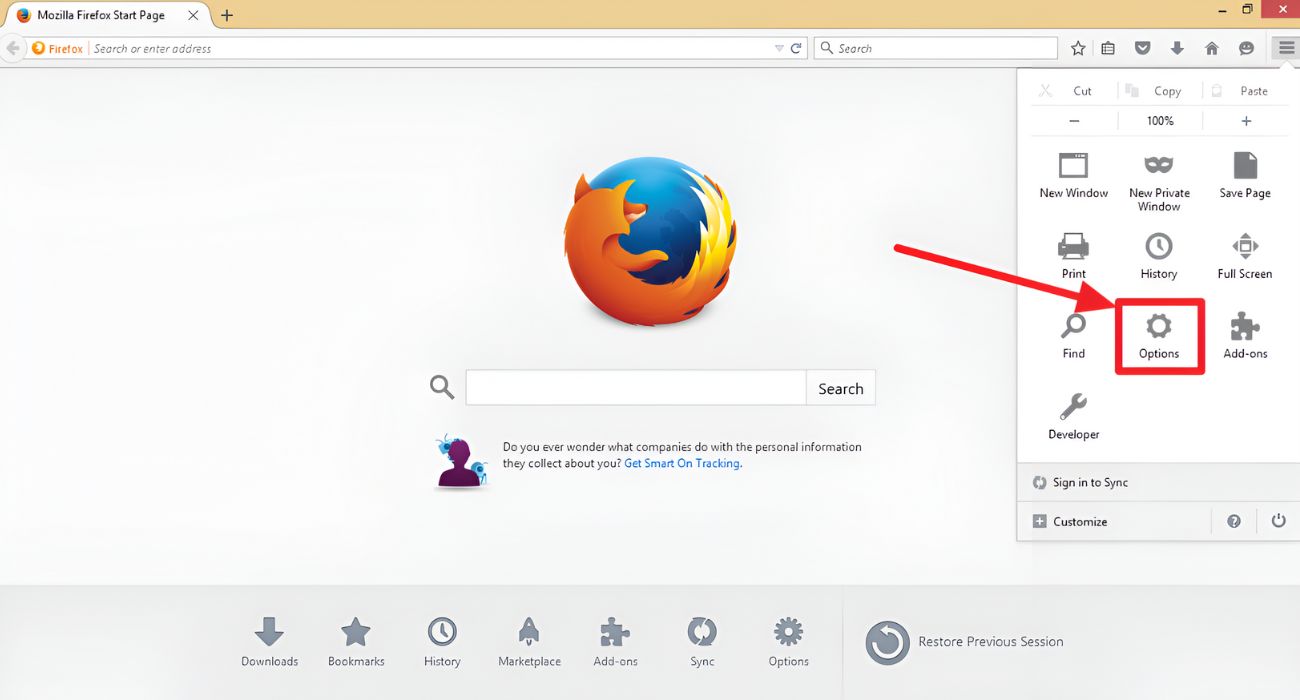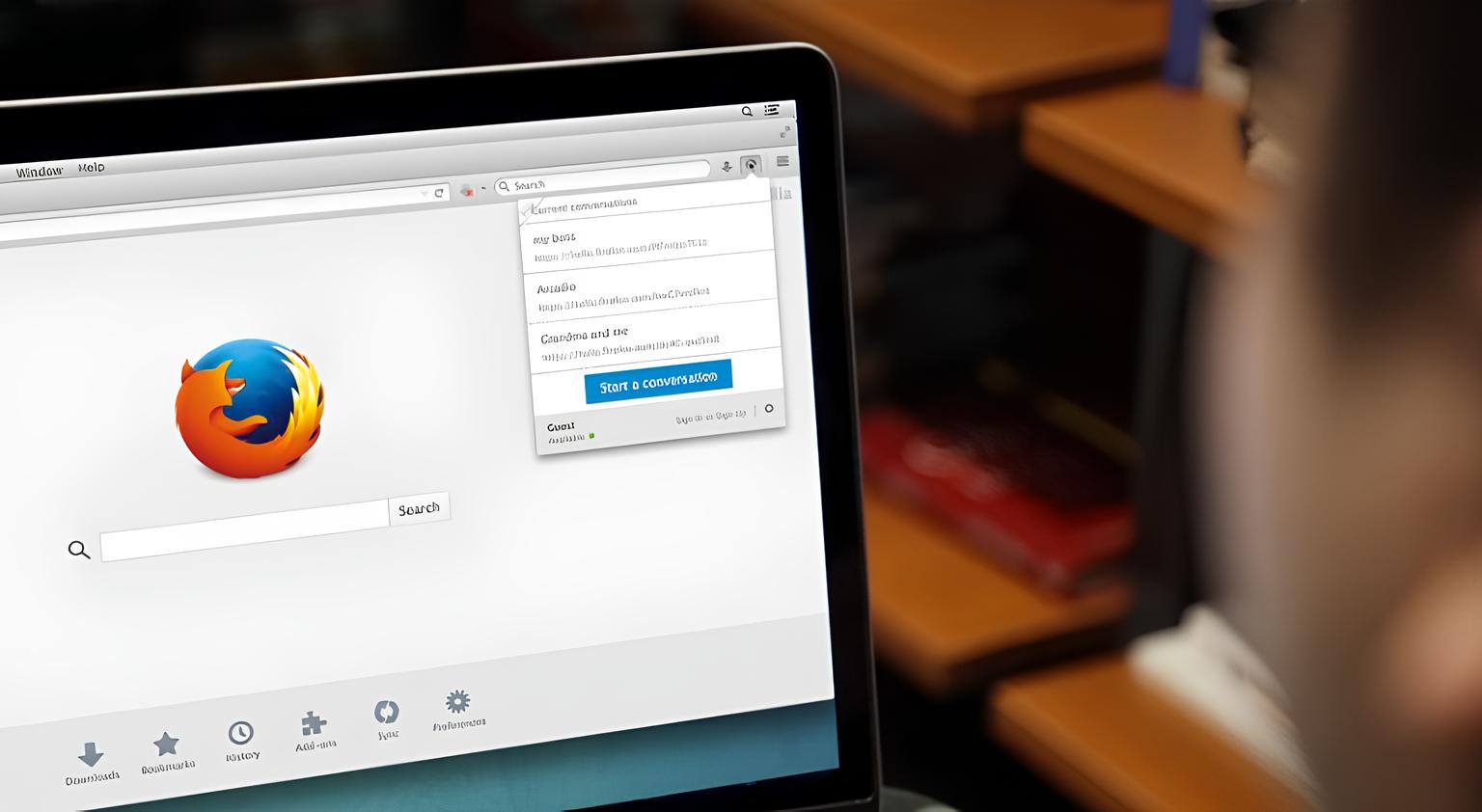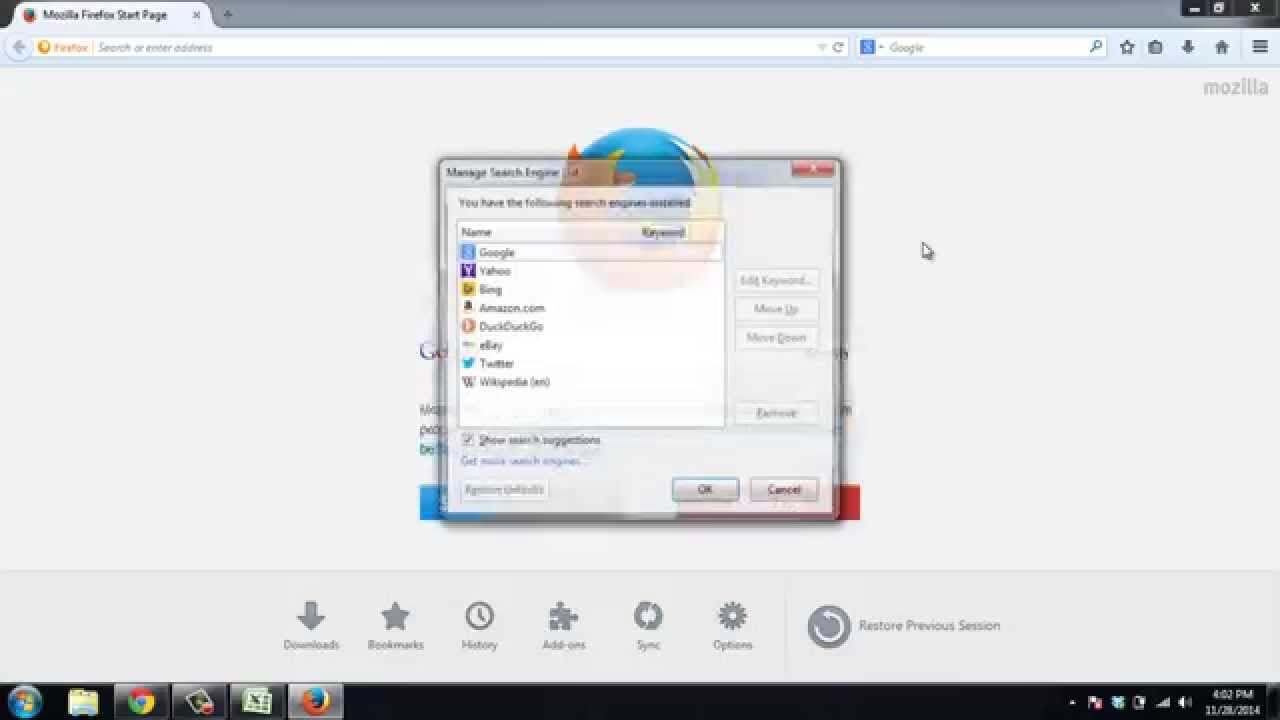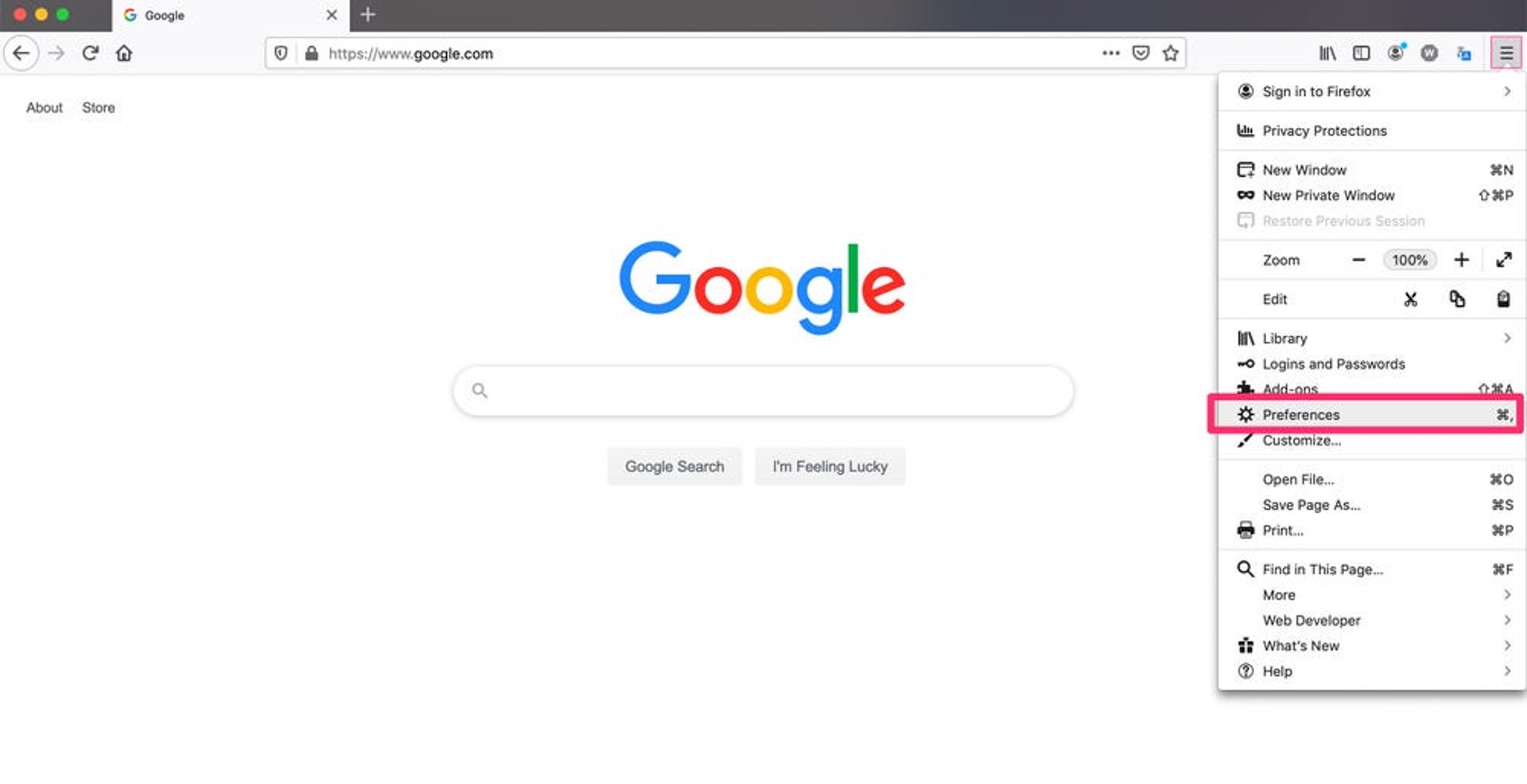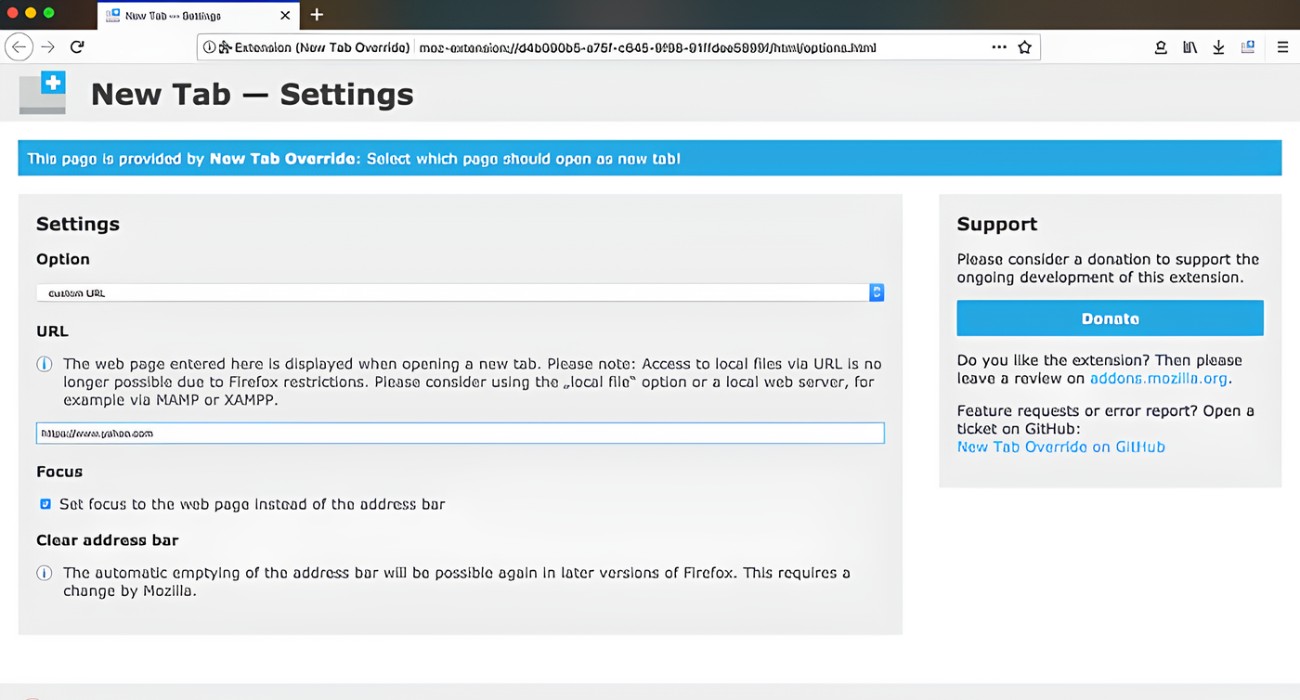Introduction
Changing your homepage on Firefox can personalize your browsing experience and make it more convenient to access your favorite websites. Your homepage is the first page that appears when you open your browser, and customizing it allows you to set a page that reflects your interests, whether it's a search engine, news website, or a personal dashboard. Firefox offers a user-friendly interface that makes it easy to modify your homepage to suit your preferences.
In this article, we will walk you through the simple steps to change your homepage on Firefox. Whether you want to set a specific website as your homepage or opt for a custom page, Firefox provides the flexibility to make these adjustments with ease. By following the instructions outlined in this guide, you'll be able to tailor your browsing experience to start with the page that matters most to you.
Let's dive into the process of customizing your Firefox homepage to ensure that every time you open your browser, you're greeted with the content that resonates with you. Whether it's a news portal to stay updated, a search engine for quick access to information, or a personal dashboard to keep track of your favorite sites, Firefox empowers you to make your browsing experience truly your own.
Step 1: Open Firefox
To begin the process of changing your homepage on Firefox, the first step is to open the browser. You can do this by clicking on the Firefox icon on your desktop or by searching for "Firefox" in the Windows search bar or the macOS Spotlight. Once you locate the Firefox application, simply click on it to launch the browser.
Alternatively, if Firefox is already pinned to your taskbar or dock, you can open it directly from there with a single click. Another quick way to access Firefox is by using the keyboard shortcut, if you're a fan of using hotkeys. On Windows, you can press the "Windows" key and then type "Firefox" to launch the browser. On macOS, you can press "Command + Space" to open Spotlight and then type "Firefox" to launch the browser.
Upon opening Firefox, you will be greeted by the familiar interface, featuring the address bar, tabs, and the Firefox menu. The browser's clean and intuitive layout provides easy access to the tools and settings you need to customize your browsing experience, including the option to change your homepage.
By opening Firefox, you've taken the first step towards personalizing your browsing experience. With the browser now launched, you're ready to proceed to the next step of changing your homepage to reflect your preferences and interests.
Opening Firefox is the gateway to a world of possibilities, allowing you to explore the web and access the content that matters most to you. Whether you're a seasoned Firefox user or just getting started with the browser, the process of changing your homepage is designed to be straightforward and user-friendly, ensuring that you can easily set the page that resonates with you as the starting point of your browsing journey.
Step 2: Go to the Homepage Settings
After opening Firefox, the next step is to navigate to the Homepage Settings, where you can customize and set your preferred homepage. To access the Homepage Settings, look towards the upper-right corner of the Firefox window and locate the three horizontal lines, also known as the "hamburger menu." Click on this menu icon to reveal a dropdown list of options.
Once the menu is open, scroll down and locate the "Preferences" option. On Windows, this may appear as "Options." Click on "Preferences" to proceed to the next step.
Upon clicking "Preferences," a new tab will open, displaying a range of settings and options for customizing your Firefox browsing experience. Within this tab, you will find a navigation panel on the left-hand side, which includes various categories such as General, Search, Privacy & Security, and more. To change your homepage, select the "Home" category from the navigation panel.
Upon selecting the "Home" category, you will be presented with the Homepage Settings. Here, you will have the option to choose how your homepage behaves. You can opt for a custom URL, a blank page, or set Firefox to display your windows and tabs from your previous session. To set a specific website as your homepage, select the "Custom URLs" option and enter the web address of the desired page in the provided field.
Firefox also offers the flexibility to set multiple pages as your homepage, allowing you to open several websites simultaneously when you launch the browser. This feature is particularly useful if you have a set of favorite websites that you frequently visit. To add multiple pages to your homepage, simply enter the URLs of the desired websites, separated by the pipe symbol (|), in the designated field.
The Homepage Settings in Firefox provide a user-friendly interface that empowers you to tailor your browsing experience to your preferences. Whether you prefer a single website, multiple pages, or a blank start, Firefox offers the flexibility to accommodate your needs. By accessing the Homepage Settings, you can effortlessly define the page that greets you whenever you open your browser, ensuring that your browsing experience is personalized and efficient.
With the Homepage Settings now accessible, you are one step closer to customizing your Firefox homepage to align with your interests and preferences. The intuitive layout of the settings interface makes it easy to navigate and modify your homepage, empowering you to set the stage for a personalized browsing experience that begins with the content that matters most to you.
Step 3: Choose a New Homepage
After accessing the Homepage Settings in Firefox, the next pivotal step is to select a new homepage that resonates with your browsing preferences. Firefox provides the flexibility to customize your browsing experience by allowing you to choose a webpage that holds significance for you, whether it's a search engine, news portal, or a personalized dashboard.
When choosing a new homepage, consider the websites or web-based services that you frequently visit or find valuable. This could be a search engine such as Google, a news website to stay updated with current events, a productivity dashboard, or any other webpage that aligns with your interests and needs. By setting a relevant and meaningful homepage, you can streamline your browsing experience and ensure that the content you care about is readily accessible every time you open your browser.
Firefox enables you to set a specific webpage as your homepage by entering its URL in the designated field within the Homepage Settings. This straightforward process allows you to define the starting point of your browsing journey, ensuring that you are greeted by the content that matters most to you. Additionally, if you prefer to have multiple pages as your homepage, Firefox accommodates this preference by allowing you to enter the URLs of the desired websites, separated by the pipe symbol (|), in the provided field.
It's important to choose a new homepage that aligns with your browsing habits and interests, as it sets the tone for your entire browsing experience. Whether you're a frequent user of a particular search engine, have a favorite news website, or rely on a personalized dashboard to access your most visited sites, selecting a new homepage that reflects your preferences can significantly enhance your browsing efficiency and satisfaction.
By choosing a new homepage that resonates with your interests and needs, you can transform your browsing experience into a personalized journey that begins with the content that matters most to you. Whether it's for staying informed, increasing productivity, or simply accessing your favorite websites, Firefox empowers you to curate your browsing experience to align with your unique preferences.
With the new homepage selected, you are now ready to proceed to the final step of saving the changes, ensuring that your customized browsing experience is set to greet you every time you open Firefox.
Step 4: Save the Changes
After choosing a new homepage that aligns with your browsing preferences, the final step in the process of changing your homepage on Firefox is to save the changes. This ensures that your customized browsing experience is set to greet you every time you open the browser.
To save the changes made to your homepage settings, simply look for the "Save" or "Done" button within the Homepage Settings tab. This button is typically located at the bottom of the settings interface, allowing you to confirm and apply the modifications you've made to your homepage.
By clicking the "Save" or "Done" button, Firefox will finalize the adjustments to your homepage settings, ensuring that the selected webpage or pages will serve as your starting point whenever you launch the browser. This action solidifies your personalized browsing experience, reflecting your interests and needs from the moment you open Firefox.
Upon saving the changes, it's advisable to close and relaunch Firefox to ensure that the new homepage is correctly set. By restarting the browser, you can verify that the selected webpage or pages appear as intended, reaffirming that your customized browsing experience is seamlessly integrated into your Firefox usage.
Saving the changes to your homepage settings marks the completion of the process, allowing you to enjoy a personalized browsing experience that begins with the content that matters most to you. Whether it's a search engine for quick access to information, a news website to stay updated, or a personalized dashboard to streamline your browsing habits, Firefox empowers you to curate your homepage to align with your unique preferences.
With the changes saved, you can now open Firefox with the confidence that your browsing journey will start with the content that resonates with you. This simple yet impactful customization ensures that your browsing experience is tailored to your interests and needs, setting the stage for a seamless and efficient exploration of the web.
By following these steps and saving the changes to your homepage settings, you have successfully personalized your Firefox browsing experience, ensuring that your preferred webpage or pages greet you every time you open the browser. This marks the culmination of the process, allowing you to enjoy a tailored browsing journey that reflects your unique preferences and interests.
Conclusion
In conclusion, customizing your homepage on Firefox is a simple yet impactful way to personalize your browsing experience. By following the steps outlined in this guide, you have gained the ability to set a webpage or multiple pages that align with your interests and needs as the starting point of your browsing journey. This customization empowers you to streamline your browsing habits, ensuring that the content you care about is readily accessible every time you open Firefox.
The process begins with opening Firefox, the gateway to a world of possibilities and information. By navigating to the Homepage Settings, you gain access to a user-friendly interface that allows you to define your preferred homepage. Whether it's a search engine for quick access to information, a news website to stay updated, or a personalized dashboard to streamline your browsing habits, Firefox provides the flexibility to curate your browsing experience to align with your unique preferences.
Choosing a new homepage is a pivotal step that sets the tone for your entire browsing experience. By selecting a webpage that resonates with your interests and needs, you can transform your browsing journey into a personalized exploration of the web. Whether it's for staying informed, increasing productivity, or simply accessing your favorite websites, Firefox empowers you to curate your browsing experience to reflect your unique preferences.
Saving the changes to your homepage settings marks the completion of the process, ensuring that your customized browsing experience is seamlessly integrated into your Firefox usage. With the changes saved, you can open Firefox with the confidence that your browsing journey will start with the content that matters most to you. This simple yet impactful customization ensures that your browsing experience is tailored to your interests and needs, setting the stage for a seamless and efficient exploration of the web.
In essence, customizing your homepage on Firefox is a reflection of your individuality and browsing habits. It allows you to transform your browsing experience into a personalized journey that begins with the content that matters most to you. Whether it's for staying informed, increasing productivity, or simply accessing your favorite websites, Firefox empowers you to curate your browsing experience to align with your unique preferences. By taking control of your homepage, you have the power to ensure that every time you open Firefox, you're greeted by the content that resonates with you, making your browsing experience truly your own.