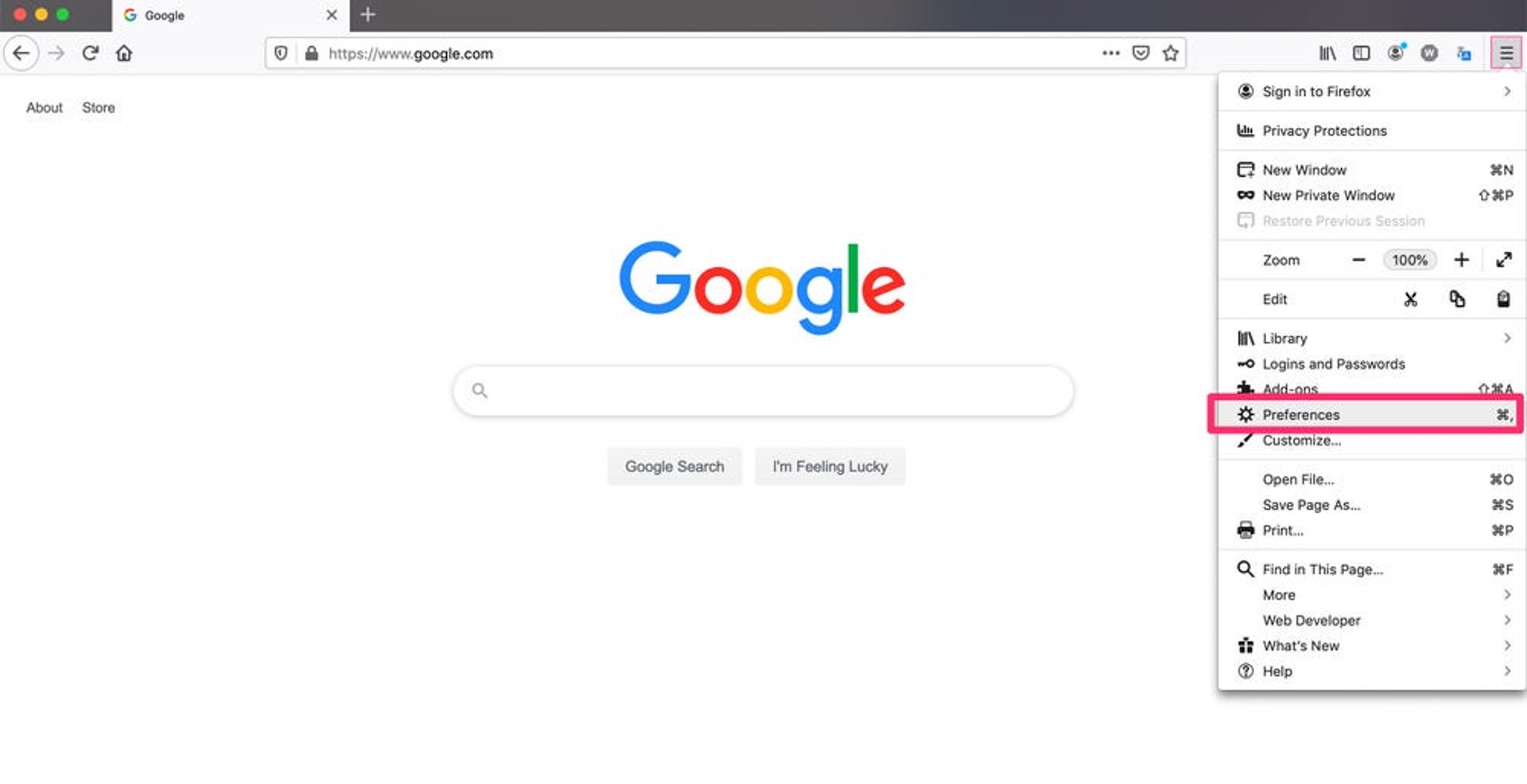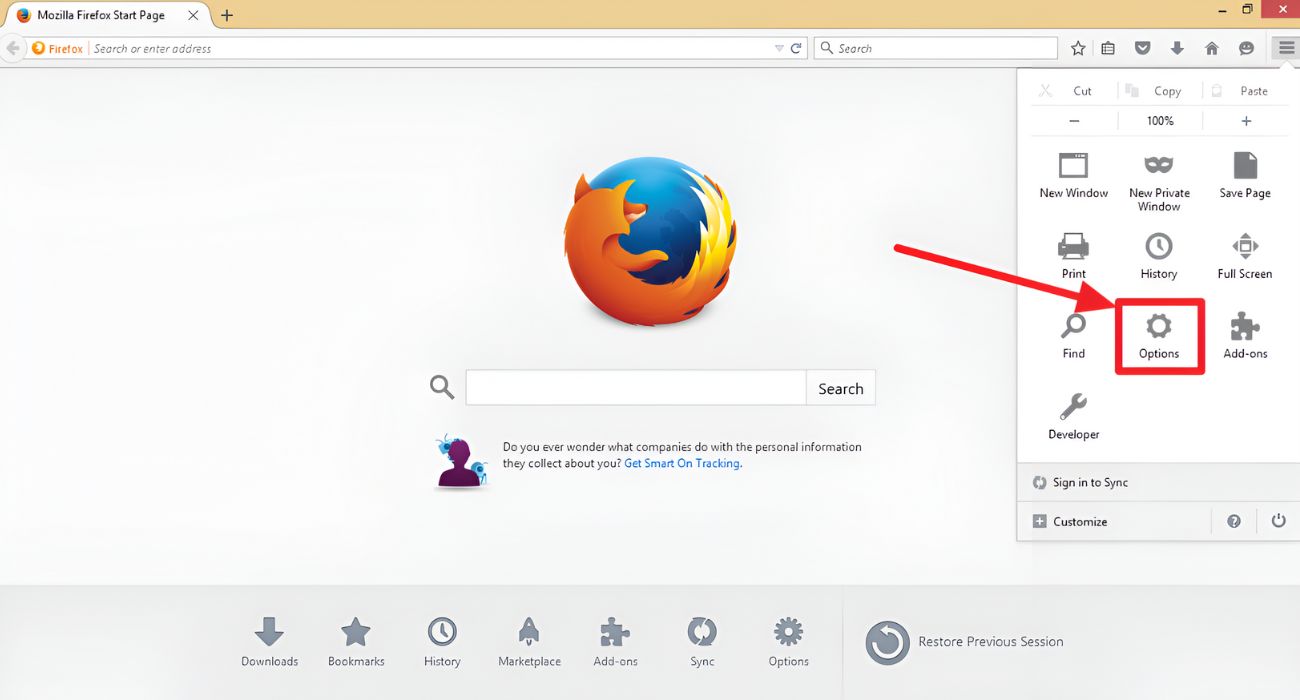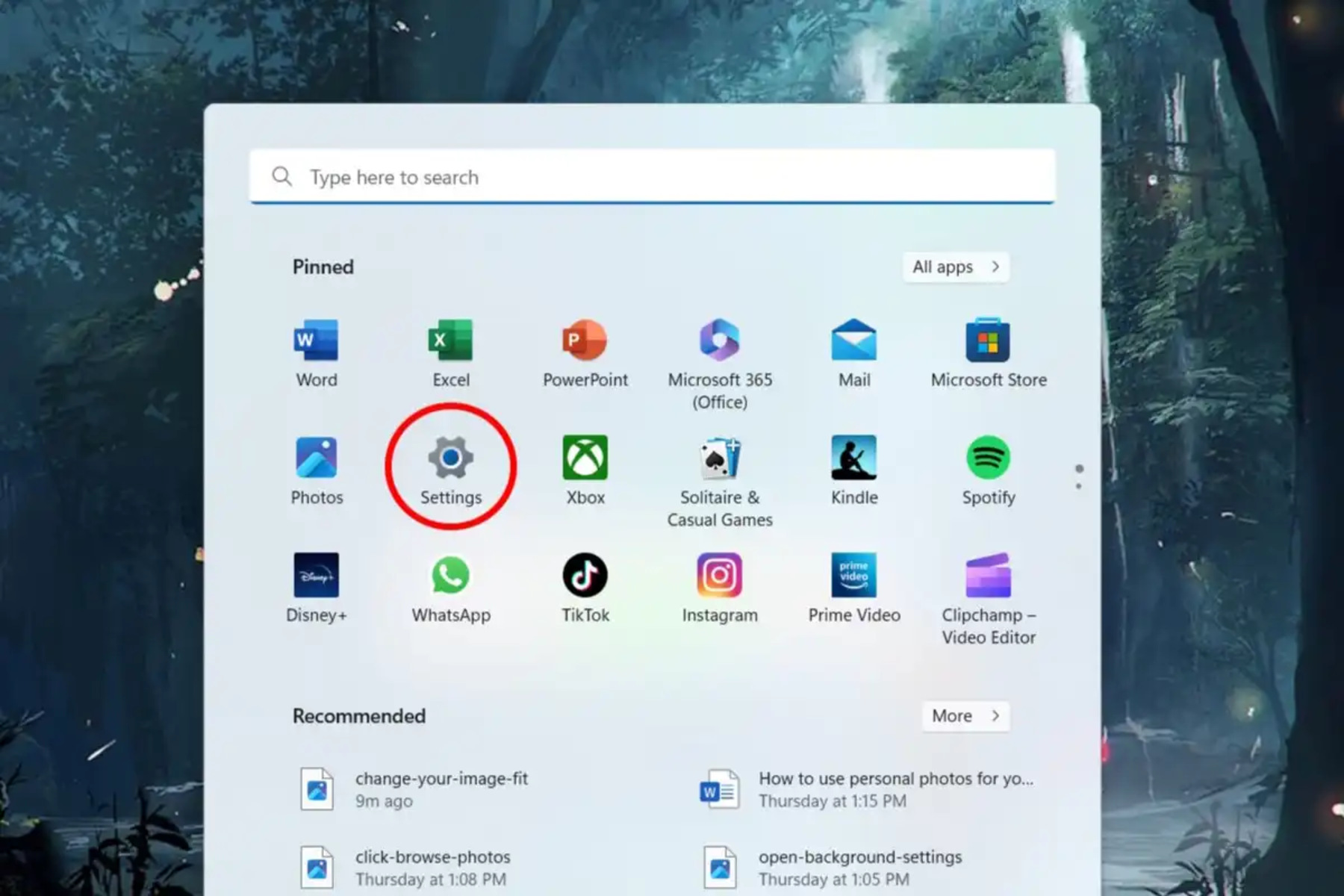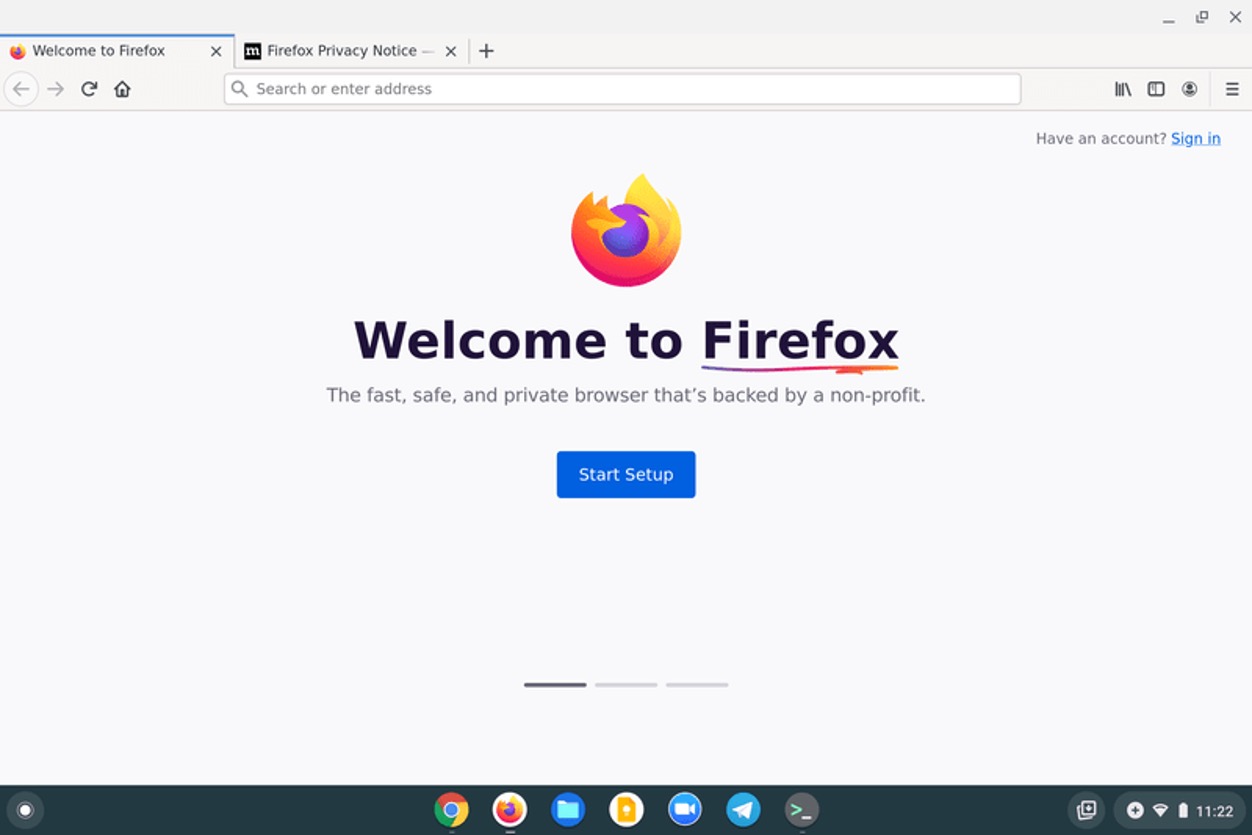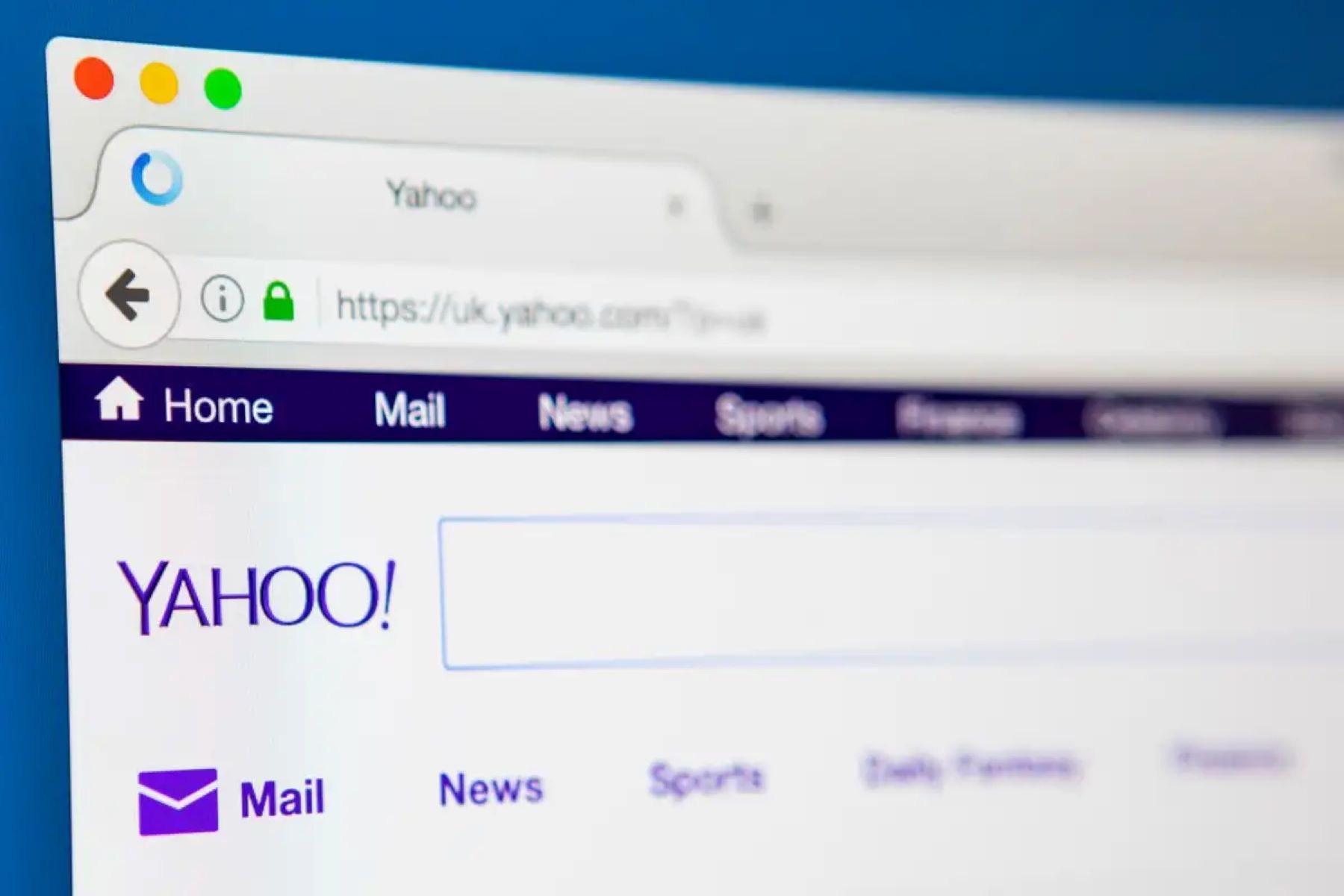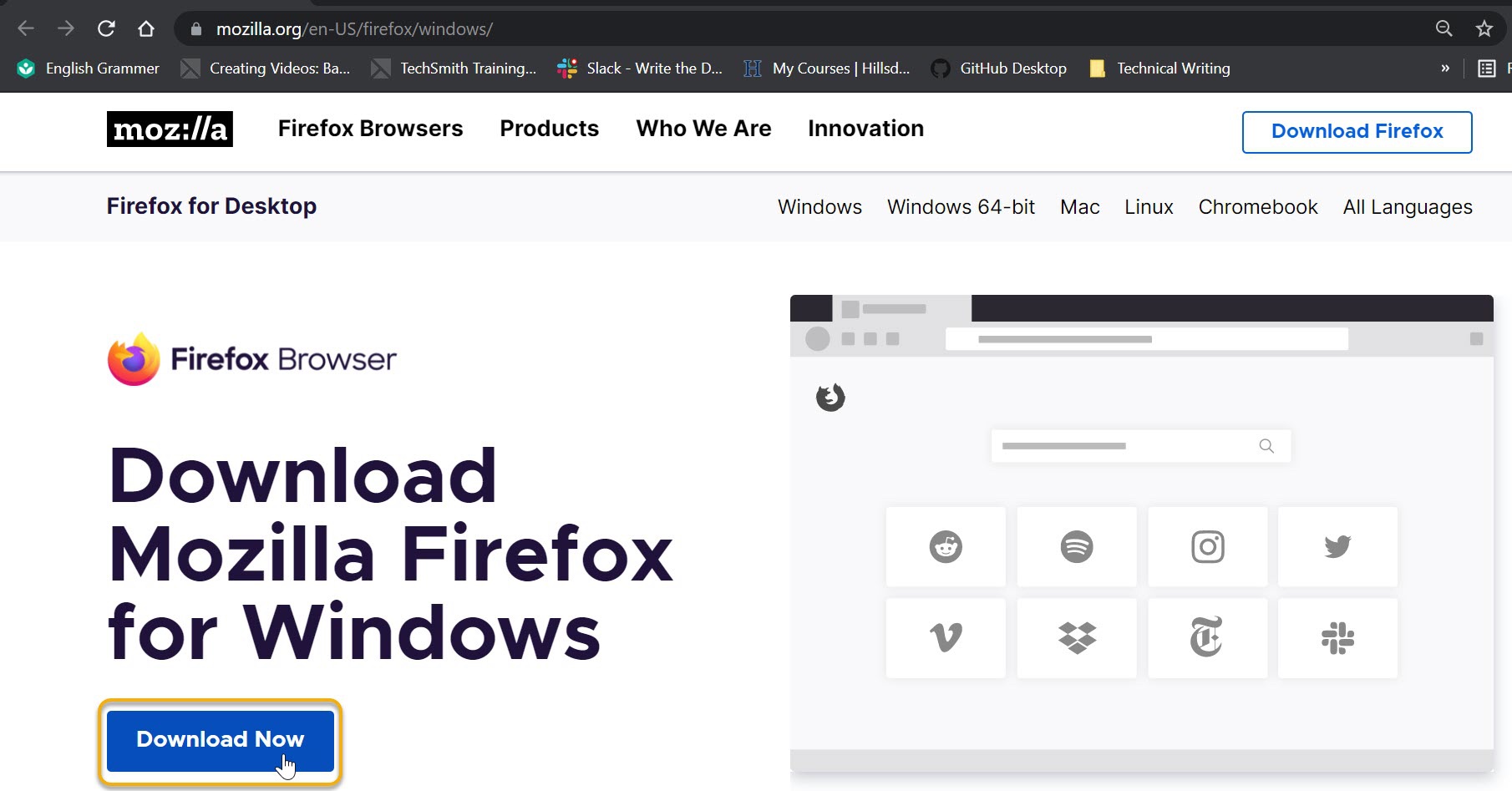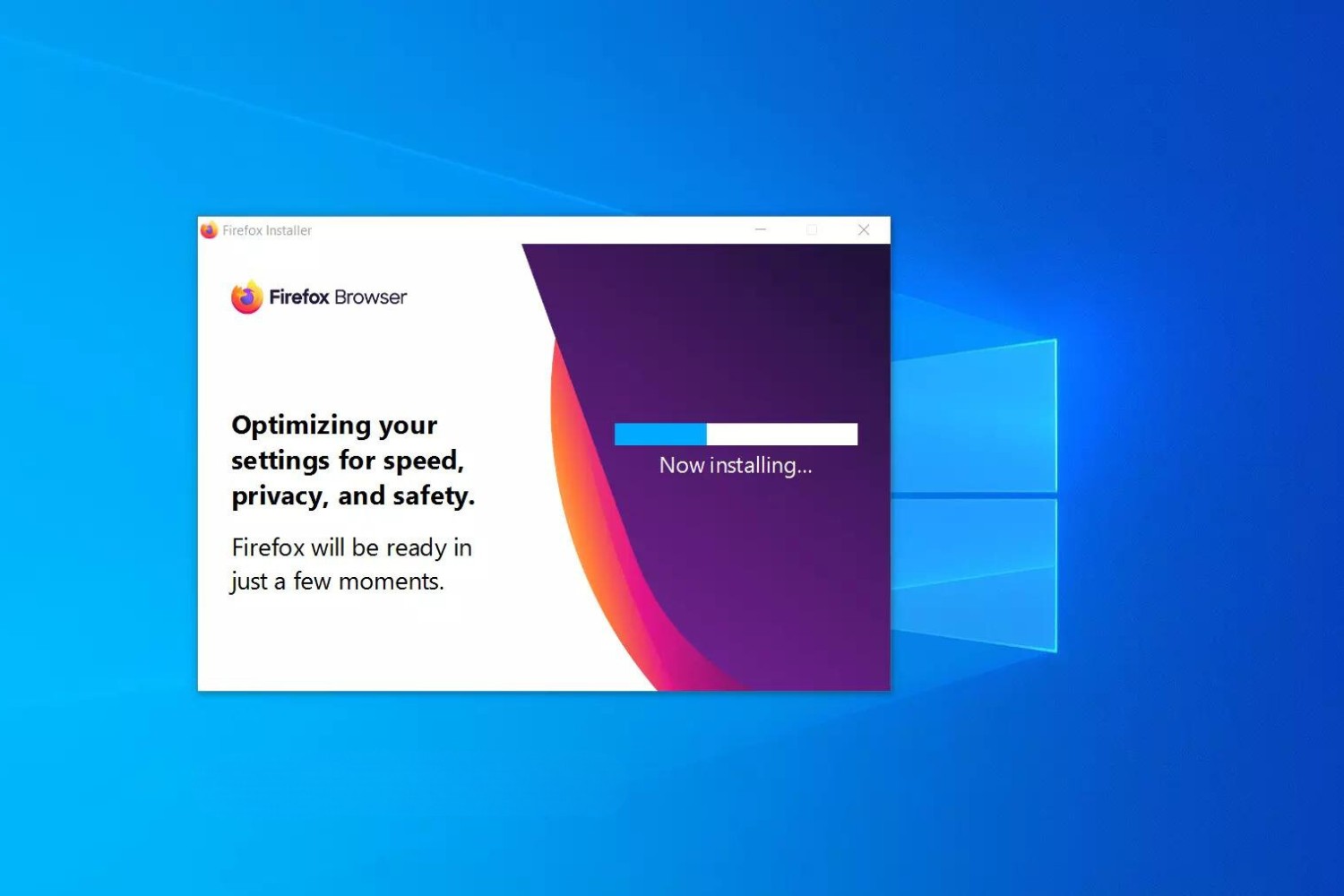Introduction
Setting Google as the homepage on your Firefox browser can streamline your web browsing experience, ensuring that the world's most popular search engine is readily accessible whenever you launch your browser. By making this simple adjustment, you can save time and effort, as well as gain immediate access to the vast resources and information available through Google's powerful search capabilities.
Whether you're a casual internet user or a professional who relies on quick and efficient access to information, customizing your Firefox homepage to feature Google can significantly enhance your online activities. With Google as your homepage, you can effortlessly conduct searches, access your Gmail account, explore Google Maps, or utilize other Google services with just a single click.
In the following steps, I will guide you through the process of setting Google as your homepage on Firefox, empowering you to optimize your browsing experience and harness the full potential of the internet's most widely used search engine. Let's dive into the straightforward process of making Google your default homepage on Firefox, ensuring that you can seamlessly access the wealth of information and services that Google has to offer every time you open your browser.
Step 1: Open Firefox
To begin the process of setting Google as your homepage on Firefox, you first need to open the Firefox web browser on your computer. You can do this by locating the Firefox icon on your desktop or by searching for it in your computer's applications or programs menu. Once you have located the Firefox icon, simply double-click on it to launch the browser.
Alternatively, if you have Firefox pinned to your taskbar or dock, you can click on the icon to open the browser. As the browser opens, you will be greeted by the familiar Firefox interface, featuring the address bar, search bar, and various menu options at the top of the window.
Upon launching Firefox, you may also be presented with any tabs or webpages that were open during your previous browsing session. If this is the case, you can proceed to the next step of setting Google as your homepage by navigating to a new tab or by clicking on the Firefox menu button to access the necessary settings.
Once Firefox is open and ready for use, you are prepared to move on to the next step in the process of configuring Google as your default homepage. With the browser at your fingertips, you can seamlessly proceed to the following steps, which will guide you through the straightforward process of making Google the first page you see whenever you open Firefox.
Step 2: Go to Google.com
After launching Firefox, the next step in setting Google as your homepage is to navigate to Google's website. This can be accomplished by entering the web address "www.google.com" into the address bar at the top of the Firefox browser window. Alternatively, you can simply type "Google" into the address bar and press Enter, as Firefox is designed to automatically perform a Google search when a single word is entered into the address bar.
Upon pressing Enter or clicking the "Go" arrow in the address bar, Firefox will promptly load the Google homepage, presenting you with the iconic Google logo, the search bar, and the familiar array of options and links that facilitate seamless navigation and access to Google's diverse range of services.
Once you have successfully arrived at the Google homepage, you are one step closer to making it your default homepage in Firefox. At this point, you are positioned to proceed to the subsequent steps, which will guide you through the process of configuring Firefox to automatically open the Google homepage whenever you launch the browser.
By navigating to Google's website, you are taking the initial step toward personalizing your browsing experience and ensuring that Google's powerful search capabilities and extensive array of services are readily available whenever you open Firefox. With the Google homepage displayed in your browser, you are poised to move forward and complete the process of setting Google as your default homepage, thereby streamlining your access to the wealth of information and resources that Google has to offer.
Now that you have successfully reached the Google homepage in Firefox, you are prepared to advance to the following steps, which will enable you to seamlessly integrate Google into your browsing experience by making it the first page you see whenever you launch the Firefox browser.
Step 3: Click on the Menu Button
To proceed with setting Google as your homepage on Firefox, the next crucial step involves clicking on the Menu button within the Firefox browser. The Menu button is located in the upper-right corner of the browser window and is represented by three horizontal lines stacked on top of each other, symbolizing a menu or list.
Upon clicking the Menu button, a dropdown menu will appear, presenting a range of options and features that allow you to customize and control your browsing experience. This menu serves as a central hub for accessing various settings, tools, and functionalities within the Firefox browser, empowering you to tailor your browsing environment to suit your preferences and needs.
When you click on the Menu button, you will be presented with a comprehensive array of options, including access to your bookmarks, history, downloads, and add-ons, as well as the ability to customize your browser settings and preferences. The Menu button serves as a gateway to a wealth of features and capabilities that enable you to optimize your browsing experience and harness the full potential of the Firefox browser.
By clicking on the Menu button, you are taking a pivotal step toward accessing the settings and preferences that will allow you to configure Firefox to open the Google homepage by default. This action sets the stage for the subsequent steps in the process, which will guide you through the specific actions required to make Google your default homepage within the Firefox browser.
As you click on the Menu button and explore the options presented in the dropdown menu, you are positioning yourself to seamlessly navigate the settings and preferences that will enable you to integrate Google into your browsing experience. This simple yet essential action sets the foundation for the final steps in the process, empowering you to personalize your Firefox browser and ensure that Google is readily accessible whenever you launch the browser.
With the Menu button clicked and the dropdown menu at your disposal, you are poised to progress to the subsequent steps, which will lead you through the process of configuring Firefox to automatically open the Google homepage whenever you launch the browser. This pivotal action sets the stage for the seamless integration of Google into your browsing experience, streamlining your access to the wealth of information and resources that Google has to offer.
Step 4: Select Options
After clicking on the Menu button in Firefox, the next step in the process of setting Google as your homepage involves selecting the "Options" feature from the dropdown menu. The "Options" selection is typically located toward the bottom of the menu, represented by a gear or cogwheel icon, denoting the settings and preferences within the browser.
Upon selecting "Options," a new tab or window will open, presenting you with a comprehensive array of settings and preferences that allow you to customize and configure various aspects of the Firefox browser. This interface serves as a central hub for managing your browsing experience, enabling you to adjust settings related to your homepage, search engine preferences, privacy and security, and much more.
Within the "Options" tab, you will find a series of categories or sections on the left-hand side, such as "General," "Search," "Privacy & Security," "Home," "Extensions," and "Themes," among others. These categories provide access to specific settings and preferences that cater to different aspects of your browsing experience, empowering you to tailor Firefox to suit your individual needs and preferences.
To proceed with setting Google as your homepage, you will need to navigate to the "Home" category within the "Options" tab. This section specifically pertains to the settings related to your homepage and new windows, allowing you to define the webpage that Firefox opens when you launch the browser or create a new window.
Once you have located the "Home" category within the "Options" tab, you will be presented with the option to customize your homepage. Within this section, you will find a field or option that enables you to specify the URL or web address of your desired homepage. This is where you will input the web address for Google, ensuring that Firefox automatically opens the Google homepage whenever you launch the browser.
By selecting "Options" and navigating to the "Home" category, you are positioning yourself to configure Firefox to seamlessly integrate Google as your default homepage. This pivotal step sets the stage for the final actions required to solidify Google as the first page you see when you open the Firefox browser, streamlining your access to Google's powerful search capabilities and diverse range of services.
With the "Options" tab open and the "Home" category at your disposal, you are prepared to advance to the subsequent step, which will guide you through the specific actions required to set Google as your default homepage within the Firefox browser. This critical phase in the process empowers you to personalize your browsing experience and ensure that Google is readily accessible whenever you launch Firefox, enhancing your ability to harness the wealth of information and resources available through the world's most popular search engine.
Step 5: Set Google as Homepage
Having navigated to the "Home" category within the "Options" tab in Firefox, you are now positioned to finalize the process of setting Google as your default homepage. Within this section, you will encounter the option to customize your homepage, enabling you to specify the web address of your desired homepage. This is where you will input the URL for Google, ensuring that Firefox automatically opens the Google homepage whenever you launch the browser.
To set Google as your homepage, you will need to locate the field or option within the "Home" category that allows you to define the webpage that Firefox opens when you launch the browser or create a new window. This is where you will input the web address for Google, which is "www.google.com". By entering this URL into the designated field, you are instructing Firefox to automatically load the Google homepage as the default page whenever you open the browser.
Once you have entered the web address for Google into the specified field, you can proceed to save your changes. This typically involves clicking on a "Save" or "OK" button, which confirms your selection and finalizes the process of setting Google as your default homepage in Firefox. Upon saving your changes, Firefox will store the specified web address for Google as the designated homepage, ensuring that it is seamlessly integrated into your browsing experience.
By setting Google as your homepage, you are streamlining your access to the world's most popular search engine and its diverse range of services. Whether you rely on Google for conducting searches, accessing your Gmail account, utilizing Google Maps, or exploring other Google services, having Google as your default homepage ensures that these resources are readily available whenever you launch Firefox.
With Google set as your homepage, you can enjoy the convenience of immediate access to the wealth of information and resources that Google has to offer, enhancing your browsing experience and empowering you to harness the full potential of the internet's most widely used search engine.
By following these simple steps and configuring Firefox to open the Google homepage by default, you have personalized your browsing experience and ensured that Google is readily accessible whenever you launch the browser. This straightforward process allows you to seamlessly integrate Google into your daily web activities, optimizing your access to information and services while streamlining your overall browsing experience.
Conclusion
In conclusion, by following the step-by-step process outlined above, you have successfully configured Firefox to open the Google homepage by default, streamlining your access to the world's most popular search engine and its diverse range of services. Setting Google as your homepage empowers you to seamlessly integrate the powerful search capabilities and resources offered by Google into your browsing experience, ensuring that they are readily accessible whenever you launch Firefox.
With Google as your default homepage, you can effortlessly conduct searches, access your Gmail account, explore Google Maps, or utilize other Google services with just a single click. This streamlined access to Google's vast array of resources enhances your ability to gather information, communicate, navigate, and engage with the digital world, ultimately optimizing your overall browsing experience.
The process of setting Google as your homepage on Firefox is a simple yet impactful customization that can significantly enhance your web browsing activities. By making Google the first page you see when you open Firefox, you are prioritizing efficiency, convenience, and immediate access to the wealth of information and services that Google has to offer.
Furthermore, customizing your Firefox homepage to feature Google reflects the widespread reliance on Google's search capabilities and services in today's digital landscape. Whether you are a student conducting research, a professional seeking information, or an individual navigating daily tasks, having Google as your default homepage ensures that you are well-equipped to explore, discover, and engage with the vast resources available on the internet.
In essence, the ability to set Google as your homepage on Firefox represents a personalized approach to optimizing your web browsing experience. By seamlessly integrating Google into your daily web activities, you are harnessing the full potential of the internet's most widely used search engine, empowering yourself to access information and services with unparalleled ease and efficiency.
By following the straightforward steps outlined in this guide, you have taken a proactive step toward enhancing your browsing experience and ensuring that Google is readily accessible whenever you launch Firefox. This simple yet impactful customization reflects your commitment to efficiency, convenience, and seamless access to the wealth of resources available through Google, ultimately enriching your online activities and interactions.