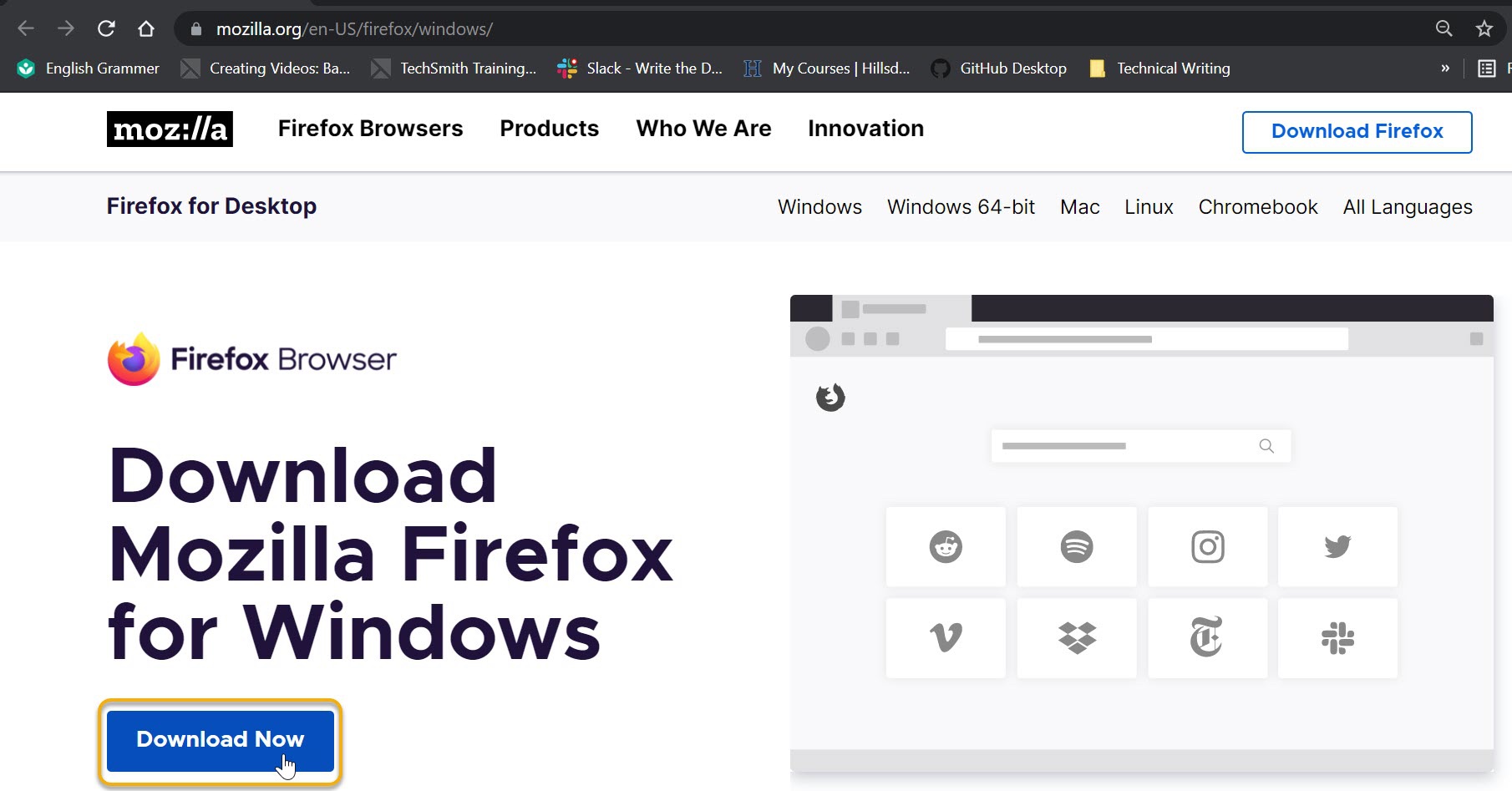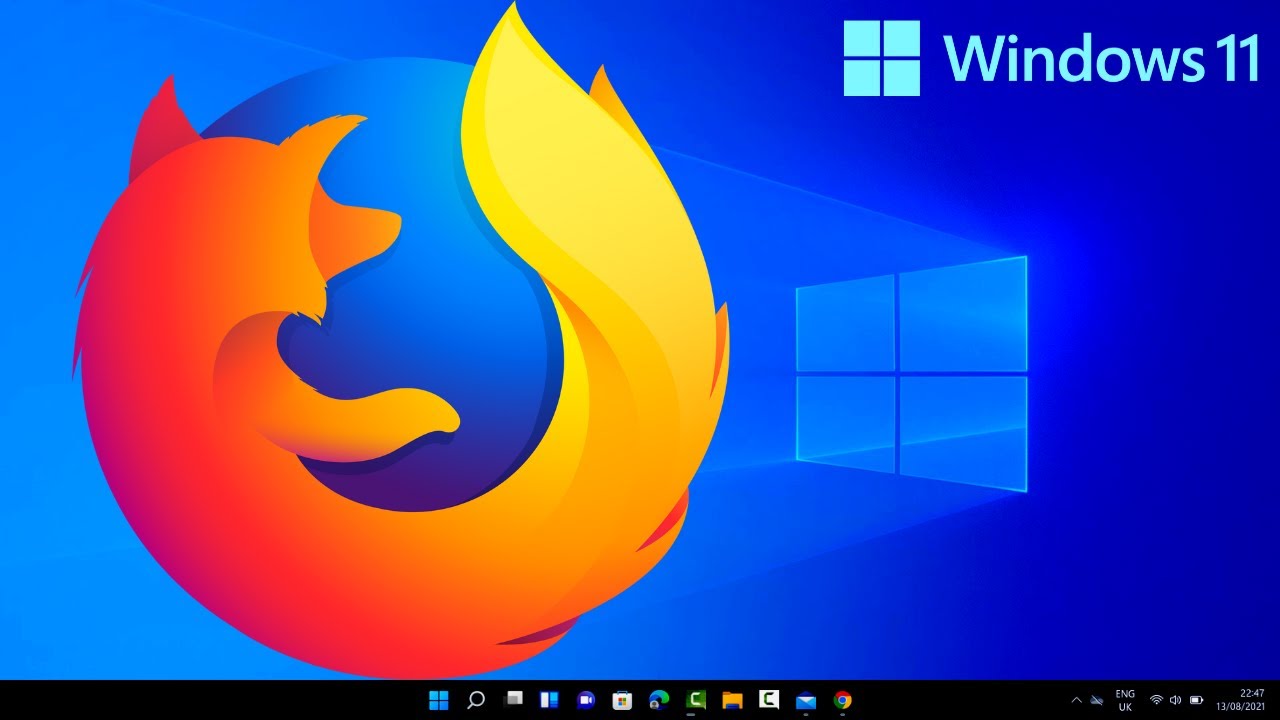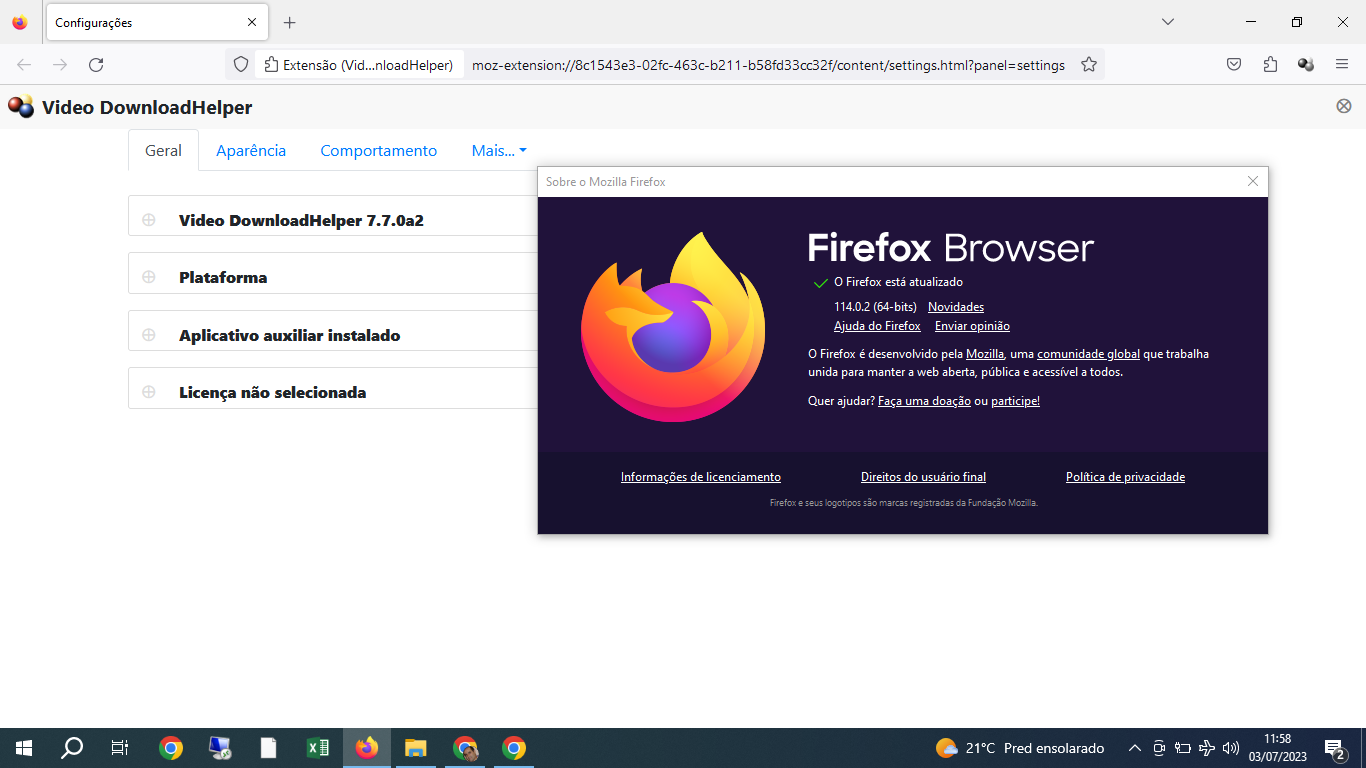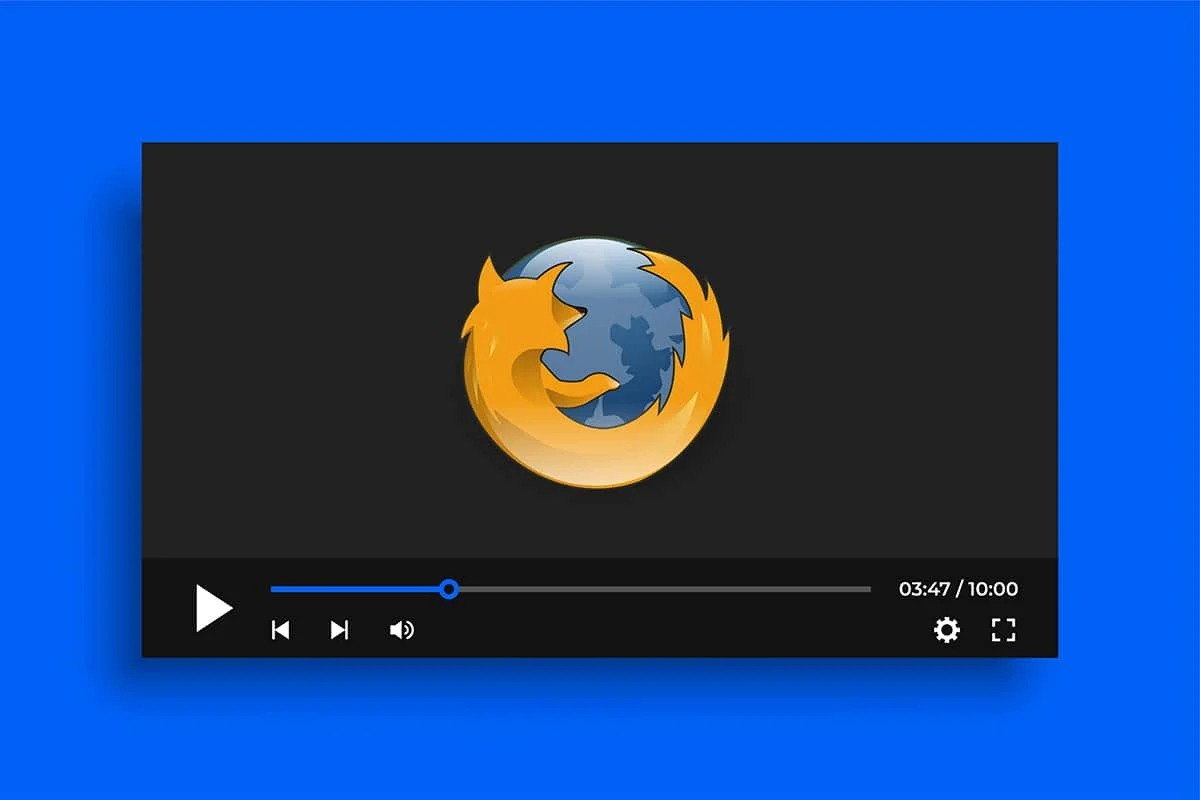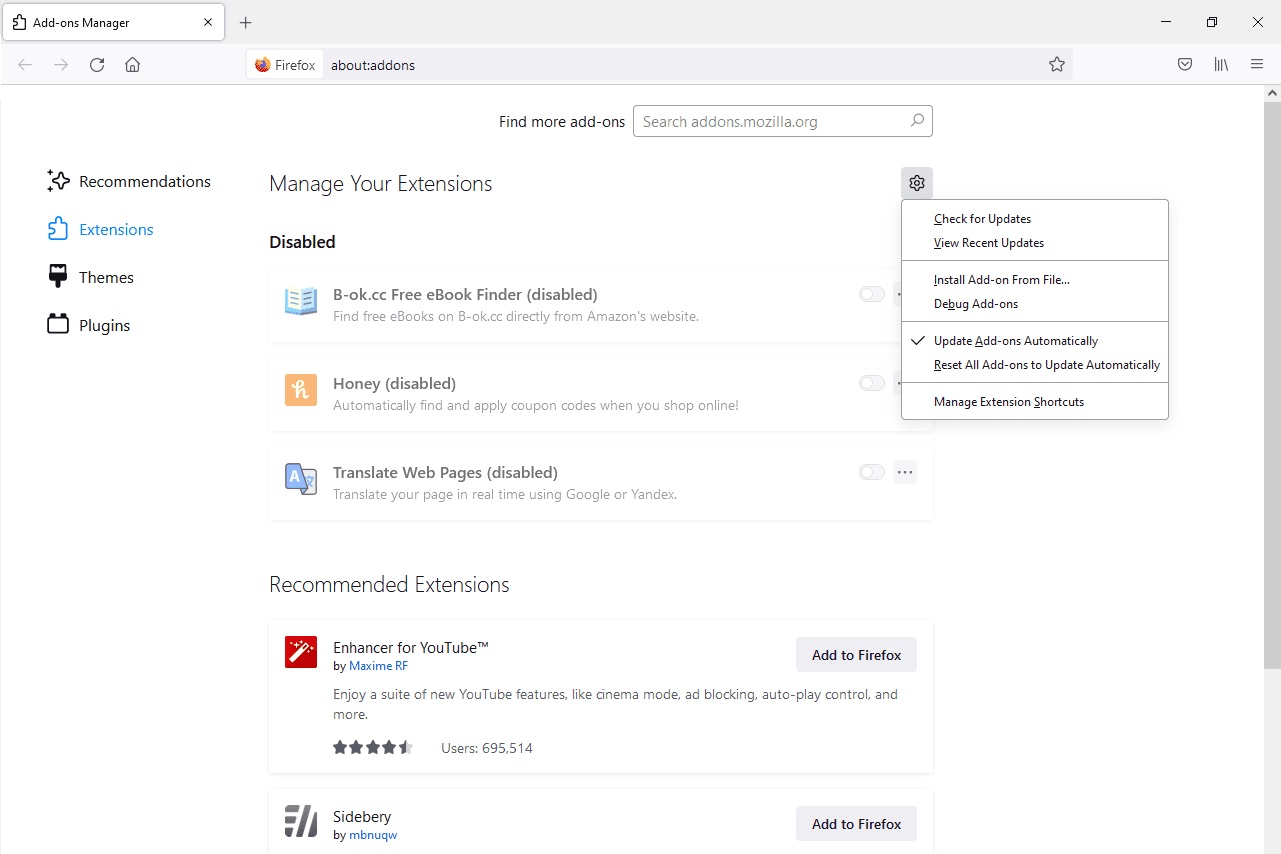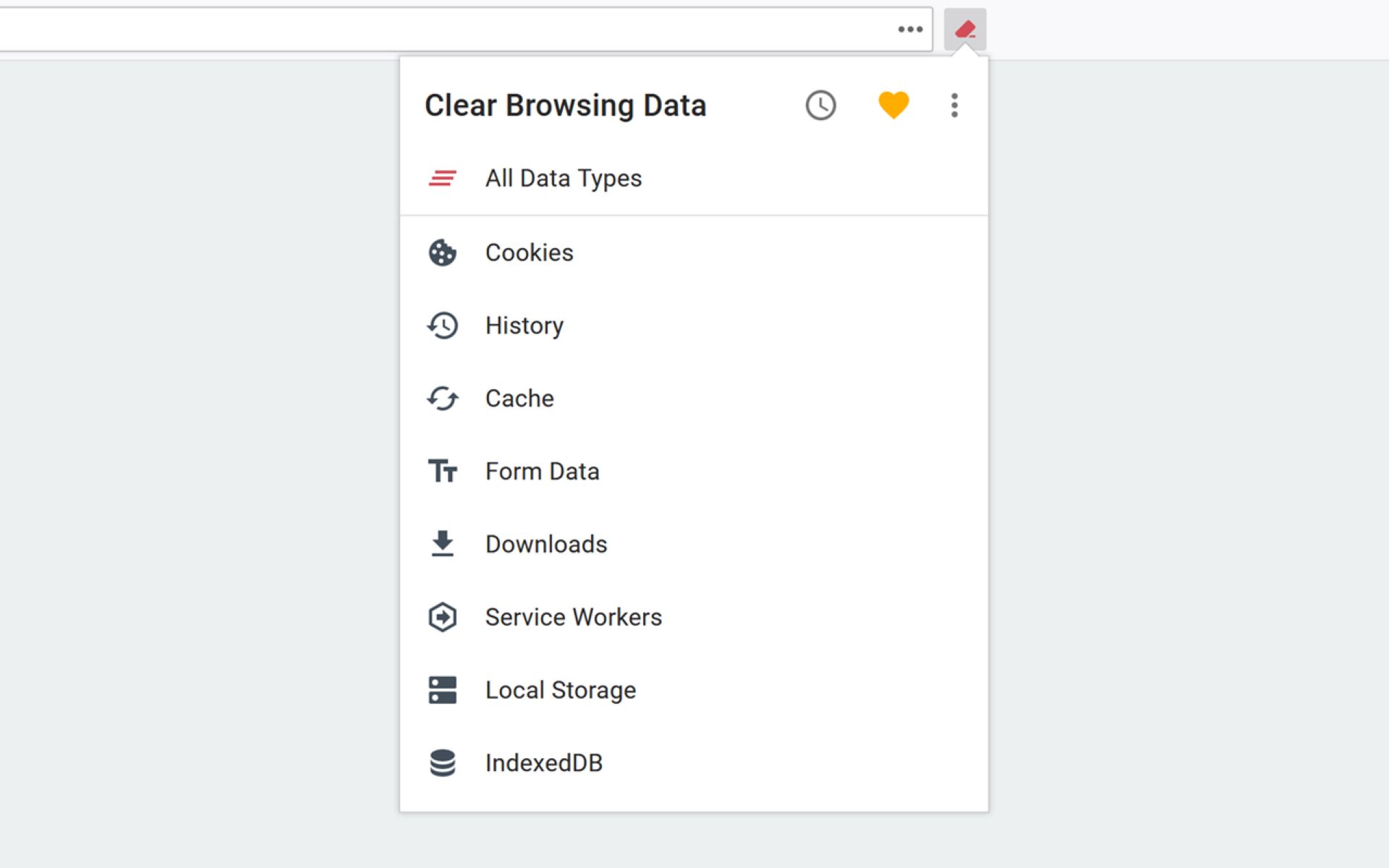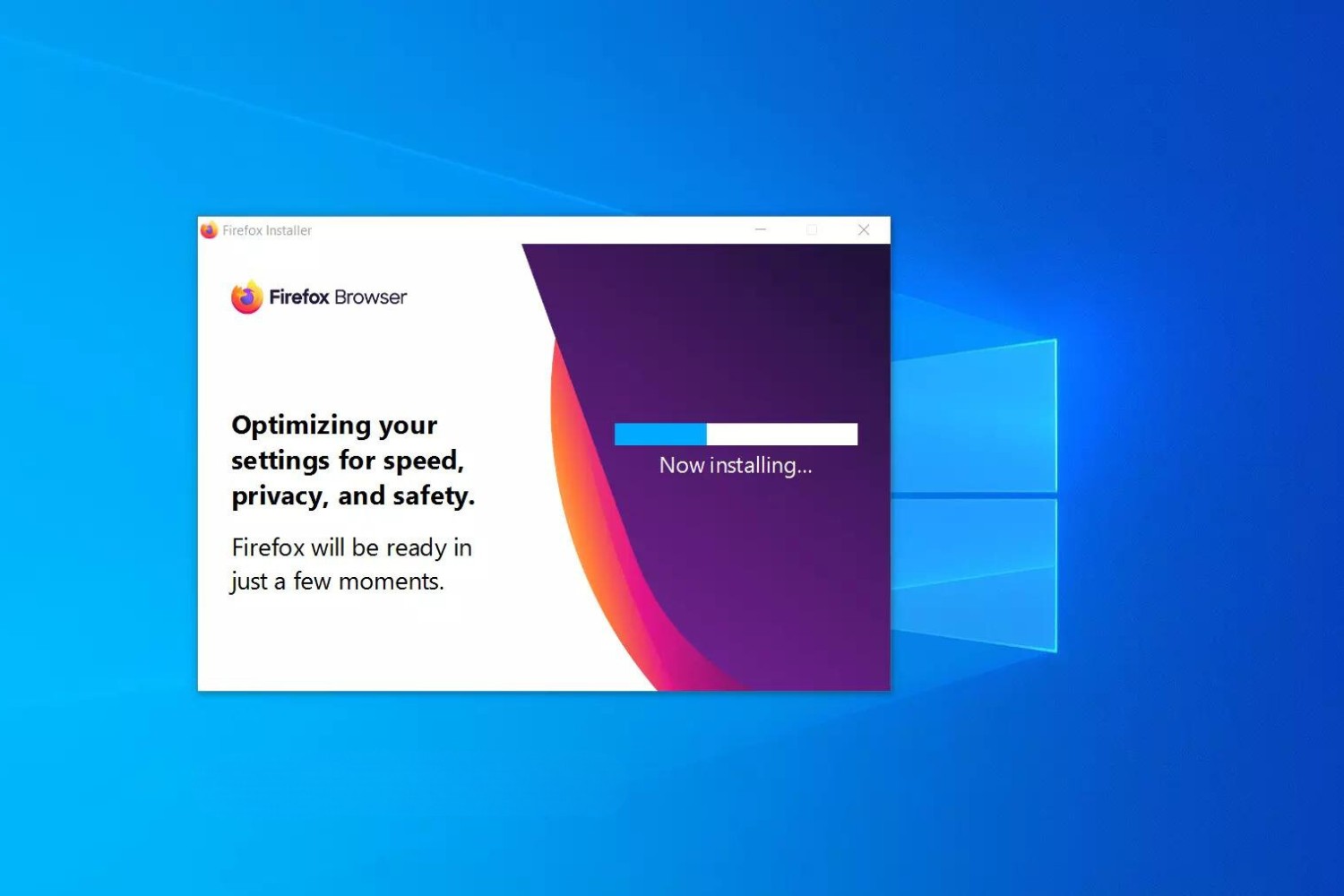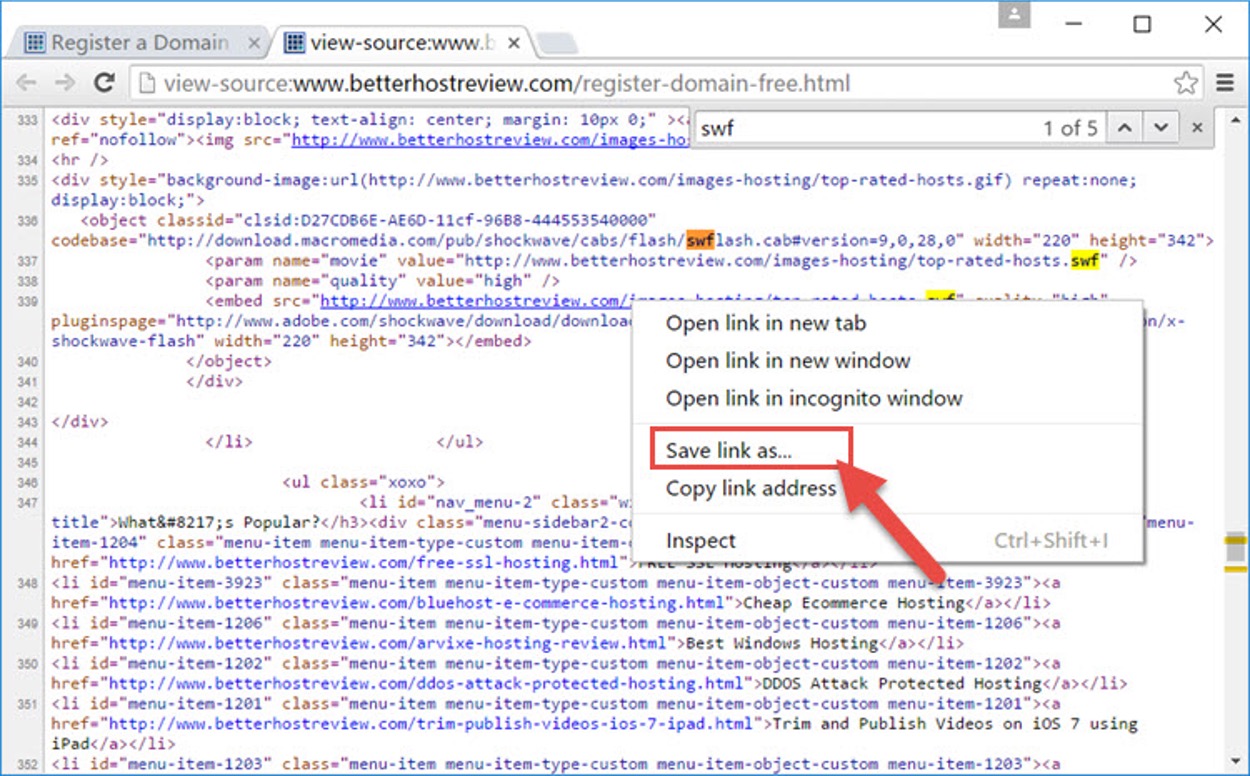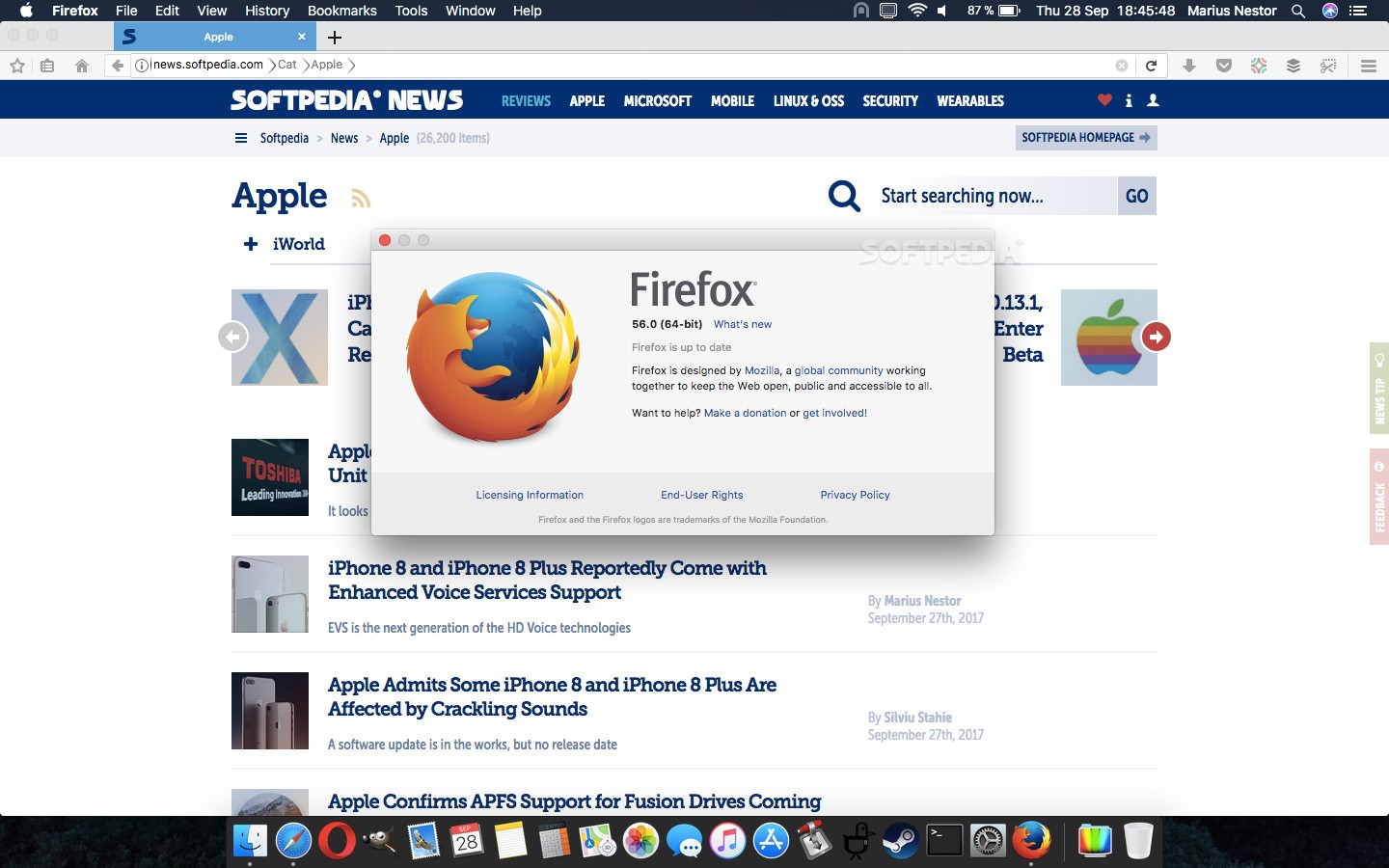Introduction
Welcome to the world of Firefox, a versatile and user-friendly web browser that offers a seamless and secure browsing experience. Whether you're a seasoned internet surfer or a newcomer to the digital realm, Firefox provides a range of features and functionalities designed to enhance your online journey. In this guide, we'll walk you through the simple and straightforward process of downloading Firefox onto your computer, allowing you to harness the power of this popular browser in no time.
Firefox is renowned for its commitment to privacy and security, making it a top choice for individuals and businesses alike. With robust built-in privacy features, including enhanced tracking protection and secure password management, Firefox empowers users to navigate the web with confidence. Additionally, its customizable interface and extensive library of add-ons and extensions enable you to tailor your browsing experience to suit your unique preferences and needs.
By following the steps outlined in this guide, you'll gain access to a world of possibilities, from seamless tab management and lightning-fast browsing speeds to integrated social media tools and immersive multimedia experiences. Whether you're accessing your favorite websites, conducting research, or simply staying connected with friends and family, Firefox is equipped to support your digital endeavors with ease.
So, if you're ready to embark on a journey towards a more intuitive and secure browsing experience, let's dive into the step-by-step process of downloading Firefox onto your computer. Get ready to unlock a world of possibilities and elevate your online adventures with the power of Firefox at your fingertips.
Step 1: Open your web browser
To begin the process of downloading Firefox onto your computer, the first step is to open your web browser. Whether you're using a Windows PC, Mac, or Linux system, accessing your preferred web browser is the initial gateway to unlocking the world of Firefox.
If you're using a Windows computer, you can launch your web browser by clicking on the corresponding icon located on your desktop or by navigating to the "Start" menu and selecting your preferred browser from the list of installed applications. For Mac users, simply locate the web browser icon in the dock or access it from the Applications folder in Finder. Linux users can typically find their web browser in the system's application menu or launch it using a keyboard shortcut, depending on the specific distribution and desktop environment being used.
Once your web browser is open, you'll be greeted by a familiar interface that serves as your portal to the vast expanse of the internet. From here, you can access your favorite websites, conduct online research, stream multimedia content, and engage in a myriad of digital activities. Whether you're using Google Chrome, Microsoft Edge, Safari, or another browser of your choice, the process of downloading Firefox remains consistent across different platforms.
By opening your web browser, you're taking the crucial first step towards embracing the enhanced browsing capabilities and robust privacy features that Firefox has to offer. With its intuitive interface and seamless navigation, Firefox is poised to elevate your online experience, providing a secure and customizable platform for exploring the digital landscape.
So, go ahead and open your web browser to embark on the exciting journey of downloading Firefox onto your computer. With this initial step completed, you're well on your way to harnessing the power of Firefox and immersing yourself in a world of seamless browsing, enhanced privacy, and unparalleled versatility.
Step 2: Go to the Firefox website
Navigating to the official Firefox website is the pivotal next step in the process of downloading this exceptional web browser onto your computer. By accessing the Firefox website, you gain direct access to the latest version of the browser, ensuring that you're equipped with the most up-to-date features and security enhancements.
To embark on this journey, simply enter "www.firefox.com" or "www.mozilla.org" into the address bar of your web browser and press "Enter." Alternatively, you can perform a quick search for "Firefox" using your preferred search engine, such as Google or Bing, and click on the official Firefox website link that appears in the search results.
Upon reaching the Firefox website, you'll be greeted by a visually engaging and user-friendly interface that reflects the browser's commitment to accessibility and user empowerment. The homepage serves as a gateway to a wealth of information about Firefox, including its features, community initiatives, and the latest updates. Here, you can explore the browser's capabilities, learn about its commitment to privacy and security, and gain insights into the innovative technologies that drive its performance.
As you navigate through the website, you'll encounter valuable resources designed to enhance your understanding of Firefox and its impact on the digital landscape. From informative blog posts and user testimonials to in-depth guides and support documentation, the Firefox website is a treasure trove of knowledge that empowers users to make informed decisions about their browsing experiences.
Furthermore, the Firefox website provides a seamless platform for exploring the browser's extensive collection of add-ons and extensions, allowing you to customize your browsing environment with tools that cater to your specific needs and interests. Whether you're seeking productivity-enhancing extensions, ad-blocking solutions, or themes that reflect your personal style, the Firefox website offers a curated selection of add-ons to augment your browsing experience.
By visiting the Firefox website, you're not only taking a crucial step towards downloading the browser onto your computer but also immersing yourself in a rich ecosystem of knowledge, innovation, and community engagement. This visit sets the stage for your journey into the world of Firefox, where privacy, performance, and personalization converge to redefine the way you experience the web.
So, take a moment to explore the Firefox website, familiarize yourself with its offerings, and prepare to embark on the next phase of the download process, where you'll harness the full potential of Firefox and unlock a world of possibilities within your digital domain.
Step 3: Click on the "Download" button
After arriving at the official Firefox website, the next pivotal action in the process of downloading Firefox onto your computer is to locate and click on the prominent "Download" button. This essential step serves as the gateway to acquiring the Firefox browser, enabling you to seamlessly integrate its powerful features and robust security measures into your digital repertoire.
The "Download" button is strategically positioned on the Firefox website, typically featured prominently on the homepage or within a dedicated section that highlights the browser's availability for various platforms. Its conspicuous placement ensures that users can effortlessly initiate the download process, regardless of their familiarity with web navigation or technical expertise.
By clicking on the "Download" button, you signal your intent to embrace the unparalleled capabilities of Firefox, from its lightning-fast browsing speeds and intuitive interface to its comprehensive privacy features and extensive customization options. This simple yet impactful action sets the stage for a transformative shift in your digital experience, empowering you to explore the web with confidence and control.
Upon clicking the "Download" button, you'll likely be presented with options tailored to your specific operating system, such as Windows, macOS, or Linux. This thoughtful approach ensures that you receive the version of Firefox optimized for seamless integration with your computer's environment, setting the stage for a harmonious and efficient browsing experience.
As the download process commences, you may notice a visual indicator, such as a progress bar or download animation, signaling the browser's arrival onto your computer. This visual cue serves as a reassuring confirmation of the download's initiation, providing a sense of anticipation as you prepare to welcome Firefox into your digital ecosystem.
With the click of the "Download" button, you embark on a journey towards a more secure, versatile, and empowering browsing experience. The act of initiating the download represents a pivotal moment in your digital evolution, marking the transition to a browser that prioritizes your privacy, amplifies your productivity, and adapts to your unique preferences.
So, take a moment to locate and click on the "Download" button, ushering in a new era of browsing excellence as you prepare to welcome Firefox onto your computer. This decisive action paves the way for a seamless transition to a browser that aligns with your digital aspirations and empowers you to navigate the web with unparalleled confidence and convenience.
Step 4: Wait for the download to complete
As you've clicked the "Download" button, the next phase of the process involves patiently waiting for the download to reach completion. This pivotal step marks the transition from anticipation to realization, as the Firefox browser makes its way from the digital realm to your computer, ready to revolutionize your browsing experience.
The duration of the download process may vary depending on factors such as your internet connection speed and the size of the Firefox installation file. During this time, you may observe a progress indicator, such as a download bar or percentage display, providing a visual representation of the browser's arrival onto your computer. This visual cue serves as a reassuring confirmation of the download's progression, offering a sense of anticipation as you prepare to welcome Firefox into your digital ecosystem.
While you wait for the download to complete, consider the transformative impact that Firefox is poised to bring to your browsing experience. From its robust privacy features and lightning-fast performance to its customizable interface and extensive library of add-ons, Firefox is primed to elevate your digital journey in myriad ways. As the download progresses, envision the seamless tab management, enhanced tracking protection, and immersive multimedia experiences that await you upon the browser's installation.
Amidst the anticipation, take a moment to reflect on the significance of this download. With each passing second, Firefox draws closer to becoming an integral part of your digital toolkit, empowering you to navigate the web with confidence, convenience, and control. As the download nears completion, you're on the brink of embracing a browser that prioritizes your privacy, amplifies your productivity, and adapts to your unique preferences.
So, as you wait for the download to reach its culmination, embrace the sense of anticipation and excitement that accompanies this pivotal moment. With each passing moment, Firefox edges closer to becoming an indispensable companion in your digital endeavors, poised to redefine the way you experience the web. As the download progresses, prepare to welcome Firefox onto your computer, ready to embark on a journey towards a more intuitive, secure, and empowering browsing experience.
Step 5: Run the installer
Once the download of the Firefox installation file is complete, the next crucial step in the process of bringing this exceptional web browser to your computer is to run the installer. This pivotal action serves as the gateway to integrating Firefox into your digital environment, setting the stage for a seamless and efficient installation process.
To initiate the installation, navigate to the location where the Firefox installation file was downloaded. This is often the default "Downloads" folder on your computer, but it may vary based on your browser settings and preferences. Once you've located the installation file, double-click on it to launch the installer, signaling the commencement of the installation process.
As the installer launches, you'll be greeted by a user-friendly interface that guides you through the necessary steps to bring Firefox to life on your computer. The installation wizard presents you with options to customize certain aspects of the installation, such as the installation directory and shortcut creation, allowing you to tailor the setup to your specific preferences.
Throughout the installation process, the installer diligently unpacks and configures the necessary files, ensuring that Firefox is seamlessly integrated into your computer's operating system. This meticulous process sets the stage for a harmonious coexistence between Firefox and your digital environment, laying the foundation for a browsing experience that is both intuitive and efficient.
As the installation progresses, you may encounter visual indicators or progress bars that provide real-time feedback on the installation's advancement. These visual cues serve as reassuring confirmations of the installer's activity, offering insight into the various stages of the installation process and fostering a sense of anticipation as Firefox takes root on your computer.
With each passing moment, Firefox edges closer to becoming an indispensable companion in your digital endeavors, poised to redefine the way you experience the web. As the installation nears completion, prepare to welcome Firefox onto your computer, ready to embark on a journey towards a more intuitive, secure, and empowering browsing experience.
So, take a moment to run the installer and embrace the transformative impact that Firefox is poised to bring to your digital journey. With each click and configuration, Firefox draws closer to becoming an integral part of your digital toolkit, empowering you to navigate the web with confidence, convenience, and control. As the installation progresses, envision the seamless tab management, enhanced tracking protection, and immersive multimedia experiences that await you upon the browser's installation.
Step 6: Follow the installation prompts
As the installation wizard unfolds before you, it presents a series of prompts and options that guide you through the final steps of integrating Firefox into your digital domain. These prompts are designed to ensure a seamless and tailored installation process, allowing you to customize certain aspects of Firefox to align with your preferences and requirements.
One of the initial prompts you may encounter involves the selection of the installation directory for Firefox. This step empowers you to designate the location where Firefox will reside on your computer, providing flexibility and control over the browser's placement within your system's file structure. Whether you opt for the default installation directory or choose a custom location, this decision sets the stage for Firefox to seamlessly integrate into your digital environment.
Additionally, the installation prompts may offer the option to create shortcuts for Firefox, enabling convenient access to the browser from your desktop or taskbar. This feature enhances the accessibility of Firefox, allowing you to launch the browser with ease and efficiency, thereby streamlining your digital interactions and enhancing your browsing experience.
Throughout the installation process, the prompts may also provide insights into the advanced features and capabilities of Firefox, offering the opportunity to customize certain aspects of the browser's behavior and functionality. From privacy settings and data management options to performance enhancements and visual preferences, these prompts empower you to tailor Firefox to suit your unique needs and aspirations.
As you navigate through the installation prompts, consider the significance of these choices in shaping your Firefox experience. Each selection reflects your preferences and priorities, ensuring that Firefox aligns with your digital lifestyle and empowers you to navigate the web with confidence and convenience.
By following the installation prompts with attentiveness and consideration, you pave the way for a tailored and optimized Firefox installation, setting the stage for a browsing experience that resonates with your individuality and preferences. As you progress through these prompts, envision the seamless integration of Firefox into your digital ecosystem, ready to elevate your browsing journey with its intuitive interface, robust privacy features, and versatile customization options.
So, as you follow the installation prompts with care and consideration, embrace the opportunity to shape your Firefox experience according to your unique preferences and requirements. With each prompt, you're one step closer to welcoming Firefox onto your computer, ready to embark on a transformative journey towards a more intuitive, secure, and empowering browsing experience.
Step 7: Launch Firefox
With the installation process successfully completed, the final and exhilarating step in bringing Firefox to life on your computer is to launch the browser. This pivotal action marks the culmination of your journey towards embracing a more intuitive, secure, and empowering browsing experience, as Firefox stands ready to immerse you in its world of possibilities.
To launch Firefox, simply locate the browser icon on your desktop, taskbar, or applications folder, depending on your operating system. Once you've identified the Firefox icon, double-click on it to initiate the browser's launch, signaling the commencement of your exploration into its versatile capabilities and user-friendly interface.
As Firefox springs to life on your computer screen, you're greeted by a visually engaging and intuitively designed interface that reflects the browser's commitment to accessibility and user empowerment. The browser's homepage serves as your gateway to the digital realm, offering quick access to your favorite websites, search functionality, and a range of customizable options to tailor your browsing experience to suit your unique preferences and needs.
Upon launching Firefox, take a moment to explore its features and functionalities, from seamless tab management and lightning-fast browsing speeds to integrated social media tools and immersive multimedia experiences. Familiarize yourself with the browser's intuitive navigation, robust privacy features, and extensive library of add-ons and extensions, empowering you to customize your browsing environment and elevate your digital interactions.
As Firefox comes to life on your computer, envision the transformative impact it is poised to bring to your browsing experience. With its commitment to privacy and security, customizable interface, and extensive library of add-ons and extensions, Firefox stands ready to support your digital endeavors with confidence and convenience.
So, as you launch Firefox and immerse yourself in its user-friendly interface and versatile capabilities, embrace the boundless opportunities that await you within the browser's digital domain. With each click and interaction, Firefox invites you to embark on a journey towards a more intuitive, secure, and empowering browsing experience, setting the stage for a seamless and enriching digital exploration.