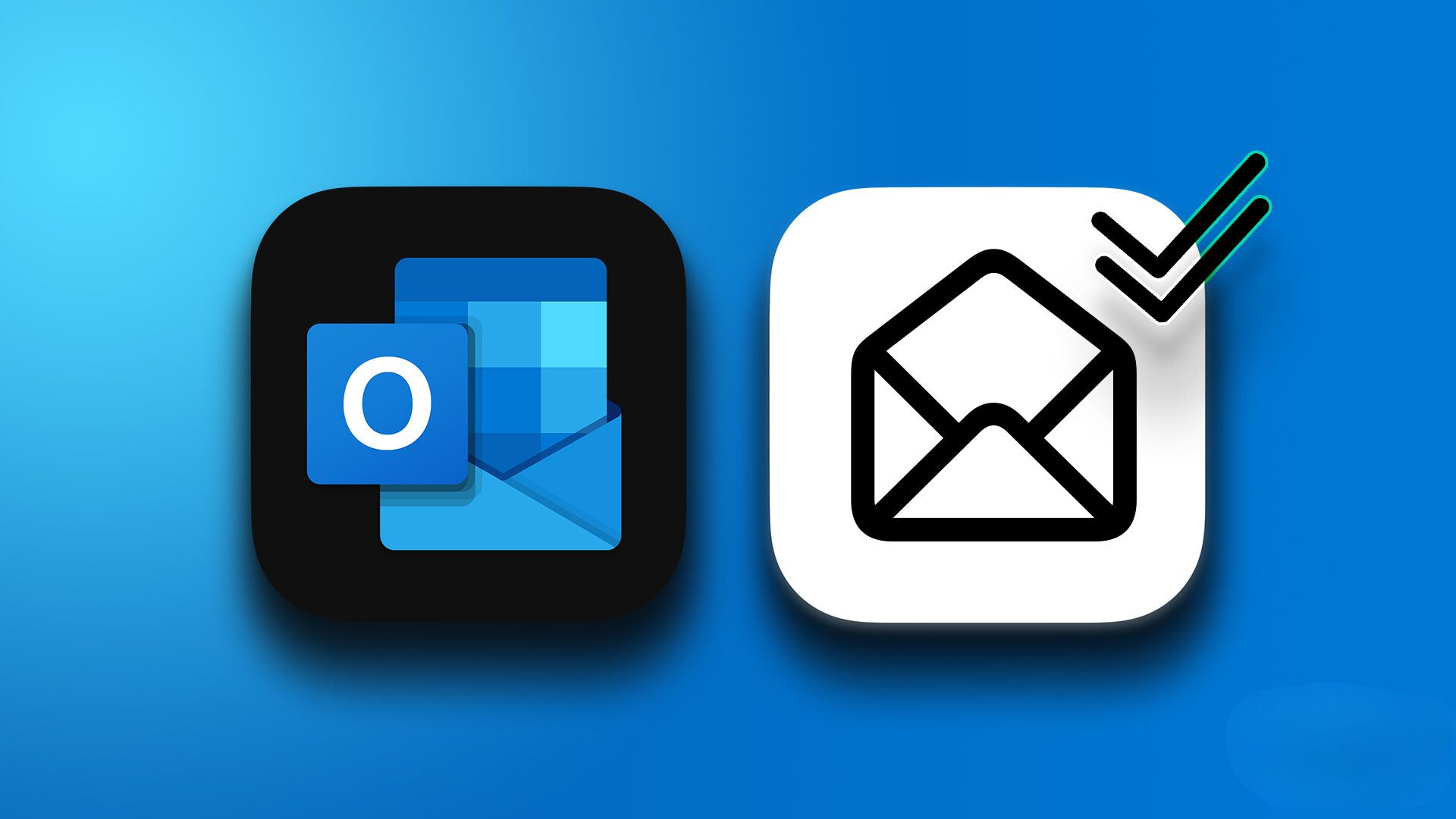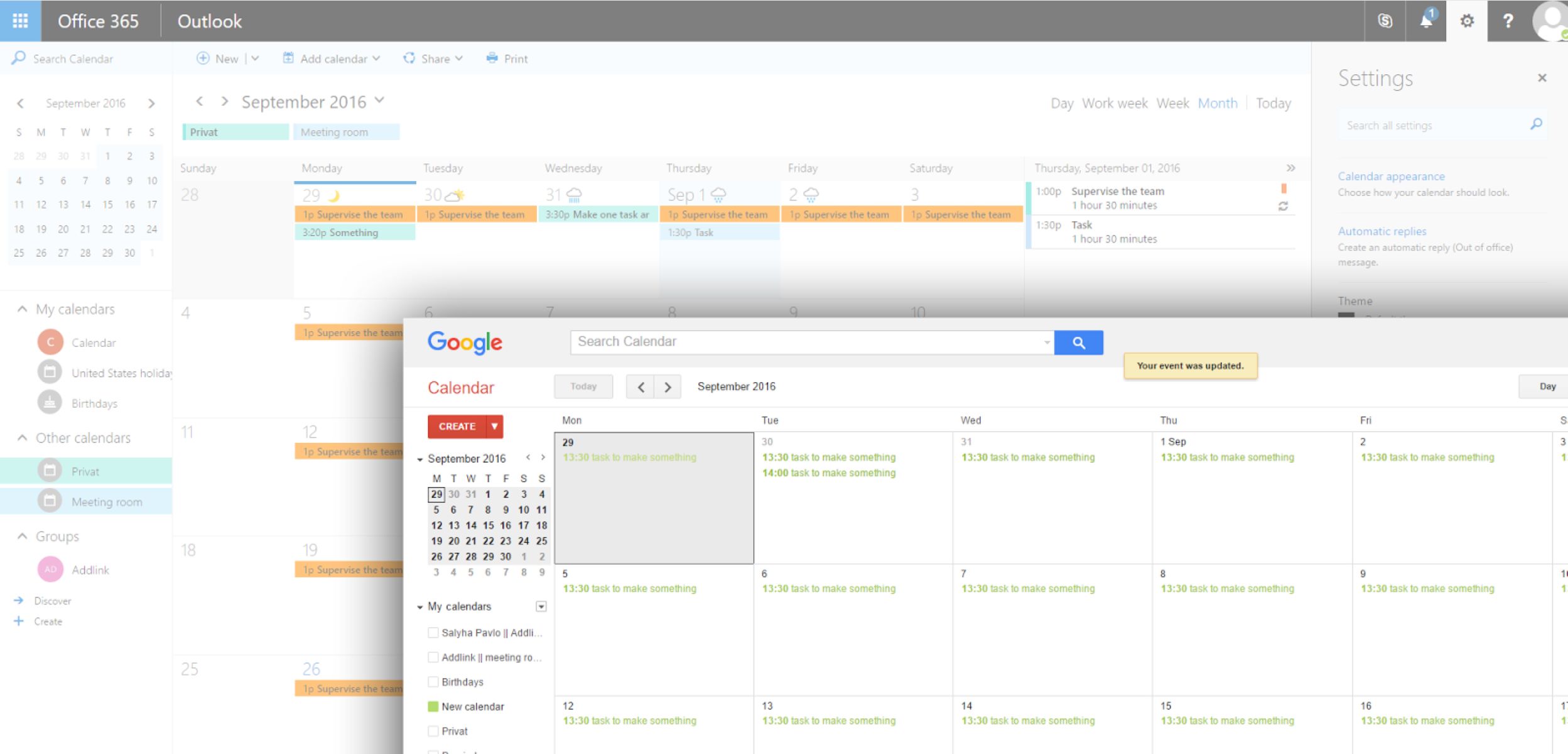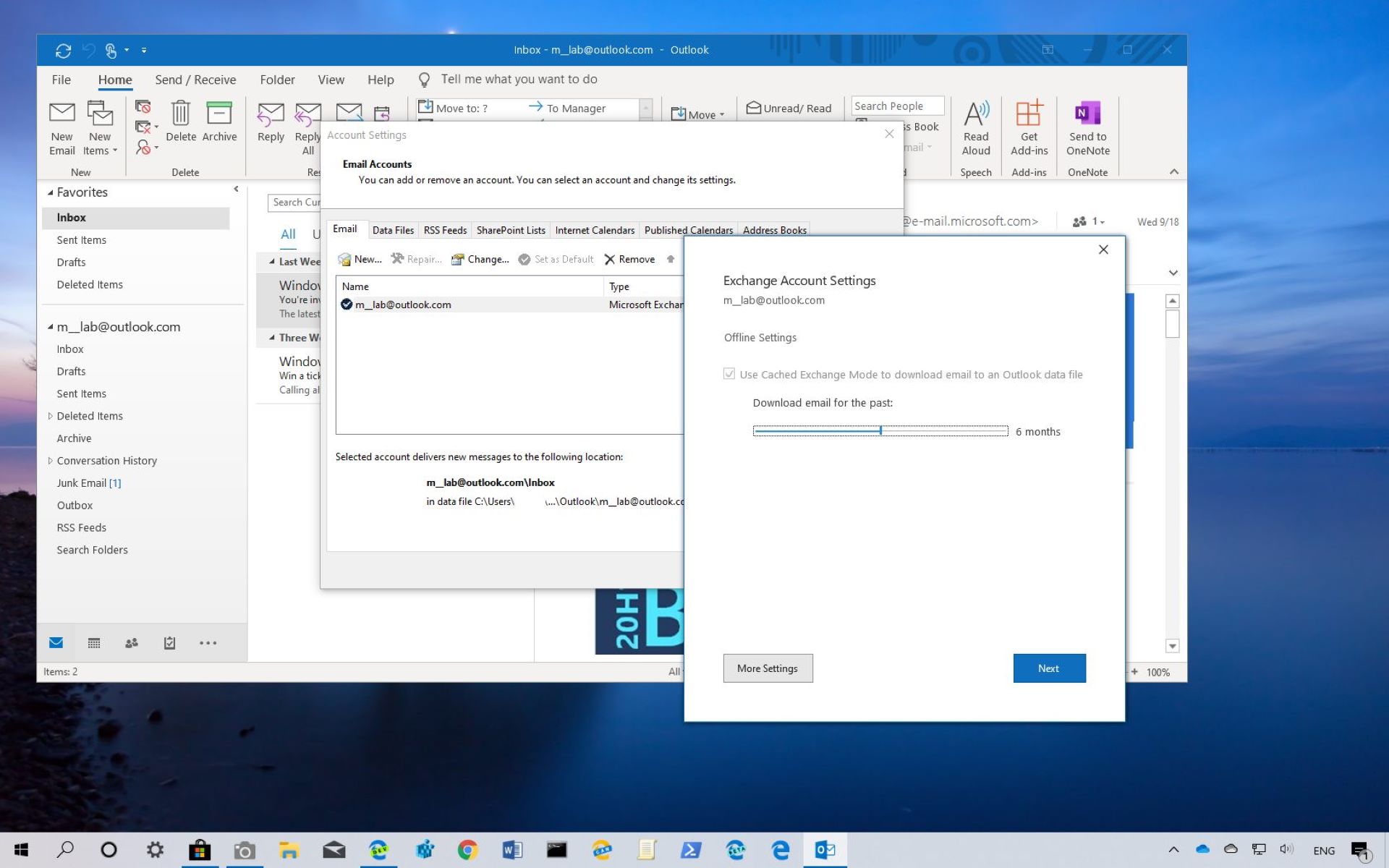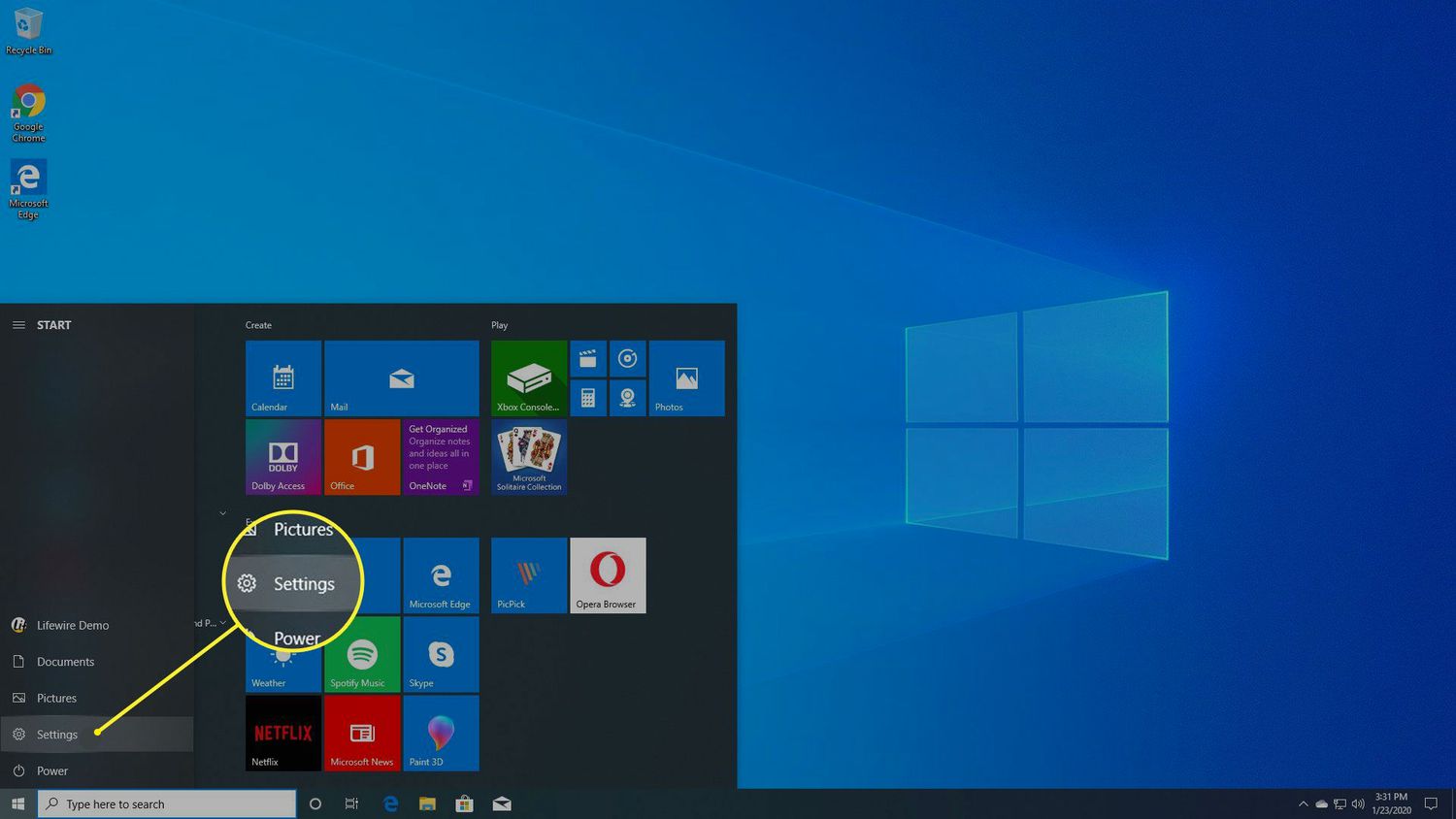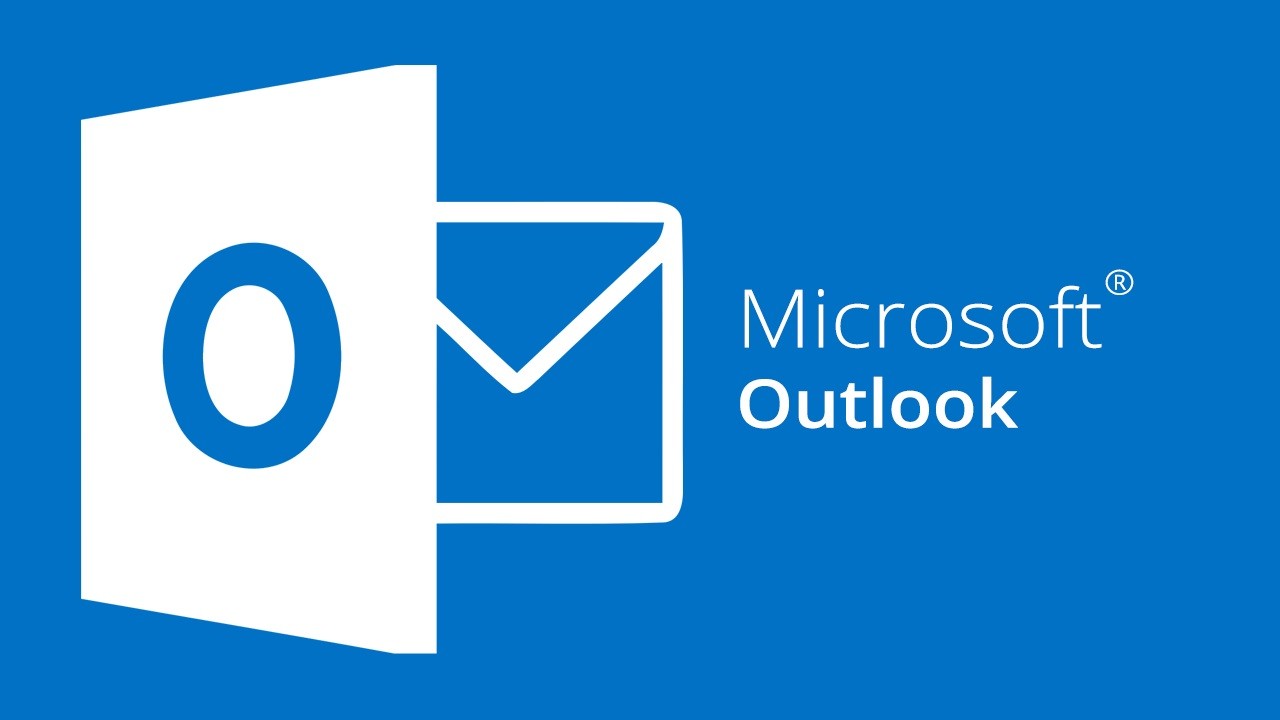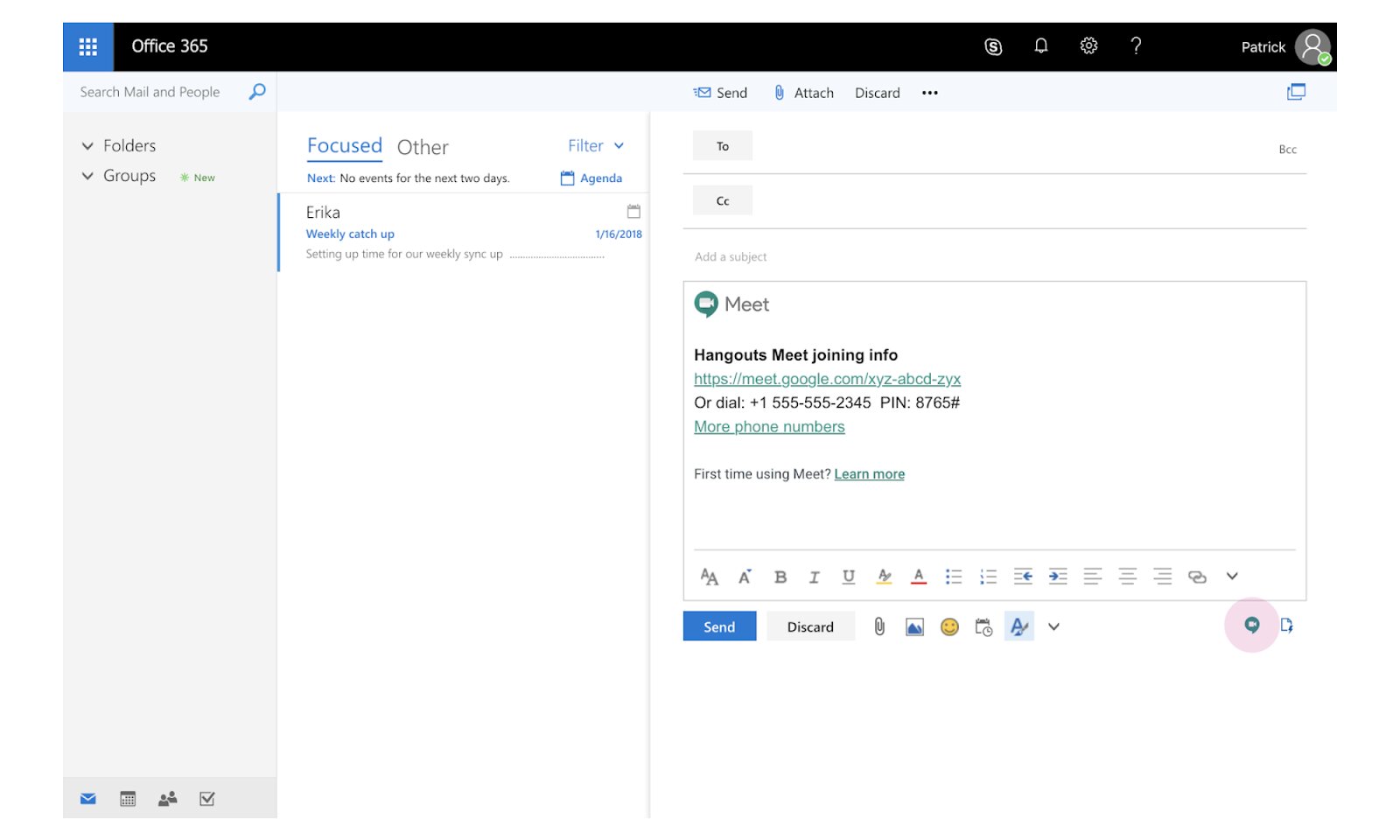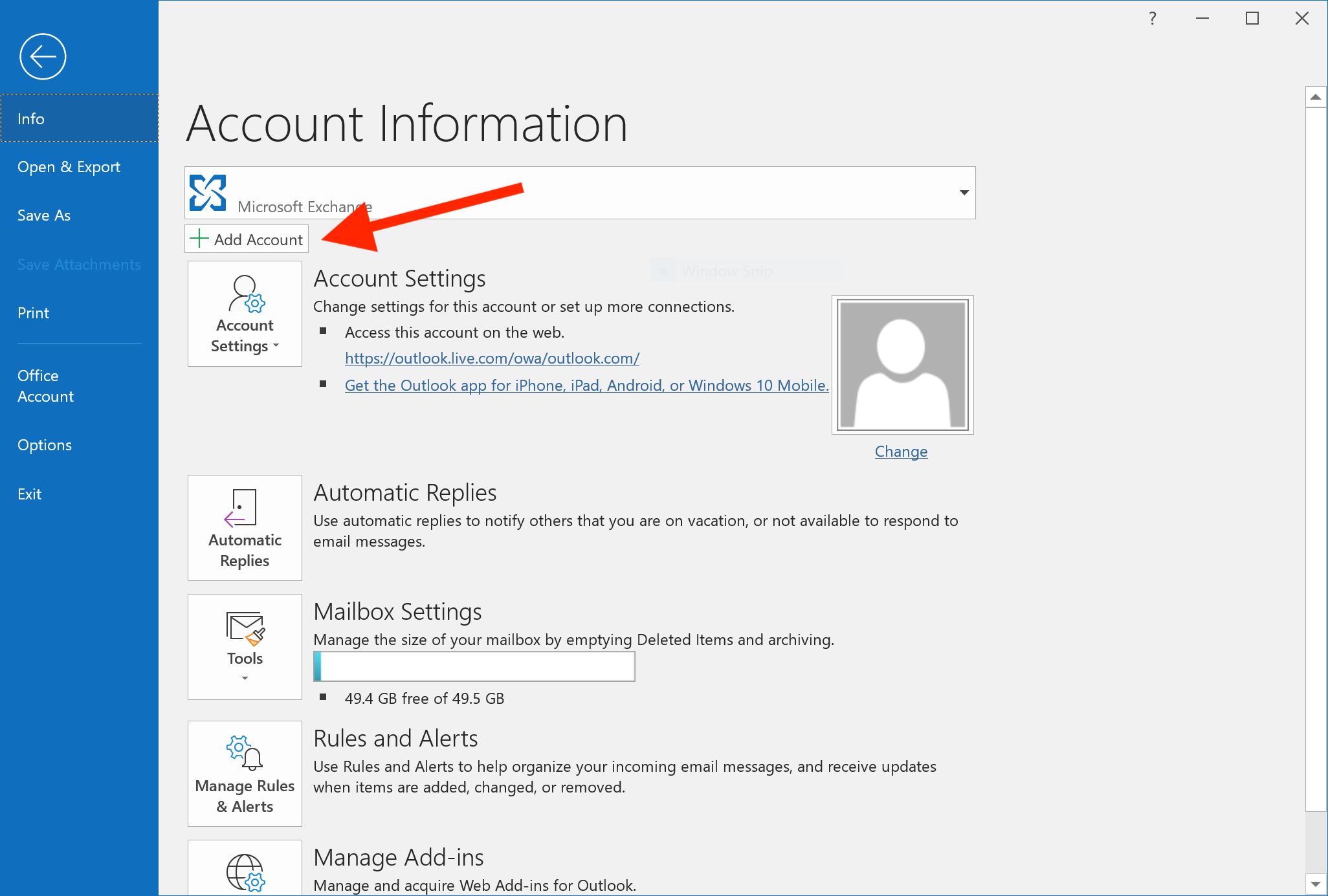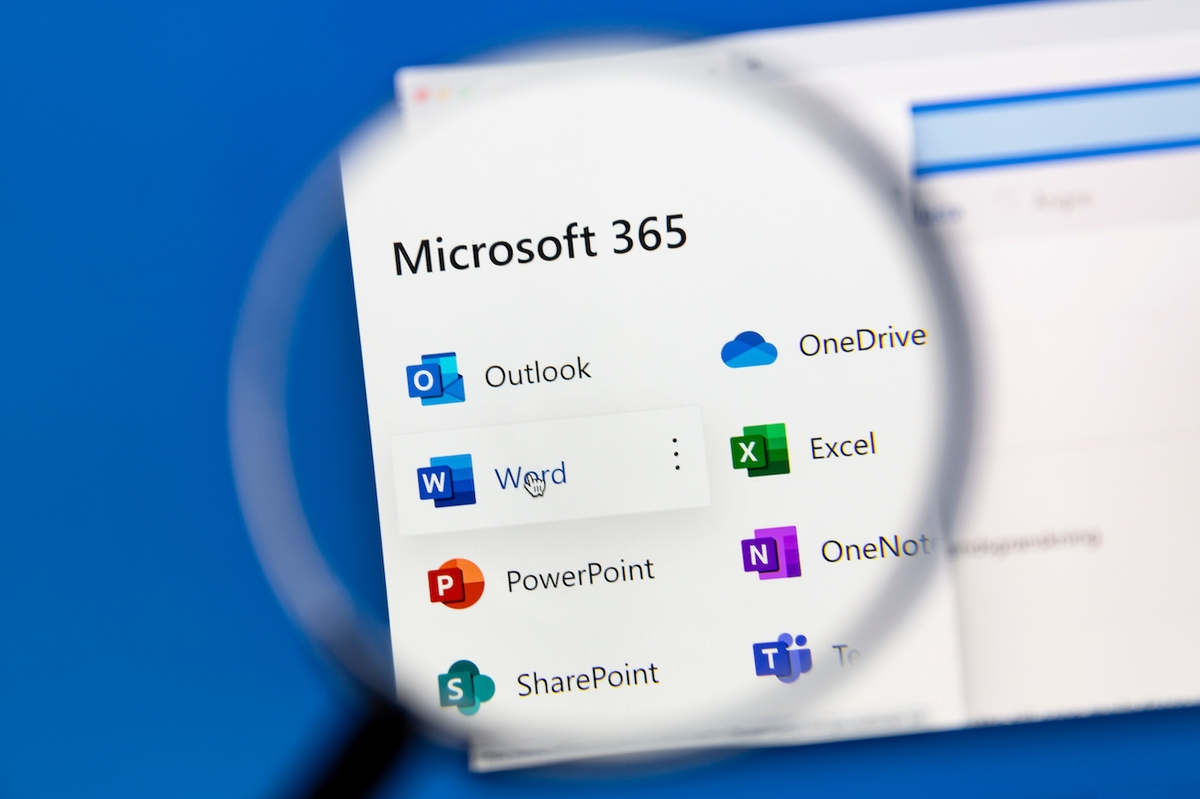Introduction
Setting up an out of office message in Outlook Browser is a crucial aspect of maintaining effective communication in a professional environment. Whether you're taking a well-deserved vacation, attending a conference, or dealing with personal matters, it's essential to inform your colleagues and clients about your absence. By utilizing the out of office feature, you can ensure that incoming emails receive a timely and informative response, thereby managing expectations and maintaining professional relationships.
In this article, we will explore the step-by-step process of accessing and configuring the out of office settings in Outlook Browser. By following these instructions, you can seamlessly activate your out of office message, specify the duration of your absence, and even automate the process of replying to incoming emails. This functionality not only provides peace of mind during your absence but also demonstrates professionalism and consideration for those attempting to contact you.
The out of office feature in Outlook Browser empowers you to customize your message, ensuring that it conveys the necessary information while reflecting your personal or organizational tone. Additionally, the ability to set a specific timeframe for your out of office status allows for precise control over when the auto-reply functionality is active. This level of customization ensures that your communication remains professional and tailored to your unique circumstances.
By the end of this guide, you will have a comprehensive understanding of how to effectively manage your out of office settings in Outlook Browser, enabling you to maintain seamless communication with your contacts while you're away. Let's delve into the process of setting up and managing your out of office message to ensure that your absence does not hinder the flow of communication within your professional network.
Accessing Out of Office settings in Outlook Browser
Accessing the out of office settings in Outlook Browser is a straightforward process that allows you to customize your auto-reply message and manage your absence effectively. To begin, open your web browser and navigate to the Outlook web app. Once you have logged in to your account, locate and click on the "Settings" gear icon, typically situated in the upper-right corner of the interface. This action will reveal a dropdown menu, from which you should select the "View all Outlook settings" option.
Upon selecting "View all Outlook settings," a new window will appear, presenting a range of configuration options. To access the out of office settings, navigate to the "Mail" tab, which is usually located on the left-hand side of the window. Within the "Mail" tab, you will find the "Automatic replies" section, which is where you can manage your out of office settings.
Clicking on the "Automatic replies" section will open a dedicated interface for configuring your out of office message and related settings. Here, you can craft a personalized message that will be automatically sent to individuals who email you while you are away. Additionally, you can specify the duration of your absence, ensuring that the auto-reply functionality is activated and deactivated according to your schedule.
Accessing the out of office settings in Outlook Browser provides you with the flexibility to tailor your auto-reply message to suit your specific circumstances. Whether you are on vacation, attending a conference, or dealing with other commitments, this feature empowers you to communicate your absence effectively and professionally.
By following these steps, you can effortlessly access the out of office settings in Outlook Browser, allowing you to configure your auto-reply message and manage your absence with precision and ease. This seamless process ensures that your contacts receive timely and informative responses, maintaining effective communication even when you are away from the office.
Setting up Out of Office message
Setting up your out of office message in Outlook Browser is a pivotal step in ensuring that your contacts receive timely and informative responses while you are away. This feature allows you to craft a personalized message that will be automatically sent to individuals who attempt to contact you via email during your absence. By tailoring your out of office message, you can convey essential information, such as the duration of your absence, alternative points of contact, and any pertinent details that may require immediate attention.
To begin setting up your out of office message, navigate to the "Automatic replies" section within the Outlook Browser settings, as outlined in the previous section. Once you have accessed this interface, you will be presented with the option to enable automatic replies and specify the content of your out of office message.
Crafting a compelling and informative out of office message is essential for effectively communicating your absence to those attempting to reach you. Start by composing a friendly greeting to acknowledge the sender and inform them that you are currently out of the office. It's important to convey the dates of your absence, providing clarity on when the individual can expect your return.
In addition to specifying the duration of your absence, consider including alternative points of contact or resources that the sender can utilize for immediate assistance. This may include directing them to another colleague, providing a phone number for urgent inquiries, or offering guidance on accessing relevant information in your absence.
Furthermore, it's beneficial to express gratitude for the sender's understanding and patience during your absence, fostering a positive and professional tone in your out of office message. By acknowledging the sender's communication and expressing appreciation for their understanding, you can maintain positive rapport and demonstrate professionalism even while away.
Once you have crafted your out of office message, ensure that it accurately reflects your availability and provides the necessary information for effective communication in your absence. Review the message for clarity, tone, and completeness before enabling automatic replies to activate your out of office message.
By setting up your out of office message with careful consideration and attention to detail, you can ensure that your contacts receive informative and professional responses during your absence. This proactive approach to managing your communication demonstrates professionalism and consideration for those attempting to reach you, fostering positive relationships and maintaining effective communication even while you are away.
Setting up Out of Office duration
Configuring the duration of your out of office status in Outlook Browser is a critical aspect of effectively managing your absence and ensuring that your contacts receive timely and accurate information about your availability. By specifying the precise timeframe during which your auto-reply message will be active, you can maintain control over your communication and manage expectations for your return.
To begin setting up the duration of your out of office status, access the "Automatic replies" section within the Outlook Browser settings, as outlined in the previous sections. Once you have navigated to this interface, you will find options to specify the start and end dates for your out of office message. This intuitive feature allows you to define the exact period during which your auto-reply functionality will be active, aligning with your planned absence from the office.
When setting the start date for your out of office status, ensure that it accurately reflects the commencement of your absence. Whether you are departing for a vacation, attending a professional event, or dealing with personal matters, specifying the precise start date enables your auto-reply message to activate at the appropriate time, informing senders of your unavailability.
Similarly, when setting the end date for your out of office status, carefully select the date that aligns with your planned return to the office. By accurately defining the end date, you can ensure that your contacts receive updated information about your availability once you are back, thereby managing their expectations and facilitating seamless communication upon your return.
Furthermore, the ability to set the duration of your out of office status allows for flexibility in managing your communication. Whether your absence spans a few days, weeks, or longer, this feature empowers you to customize the timeframe according to your specific needs, ensuring that your contacts receive accurate and informative responses throughout your absence.
By configuring the duration of your out of office status with precision and attention to detail, you can effectively manage your communication and maintain professionalism even while away from the office. This proactive approach demonstrates consideration for your contacts and ensures that they receive clear and timely information about your availability, fostering positive relationships and facilitating effective communication during your absence.
Turning on Out of Office auto-reply
Activating the out of office auto-reply feature in Outlook Browser is a pivotal step in ensuring that your contacts receive timely and informative responses while you are away. By enabling this functionality, you can automate the process of replying to incoming emails, providing senders with essential information about your absence and alternative points of contact. This seamless and proactive approach to managing your communication demonstrates professionalism and consideration for those attempting to reach you, fostering positive relationships and maintaining effective communication even while you are away.
To turn on the out of office auto-reply, navigate to the "Automatic replies" section within the Outlook Browser settings, as outlined in the previous sections. Once you have accessed this interface, you will find the option to enable automatic replies, typically accompanied by checkboxes or toggle switches to activate this feature.
Upon selecting the option to enable automatic replies, you will be prompted to specify the content of your out of office message, including the personalized greeting, details of your absence, and any alternative points of contact. This step allows you to tailor the auto-reply message to accurately reflect your availability and provide senders with the necessary information for effective communication in your absence.
After crafting your out of office message, ensure that it conveys a professional and informative tone, acknowledging the sender's communication, specifying the duration of your absence, and offering guidance on accessing assistance during your time away. Review the message for clarity, accuracy, and completeness before proceeding to enable automatic replies.
Once you have finalized the content of your out of office message, activate the automatic replies feature to turn on the out of office auto-reply. This action will ensure that individuals who email you while you are away receive the designated auto-reply message, providing them with valuable information and managing their expectations regarding your availability.
By turning on the out of office auto-reply with careful attention to detail and professionalism, you can maintain effective communication with your contacts even during your absence. This proactive approach demonstrates your commitment to managing your communication responsibly and ensures that your contacts receive timely and informative responses, fostering positive relationships and professional interactions.
In summary, activating the out of office auto-reply feature in Outlook Browser empowers you to automate the process of replying to incoming emails, ensuring that your contacts receive accurate and professional responses during your absence. This feature reflects your commitment to maintaining effective communication and demonstrates consideration for those attempting to reach you, fostering positive relationships and facilitating seamless interactions even while you are away.
Turning off Out of Office auto-reply
Turning off the out of office auto-reply in Outlook Browser is a crucial step when you return to the office and are ready to resume regular communication with your contacts. By deactivating the auto-reply functionality, you can ensure that incoming emails receive direct and personalized responses, reflecting your current availability and commitment to engaging with your correspondents in real-time.
To turn off the out of office auto-reply, navigate back to the "Automatic replies" section within the Outlook Browser settings, following the same steps outlined in the previous sections for accessing the out of office settings. Once you have accessed this interface, you will find the option to disable automatic replies, typically accompanied by checkboxes or toggle switches to deactivate this feature.
Upon selecting the option to disable automatic replies, the out of office auto-reply functionality will be turned off, allowing incoming emails to bypass the automated response and reach your inbox directly. This action signifies your return to regular communication and signifies to your contacts that you are once again available for direct correspondence.
When turning off the out of office auto-reply, it's essential to ensure that your contacts receive a seamless transition from the auto-reply message to direct communication. Consider crafting a brief and welcoming message to inform individuals that your out of office status has been deactivated and that you are ready to engage in direct correspondence. This proactive approach demonstrates professionalism and consideration for your contacts, ensuring that they receive clear and timely information about your availability and the resumption of regular communication.
By turning off the out of office auto-reply with attention to detail and professionalism, you can seamlessly transition from automated responses to direct communication with your contacts. This proactive approach reflects your commitment to maintaining effective communication and demonstrates consideration for those attempting to reach you, fostering positive relationships and professional interactions as you resume your regular activities.
In summary, turning off the out of office auto-reply in Outlook Browser signifies your return to regular communication and ensures that your contacts receive direct and personalized responses. This proactive approach demonstrates professionalism and consideration for your contacts, fostering positive relationships and facilitating seamless interactions as you resume your regular activities.