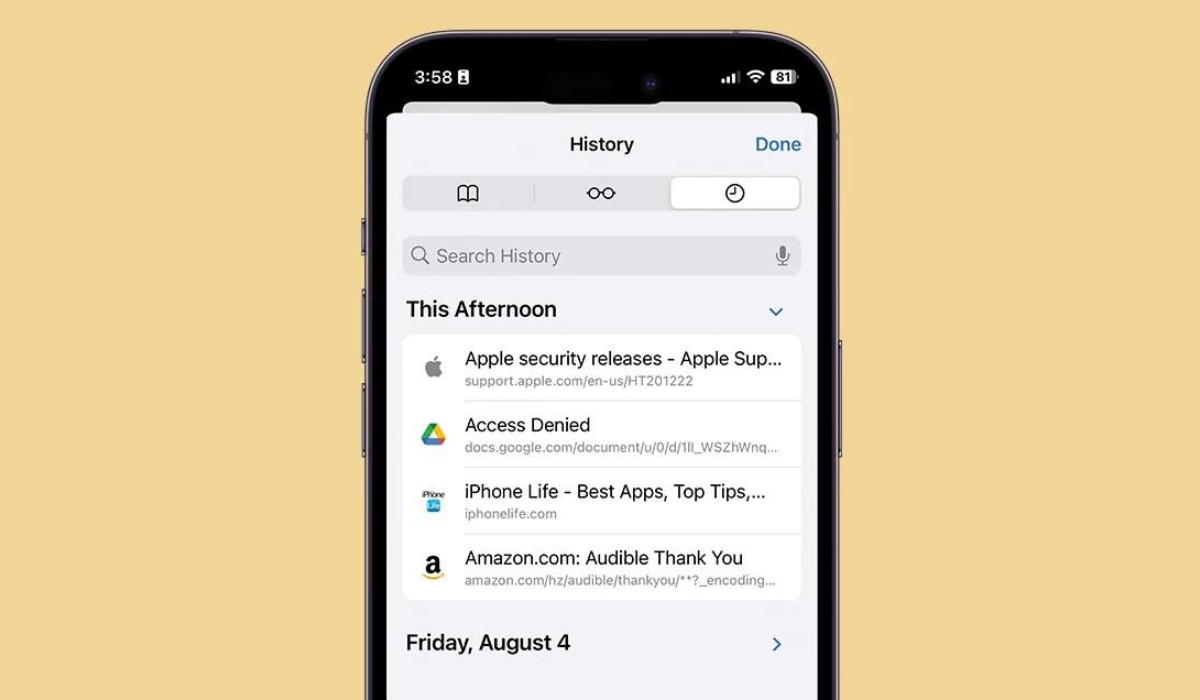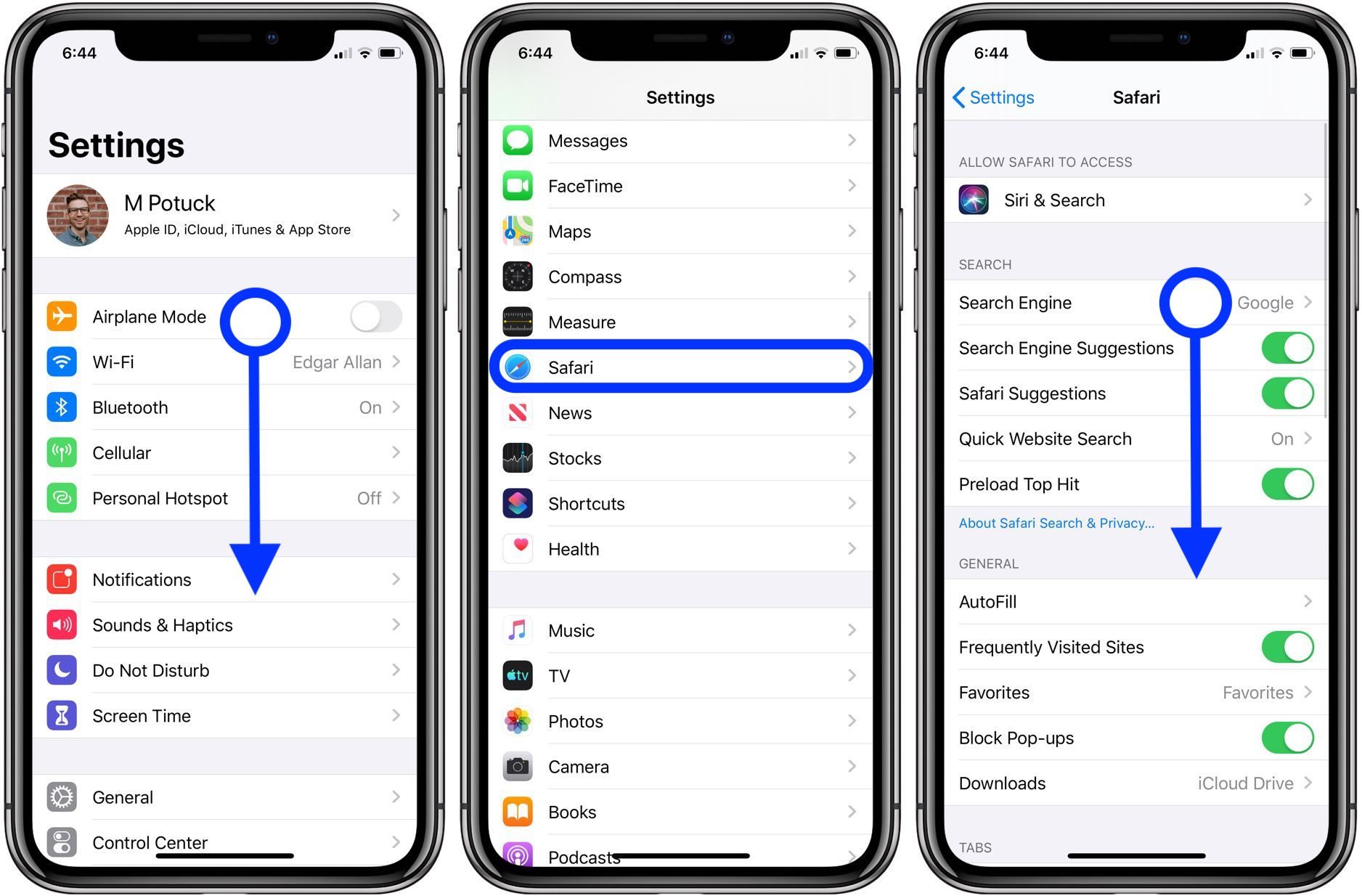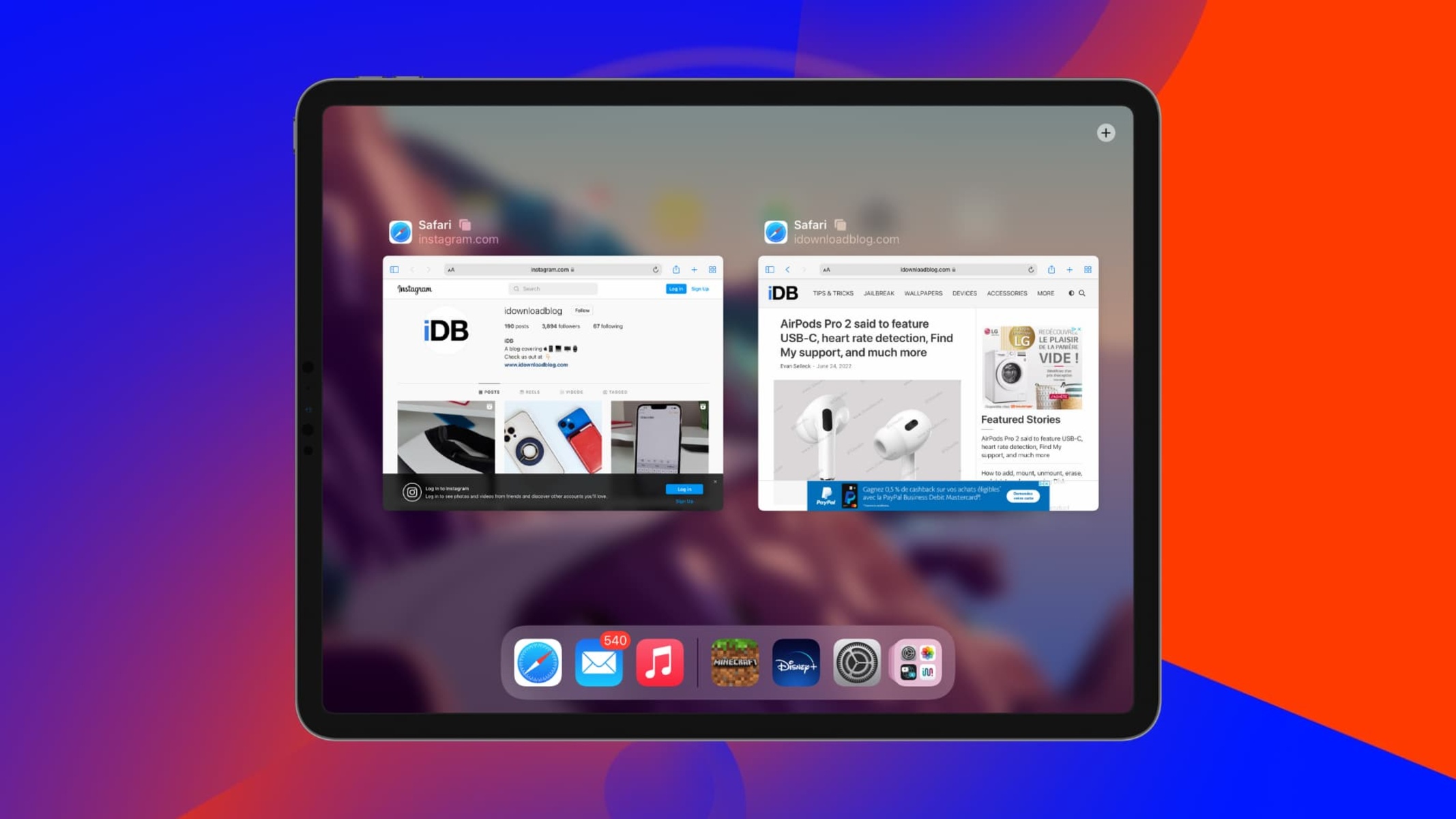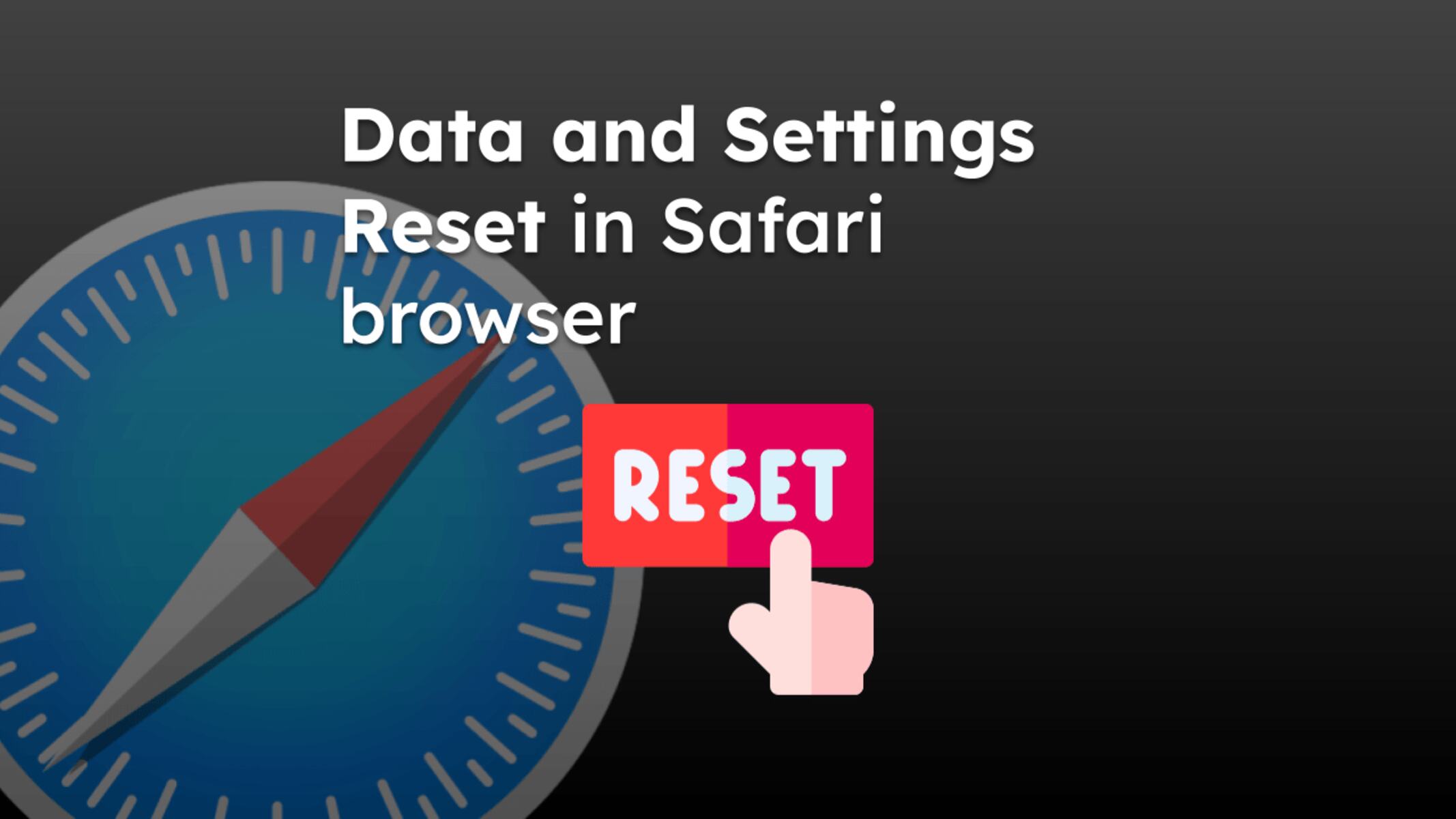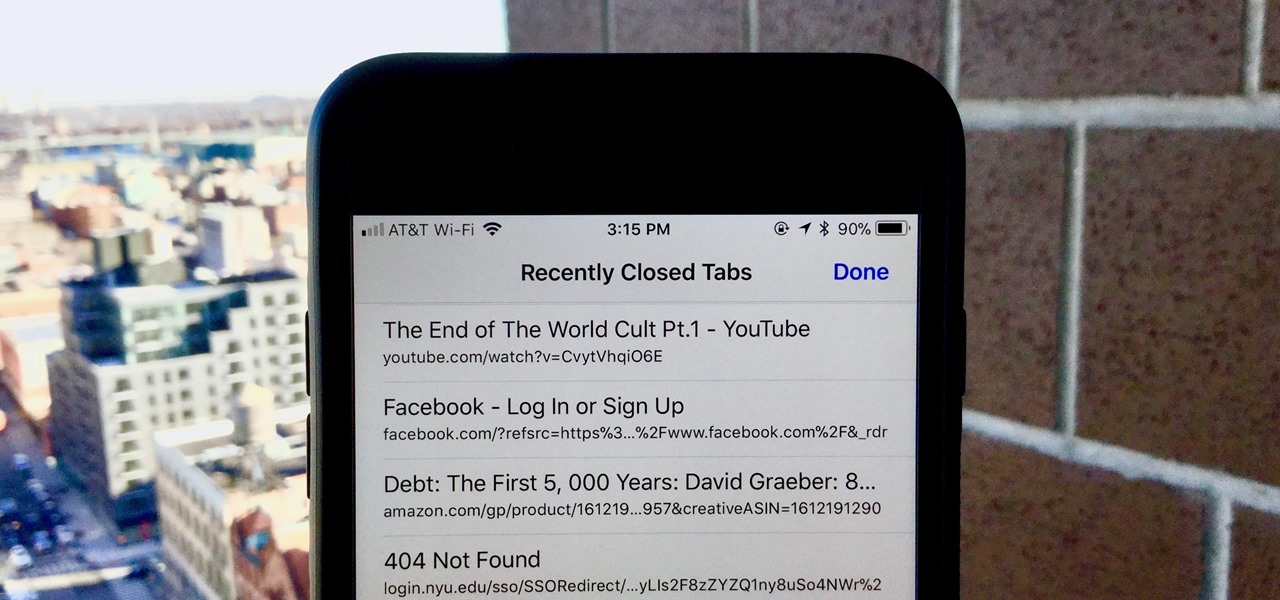Introduction
Restoring closed tabs on Safari for iPhone can be a lifesaver when you accidentally close a tab or need to revisit a webpage you were browsing earlier. Whether you're a casual user or a power browser, knowing how to retrieve closed tabs can save you time and frustration. In this article, we'll explore three methods to restore tabs on Safari for iPhone, ensuring that you can effortlessly pick up where you left off.
Accidentally closing a tab can be a common occurrence, especially when multitasking or navigating through numerous webpages. With the methods outlined in this article, you'll be equipped with the knowledge to effortlessly recover closed tabs, allowing you to seamlessly resume your browsing experience.
Understanding these techniques can also provide a sense of reassurance, knowing that even if a tab is closed by mistake, it can be easily retrieved. This knowledge empowers users to navigate Safari with confidence, knowing that their browsing history and tabs are easily accessible.
By familiarizing yourself with these methods, you'll be able to make the most of Safari's features and optimize your browsing experience. Whether you prefer to use built-in features or third-party apps, the ability to restore closed tabs ensures that you can efficiently manage your browsing sessions and access important webpages whenever needed.
Now, let's delve into the various methods for restoring closed tabs on Safari for iPhone, ensuring that you can navigate the digital landscape with ease and convenience.
Method 1: Using the Recently Closed Tabs feature
One of the most straightforward methods to restore closed tabs on Safari for iPhone is by utilizing the "Recently Closed Tabs" feature. This built-in functionality allows users to quickly access and reopen tabs that were closed during their browsing session.
To access the "Recently Closed Tabs" feature, simply tap and hold the plus icon (+) located at the bottom of the Safari interface. This action will prompt a menu to appear, displaying a list of recently closed tabs. Each entry in the list represents a tab that was closed during the current browsing session, enabling users to easily identify and select the tab they wish to reopen.
Upon selecting a tab from the "Recently Closed Tabs" list, Safari will promptly restore the chosen webpage, allowing users to seamlessly resume their browsing experience. This method is particularly convenient for individuals who prefer to rely on the native features of Safari without the need for additional apps or tools.
By leveraging the "Recently Closed Tabs" feature, users can efficiently retrieve closed tabs without the hassle of navigating through their browsing history or manually searching for specific webpages. This streamlined approach ensures that users can promptly regain access to important content, thereby minimizing disruptions and enhancing overall browsing efficiency.
Furthermore, the "Recently Closed Tabs" feature serves as a valuable safety net, providing users with the reassurance that accidentally closed tabs can be effortlessly recovered. This knowledge empowers users to navigate Safari with confidence, knowing that their browsing history and tabs are easily accessible.
In essence, the "Recently Closed Tabs" feature exemplifies the user-centric design of Safari, offering a simple yet effective solution for restoring closed tabs. By incorporating this method into your browsing routine, you can streamline your navigation experience and maintain control over your browsing sessions, ensuring that important webpages are always within reach.
Method 2: Using iCloud Tabs
Another convenient method for restoring tabs on Safari for iPhone involves leveraging the power of iCloud Tabs. This feature seamlessly synchronizes your open tabs across all your Apple devices, enabling you to access and restore tabs from your iPhone on other compatible devices, such as an iPad or Mac.
To utilize iCloud Tabs for tab restoration, ensure that you are signed in to the same iCloud account on all your Apple devices. This ensures that your browsing sessions and open tabs are seamlessly synchronized, allowing for effortless access and continuity across different devices.
When a tab is accidentally closed on Safari for iPhone, you can tap the "Tabs" button, represented by a square icon with a number inside, located at the bottom-right corner of the Safari interface. This action will reveal a grid of your open tabs, including those from other synced devices.
By navigating to the "Tabs From Other Devices" section at the bottom of the grid, you can access a comprehensive list of open tabs from your other Apple devices, including those that were recently closed. This provides a convenient way to identify and restore tabs that may have been inadvertently closed on your iPhone.
Upon selecting a tab from the "Tabs From Other Devices" section, Safari will promptly load the chosen webpage, allowing you to seamlessly continue your browsing experience. This seamless integration of iCloud Tabs ensures that you can effortlessly retrieve closed tabs from your iPhone on other synchronized devices, providing a cohesive and interconnected browsing environment.
The utilization of iCloud Tabs not only facilitates tab restoration but also promotes a unified browsing experience across your Apple ecosystem. This feature underscores the seamless integration and continuity that Apple devices offer, allowing users to transition between devices while maintaining access to their open tabs and browsing history.
By incorporating iCloud Tabs into your browsing routine, you can take advantage of the interconnected nature of Apple's ecosystem, ensuring that your browsing sessions remain fluid and accessible across multiple devices. This method not only simplifies tab restoration but also exemplifies the convenience and cohesion that iCloud Tabs bring to the browsing experience.
In essence, leveraging iCloud Tabs for tab restoration on Safari for iPhone provides a seamless and interconnected approach to managing your browsing sessions, ensuring that your open tabs are always within reach, regardless of the Apple device you are using.
Method 3: Using a third-party app
In addition to the built-in features of Safari, users can explore the option of using third-party apps to enhance their tab restoration capabilities. These apps are specifically designed to provide advanced tab management and restoration functionalities, offering additional flexibility and customization options for users seeking a tailored browsing experience.
One notable example of a third-party app for tab restoration is the "SessionBox" app, which is available for download from the App Store. SessionBox offers a comprehensive set of features aimed at optimizing tab management and facilitating seamless tab restoration on Safari for iPhone.
Upon installing SessionBox, users can benefit from its intuitive interface and robust functionality, which includes the ability to save and organize browsing sessions into customizable containers. These containers act as virtual workspaces, allowing users to group related tabs together and easily switch between different sets of tabs based on their specific interests or tasks.
One of the standout features of SessionBox is its ability to automatically save and restore closed tabs, providing users with a safety net in the event of accidental tab closures. By leveraging this functionality, users can rest assured that their browsing sessions are safeguarded, and closed tabs can be effortlessly retrieved with a few simple taps within the app.
Furthermore, SessionBox offers seamless synchronization across multiple devices, enabling users to access their saved browsing sessions and restored tabs on various platforms, including other iOS devices and desktop browsers. This cross-device compatibility ensures that users can maintain continuity in their browsing experience, regardless of the device they are using.
In addition to SessionBox, there are other third-party apps available on the App Store that cater to tab management and restoration, each offering unique features and customization options to suit diverse user preferences. By exploring the diverse range of third-party apps, users can discover solutions that align with their specific tab restoration needs and browsing habits, ultimately enhancing their overall browsing experience on Safari for iPhone.
In essence, the utilization of third-party apps for tab restoration presents users with a wealth of options to personalize and optimize their browsing experience. Whether it's through advanced tab management, automatic tab saving, or cross-device synchronization, these apps empower users to take control of their browsing sessions and ensure that closed tabs are always within reach, providing a tailored and efficient approach to tab restoration on Safari for iPhone.
Conclusion
In conclusion, the ability to restore closed tabs on Safari for iPhone is a valuable asset that enhances the browsing experience and empowers users to navigate the digital landscape with confidence and efficiency. By exploring the three methods outlined in this article, users can gain a comprehensive understanding of how to seamlessly retrieve closed tabs, ensuring that important webpages are always within reach.
The "Recently Closed Tabs" feature exemplifies the user-centric design of Safari, offering a simple yet effective solution for restoring closed tabs. By tapping and holding the plus icon (+) and accessing the list of recently closed tabs, users can effortlessly reopen specific webpages, minimizing disruptions and streamlining their browsing experience.
Furthermore, the integration of iCloud Tabs provides a cohesive and interconnected browsing environment, allowing users to access and restore tabs from their iPhone on other synchronized Apple devices. This seamless synchronization underscores the convenience and continuity that Apple's ecosystem offers, ensuring that browsing sessions remain fluid and accessible across multiple devices.
Additionally, the option of utilizing third-party apps, such as SessionBox, introduces advanced tab management and restoration functionalities, catering to diverse user preferences and providing personalized solutions for tab restoration. These apps empower users to take control of their browsing sessions, safeguard closed tabs, and seamlessly synchronize their browsing experience across various platforms.
By incorporating these methods into their browsing routine, users can optimize their tab restoration capabilities, minimize the impact of accidental tab closures, and maintain control over their browsing sessions. This knowledge not only enhances efficiency but also instills a sense of reassurance, knowing that closed tabs can be effortlessly retrieved whenever needed.
Ultimately, the ability to restore closed tabs on Safari for iPhone reflects the commitment to user convenience and accessibility, ensuring that users can navigate the digital realm with ease and confidence. Whether through built-in features, iCloud synchronization, or third-party apps, the diverse methods for tab restoration cater to a wide range of user preferences, empowering individuals to tailor their browsing experience to suit their specific needs and habits.
By mastering the art of tab restoration, users can unlock the full potential of Safari for iPhone, ensuring that their browsing sessions are seamlessly managed, and important webpages are readily accessible. This knowledge not only streamlines the browsing experience but also exemplifies the user-centric design and versatility of Safari as a leading mobile browser.