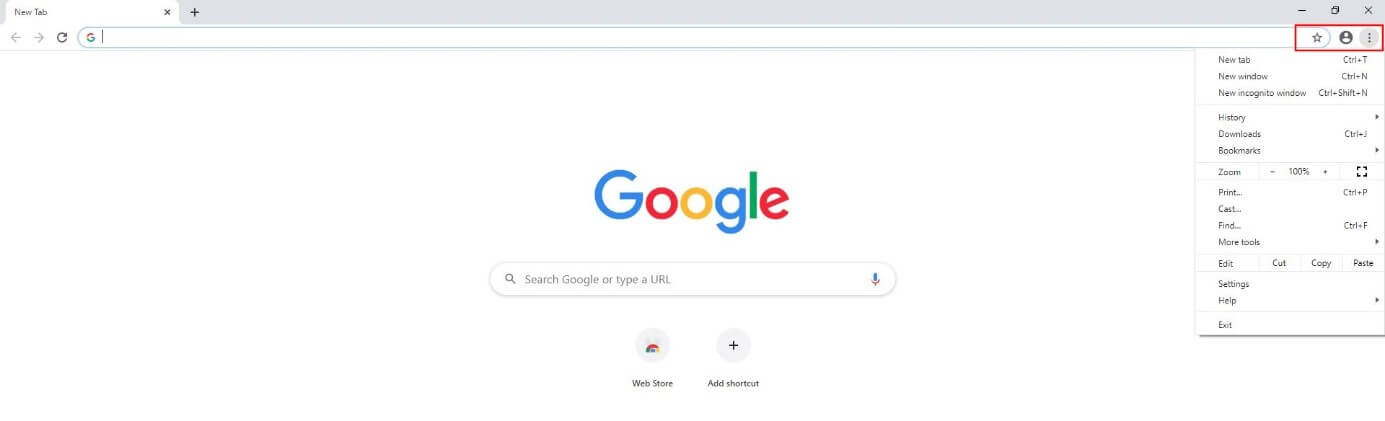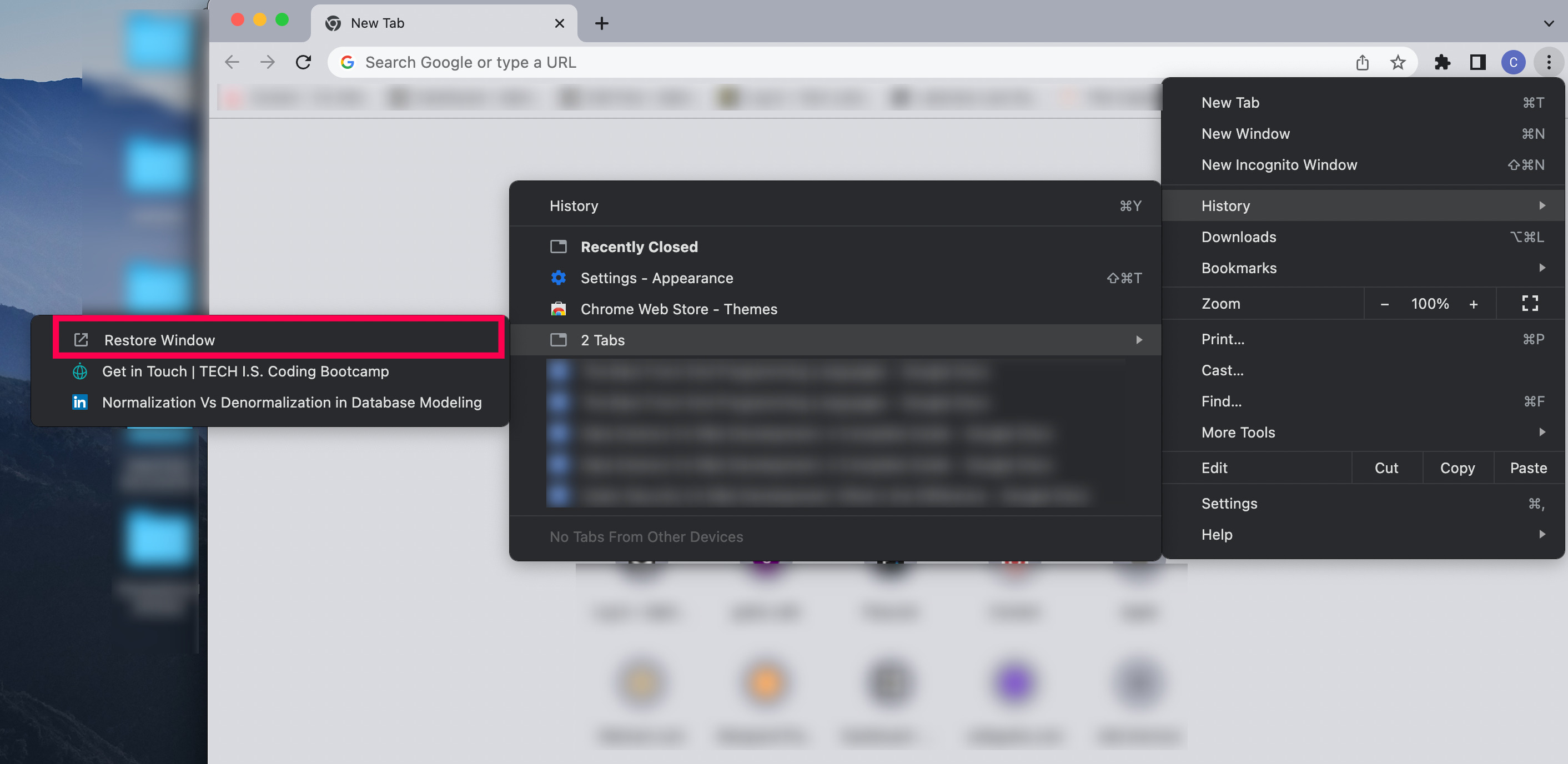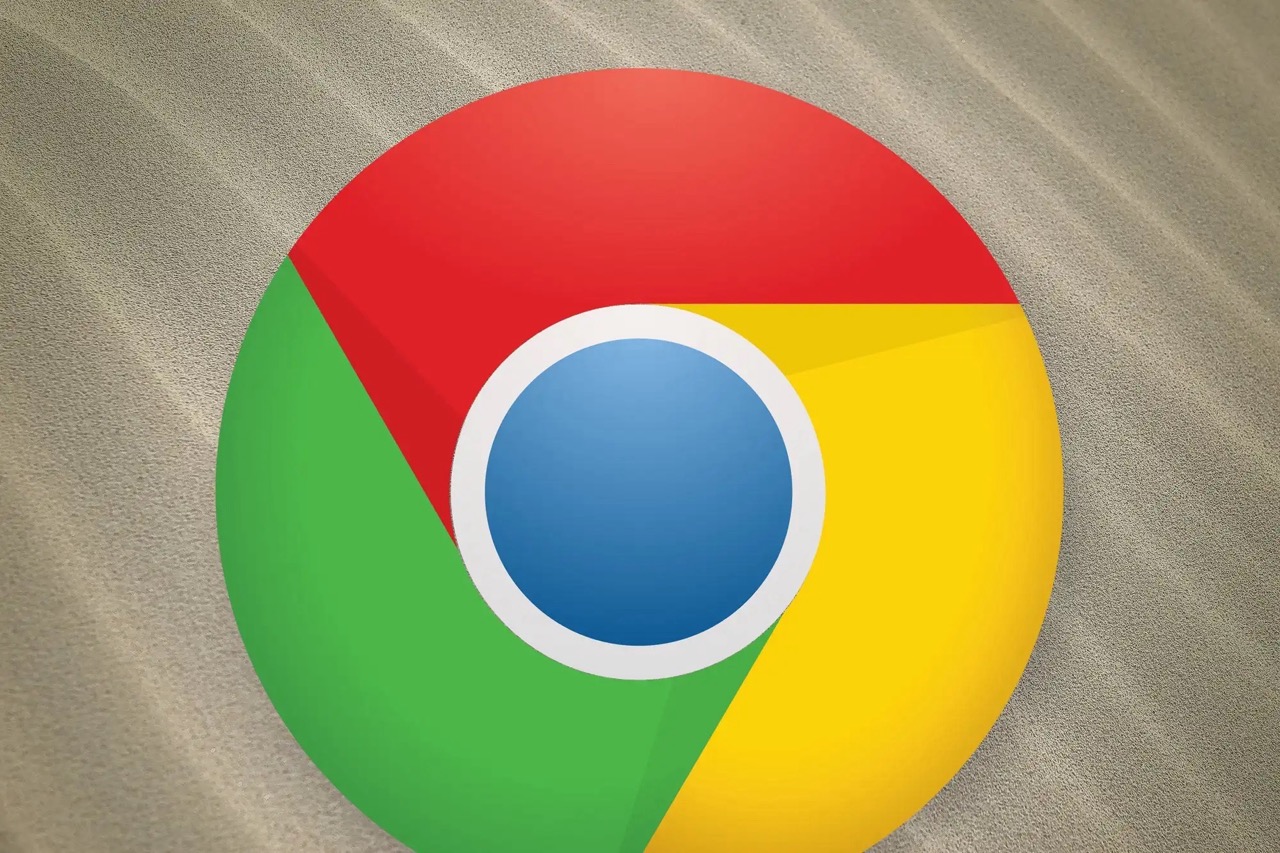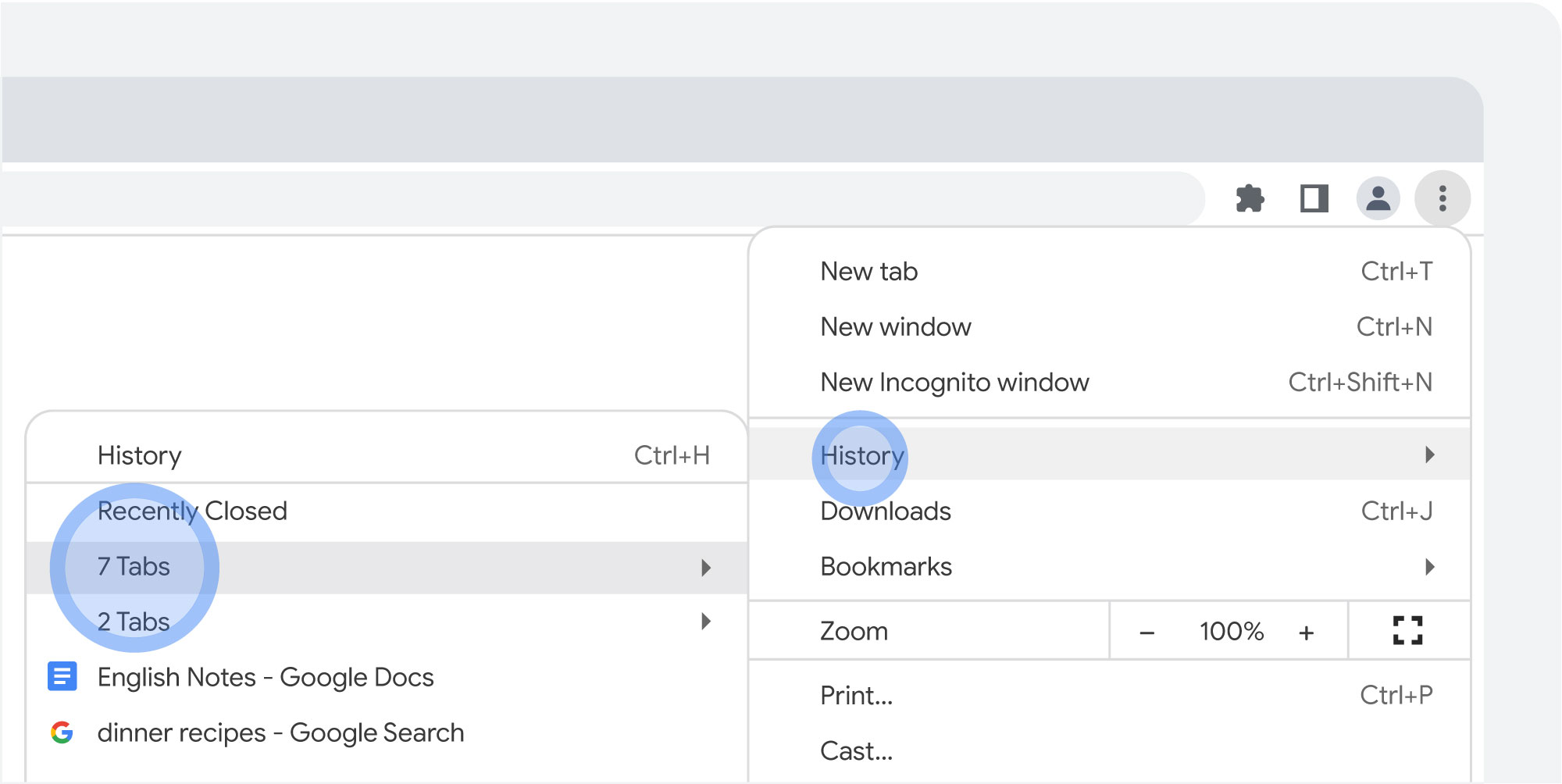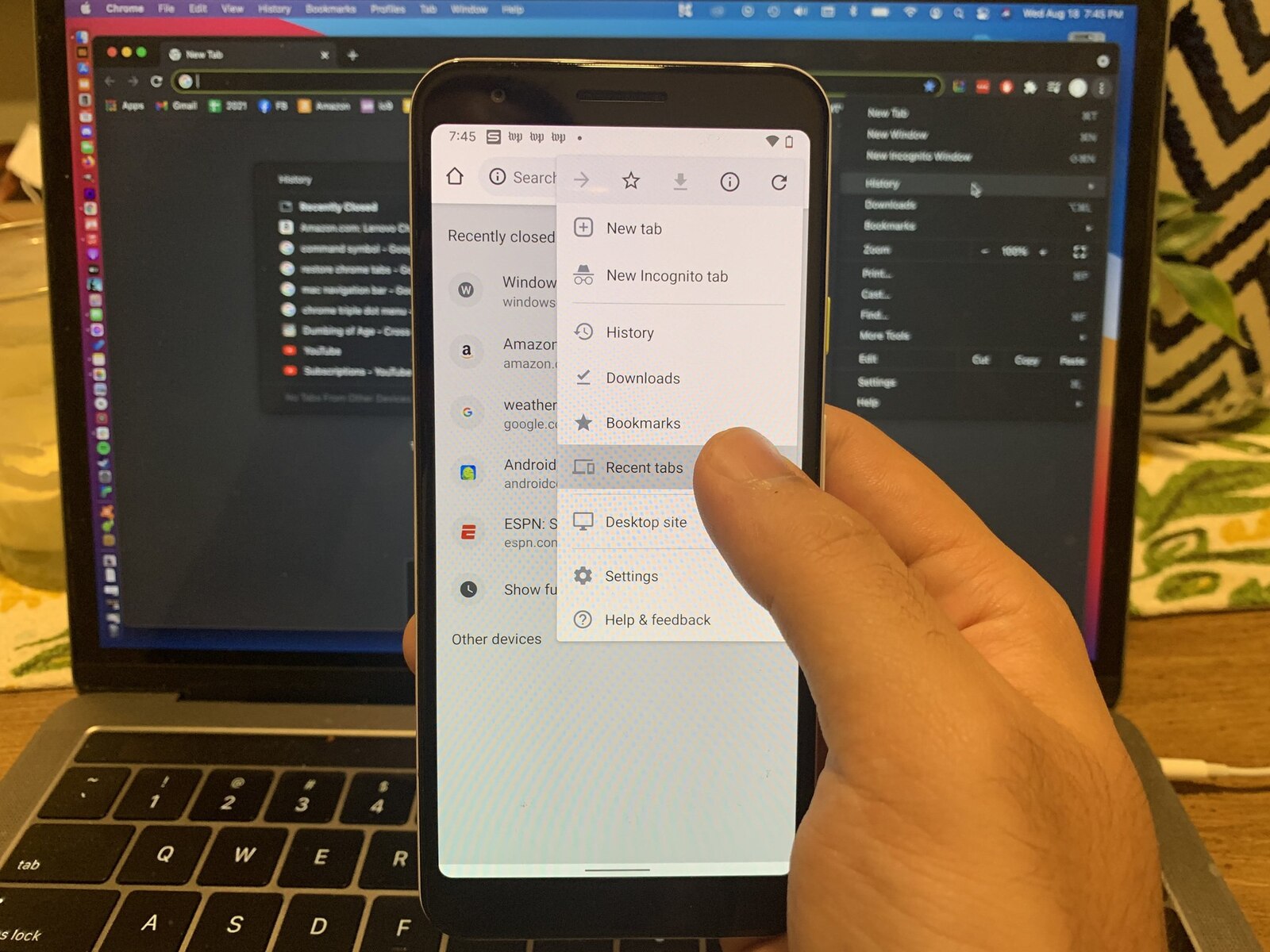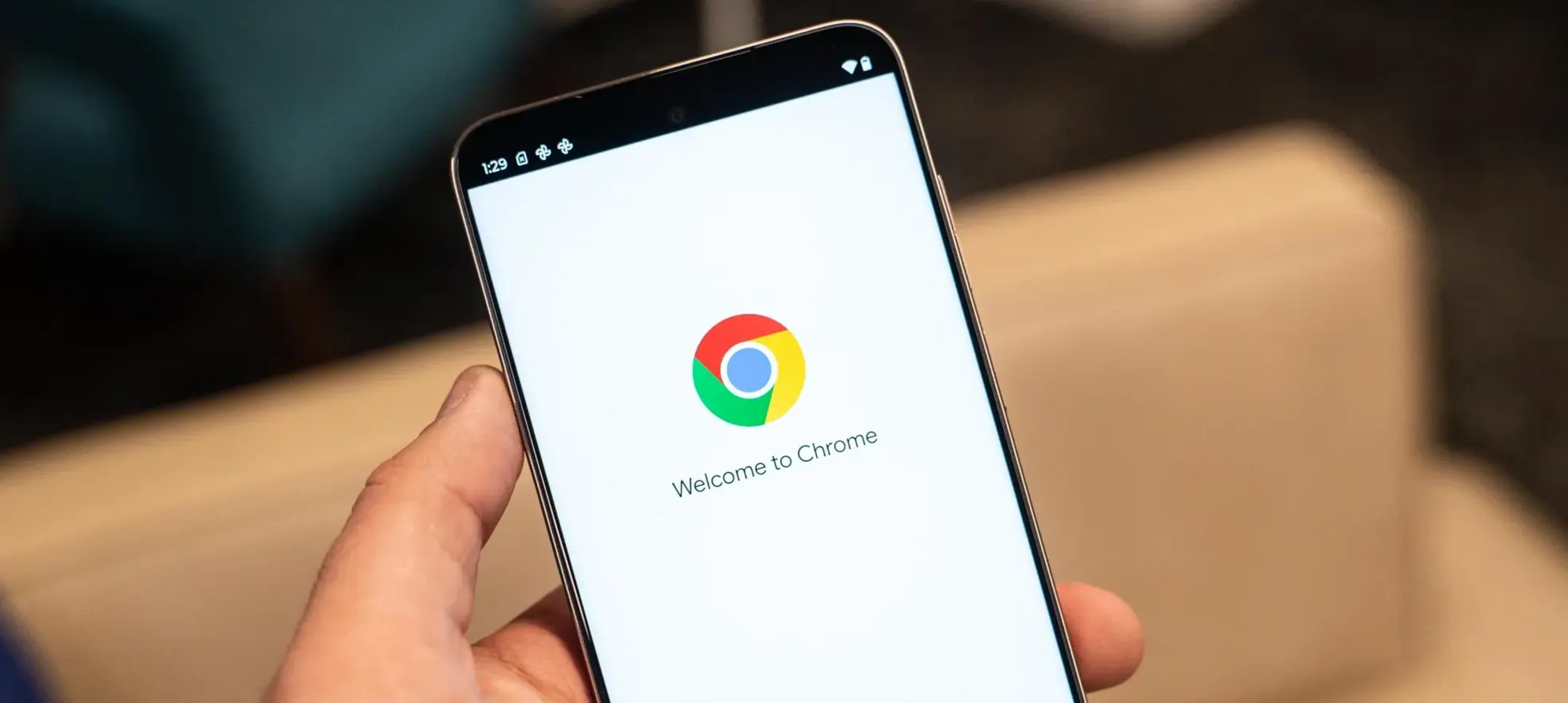Introduction
Have you ever accidentally closed a window in Google Chrome and wished you could magically bring it back? We've all been there, feeling the frustration of losing important tabs and content with a single click. But fear not, as there are several methods to restore a closed window in Chrome, ensuring that your browsing experience remains seamless and stress-free.
In this article, we will explore various techniques to recover closed windows in Chrome, ranging from using the browser's built-in history feature to leveraging keyboard shortcuts and extensions. Whether you accidentally closed a window containing crucial research tabs or simply want to retrieve a collection of favorite websites, these methods will empower you to effortlessly restore closed windows and resume your browsing activities without missing a beat.
So, if you've ever found yourself in the predicament of mistakenly closing a window in Chrome, fret not! By the end of this article, you'll be equipped with the knowledge and tools to effortlessly bring back closed windows, ensuring that your browsing experience remains uninterrupted and stress-free. Let's dive into the world of Chrome window restoration and discover the magic of reclaiming lost tabs and content with ease.
Using History to Restore Closed Window
One of the simplest and most effective methods to restore a closed window in Google Chrome is by utilizing the browser's built-in history feature. Chrome maintains a comprehensive record of your browsing activity, allowing you to revisit previously visited websites and restore closed windows with ease.
To access your browsing history, simply click on the three-dot menu icon located in the top-right corner of the Chrome window. From the dropdown menu, select "History," which will open a new tab displaying a chronological list of websites you've visited. Alternatively, you can use the keyboard shortcut "Ctrl + H" (or "Cmd + Y" on Mac) to directly access the browsing history.
Once you've accessed your browsing history, you can navigate through the list of visited websites and identify the closed window you wish to restore. Chrome conveniently organizes your browsing history by date, making it effortless to locate the specific window that was inadvertently closed.
Upon identifying the closed window in the browsing history, simply click on the entry to reopen the entire window, restoring all the tabs and content exactly as they were before it was closed. This seamless process ensures that you can swiftly recover from accidental window closures without losing any valuable information or disrupting your browsing flow.
Furthermore, Chrome's browsing history feature allows for flexibility and precision in restoring closed windows. If you only need to retrieve specific tabs from a closed window rather than the entire set, you can right-click on individual entries in the browsing history and choose to open them in new tabs. This granular control empowers you to selectively restore tabs from closed windows, catering to your specific browsing needs.
In essence, leveraging Chrome's browsing history to restore closed windows is a straightforward and reliable approach that capitalizes on the browser's robust tracking capabilities. By tapping into this feature, you can effortlessly reclaim closed windows and seamlessly resume your browsing activities, ensuring that accidental closures are no longer a cause for concern.
Using Keyboard Shortcuts to Restore Closed Window
Harnessing the power of keyboard shortcuts is a swift and efficient method to restore closed windows in Google Chrome. This approach offers a seamless way to retrieve accidentally closed windows without the need for extensive navigation through menus or settings. By mastering a few simple keystrokes, you can effortlessly bring back closed windows and regain access to your valuable browsing content.
When a window is inadvertently closed in Chrome, the frustration of losing important tabs and content can be swiftly alleviated by pressing a combination of keys. To restore the most recently closed window, simply press "Ctrl + Shift + T" on Windows or "Cmd + Shift + T" on Mac. This intuitive keyboard shortcut acts as a virtual undo button, instantly reopening the last closed window and restoring all the tabs within it. This seamless process ensures that you can swiftly recover from accidental window closures without losing any valuable information or disrupting your browsing flow.
Moreover, the keyboard shortcut for restoring closed windows in Chrome is not limited to the most recent closure. By repeatedly pressing "Ctrl + Shift + T" (or "Cmd + Shift + T" on Mac), you can sequentially restore previously closed windows, effectively creating a timeline of restored browsing sessions. This feature provides a convenient way to backtrack through closed windows and retrieve specific browsing contexts, offering flexibility and control in managing your browsing history.
The beauty of using keyboard shortcuts to restore closed windows lies in its simplicity and immediacy. With just a few keystrokes, you can effortlessly undo the unintended closure of a window and seamlessly resume your browsing activities. This method eliminates the need for extensive manual navigation through menus or history tabs, streamlining the process of window restoration and minimizing disruption to your browsing experience.
In essence, mastering the keyboard shortcut for restoring closed windows in Chrome empowers you to swiftly recover from accidental closures and seamlessly resume your browsing activities. By incorporating this efficient method into your browsing routine, you can navigate the digital landscape with confidence, knowing that the power to reclaim closed windows is always at your fingertips.
Using Extensions to Restore Closed Window
In addition to the built-in features and keyboard shortcuts offered by Google Chrome, users can further enhance their browsing experience by leveraging specialized extensions designed to restore closed windows. These extensions serve as powerful tools that expand the capabilities of the browser, providing additional functionality and flexibility in managing closed windows and tabs.
One notable extension that excels in restoring closed windows is the "Session Buddy." This feature-rich extension empowers users to effortlessly recover closed windows and tabs, offering advanced management and organization of browsing sessions. Upon accidental closure of a window, Session Buddy enables users to access a comprehensive session history, allowing for seamless restoration of entire browsing contexts with a single click. Furthermore, the extension provides the ability to save and manage multiple browsing sessions, facilitating efficient navigation and retrieval of closed windows at any time. With its intuitive interface and robust functionality, Session Buddy stands as a valuable asset in the quest to reclaim closed windows and maintain a fluid browsing experience.
Another noteworthy extension that caters to window restoration is "Tab Session Manager." This versatile tool goes beyond traditional tab management, offering comprehensive session management capabilities that include the restoration of closed windows. Users can effortlessly save and organize browsing sessions, ensuring that closed windows can be swiftly recovered without any loss of valuable tabs or content. The extension's seamless integration with Chrome's interface and its user-friendly features make it a compelling choice for individuals seeking a reliable solution to manage and restore closed windows with ease.
Moreover, the "One Tab" extension presents a unique approach to window restoration by consolidating multiple tabs into a single list, effectively preserving browsing sessions for future retrieval. In the event of accidental window closure, One Tab allows users to effortlessly restore entire sessions from the consolidated list, ensuring that valuable tabs and content are readily accessible. This streamlined approach to session management simplifies the process of recovering closed windows, offering a practical and efficient solution for users seeking to maintain a clutter-free browsing experience while retaining the ability to restore closed windows at their convenience.
By integrating these extensions into their Chrome browsing experience, users can elevate their window restoration capabilities and streamline the process of recovering closed windows and tabs. These extensions not only offer enhanced functionality but also provide a personalized approach to managing browsing sessions, catering to the diverse needs and preferences of users. With the seamless integration of these extensions, users can navigate the digital landscape with confidence, knowing that the power to restore closed windows is readily available at their fingertips.