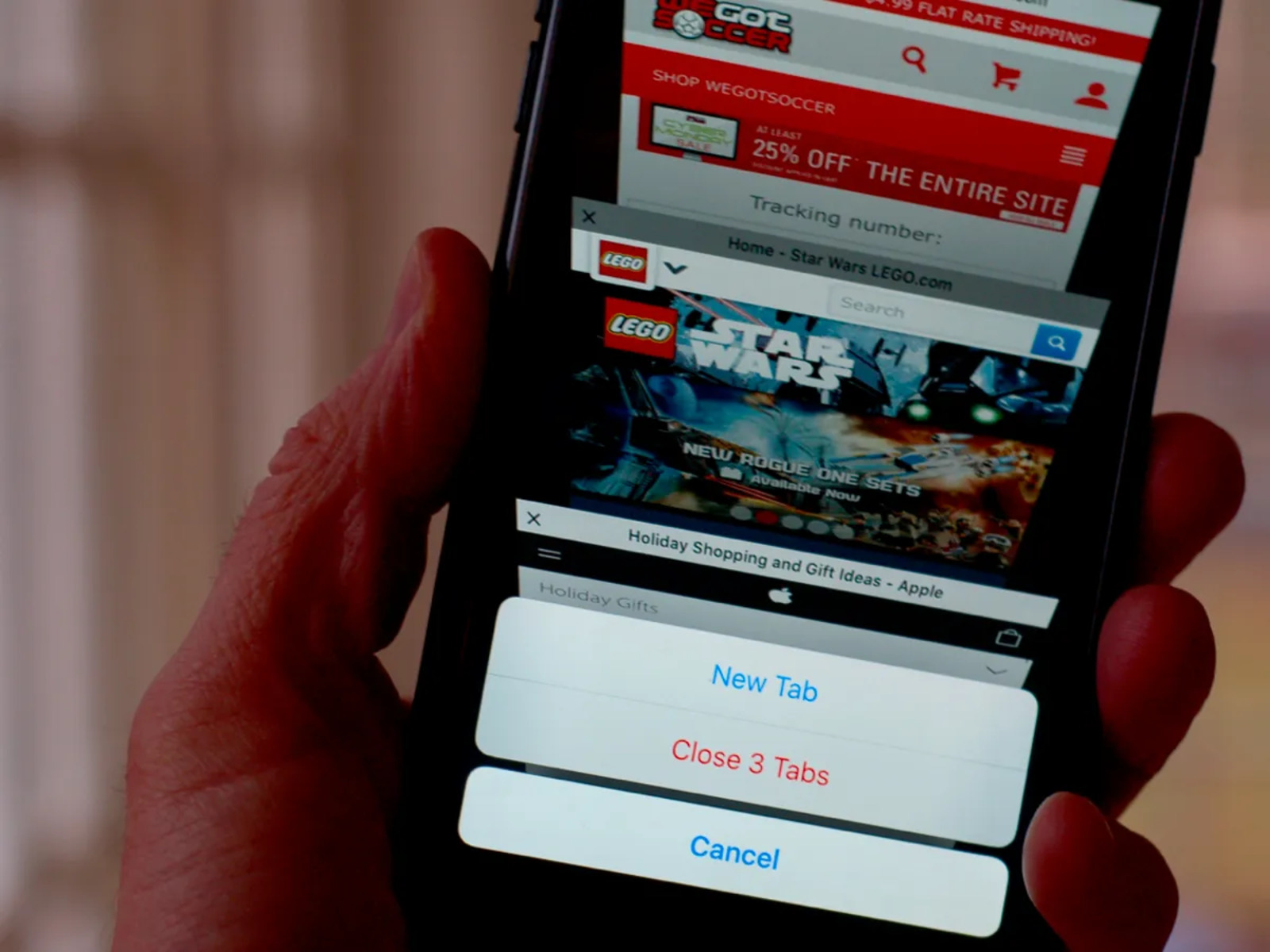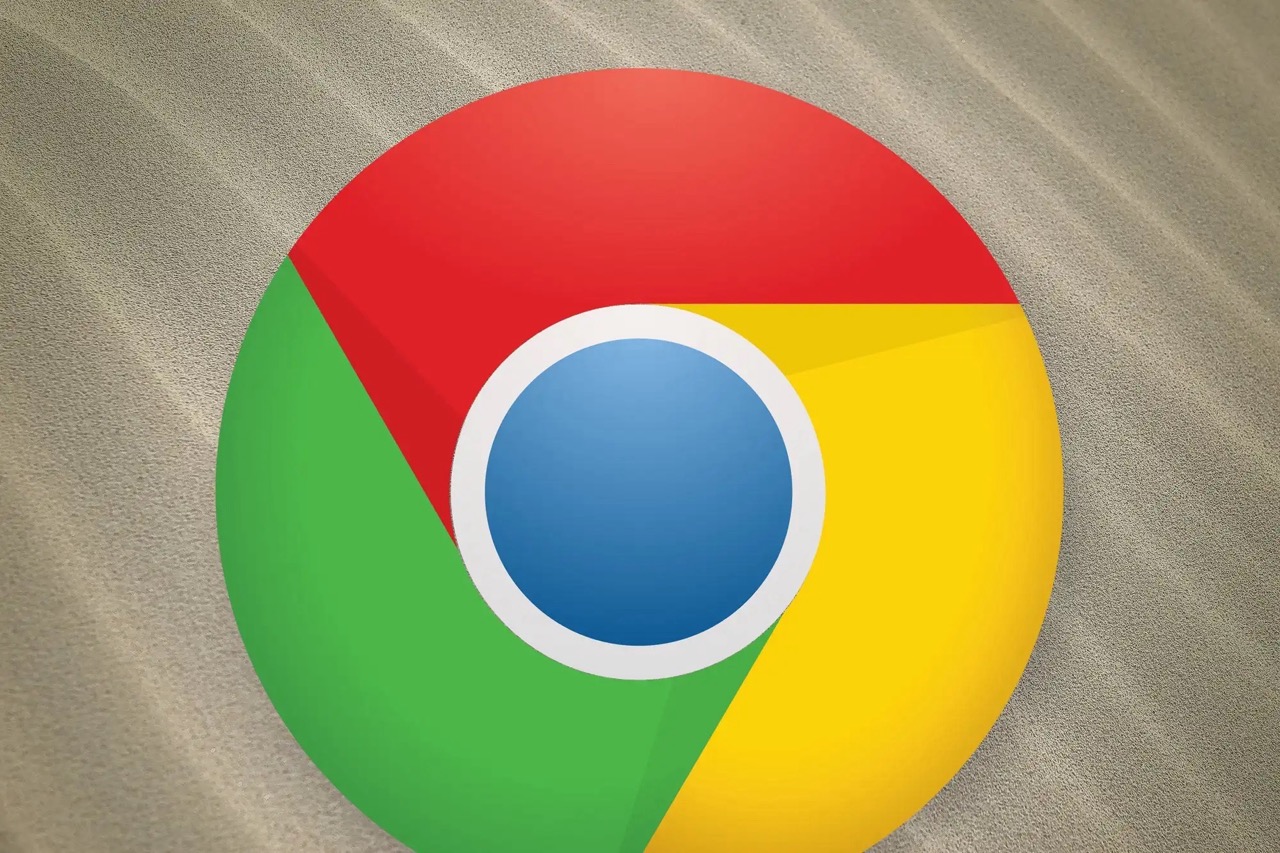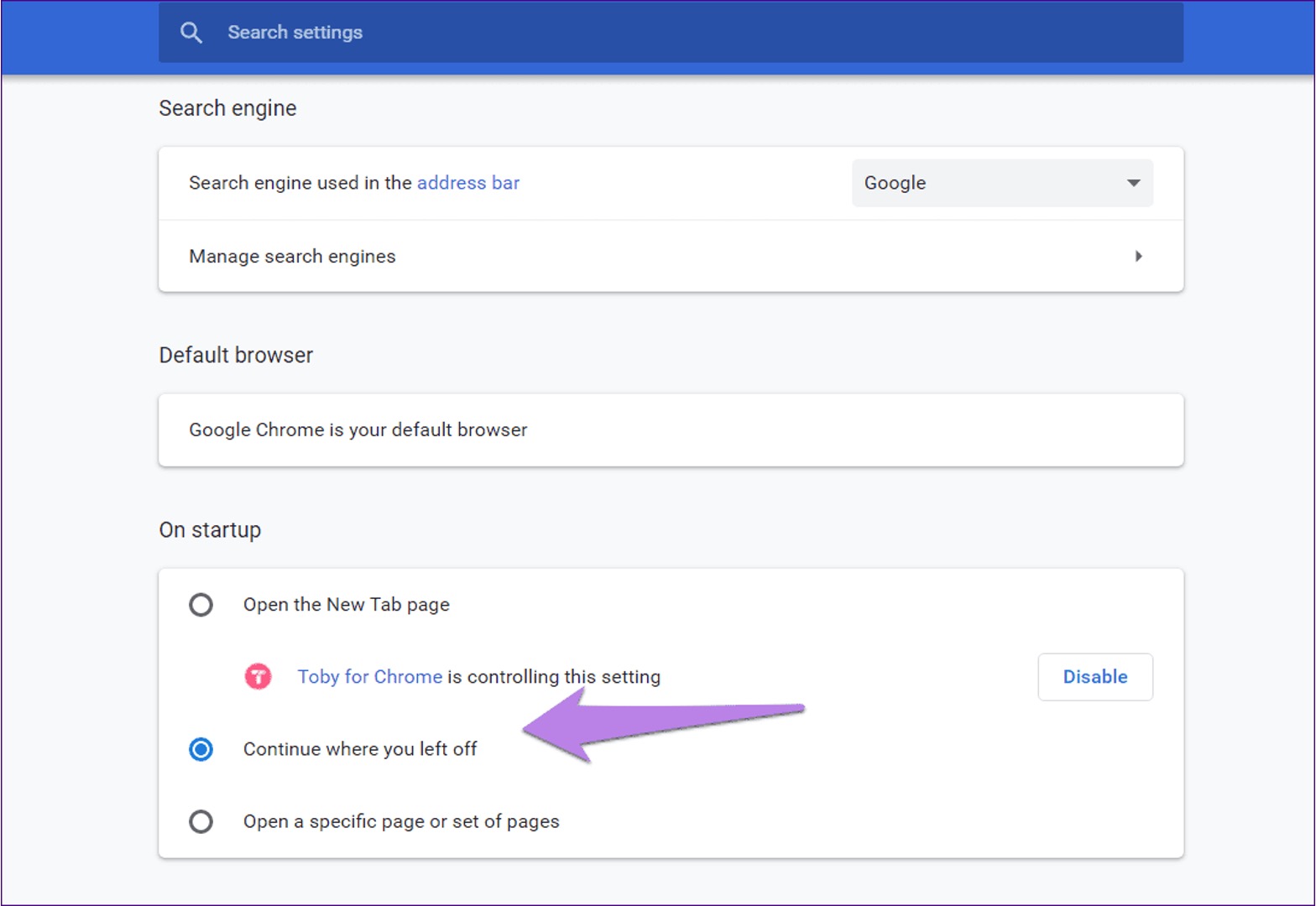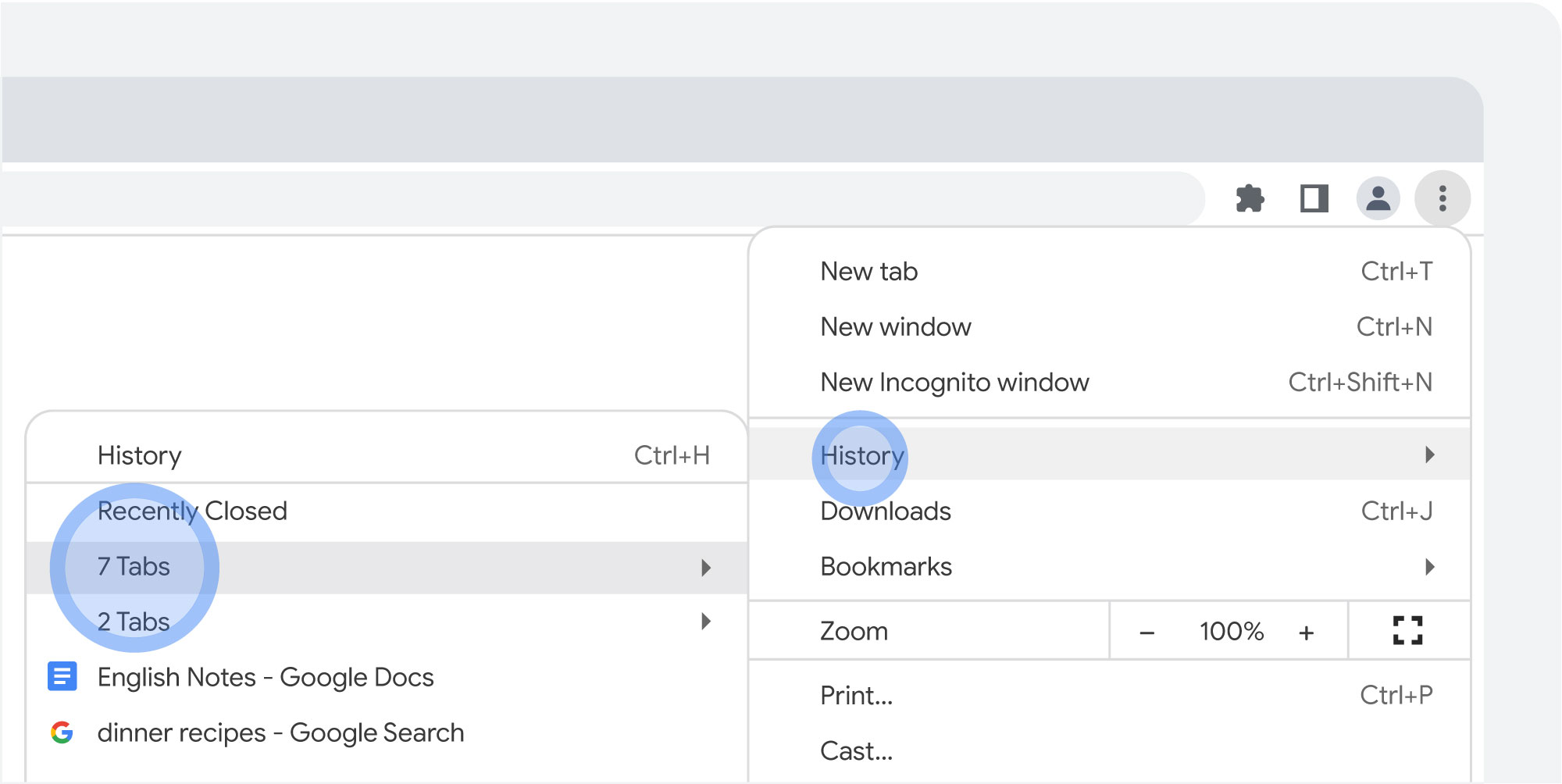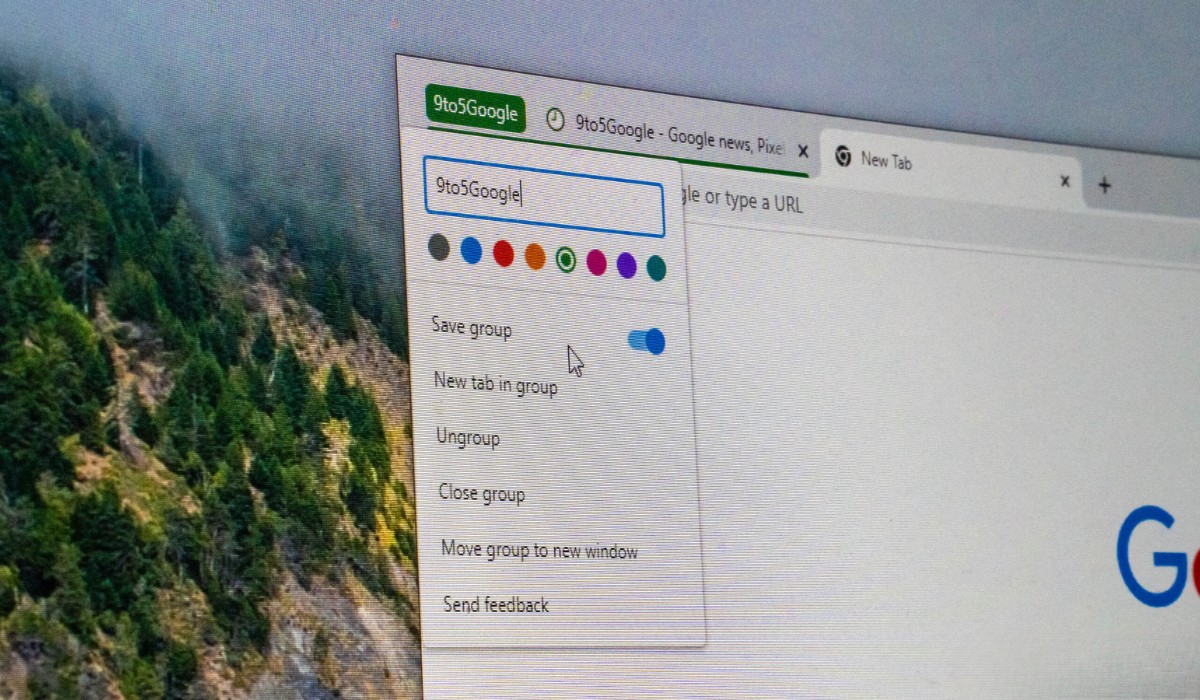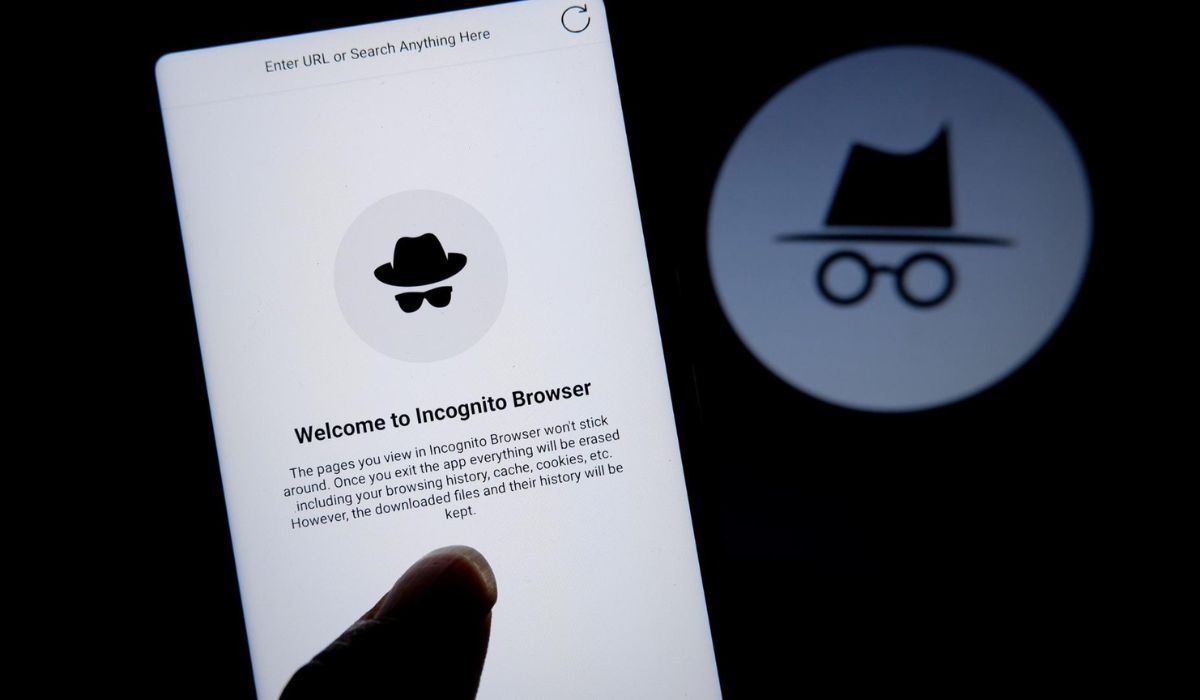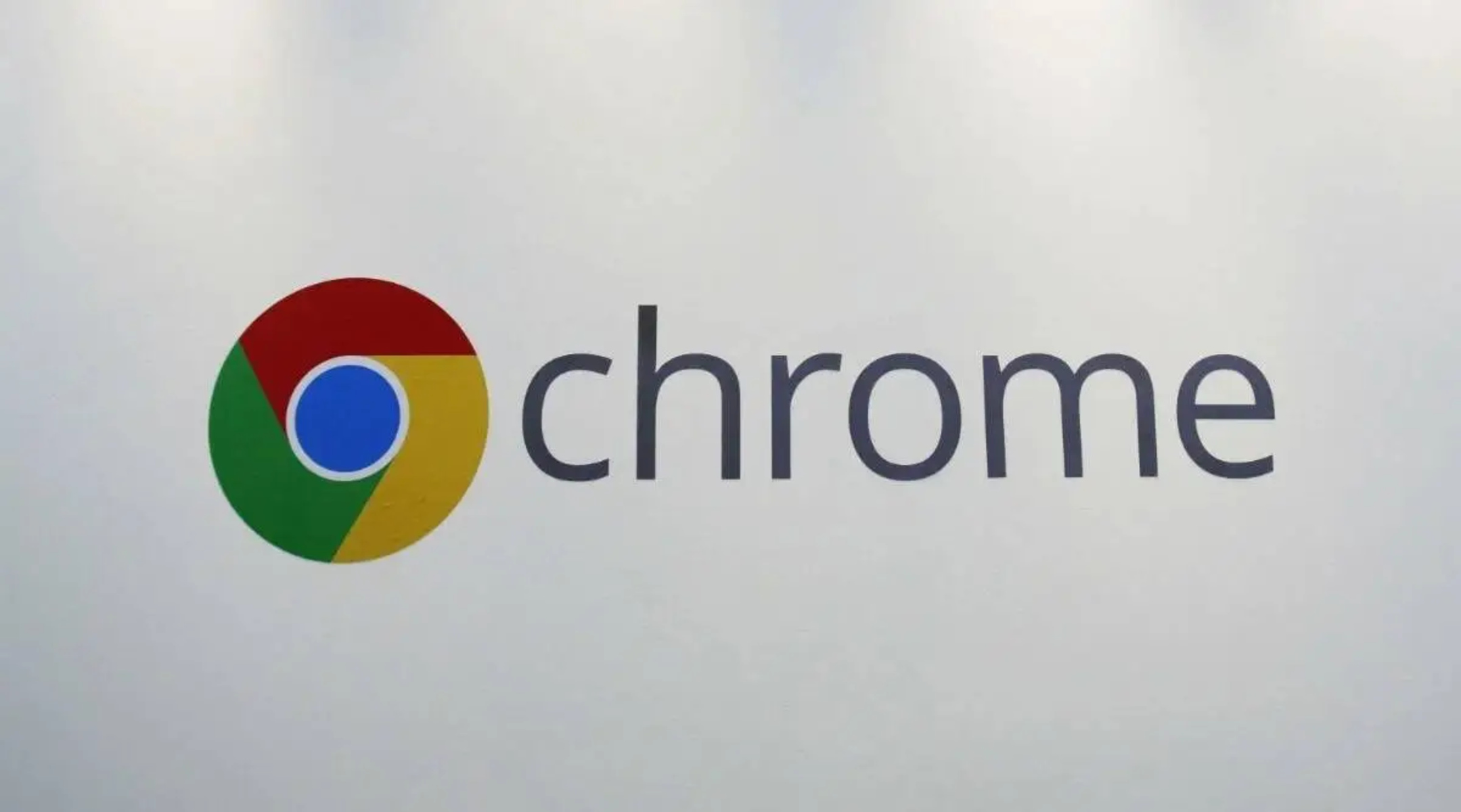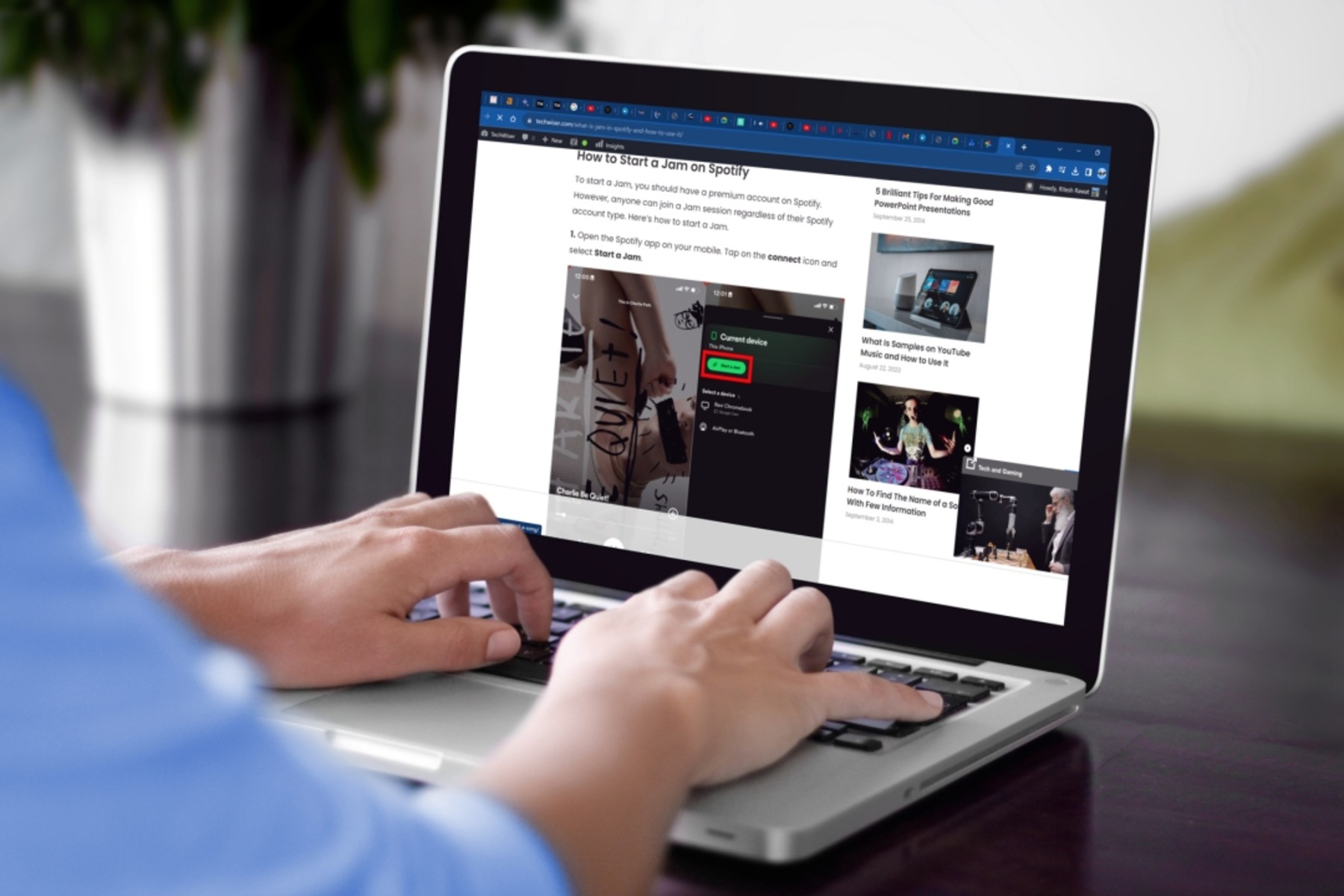Introduction
Have you ever found yourself in a situation where you have numerous tabs open in your Chrome browser, each representing an important webpage or task, only to accidentally close the entire window and lose all your tabs? It's a frustrating experience, especially when you have to spend time re-opening each tab and restoring your browsing session. Fortunately, there are ways to prevent this from happening and save your precious tabs when closing Chrome.
In this article, we'll explore how you can safeguard your open tabs in Chrome, ensuring that you can easily pick up where you left off without the fear of losing valuable information. Whether you're using Chrome's built-in features or leveraging third-party extensions, there are effective methods to preserve your browsing session and maintain a clutter-free workspace.
By implementing the techniques outlined in this guide, you'll be able to navigate the web with confidence, knowing that your tabs are secure and easily accessible. Let's dive into the various strategies for saving your Chrome tabs when closing the browser window.
Using Chrome's built-in feature
Chrome offers a native feature that allows users to save their open tabs and restore them when the browser is relaunched. This built-in functionality provides a convenient way to preserve your browsing session without the need for additional extensions or third-party tools.
To utilize Chrome's built-in tab-saving feature, follow these simple steps:
-
Open Tabs Management: When you have multiple tabs open in Chrome and wish to save them for future access, navigate to the top-right corner of the browser window and click on the three-dot menu icon. From the dropdown menu, select "Bookmarks" and then click on "Bookmark all tabs." This action will create a new folder in your bookmarks bar, containing all the tabs you had open.
-
Organize Bookmarked Tabs: After bookmarking your tabs, you can easily access them by clicking on the newly created folder in your bookmarks bar. This allows for quick retrieval of your saved tabs, enabling you to seamlessly resume your browsing session whenever needed.
-
Restoring Tabs: In the event that you accidentally close your Chrome browser or need to revisit your saved tabs, simply click on the folder in your bookmarks bar and select the specific tab you wish to reopen. Chrome will load the selected webpage, allowing you to continue where you left off.
-
Sync Across Devices: Chrome's built-in tab-saving feature is further enhanced by its ability to sync bookmarks and saved tabs across multiple devices. Whether you're using Chrome on your desktop, laptop, or mobile device, you can access your saved tabs from any synced device, ensuring a consistent browsing experience across platforms.
By leveraging Chrome's native tab-saving functionality, users can effectively safeguard their open tabs and streamline their browsing habits. This built-in feature provides a straightforward method for preserving tab collections, offering peace of mind and convenience for users who frequently work with multiple tabs simultaneously.
In the next section, we'll explore the option of using third-party extensions to enhance tab management in Chrome.
Using third-party extensions
In addition to Chrome's built-in tab-saving capabilities, users can further enhance their browsing experience by leveraging third-party extensions specifically designed to streamline tab management. These extensions offer advanced features and customization options, allowing users to tailor their tab-saving workflow to suit their individual preferences and browsing habits.
One popular third-party extension for tab management is "One Tab." This extension provides a convenient solution for users who frequently work with multiple tabs and wish to declutter their browser window. By clicking on the One Tab icon, users can consolidate all their open tabs into a single list, effectively reducing tab overload and improving system performance. Furthermore, One Tab allows users to export their tab lists for future reference, making it an ideal tool for organizing and archiving tab collections.
Another noteworthy extension is "Session Buddy," which offers comprehensive session management capabilities. With Session Buddy, users can save their entire browsing sessions, including all open tabs, and easily restore them at a later time. This extension also provides the ability to categorize saved sessions, enabling users to organize their tab collections based on specific projects or topics. Additionally, Session Buddy offers automatic session backup, ensuring that users can recover their tabs in the event of unexpected browser closures or system crashes.
For users who prioritize seamless synchronization across devices, the "TabCloud" extension presents a compelling solution. TabCloud allows users to save their open tabs to the cloud and access them from any device with the extension installed. This feature is particularly beneficial for individuals who switch between multiple devices throughout the day, as it ensures that their tab collections remain accessible and up-to-date across various platforms.
Furthermore, the "Toby" extension offers a visually engaging approach to tab management, allowing users to create custom collections of tabs and organize them into visual boards. This extension is well-suited for users who prefer a more visual and intuitive method of tab organization, as it enables them to categorize tabs based on projects, priorities, or any other criteria, enhancing overall productivity and workflow efficiency.
By incorporating third-party extensions into their Chrome browsing experience, users can take advantage of specialized tab-saving tools that cater to diverse preferences and usage scenarios. Whether seeking enhanced organization, synchronization, or visual management, these extensions offer valuable features that complement Chrome's native tab-saving functionality, empowering users to optimize their tab management practices and maintain a clutter-free browsing environment.
Conclusion
In conclusion, the ability to save and restore Chrome tabs is a valuable asset for users seeking to maintain a streamlined and efficient browsing experience. By leveraging Chrome's built-in tab-saving feature, users can effortlessly bookmark and organize their open tabs, ensuring quick access to important webpages and seamless session restoration. The native functionality of Chrome provides a straightforward method for preserving tab collections, offering convenience and peace of mind for individuals who frequently work with multiple tabs simultaneously.
Furthermore, the availability of third-party extensions such as "One Tab," "Session Buddy," "TabCloud," and "Toby" presents users with a diverse range of options to enhance their tab management practices. These extensions offer advanced features, including tab consolidation, session management, cloud synchronization, and visual organization, catering to a wide spectrum of user preferences and browsing habits. Whether users prioritize decluttering their browser window, categorizing tabs based on projects, or seamlessly accessing their tab collections across devices, these extensions provide valuable tools to optimize tab-saving workflows and improve overall productivity.
Ultimately, the combination of Chrome's native tab-saving functionality and third-party extensions empowers users to customize their tab management approach according to their specific needs and preferences. Whether it's preserving a set of tabs for future reference, organizing tabs into categorized sessions, or synchronizing tab collections across multiple devices, the available tools offer flexibility and convenience, contributing to a more efficient and enjoyable browsing experience.
By implementing the strategies outlined in this article, users can effectively safeguard their open tabs, minimize the risk of losing valuable information, and maintain a clutter-free workspace within their Chrome browser. Whether through native features or third-party extensions, the ability to save Chrome tabs when closing the browser window is a valuable capability that enhances user control and efficiency in managing their online activities.