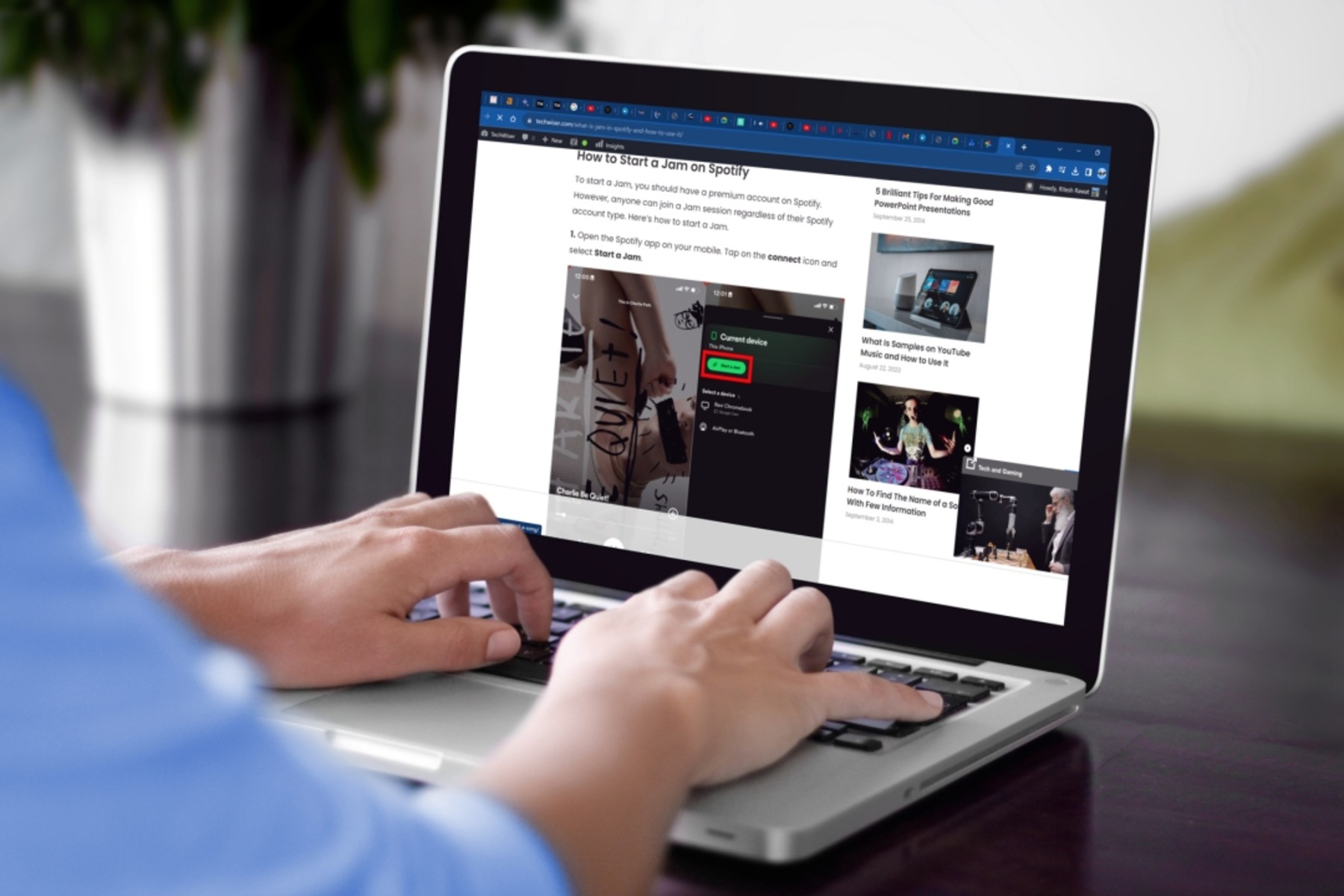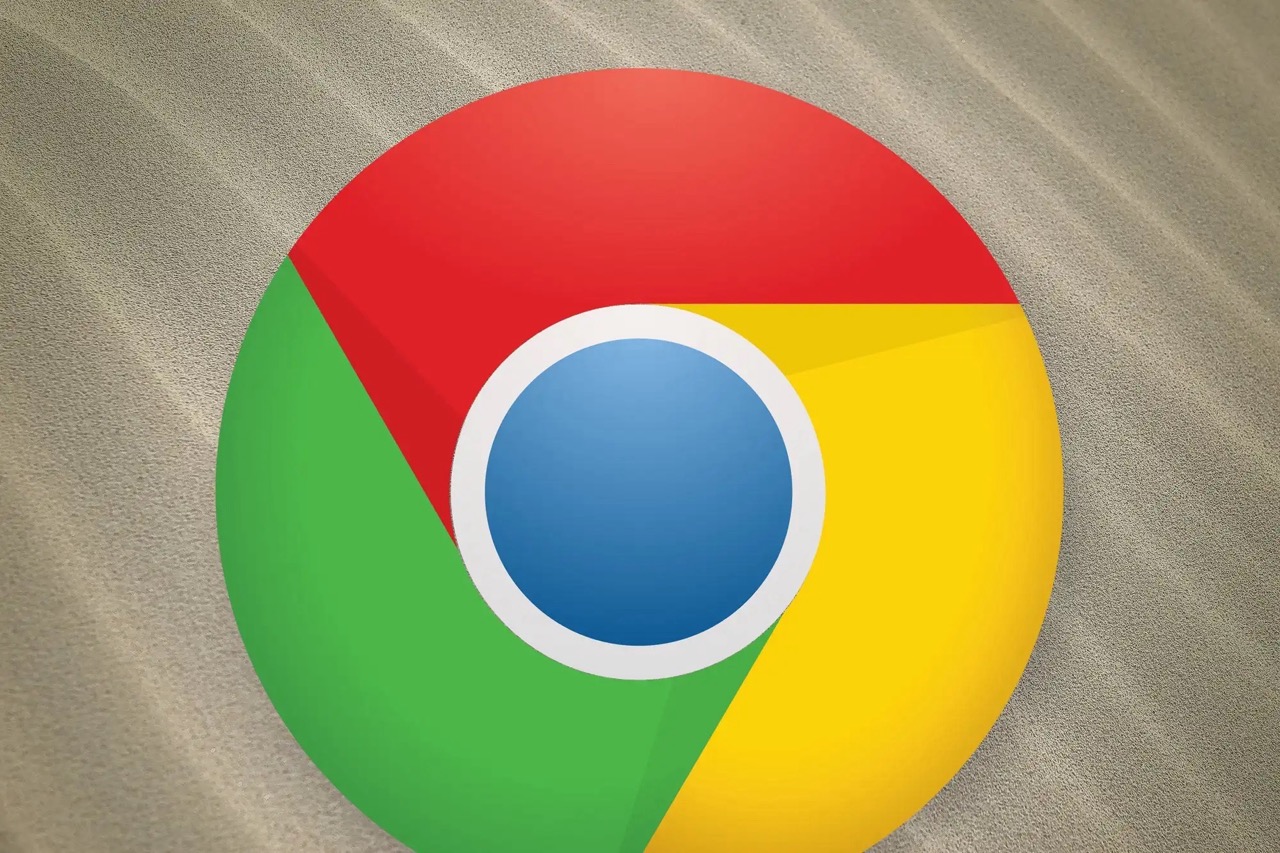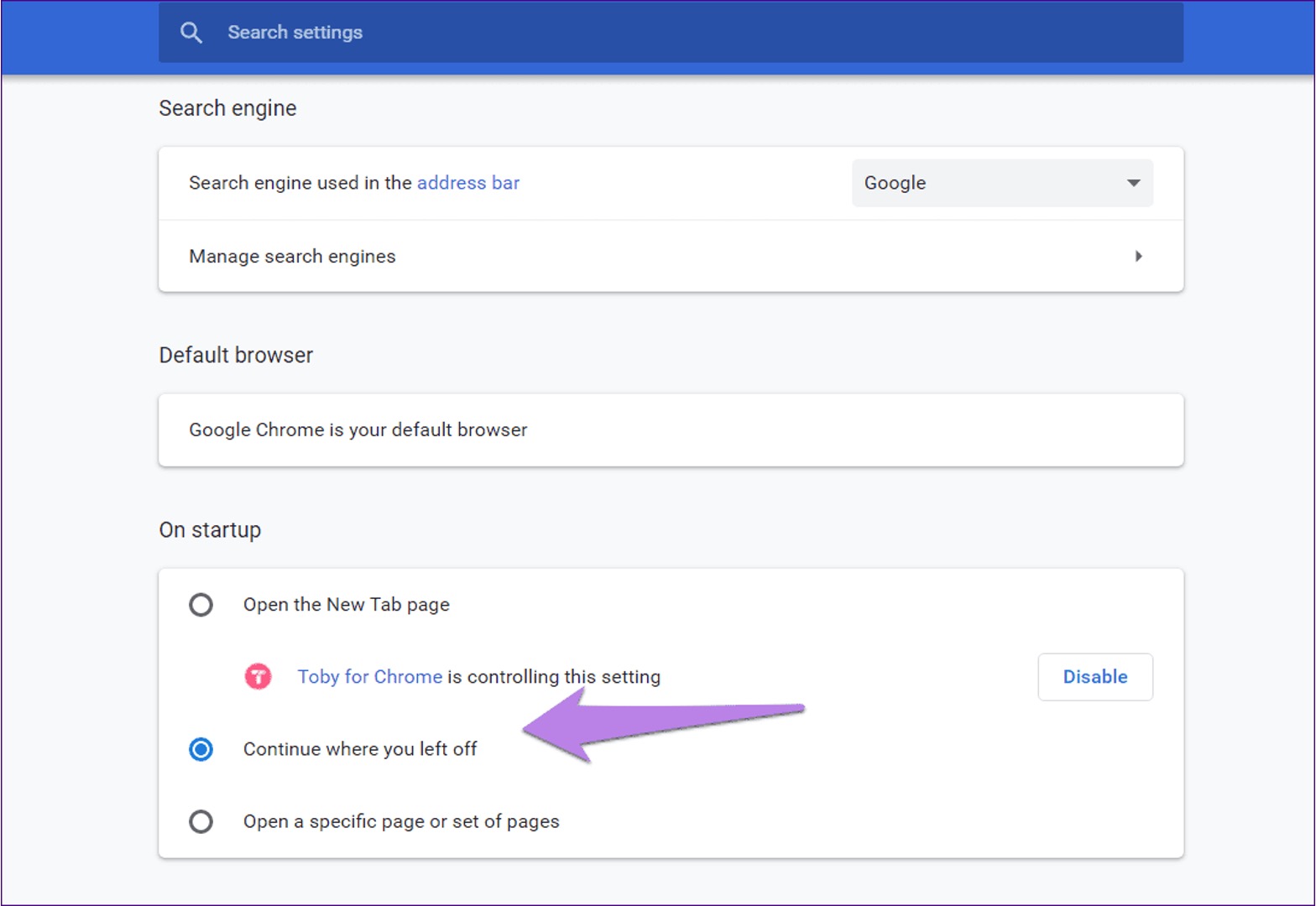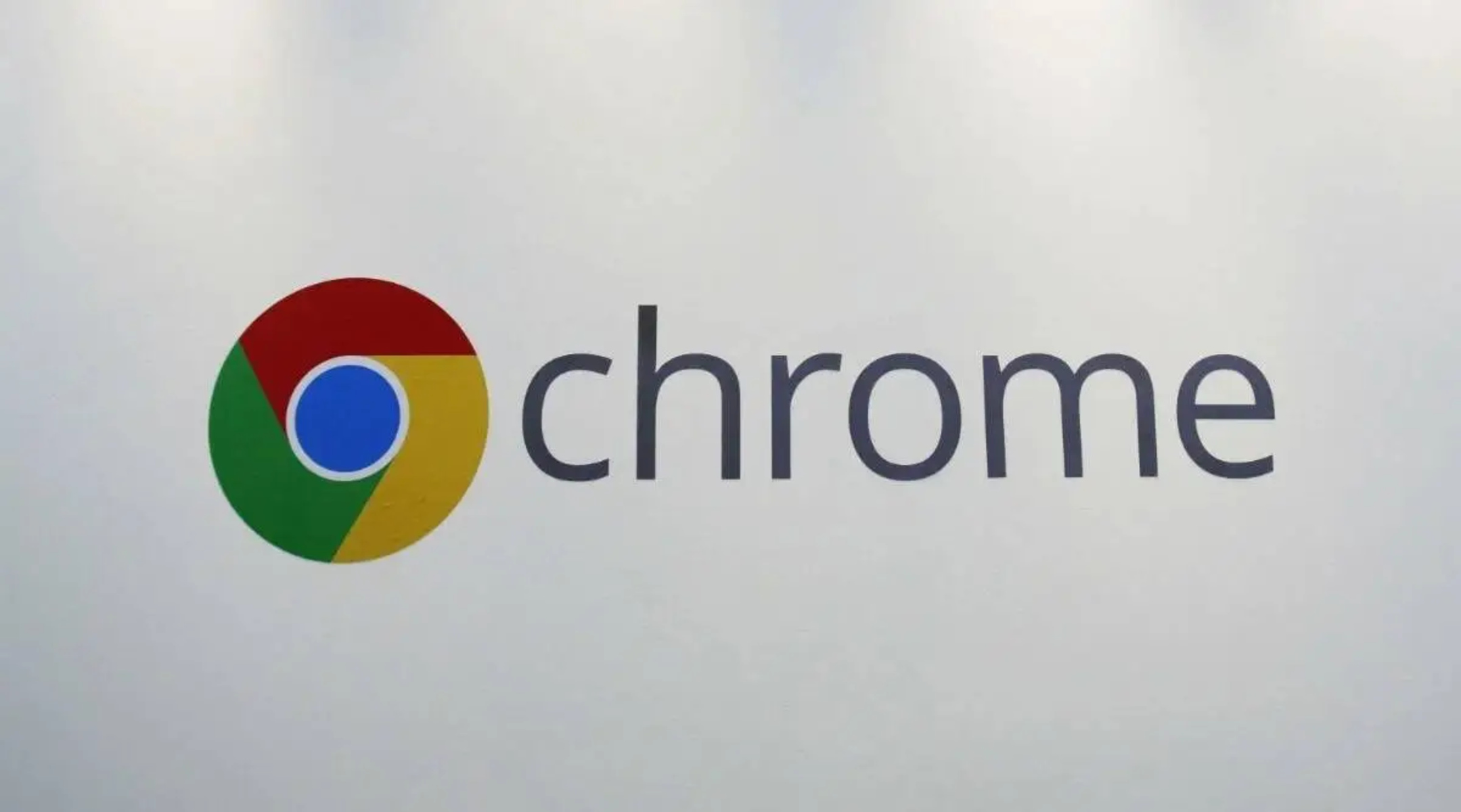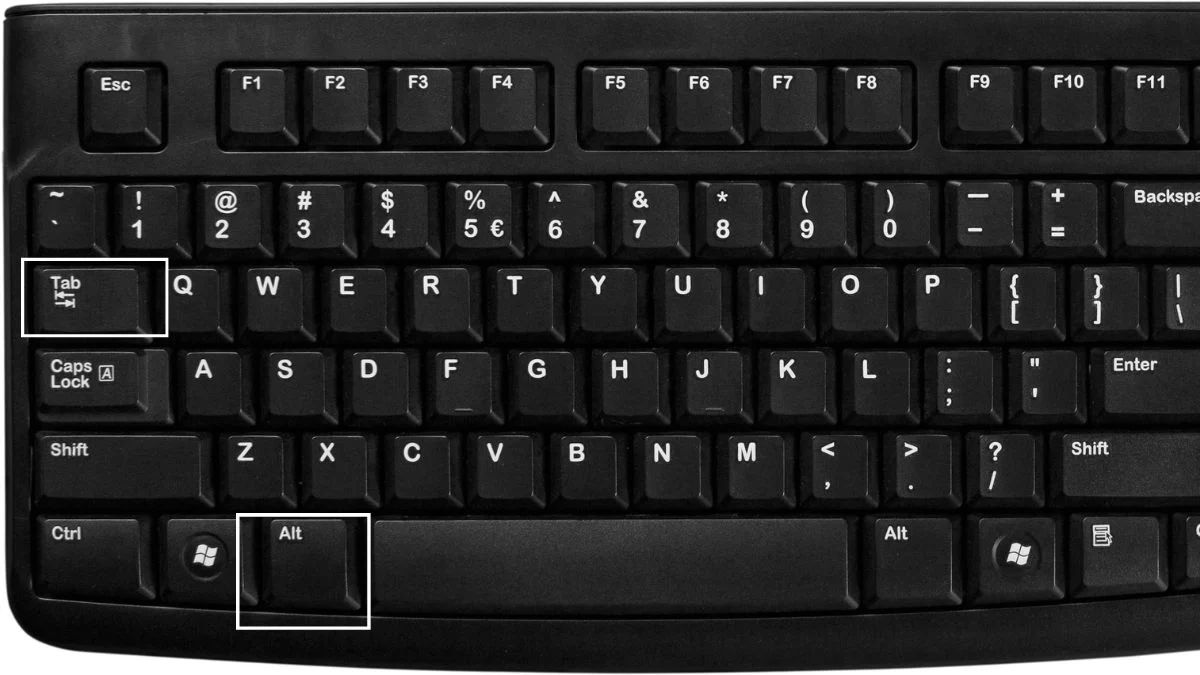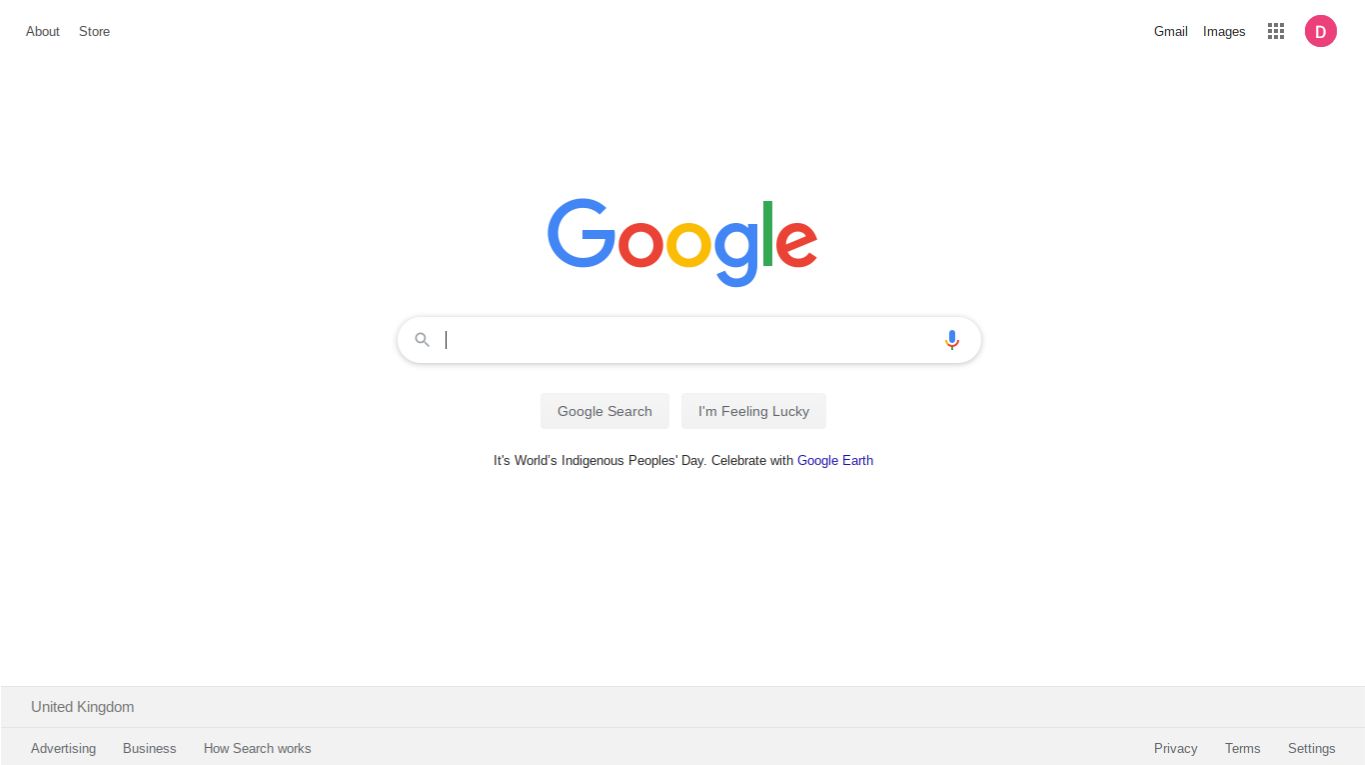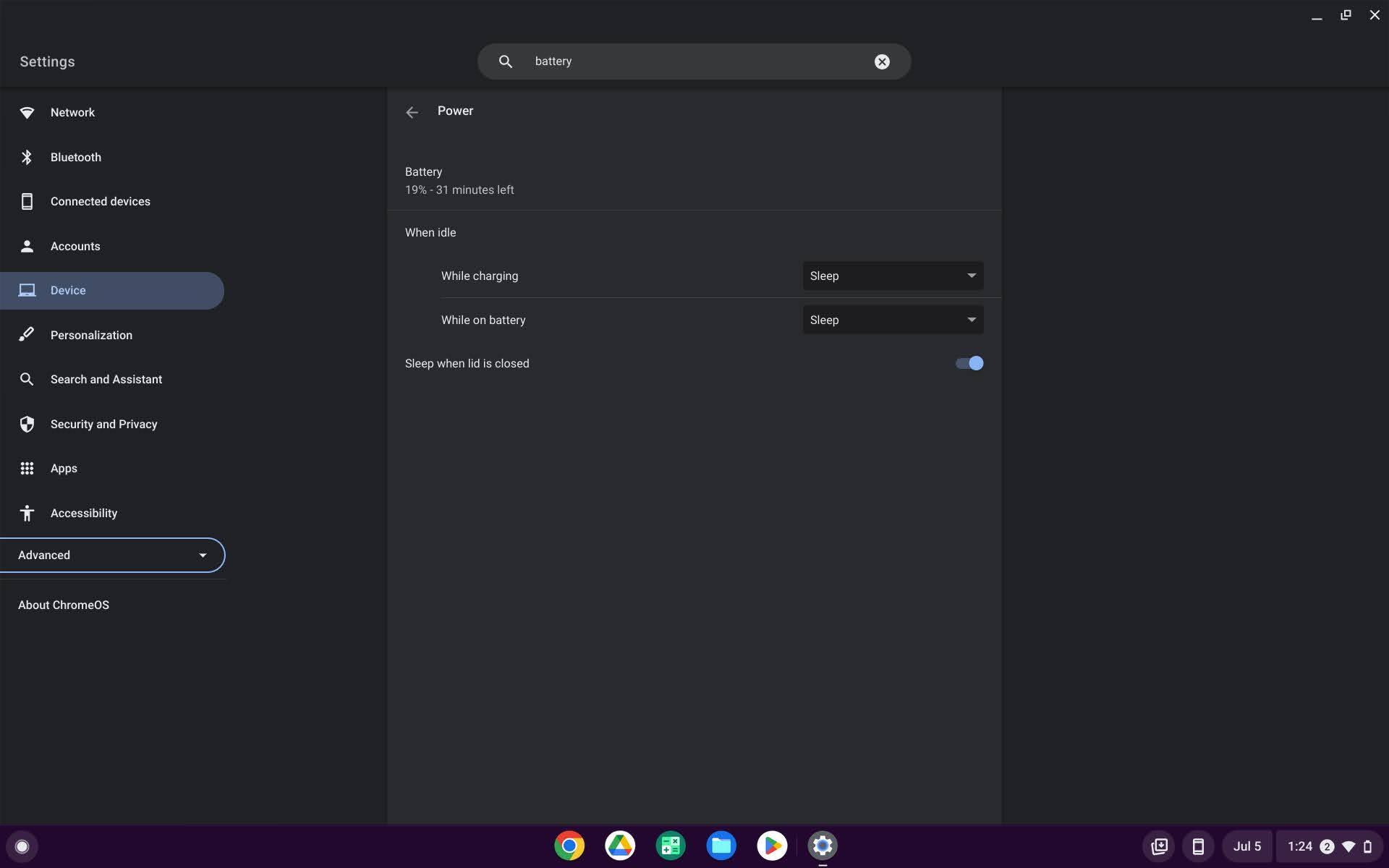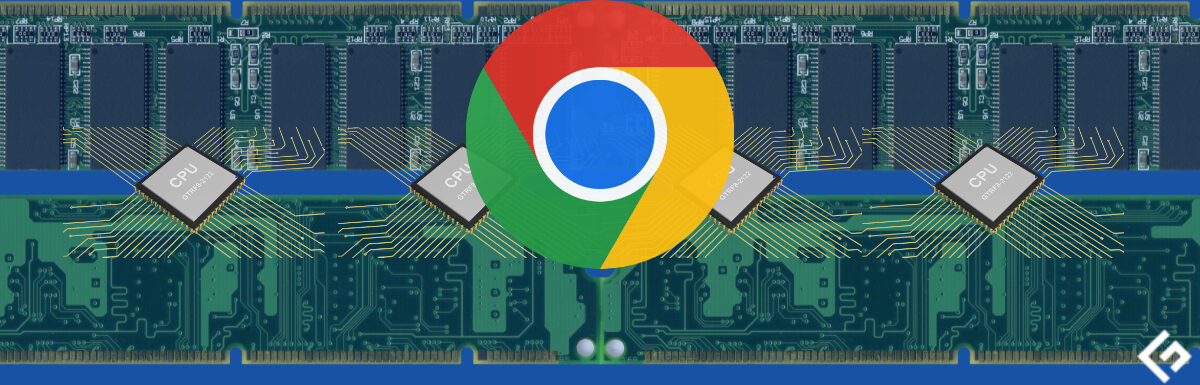Introduction
When you're knee-deep in a productive online session, juggling multiple tabs in your Chrome browser, the last thing you want is to accidentally close the window and lose all your progress. It's a common scenario that can lead to frustration and wasted time. Fortunately, there are ways to safeguard against this digital disaster. Whether you're researching for a project, online shopping, or simply enjoying a leisurely browsing session, the ability to save and restore your tabs can be a game-changer.
In this article, we'll explore how to preserve your precious tabs when closing Chrome. We'll delve into the built-in features provided by Chrome itself, as well as the option to enhance your browsing experience with third-party extensions. By the end of this guide, you'll be equipped with the knowledge to ensure that your tabs are always safe and sound, ready to pick up right where you left off. Let's dive in and discover the tools and techniques that can elevate your browsing experience to a whole new level.
Using Chrome's built-in feature
Chrome offers a built-in feature that allows users to save and restore tabs with ease. This functionality is seamlessly integrated into the browser, providing a convenient way to preserve your browsing sessions. Here's how you can leverage Chrome's native capabilities to safeguard your tabs:
Manual Tab Management
Chrome enables users to manually manage their tabs by creating bookmark folders. This method involves organizing tabs into specific folders within the bookmark bar. By right-clicking on an open tab and selecting "Bookmark all tabs," you can save the entire set of tabs into a designated folder. This approach is ideal for users who prefer a hands-on approach to tab preservation, as it allows for customized organization and easy access to saved tabs.
Session Restore
Chrome also offers a built-in session restore feature that automatically saves and restores tabs from previous browsing sessions. In the event of an unexpected browser closure or system crash, Chrome can restore your tabs when you relaunch the browser. This seamless functionality ensures that your browsing continuity remains intact, sparing you the hassle of manually re-opening each tab.
Sync Across Devices
Another advantage of Chrome's built-in feature is its ability to sync tabs across multiple devices. By signing in with your Google account, you can access your open tabs from any device with Chrome installed. This synchronization feature is particularly beneficial for users who switch between desktop and mobile browsing, as it ensures a consistent browsing experience across different platforms.
Keyboard Shortcuts
Chrome provides convenient keyboard shortcuts for managing tabs. By pressing "Ctrl + Shift + T" (or "Cmd + Shift + T" on Mac), users can reopen the most recently closed tab, allowing for quick recovery in case of accidental closure. Additionally, pressing "Ctrl + Shift + D" (or "Cmd + Shift + D" on Mac) allows users to bookmark all open tabs into a new folder, streamlining the process of saving and organizing multiple tabs.
Tab Groups
With the introduction of tab groups, Chrome offers a streamlined way to organize and save related tabs. Users can create custom groups, assign colors, and label tabs within each group, providing a visual and organized approach to tab management. This feature is especially useful for categorizing and saving tabs based on different projects, topics, or activities.
By leveraging these built-in features, Chrome users can effectively preserve and manage their tabs, ensuring a seamless browsing experience with minimal disruptions. Whether it's through manual organization, automatic session restoration, cross-device synchronization, or intuitive keyboard shortcuts, Chrome's native capabilities empower users to maintain control over their browsing sessions. With these tools at your disposal, you can bid farewell to the anxiety of losing important tabs and embrace a more efficient and organized browsing experience.
Using third-party extensions
In addition to Chrome's native features, users can further enhance their tab management capabilities by leveraging third-party extensions. These extensions offer a wide range of functionalities, catering to diverse user preferences and specific browsing needs. By integrating these extensions into Chrome, users can unlock advanced tab-saving and organizing features that complement and expand upon the browser's built-in capabilities.
Session Management Extensions
Several third-party extensions specialize in session management, providing users with comprehensive tools to save, restore, and organize tabs effectively. These extensions often offer advanced features such as the ability to save multiple tab sessions, create custom session snapshots, and seamlessly switch between different browsing contexts. Users can benefit from enhanced flexibility and control over their tab management, allowing for tailored organization and efficient retrieval of saved sessions.
Tab Grouping and Organization
Extensions dedicated to tab grouping and organization empower users to create custom categories, labels, and visual groupings for their tabs. These extensions often offer intuitive drag-and-drop interfaces, allowing users to effortlessly arrange and save tabs into designated groups. With the ability to assign colors, tags, and custom names to tab groups, users can achieve a highly personalized and visually appealing tab management system that aligns with their specific workflow and preferences.
Automatic Tab Saving and Recovery
Some third-party extensions focus on automatic tab saving and recovery, providing users with seamless backup solutions for their browsing sessions. These extensions can periodically save open tabs, ensuring that users can easily recover their browsing state in the event of unexpected browser closures or system crashes. By automating the tab-saving process, users can enjoy peace of mind knowing that their valuable tabs are continuously safeguarded without manual intervention.
Cross-Device Synchronization
Certain extensions offer cross-device synchronization capabilities, enabling users to sync their saved tabs across multiple devices seamlessly. This functionality is particularly valuable for users who frequently switch between desktop and mobile browsing, as it ensures that their tab organization and session continuity remain consistent across different platforms. With cross-device synchronization, users can seamlessly transition between devices without losing access to their saved tabs.
Customization and Personalization
Many third-party extensions provide extensive customization options, allowing users to tailor their tab management experience to suit their unique preferences. From custom themes and visual styles to personalized tab grouping rules and settings, these extensions offer a high degree of flexibility, enabling users to create a tab management environment that aligns perfectly with their individual browsing habits and workflow.
By exploring and integrating third-party extensions into their Chrome browser, users can elevate their tab management experience to new heights, unlocking a wealth of advanced features and customization options. Whether it's through specialized session management tools, intuitive tab grouping interfaces, automated tab-saving mechanisms, cross-device synchronization capabilities, or extensive customization options, these extensions offer a diverse array of solutions to cater to the varied needs of Chrome users. With the right combination of third-party extensions, users can optimize their tab management workflow, streamline their browsing experience, and ensure that their tabs are always secure and easily accessible.
Conclusion
In conclusion, the ability to save tabs when closing Chrome is a valuable asset for users seeking to maintain a seamless and organized browsing experience. By leveraging Chrome's built-in features and exploring third-party extensions, users can effectively safeguard their tabs, streamline tab management, and ensure that their browsing continuity remains uninterrupted.
Chrome's native capabilities, including manual tab management, session restore, cross-device synchronization, keyboard shortcuts, and tab groups, provide users with versatile tools to preserve and organize their tabs. Whether it's through the hands-on approach of creating bookmark folders, the convenience of automatic session restoration, or the visual clarity of tab groups, Chrome empowers users to take control of their browsing sessions with ease.
Furthermore, the integration of third-party extensions offers an array of advanced functionalities, catering to diverse tab management preferences. From specialized session management tools to intuitive tab grouping interfaces, these extensions expand upon Chrome's native capabilities, providing users with enhanced customization options, automatic tab-saving mechanisms, and cross-device synchronization features.
By combining the strengths of Chrome's built-in features with the versatility of third-party extensions, users can tailor their tab management experience to align with their specific workflow and browsing habits. Whether it's for personal productivity, project management, or research purposes, the ability to save tabs when closing Chrome ensures that users can seamlessly pick up where they left off, without the fear of losing valuable tabs.
In essence, the comprehensive approach to tab preservation offered by Chrome and third-party extensions empowers users to navigate the digital landscape with confidence, knowing that their tabs are secure and easily accessible. By embracing these tools and techniques, users can elevate their browsing experience, minimize disruptions, and unlock the full potential of tab management within the Chrome browser.