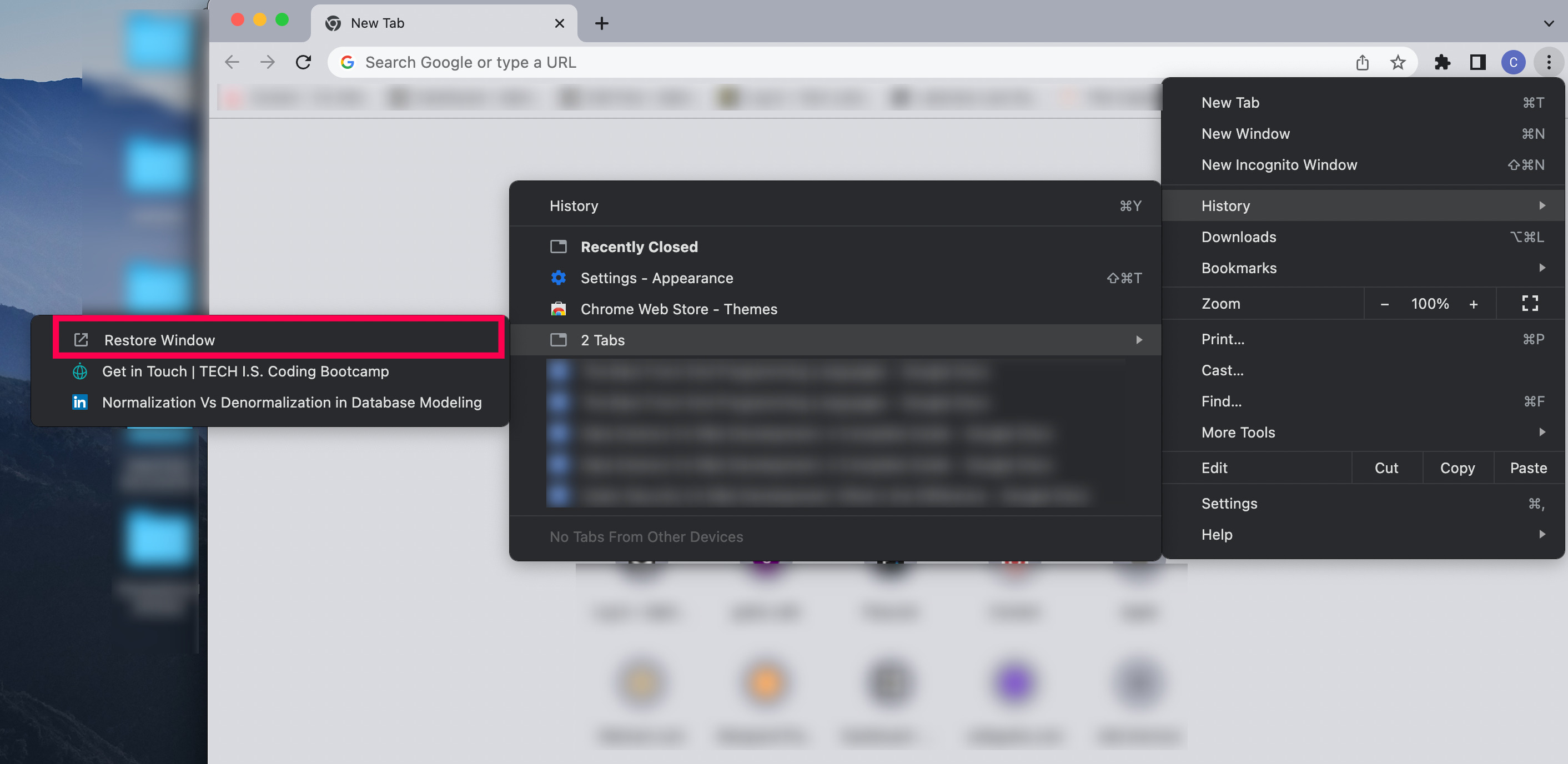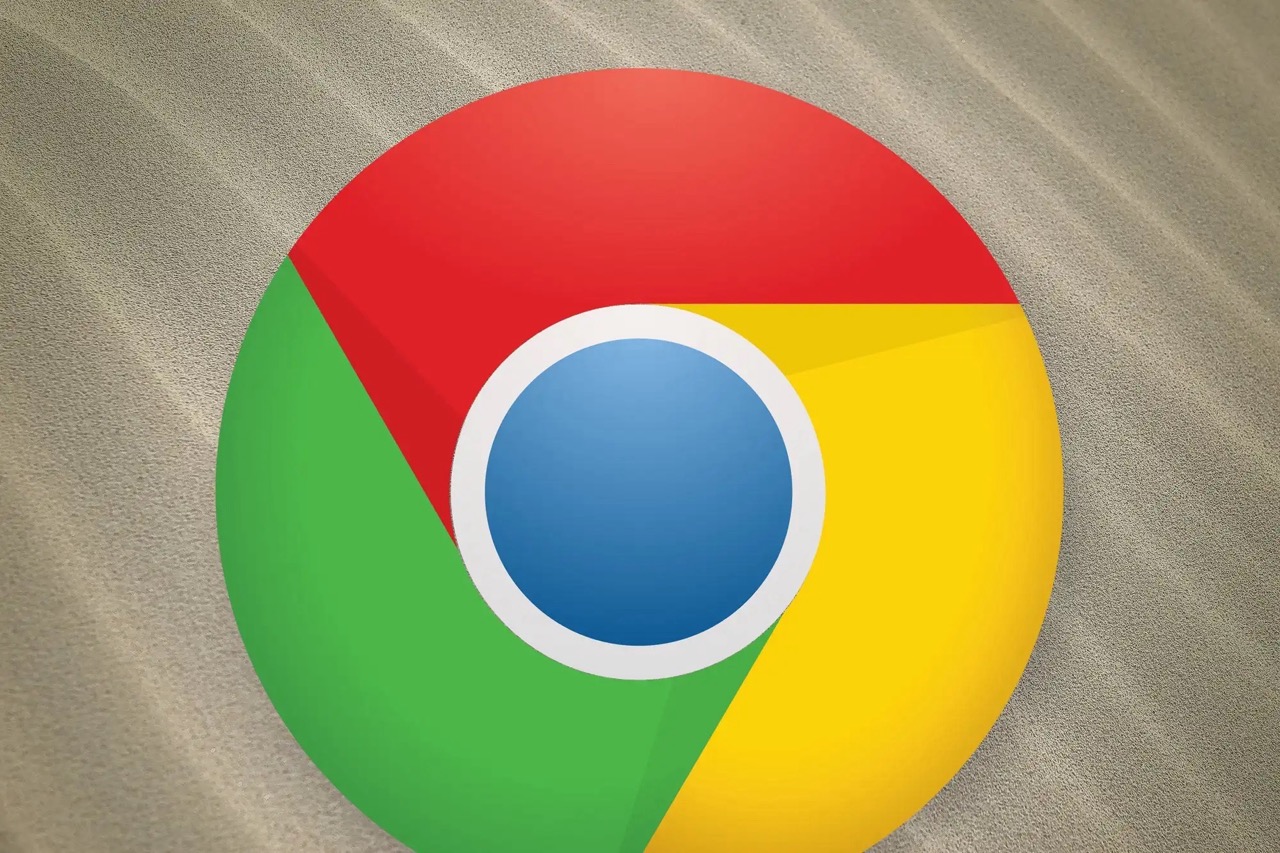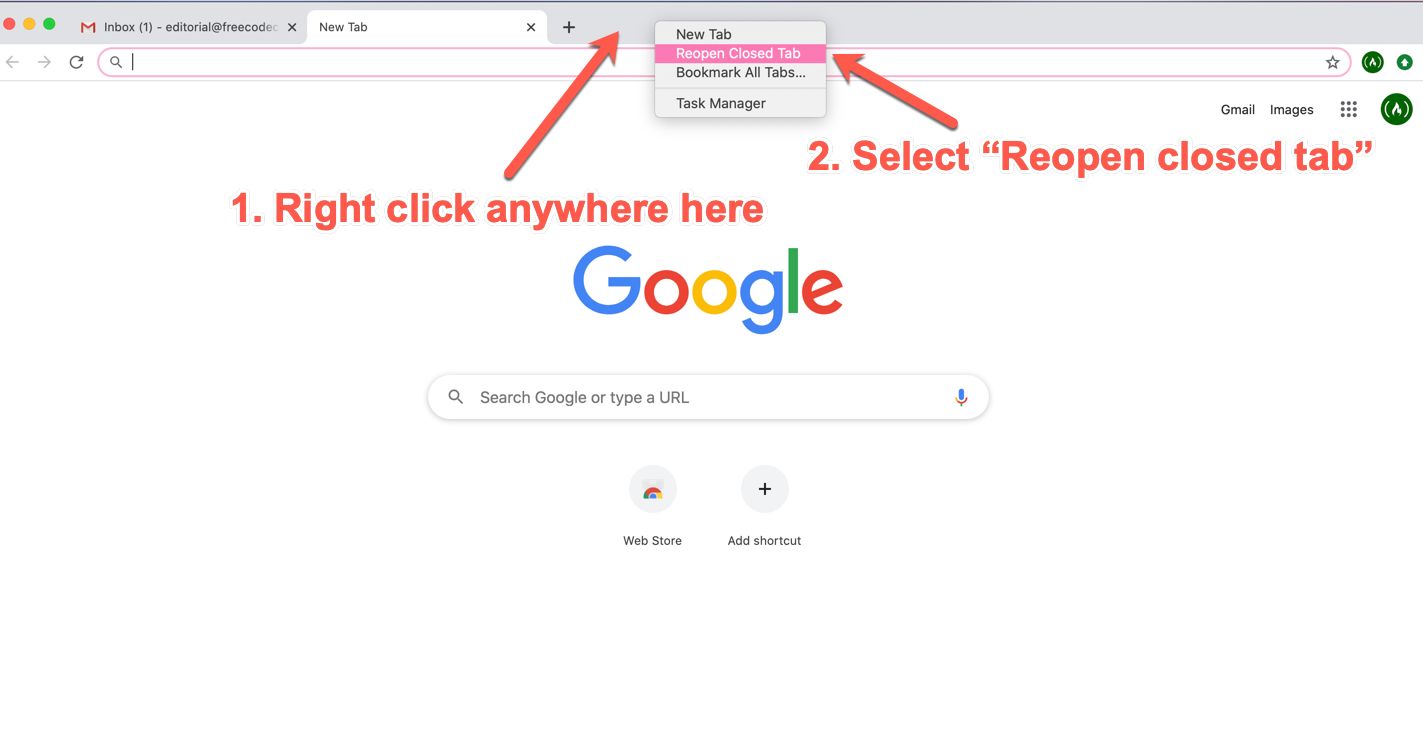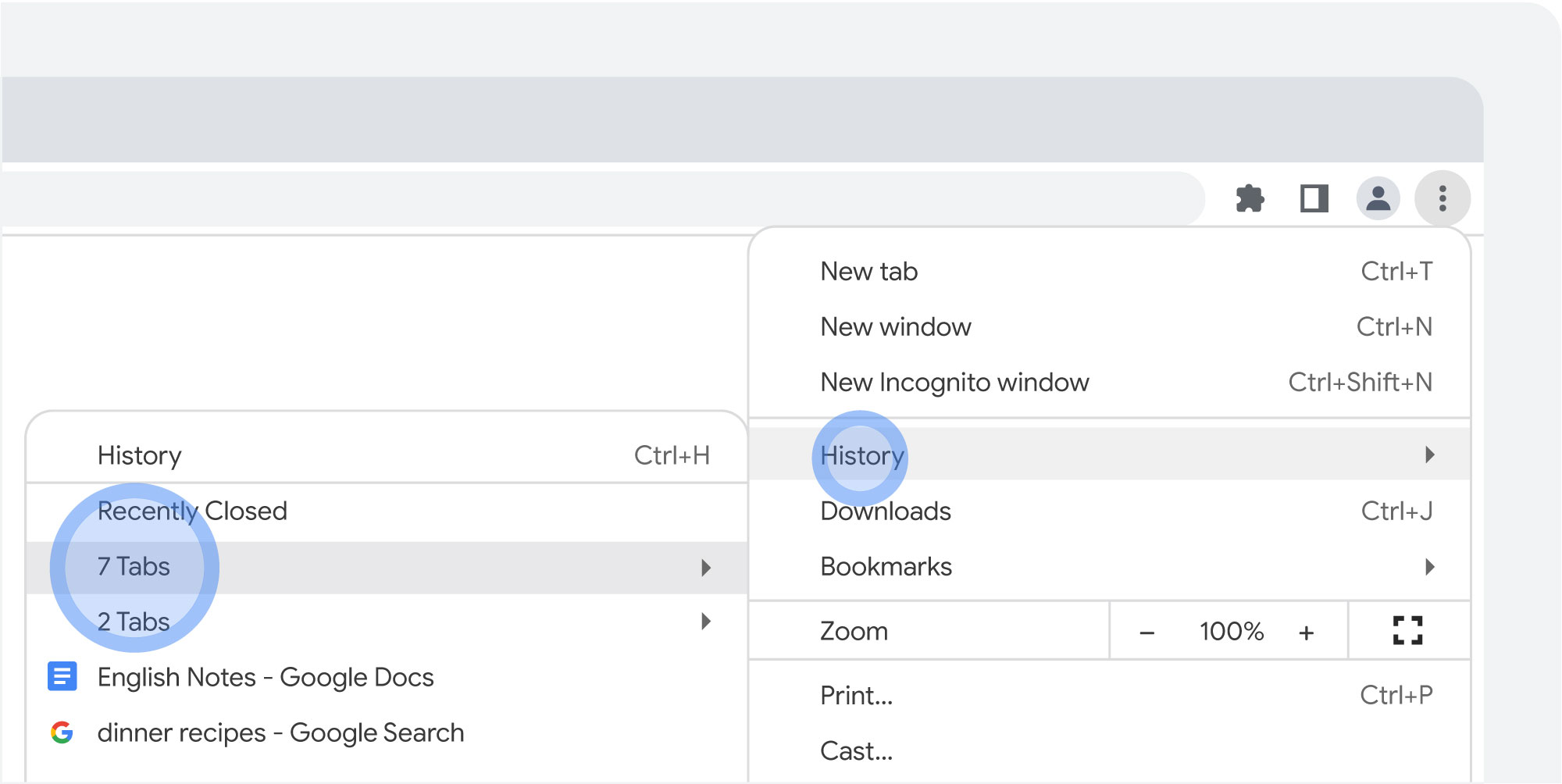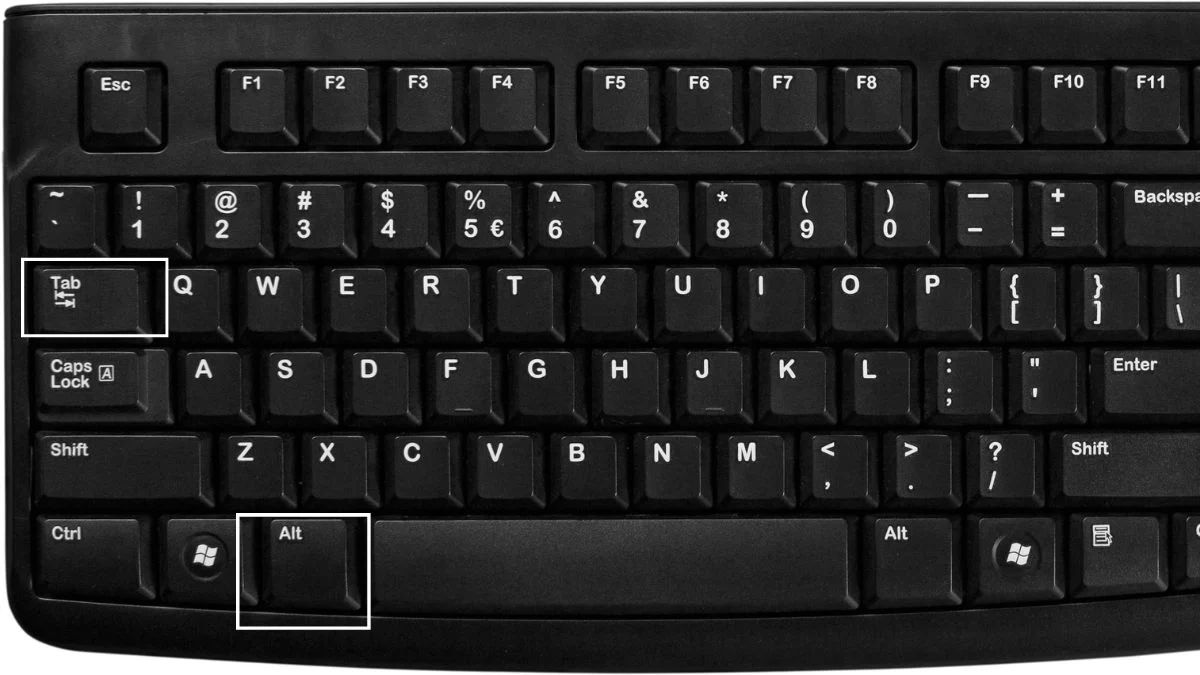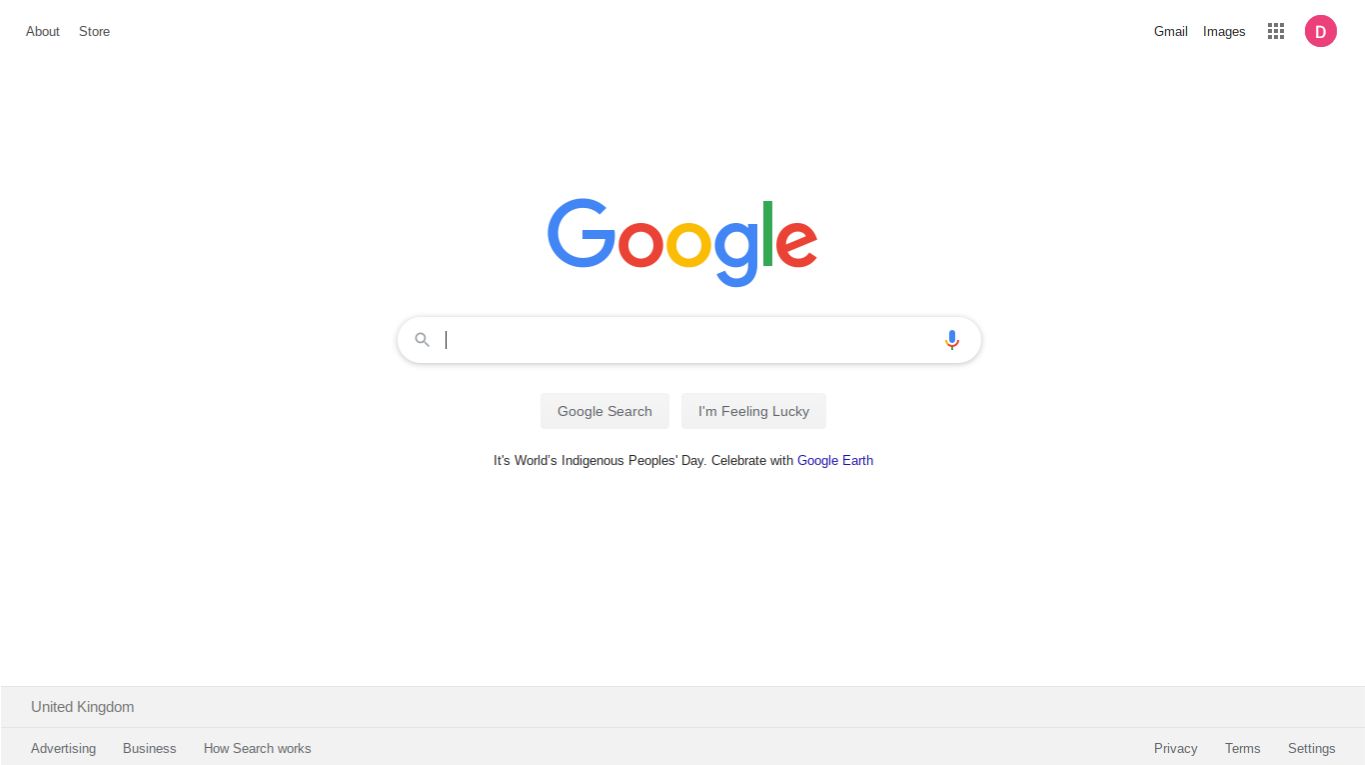Introduction
Have you ever accidentally closed a crucial browsing window in Google Chrome, only to realize that you still needed the information it contained? It's a common frustration, but fear not! There are several simple methods to reopen closed windows in Chrome, allowing you to effortlessly retrieve your important tabs and continue browsing without missing a beat.
Whether you closed a window by mistake or simply need to revisit a previously viewed page, Chrome offers various built-in features and extensions to help you recover closed windows and tabs. From utilizing the History menu to employing keyboard shortcuts and leveraging the power of extensions, there are multiple ways to restore your browsing sessions and seamlessly pick up where you left off.
In this guide, we'll explore these different methods in detail, empowering you to navigate the digital realm with ease and confidence. By mastering these techniques, you'll never have to worry about losing valuable browsing sessions again. So, let's dive in and discover how to reopen closed windows in Chrome, ensuring that you can always access the information you need, precisely when you need it.
Using the History Menu
One of the simplest and most effective ways to reopen closed windows in Google Chrome is by utilizing the History menu. This built-in feature allows you to access a comprehensive record of your browsing activity, making it easy to revisit previously viewed pages and restore closed windows with just a few clicks.
To access the History menu, start by clicking on the three-dot menu icon located in the top-right corner of the Chrome browser window. From the dropdown menu that appears, navigate to the "History" option and click on it to reveal a list of your recent browsing history.
Once you've accessed the History menu, you'll be presented with a chronological list of websites you've visited, organized by date and time. To reopen a closed window, simply scroll through the list and locate the specific webpage or window you'd like to revisit. Once you've found the desired entry, click on it to instantly restore the closed window, seamlessly retrieving all the tabs and content it contained.
Moreover, Chrome's History menu offers a convenient search function, allowing you to quickly locate specific websites or pages by entering keywords or URLs into the search bar. This feature is particularly useful when you need to reopen a closed window from a while back or retrieve a specific webpage from your browsing history.
In addition to reopening closed windows, the History menu enables you to revisit and manage your entire browsing history, providing a comprehensive overview of your online activity. You can use this feature to revisit previously viewed pages, clear specific entries from your history, or even delete your entire browsing history if needed.
By leveraging the power of the History menu in Google Chrome, you can effortlessly reopen closed windows and retrieve valuable browsing sessions with ease. This straightforward method ensures that you can always access the information you need, whether it's a recently closed window or a webpage from your browsing history.
In the next sections, we'll explore additional methods, including keyboard shortcuts, the Recently Closed Tabs menu, and extensions, offering you a comprehensive toolkit for managing and restoring your browsing sessions in Chrome.
Using the Keyboard Shortcut
In addition to utilizing the History menu, Google Chrome offers a convenient keyboard shortcut that allows you to quickly reopen closed windows and tabs with ease. This efficient method provides a seamless way to retrieve your browsing sessions without the need for extensive navigation through menus or settings.
To reopen a closed window using the keyboard shortcut, simply press "Ctrl + Shift + T" on your keyboard. This action triggers Chrome to restore the most recently closed window, effectively reopening all the tabs and content it contained. By employing this straightforward keyboard shortcut, you can swiftly recover your browsing sessions and seamlessly continue your online activities without interruption.
The "Ctrl + Shift + T" shortcut serves as a valuable tool for users who prefer quick and efficient navigation within the Chrome browser. Whether you accidentally closed a window or need to revisit a specific set of tabs, this keyboard shortcut provides a convenient way to restore your browsing sessions, ensuring that you can effortlessly access the information you need.
Moreover, the keyboard shortcut is designed to be intuitive and user-friendly, making it accessible to a wide range of users regardless of their technical expertise. By simply pressing a few keys, you can instantly recover closed windows and tabs, streamlining your browsing experience and minimizing the impact of accidental closures or interruptions.
This method is particularly useful for individuals who frequently work with multiple tabs and windows, as it allows for swift recovery of entire browsing sessions with minimal effort. Whether you're conducting research, managing multiple projects, or simply exploring the web, the "Ctrl + Shift + T" shortcut empowers you to maintain a seamless and uninterrupted browsing experience.
By incorporating the keyboard shortcut into your browsing routine, you can enhance your productivity and efficiency while navigating the digital landscape. This intuitive method exemplifies Chrome's commitment to user-friendly features, ensuring that users can easily manage and restore their browsing sessions with a simple keystroke.
In the subsequent sections, we'll delve into additional techniques, including the Recently Closed Tabs menu and the use of extensions, providing you with a comprehensive array of options for reopening closed windows and tabs in Google Chrome.
Using the Recently Closed Tabs Menu
Another efficient method for reopening closed windows and tabs in Google Chrome is through the use of the Recently Closed Tabs menu. This feature provides a quick and accessible way to restore specific tabs or entire windows that were recently closed, allowing you to seamlessly retrieve your browsing sessions with minimal effort.
To access the Recently Closed Tabs menu, start by right-clicking on an empty area of the tab bar in the Chrome browser window. This action will prompt a dropdown menu to appear, presenting you with various options related to managing your tabs and browsing sessions. Within this menu, you'll find the "Reopen closed tab" or "Reopen closed window" option, depending on your specific browsing history.
By selecting the "Reopen closed tab" option, you can instantly restore the most recently closed tab, ensuring that you can quickly retrieve any accidentally closed tabs without the need to navigate through extensive menus or settings. Similarly, choosing the "Reopen closed window" option allows you to restore entire windows that were previously closed, providing a comprehensive solution for recovering your browsing sessions.
Moreover, the Recently Closed Tabs menu offers a convenient visual representation of your recently closed tabs and windows, allowing you to preview the content of each closed tab before deciding which one to reopen. This visual preview feature provides a helpful way to identify and select the specific tabs or windows you wish to restore, ensuring that you can seamlessly retrieve the exact content you need.
Additionally, Chrome's Recently Closed Tabs menu includes a keyboard shortcut for quick access. By pressing "Ctrl + Shift + T" on your keyboard, you can efficiently reopen the most recently closed tab, streamlining the process of restoring your browsing sessions and minimizing any potential disruptions to your workflow.
The Recently Closed Tabs menu serves as a valuable tool for users who require a straightforward and visual method for managing their browsing history and recovering closed tabs and windows. Whether you accidentally closed an important tab or need to revisit specific content from your recent browsing sessions, this feature offers a user-friendly and efficient solution for seamlessly restoring your online activities.
By incorporating the Recently Closed Tabs menu into your browsing routine, you can enhance your browsing experience and ensure that you can effortlessly access the information you need, precisely when you need it. This method exemplifies Chrome's commitment to providing intuitive and accessible features, empowering users to manage and restore their browsing sessions with ease.
Using the Extensions
In addition to the built-in features and shortcuts offered by Google Chrome, users can further enhance their browsing experience and expand their capabilities by leveraging the power of extensions. Chrome extensions are small software programs that can be installed to customize and enhance the functionality of the browser, offering a wide range of tools and utilities to cater to diverse user needs.
When it comes to reopening closed windows and tabs, there are several extensions specifically designed to streamline this process and provide additional functionality for managing browsing sessions. These extensions offer advanced features and customization options, allowing users to tailor their browsing experience to suit their preferences and workflow.
One popular extension for managing closed tabs and windows is "Session Buddy." This powerful extension enables users to efficiently manage and restore browsing sessions, providing a comprehensive solution for recovering closed windows and tabs. With Session Buddy, users can easily save and organize their open tabs into customizable sessions, allowing for seamless retrieval of specific browsing contexts at any time. Additionally, the extension offers the ability to recover recently closed tabs and windows, providing a convenient way to restore valuable browsing sessions with just a few clicks.
Another notable extension is "Tab Wrangler," which is designed to automatically close inactive tabs and organize them for easy retrieval. This extension includes a feature to restore closed tabs, ensuring that users can effortlessly recover any accidentally closed tabs or windows without losing valuable content. By leveraging the capabilities of Tab Wrangler, users can maintain a clutter-free browsing environment while having the peace of mind that closed tabs can be easily restored when needed.
Furthermore, the "One Tab" extension offers a unique approach to managing and restoring tabs by consolidating them into a single list. This extension allows users to convert all open tabs into a list format, effectively reducing tab clutter and improving browser performance. In the event of accidentally closing a window or tab, One Tab provides a straightforward method to restore the entire list of tabs, ensuring that users can quickly retrieve their browsing sessions without the need to individually reopen each tab.
By incorporating these extensions into their Chrome browser, users can access advanced tools and features for managing and restoring closed windows and tabs. These extensions offer a diverse range of functionalities, catering to various browsing preferences and workflow requirements. Whether users seek enhanced tab management, session organization, or streamlined tab restoration, Chrome extensions provide a valuable resource for optimizing the browsing experience and ensuring seamless access to important content.
In the next sections, we'll explore additional tips and techniques to further enhance the browsing experience in Google Chrome, empowering users to navigate the digital landscape with confidence and efficiency.
Conclusion
In conclusion, mastering the art of reopening closed windows and tabs in Google Chrome is essential for maintaining a seamless and uninterrupted browsing experience. By exploring the various methods and features available within the Chrome browser, users can empower themselves to effortlessly retrieve valuable browsing sessions and access important content with ease.
The History menu serves as a foundational tool for managing browsing history and restoring closed windows. Its intuitive interface and search functionality enable users to efficiently navigate their browsing history and retrieve specific windows or tabs, ensuring that no valuable information is lost due to accidental closures.
The keyboard shortcut, "Ctrl + Shift + T," offers a quick and convenient way to restore the most recently closed window, providing a streamlined method for recovering browsing sessions without the need for extensive navigation through menus or settings. This user-friendly shortcut exemplifies Chrome's commitment to enhancing user productivity and efficiency.
The Recently Closed Tabs menu presents a visual and accessible approach to managing closed tabs and windows, offering users a convenient way to preview and restore specific browsing contexts. Its integration of keyboard shortcuts further enhances the user experience, allowing for swift and intuitive tab restoration.
Furthermore, Chrome extensions such as Session Buddy, Tab Wrangler, and One Tab expand the capabilities of the browser, offering advanced tools for managing and restoring browsing sessions. These extensions cater to diverse user needs, providing customizable solutions for tab organization, session management, and efficient tab restoration.
By incorporating these methods and features into their browsing routine, users can navigate the digital landscape with confidence, knowing that they have the tools and resources to seamlessly manage and retrieve their browsing sessions. Whether it's recovering accidentally closed windows, revisiting specific tabs from the browsing history, or organizing and consolidating tabs for improved productivity, Chrome offers a comprehensive toolkit for optimizing the browsing experience.
In essence, the ability to reopen closed windows and tabs in Google Chrome is not only a practical skill but also a testament to the browser's commitment to user-centric features and accessibility. By mastering these techniques, users can ensure that their browsing sessions remain uninterrupted, allowing them to focus on their online activities with confidence and efficiency.