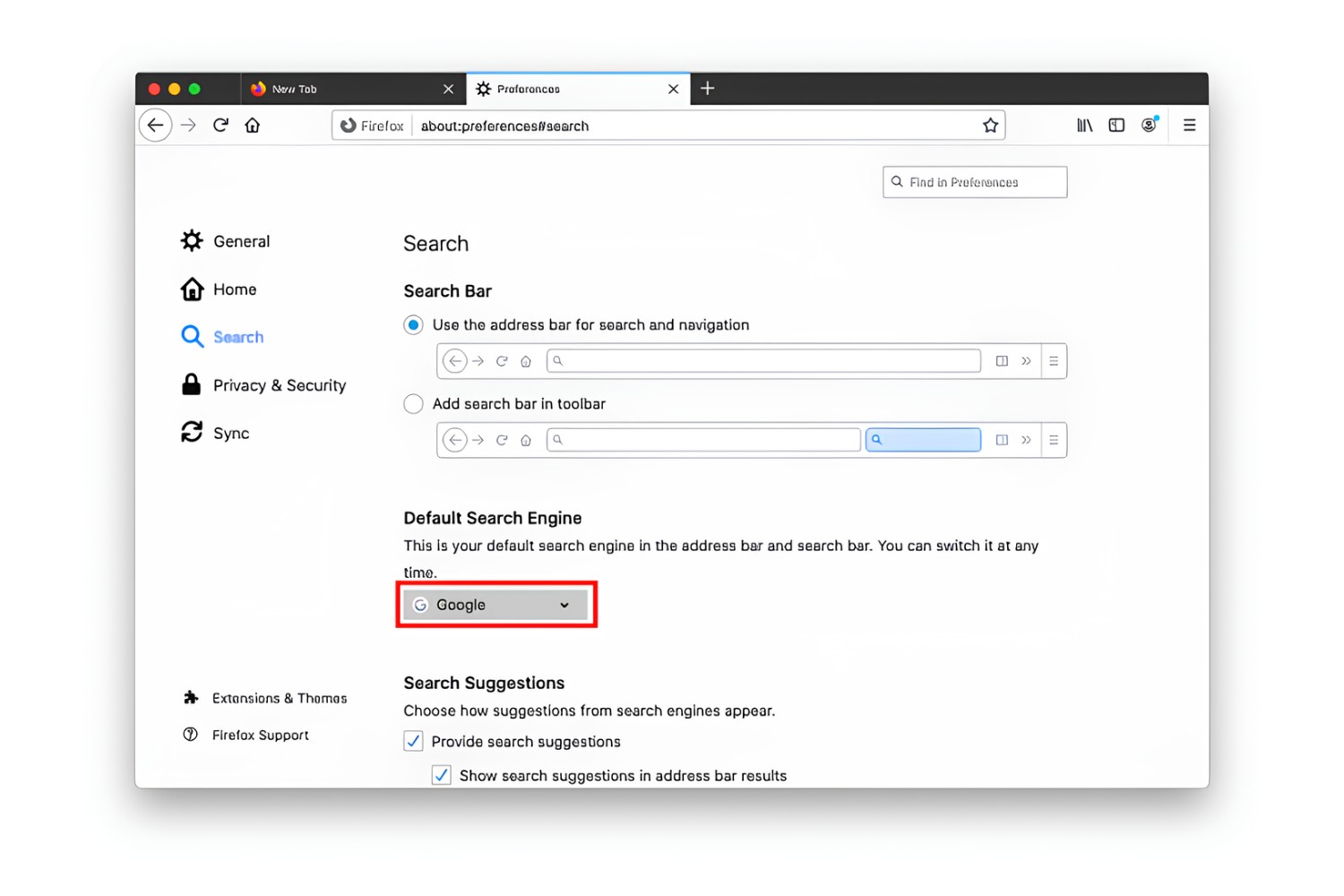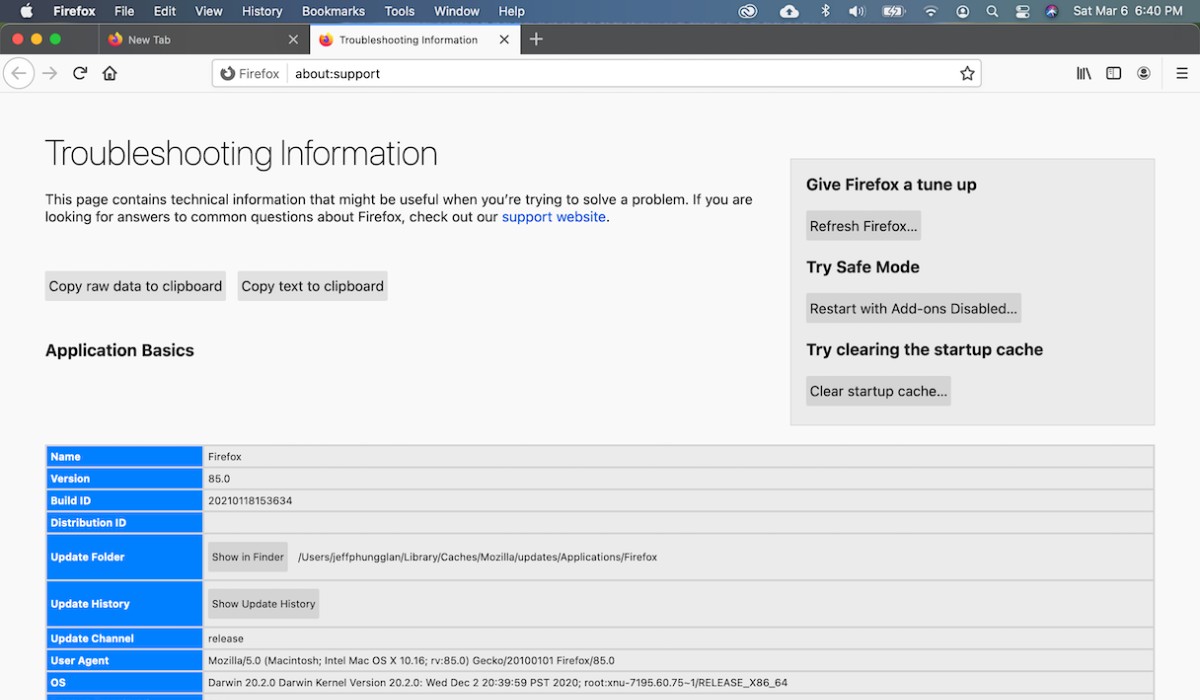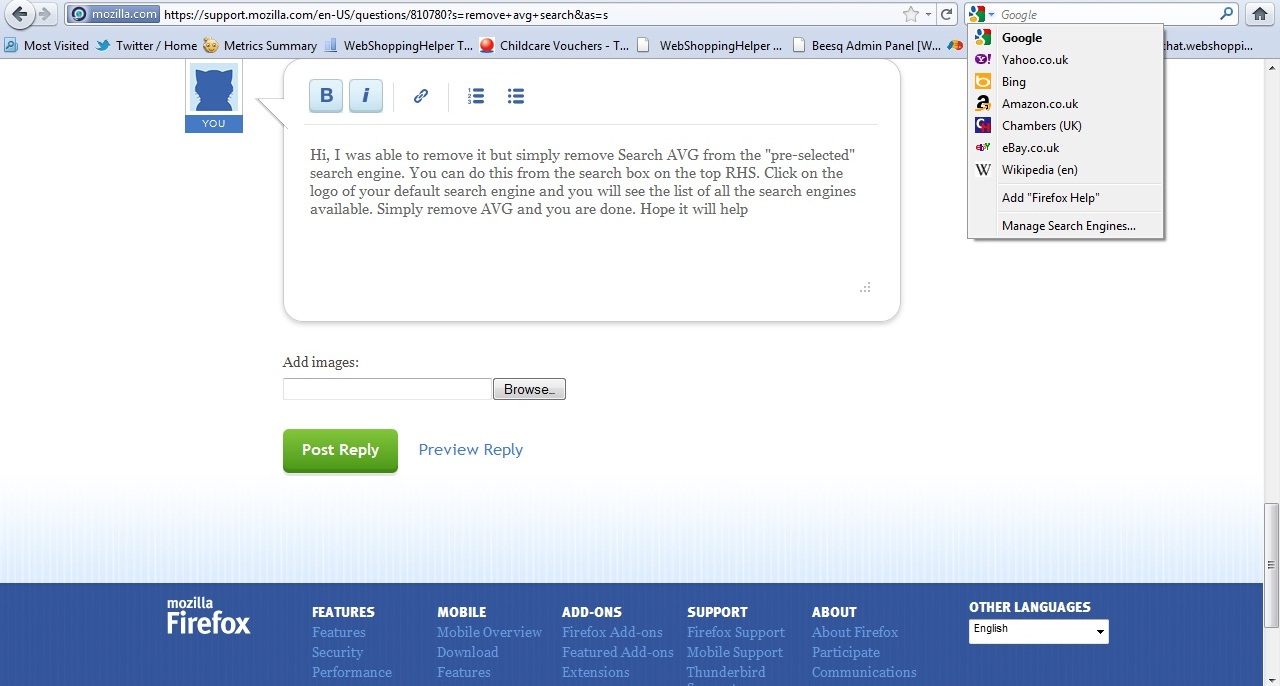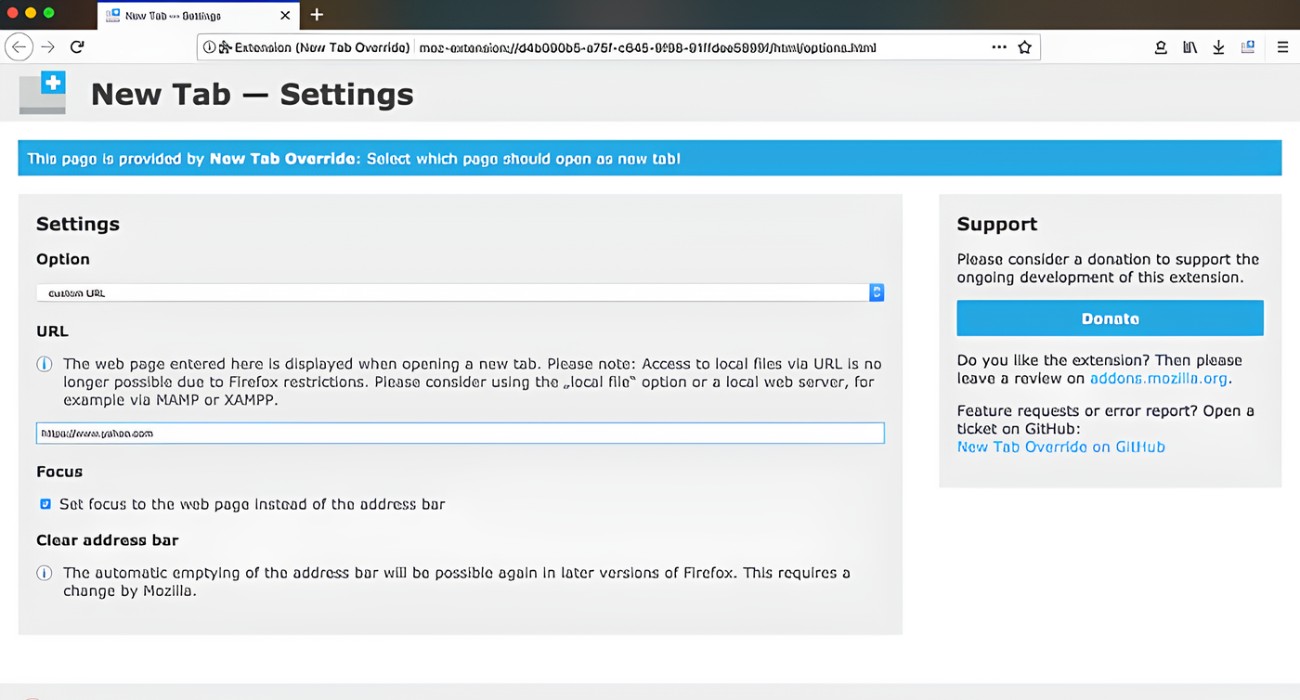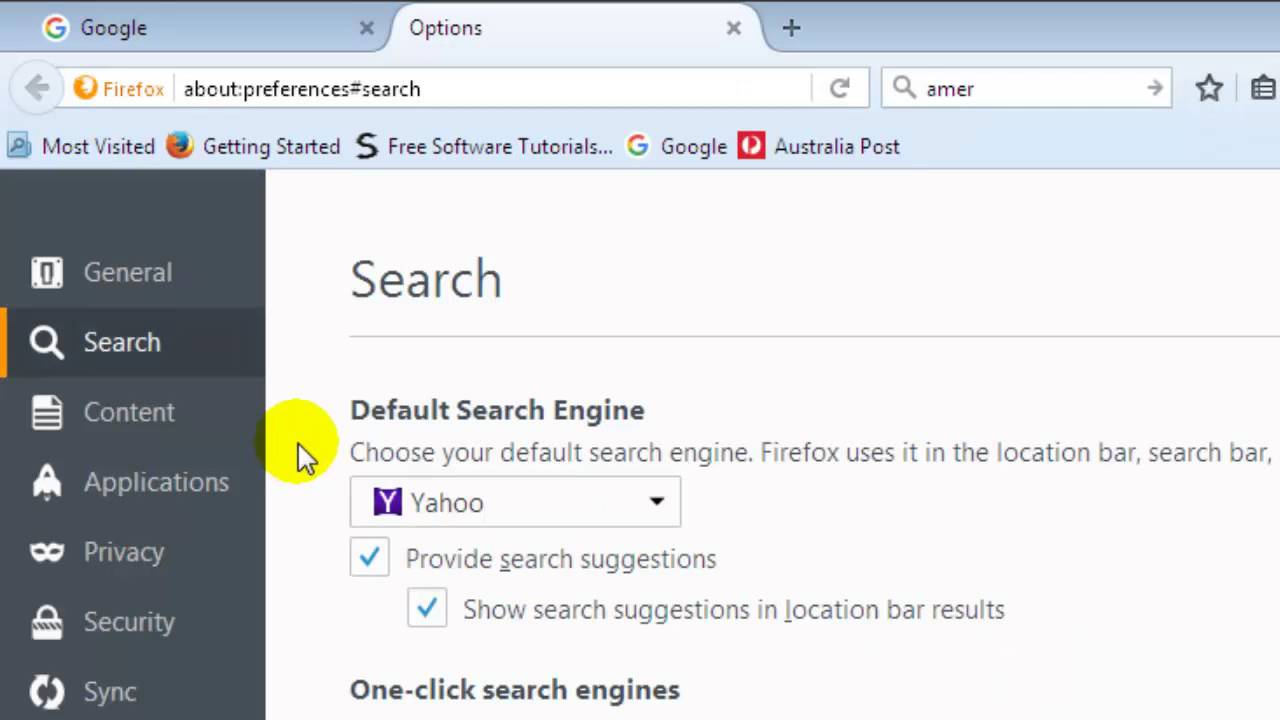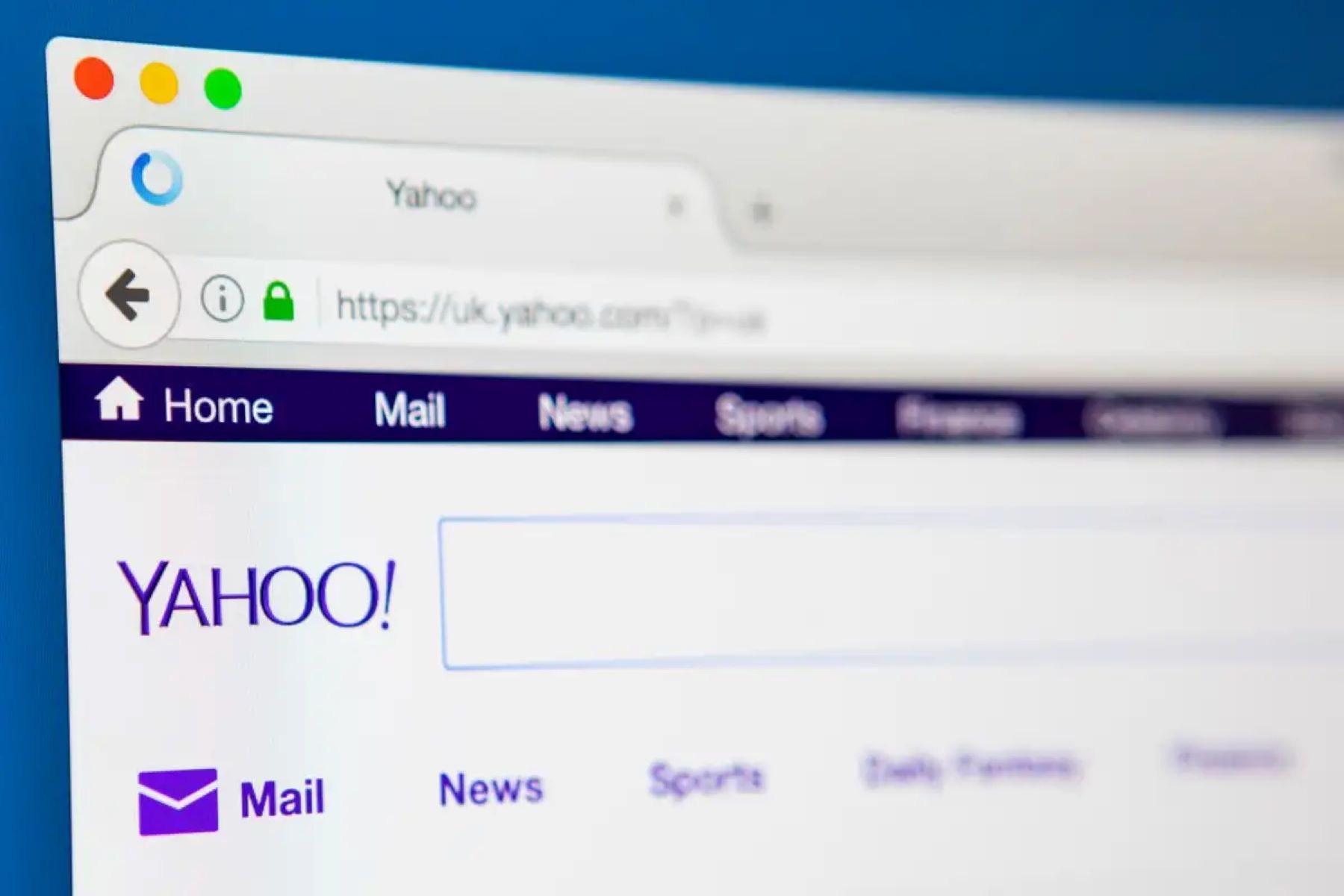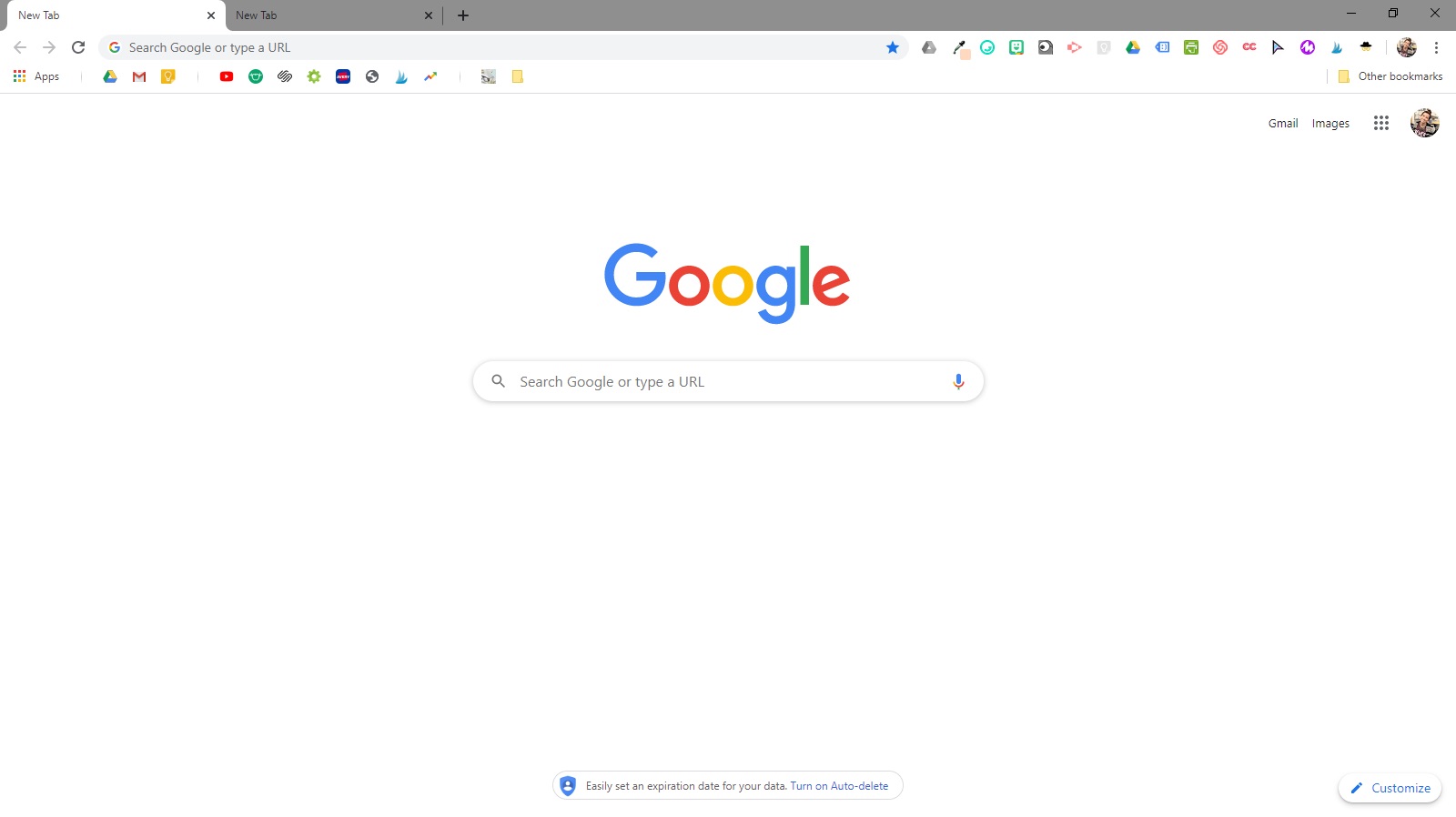Introduction
When it comes to web browsing, search engines play a pivotal role in helping us find the information we need. Firefox, a popular web browser known for its flexibility and customization options, allows users to choose their preferred search engine for conducting online searches. However, at times, users may find themselves dealing with unwanted or unfamiliar search engines that have infiltrated their Firefox browser. These unexpected changes can be frustrating and may compromise the browsing experience.
In this guide, we will explore the step-by-step process of removing unwanted search engines from Firefox. By following these instructions, you can regain control over your browsing experience and ensure that your default search engine aligns with your preferences. Whether you inadvertently installed a questionable search engine or encountered a persistent browser hijacker, this tutorial will equip you with the necessary knowledge to address the issue effectively.
By understanding how to manage search engines within Firefox, you can maintain a streamlined and personalized browsing environment. Whether you prefer the efficiency of a well-known search engine or the privacy-focused features of a specific alternative, Firefox empowers you to tailor your browsing experience to suit your individual needs. With the ability to remove unwanted search engines and set your desired default option, you can optimize your Firefox browser to deliver the search results and browsing experience you desire.
Now, let's delve into the specific steps required to remove unwanted search engines from Firefox and regain control over your browsing preferences. Whether you're a seasoned Firefox user or new to the platform, this guide will provide you with the insights and instructions needed to navigate the Add-ons Manager and customize your search engine settings with ease.
Step 1: Open Firefox
To begin the process of removing unwanted search engines from Firefox, the first step is to open the Firefox web browser on your computer. Whether you're using a Windows, macOS, or Linux operating system, launching Firefox is a straightforward task that sets the stage for customizing your search engine preferences.
Upon opening Firefox, you will be greeted by the familiar interface that serves as your gateway to the vast expanse of the internet. The Firefox browser's iconic logo and user-friendly layout provide a welcoming environment for users to embark on their online journeys. Whether you're seeking information, entertainment, or connectivity, Firefox stands ready to facilitate your browsing experience.
By launching Firefox, you gain access to a versatile and feature-rich web browser that empowers you to explore the digital realm with confidence. From its intuitive navigation tools to its robust security features, Firefox is designed to cater to the diverse needs of modern internet users. Whether you're a casual web surfer, a dedicated researcher, or a professional navigating online resources, Firefox offers a reliable platform for accessing the web.
As you open Firefox, take a moment to appreciate the seamless integration of functionality and aesthetics that define the browser's interface. The clean layout, customizable toolbar, and intuitive menu options exemplify Firefox's commitment to user-centric design. With its swift performance and extensive customization capabilities, Firefox sets the stage for a personalized and efficient browsing experience.
Once Firefox is open, you are ready to proceed to the next step in the process of removing unwanted search engines from the browser. By taking this initial step, you have positioned yourself to navigate the Add-ons Manager and make the necessary adjustments to refine your search engine settings. With Firefox at your fingertips, you are poised to reclaim control over your browsing experience and ensure that your preferred search engine takes center stage.
Now that Firefox is open, let's move on to the next step and delve into the Add-ons Manager to address the presence of unwanted search engines within the browser. By following the subsequent steps, you will gain the insights and instructions needed to remove undesirable search engines and establish your desired default option within Firefox.
Step 2: Access the Add-ons Manager
Upon opening Firefox, the next crucial step in removing unwanted search engines from the browser involves accessing the Add-ons Manager. This essential tool serves as the gateway to managing various extensions, themes, and search engines within Firefox, allowing users to customize their browsing experience with precision.
To access the Add-ons Manager, begin by locating the menu icon in the upper-right corner of the Firefox interface. This icon, represented by three horizontal lines, symbolizes the menu that grants access to a range of browser settings and features. Clicking on this icon reveals a dropdown menu, where you will find the "Add-ons" option. Selecting "Add-ons" from the menu initiates the transition to the Add-ons Manager, where you can explore and manage the extensions and search engines integrated into your Firefox browser.
As the Add-ons Manager interface materializes, you will be presented with a comprehensive overview of the extensions and themes installed in your Firefox browser. Additionally, this interface provides access to the "Search" tab, which specifically caters to managing search engine options within Firefox. By navigating to the "Search" tab, you gain the ability to review and modify the available search engines, empowering you to remove unwanted options and refine your default search engine preference.
Within the "Search" tab of the Add-ons Manager, you will encounter a list of search engines currently configured in your Firefox browser. This list encompasses a diverse array of search engine options, ranging from popular mainstream choices to specialized alternatives. By carefully reviewing this list, you can identify any unwanted or unfamiliar search engines that have infiltrated your browser, prompting the need for removal and adjustment.
By accessing the Add-ons Manager and navigating to the "Search" tab, you have positioned yourself to take the next pivotal step in the process of removing unwanted search engines from Firefox. With the Add-ons Manager at your disposal, you are equipped to identify and address the presence of undesirable search engines, paving the way for a more tailored and refined browsing experience.
Now that you have successfully accessed the Add-ons Manager and familiarized yourself with the "Search" tab, you are prepared to proceed to the subsequent step, where you will learn how to remove the unwanted search engines from Firefox with precision and ease. By following the upcoming instructions, you will gain the insights and guidance needed to refine your search engine settings and ensure that your preferred option takes precedence within the Firefox browser.
Step 3: Remove the Unwanted Search Engine
Upon accessing the Add-ons Manager and navigating to the "Search" tab within Firefox, you are now poised to remove any unwanted search engines that have encroached upon your browsing experience. This pivotal step empowers you to declutter your search engine options and ensure that only the desired and reputable choices remain integrated into your Firefox browser.
To begin the process of removing an unwanted search engine, carefully review the list of available search engines displayed within the "Search" tab of the Add-ons Manager. Identify the unwanted search engine that you wish to eliminate from your Firefox browser. Whether it's a lesser-known search provider, an unfamiliar option, or a persistent browser hijacker, Firefox provides the means to address and rectify the situation with precision.
Once you have pinpointed the unwanted search engine, proceed to the right-hand side of its listing within the Add-ons Manager. Here, you will find an option to remove or disable the selected search engine. Click on the designated removal option to initiate the process of eliminating the unwanted search engine from your Firefox browser.
As you confirm the removal of the unwanted search engine, Firefox will seamlessly execute the action, ensuring that the undesired option is promptly expunged from your search engine choices. This streamlined removal process reflects Firefox's commitment to user empowerment and customization, allowing you to curate your browsing environment according to your preferences.
Following the successful removal of the unwanted search engine, take a moment to review the updated list of search engines within the Add-ons Manager. By doing so, you can verify that the undesired search engine has been effectively removed, leaving behind a refined selection of search options that align with your browsing preferences.
By removing unwanted search engines from Firefox, you reclaim control over your search experience and establish a streamlined environment that prioritizes your preferred search engine. This proactive approach not only enhances the efficiency of your browsing activities but also contributes to a more personalized and tailored web exploration journey.
With the unwanted search engine successfully removed from Firefox, you are now ready to proceed to the next step, where you will learn how to change the default search engine within the browser. By following the upcoming instructions, you will gain the insights and guidance needed to set your desired search engine as the default option within Firefox, further refining your browsing experience to suit your individual preferences.
Step 4: Change the Default Search Engine
After successfully removing unwanted search engines from Firefox, the next crucial step involves setting your preferred search engine as the default option within the browser. By designating your desired search engine as the default choice, you ensure that all your search queries are seamlessly directed to the preferred provider, streamlining your browsing experience and enhancing efficiency.
To change the default search engine in Firefox, begin by accessing the Add-ons Manager and navigating to the "Search" tab, as outlined in the previous steps. Within the "Search" tab, you will encounter a list of available search engines, including the option to set one of them as the default choice.
Identify your preferred search engine from the list, ensuring that it aligns with your browsing habits, privacy preferences, and search result expectations. Once you have selected your desired search engine, locate the corresponding option to set it as the default within the Firefox browser.
By designating your preferred search engine as the default choice, you establish a seamless and efficient search experience tailored to your specific needs and preferences. Whether you favor a well-known mainstream search engine, a privacy-focused alternative, or a specialized niche provider, Firefox empowers you to customize your browsing environment with precision.
After setting your preferred search engine as the default option within Firefox, take a moment to verify the updated configuration and ensure that the designated search engine is now positioned as the primary choice for all your search queries. This confirmation step allows you to validate that your preferred search engine will consistently deliver the search results and browsing experience that best align with your needs and expectations.
By changing the default search engine in Firefox, you optimize your browsing experience and ensure that your preferred search provider takes center stage, enhancing the efficiency and personalization of your web exploration activities. With the ability to customize your default search engine, Firefox enables you to curate a browsing environment that reflects your individual preferences and priorities.
Now that you have successfully changed the default search engine within Firefox, you have refined your browsing experience to align with your preferred search engine, ensuring a seamless and tailored approach to accessing online information and resources. With this essential customization step completed, you are well-equipped to enjoy a personalized and efficient browsing experience within the Firefox browser.
Conclusion
In conclusion, the process of removing unwanted search engines from Firefox empowers users to reclaim control over their browsing experience and establish a tailored environment that aligns with their preferences. By following the step-by-step instructions outlined in this guide, individuals can effectively address the presence of unfamiliar or undesirable search engines within their Firefox browser, ensuring that their preferred search provider takes precedence.
Through the seamless navigation of the Add-ons Manager and the intuitive management of search engine options, users can curate a refined selection of search engines that cater to their specific needs and browsing habits. The ability to remove unwanted search engines from Firefox reflects the browser's commitment to user empowerment and customization, allowing individuals to maintain a clutter-free and personalized browsing environment.
Furthermore, the process of changing the default search engine within Firefox enables users to streamline their search experience, ensuring that all queries are seamlessly directed to their preferred provider. Whether users favor mainstream search engines renowned for their comprehensive results or specialized alternatives that prioritize privacy and user control, Firefox accommodates diverse preferences through its customizable search engine settings.
By setting the preferred search engine as the default choice, users optimize their browsing efficiency and ensure a consistent and tailored approach to accessing online information. This proactive customization not only enhances the browsing experience but also reflects Firefox's commitment to providing a flexible and user-centric platform for web exploration.
In essence, the ability to remove unwanted search engines and set the default search engine within Firefox empowers users to shape their browsing environment according to their preferences. This level of customization, coupled with Firefox's robust features and user-friendly interface, positions the browser as a versatile and accommodating platform for individuals seeking a personalized and efficient web browsing experience.
By leveraging the insights and instructions provided in this guide, users can navigate the intricacies of managing search engines within Firefox with confidence, ensuring that their browsing preferences are upheld and their search experience is optimized to suit their individual needs. With the knowledge and tools at their disposal, individuals can embark on a seamless and tailored browsing journey within the Firefox browser.