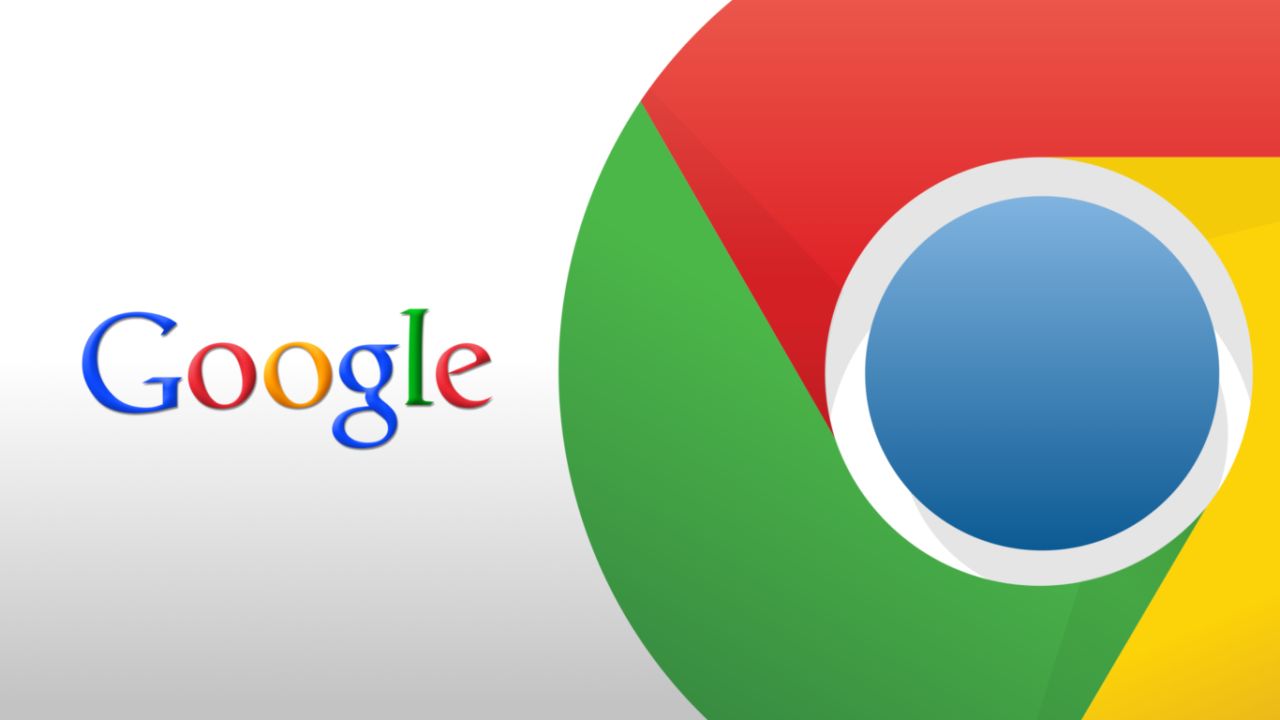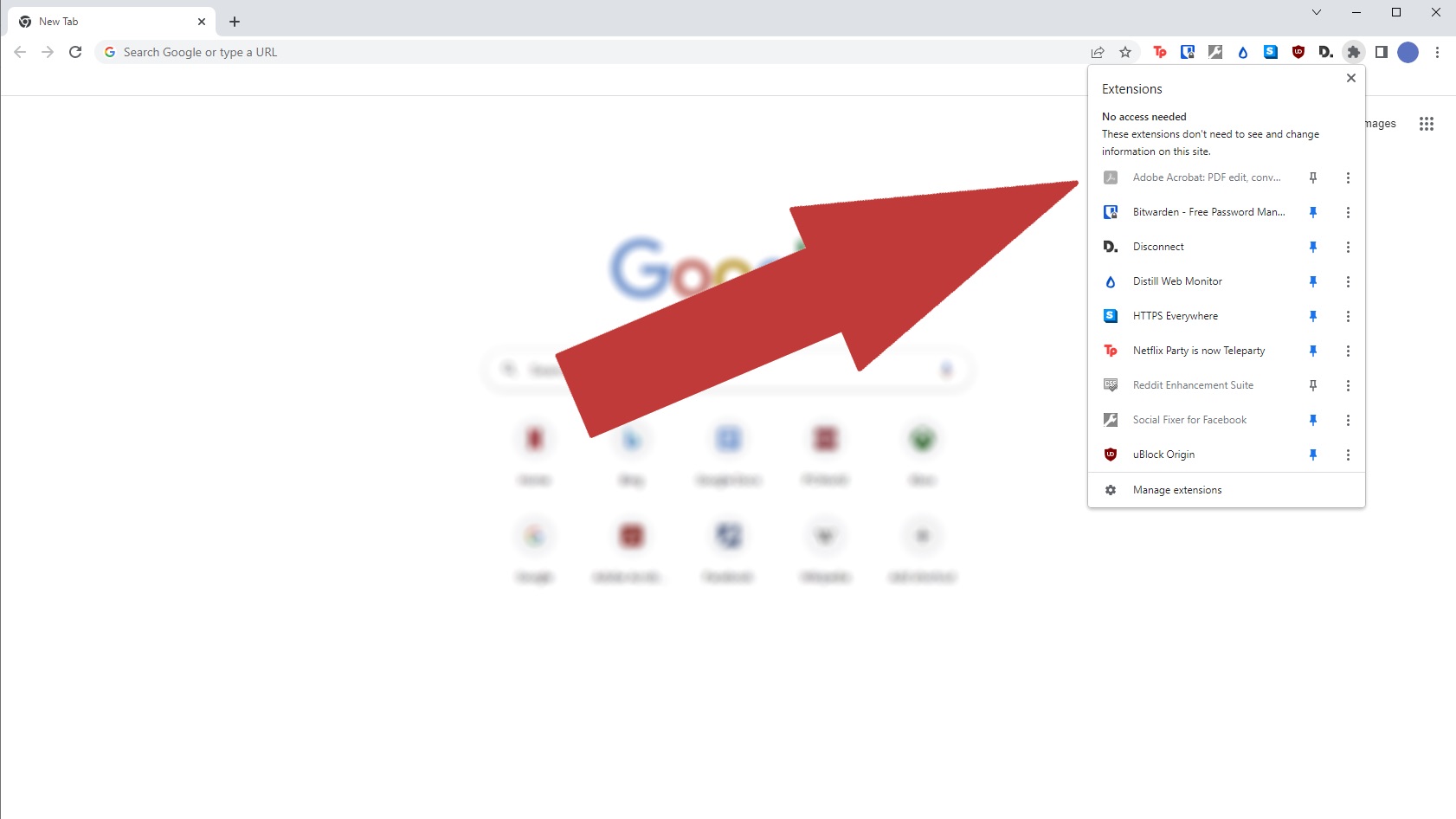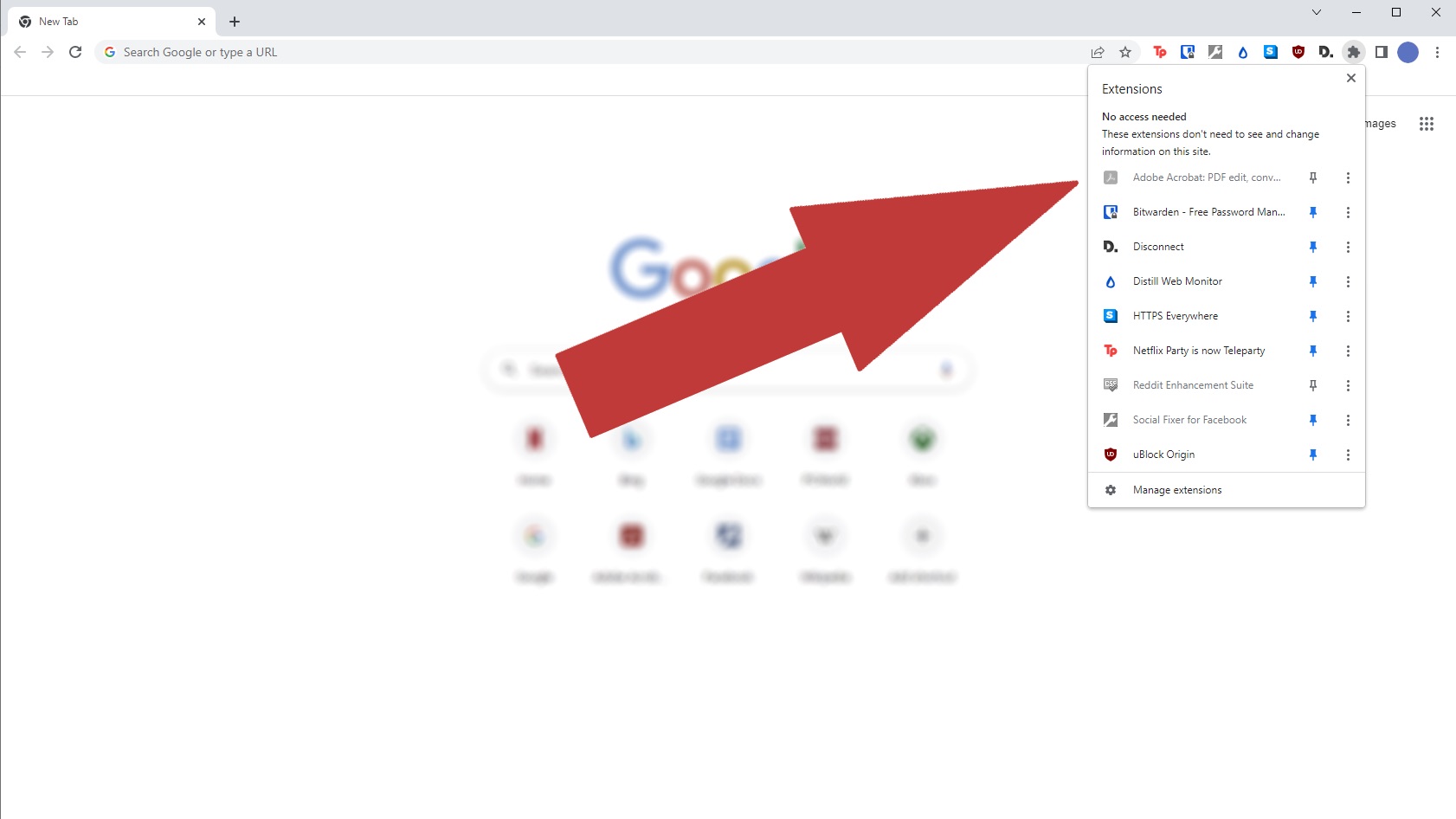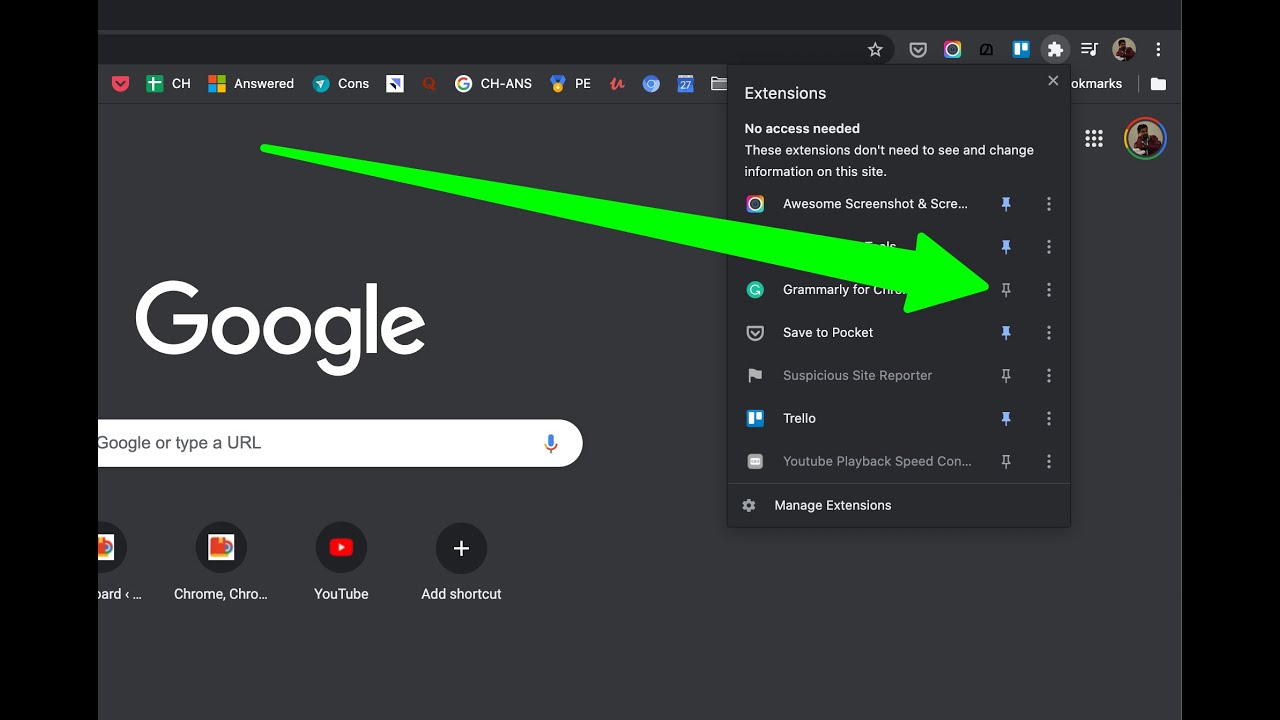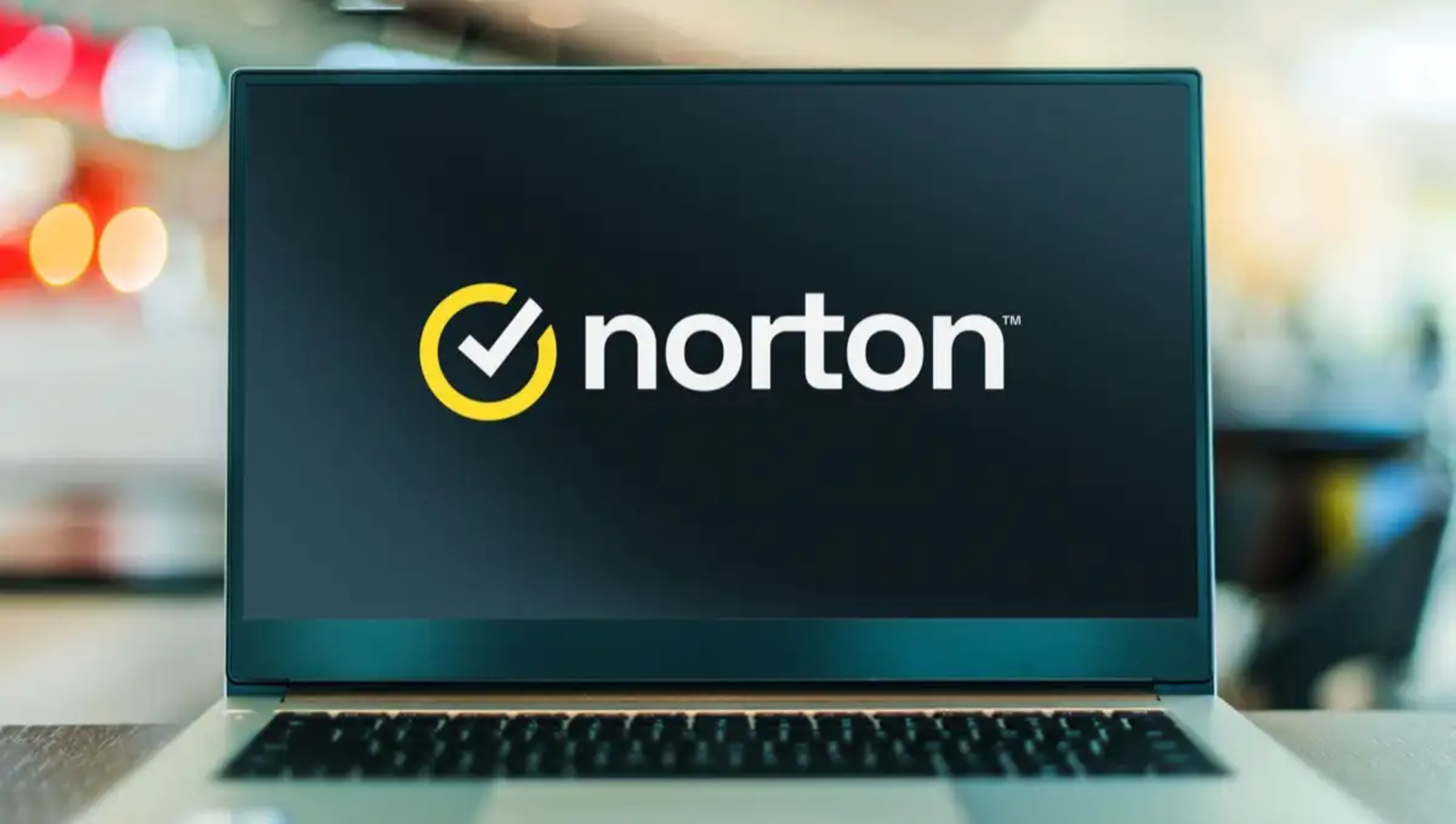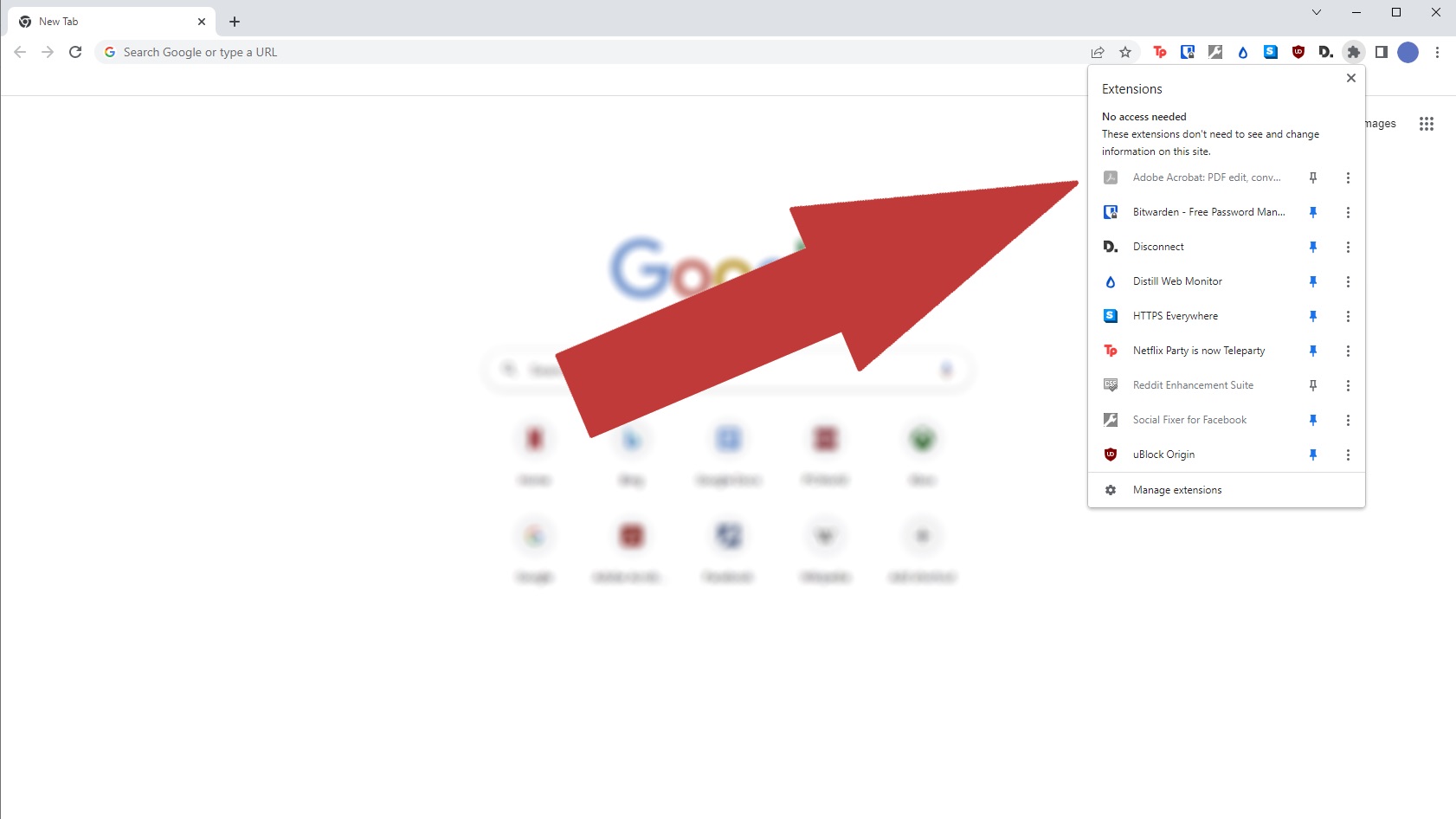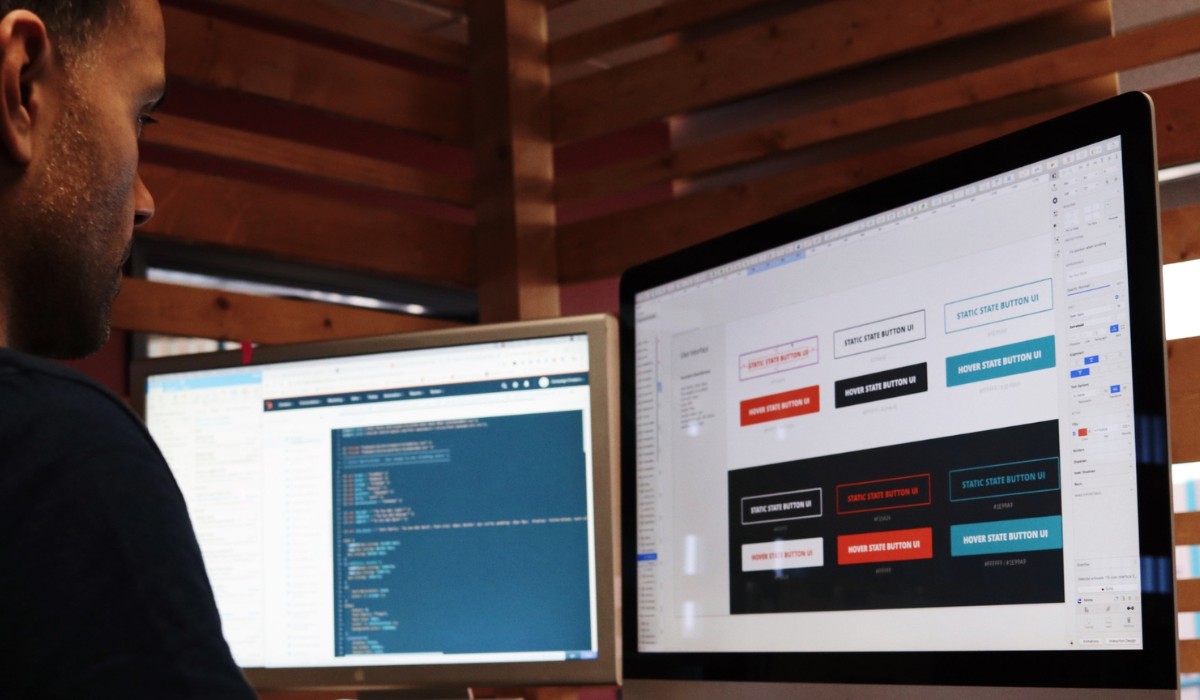Introduction
Google Chrome is one of the most popular web browsers, known for its speed, simplicity, and user-friendly interface. However, one common issue that many users encounter is the presence of unwanted toolbars. These toolbars can clutter the browser interface, slow down performance, and even compromise the security of your browsing experience. Fortunately, removing these toolbars from Google Chrome is a straightforward process that can help streamline your browsing experience and enhance the overall functionality of the browser.
In this article, we will delve into the intricacies of toolbars in Google Chrome, explore the potential impact of these toolbars on your browsing experience, and provide comprehensive guidance on how to effectively remove them. Whether you've inadvertently installed a toolbar or encountered one through a software installation, understanding the steps to remove them is essential for maintaining a clean and efficient browsing environment.
By the end of this article, you will have a clear understanding of the various methods available for removing toolbars from Google Chrome, empowering you to take control of your browsing experience and optimize the performance of your browser. Let's embark on this journey to declutter and streamline your Google Chrome browsing experience by eliminating unwanted toolbars.
Understanding Toolbars in Google Chrome
Toolbars in Google Chrome are additional browser extensions that provide quick access to specific features or functionalities. While some toolbars can be genuinely useful, offering convenient shortcuts and enhancing productivity, others may be classified as potentially unwanted programs (PUPs) or even malware. It's important to distinguish between legitimate toolbars and those that may compromise the security and performance of your browsing experience.
Legitimate toolbars, often developed by reputable companies or organizations, can offer valuable features such as quick access to search engines, language translation tools, or productivity-enhancing utilities. These toolbars are typically designed to enhance user experience and provide seamless access to commonly used functions within the browser.
On the other hand, potentially unwanted toolbars may be bundled with software installations or inadvertently installed through deceptive tactics. These toolbars often display intrusive advertisements, track user browsing behavior, and may even redirect web searches to unfamiliar or potentially malicious websites. As a result, they can significantly impact the performance and security of your browser.
It's essential to exercise caution when installing new software or browser extensions to avoid inadvertently adding unwanted toolbars to your Google Chrome browser. Additionally, regularly reviewing the installed extensions and toolbars can help identify and remove any that are unnecessary or potentially harmful.
Understanding the nature of toolbars in Google Chrome is crucial for maintaining a secure and efficient browsing environment. By being mindful of the potential impact of these toolbars, users can make informed decisions when it comes to managing and removing them from their browser. In the following sections, we will explore the step-by-step process of removing unwanted toolbars from Google Chrome, empowering users to optimize their browsing experience and safeguard their online security.
How to Remove Toolbars from Google Chrome
Removing unwanted toolbars from Google Chrome is a crucial step in maintaining a clean and efficient browsing environment. Whether you've inadvertently installed a toolbar or encountered one through software installations, the following step-by-step guide will empower you to effectively remove these toolbars and streamline your browsing experience.
-
Accessing Chrome Extensions:
- Open Google Chrome and click on the three-dot menu icon in the top-right corner of the browser window.
- From the dropdown menu, select "More tools" and then click on "Extensions." This will open the Extensions page, displaying all installed extensions and toolbars.
-
Identifying the Unwanted Toolbar:
- Review the list of installed extensions and identify the toolbar that you wish to remove. Pay attention to the names and descriptions of the extensions to ensure you select the correct one for removal.
-
Removing the Unwanted Toolbar:
- Once you have identified the unwanted toolbar, click on the "Remove" button next to the toolbar's listing. A confirmation prompt will appear, asking if you want to remove the extension. Click "Remove" to confirm the removal of the toolbar from Google Chrome.
-
Restarting Google Chrome:
- After removing the unwanted toolbar, it's advisable to restart Google Chrome to ensure that the changes take effect. Close the browser and reopen it to experience the streamlined browsing interface without the presence of the removed toolbar.
-
Optional: Resetting Chrome Settings:
- If the unwanted toolbar has made additional changes to your browser settings, such as the default search engine or homepage, you can reset Chrome settings to their original state. To do this, navigate to Chrome's settings, scroll down to the "Advanced" section, and select "Reset and clean up." From there, choose "Restore settings to their original defaults" and follow the prompts to reset Chrome.
By following these simple yet effective steps, you can successfully remove unwanted toolbars from Google Chrome, decluttering the browser interface and optimizing its performance. It's important to regularly review and manage installed extensions to ensure a secure and efficient browsing experience.
In the next section, we will explore alternative methods for removing toolbars from Google Chrome, providing additional options for users to streamline their browsing environment and maintain control over their browser's functionality.
Alternative Methods for Removing Toolbars
In addition to the standard method of removing toolbars from Google Chrome through the browser's settings, there are alternative approaches that can be employed to effectively eliminate unwanted toolbars and optimize the browsing experience. These methods provide users with additional options for managing and removing toolbars, catering to diverse preferences and specific scenarios.
Utilizing Chrome Cleanup Tool
Google offers a dedicated tool known as the Chrome Cleanup Tool, designed to detect and remove software that may cause problems with Chrome, including unwanted toolbars and potentially harmful software. By downloading and running the Chrome Cleanup Tool, users can initiate a comprehensive scan of their system to identify and remove any unwanted programs that may be affecting the Chrome browser. This automated process can effectively target and eliminate toolbars that may not be easily removable through the standard browser settings.
Resetting Chrome to Default Settings
Another alternative method for removing persistent toolbars involves resetting Google Chrome to its default settings. This approach can be particularly useful when unwanted toolbars have made extensive changes to the browser's configuration, such as modifying the default search engine, homepage, or new tab page. By resetting Chrome, users can revert these settings to their original state, effectively eliminating the impact of unwanted toolbars and restoring the browser to its default configuration.
Utilizing Third-Party Antivirus Software
In cases where unwanted toolbars are associated with potentially harmful software or malware, utilizing reputable third-party antivirus or antimalware software can be an effective approach. Many antivirus programs offer browser cleanup features that can detect and remove unwanted toolbars, extensions, and potentially harmful software components. By running a thorough system scan using trusted antivirus software, users can identify and eliminate any underlying issues related to unwanted toolbars, ensuring a secure and optimized browsing environment.
Seeking Professional Assistance
For complex cases involving persistent or deeply embedded toolbars, seeking professional assistance from IT experts or technical support professionals can provide a viable solution. These professionals possess the expertise and tools necessary to diagnose and remove stubborn toolbars that may be resistant to standard removal methods. By leveraging their knowledge and experience, users can address challenging toolbar removal scenarios and restore their browser to a clean and efficient state.
By exploring these alternative methods for removing toolbars from Google Chrome, users can access a diverse range of options for effectively managing and optimizing their browsing environment. Whether through specialized tools, browser resets, antivirus software, or professional assistance, these alternative methods empower users to address varying toolbar removal challenges and maintain a streamlined and secure browsing experience.
Conclusion
In conclusion, the presence of unwanted toolbars in Google Chrome can significantly impact the browsing experience, leading to cluttered interfaces, compromised performance, and potential security risks. However, by understanding the nature of these toolbars and employing effective removal methods, users can regain control over their browsing environment and optimize the functionality of their browser.
The step-by-step process of removing unwanted toolbars from Google Chrome, as outlined in this article, provides a straightforward and accessible approach for users to declutter their browser interface. By accessing Chrome's extensions, identifying the unwanted toolbar, and initiating its removal, users can swiftly eliminate unnecessary extensions and streamline their browsing experience. Additionally, the optional step of resetting Chrome settings can further ensure that any residual impacts of the removed toolbar are effectively addressed.
Furthermore, the exploration of alternative methods for removing toolbars offers users a diverse set of options for managing and optimizing their browsing environment. From utilizing specialized tools such as the Chrome Cleanup Tool to seeking professional assistance for complex toolbar removal scenarios, users have access to a range of solutions tailored to their specific needs and preferences.
By empowering users with the knowledge and tools to effectively remove unwanted toolbars from Google Chrome, this article aims to promote a secure, efficient, and personalized browsing experience. Regularly reviewing installed extensions, exercising caution during software installations, and leveraging alternative removal methods can contribute to maintaining a clean and streamlined browser interface.
Ultimately, the ability to remove unwanted toolbars from Google Chrome not only enhances the browsing experience but also reinforces the importance of user control and security in the digital landscape. By taking proactive steps to manage and remove unwanted toolbars, users can cultivate a browsing environment that aligns with their preferences and priorities, free from unnecessary clutter and potential security risks.
In essence, the process of removing unwanted toolbars from Google Chrome empowers users to reclaim ownership of their browsing experience, fostering a secure, efficient, and personalized digital journey.