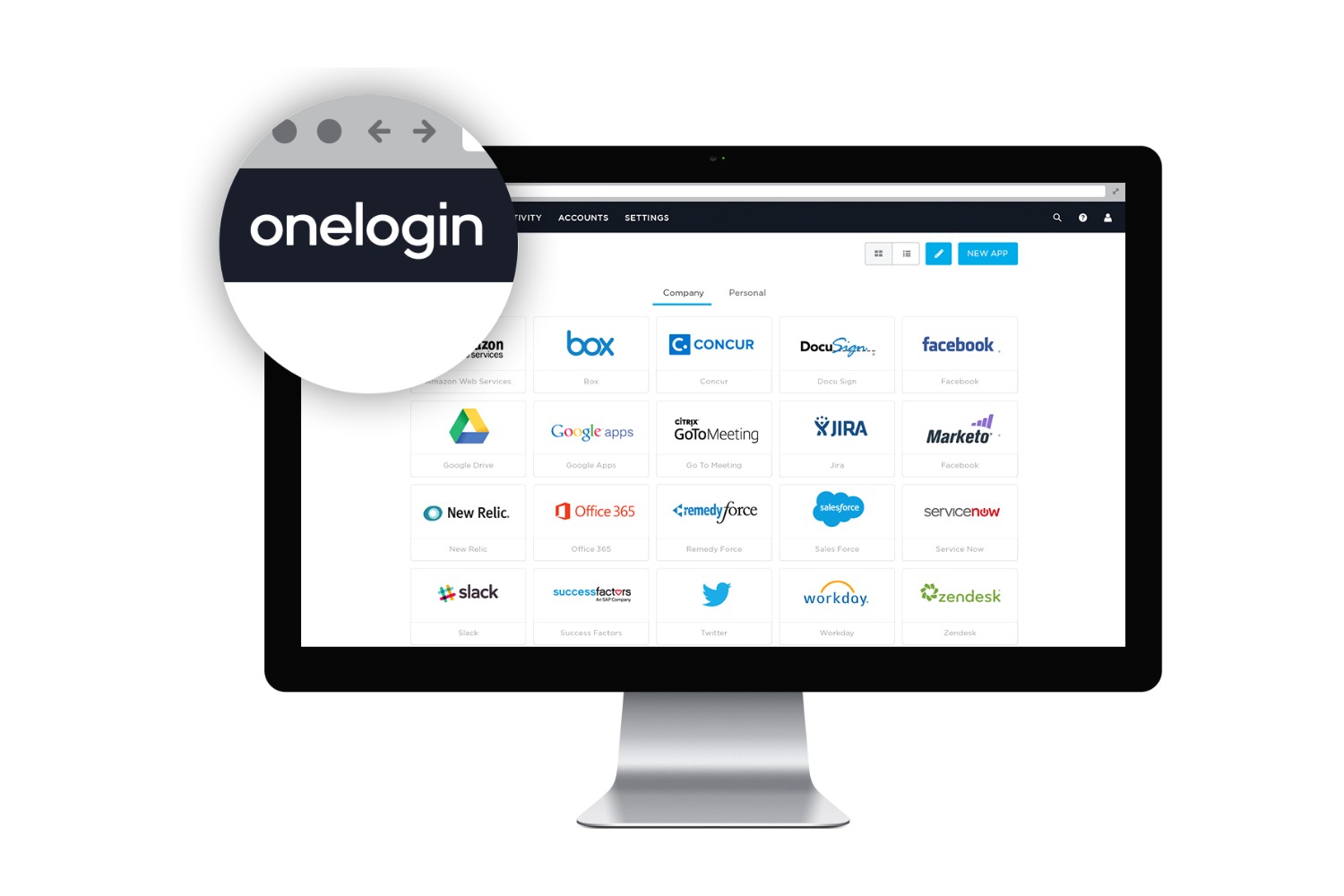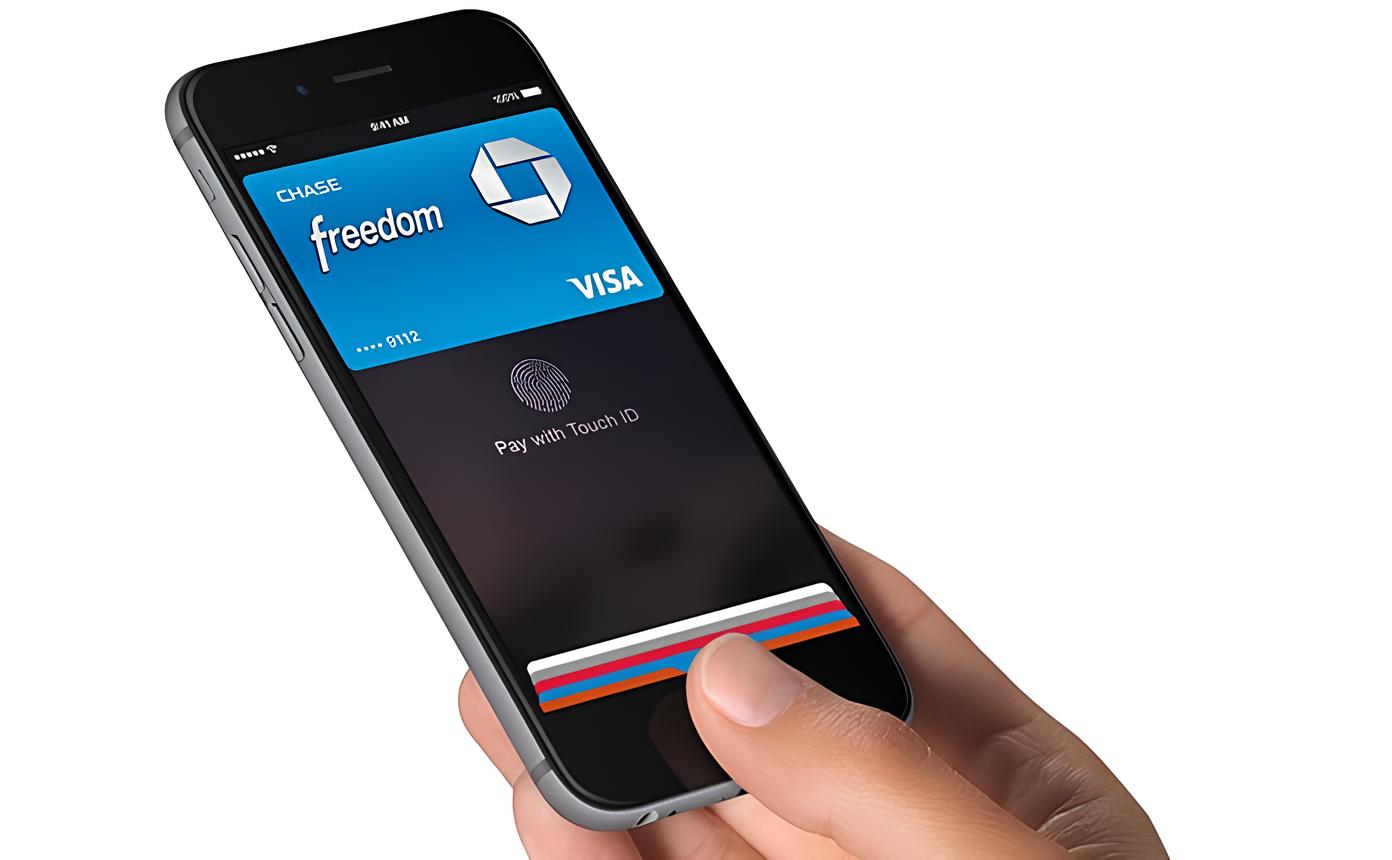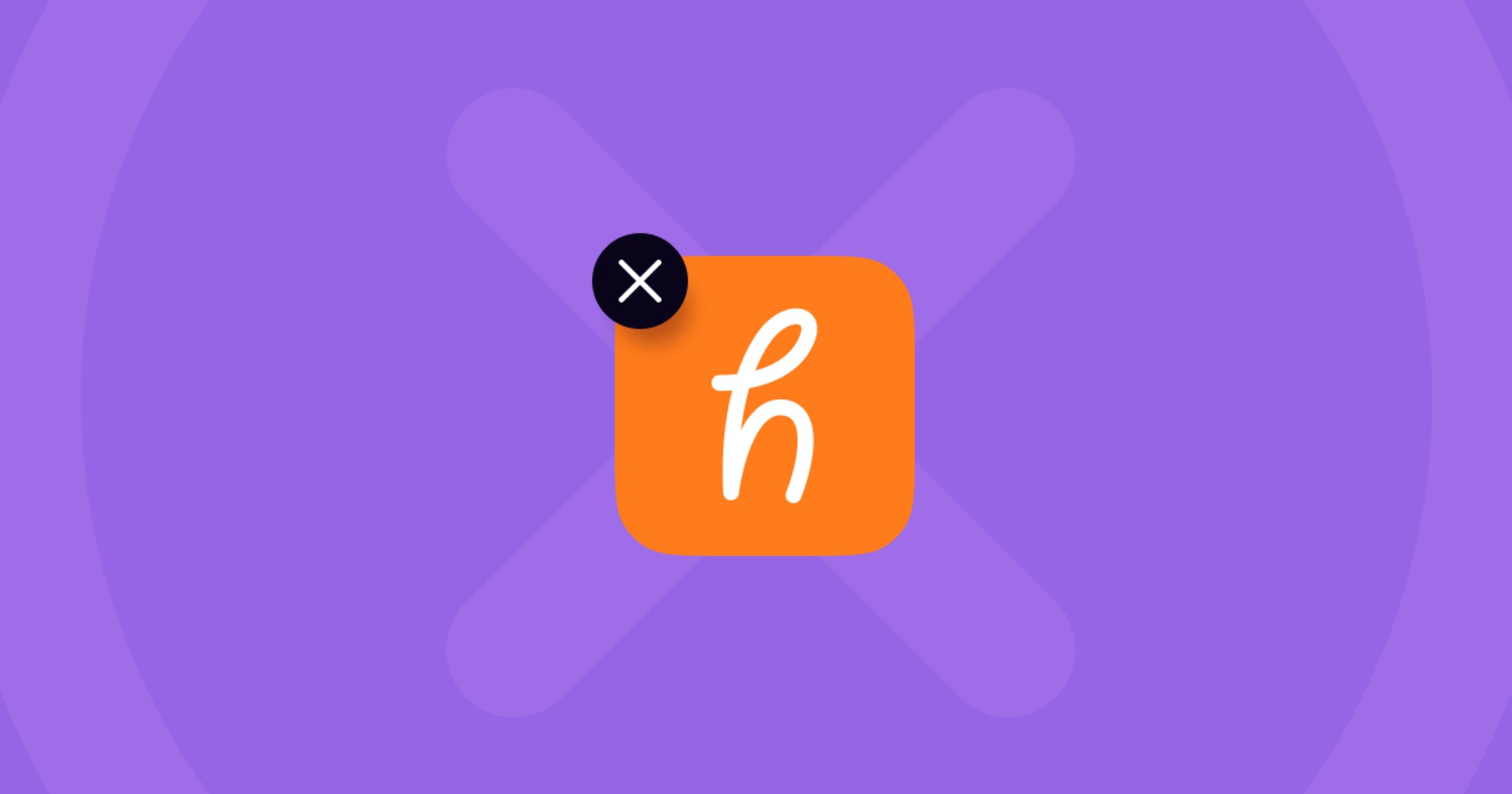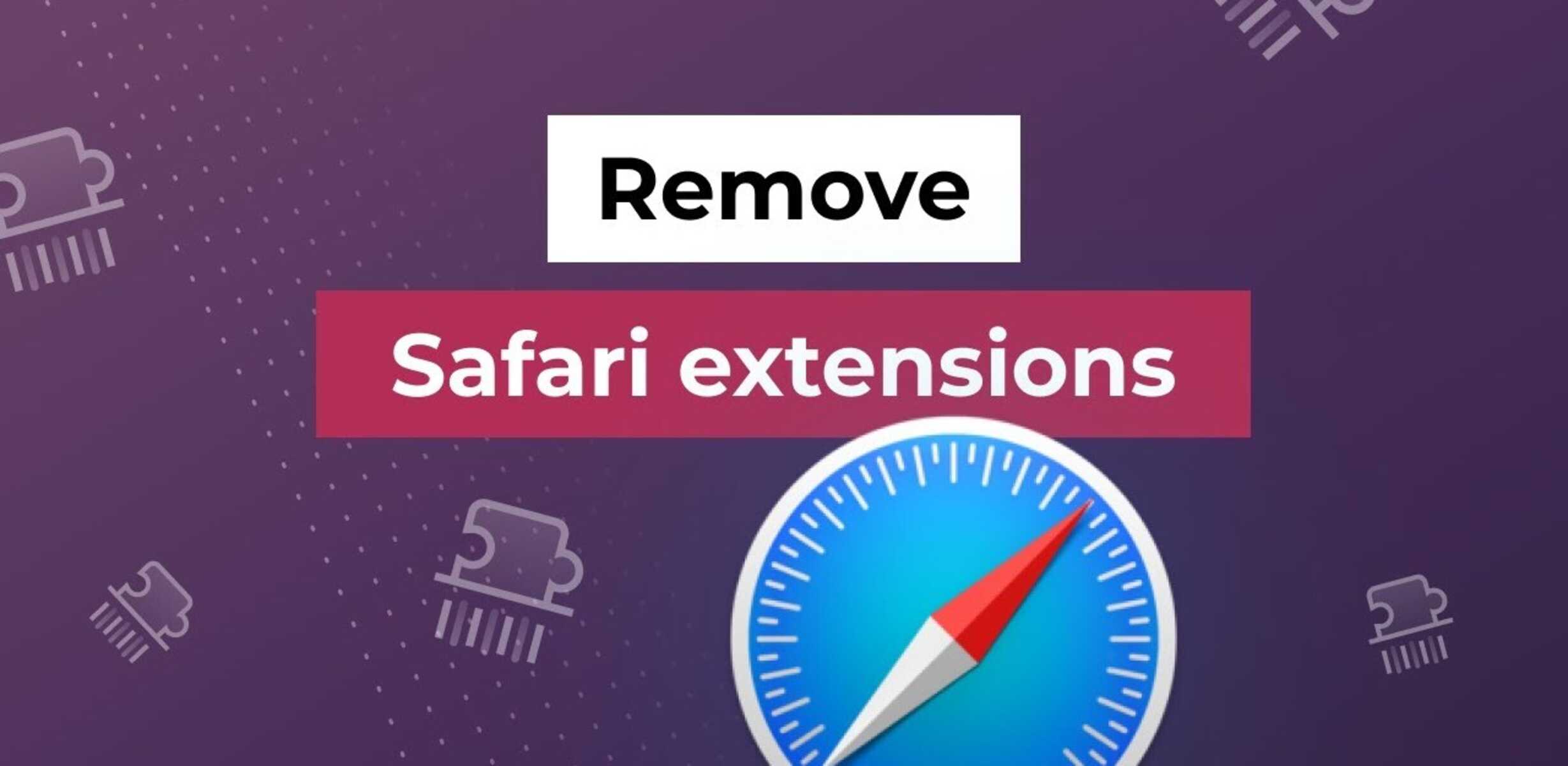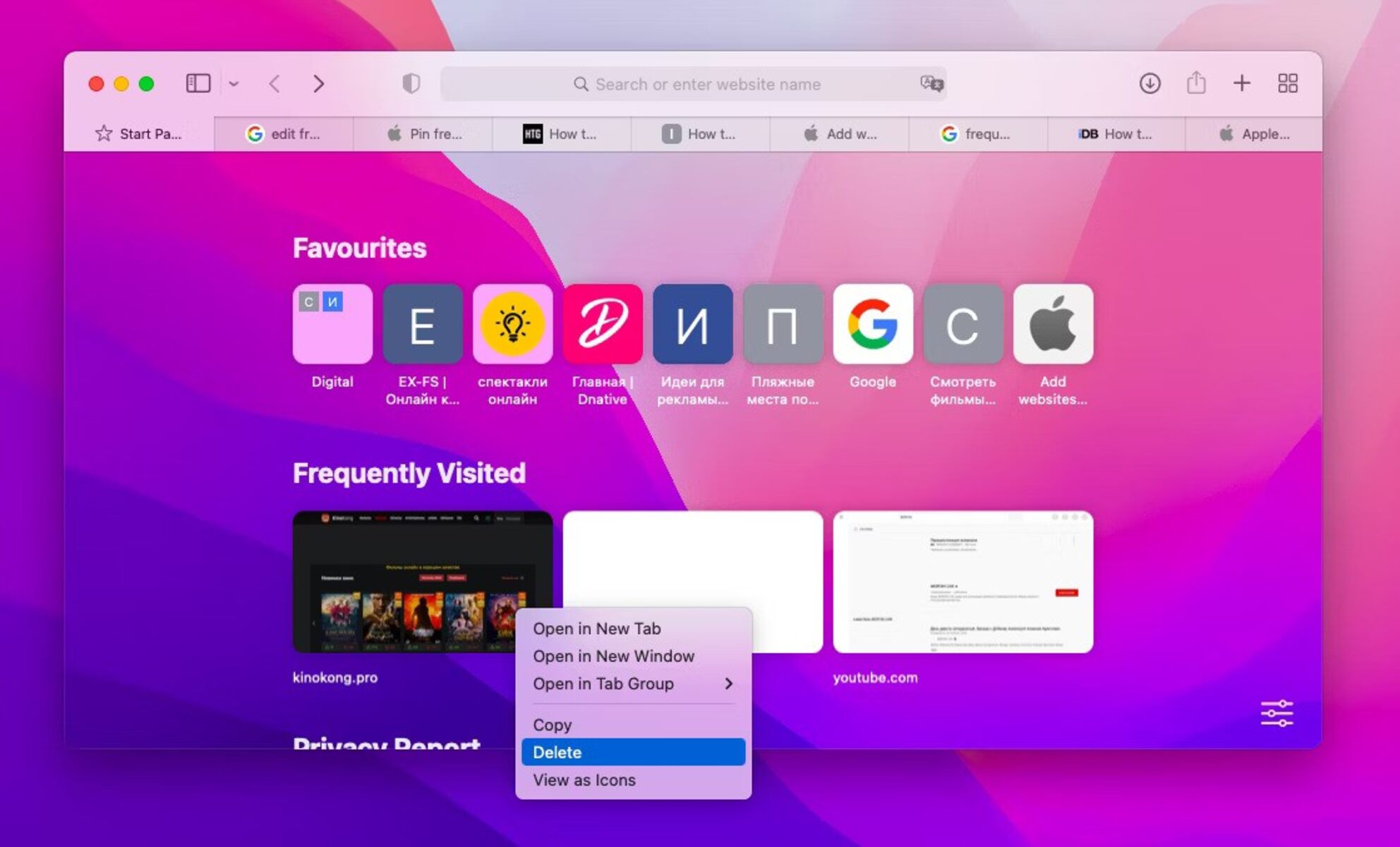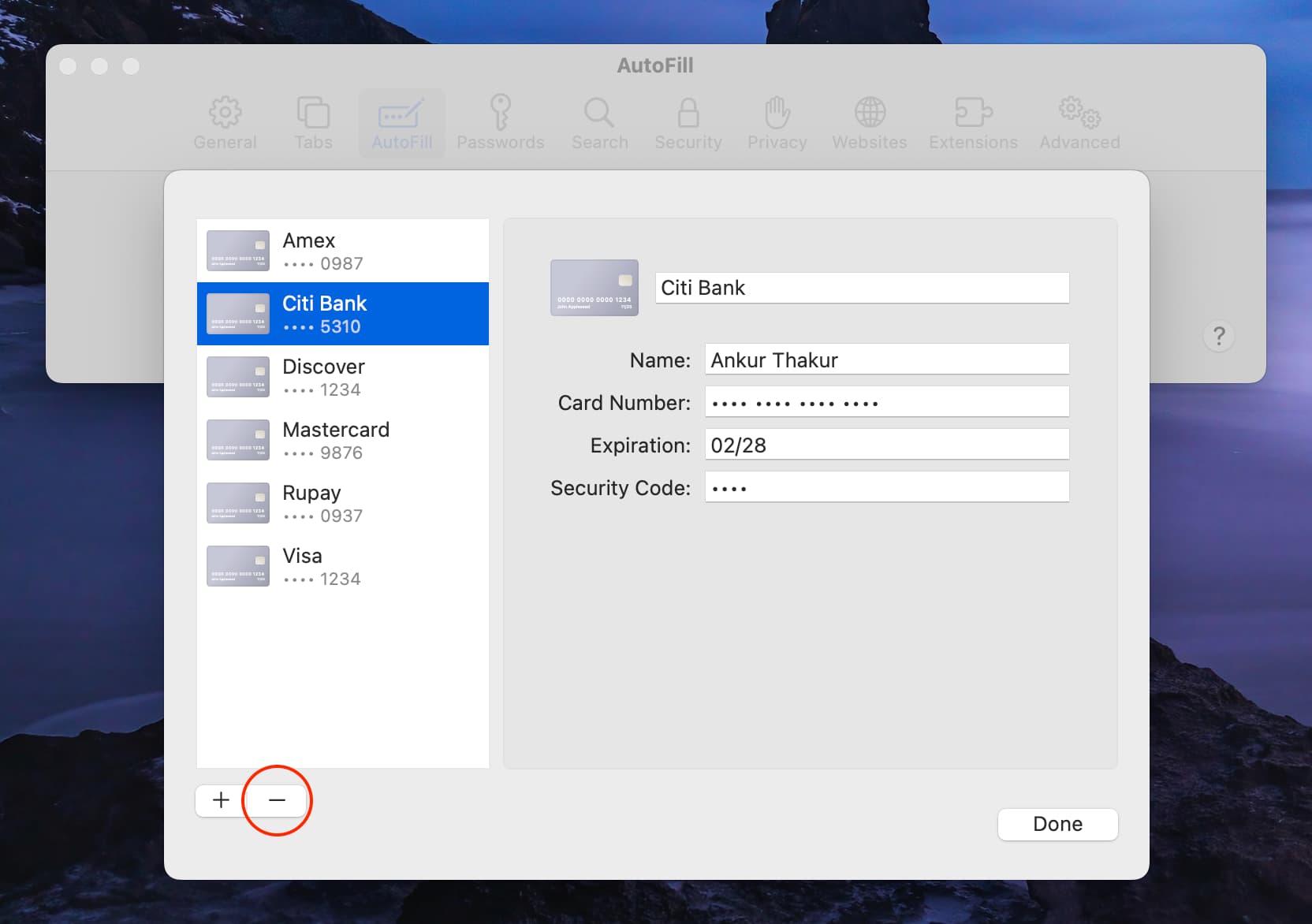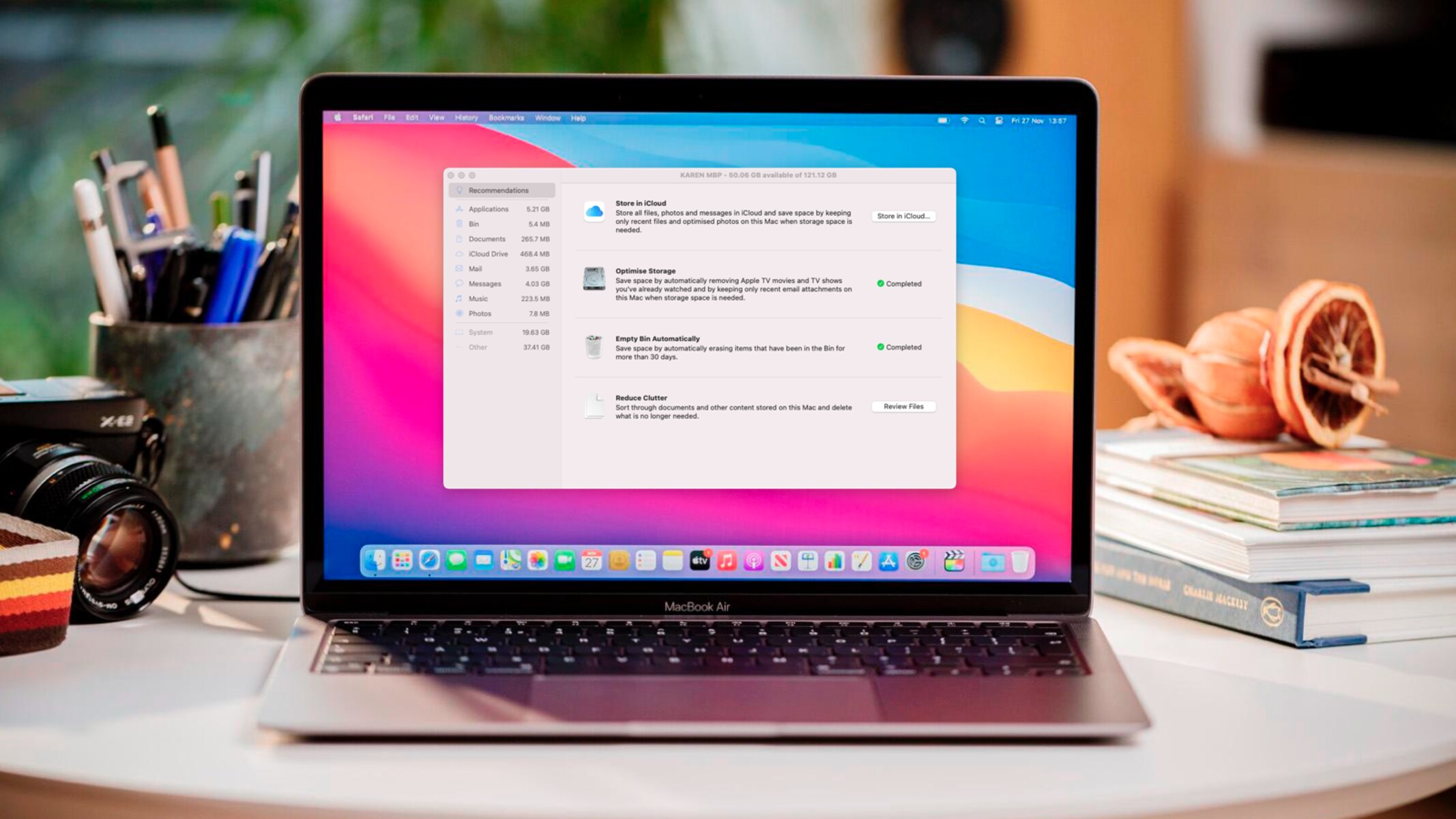Introduction
Removing Onelogin from Safari can be a necessary task for various reasons, such as privacy concerns, performance optimization, or simply wanting to declutter your browsing experience. Onelogin is a popular single sign-on and identity management platform used by organizations to streamline access to multiple applications. However, if you no longer require its services or wish to disassociate it from your Safari browser, you can follow a few simple steps to remove it effectively.
In this guide, we will walk you through the process of removing Onelogin from Safari, ensuring that you can navigate the browser with ease and confidence. Whether you're a seasoned Safari user or new to the platform, these steps are designed to be straightforward and accessible to all. By the end of this tutorial, you will have the knowledge and tools to seamlessly remove Onelogin from your Safari browser, empowering you to customize your browsing environment according to your preferences.
Let's dive into the step-by-step process of removing Onelogin from Safari, allowing you to take control of your browsing experience and tailor it to your specific needs.
Step 1: Open Safari Preferences
To begin the process of removing Onelogin from Safari, the first step is to access the Safari Preferences. This allows you to delve into the settings and make the necessary adjustments to remove Onelogin from your browsing experience.
Here's a detailed guide on how to open Safari Preferences:
-
Launch Safari: Start by opening the Safari browser on your Mac or iOS device. The Safari icon can typically be found in the dock or the Applications folder on your Mac, or on the home screen of your iOS device.
-
Access Preferences: Once Safari is open, navigate to the top-left corner of the screen and click on "Safari" in the menu bar. A drop-down menu will appear, and you should select "Preferences" from the options listed. Alternatively, you can use the keyboard shortcut "Command + ," to directly access the Preferences window.
-
Explore Preferences: Upon selecting Preferences, a new window will open, presenting a range of customizable settings and options for Safari. This is where you can manage various aspects of the browser, including extensions, privacy settings, and website data.
By following these steps, you will successfully access the Safari Preferences, setting the stage for the subsequent actions required to remove Onelogin from your browsing environment. This initial step lays the foundation for a seamless and efficient process, ensuring that you can navigate the Preferences menu with ease and confidence.
With the Safari Preferences now accessible, you are ready to proceed to the next step, where you will manage website data to further facilitate the removal of Onelogin from Safari. This pivotal stage brings you closer to achieving a personalized and streamlined browsing experience, free from unwanted extensions or services.
Stay tuned as we delve into the next step, guiding you through the process of managing website data in Safari to effectively remove Onelogin from your browser.
Step 2: Manage Website Data
Managing website data is a crucial aspect of maintaining a clean and optimized browsing experience. In the context of removing Onelogin from Safari, delving into website data allows you to identify and manage specific information related to Onelogin, paving the way for its effective removal.
Here's a comprehensive guide on how to manage website data in Safari:
-
Access Website Data: Within the Safari Preferences window, navigate to the "Privacy" tab. Here, you will find the option to manage website data. Click on "Manage Website Data" to proceed to the next step.
-
Review Data Entries: Upon entering the Website Data section, you will encounter a list of websites and associated data stored in your browser. This includes cookies, cache, and other site-specific information. Scroll through the list to locate entries related to Onelogin.
-
Search for Onelogin Entries: Utilize the search functionality within the Website Data window to specifically search for Onelogin-related entries. By entering "Onelogin" in the search bar, Safari will filter the results, displaying any stored data associated with Onelogin.
-
Remove Onelogin Data: Once you have identified the Onelogin entries, proceed to remove them from the website data. Select the relevant entries and click on the "Remove" button. This action effectively eliminates the stored data linked to Onelogin, contributing to its removal from your browsing environment.
-
Confirm Removal: Safari may prompt you to confirm the removal of the selected website data. Verify the action to ensure that the Onelogin-related entries are permanently deleted from your browser.
By meticulously managing website data in Safari, specifically targeting Onelogin-related entries, you are actively taking steps to disassociate Onelogin from your browsing experience. This process not only contributes to decluttering your browser but also enhances privacy and security by removing unnecessary data associated with Onelogin.
With the website data effectively managed and Onelogin entries removed, you are now poised to proceed to the next crucial step: the actual removal of Onelogin from Safari. This pivotal stage brings you closer to achieving a personalized and streamlined browsing experience, free from the presence of Onelogin.
Stay tuned as we delve into the next step, guiding you through the process of removing Onelogin from Safari, empowering you to tailor your browsing environment according to your preferences.
Step 3: Remove Onelogin from Safari
Now that you have meticulously managed website data and eliminated Onelogin-related entries, you are ready to proceed with the final and crucial step: the actual removal of Onelogin from Safari. This step ensures that Onelogin is effectively disassociated from your browsing environment, allowing you to navigate Safari with a streamlined and personalized experience.
Here's a comprehensive guide on how to remove Onelogin from Safari:
-
Navigate to Extensions: Begin by returning to the Safari Preferences window. From the top menu, select "Extensions." This section allows you to manage and remove extensions that are integrated into your Safari browser.
-
Locate Onelogin Extension: Within the Extensions window, scan through the list of installed extensions to locate Onelogin. If Onelogin is present, it will be listed among the installed extensions.
-
Remove Onelogin: Once you have identified the Onelogin extension, proceed to remove it from Safari. This can typically be done by selecting Onelogin from the list and clicking on the "Uninstall" or "Remove" button, depending on the version of Safari you are using.
-
Confirm Removal: Safari may prompt you to confirm the removal of the Onelogin extension. Verify the action to proceed with the removal process.
-
Restart Safari: After successfully removing the Onelogin extension, it is advisable to restart Safari to ensure that the changes take effect. Close the browser and relaunch it to experience the updated browsing environment, now free from the presence of Onelogin.
By following these steps, you have effectively removed Onelogin from Safari, culminating in a browsing experience tailored to your preferences. This process not only eliminates the Onelogin extension from Safari but also contributes to optimizing the performance and privacy of your browsing environment.
With Onelogin successfully removed from Safari, you now have the freedom to explore the web without the presence of this specific extension, allowing you to customize your browsing experience according to your individual needs and preferences.
Congratulations on successfully removing Onelogin from Safari! You have now completed the essential steps to declutter your browsing environment and ensure a personalized and streamlined experience within the Safari browser.
Conclusion
Congratulations on successfully navigating the process of removing Onelogin from Safari! By following the step-by-step guide outlined in this tutorial, you have taken proactive steps to tailor your browsing experience according to your preferences, ensuring a streamlined and personalized environment within the Safari browser.
The journey to remove Onelogin from Safari began with accessing the Safari Preferences, allowing you to delve into the settings and prepare for the subsequent actions. By managing website data, you meticulously identified and removed Onelogin-related entries, contributing to a decluttered and optimized browsing environment. Finally, the actual removal of Onelogin from Safari was executed, culminating in a browsing experience free from the presence of this specific extension.
As a result of these deliberate actions, you have not only removed Onelogin from Safari but also enhanced the performance, privacy, and customization options within your browsing environment. By eliminating unnecessary extensions and associated data, you have empowered yourself to navigate the web with confidence and efficiency, free from the constraints of unwanted services.
It's important to recognize the significance of maintaining a clean and personalized browsing experience, as it directly impacts your productivity, security, and overall satisfaction while using Safari. By taking control of the extensions and website data integrated into your browser, you have demonstrated a proactive approach to curating a digital space that aligns with your individual needs and preferences.
Moving forward, you can explore Safari with renewed freedom and confidence, knowing that you have the knowledge and tools to manage and customize your browsing environment effectively. Whether it's optimizing performance, enhancing privacy, or simply decluttering your digital space, the ability to remove Onelogin from Safari signifies your agency in shaping your online experiences.
As you continue to navigate the digital landscape, remember that the process of removing Onelogin from Safari is just one example of how you can actively curate and personalize your browsing environment. Embrace the empowerment that comes with understanding and managing the tools at your disposal, and let it inspire you to further tailor your digital experiences to reflect your unique preferences and priorities.
With Onelogin successfully removed from Safari, you are now equipped to explore the web with a renewed sense of control and customization. Embrace this newfound freedom and continue to engage with the digital world on your own terms, knowing that you have the ability to shape your browsing experiences according to your individual preferences.
Enjoy your decluttered and personalized browsing journey within Safari, and may it empower you to navigate the web with confidence and ease.