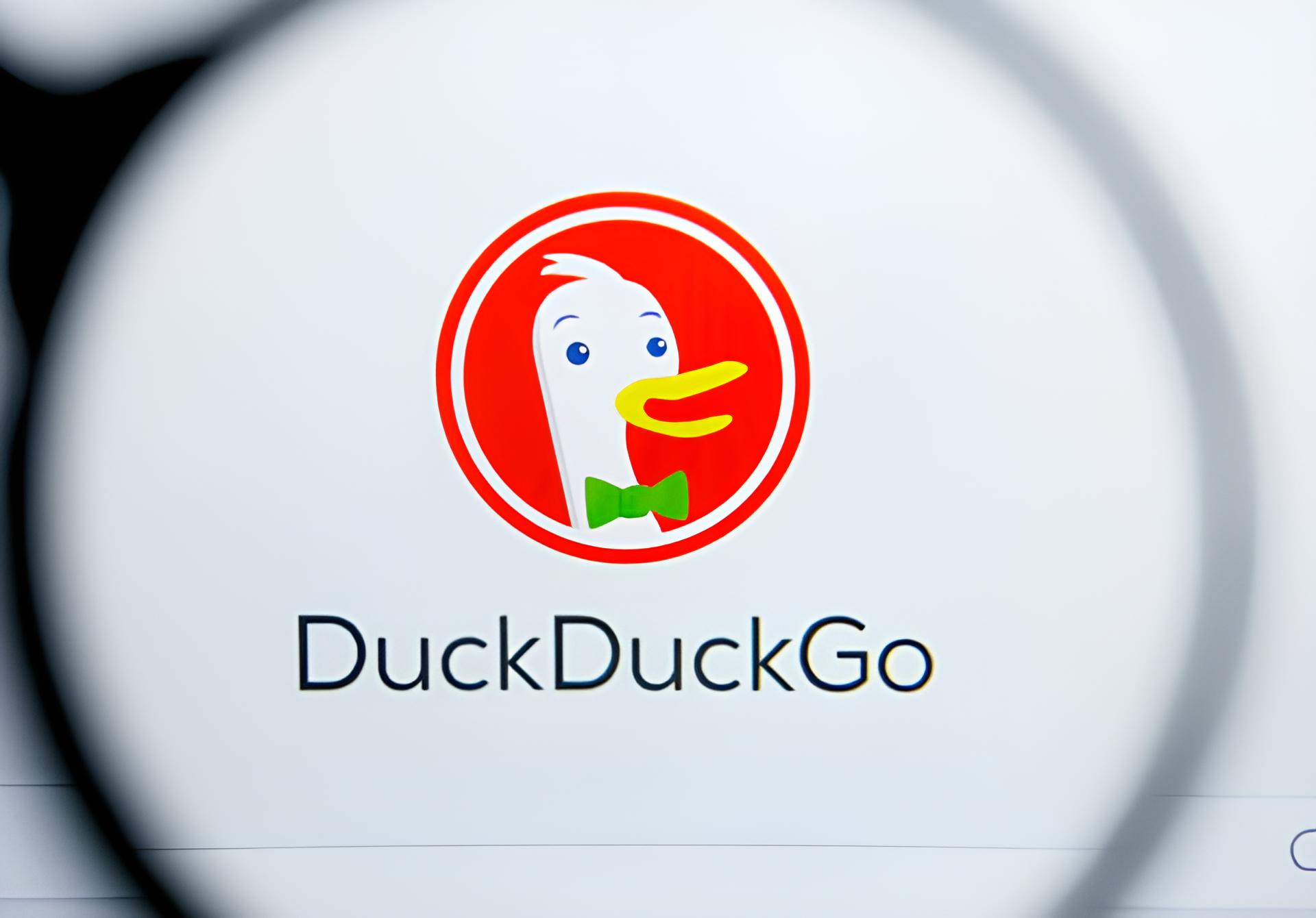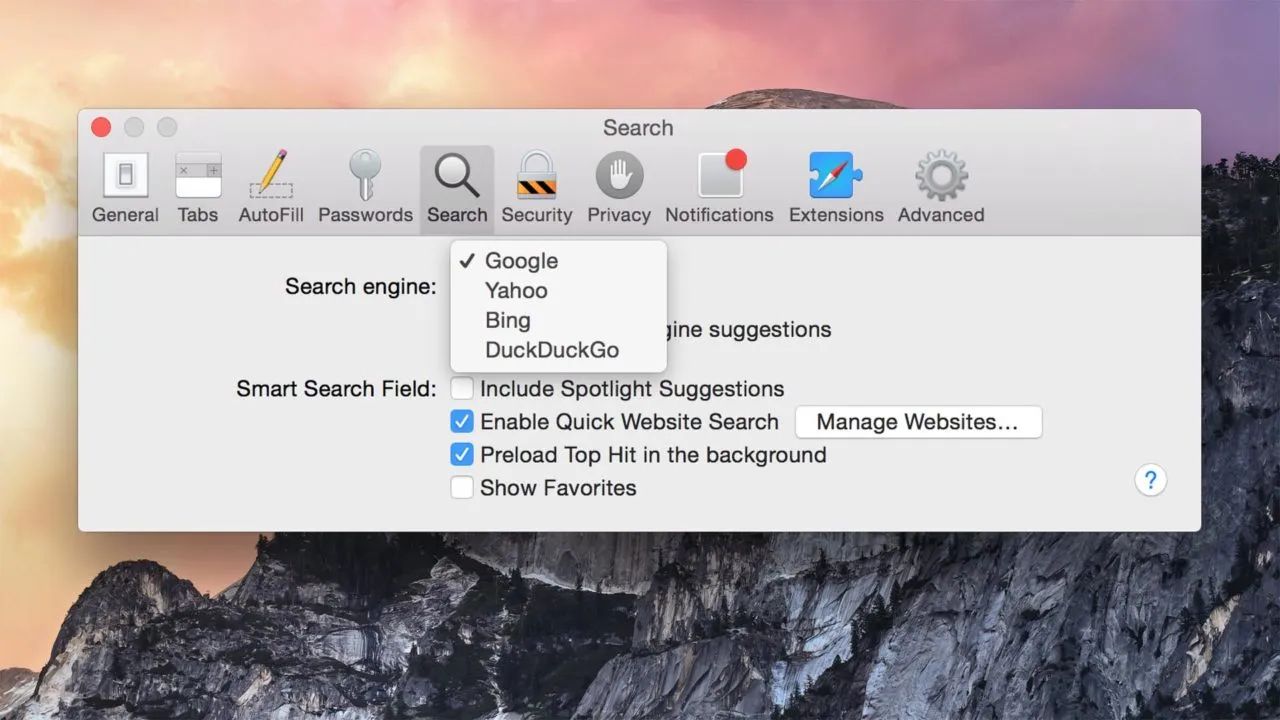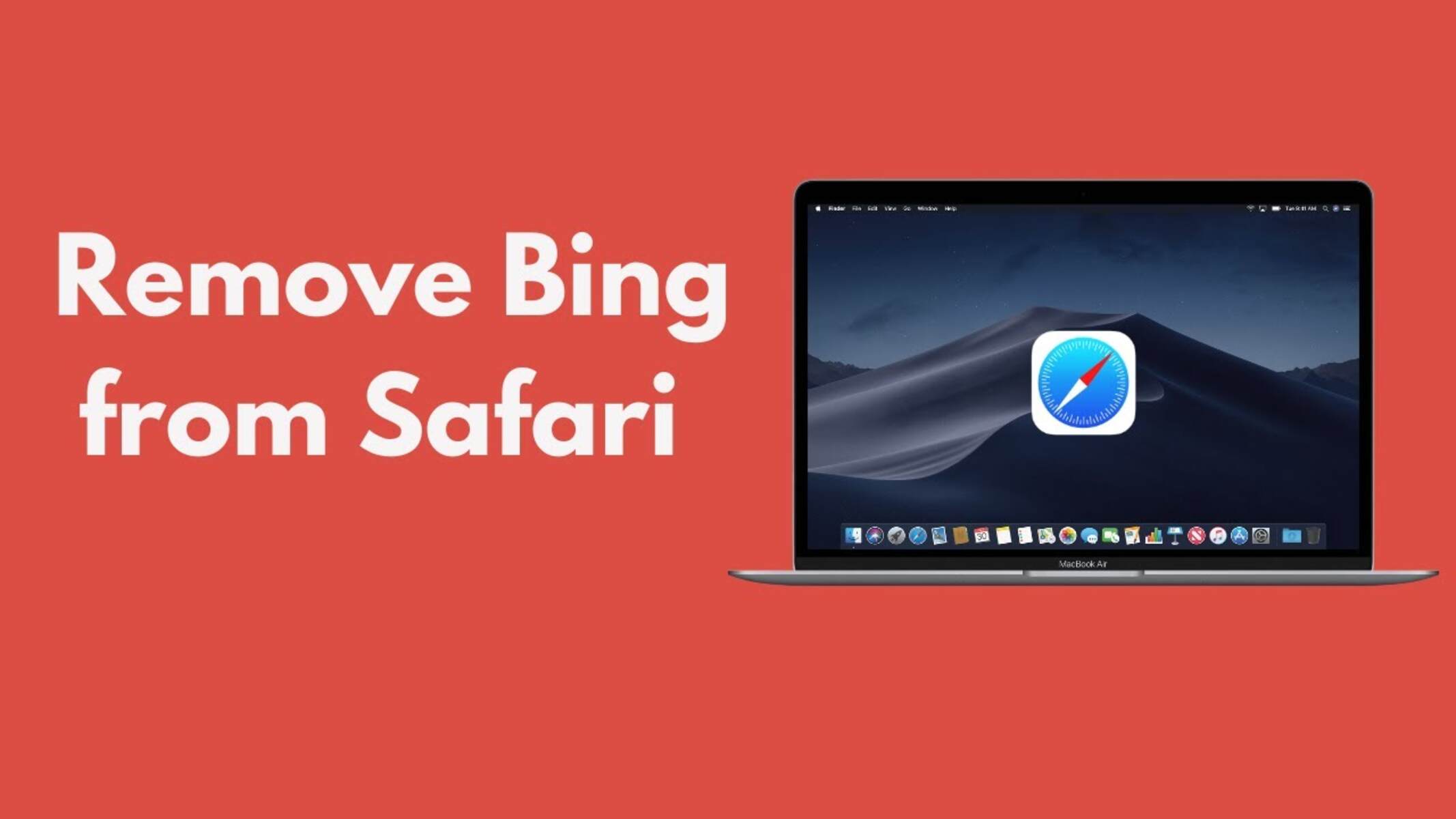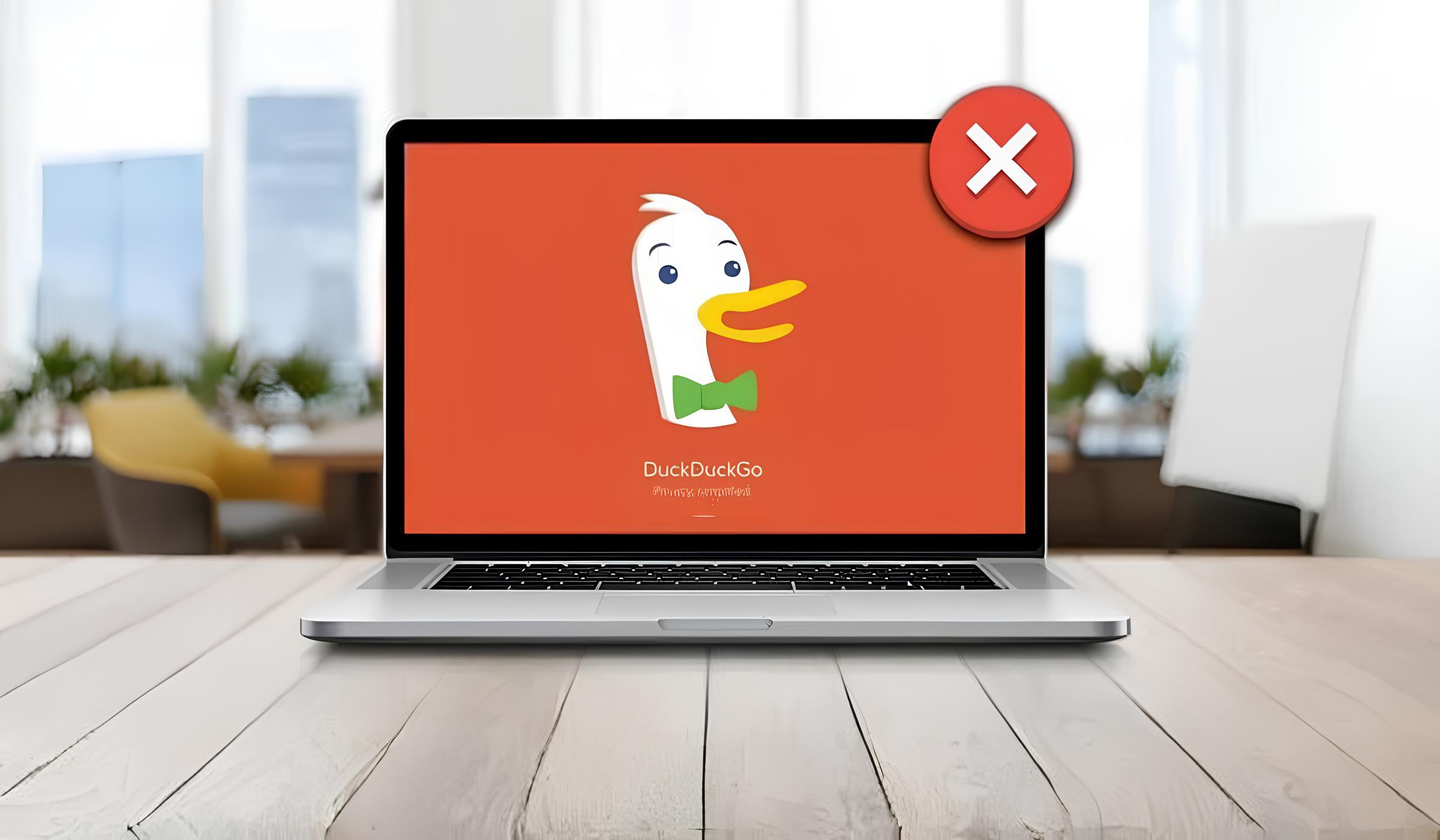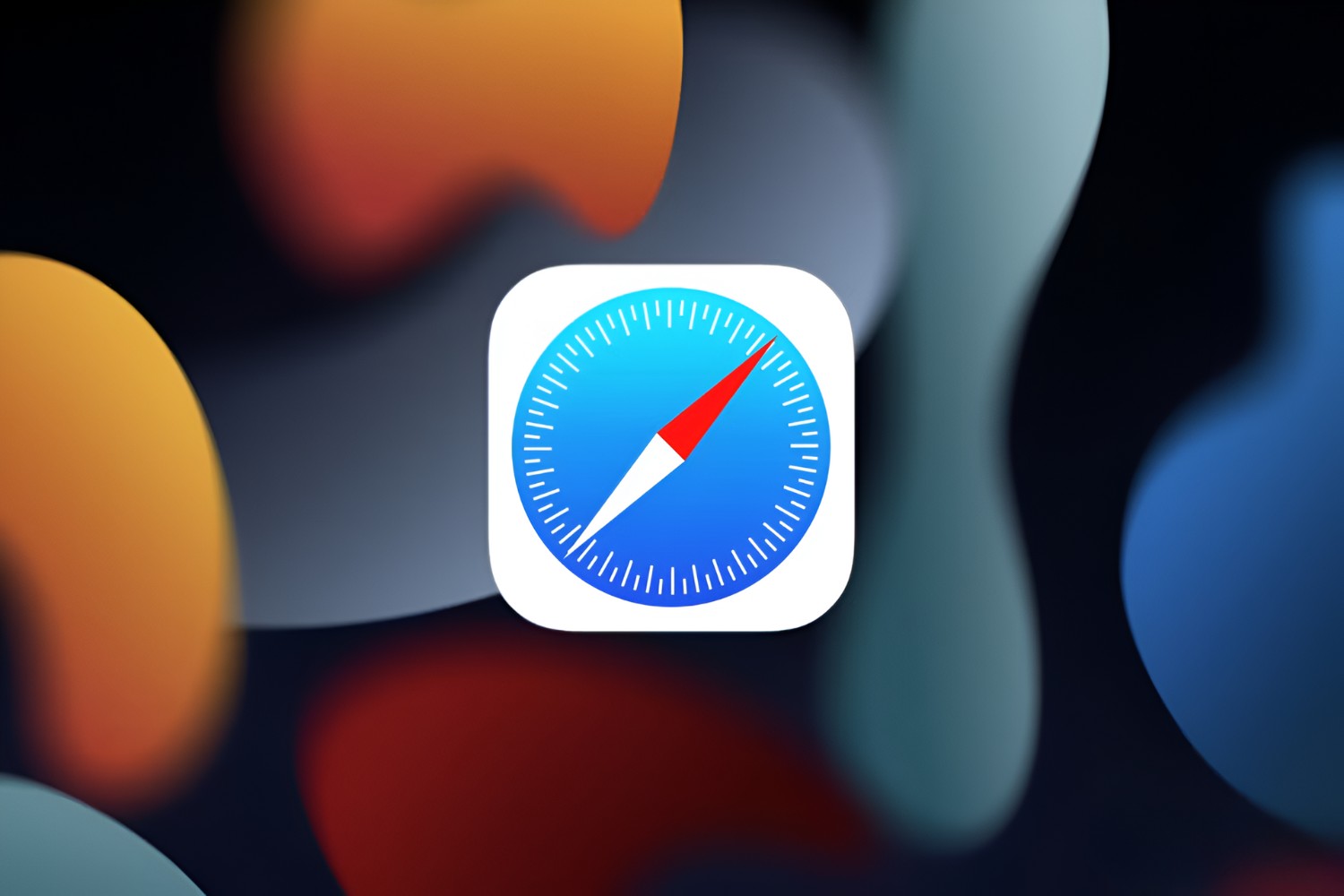Introduction
Are you a Mac user who prefers a different search engine over DuckDuckGo? Perhaps you've decided to switch to Google, Yahoo, or Bing as your default search engine in Safari. While DuckDuckGo is a popular choice for its privacy-focused features, you may have your reasons for wanting to remove it from your browser. Whether you're looking to streamline your search experience or simply prefer another search engine, this guide will walk you through the steps to remove DuckDuckGo from Safari on your Mac.
Safari, the default web browser for Mac users, offers a range of customization options, including the ability to choose your preferred search engine. By default, Safari uses Google as its search engine, but it's easy to change this setting to suit your preferences. If DuckDuckGo is currently set as your default search engine and you wish to remove it, you're in the right place. This step-by-step guide will help you navigate Safari's settings to make the switch seamlessly.
Whether you're new to Mac or a seasoned user, adjusting your browser settings can sometimes feel like uncharted territory. However, with clear instructions and a little guidance, you'll find that making these changes is simpler than you might expect. By the end of this walkthrough, you'll have the knowledge and confidence to customize your Safari browsing experience according to your preferences.
So, if you're ready to bid farewell to DuckDuckGo and welcome a new default search engine into your Safari browser, let's dive into the straightforward process of removing DuckDuckGo from Safari on your Mac.
Step 1: Open Safari Preferences
To begin the process of removing DuckDuckGo from Safari on your Mac, the first step is to open the Safari Preferences window. This is where you can access a range of settings to customize your browsing experience, including the option to change your default search engine.
Here's how to open Safari Preferences:
-
Launch the Safari browser on your Mac. You can do this by clicking on the Safari icon in your dock or by searching for Safari using Spotlight.
-
Once Safari is open, navigate to the top-left corner of your screen and click on "Safari" in the menu bar. A drop-down menu will appear.
-
In the drop-down menu, select "Preferences." Alternatively, you can use the keyboard shortcut "Command + ," to open the Preferences window quickly.
Upon selecting "Preferences," a new window will open, displaying a range of tabs and settings that you can customize to tailor your browsing experience. This is where you'll find the Search tab, which allows you to manage your default search engine settings.
By following these simple steps, you'll have successfully accessed the Safari Preferences window, setting the stage for the next steps in the process of removing DuckDuckGo from your browser.
Now that you've opened Safari Preferences, you're ready to proceed to the next step in the process of changing your default search engine. This will involve navigating to the Search tab within the Preferences window, where you can select a new default search engine to replace DuckDuckGo.
With the Safari Preferences window now open, you're well on your way to customizing your browsing experience to align with your preferences. Let's move on to the next step and continue the process of removing DuckDuckGo from Safari on your Mac.
Step 2: Select the Search tab
After successfully opening the Safari Preferences window, the next crucial step in removing DuckDuckGo from Safari on your Mac is to select the Search tab. This tab holds the key to customizing your default search engine settings, allowing you to choose an alternative search engine that better aligns with your browsing preferences.
Here's how to navigate to the Search tab within the Safari Preferences window:
-
Once the Safari Preferences window is open, you'll notice a series of tabs at the top of the window, including "General," "Tabs," "AutoFill," "Security," "Privacy," "Websites," and "Advanced."
-
From these tabs, locate and click on the "Search" tab. This tab is where you can manage your default search engine settings, including the option to remove DuckDuckGo and select a new search engine of your choice.
Upon selecting the "Search" tab, you'll be presented with a range of settings related to search engine preferences. This is where you can customize your default search engine, manage search engine suggestions, and more. Additionally, you'll find a drop-down menu that allows you to choose your preferred search engine from the available options.
By reaching the Search tab within the Safari Preferences window, you've taken a significant step towards removing DuckDuckGo as your default search engine. This tab serves as the gateway to adjusting your search engine settings, empowering you to select a new default search engine that better suits your needs and preferences.
With the Search tab now selected, you're ready to proceed to the next step in the process, which involves choosing a new default search engine to replace DuckDuckGo. This step will enable you to seamlessly transition to a different search engine, ensuring that your browsing experience aligns with your individual preferences.
Having successfully navigated to the Search tab, you're well-positioned to continue customizing your Safari browser and refining your search engine settings. Let's move forward to the next step and proceed with the process of removing DuckDuckGo from Safari on your Mac.
Step 3: Choose a new default search engine
Now that you've successfully navigated to the Search tab within the Safari Preferences window, the next pivotal step in removing DuckDuckGo from Safari on your Mac is to choose a new default search engine. This step empowers you to select an alternative search engine that better aligns with your browsing preferences, ensuring a seamless transition from DuckDuckGo to your preferred option.
Here's how to choose a new default search engine in Safari:
-
Navigate to the Default Search Engine dropdown menu: Within the Search tab of the Safari Preferences window, locate the "Default Search Engine" dropdown menu. Click on the dropdown menu to reveal a list of available search engine options.
-
Select your preferred search engine: From the dropdown menu, browse through the list of available search engines, which may include popular choices such as Google, Yahoo, Bing, and more. Click on the search engine of your choice to set it as the new default search engine for Safari.
-
Confirm your selection: After choosing your preferred search engine from the dropdown menu, ensure that your selection is confirmed. This step finalizes the process of setting a new default search engine in Safari, replacing DuckDuckGo with your chosen alternative.
By following these straightforward steps, you'll have successfully chosen a new default search engine in Safari, effectively removing DuckDuckGo from your browsing experience. This seamless process allows you to tailor your search engine settings to align with your individual preferences, ensuring a more personalized and enjoyable browsing experience.
With DuckDuckGo replaced by your preferred search engine, you can now enjoy the benefits of seamless and efficient searches that cater to your specific needs. Whether you prioritize comprehensive search results, advanced features, or a familiar interface, selecting your preferred search engine empowers you to make the most of your browsing experience.
By completing this step, you've taken a significant stride towards customizing your Safari browser to suit your individual preferences. With DuckDuckGo replaced by your chosen default search engine, you're well on your way to refining your browsing experience and optimizing your search capabilities within Safari.
Now that you've successfully chosen a new default search engine, you're ready to proceed to the next step in the process, which involves removing DuckDuckGo from the list of available search engines. This step ensures that DuckDuckGo is entirely removed from your browser's settings, allowing you to seamlessly transition to your preferred search engine without any residual traces of DuckDuckGo.
Having completed the process of choosing a new default search engine, you're well-positioned to continue customizing your Safari browser and refining your search engine settings. Let's move forward to the next step and proceed with the process of removing DuckDuckGo from Safari on your Mac.
Step 4: Remove DuckDuckGo from the list
After successfully choosing a new default search engine in Safari, the final crucial step in removing DuckDuckGo from your browsing experience is to ensure that it is entirely removed from the list of available search engines. This step is essential to seamlessly transition to your preferred search engine without any residual traces of DuckDuckGo within Safari's settings.
Here's how to remove DuckDuckGo from the list of available search engines in Safari:
-
Access the Search Engine list: Within the Search tab of the Safari Preferences window, locate the list of available search engines. This list displays the various search engines that Safari can use for browsing and searching purposes.
-
Locate DuckDuckGo: Scroll through the list of available search engines and locate DuckDuckGo within the options presented. It's essential to identify DuckDuckGo within the list to proceed with its removal from Safari's search engine options.
-
Remove DuckDuckGo: Once DuckDuckGo is located within the list of available search engines, proceed to remove it from the options. This can typically be done by selecting DuckDuckGo and clicking on a designated "Remove" or "Delete" button, depending on the Safari version you are using.
-
Confirm the removal: After initiating the removal process, confirm your action to ensure that DuckDuckGo is effectively removed from the list of available search engines within Safari's settings. This step finalizes the process of eliminating DuckDuckGo as a search engine option, ensuring that it no longer appears within your browser's settings.
By following these steps, you'll have successfully removed DuckDuckGo from the list of available search engines in Safari, completing the process of transitioning to a new default search engine seamlessly. This ensures that your browsing experience is fully aligned with your preferences, with DuckDuckGo no longer being a selectable search engine within Safari.
With DuckDuckGo effectively removed from the list of available search engines, you can now enjoy the benefits of your chosen default search engine without any residual presence of DuckDuckGo within Safari's settings. This streamlined transition allows you to fully embrace and utilize your preferred search engine, enhancing your browsing experience according to your individual preferences.
Having completed the process of removing DuckDuckGo from the list of available search engines, you've successfully refined your Safari browser settings to align with your preferred search engine. With DuckDuckGo no longer present within the options, you can confidently browse and search using your chosen default search engine, ensuring a seamless and personalized browsing experience within Safari.
Conclusion
Congratulations! By following the step-by-step guide outlined in this article, you've successfully removed DuckDuckGo from Safari on your Mac and transitioned to a new default search engine that aligns with your browsing preferences. This seamless process empowers you to tailor your browsing experience, ensuring that your chosen search engine caters to your specific needs and enhances your overall browsing experience within Safari.
As you bid farewell to DuckDuckGo and welcome your preferred search engine, it's important to appreciate the flexibility and customization options offered by Safari. The ability to effortlessly adjust your default search engine settings reflects the user-centric design of the Safari browser, allowing you to personalize your browsing experience according to your individual preferences.
With DuckDuckGo removed from your browser's settings and replaced by your chosen default search engine, you can now enjoy the benefits of efficient and tailored searches that cater to your specific requirements. Whether you prioritize comprehensive search results, advanced features, or a familiar interface, the seamless transition to your preferred search engine ensures that your browsing experience is fully aligned with your preferences.
Furthermore, this process exemplifies the user-friendly nature of Safari, making it accessible for both new and experienced Mac users to customize their browsing experience with ease. By navigating the Safari Preferences window and making adjustments to your default search engine settings, you've gained valuable insights into managing your browser's features, empowering you to tailor your browsing experience according to your unique preferences.
As you continue to explore the diverse features and customization options offered by Safari, including the ability to manage search engine preferences, remember that your browsing experience is yours to shape. Whether it's selecting a default search engine, customizing privacy settings, or personalizing your browsing environment, Safari provides a range of tools and options to ensure that your browsing experience reflects your individual preferences and priorities.
With DuckDuckGo successfully removed from Safari on your Mac, you're now equipped to enjoy a tailored and personalized browsing experience that aligns with your preferences. Whether you're conducting research, seeking information, or simply exploring the web, your chosen default search engine will serve as a valuable tool, providing you with the search results and browsing experience that best suit your needs.
In conclusion, the process of removing DuckDuckGo from Safari on your Mac underscores the user-centric design and customization capabilities of the Safari browser, empowering you to tailor your browsing experience according to your preferences. With DuckDuckGo replaced by your chosen default search engine, you're well-positioned to make the most of your browsing experience within Safari, ensuring that it caters to your unique needs and priorities.