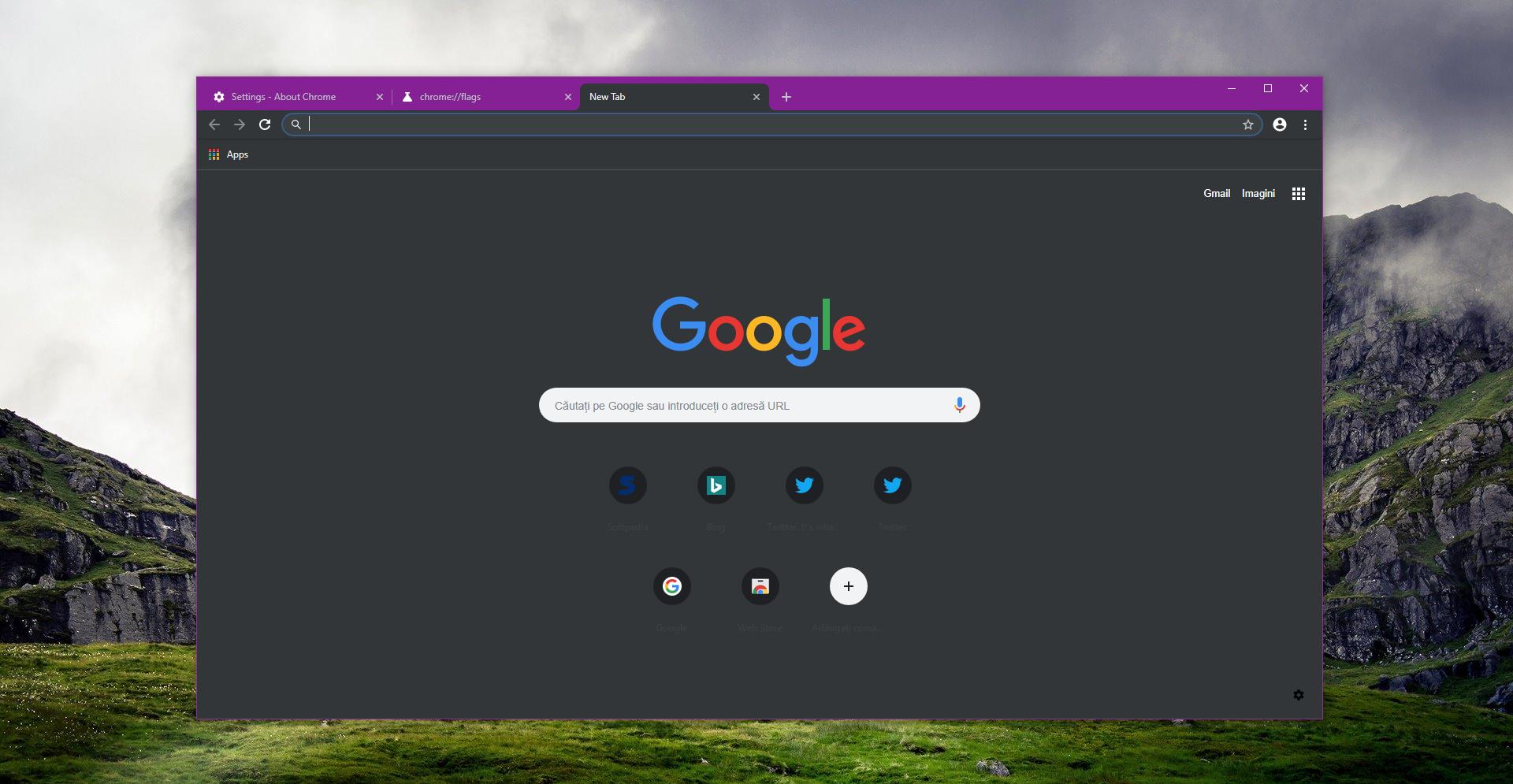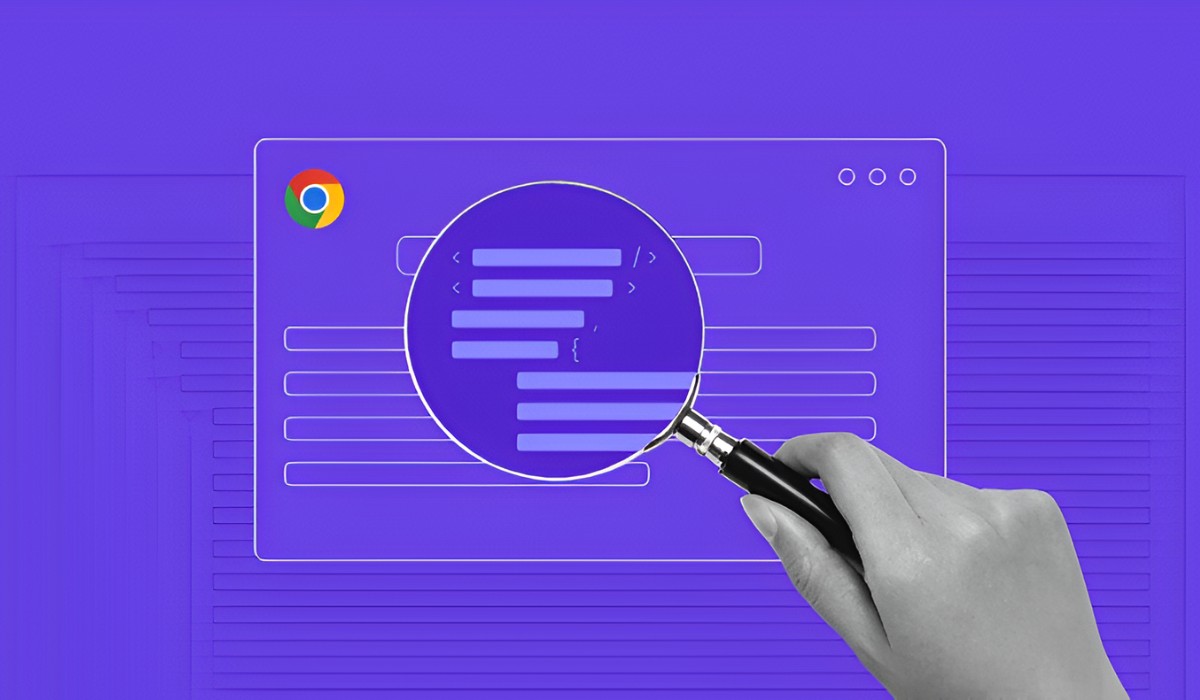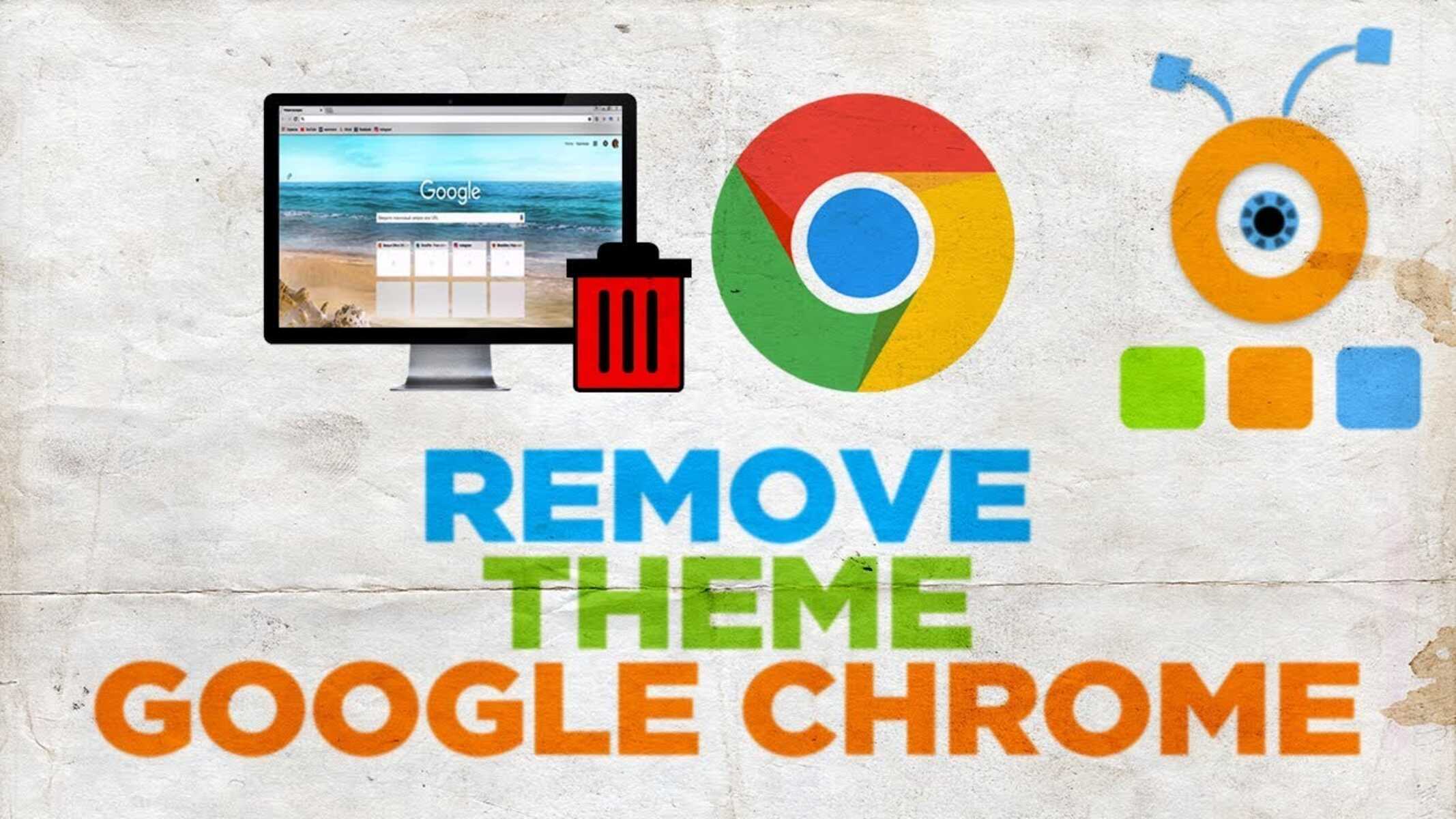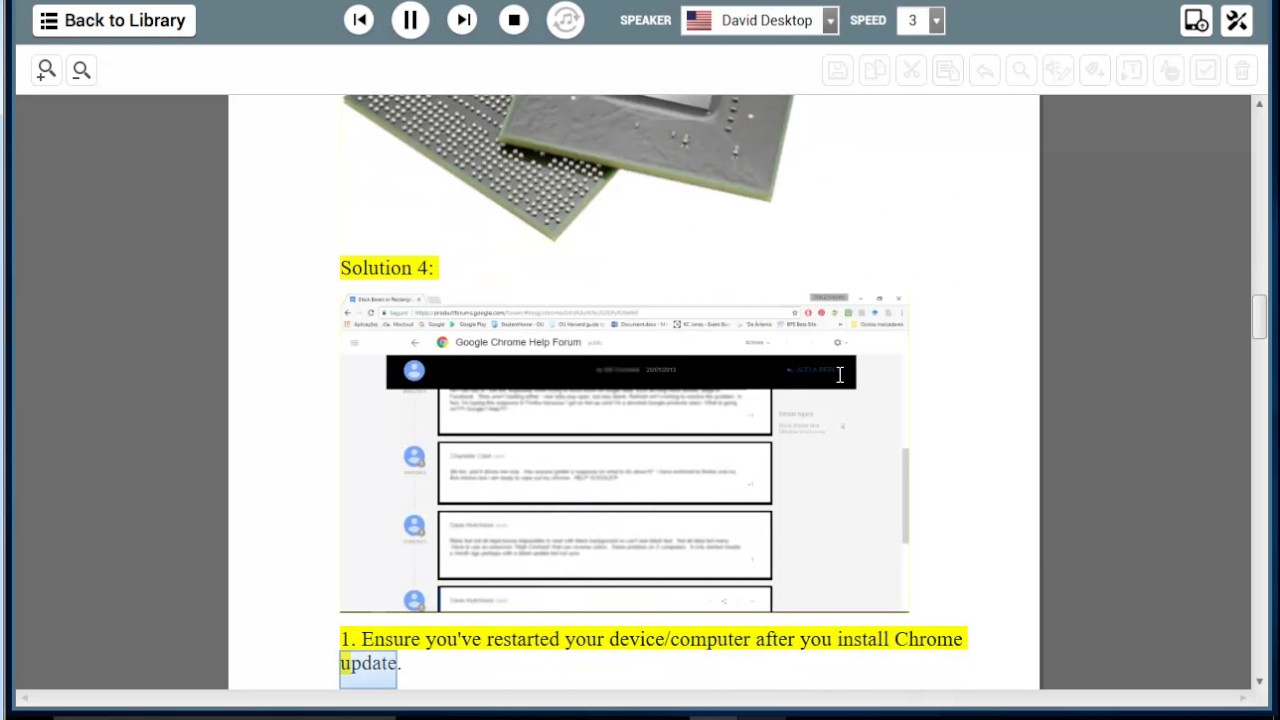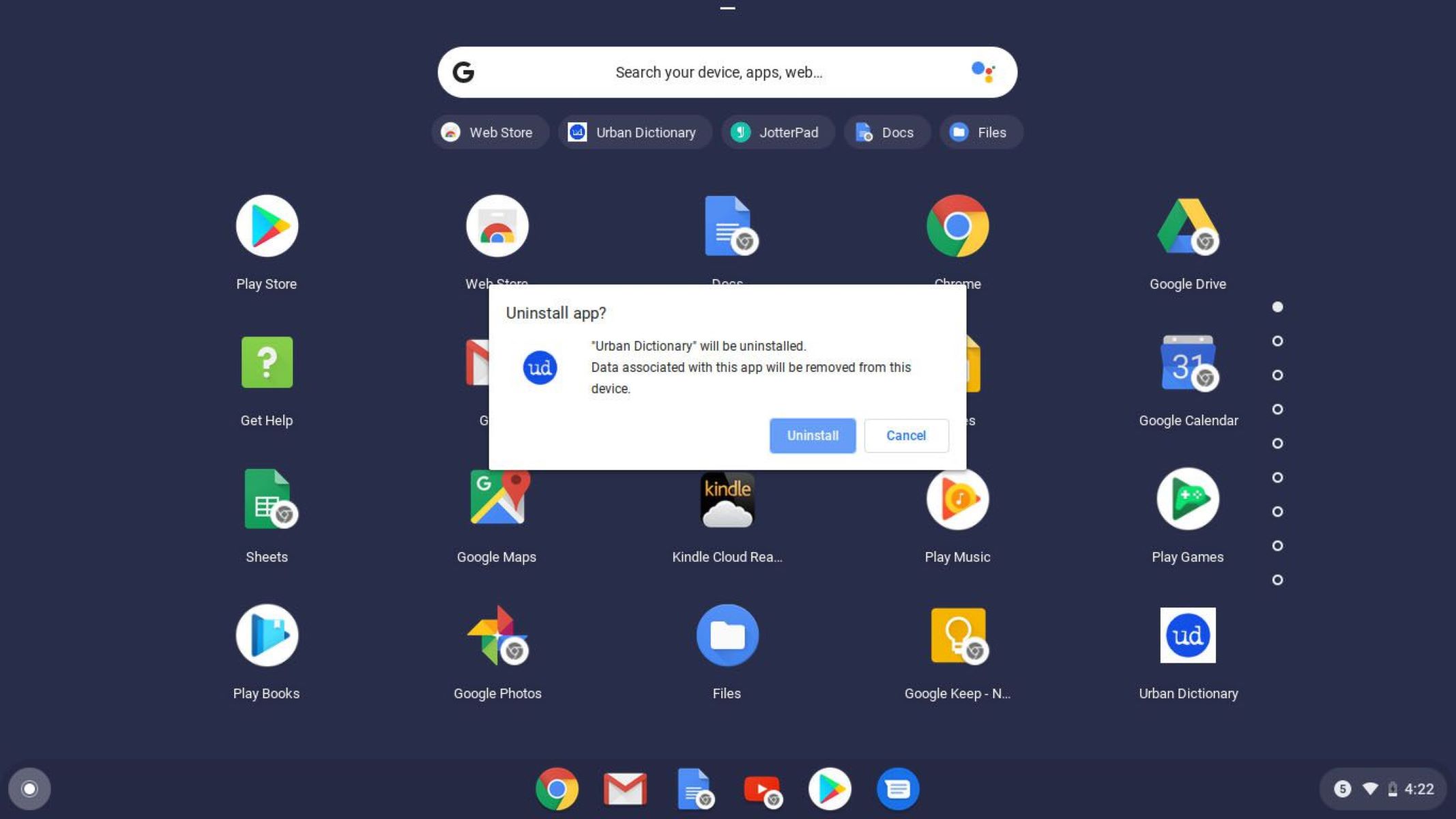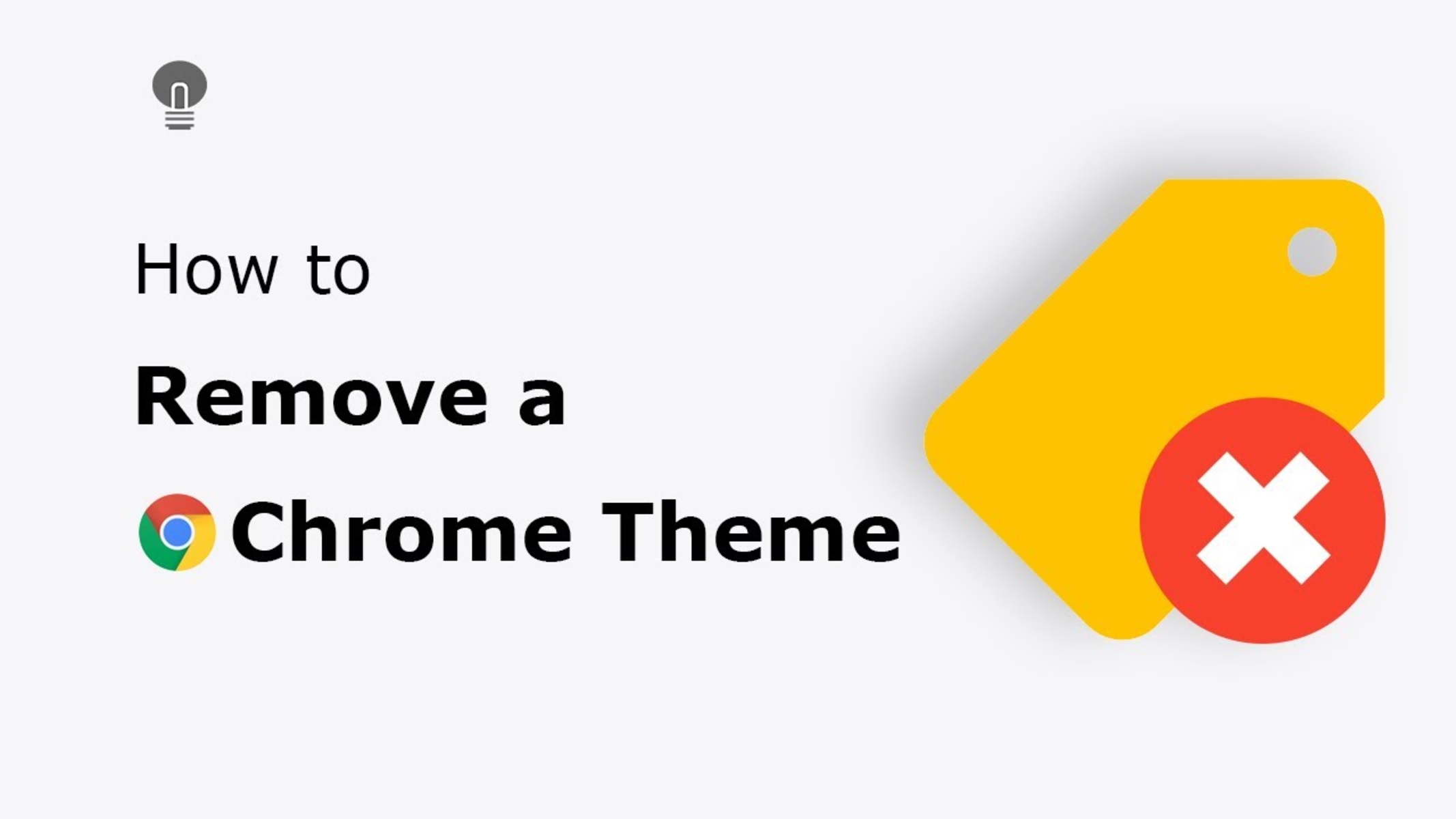Introduction
Are you tired of those pesky boxes and pop-ups cluttering your browsing experience in Chrome? Whether it's intrusive ads, annoying notifications, or disruptive overlays, these elements can be a major nuisance. Fortunately, there are several effective methods to declutter your browsing environment and reclaim control over your online activities.
In this article, we'll explore three practical approaches to removing boxes in Chrome, allowing you to enjoy a cleaner and more streamlined browsing experience. From leveraging Chrome Developer Tools to utilizing specialized extensions and adjusting pop-up blocker settings, you'll discover a range of solutions to combat the onslaught of unwanted boxes and pop-ups.
By implementing these methods, you can bid farewell to the distractions that hinder your browsing pleasure. Say goodbye to intrusive overlays that obscure content, bid adieu to relentless pop-ups that disrupt your workflow, and wave off those persistent boxes that impede your online enjoyment. With the right tools and techniques at your disposal, you can take back control of your browsing environment and savor a more seamless and enjoyable online experience.
So, if you're ready to reclaim your browsing freedom and banish those irksome boxes from your Chrome browser, let's dive into the methods that will empower you to declutter your digital space and rediscover the joy of uninterrupted browsing.
Method 1: Using Chrome Developer Tools
When it comes to removing boxes in Chrome, leveraging the powerful capabilities of Chrome Developer Tools can be a game-changer. This method provides a comprehensive approach to identifying and eliminating unwanted elements that disrupt your browsing experience.
Inspecting and Modifying Elements
Chrome Developer Tools offers a robust set of features, including the Elements panel, which allows you to inspect and modify the HTML and CSS of a webpage in real-time. To remove intrusive boxes, you can right-click on the offending element, select "Inspect," and navigate to the corresponding code within the Elements panel.
Once you've located the troublesome box within the HTML structure, you can make on-the-fly modifications to its CSS properties. By adjusting attributes such as display, visibility, or position, you can effectively hide or remove the unwanted box from the webpage. This level of granular control empowers you to tailor your browsing environment to your preferences, ensuring a clutter-free and personalized experience.
Disabling Event Listeners
In some cases, boxes and pop-ups are triggered by event listeners that respond to user actions or page interactions. With Chrome Developer Tools, you can identify and disable these event listeners, preventing the activation of intrusive elements. By navigating to the Event Listeners panel and selectively removing or deactivating the relevant listeners, you can effectively thwart the appearance of unwanted boxes, restoring peace and focus to your browsing sessions.
Persisting Changes
One of the key advantages of using Chrome Developer Tools to remove boxes is the ability to preview and test modifications before applying them permanently. This iterative approach allows you to fine-tune your adjustments and ensure that the browsing experience aligns with your preferences. Once you're satisfied with the changes, you can implement them on a more permanent basis, either by modifying the website's code or by using browser extensions to persist your customizations across visits.
By harnessing the capabilities of Chrome Developer Tools, you can take proactive steps to eliminate disruptive boxes and pop-ups, reclaiming control over your browsing environment and enjoying a more tailored and harmonious online experience. This method empowers you to address intrusive elements with precision and flexibility, offering a personalized solution to decluttering your digital space within the Chrome browser.
Method 2: Using Chrome Extensions
When it comes to enhancing the functionality of your Chrome browser, leveraging Chrome extensions can be a game-changing strategy for removing unwanted boxes and pop-ups. These specialized add-ons offer a diverse array of features designed to customize and optimize your browsing experience, providing effective solutions to combat intrusive elements that disrupt your online activities.
Exploring Extension Options
Chrome Web Store is a treasure trove of extensions, offering a wide selection of tools tailored to address various browsing challenges. To combat unwanted boxes and pop-ups, you can explore extensions specifically designed to block, hide, or eliminate these elements from webpages. Popular ad-blocking extensions, such as AdBlock and uBlock Origin, empower users to filter out intrusive ads and overlays, effectively decluttering the browsing environment and restoring focus to the content.
Customizing Extension Settings
Once you've identified and installed a suitable extension, you can customize its settings to align with your preferences and browsing habits. Many Chrome extensions provide granular control over their functionality, allowing you to fine-tune their behavior to effectively target and remove unwanted boxes and pop-ups. By adjusting filters, whitelisting trusted websites, and configuring blocking options, you can tailor the extension's operation to suit your specific needs, ensuring a seamless and uninterrupted browsing experience.
Leveraging Specialized Features
In addition to ad-blocking capabilities, some Chrome extensions offer specialized features designed to tackle specific types of intrusive elements. For example, extensions such as Popup Blocker (strict) and Poper Blocker are dedicated to combating pop-ups and overlays, providing targeted solutions to eliminate these disruptive elements from webpages. By leveraging the unique functionalities of these extensions, you can effectively neutralize intrusive boxes and pop-ups, creating a more harmonious and distraction-free browsing environment.
Ensuring Compatibility and Security
While exploring Chrome extensions, it's essential to prioritize compatibility and security to safeguard your browsing experience. Ensure that the extensions you choose are regularly updated, well-reviewed by users, and sourced from reputable developers to minimize the risk of potential conflicts or security vulnerabilities. By exercising caution and selecting trusted extensions, you can confidently integrate these tools into your browsing arsenal, knowing that they will reliably assist in removing unwanted boxes and pop-ups without compromising your online safety.
By harnessing the capabilities of Chrome extensions, you can proactively address the presence of intrusive boxes and pop-ups, reclaiming control over your browsing environment and enjoying a more tailored and harmonious online experience. This method empowers you to combat disruptive elements with precision and flexibility, offering a personalized solution to decluttering your digital space within the Chrome browser.
Method 3: Disabling Pop-up Blocker
Disabling the pop-up blocker in your Chrome browser can serve as a straightforward yet effective method to address the issue of intrusive boxes and pop-ups. While pop-up blockers are designed to prevent disruptive elements from appearing on webpages, there are instances where legitimate content or functionality may be inadvertently blocked. By temporarily or selectively disabling the pop-up blocker, you can gain more control over the appearance of boxes and pop-ups, allowing you to access desired content without unnecessary hindrances.
To disable the pop-up blocker in Chrome, you can follow these simple steps:
-
Accessing Chrome Settings: Begin by opening your Chrome browser and navigating to the three-dot menu icon located in the top-right corner of the window. Click on the icon to reveal a dropdown menu, and then select "Settings" from the list of options.
-
Navigating to Privacy and Security: Within the Settings menu, scroll down and locate the "Privacy and security" section. Click on this option to access a range of privacy and security-related settings, including those pertaining to pop-ups and redirects.
-
Adjusting Pop-up Blocker Settings: Under the "Privacy and security" section, you will find the "Site settings" option. Click on this to access a submenu of site-specific settings, including permissions for pop-ups and redirects. Here, you can manage the behavior of the pop-up blocker by allowing or blocking pop-ups on specific sites.
-
Managing Exceptions: If there are particular websites where you wish to disable the pop-up blocker, you can add them to the list of exceptions. By clicking on the "Add" button within the "Pop-ups and redirects" section, you can enter the URL of the website and set the permission to "Allow," effectively exempting it from the pop-up blocker's restrictions.
-
Testing and Fine-tuning: After making adjustments to the pop-up blocker settings, it's advisable to test the changes by visiting websites where you previously encountered intrusive boxes or pop-ups. By observing the behavior of the browser, you can ensure that the pop-up blocker's settings align with your browsing preferences and allow for a more seamless and uninterrupted experience.
By temporarily disabling the pop-up blocker or customizing its settings to accommodate specific websites, you can effectively manage the appearance of boxes and pop-ups in your Chrome browser. This method provides a convenient and user-friendly approach to addressing intrusive elements, allowing you to strike a balance between blocking disruptive content and accessing desired information without unnecessary barriers.
Conclusion
In the dynamic landscape of online browsing, the presence of intrusive boxes and pop-ups can significantly detract from the overall user experience, disrupting the flow of content and impeding seamless navigation. However, armed with the knowledge and techniques outlined in this article, you are well-equipped to reclaim control over your browsing environment and bid farewell to the irksome distractions that hinder your online enjoyment.
By exploring the methods detailed in this guide, including leveraging Chrome Developer Tools, utilizing specialized extensions, and adjusting pop-up blocker settings, you have gained valuable insights into combating unwanted boxes and pop-ups within the Chrome browser. Each method offers a unique approach to addressing intrusive elements, empowering you to tailor your browsing experience to align with your preferences and priorities.
Through the use of Chrome Developer Tools, you have discovered the power of real-time inspection and modification, allowing for granular control over the appearance of boxes and pop-ups. This method provides a hands-on approach to customizing your browsing environment, ensuring that disruptive elements are effectively neutralized, and your online activities remain undisturbed.
Furthermore, the exploration of Chrome extensions has unveiled a diverse array of tools designed to enhance your browsing experience, offering specialized features to combat intrusive elements. By leveraging these extensions, you can fine-tune their settings to align with your preferences, effectively filtering out unwanted boxes and pop-ups while maintaining a seamless and uninterrupted browsing experience.
Additionally, the option to selectively disable the pop-up blocker provides a user-friendly and accessible method to manage the appearance of boxes and pop-ups, striking a balance between blocking disruptive content and accessing desired information without unnecessary barriers. This approach empowers you to exercise control over the behavior of the pop-up blocker, ensuring that it complements your browsing habits and preferences.
In conclusion, by implementing the methods outlined in this article, you are poised to embark on a browsing journey free from the encumbrance of intrusive boxes and pop-ups. Armed with the knowledge and tools at your disposal, you can confidently navigate the digital realm with clarity and focus, savoring a more harmonious and tailored browsing experience within the Chrome browser. Embrace these methods, and revel in the freedom of a clutter-free online environment, where your browsing pleasure takes center stage.