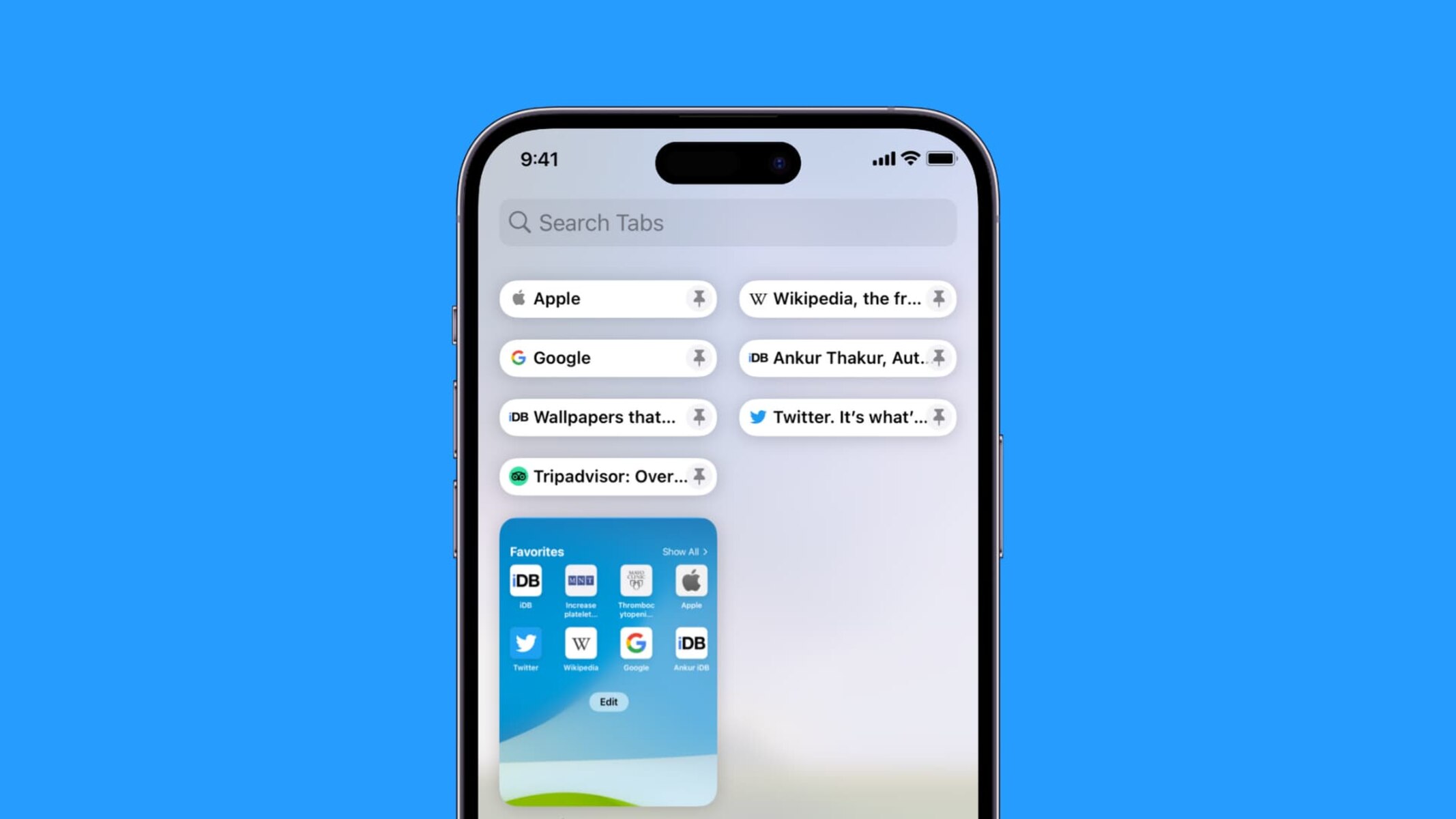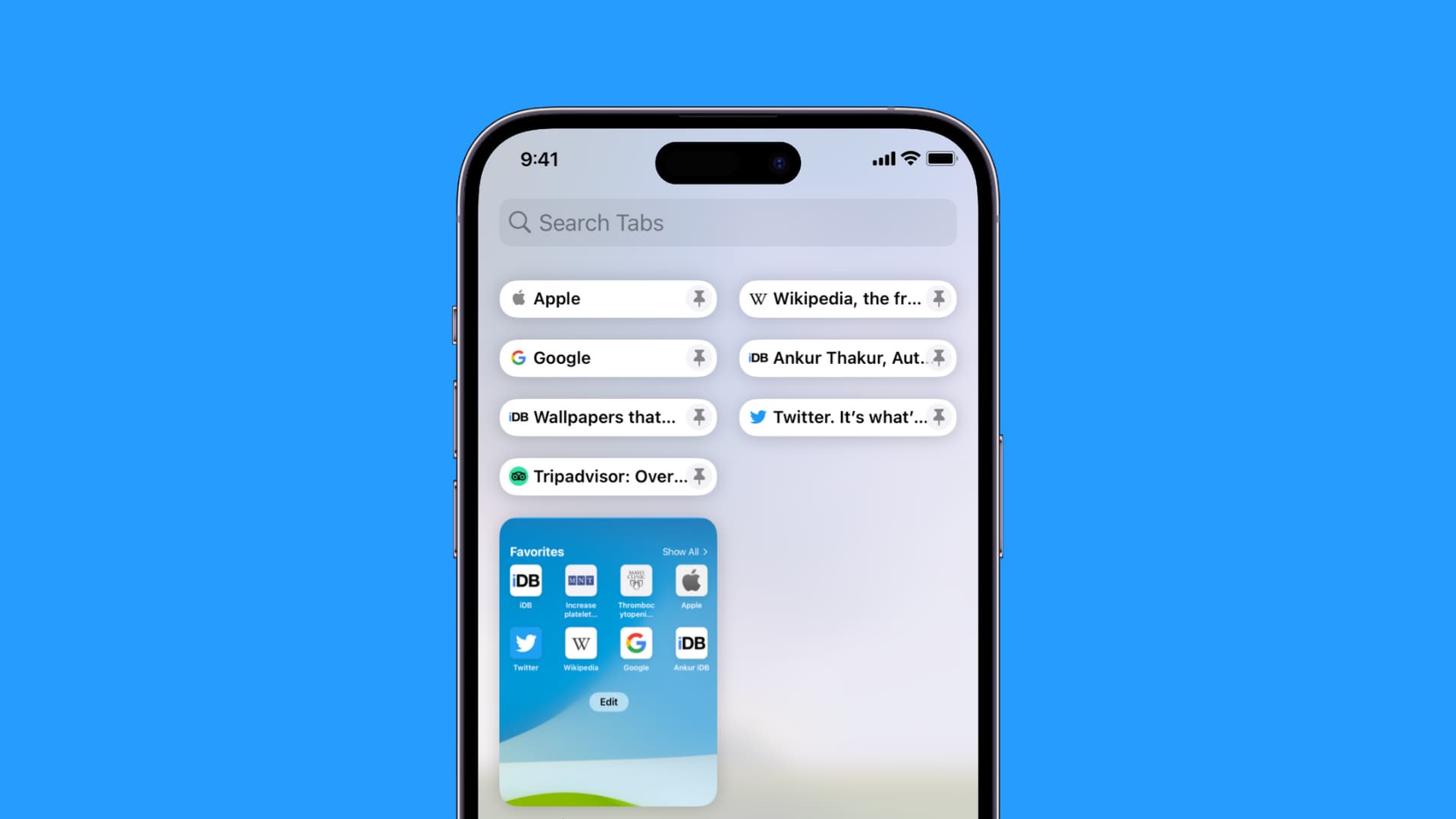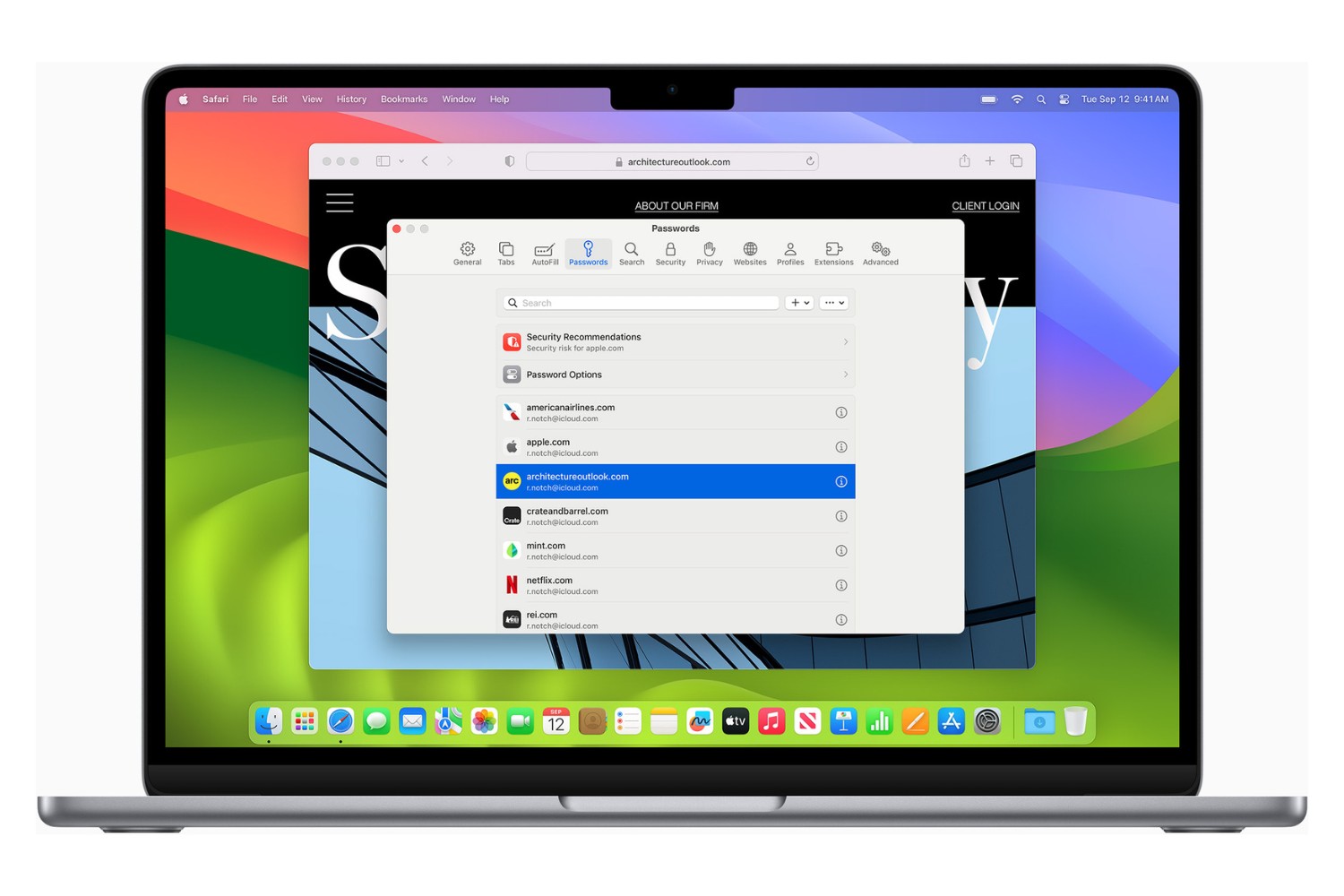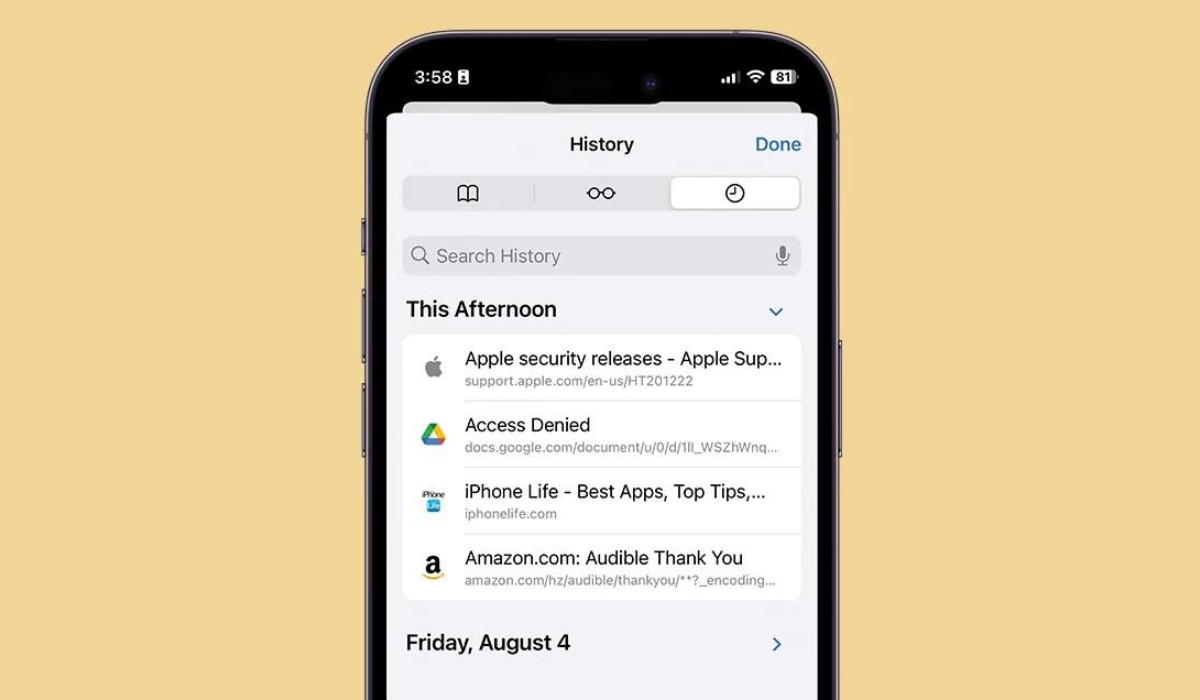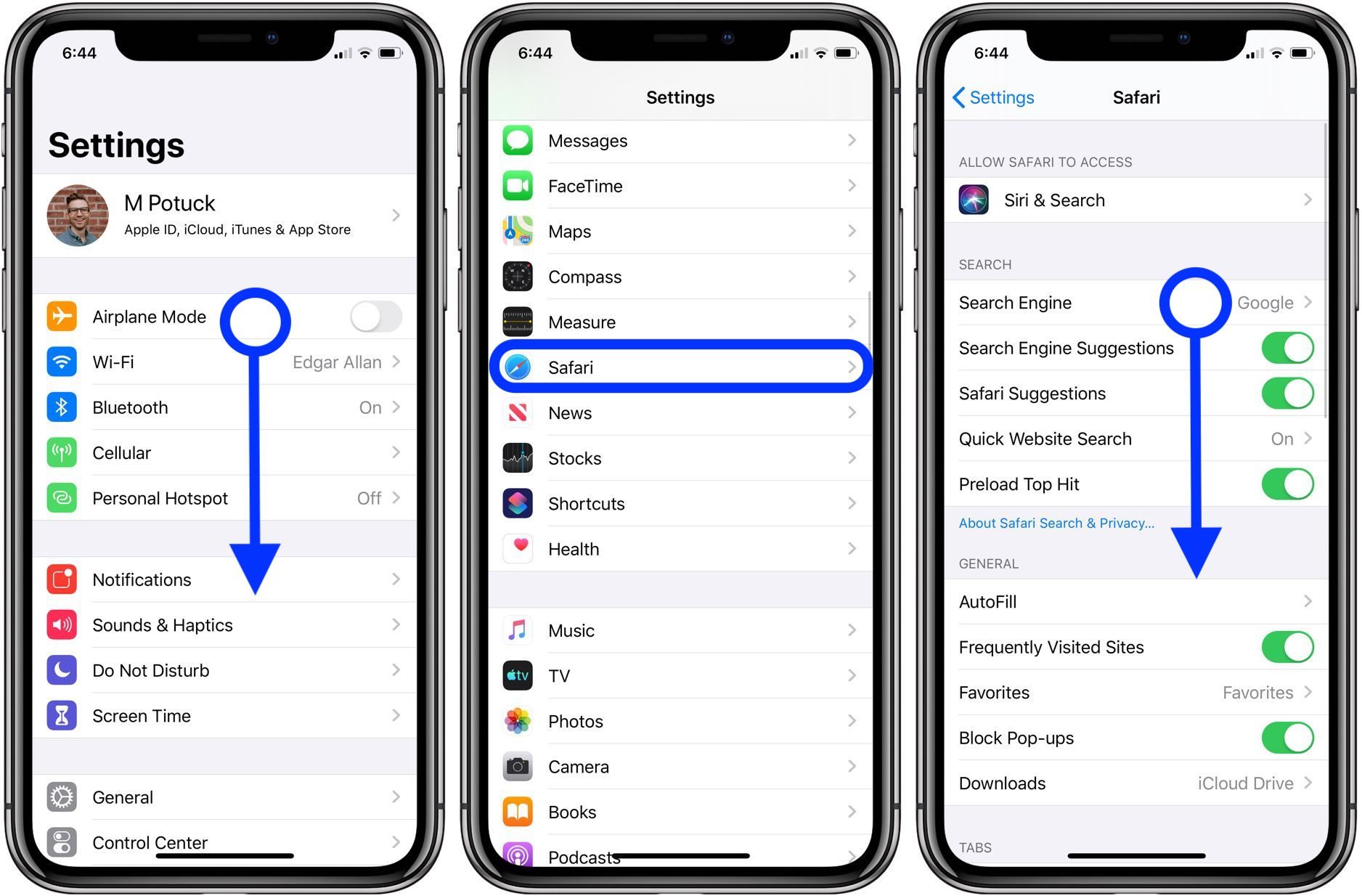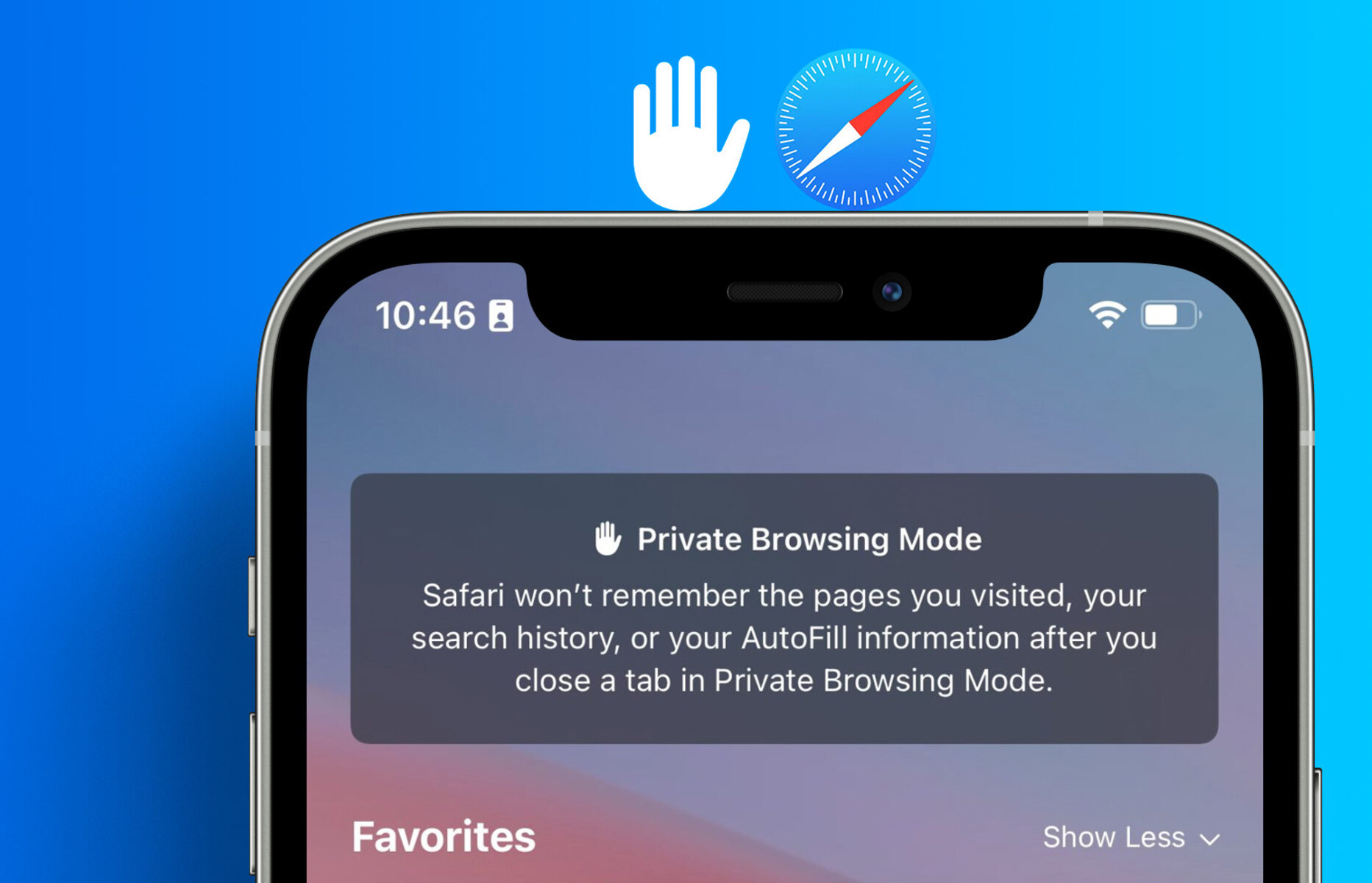Introduction
When it comes to browsing the web on your iPhone, Safari is the go-to browser for many users. Its sleek interface, seamless integration with other Apple devices, and robust features make it a popular choice. One such feature that can greatly enhance your browsing experience is the ability to pin tabs.
Pinning tabs allows you to keep your frequently visited websites readily accessible with a single tap, eliminating the need to search through your browsing history or bookmarks. Whether it's a news website you visit every morning, a productivity tool you use throughout the day, or a favorite blog you enjoy reading, pinning tabs can save you time and streamline your browsing routine.
In this guide, we will walk you through the simple steps to pin tabs on Safari for iPhone. By the end of this tutorial, you'll be able to effortlessly pin your favorite websites, making them easily accessible whenever you need them. So, let's dive in and unlock the potential of Safari's tab-pinning feature to optimize your browsing experience on your iPhone.
Step 1: Open Safari on iPhone
To begin the process of pinning tabs on Safari for iPhone, you first need to open the Safari browser on your device. Safari is the default web browser on all Apple devices, including the iPhone, and its icon typically features a compass rose on a blue background. You can find the Safari icon on your home screen or by swiping down and using the search feature to locate it quickly.
Once you've located the Safari icon, simply tap on it to launch the browser. Upon opening Safari, you will be greeted by the familiar interface, featuring the address bar at the top and the navigation controls at the bottom of the screen. Safari's clean and intuitive design makes it easy to navigate and access the features you need.
If you have multiple tabs open from a previous browsing session, Safari will restore them, allowing you to pick up where you left off. Alternatively, if Safari opens to a new tab, you are ready to proceed with the next steps to pin the tabs of your frequently visited websites.
Opening Safari on your iPhone is the first step towards harnessing the power of tab-pinning, enabling you to streamline your browsing experience and access your favorite websites with unparalleled convenience. With Safari at your fingertips, you're now ready to move on to the next step and learn how to pin tabs, so you can effortlessly access your go-to websites whenever you need them.
Step 2: Open the website you want to pin
After launching Safari on your iPhone, the next step is to open the website that you want to pin. Whether it's a news site, a productivity tool, a social media platform, or any other website you frequently visit, Safari makes it easy to access and pin these sites for quick and convenient retrieval.
To open the website you want to pin, simply tap on the address bar at the top of the Safari interface. This will activate the on-screen keyboard, allowing you to enter the URL of the website directly. Alternatively, if you have the website's URL saved as a bookmark or in your browsing history, you can access it by tapping on the bookmarks icon or navigating to the history section.
Once you've entered the URL or selected the website from your bookmarks or history, Safari will load the webpage, displaying its content within the browser window. You can then interact with the website, scroll through its pages, and access its various features and functionalities.
Safari's rendering engine ensures that websites are displayed accurately and responsively on your iPhone, providing a seamless browsing experience. Whether you're accessing a text-heavy news site, a visually rich blog, or a dynamic web application, Safari optimizes the display to suit the dimensions and capabilities of your device.
As you explore the website and interact with its content, you may come across specific pages or sections that you want to pin for easy access. This could be a homepage, a dashboard, a specific article, or any other part of the website that you find particularly useful or engaging.
By opening the website you want to pin, you're taking the crucial step towards enhancing your browsing efficiency. Safari's user-friendly interface and robust performance ensure that you can seamlessly navigate to your desired websites and prepare them for pinning, enabling you to create a personalized and accessible browsing environment on your iPhone.
With the website open in Safari, you're now ready to proceed to the next step and learn how to pin the tab, allowing you to effortlessly access your favorite websites whenever you need them.
Step 3: Pin the tab
Once you have the desired website open in Safari on your iPhone, pinning the tab is a straightforward process that can significantly enhance your browsing convenience. By pinning a tab, you can keep the website readily accessible with a single tap, ensuring that it remains easily available whenever you need it.
To pin the tab in Safari, follow these simple steps:
-
Long-Press the Refresh Button: At the top of the Safari interface, you'll find the refresh button, typically represented by a circular arrow icon. To pin the tab, long-press this button until a menu appears on the screen.
-
Select "Pin Tab": Upon long-pressing the refresh button, a menu will pop up, presenting you with various options. From this menu, select "Pin Tab." This action will instantly pin the current tab, creating a compact and easily accessible version of the website's tab at the left-hand side of the tab bar.
-
Access the Pinned Tab: Once you've pinned the tab, you can easily access it by tapping on the small icon that represents the pinned website. This allows you to quickly navigate to the pinned website, bypassing the need to search through your browsing history or bookmarks.
By following these steps, you can effortlessly pin tabs in Safari on your iPhone, optimizing your browsing experience and ensuring that your frequently visited websites are always within reach. Whether it's a news site, a productivity tool, a favorite blog, or any other website you rely on, pinning tabs can streamline your access to these online resources, saving you time and simplifying your browsing routine.
Pinning tabs in Safari is a powerful feature that empowers you to create a personalized and efficient browsing environment on your iPhone. With your favorite websites just a tap away, you can seamlessly transition between different online resources, staying productive and informed while enjoying a streamlined browsing experience.
Now that you've learned how to pin tabs in Safari on your iPhone, you can take full advantage of this feature to tailor your browsing experience to your preferences and access your go-to websites with unparalleled convenience.
Step 4: Access pinned tabs
Once you've successfully pinned tabs in Safari on your iPhone, accessing them is a seamless process that puts your favorite websites at your fingertips. Whether you've pinned news websites for quick updates, productivity tools for efficient task management, or entertainment sites for leisurely browsing, Safari's tab-pinning feature ensures that these resources are readily available whenever you need them.
To access your pinned tabs in Safari, simply follow these steps:
-
Tap the Pinned Tab Icon: At the left-hand side of the tab bar in Safari, you'll find the icons representing your pinned tabs. Each icon corresponds to a specific website that you've pinned. To access a pinned tab, tap on the corresponding icon. This action will instantly load the pinned website, allowing you to dive into its content without the need to search or navigate through your browsing history.
-
Switch Between Pinned Tabs: If you have multiple tabs pinned in Safari, you can easily switch between them by tapping on the respective icons. This enables you to seamlessly transition between your favorite websites, accessing their content with a single tap. Whether you're staying updated with the latest news, managing tasks with online tools, or exploring engaging content, Safari's tab-pinning feature empowers you to navigate your pinned tabs effortlessly.
-
Enjoy Instant Access: By accessing your pinned tabs in Safari, you benefit from instant access to your preferred online resources. Whether you're in a rush and need quick information or simply want to enjoy your favorite websites without delay, pinned tabs ensure that the content you value is just a tap away. This streamlined access saves you time and enhances your browsing experience, allowing you to focus on the content that matters most to you.
Accessing pinned tabs in Safari on your iPhone is a game-changer, providing you with a personalized and efficient way to interact with your go-to websites. Whether you're a news enthusiast, a productivity aficionado, or a casual browser, Safari's tab-pinning feature empowers you to tailor your browsing experience to your preferences, ensuring that your favorite websites are always within reach.
With the ability to access pinned tabs in Safari, you can effortlessly stay informed, productive, and entertained, all while enjoying the convenience of having your preferred online resources just a tap away. This seamless access to pinned tabs enhances your browsing routine, allowing you to make the most of your time online and enjoy a tailored and efficient browsing experience on your iPhone.
Conclusion
In conclusion, the ability to pin tabs in Safari on your iPhone is a game-changer, offering a simple yet powerful way to optimize your browsing experience. By following the straightforward steps outlined in this guide, you can effortlessly pin your favorite websites, ensuring that they are always within reach whenever you need them.
The convenience of pinned tabs cannot be overstated. Whether you rely on news websites for timely updates, productivity tools for efficient task management, or entertainment sites for leisurely browsing, Safari's tab-pinning feature empowers you to tailor your browsing experience to your preferences. With just a tap, you can access the content that matters most to you, saving time and streamlining your online routine.
By pinning tabs in Safari, you create a personalized and efficient browsing environment on your iPhone. This feature allows you to seamlessly transition between different online resources, staying productive and informed while enjoying a streamlined browsing experience. Whether you're a casual browser or a dedicated enthusiast, the ability to pin tabs enhances your interaction with the web, ensuring that your go-to websites are always at your fingertips.
Furthermore, the intuitive nature of Safari's tab-pinning process makes it accessible to users of all levels. Whether you're new to tab management or a seasoned browsing aficionado, the simplicity of pinning tabs in Safari ensures that you can tailor your browsing experience to your preferences with ease.
In essence, the ability to pin tabs in Safari on your iPhone represents a significant enhancement to your browsing routine. It empowers you to access your preferred online resources with unparalleled convenience, allowing you to make the most of your time online and enjoy a tailored and efficient browsing experience. With your favorite websites just a tap away, you can seamlessly navigate the web, staying informed, productive, and entertained, all while benefiting from the streamlined access that pinned tabs provide.
So, take advantage of Safari's tab-pinning feature, and unlock the potential to optimize your browsing experience on your iPhone. With pinned tabs at your disposal, you can effortlessly access the content that matters most to you, ensuring that your favorite websites are always within reach, ready to enrich your online journey.