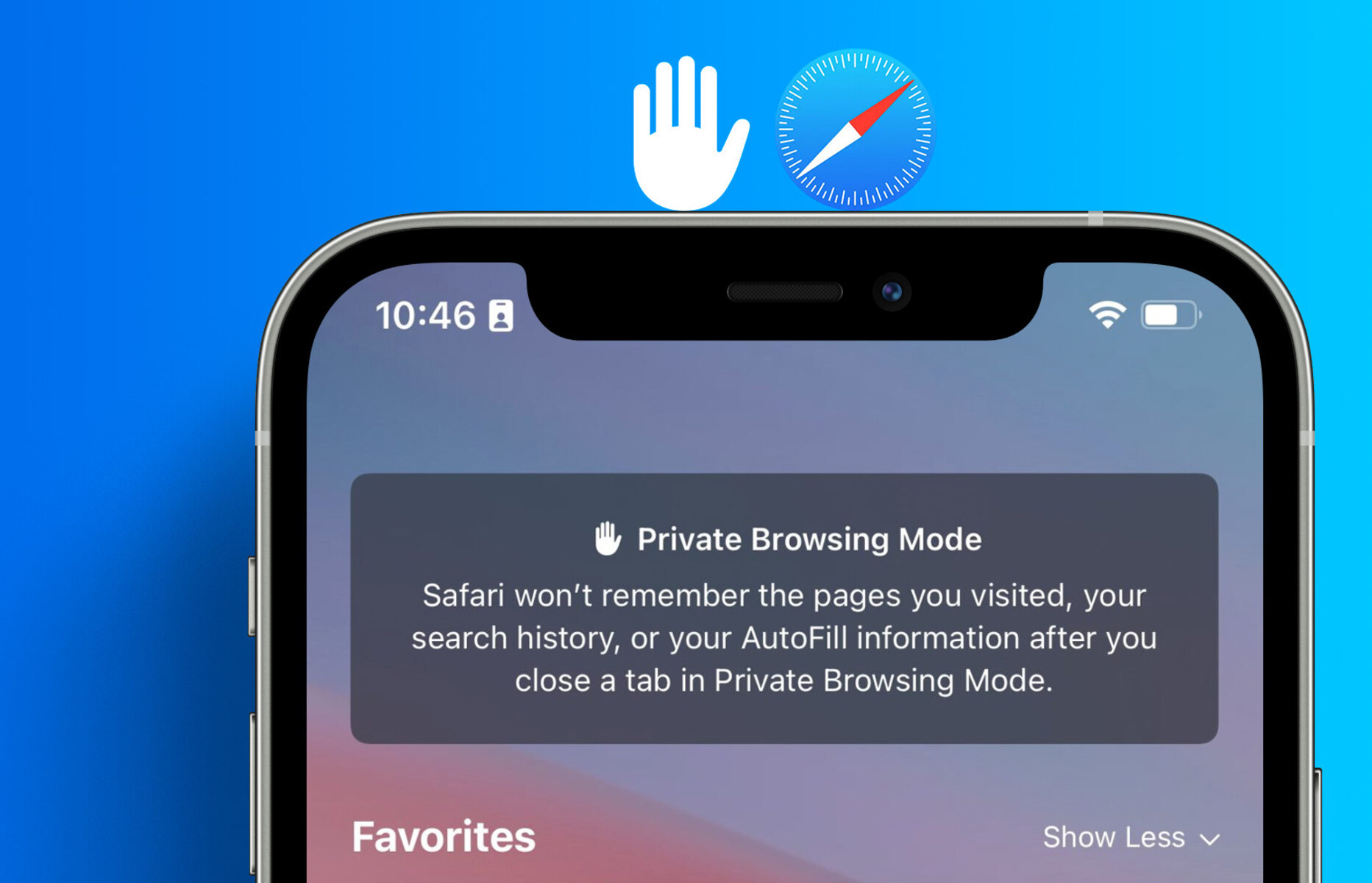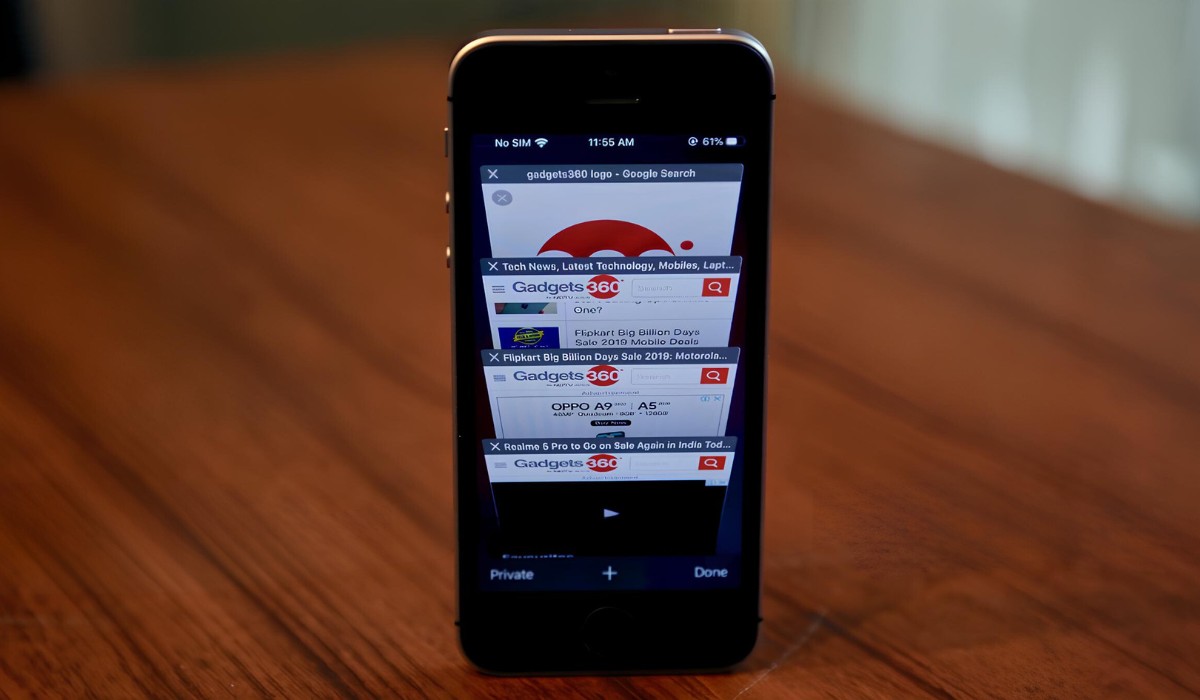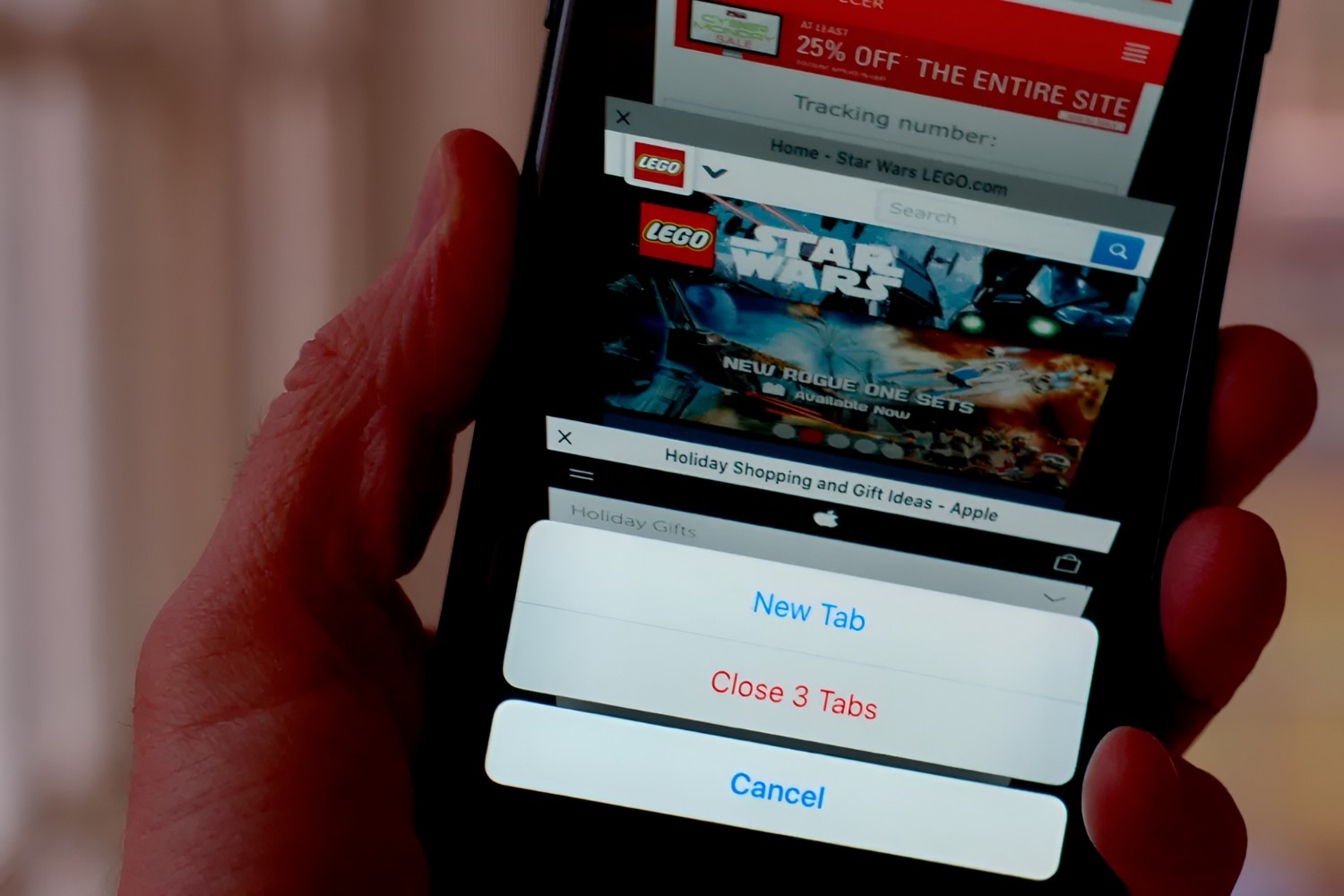Introduction
Opening a private browser on your iPhone can be a valuable practice to safeguard your online privacy. When you browse the internet in private mode, your device doesn't store your browsing history, cookies, or other data. This means that once you close the private browsing window, your session is effectively erased, leaving no trace of your online activity on the device.
In this article, we'll explore the step-by-step process of opening a private browser on your iPhone using Safari, the default web browser for iOS devices. By following these simple instructions, you can enjoy a secure and discreet browsing experience, free from the worry of leaving behind a digital footprint.
Whether you're researching a surprise gift for a loved one, accessing sensitive information, or simply seeking a more confidential online experience, utilizing the private browsing feature on your iPhone can provide peace of mind and ensure that your digital activities remain private.
Now, let's delve into the specific steps to open a private browser on your iPhone using Safari, empowering you to take control of your online privacy and security.
Step 1: Open Safari
To initiate the process of opening a private browser on your iPhone, the first step is to launch the Safari web browser. Safari is the default browser on iOS devices, offering a user-friendly interface and a range of features to enhance your browsing experience.
Begin by locating the Safari app icon on your iPhone's home screen. The icon typically features a compass rose design and is easily recognizable among your other applications. Once you have identified the Safari icon, tap on it to open the browser.
Upon launching Safari, you will be greeted by the browser's home screen, which serves as the gateway to the vast expanse of the internet. From here, you can access your favorite websites, conduct searches, and explore a multitude of online content.
As Safari opens, you will notice the familiar address bar at the top of the screen, allowing you to enter website addresses or search terms directly. This intuitive feature enables seamless navigation to your desired online destinations, ensuring that you can swiftly access the information or services you seek.
With Safari now open on your iPhone, you are poised to embark on the next steps toward activating the private browsing mode. This initial stage sets the foundation for a secure and discreet browsing experience, laying the groundwork for the subsequent actions that will enable you to safeguard your online privacy effectively.
By mastering the art of launching Safari with ease, you are well on your way to unlocking the full potential of your iPhone's browsing capabilities. With the browser at your fingertips, you can harness the power of the internet while maintaining control over your digital footprint, ensuring that your online activities remain private and secure.
Now that you have successfully opened Safari on your iPhone, let's proceed to the next step in the process of accessing the private browsing feature, empowering you to browse the web with enhanced privacy and peace of mind.
Step 2: Tap on the Tabs button
After successfully launching Safari on your iPhone, the next crucial step in accessing the private browsing feature involves tapping on the Tabs button. This action serves as the gateway to a range of browsing options, including the ability to open a new private browsing window and commence your discreet online exploration.
Located at the bottom-right corner of the Safari interface, the Tabs button is represented by a square icon containing multiple overlapping rectangles. This distinctive symbol signifies the tab management functionality within Safari, allowing users to navigate between open tabs, create new tabs, and, most importantly, initiate private browsing sessions.
Upon identifying the Tabs button, tap on it to reveal the array of tabs currently open in your Safari browser. This action presents a visual overview of your active browsing sessions, enabling seamless navigation between different webpages and the flexibility to manage your browsing activities effectively.
As you tap on the Tabs button, the interface will transition to display the open tabs in a visually intuitive manner, often presenting miniature previews of the respective webpages. This visual representation offers a convenient means of identifying and selecting the tab that aligns with your browsing intentions, ensuring that you can effortlessly navigate between different online destinations.
With the Tabs interface now visible on your screen, you are poised to proceed to the subsequent step in the process of activating private browsing on your iPhone. This pivotal stage sets the stage for leveraging the full spectrum of browsing capabilities offered by Safari, empowering you to tailor your browsing experience to align with your privacy preferences and security requirements.
By tapping on the Tabs button within Safari, you are harnessing the power to manage your browsing sessions with ease, facilitating seamless transitions between different webpages and unlocking the potential to initiate private browsing sessions at your discretion. This intuitive functionality underscores the user-centric design of Safari, prioritizing accessibility and user empowerment in navigating the digital realm.
As you navigate through the Tabs interface, you are one step closer to embarking on a private browsing session, enabling you to explore the internet with enhanced privacy and discretion. With the Tabs button serving as your gateway to a multitude of browsing options, including the coveted private browsing feature, you are well-positioned to take control of your online privacy and security, ensuring that your digital activities remain confidential and discreet.
With the pivotal action of tapping on the Tabs button now accomplished, you are ready to progress to the subsequent steps in the process of activating private browsing on your iPhone, setting the stage for a secure and confidential online experience tailored to your individual preferences and privacy considerations.
Step 3: Select "Private"
Having tapped on the Tabs button within Safari, you are now primed to delve into the pivotal action of selecting "Private" to initiate a discreet and secure browsing session on your iPhone. This fundamental step serves as the gateway to unlocking the private browsing feature, empowering you to navigate the digital realm with enhanced privacy and peace of mind.
Upon tapping the Tabs button, you will be presented with a visual representation of your active browsing sessions, typically displayed in the form of miniature previews of the respective webpages. At the bottom of this interface, you will notice the option to create a new tab, often depicted by a "+" symbol. Adjacent to this, you will find the "Private" button, which holds the key to accessing the coveted private browsing mode.
To proceed with activating private browsing, tap on the "Private" button, signaling your intent to commence a browsing session that prioritizes privacy and discretion. This action triggers the initiation of a new private browsing window, distinct from your regular browsing sessions, and ensures that your online activities within this window remain confidential and do not leave a trace on your device.
As you select "Private," Safari seamlessly transitions to the private browsing mode, visually distinguishing the private browsing window from your regular browsing tabs. This visual cue serves as a reminder that you are now navigating the internet in a secure and discreet manner, shielded from the retention of browsing history, cookies, and other data that could compromise your privacy.
By choosing "Private," you are harnessing the power to tailor your browsing experience to align with your privacy preferences, ensuring that your digital activities remain confidential and discreet. Whether you are conducting sensitive research, accessing personal accounts, or simply seeking a more private online experience, the private browsing mode offers a valuable layer of protection for your digital footprint.
With the selection of "Private" now accomplished, you have successfully activated the private browsing mode on your iPhone, setting the stage for a secure and confidential online experience tailored to your individual preferences and privacy considerations. This pivotal action empowers you to navigate the digital landscape with enhanced privacy and peace of mind, ensuring that your online activities remain shielded from prying eyes and digital footprints.
As you proceed to the final step in the process of accessing the private browsing feature, you are poised to embark on a discreet and secure browsing session, free from the worry of leaving behind a digital trail. With the private browsing mode now activated, you are well-equipped to explore the internet with confidence, knowing that your digital activities remain private and secure.
Step 4: Start browsing privately
With the private browsing mode successfully activated on your iPhone, you are now poised to embark on a discreet and secure browsing session, shielded from the retention of browsing history, cookies, and other data that could compromise your privacy. This pivotal step marks the commencement of a browsing experience tailored to prioritize privacy and discretion, ensuring that your digital activities remain confidential and do not leave a trace on your device.
As you enter the private browsing window within Safari, you will notice a distinct visual indicator, often depicted by a dark interface or a prominent banner, signifying that you are now navigating the internet in a secure and discreet manner. This visual cue serves as a constant reminder that your online activities within this window are shielded from prying eyes and digital footprints, offering a valuable layer of protection for your digital privacy.
With the private browsing mode now in effect, you are free to explore the internet with confidence, knowing that your online activities remain private and secure. Whether you are conducting sensitive research, accessing personal accounts, or simply seeking a more private online experience, the private browsing mode empowers you to navigate the digital landscape with enhanced privacy and peace of mind.
As you commence your browsing activities within the private browsing window, you can explore a multitude of online content, conduct searches, and access websites with the assurance that your digital footprint remains discreet. This discreet browsing session ensures that once you close the private browsing window, your session is effectively erased, leaving no trace of your online activity on the device.
By leveraging the private browsing feature on your iPhone, you are taking proactive steps to safeguard your online privacy and security, ensuring that your digital activities remain confidential and discreet. This user-centric functionality within Safari empowers you to tailor your browsing experience to align with your privacy preferences, offering a valuable tool to navigate the internet with enhanced privacy and peace of mind.
As you navigate through the private browsing window, you are harnessing the power to explore the internet with confidence, knowing that your digital activities remain shielded from prying eyes and digital footprints. This discreet browsing experience underscores the user-centric design of Safari, prioritizing accessibility and user empowerment in navigating the digital realm.
With the private browsing mode now in effect, you are well-equipped to embark on a secure and confidential online experience, free from the worry of leaving behind a digital trail. This discreet browsing session empowers you to explore the internet with confidence, knowing that your digital activities remain private and secure, ensuring a browsing experience tailored to prioritize privacy and discretion.