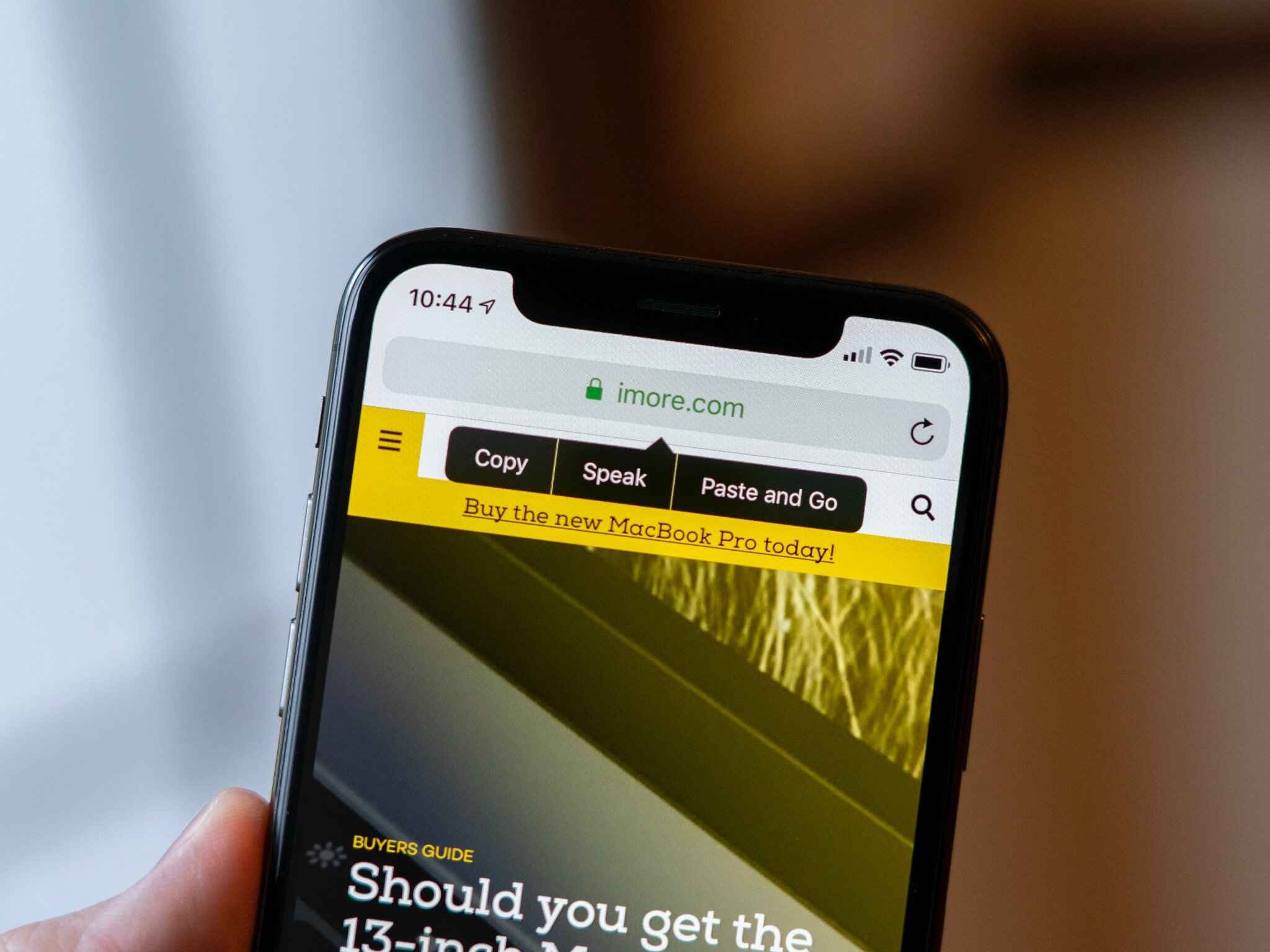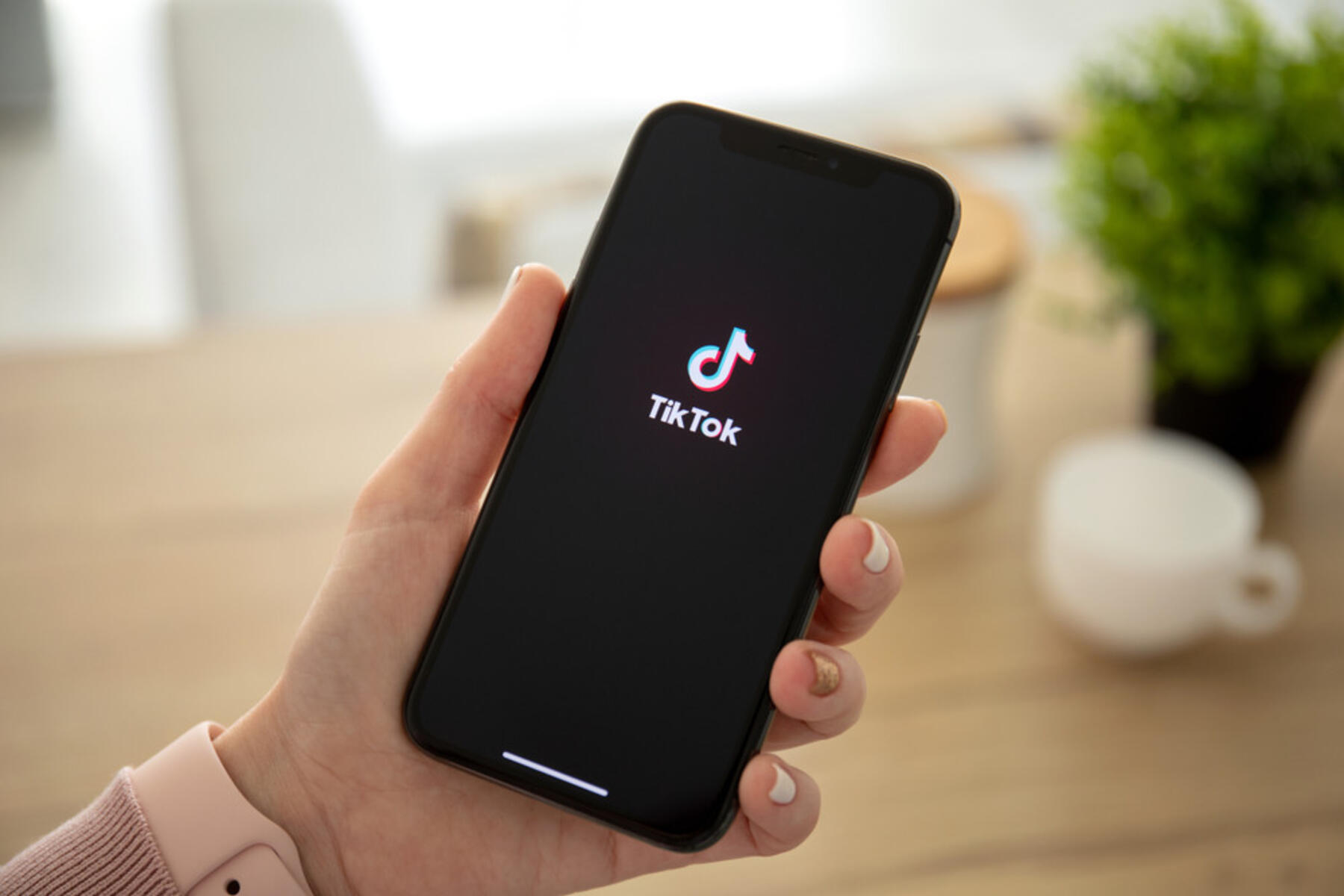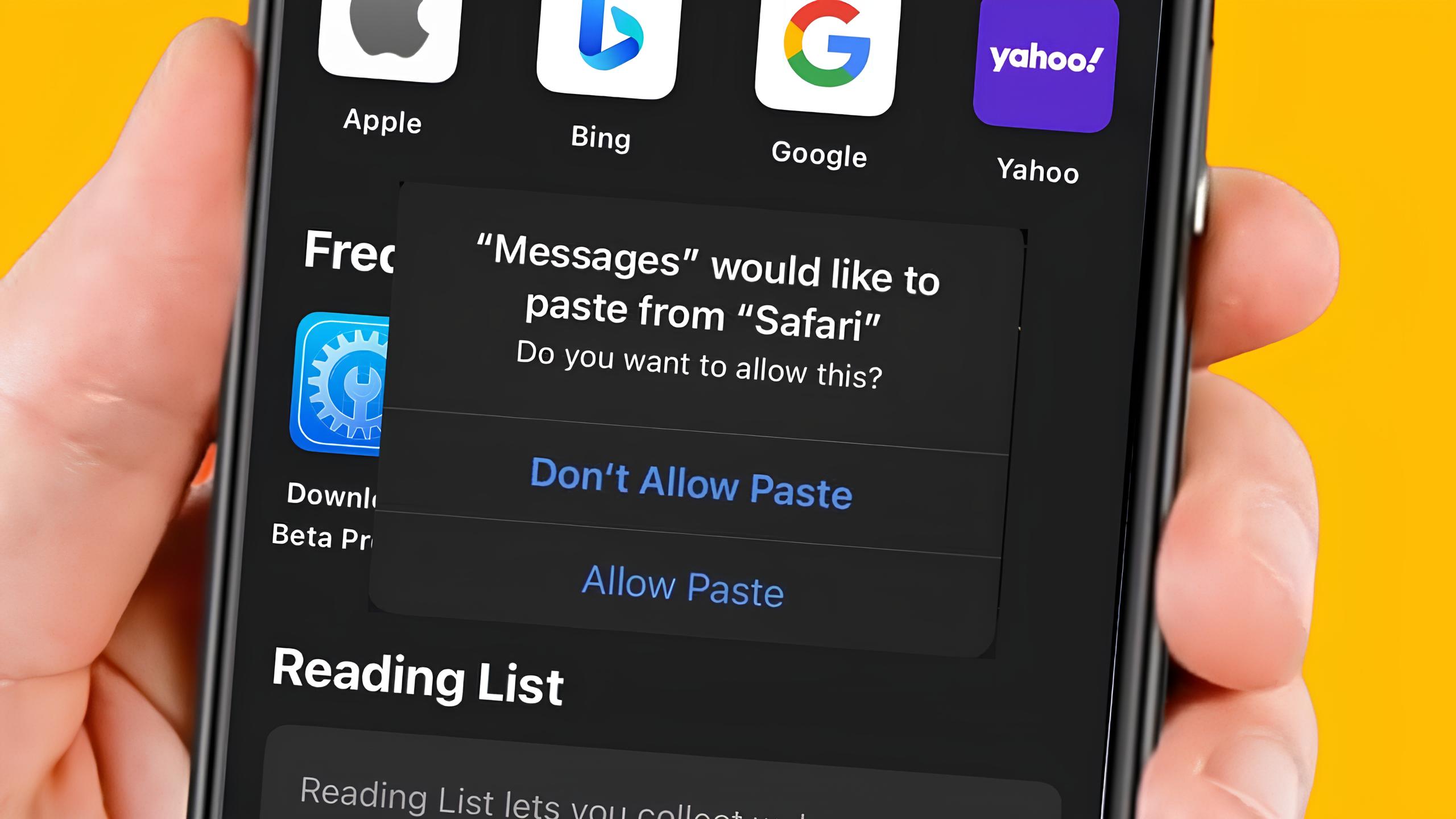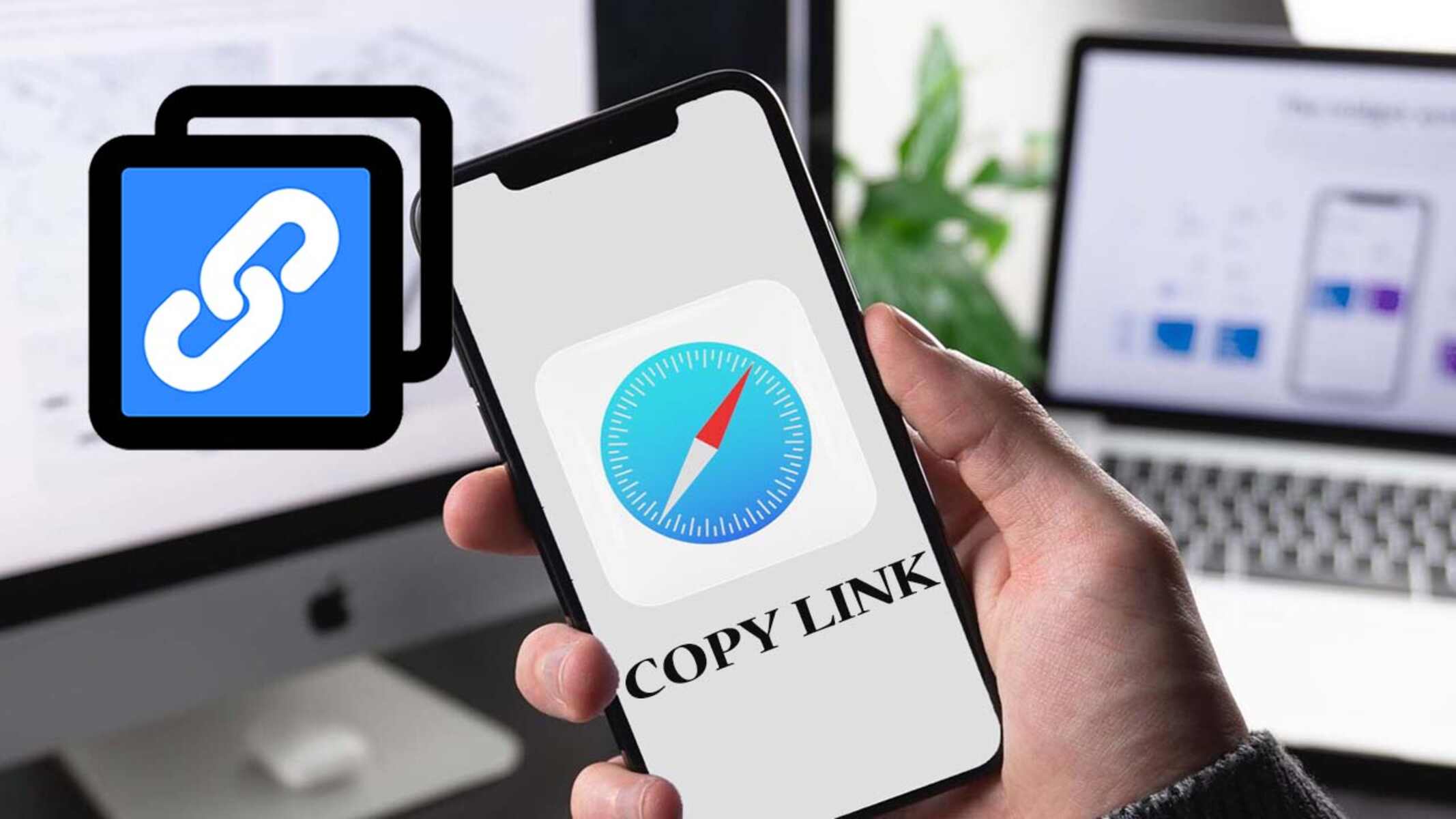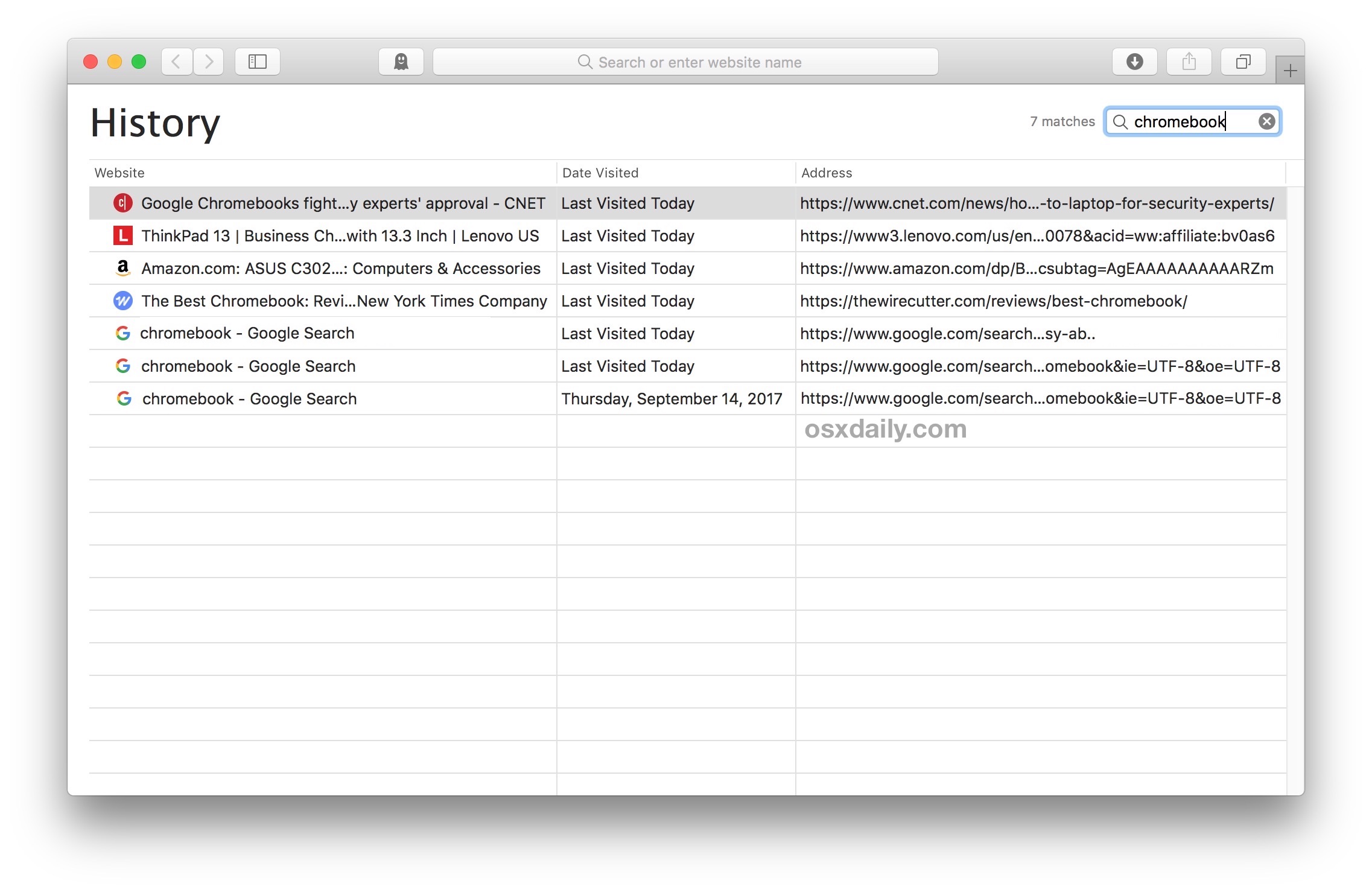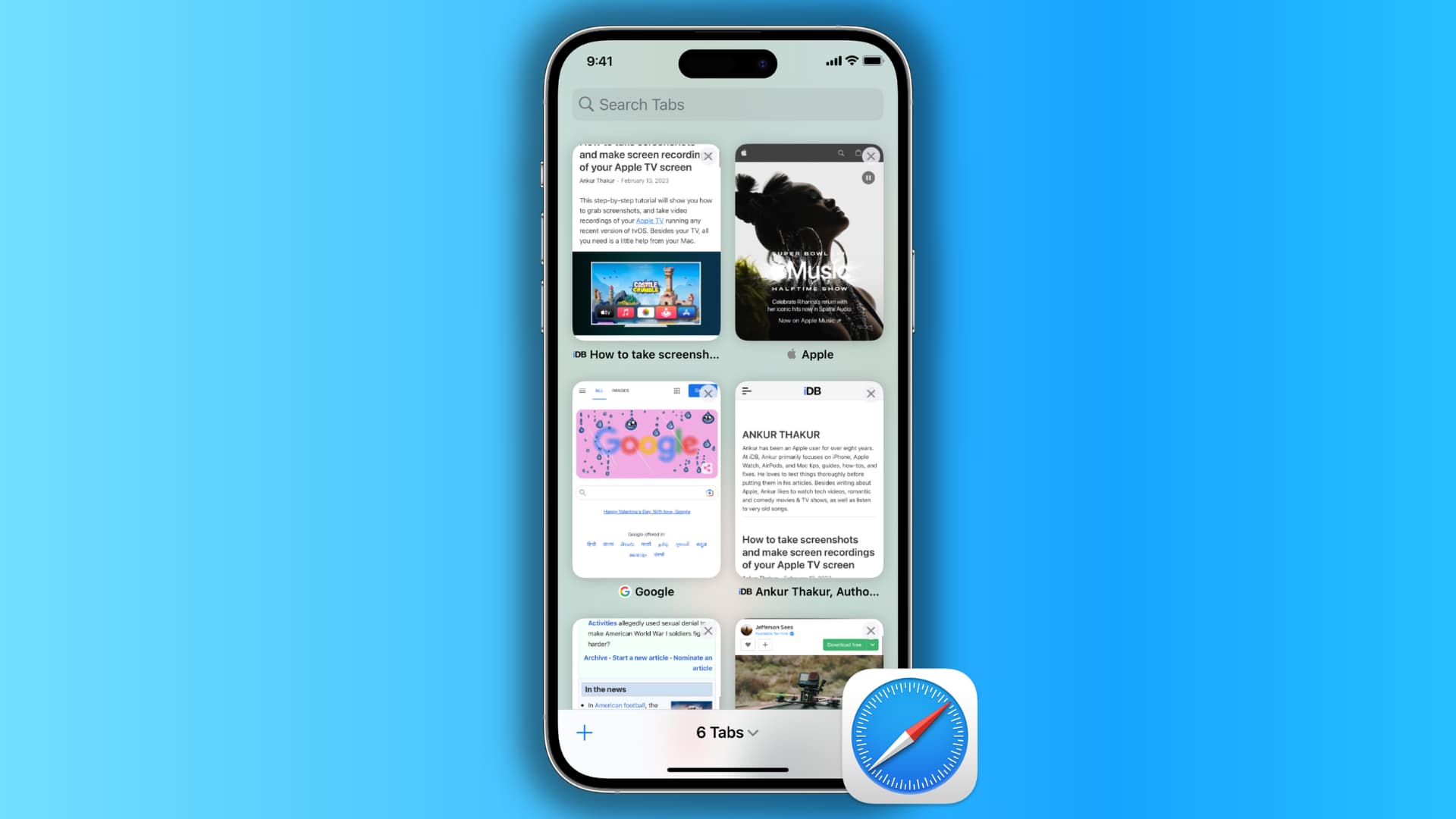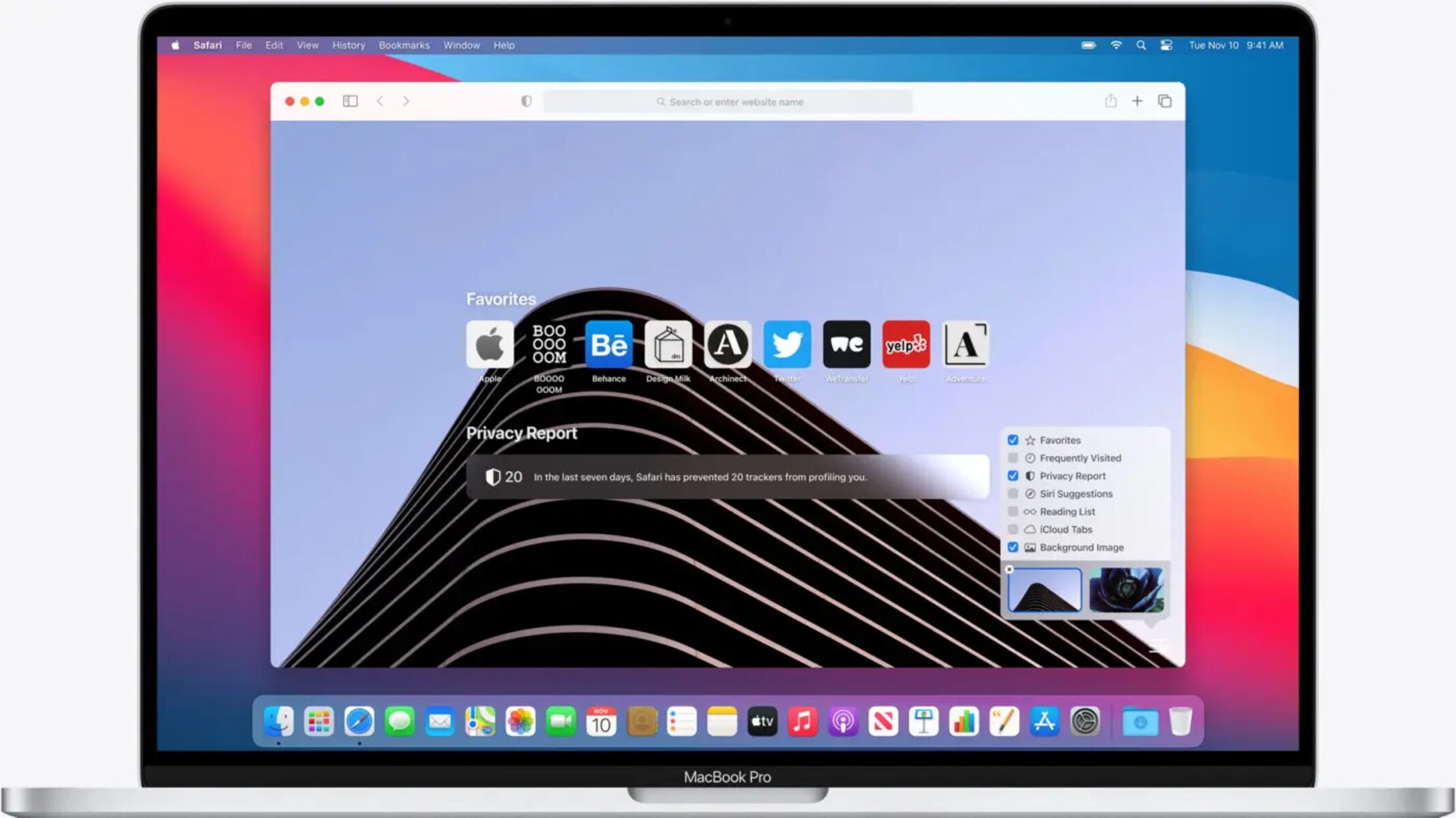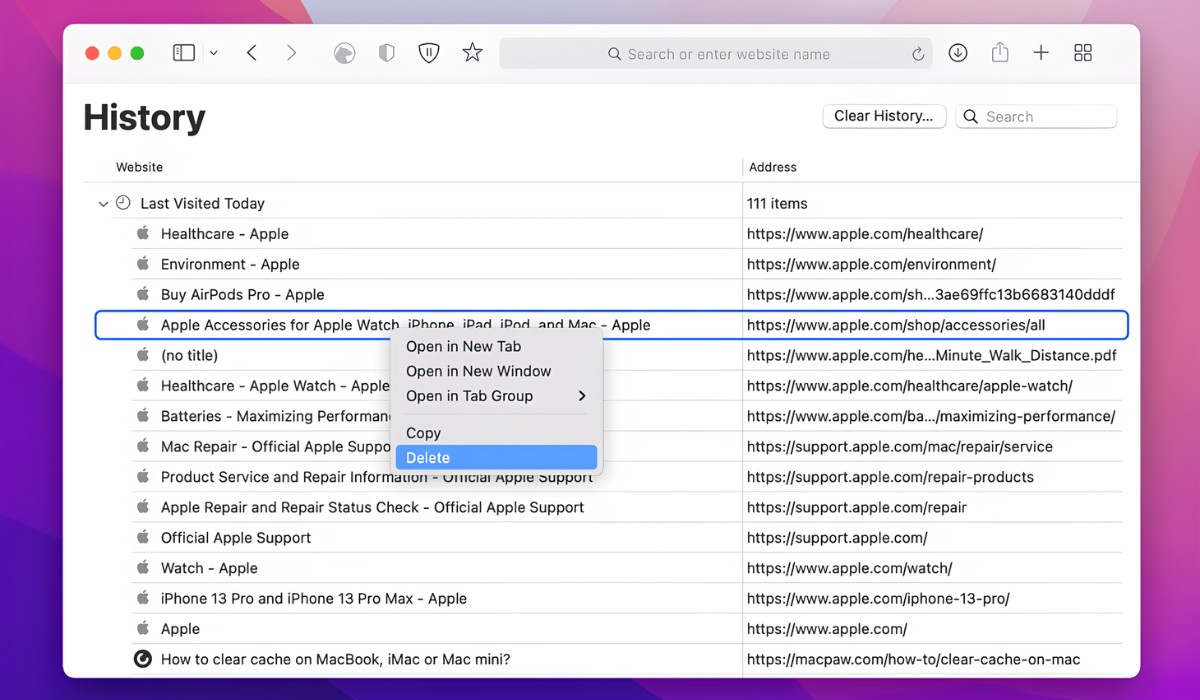Introduction
Safari, Apple's widely used web browser, is known for its sleek interface, robust performance, and seamless integration with the Apple ecosystem. Whether you're browsing the web, conducting research, or simply exploring the vast expanse of the internet, Safari offers a user-friendly experience that caters to a diverse range of needs.
One of the fundamental actions performed while navigating the digital landscape is copying and pasting. This seemingly simple yet indispensable function allows users to effortlessly transfer text, images, links, and other content from one location to another. In the context of Safari, mastering the art of pasting can significantly enhance your browsing efficiency and productivity.
In this guide, we'll delve into the intricacies of pasting in Safari, exploring the various methods and techniques to seamlessly transfer content from your clipboard to the browser. Whether you're a seasoned Safari user or just getting acquainted with this versatile browser, understanding the nuances of pasting will empower you to make the most of your browsing experience.
So, let's embark on this journey to unravel the secrets of pasting in Safari, unlocking a world of convenience and fluidity as we navigate the digital realm.
Step 1: Copying text or images
Copying text or images is a fundamental action that underpins a multitude of tasks while using Safari. Whether you're extracting a quote from an article, saving an image for future reference, or compiling research material, the ability to copy content with ease is essential. Safari offers intuitive methods to accomplish this, catering to diverse user preferences and needs.
Copying Text
When it comes to copying text in Safari, the process is straightforward and seamless. Simply highlight the desired text by clicking and dragging your cursor over it. Once the text is selected, right-click on it to reveal a context menu. From the options presented, click on "Copy" to transfer the selected text to your clipboard. Alternatively, you can use the keyboard shortcut by pressing "Command + C" on Mac or "Ctrl + C" on Windows to achieve the same result.
Copying Images
In Safari, copying images follows a similar user-friendly approach. If you come across an image that you'd like to copy, right-click on the image to unveil the context menu. From the available options, select "Copy Image" to duplicate the image to your clipboard. Additionally, you can use the keyboard shortcut "Command + C" on Mac or "Ctrl + C" on Windows to swiftly copy the image.
Copying Links
In addition to text and images, Safari allows users to copy links with ease. When you encounter a link that you wish to duplicate, right-click on the link and choose "Copy Link" from the context menu. This action swiftly transfers the link to your clipboard, enabling you to paste it elsewhere as needed.
By mastering the art of copying text, images, and links in Safari, you can seamlessly gather and organize content, empowering you to engage in efficient research, communication, and content curation. This foundational skill sets the stage for the next step: pasting in Safari, where the copied content comes to life in the browser's interface.
Step 2: Pasting in Safari
Having mastered the art of copying text, images, and links in Safari, the next pivotal step is pasting the copied content within the browser's interface. Pasting serves as the bridge that seamlessly transfers the selected content from your clipboard to the desired location within Safari, enabling you to integrate the copied material into your browsing experience.
Pasting Text
When it comes to pasting text in Safari, the process is intuitive and efficient. After copying the desired text using the methods outlined in the previous step, navigate to the target location within Safari where you intend to paste the text. Right-click on the designated area to reveal the context menu, then select the "Paste" option. Alternatively, you can utilize the keyboard shortcut "Command + V" on Mac or "Ctrl + V" on Windows to swiftly paste the text. Upon execution, the copied text seamlessly materializes within the chosen location, ready to be utilized for various purposes, such as composing emails, filling out forms, or contributing to online discussions.
Pasting Images
Pasting images in Safari follows a similar user-friendly approach. After copying an image using the prescribed methods, navigate to the desired placement within Safari. Whether it's within a web-based document, an email composition window, or a content management system, the process remains consistent. Right-click on the target area and select the "Paste" option from the context menu. Alternatively, employ the keyboard shortcut "Command + V" on Mac or "Ctrl + V" on Windows to seamlessly insert the copied image. As a result, the pasted image seamlessly integrates into the designated location, enriching your browsing experience with visual content that aligns with your interests and objectives.
Pasting Links
In addition to text and images, Safari facilitates the effortless pasting of links. Once a link has been copied using the prescribed methods, navigate to the desired location within Safari where you intend to incorporate the link. Right-click on the designated area and select the "Paste" option from the context menu. Alternatively, utilize the keyboard shortcut "Command + V" on Mac or "Ctrl + V" on Windows to swiftly insert the copied link. This seamless action integrates the link into the chosen location, enabling you to share resources, direct others to valuable content, or bookmark essential webpages with ease.
By mastering the art of pasting in Safari, you unlock the full potential of the content you've copied, seamlessly integrating it into your browsing experience. Whether it's text, images, or links, the ability to paste with precision and efficiency empowers you to engage with the digital landscape in a seamless and impactful manner.
Conclusion
In conclusion, mastering the art of copying and pasting in Safari is a fundamental skill that enhances your browsing experience, streamlines your workflow, and empowers you to engage with digital content in a seamless and efficient manner. By understanding the intricacies of copying text, images, and links, and seamlessly pasting them within Safari, you unlock a world of convenience and productivity.
The ability to copy and paste text with precision allows you to effortlessly compile research material, extract valuable insights from articles, and engage in effective communication. Whether you're crafting emails, contributing to online discussions, or organizing information for personal or professional projects, the seamless transfer of text within Safari enhances your ability to express ideas and convey information with clarity and impact.
Moreover, the capability to copy and paste images enriches your browsing experience, enabling you to save visual inspiration, compile reference material, and seamlessly integrate visual content into your digital endeavors. Whether you're curating mood boards, creating presentations, or simply saving captivating images for future reference, Safari's intuitive copying and pasting functionalities elevate your ability to engage with visual content.
Furthermore, the seamless transfer of links within Safari empowers you to effortlessly share valuable resources, bookmark essential webpages, and direct others to relevant content. Whether you're collaborating on projects, curating online resources, or simply organizing your digital ecosystem, the ability to copy and paste links with ease enhances your ability to navigate and share valuable web content.
By mastering the art of copying and pasting in Safari, you not only streamline your individual browsing experience but also enhance your ability to engage with digital content in a meaningful and impactful manner. These foundational skills lay the groundwork for efficient research, seamless communication, and effective content curation, ultimately empowering you to make the most of your time spent within the digital realm.
In essence, the seamless integration of copying and pasting within Safari represents a gateway to enhanced productivity, streamlined workflows, and enriched browsing experiences. As you continue to navigate the digital landscape, harness the power of these fundamental actions to unlock a world of convenience and efficiency within Safari, empowering you to engage with digital content in a seamless and impactful manner.