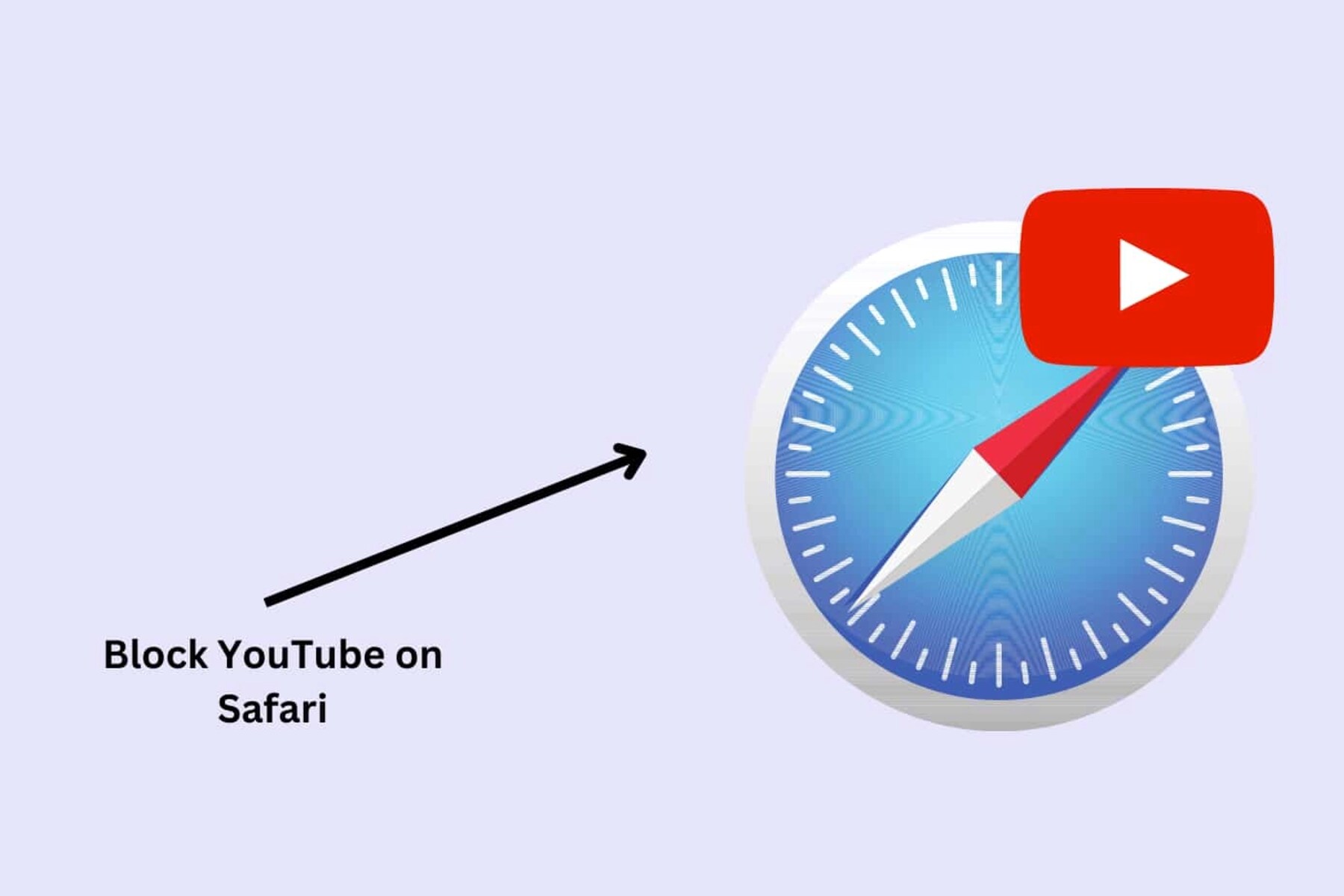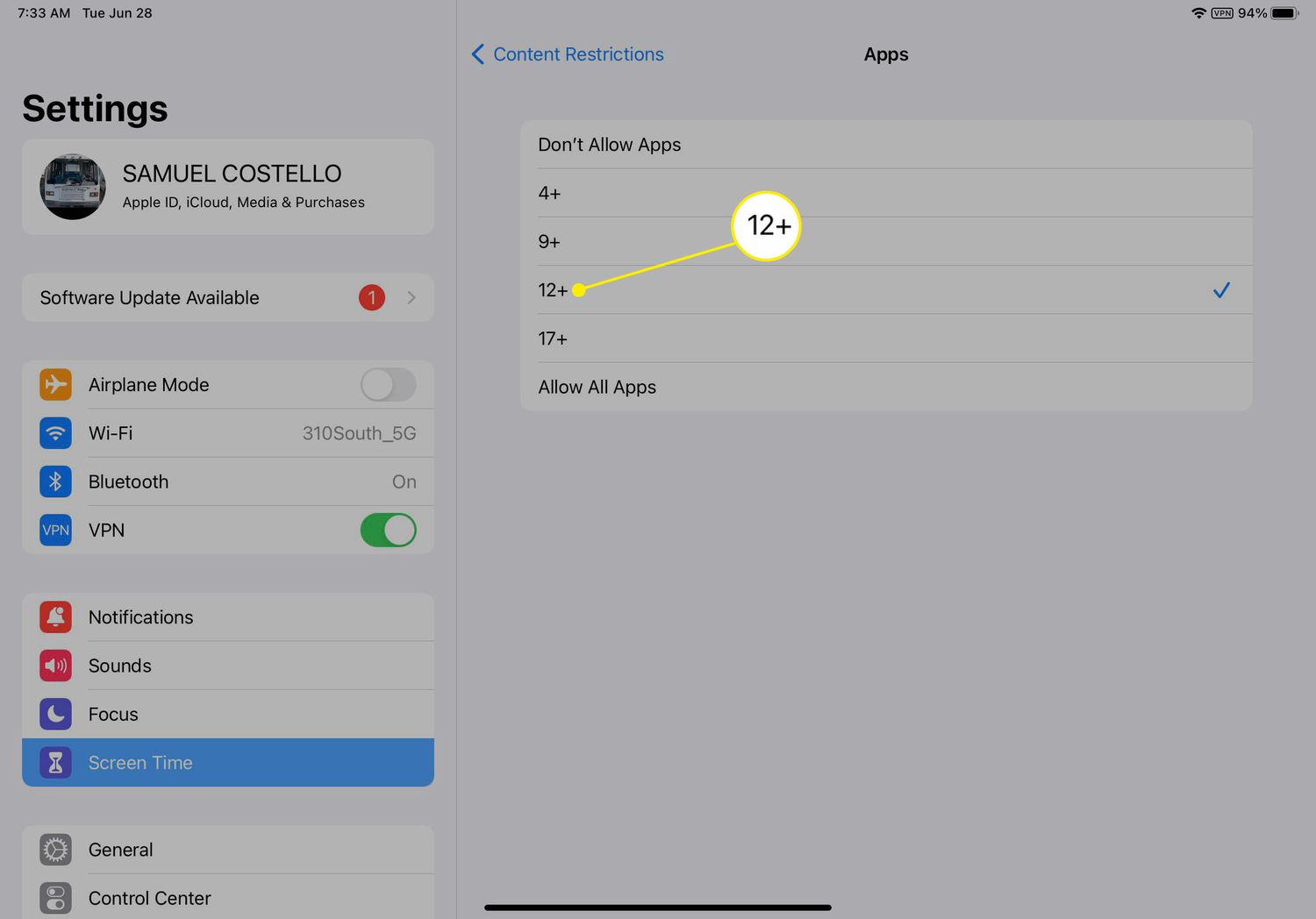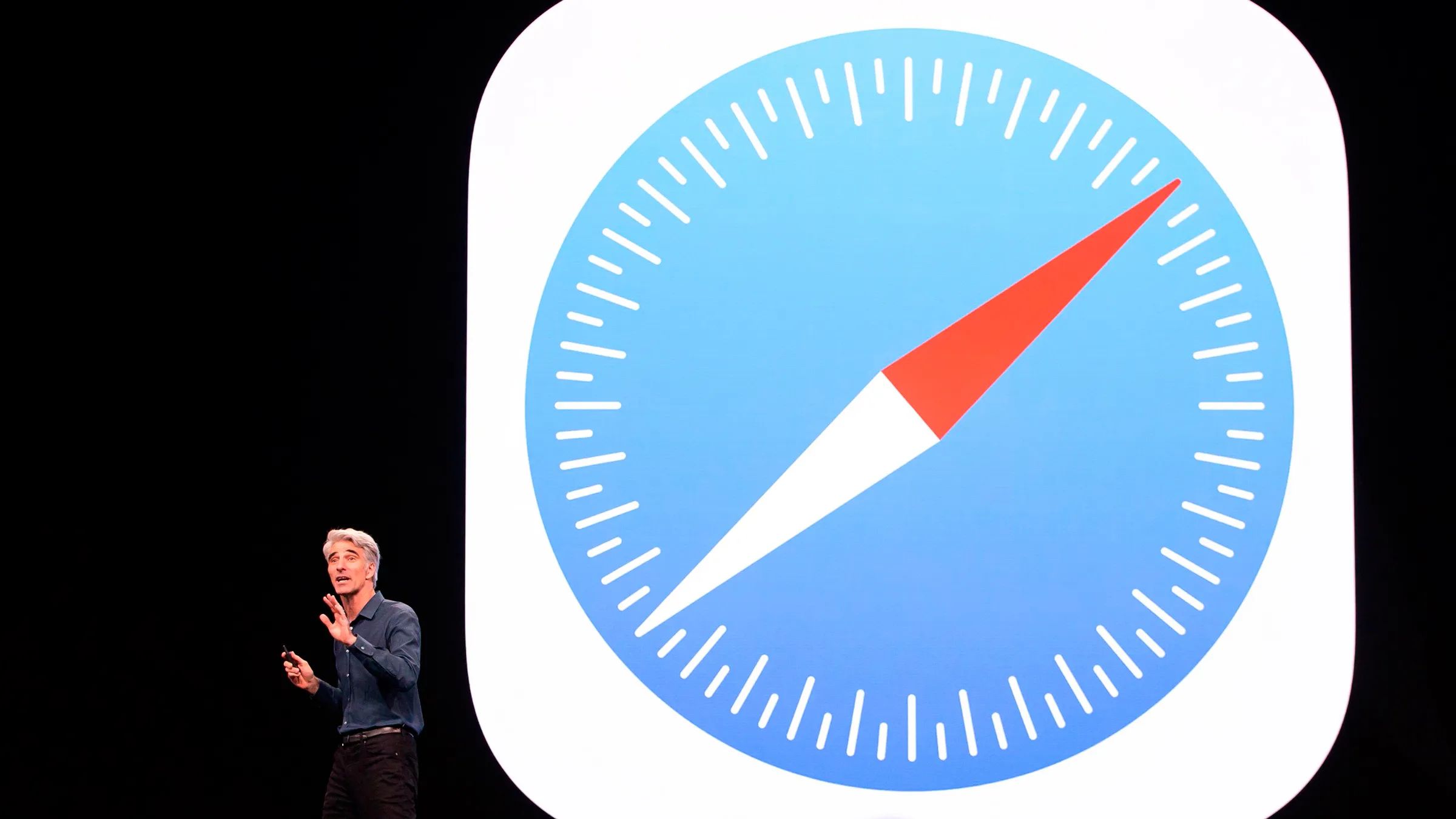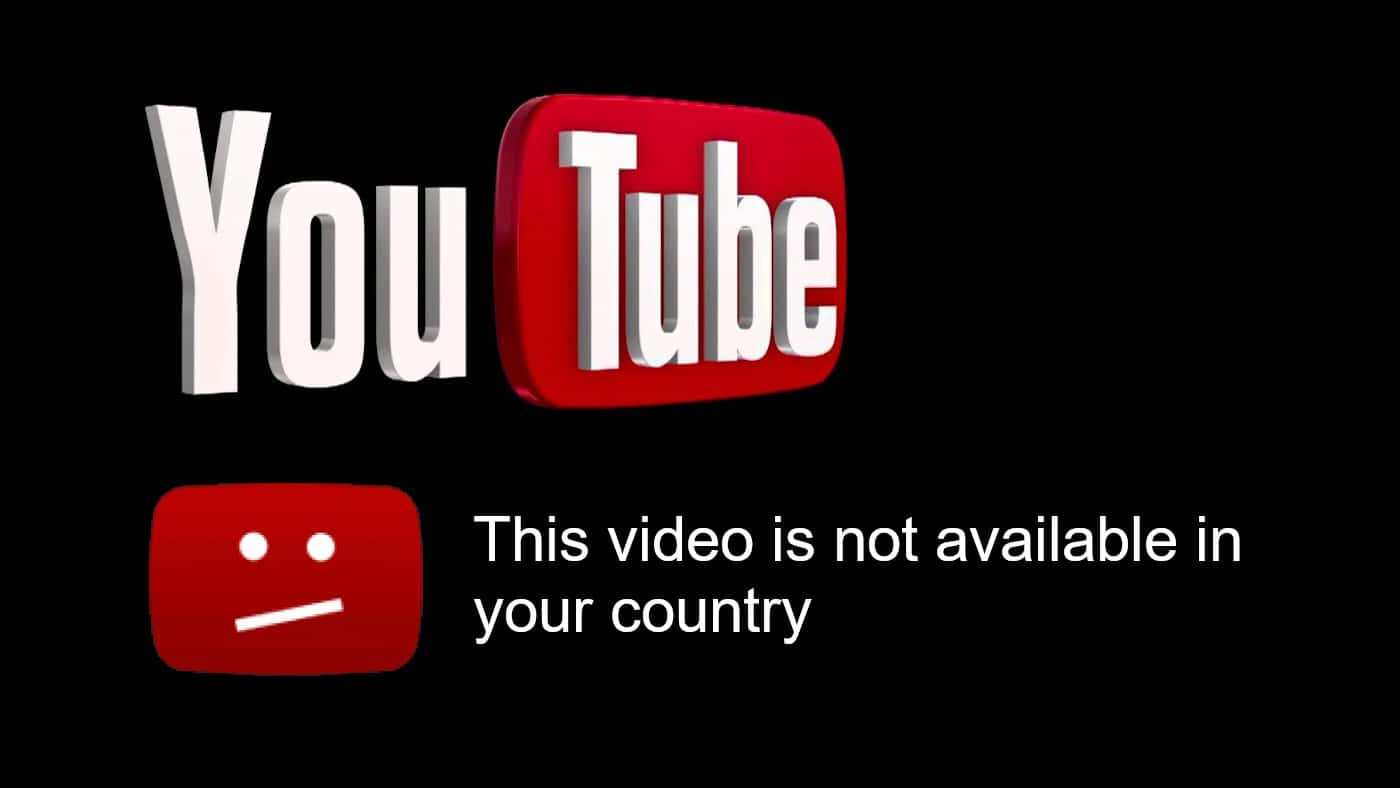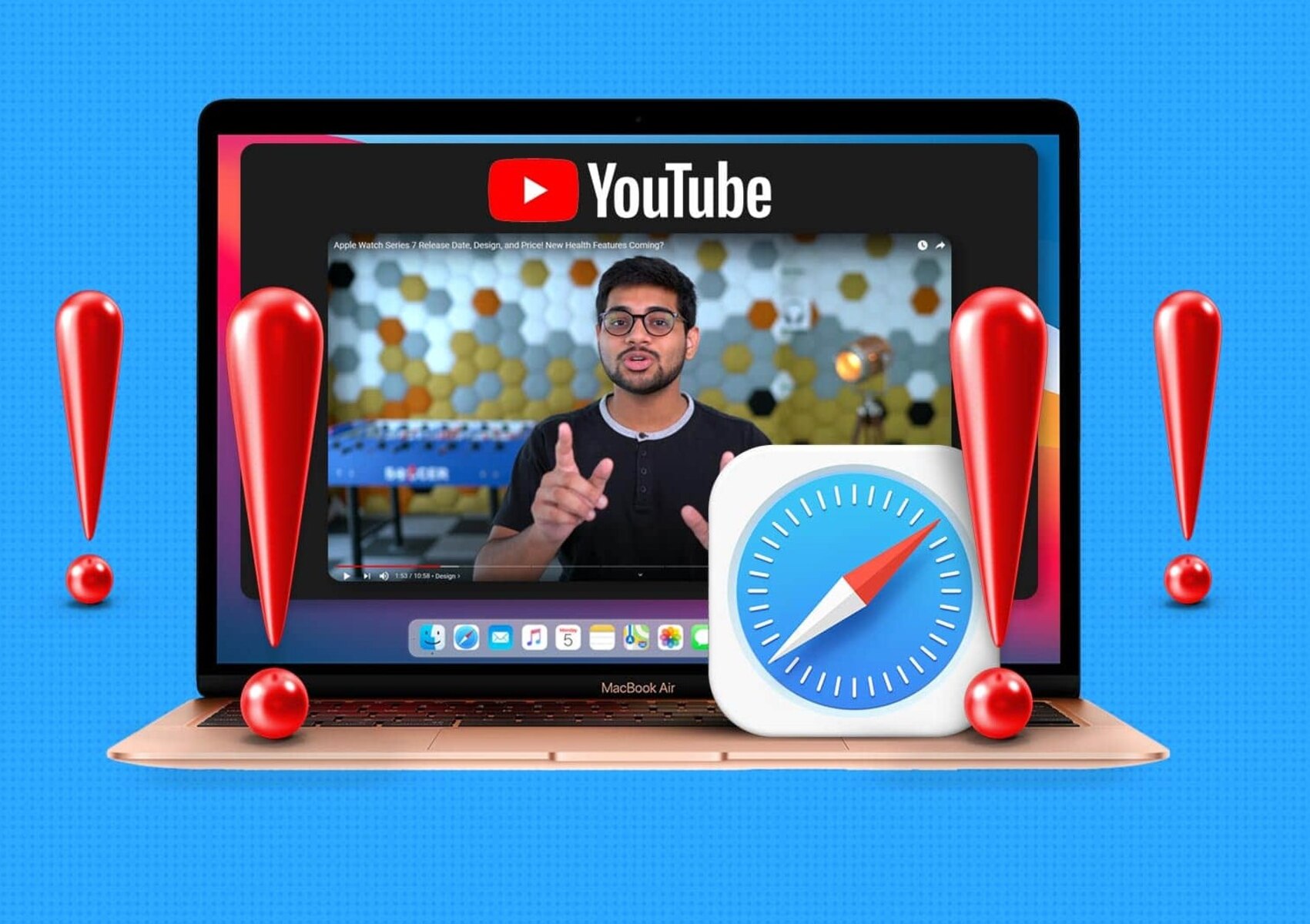Introduction
Are you tired of being interrupted by pesky ads while trying to enjoy your favorite videos on YouTube? If you're a Safari Mac user, you're in luck! In this comprehensive guide, we'll explore effective methods to block YouTube ads on Safari Mac, allowing you to reclaim uninterrupted viewing pleasure.
YouTube, the world's leading video-sharing platform, has become an integral part of our daily lives. Whether you're seeking entertainment, education, or inspiration, YouTube offers a vast array of content to cater to every interest. However, the intrusive nature of advertisements can disrupt the seamless viewing experience, leading to frustration and annoyance.
Thankfully, with the right tools and techniques, you can bid farewell to these interruptions and immerse yourself in uninterrupted video streaming. By implementing the methods outlined in this guide, you'll gain the upper hand in controlling your YouTube experience, ensuring that ads no longer detract from your enjoyment.
So, if you're ready to take back control of your YouTube viewing experience on Safari Mac, let's delve into the world of ad-blocking methods and empower you to savor uninterrupted content consumption.
Understanding YouTube Ads on Safari Mac
YouTube ads on Safari Mac can manifest in various forms, including pre-roll ads that play before the selected video, mid-roll ads that interrupt the video, and overlay ads that appear on the lower portion of the video player. These ads are designed to capture the viewer's attention and convey promotional messages, often leading to a disruption in the seamless viewing experience.
Pre-roll ads, which are displayed before the commencement of the chosen video, are among the most common types of YouTube ads. These ads can range from a few seconds to several minutes in duration, compelling viewers to wait before accessing the desired content. Similarly, mid-roll ads can appear at natural breaks within longer videos, causing interruptions at crucial moments. Overlay ads, on the other hand, are displayed as banners or pop-ups at the bottom of the video player, diverting attention from the video itself.
It's important to recognize that while YouTube ads serve as a source of revenue for content creators and the platform itself, they can be a source of frustration for viewers. The intrusive nature of these ads can disrupt the immersive experience, leading to a desire to bypass or eliminate them altogether.
Furthermore, YouTube ads are often tailored to the viewer's interests and browsing history, making them more targeted and potentially more engaging. While this level of personalization can be beneficial for advertisers, it can also contribute to a sense of invasion of privacy for viewers.
In the context of Safari Mac, the default settings may not provide built-in options to block or skip YouTube ads effectively. This limitation prompts users to seek alternative methods and tools to regain control over their viewing experience. By understanding the nature of YouTube ads on Safari Mac, users can make informed decisions about the most suitable ad-blocking solutions to implement, ensuring a more seamless and enjoyable viewing experience.
Methods to Block YouTube Ads on Safari Mac
1. Use Ad-Blocking Extensions
Installing ad-blocking extensions on Safari Mac can effectively eliminate YouTube ads, providing a seamless viewing experience. Popular extensions such as AdBlock and uBlock Origin are designed to detect and block intrusive ads across various websites, including YouTube. Once installed, these extensions work in the background, filtering out ads before they reach the user's screen. By leveraging the capabilities of ad-blocking extensions, Safari Mac users can enjoy uninterrupted YouTube videos without the distraction of unwanted advertisements.
2. YouTube Premium Subscription
Opting for a YouTube Premium subscription offers an ad-free viewing experience, making it an attractive solution for Safari Mac users seeking to eliminate YouTube ads. In addition to ad-free content, YouTube Premium provides access to exclusive original shows, offline viewing, and background play on mobile devices. By subscribing to YouTube Premium, users can support their favorite content creators while enjoying an ad-free environment, enhancing the overall viewing experience.
3. Hosts File Modification
For advanced users, modifying the hosts file on Safari Mac can serve as a method to block YouTube ads at the network level. By redirecting ad-serving domains to a non-existent IP address, users can effectively prevent ads from being delivered to their browsers. While this approach requires technical expertise and caution to avoid unintended consequences, it offers a comprehensive ad-blocking solution that extends beyond the scope of browser-based extensions.
4. Browser Settings and Privacy Controls
Exploring the privacy and content settings within Safari Mac can reveal options to limit ad tracking and personalized ad delivery. By adjusting these settings, users can mitigate the impact of targeted ads, potentially reducing the frequency of YouTube ads based on their browsing behavior. While this method may not completely block all YouTube ads, it can contribute to a more tailored and less intrusive ad experience.
5. Script Blockers
Utilizing script-blocking extensions such as NoScript can empower Safari Mac users to control the execution of JavaScript and other scripts on webpages, including YouTube. By selectively allowing scripts from trusted sources while blocking those associated with ad delivery, users can customize their browsing environment to minimize the presence of unwanted ads. This method provides a granular approach to ad blocking, allowing users to fine-tune their ad experience according to their preferences.
By implementing these methods, Safari Mac users can effectively block YouTube ads, reclaiming control over their viewing experience and enjoying uninterrupted access to their favorite content on the platform. Whether through browser extensions, subscription services, advanced network-level modifications, or privacy settings, the diverse range of ad-blocking methods caters to varying user preferences and technical proficiencies, ensuring a more enjoyable and seamless YouTube viewing experience on Safari Mac.
Conclusion
In conclusion, the quest to block YouTube ads on Safari Mac is a pursuit of uninterrupted enjoyment and control over the viewing experience. By delving into the methods outlined in this guide, Safari Mac users can effectively combat the intrusive nature of YouTube ads and savor seamless access to their favorite content.
The utilization of ad-blocking extensions emerges as a user-friendly and highly effective approach to thwarting YouTube ads. With the installation of renowned extensions such as AdBlock and uBlock Origin, users can effortlessly eliminate unwanted ads, fostering an environment conducive to uninterrupted video streaming. This method empowers users to tailor their browsing experience according to their preferences, ensuring that ads no longer detract from the immersive nature of YouTube content.
Furthermore, the option of subscribing to YouTube Premium presents a compelling solution for Safari Mac users seeking an ad-free viewing experience. By embracing YouTube Premium, users not only support content creators but also gain access to exclusive content, offline viewing, and background play, enhancing the overall value proposition. This subscription-based approach aligns with the evolving landscape of digital content consumption, offering a seamless and ad-free environment for avid YouTube enthusiasts.
For advanced users, the modification of the hosts file represents a comprehensive method to block YouTube ads at the network level. While requiring technical proficiency and caution, this approach provides a robust ad-blocking solution that extends beyond the confines of browser-based extensions. By redirecting ad-serving domains, users can effectively curtail the delivery of ads to their browsers, ensuring a more streamlined viewing experience.
Exploring the privacy and content settings within Safari Mac unveils opportunities to limit ad tracking and personalized ad delivery, contributing to a more tailored ad experience. While not entirely eliminating all YouTube ads, this method allows users to mitigate the impact of targeted ads, aligning with their preferences and privacy considerations.
Lastly, the utilization of script blockers such as NoScript empowers users to exert granular control over the execution of scripts on webpages, including YouTube. By selectively allowing scripts from trusted sources while blocking those associated with ad delivery, users can customize their browsing environment to minimize the presence of unwanted ads, fostering a more personalized and enjoyable viewing experience.
In essence, the diverse range of ad-blocking methods caters to varying user preferences and technical proficiencies, ensuring that Safari Mac users can reclaim control over their YouTube viewing experience. Whether through browser extensions, subscription services, advanced network-level modifications, or privacy settings, the pursuit of ad-free content consumption is within reach, allowing users to immerse themselves in uninterrupted access to the rich and diverse content offered by YouTube.