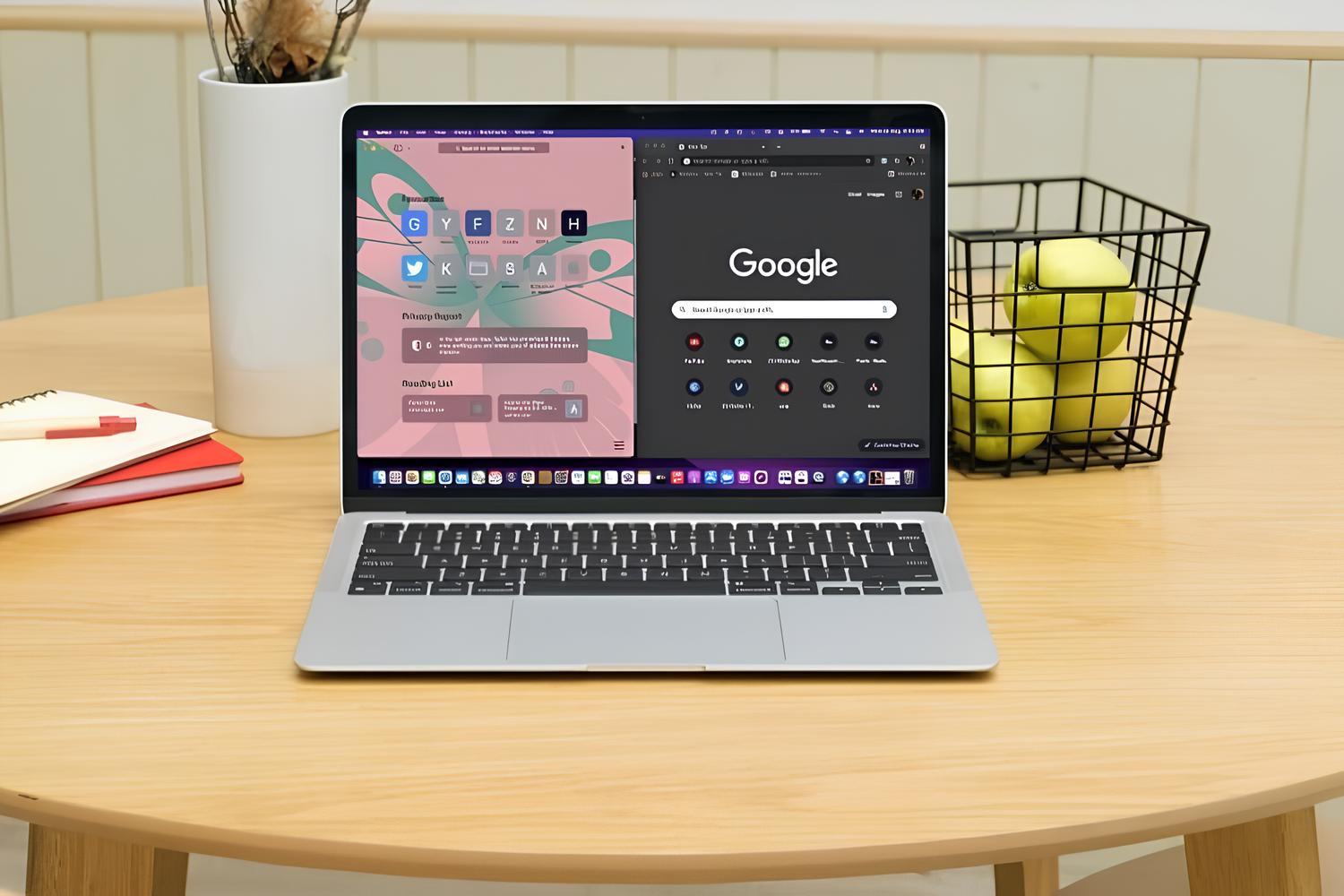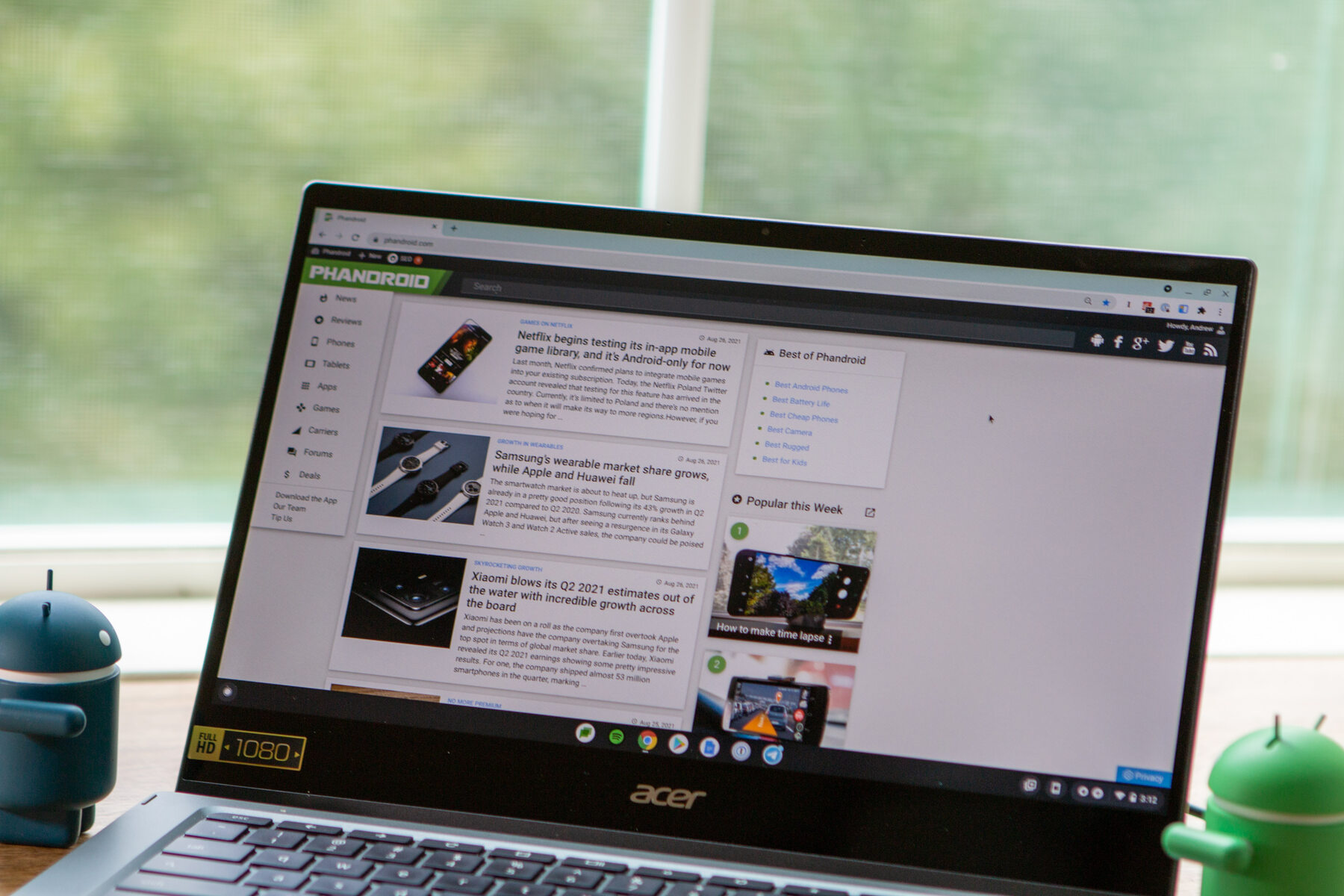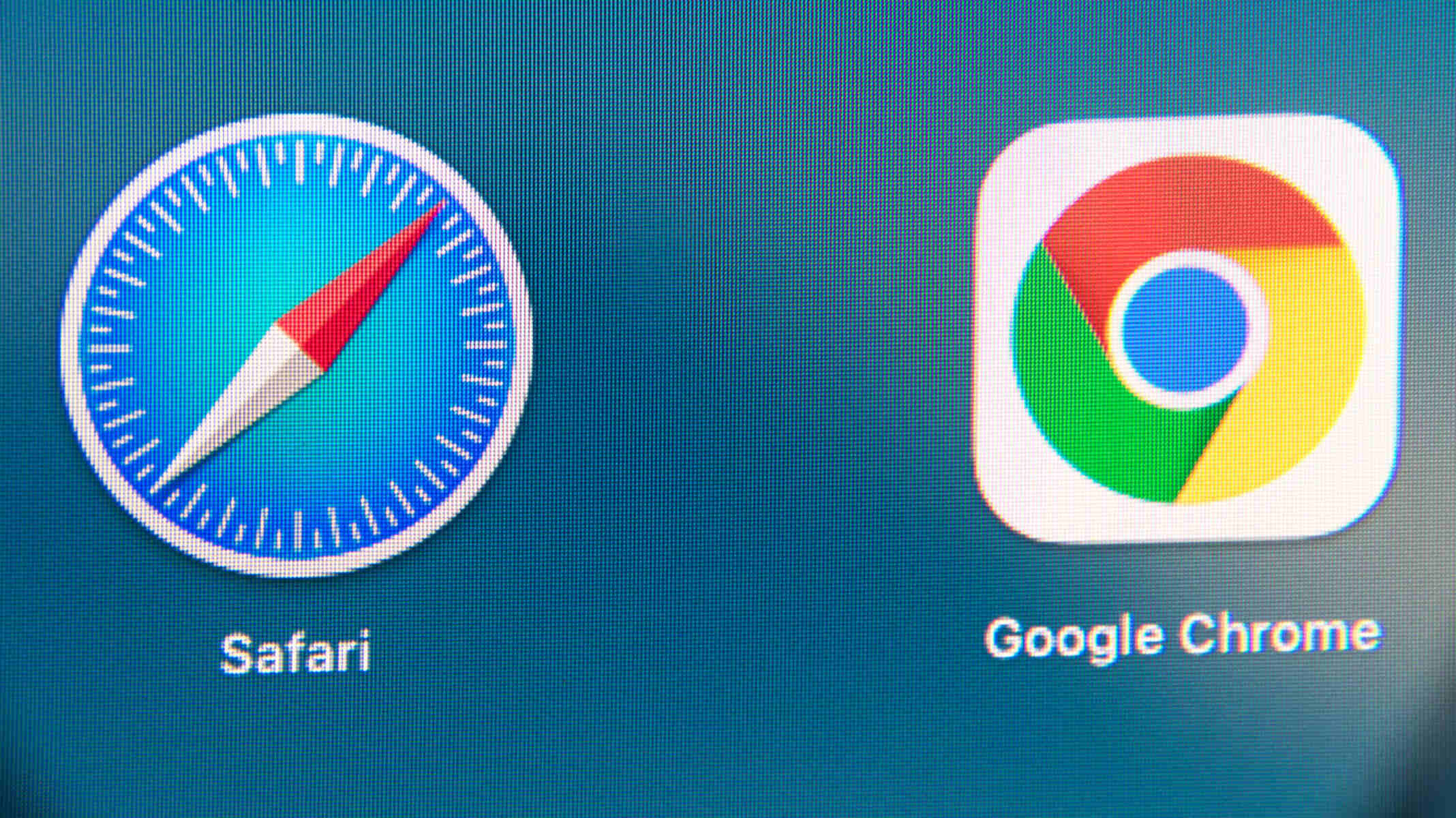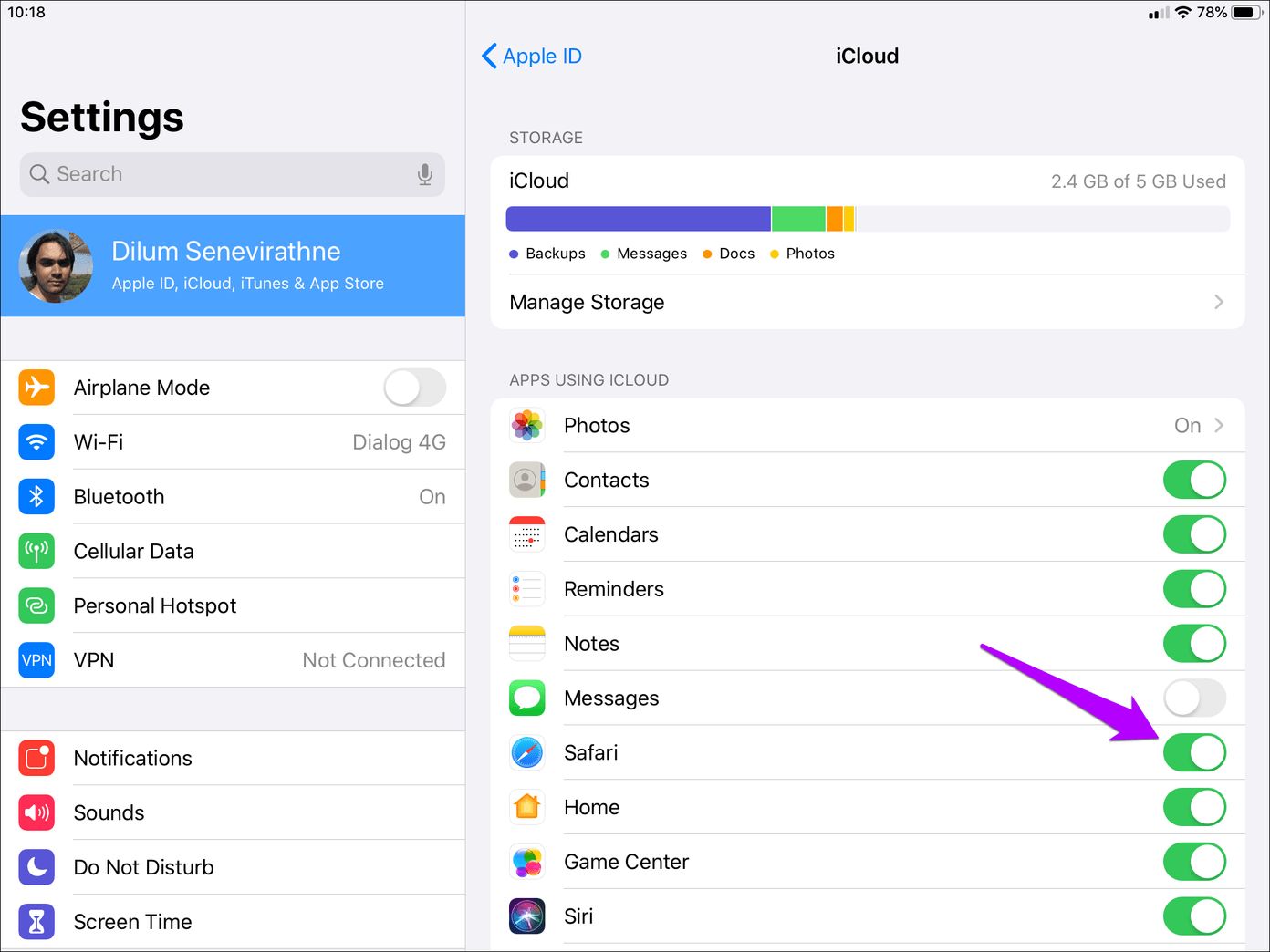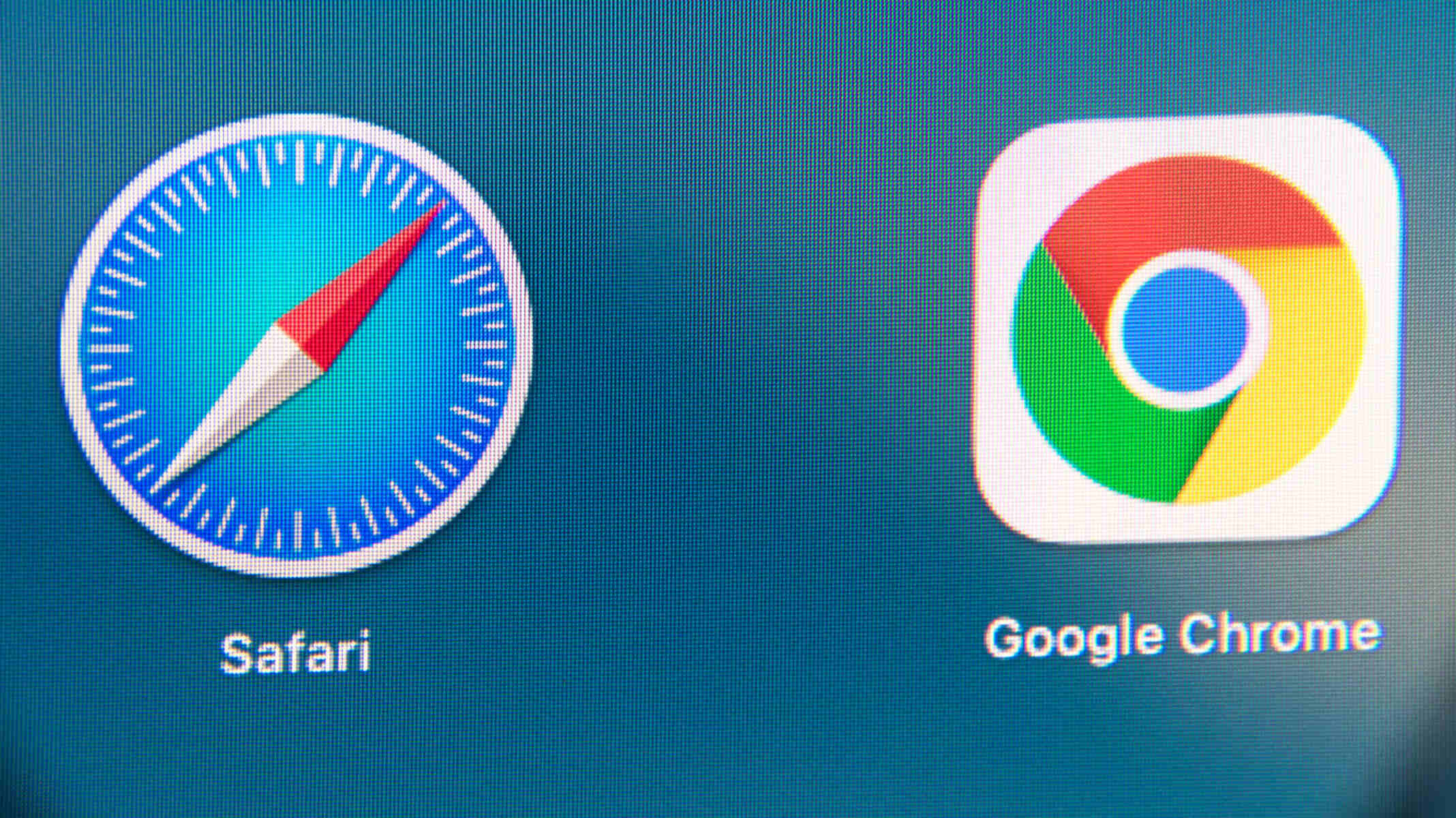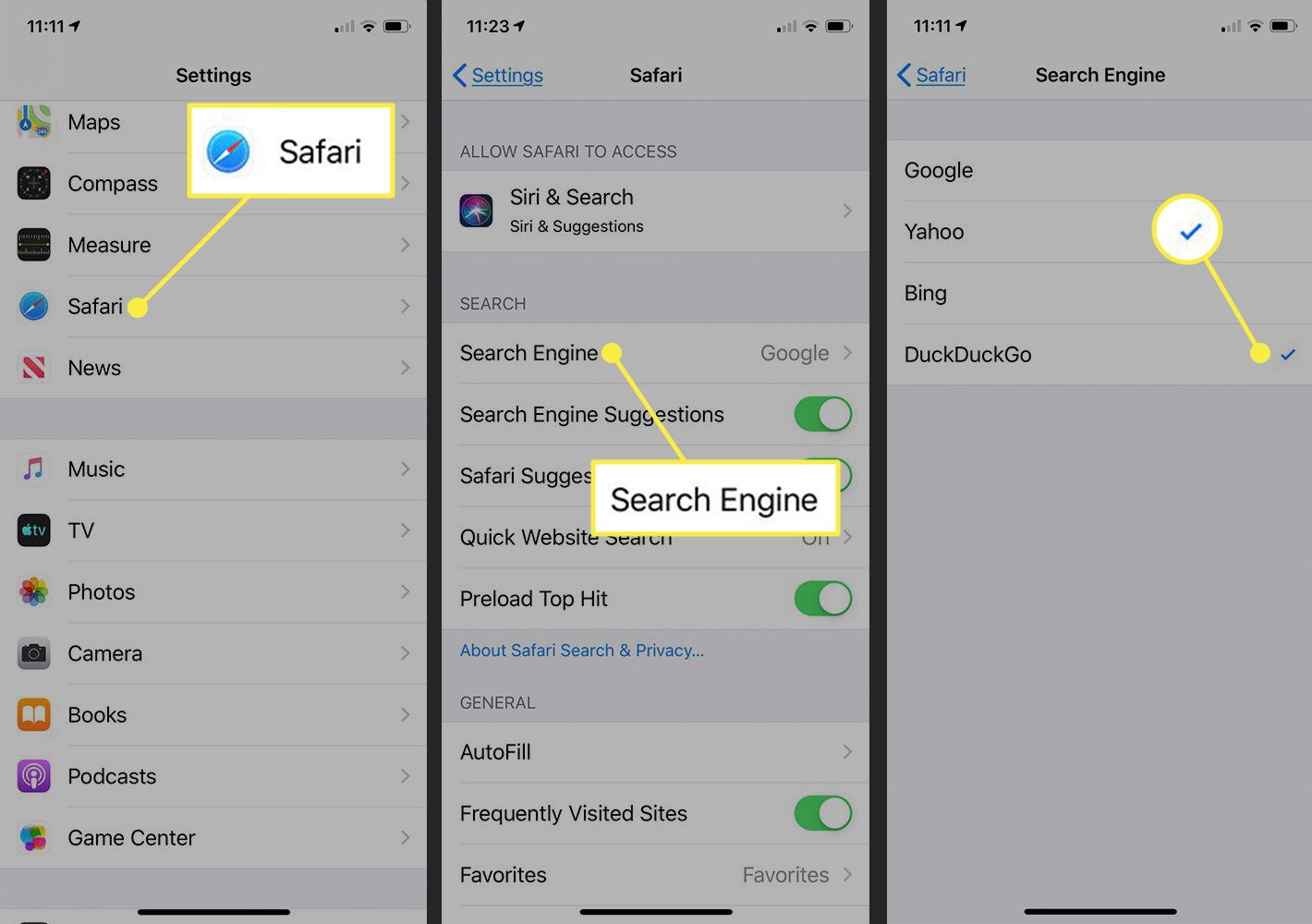Introduction
Moving bookmarks from Safari to Chrome can be a seamless process, allowing you to effortlessly transition your saved websites and favorite pages to a new browsing environment. Whether you're switching to Chrome for its robust features, enhanced performance, or seamless integration with other Google services, the ability to transfer your bookmarks ensures that you can continue accessing your preferred online destinations without missing a beat.
In this guide, we will walk you through the steps to successfully migrate your bookmarks from Safari to Chrome. By following these straightforward instructions, you can ensure that your browsing experience remains consistent and convenient across different platforms. Whether you're a casual internet user or a dedicated researcher, having your bookmarks readily available in your preferred browser can save you time and effort when accessing frequently visited websites.
So, if you're ready to make the switch to Chrome and bring your Safari bookmarks along for the ride, let's dive into the process of exporting your bookmarks from Safari and importing them into Chrome. With just a few simple steps, you'll be able to seamlessly transition your browsing experience and pick up right where you left off, ensuring that your favorite websites are just a click away in your new browser of choice.
Step 1: Exporting Bookmarks from Safari
Exporting bookmarks from Safari is a straightforward process that allows you to save your favorite websites as a file, making it easy to import them into another browser such as Chrome. Here's a step-by-step guide to help you export your bookmarks from Safari:
-
Open Safari: Launch the Safari browser on your Mac or iOS device.
-
Access the Bookmarks: In the Safari menu bar, navigate to the "Bookmarks" option and select "Show All Bookmarks." Alternatively, you can use the keyboard shortcut "Command + Option + B" on a Mac or "Ctrl + Option + B" on an iOS device to access the bookmarks.
-
Export Bookmarks: Once the bookmarks window is open, click on the "File" menu and choose "Export Bookmarks." This action will prompt Safari to save your bookmarks as an HTML file.
-
Choose a Location: Select a convenient location on your device to save the exported bookmarks file. You can choose to save it on your desktop or in a specific folder for easy access.
-
Name the File: Give the exported bookmarks file a recognizable name, such as "Safari Bookmarks," to easily identify it during the import process.
-
Save the File: After naming the file and choosing the location, click "Save" to export your Safari bookmarks as an HTML file.
By following these steps, you have successfully exported your bookmarks from Safari, and they are now saved as an HTML file on your device. This file contains all the bookmarks you had saved in Safari, and you can use it to import these bookmarks into your Chrome browser seamlessly.
With your Safari bookmarks now exported, you are ready to proceed to the next step, where we will guide you through the process of importing these bookmarks into your Chrome browser, ensuring a smooth transition of your favorite websites to your new browsing environment.
Step 2: Importing Bookmarks to Chrome
Now that you have successfully exported your bookmarks from Safari, it's time to import them into your Chrome browser. This process allows you to seamlessly transfer your favorite websites and saved links, ensuring that your browsing experience remains consistent across different platforms. Here's a detailed guide to help you import your Safari bookmarks into Chrome:
-
Open Chrome: Launch the Chrome browser on your computer. If you don't have Chrome installed, you can download it from the official website and complete the installation process.
-
Access the Bookmarks Manager: In Chrome, click on the three-dot menu icon in the top-right corner of the browser window. From the dropdown menu, hover over "Bookmarks" and then select "Bookmark Manager." Alternatively, you can use the keyboard shortcut "Ctrl + Shift + O" (Windows/Linux) or "Command + Option + B" (Mac) to access the Bookmark Manager directly.
-
Import Bookmarks: Within the Bookmark Manager, click on the three-dot menu icon located at the top-right corner of the window. From the dropdown menu, select "Import Bookmarks." This action will prompt a file selection dialog box to appear.
-
Locate the Exported Bookmarks File: Navigate to the location where you saved the exported Safari bookmarks file. Select the HTML file containing your Safari bookmarks and click "Open" to initiate the import process.
-
Verify Imported Bookmarks: Once the import process is complete, you should see a new folder labeled "Imported" within the Bookmark Manager. This folder contains all the bookmarks imported from Safari.
By following these steps, you have successfully imported your Safari bookmarks into Chrome. Your favorite websites and saved links from Safari are now readily accessible within your Chrome browser, allowing you to seamlessly continue your browsing experience without missing a beat.
With your Safari bookmarks now integrated into Chrome, you can explore the full range of features and functionalities offered by Chrome while maintaining easy access to your preferred online destinations. Whether you're drawn to Chrome for its speed, security, or extensive library of extensions, having your familiar bookmarks at your fingertips ensures a smooth transition to your new browsing environment.
By following these straightforward instructions, you can ensure that your browsing experience remains consistent and convenient across different platforms. Whether you're a casual internet user or a dedicated researcher, having your bookmarks readily available in your preferred browser can save you time and effort when accessing frequently visited websites.
Now that you've successfully imported your Safari bookmarks into Chrome, you're all set to enjoy a seamless browsing experience with your favorite websites just a click away.
Conclusion
In conclusion, the process of moving bookmarks from Safari to Chrome is a simple yet essential task for anyone transitioning to a new browsing environment. By following the steps outlined in this guide, you can seamlessly export your bookmarks from Safari and import them into Chrome, ensuring that your favorite websites and saved links remain easily accessible across different platforms.
The ability to transfer bookmarks between browsers not only streamlines the transition process but also ensures that your browsing experience remains consistent and convenient. Whether you're switching to Chrome for its speed, versatility, or integration with other Google services, having your familiar bookmarks readily available in your new browser allows you to pick up right where you left off.
By exporting your bookmarks from Safari as an HTML file and importing them into Chrome, you can maintain a seamless browsing experience while taking advantage of Chrome's extensive features and functionalities. Whether you rely on Chrome for its robust security measures, extensive library of extensions, or seamless synchronization with your Google account, having your Safari bookmarks integrated into Chrome ensures that you can continue accessing your preferred online destinations without any disruptions.
Furthermore, the process of moving bookmarks from Safari to Chrome empowers you to explore the full potential of Chrome's browsing capabilities while preserving the convenience of having your favorite websites just a click away. Whether you're a casual internet user who values simplicity and speed or a dedicated researcher who relies on Chrome's advanced tools for productivity, the ability to seamlessly transfer your bookmarks ensures that you can make the most of your browsing experience without any unnecessary hurdles.
In essence, the process of moving bookmarks from Safari to Chrome is a testament to the seamless integration and flexibility offered by modern web browsers. By following the straightforward steps outlined in this guide, you can ensure that your transition to Chrome is smooth and hassle-free, allowing you to continue enjoying your favorite websites and online resources without any interruptions.
So, as you embark on your journey with Chrome, rest assured that your Safari bookmarks are just a few clicks away, ready to accompany you as you explore the vast expanse of the web within Chrome's intuitive and feature-rich environment. With your bookmarks seamlessly integrated, you can dive into the endless possibilities that Chrome has to offer while maintaining the familiarity and convenience of your preferred online destinations.