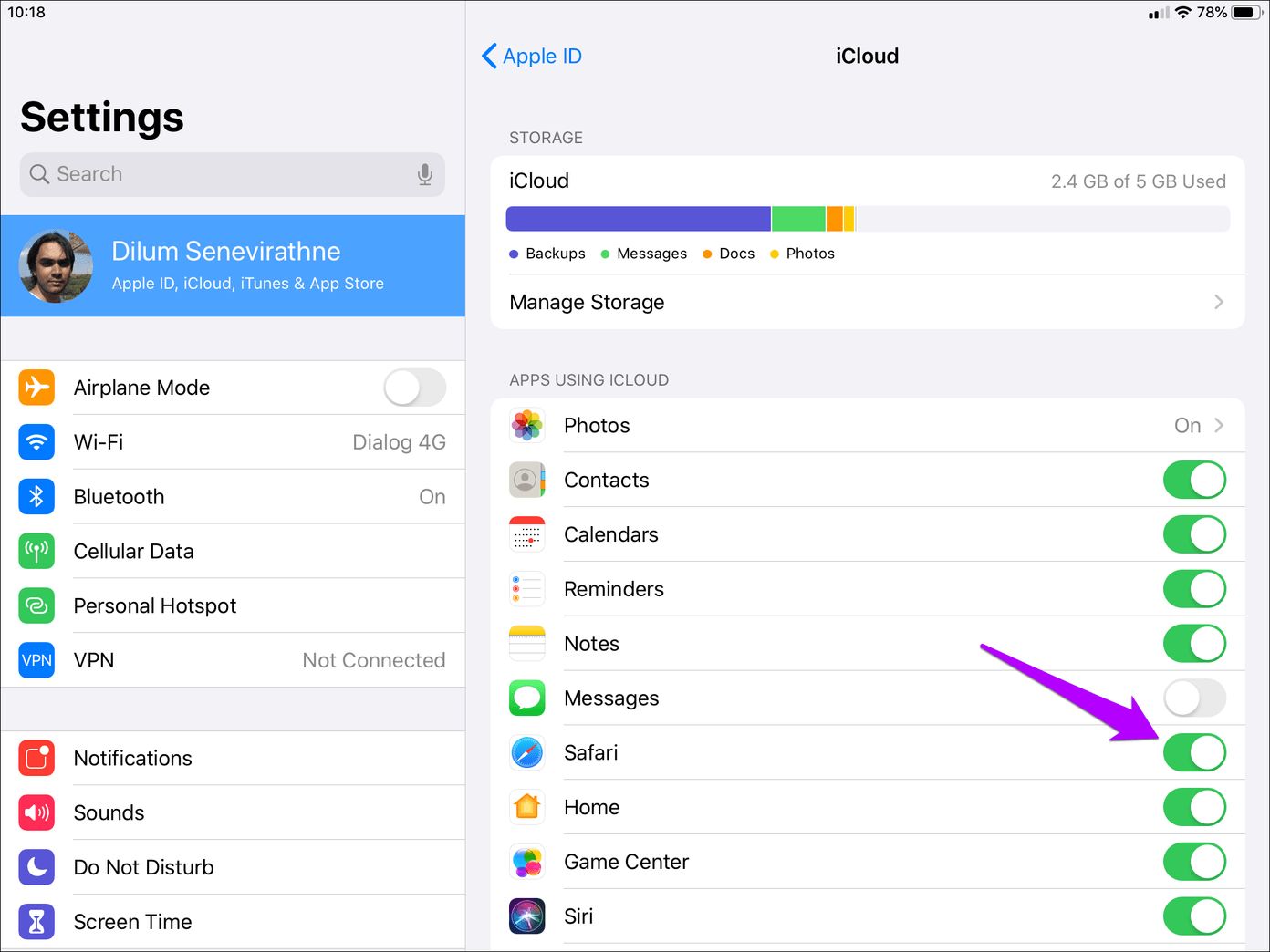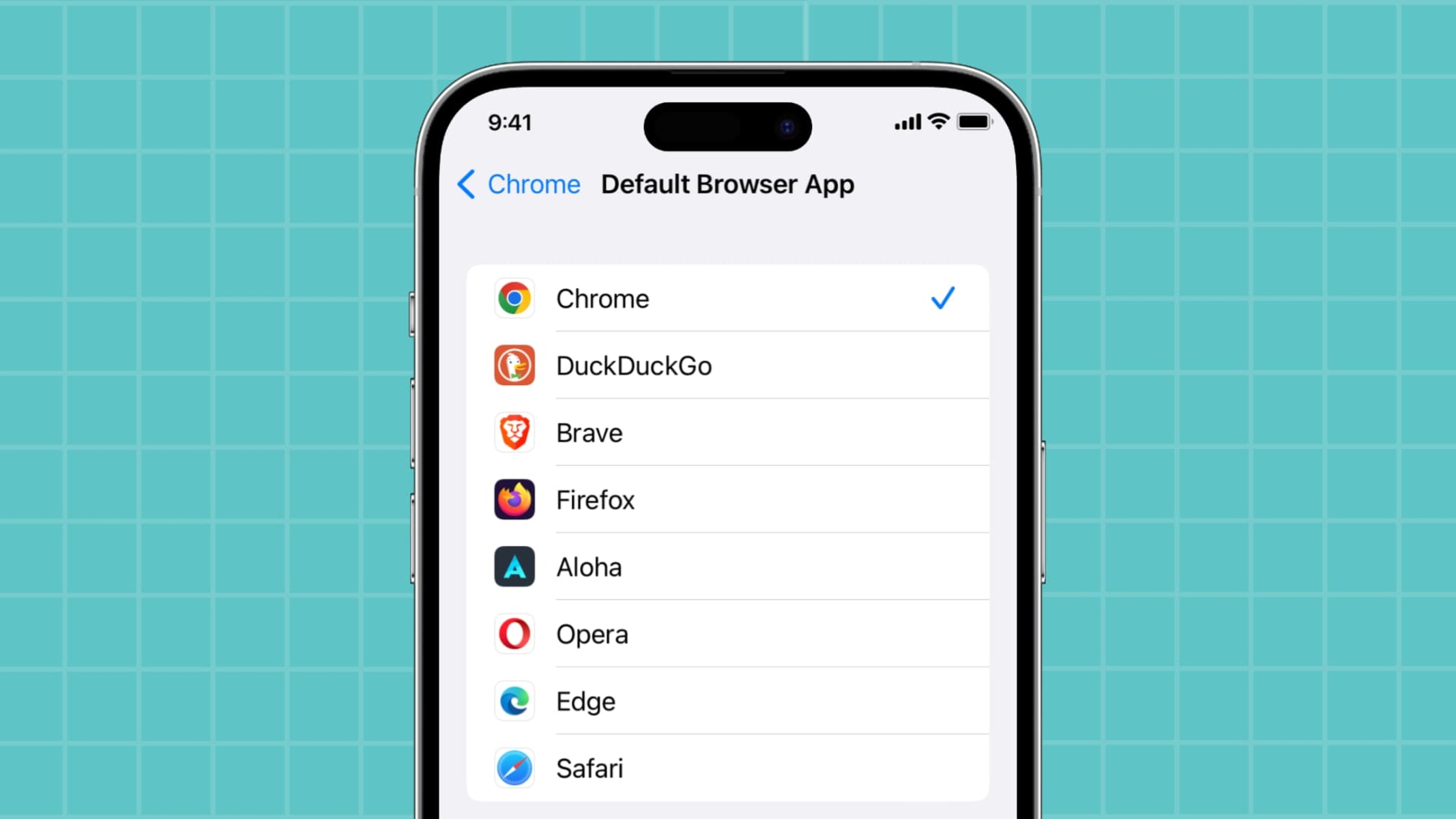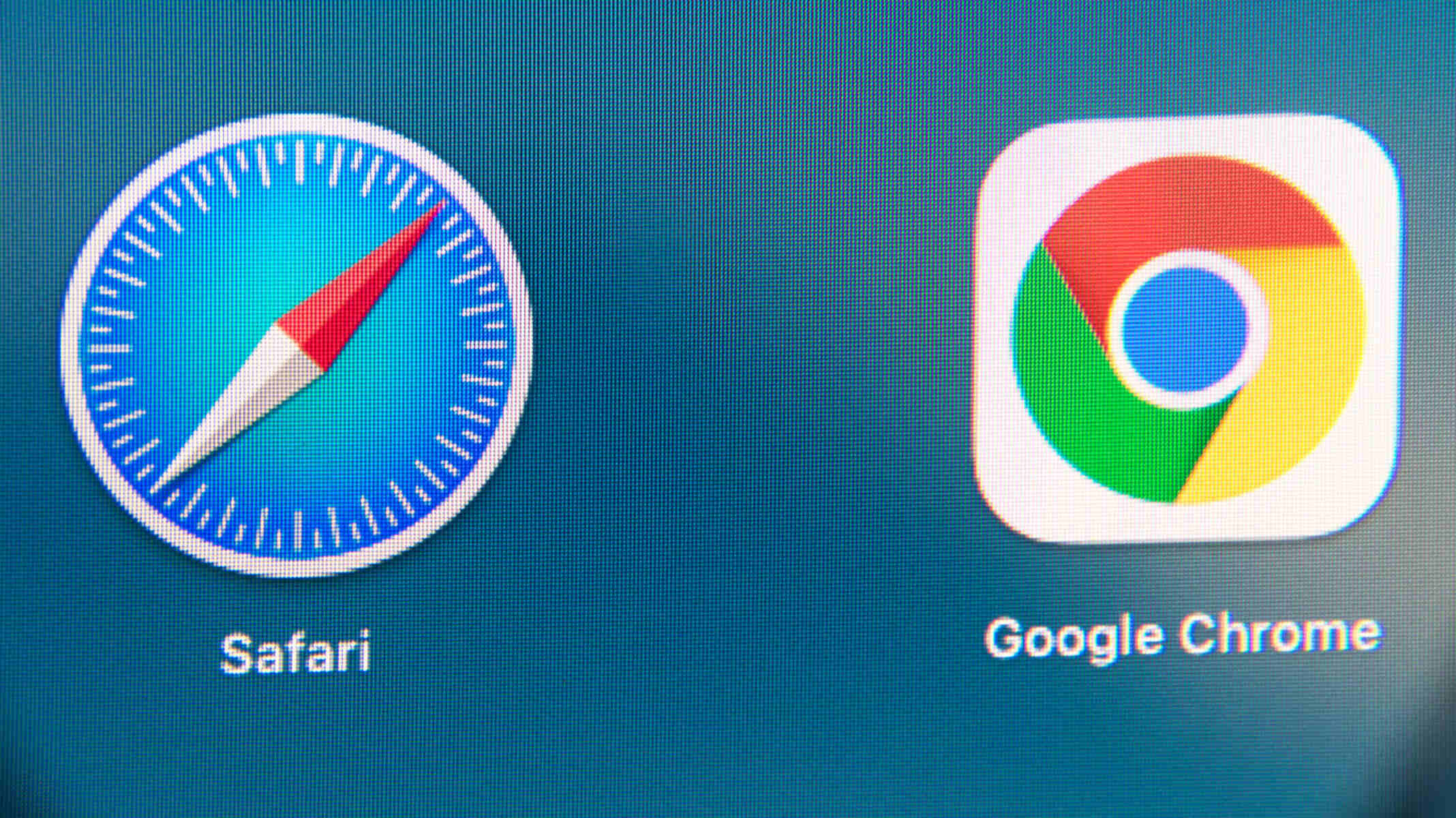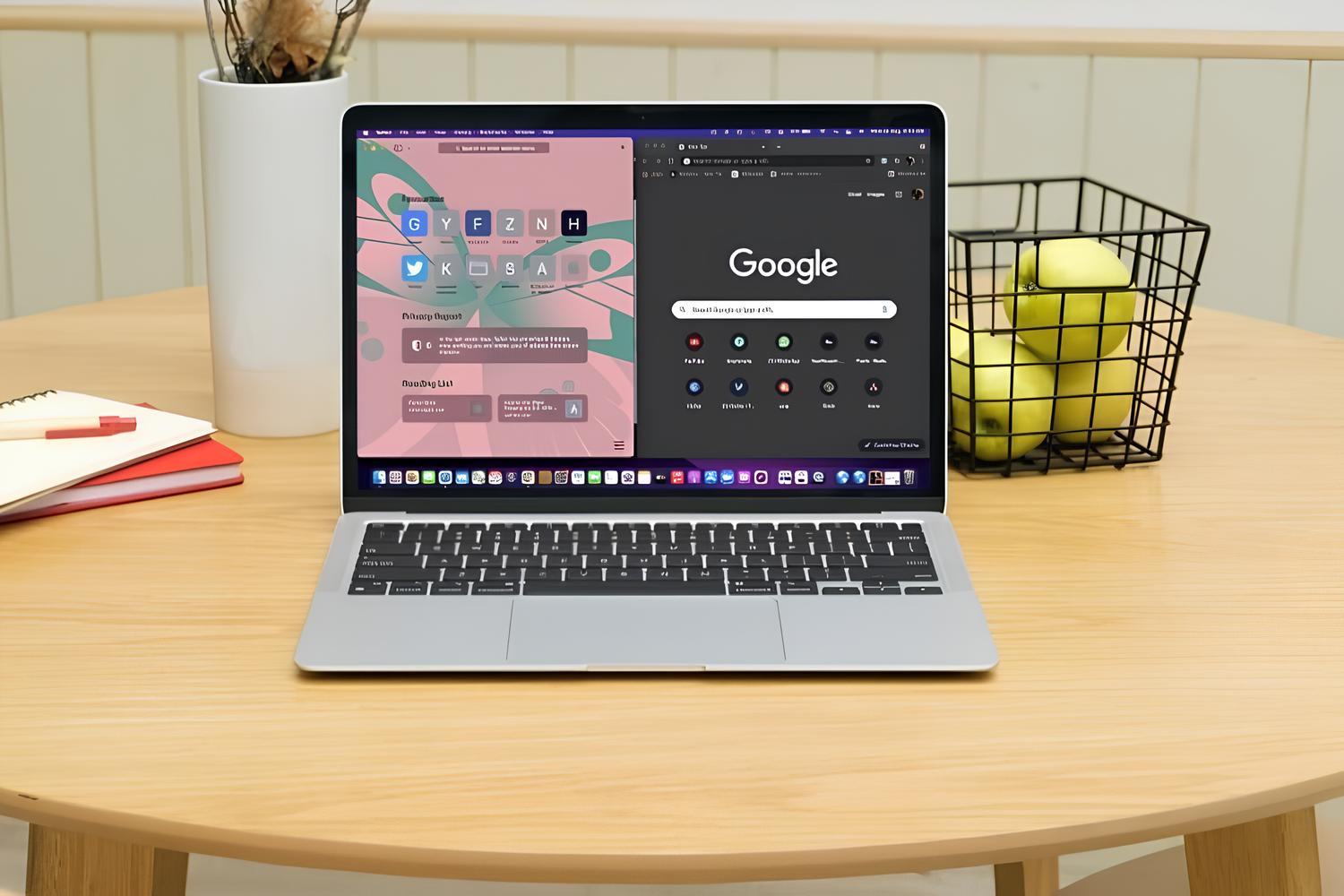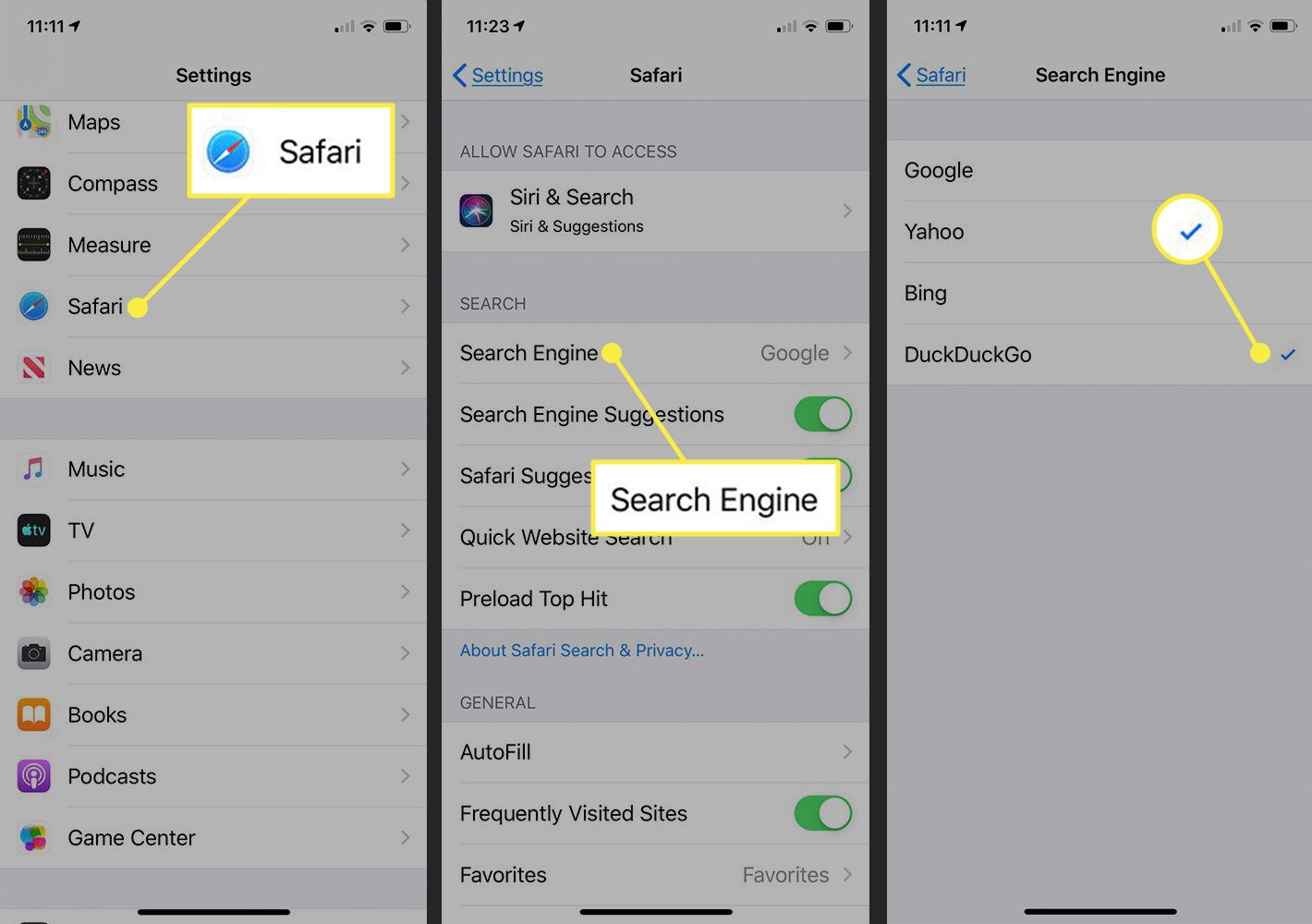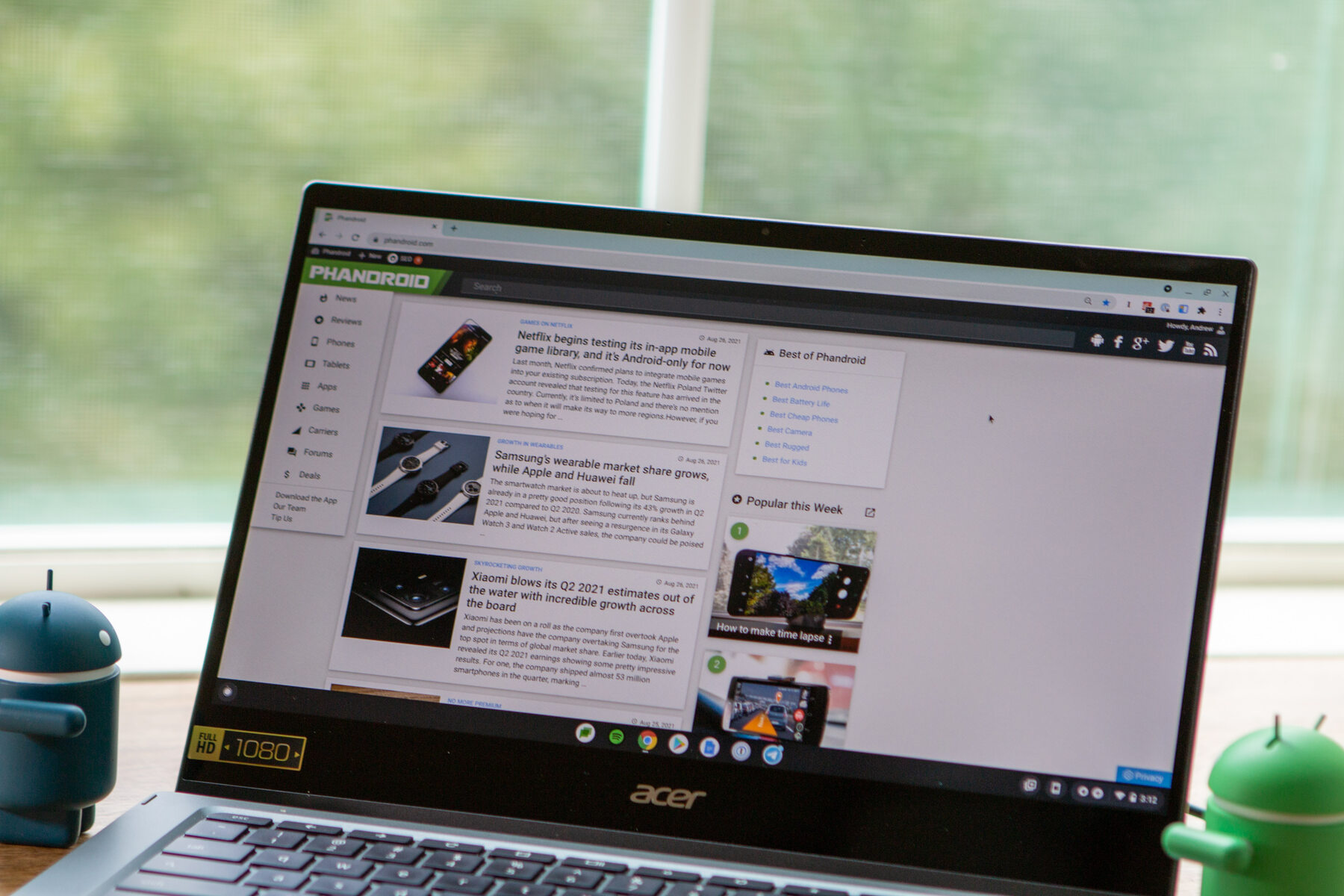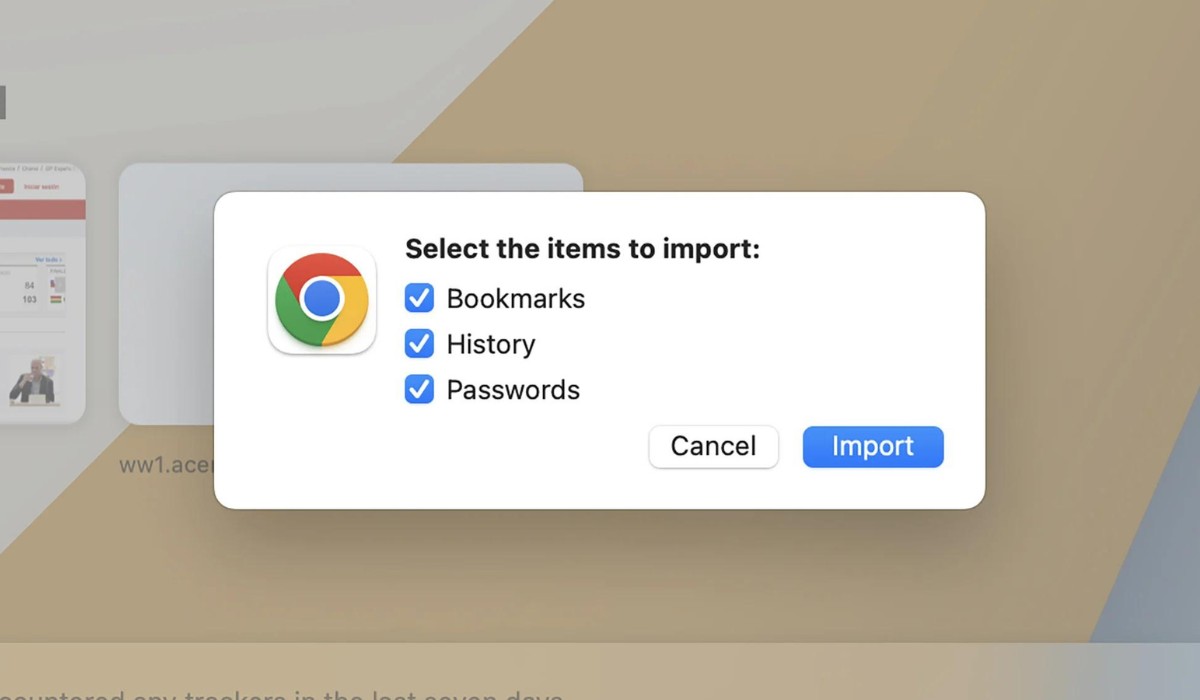Introduction
Transferring bookmarks from one browser to another can be a seamless process, allowing you to seamlessly transition your saved websites and pages from Safari to Chrome. Whether you're switching to Chrome for its robust features or simply want to sync your bookmarks across different browsers, the process is relatively straightforward. In this guide, we'll walk you through the steps to successfully transfer your Safari bookmarks to Chrome, ensuring that your favorite websites and online resources remain easily accessible.
By following the steps outlined in this article, you'll be able to effortlessly migrate your bookmarks, ensuring that you don't lose access to important websites and resources that you've saved over time. Whether you're a casual internet user or rely on bookmarks for work-related research, knowing how to transfer bookmarks between browsers can save you time and frustration.
So, let's dive into the process of exporting your bookmarks from Safari and importing them into Chrome. With a few simple steps, you can ensure that your browsing experience remains consistent across different platforms, allowing you to access your favorite websites with ease. Let's get started!
Step 1: Exporting Bookmarks from Safari
Transferring bookmarks from Safari to Chrome involves exporting your existing bookmarks from Safari and then importing them into Chrome. The first step in this process is to export your bookmarks from Safari. Here's how you can do it:
-
Open Safari: Launch the Safari browser on your Mac or iOS device.
-
Access the Bookmarks: In the Safari menu bar, navigate to the "Bookmarks" option and select "Show All Bookmarks." This will open the Bookmarks interface, displaying all your saved bookmarks and bookmark folders.
-
Export Bookmarks: From the Bookmarks interface, click on "File" in the menu bar and select "Export Bookmarks." Safari will prompt you to choose a location to save the exported bookmarks file. Select a convenient location on your device and click "Save."
-
Choose File Name: When prompted, give the exported bookmarks file a recognizable name. This will make it easier to identify when you import it into Chrome.
-
Save the File: After naming the file, click "Save" to export your Safari bookmarks. The bookmarks will be saved in HTML format, ensuring compatibility with various browsers, including Chrome.
By following these steps, you'll have successfully exported your bookmarks from Safari, preparing them for the next phase of the process: importing them into Chrome. This seamless transition ensures that your carefully curated collection of bookmarks remains intact as you make the switch to Chrome, allowing for a smooth and uninterrupted browsing experience.
Now that you've completed the first step of exporting your bookmarks from Safari, it's time to proceed to the next phase: importing these bookmarks into Chrome. This will enable you to seamlessly access your favorite websites and resources across both browsers, ensuring a consistent browsing experience. Let's move on to the next step and import your Safari bookmarks into Chrome.
Step 2: Importing Bookmarks to Chrome
Now that you've successfully exported your bookmarks from Safari, the next crucial step is to import them into Chrome. This process ensures that your carefully curated collection of bookmarks seamlessly transitions to the Chrome browser, allowing you to access your favorite websites and resources without any disruptions. Here's a detailed guide on how to import your Safari bookmarks into Chrome:
-
Open Chrome: Launch the Chrome browser on your computer. If you don't have Chrome installed, you can download and install it from the official website.
-
Access the Bookmarks Manager: In Chrome, click on the three-dot menu icon in the top-right corner of the browser window. From the dropdown menu, hover over "Bookmarks" and then select "Bookmark Manager." This will open the Bookmark Manager interface, where you can manage and organize your bookmarks.
-
Access the Import Option: Within the Bookmark Manager, click on the three-dot menu icon located at the top-right corner of the window. From the dropdown menu, select "Import Bookmarks." This action will prompt a file selection dialog box to appear.
-
Select the Exported Bookmarks File: Navigate to the location where you saved the exported Safari bookmarks file. Select the file and click "Open" to initiate the import process.
-
Verify Imported Bookmarks: Once the import process is complete, Chrome will add the imported bookmarks to the "Imported" folder within the Bookmark Manager. You can then organize these bookmarks into specific folders or move them to the bookmarks bar for quick access.
By following these steps, you've successfully imported your Safari bookmarks into Chrome, ensuring that your browsing experience remains consistent across both browsers. Whether you're transitioning to Chrome for its advanced features or simply want to sync your bookmarks across different platforms, this process allows you to seamlessly access your favorite websites and resources without any hassle.
With your bookmarks now imported into Chrome, you can enjoy a seamless browsing experience, knowing that your carefully curated collection of websites and resources is readily accessible. Whether it's for work, research, or leisure, having your bookmarks readily available in Chrome ensures that you can pick up where you left off, without missing a beat.
By following these simple steps, you've completed the process of transferring your bookmarks from Safari to Chrome, allowing for a smooth transition between browsers. Now, you can enjoy a consistent browsing experience across platforms, ensuring that your favorite websites are just a click away.
So, go ahead and explore the seamless integration of your Safari bookmarks into Chrome, and make the most of your browsing experience with easy access to your curated collection of online resources.
Conclusion
In conclusion, the process of transferring bookmarks from Safari to Chrome is a simple yet essential task for anyone looking to maintain a consistent browsing experience across different platforms. By following the steps outlined in this guide, you've successfully exported your bookmarks from Safari and imported them into Chrome, ensuring that your carefully curated collection of websites and resources remains readily accessible.
The seamless transition of bookmarks from Safari to Chrome allows you to pick up where you left off, without the hassle of manually re-adding each bookmark. Whether it's for work, research, or leisure, having your bookmarks readily available in Chrome ensures that you can effortlessly access your favorite websites with just a few clicks.
Furthermore, the ability to sync bookmarks across different browsers provides flexibility and convenience, allowing you to seamlessly switch between Safari and Chrome without losing access to your saved websites. This is particularly beneficial for individuals who use multiple devices and platforms, as it ensures that their browsing experience remains consistent regardless of the device they're using.
Additionally, the process of transferring bookmarks between browsers underscores the importance of user convenience and accessibility. It empowers individuals to personalize their browsing experience and maintain a sense of continuity as they explore the vast expanse of the internet.
By embracing the seamless integration of your Safari bookmarks into Chrome, you're not only streamlining your browsing experience but also ensuring that your digital workspace is optimized for productivity and efficiency. With your favorite websites and resources at your fingertips, you can navigate the online landscape with ease, leveraging the power of bookmarks to enhance your online journey.
In essence, the process of transferring bookmarks from Safari to Chrome is a testament to the adaptability and interconnectedness of modern web browsers. It exemplifies the user-centric approach to technology, where the focus is on empowering individuals to personalize their digital experiences and seamlessly transition between platforms.
So, as you embark on your browsing adventures with Chrome, armed with your meticulously curated collection of bookmarks, take a moment to appreciate the simplicity and convenience of this seamless transition. Your favorite websites are just a click away, ensuring that your online exploration remains a delightful and enriching experience.