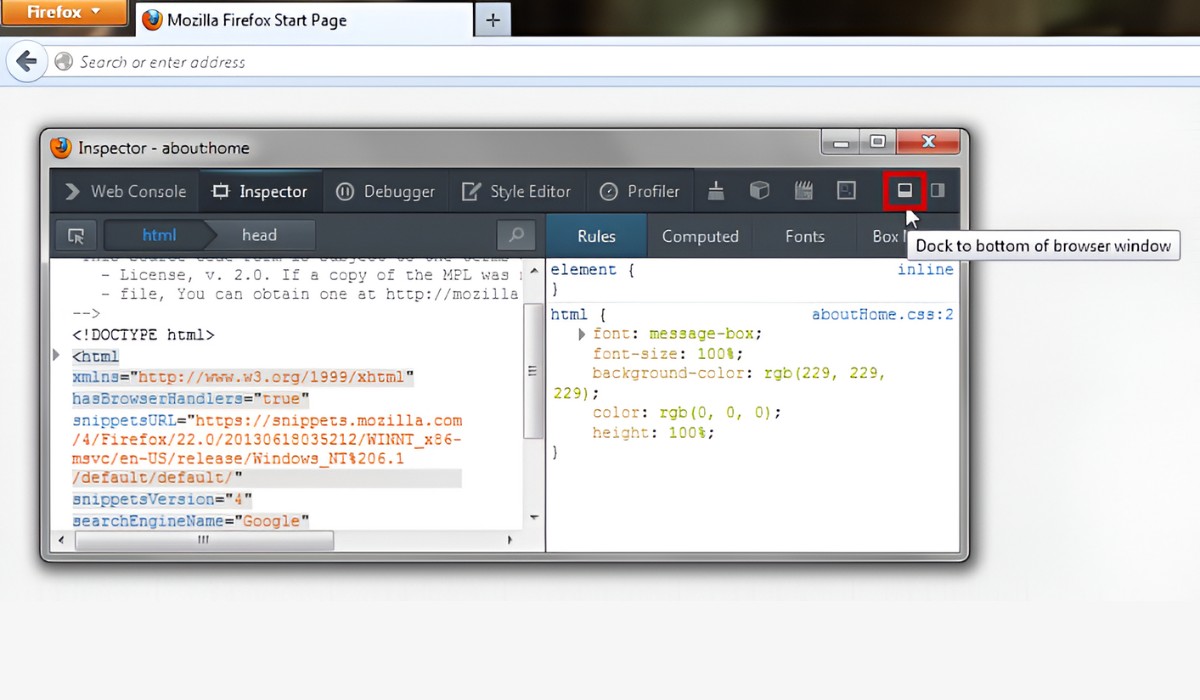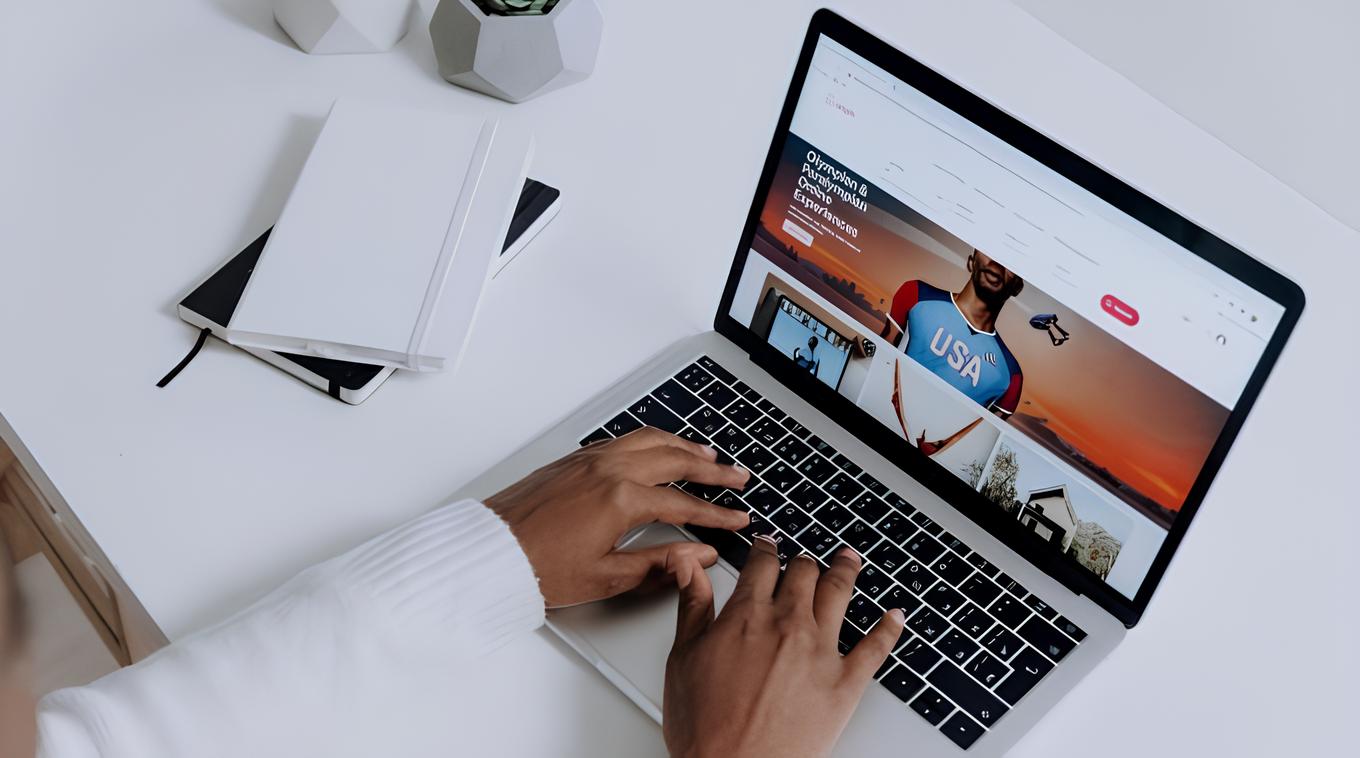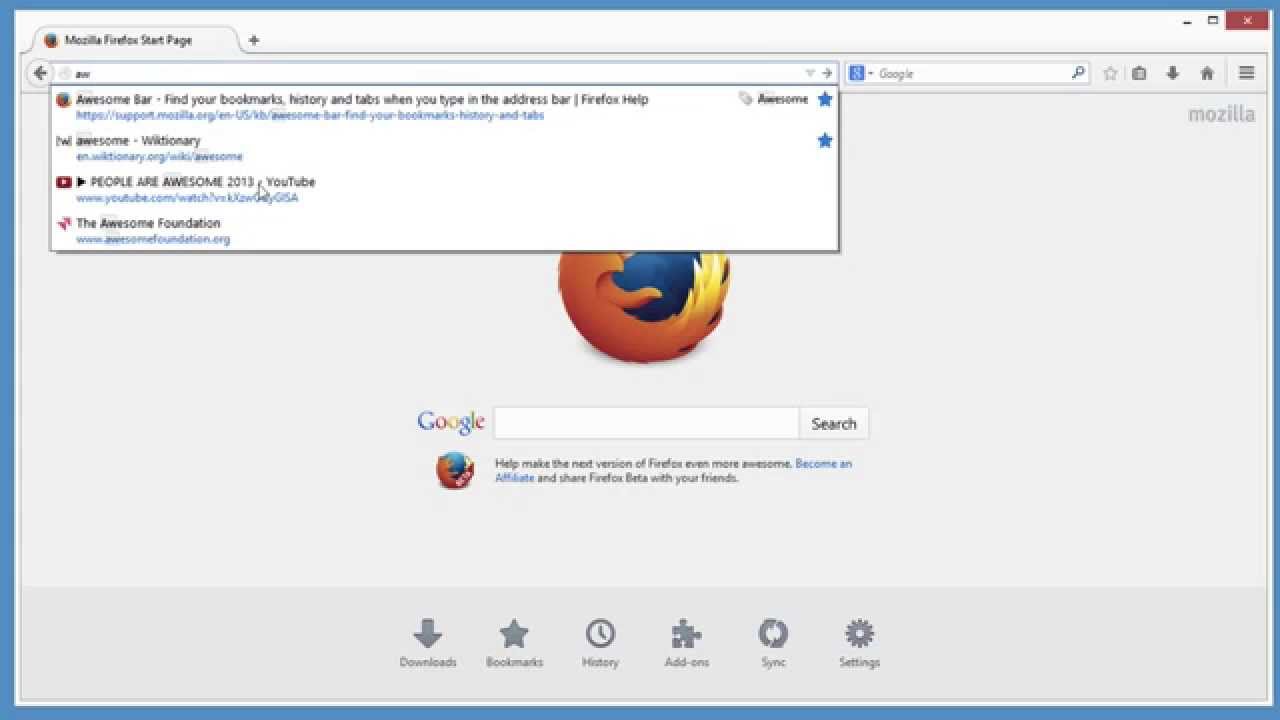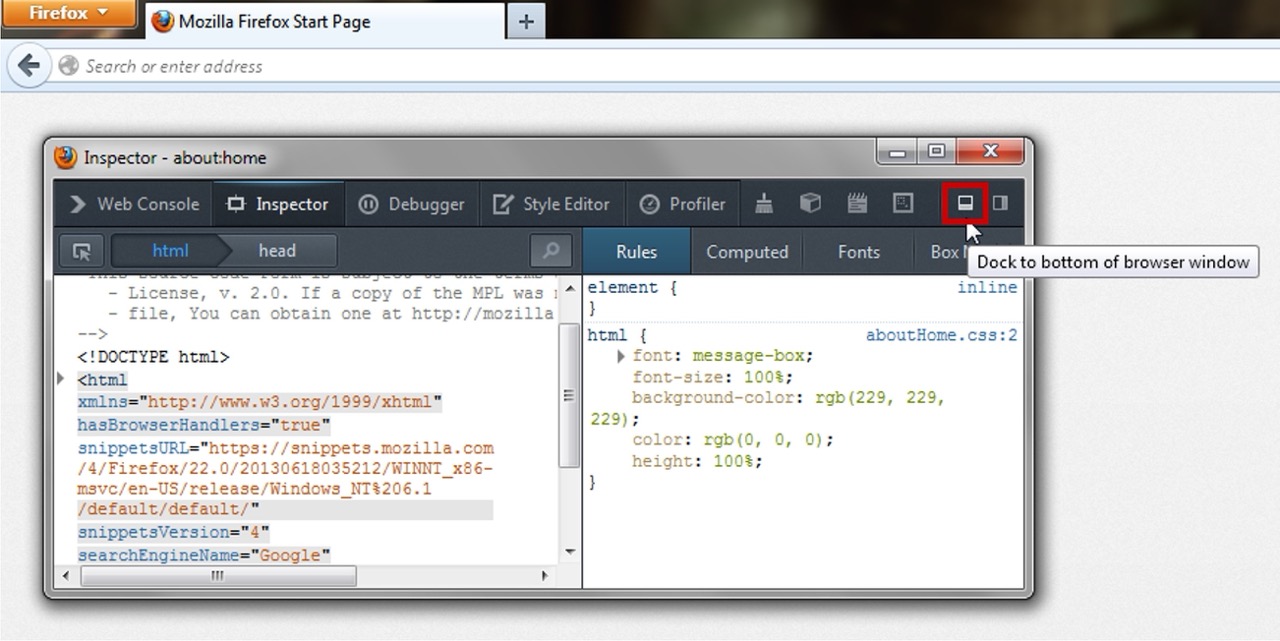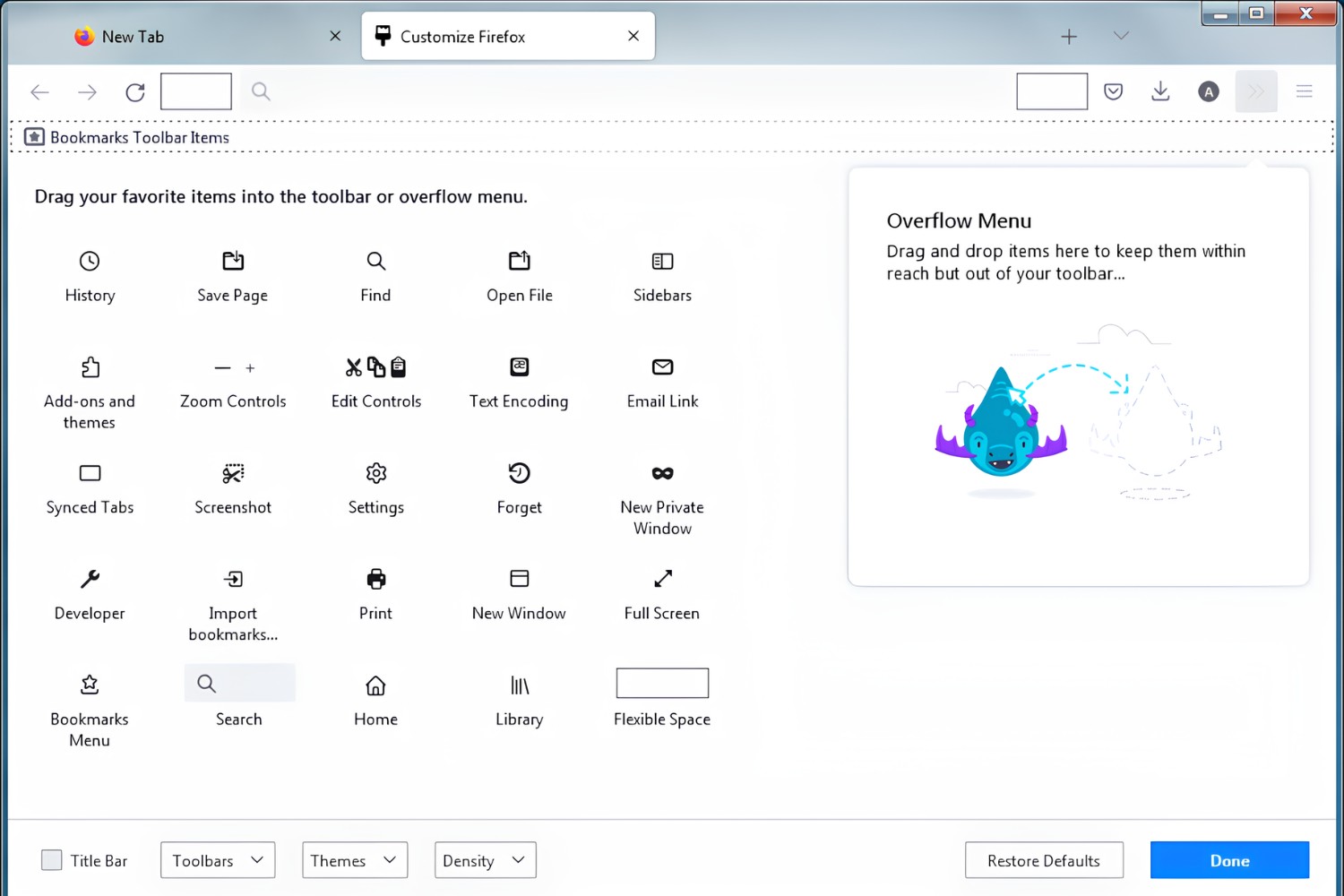Introduction
Creating shortcuts for your favorite websites can be a game-changer when it comes to streamlining your browsing experience. By having quick access to your most visited sites directly from your desktop, taskbar, or start menu, you can save time and effort while navigating the web. In this guide, we will explore how to create shortcuts for Firefox, one of the most popular web browsers, allowing you to launch your preferred websites with just a single click.
Firefox, known for its user-friendly interface and customizable features, offers a seamless way to create shortcuts for your frequently visited websites. Whether it's your go-to news portal, social media platform, or online shopping site, having a shortcut for these websites can significantly enhance your browsing efficiency.
By following the steps outlined in this guide, you can set up desktop, taskbar, and start menu shortcuts for Firefox, enabling you to access your favorite websites with ease. This not only simplifies the process of navigating to specific web pages but also reduces the time spent searching for bookmarks or typing URLs into the browser's address bar.
With the ability to customize the icons and names of these shortcuts, you can personalize your browsing experience further, making it more visually appealing and intuitive. Whether you're a productivity enthusiast looking to optimize your workflow or simply someone who values convenience, creating Firefox shortcuts for your preferred websites can be a valuable addition to your browsing arsenal.
In the following sections, we will delve into the step-by-step process of creating desktop, taskbar, and start menu shortcuts for Firefox, empowering you to tailor your browsing experience to suit your preferences and habits. Let's embark on this journey to streamline your web browsing and make accessing your favorite websites a seamless and enjoyable experience.
Creating a Desktop Shortcut
Creating a desktop shortcut for Firefox allows you to launch the browser with a single click, providing quick access to your favorite websites directly from your desktop. This convenient feature eliminates the need to open the browser first and then navigate to the desired website, saving you valuable time and effort. Here's how you can create a desktop shortcut for Firefox:
-
Open Firefox: Begin by launching the Firefox browser on your computer. Ensure that you are using the latest version of Firefox to access all the available features and enhancements.
-
Navigate to the Website: Once Firefox is open, navigate to the website for which you want to create a desktop shortcut. This could be a news website, social media platform, online shopping site, or any other webpage that you frequently visit.
-
Locate the Address Bar: Look at the address bar at the top of the Firefox window. This is where the URL of the website you are currently visiting is displayed.
-
Drag the Icon: Click and hold the small icon located to the left of the website's address in the address bar. This icon represents the website and can be dragged to create a shortcut.
-
Drop the Icon: While holding the icon, drag it to your desktop. Once you are over the desktop, release the mouse button to drop the icon. This action creates a desktop shortcut for the website in Firefox.
-
Customize the Shortcut (Optional): Right-click on the newly created desktop shortcut and select "Properties" from the context menu. Here, you can customize the shortcut's name and icon to make it more visually appealing and easier to identify.
By following these simple steps, you can create a desktop shortcut for your favorite websites in Firefox, allowing you to launch the browser and navigate to specific web pages with unparalleled ease. This feature is particularly useful for websites that you visit frequently, as it eliminates the need to open the browser and manually type in the website's URL each time you want to access it. With desktop shortcuts, you can streamline your browsing experience and make accessing your preferred websites a seamless and efficient process.
Creating a Taskbar Shortcut
Creating a taskbar shortcut for Firefox offers a convenient way to access your favorite websites directly from the taskbar, allowing for quick and effortless navigation to frequently visited web pages. This feature eliminates the need to open the browser first and then navigate to the desired website, providing a streamlined browsing experience. Here's a detailed guide on how to create a taskbar shortcut for Firefox:
-
Open Firefox: Begin by launching the Firefox browser on your computer. Ensure that you are using the latest version of Firefox to access all the available features and enhancements.
-
Navigate to the Website: Once Firefox is open, navigate to the website for which you want to create a taskbar shortcut. This could be a news website, social media platform, online shopping site, or any other webpage that you frequently visit.
-
Locate the Address Bar: Look at the address bar at the top of the Firefox window. This is where the URL of the website you are currently visiting is displayed.
-
Create the Shortcut: Click and hold the small icon located to the left of the website's address in the address bar. This icon represents the website and can be dragged to create a shortcut.
-
Drag to the Taskbar: While holding the icon, drag it to the taskbar at the bottom of your screen. Once you are over the taskbar, release the mouse button to pin the shortcut to the taskbar. This action creates a taskbar shortcut for the website in Firefox.
-
Customize the Shortcut (Optional): Right-click on the newly created taskbar shortcut and select "Properties" from the context menu. Here, you can customize the shortcut's name and icon to make it more visually appealing and easier to identify.
By following these straightforward steps, you can create a taskbar shortcut for your favorite websites in Firefox, enabling you to access the browser and navigate to specific web pages with unparalleled convenience. This feature is particularly useful for websites that you visit frequently, as it allows for quick and easy access directly from the taskbar. With taskbar shortcuts, you can enhance your browsing efficiency and make accessing your preferred websites a seamless and effortless process.
Creating a Start Menu Shortcut
Creating a start menu shortcut for Firefox provides a convenient way to access your favorite websites directly from the start menu, offering quick and effortless navigation to frequently visited web pages. This feature eliminates the need to open the browser first and then navigate to the desired website, providing a streamlined browsing experience. Here's a detailed guide on how to create a start menu shortcut for Firefox:
-
Open Firefox: Begin by launching the Firefox browser on your computer. Ensure that you are using the latest version of Firefox to access all the available features and enhancements.
-
Navigate to the Website: Once Firefox is open, navigate to the website for which you want to create a start menu shortcut. This could be a news website, social media platform, online shopping site, or any other webpage that you frequently visit.
-
Locate the Address Bar: Look at the address bar at the top of the Firefox window. This is where the URL of the website you are currently visiting is displayed.
-
Create the Shortcut: Click and hold the small icon located to the left of the website's address in the address bar. This icon represents the website and can be dragged to create a shortcut.
-
Pin to Start Menu: While holding the icon, drag it to the start menu button located at the bottom left of your screen. Once the start menu opens, drag the icon to a suitable location within the start menu, then release the mouse button to pin the shortcut to the start menu. This action creates a start menu shortcut for the website in Firefox.
-
Customize the Shortcut (Optional): Right-click on the newly created start menu shortcut and select "More" and then "Open file location" from the context menu. This will open the location of the shortcut in File Explorer. Here, you can further customize the shortcut's name and icon to make it more visually appealing and easier to identify.
By following these straightforward steps, you can create a start menu shortcut for your favorite websites in Firefox, enabling you to access the browser and navigate to specific web pages with unparalleled convenience. This feature is particularly useful for websites that you visit frequently, as it allows for quick and easy access directly from the start menu. With start menu shortcuts, you can enhance your browsing efficiency and make accessing your preferred websites a seamless and effortless process.
Conclusion
In conclusion, creating shortcuts for Firefox offers a myriad of benefits, enhancing the efficiency and convenience of accessing your favorite websites. By following the step-by-step instructions provided in this guide, you can seamlessly create desktop, taskbar, and start menu shortcuts for Firefox, empowering you to streamline your browsing experience and tailor it to your preferences.
The ability to create desktop shortcuts allows for quick access to frequently visited websites directly from your desktop, eliminating the need to open the browser first and then navigate to the desired webpage. This feature not only saves time but also simplifies the process of accessing specific websites, making it an invaluable tool for boosting productivity and convenience.
Similarly, the creation of taskbar shortcuts provides a convenient way to access favorite websites directly from the taskbar, further streamlining the browsing experience. With just a single click, users can launch Firefox and navigate to specific web pages, making the taskbar shortcuts a valuable addition to the browsing arsenal of anyone seeking efficiency and ease of access.
Furthermore, the option to create start menu shortcuts offers yet another avenue for quick and effortless navigation to frequently visited web pages. By pinning shortcuts to the start menu, users can access their preferred websites with unparalleled convenience, enhancing their browsing efficiency and overall web navigation experience.
In essence, the process of creating shortcuts for Firefox not only simplifies the access to favorite websites but also allows for personalization through customizing shortcut names and icons. This level of customization adds a touch of personal flair to the browsing experience, making it more visually appealing and intuitive.
By incorporating these shortcuts into your browsing routine, you can optimize your workflow, save time, and enjoy a more streamlined and efficient web browsing experience. Whether you are a productivity enthusiast, a frequent web user, or someone who values convenience, creating shortcuts for Firefox can significantly enhance your overall browsing experience.
In conclusion, the ability to create desktop, taskbar, and start menu shortcuts for Firefox empowers users to tailor their browsing experience to suit their preferences and habits, ultimately making accessing favorite websites a seamless and enjoyable experience.