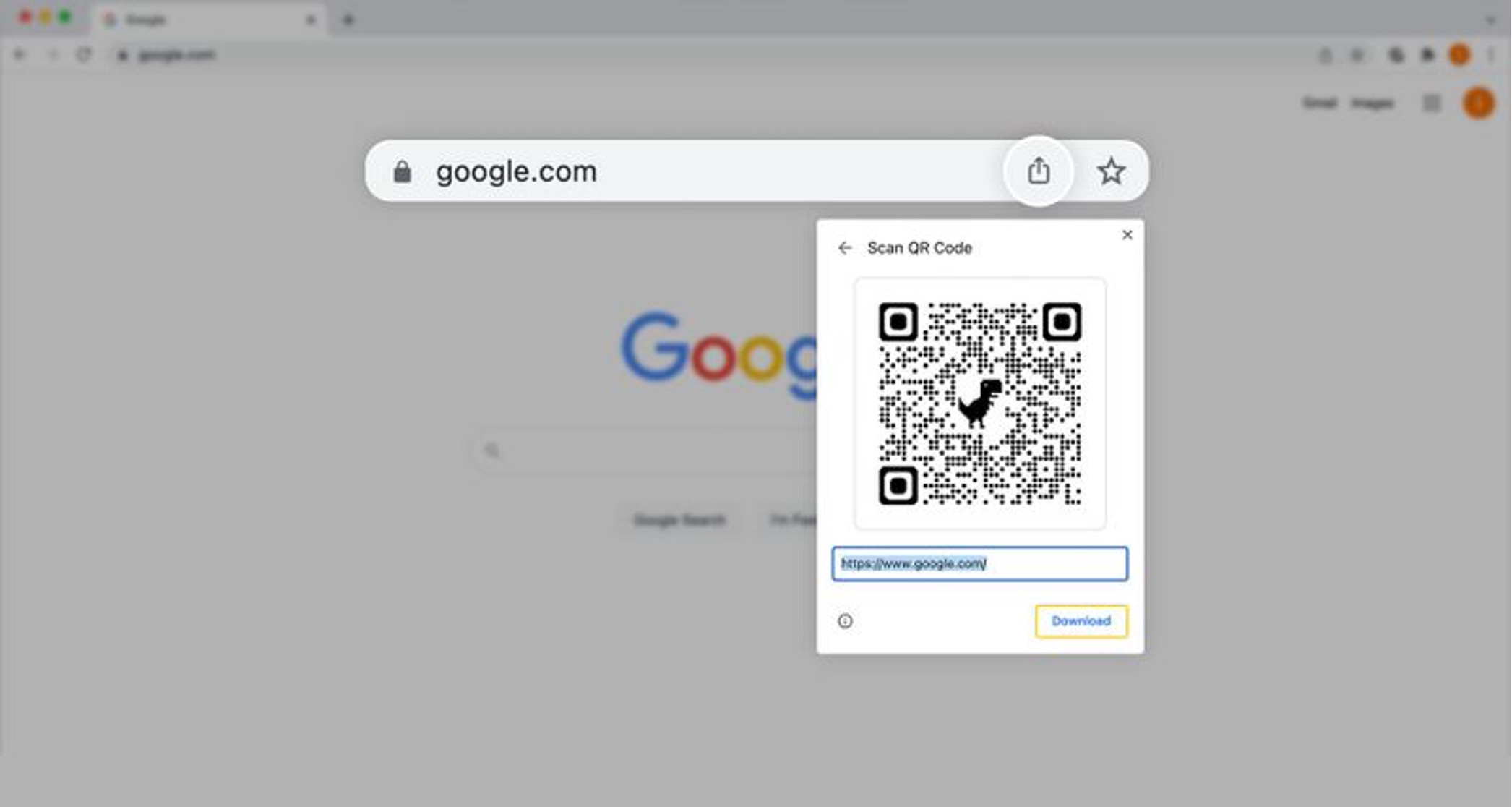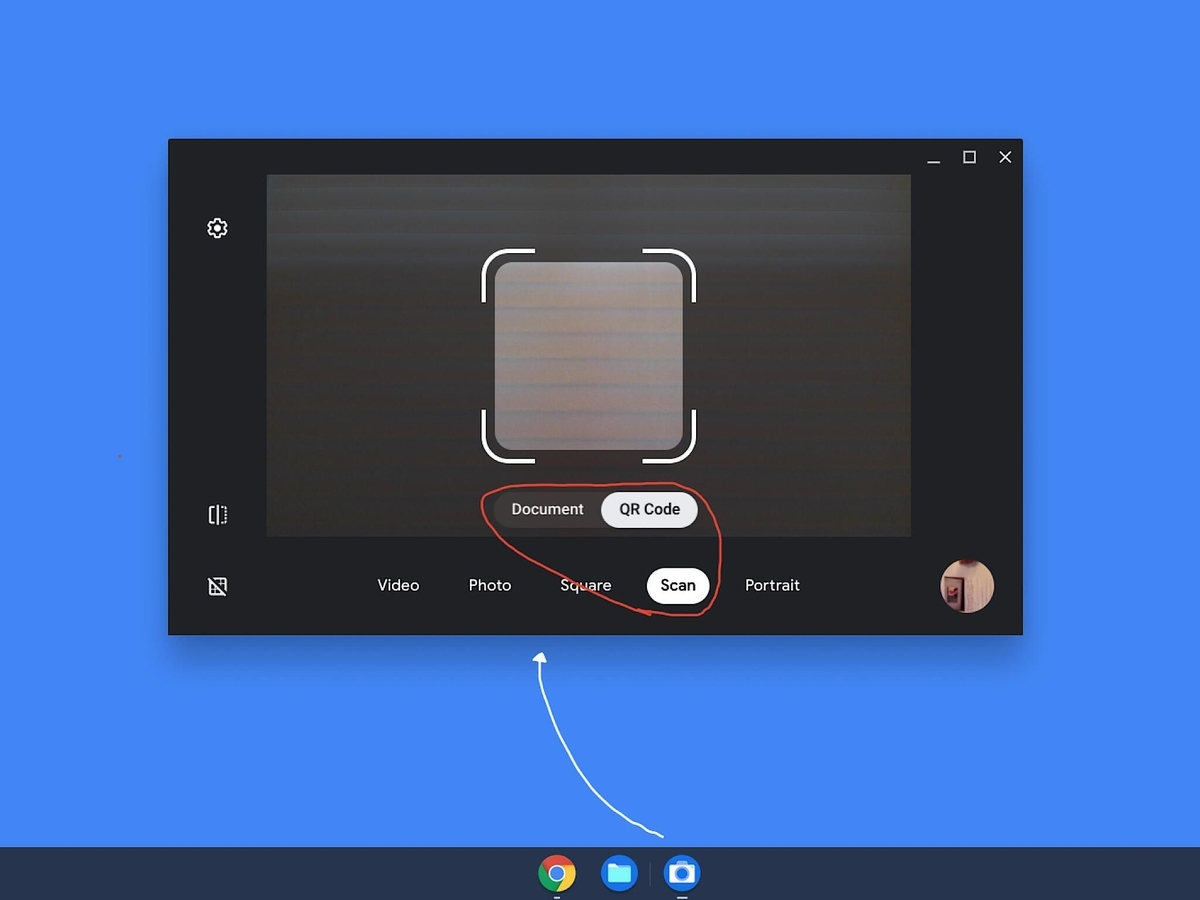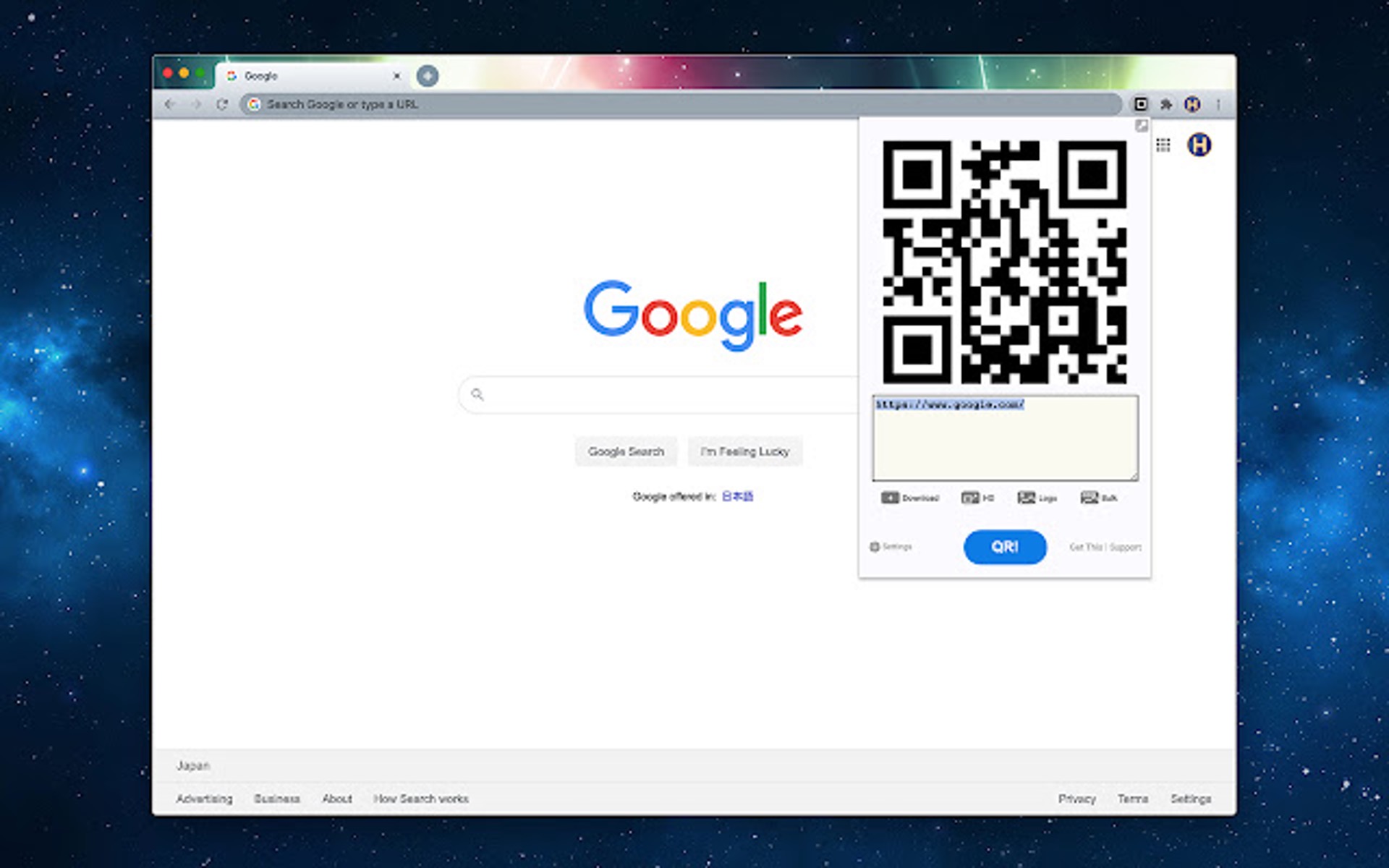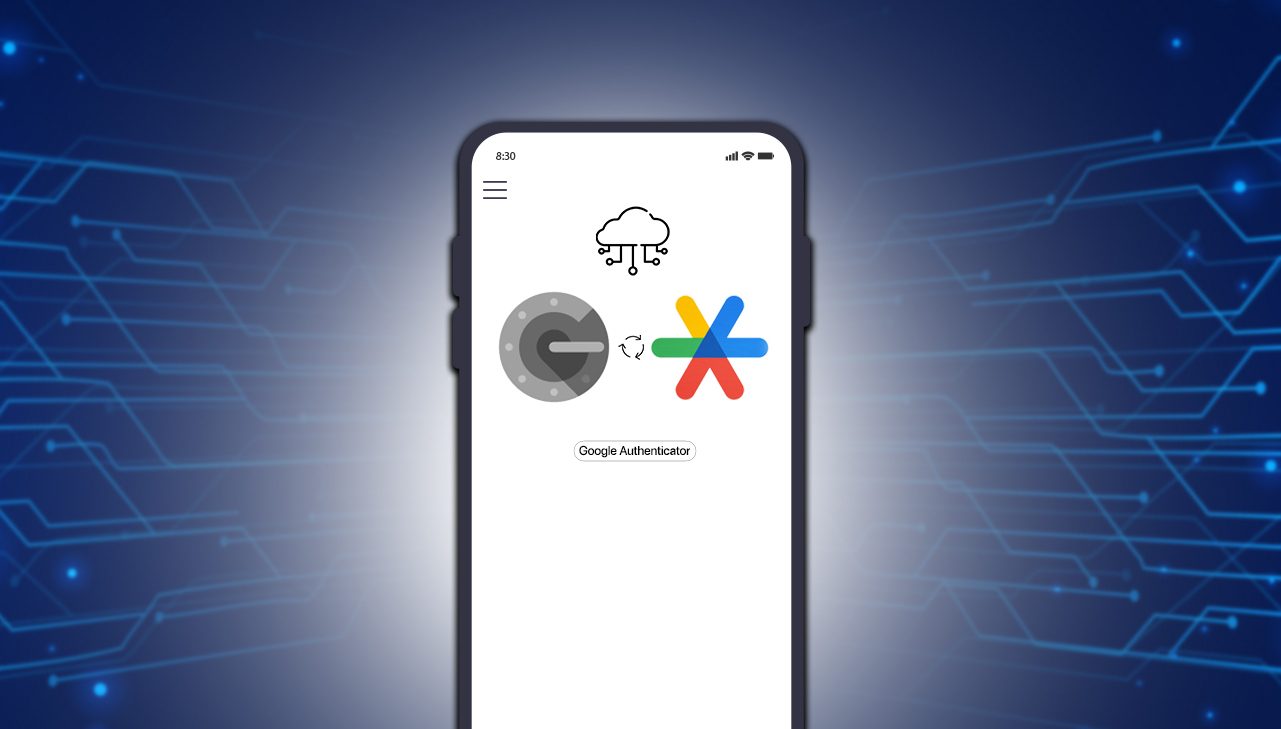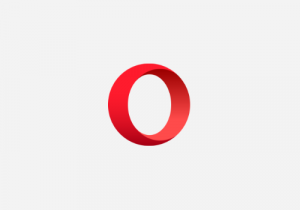Introduction
In today's digital age, the ability to quickly share information is paramount. Whether you're a business professional, a student, or simply someone who wants to streamline everyday tasks, QR codes have become an indispensable tool for seamless information exchange. With the prevalence of Google Chrome as a go-to web browser, the integration of QR code generation directly within the browser can significantly enhance user convenience.
By leveraging a QR code generator extension, Chrome users can effortlessly create QR codes for URLs, text, or other data types, and then customize and share them as needed. This streamlined process eliminates the need for separate websites or applications, allowing for a more efficient and integrated workflow.
In this article, we will explore the step-by-step process of creating a QR code directly within the Chrome browser. From installing a QR code generator extension to customizing and sharing the generated QR code, you will gain valuable insights into harnessing the power of QR technology within the familiar environment of Chrome.
So, whether you're looking to share a website link with a colleague, promote your business, or simply streamline your own digital interactions, learning how to create a QR code on Chrome is a valuable skill that can enhance your productivity and connectivity in today's fast-paced digital world. Let's dive into the simple yet powerful process of generating and utilizing QR codes within the Chrome browser.
Step 1: Install a QR code generator extension
To embark on the journey of creating QR codes directly within the Chrome browser, the first step is to install a reliable QR code generator extension. This process is remarkably straightforward and can be accomplished in just a few simple clicks.
-
Open the Chrome Web Store: Launch your Chrome browser and navigate to the Chrome Web Store, which serves as the central hub for a wide array of extensions, including QR code generators.
-
Search for a QR code generator: Utilize the search bar within the Chrome Web Store to look for QR code generator extensions. You can input keywords such as "QR code generator" or "QR code creator" to explore the available options.
-
Select a suitable extension: As you browse through the search results, take note of the various QR code generator extensions available. Consider factors such as user ratings, reviews, and features to identify an extension that aligns with your specific needs and preferences.
-
Install the chosen extension: Once you've identified a suitable QR code generator extension, simply click on the "Add to Chrome" button to initiate the installation process. Chrome will prompt you to confirm the installation, after which the extension will be seamlessly integrated into your browser.
-
Verify the installation: After the installation is complete, you can typically find the newly added QR code generator extension icon in the Chrome toolbar or extensions menu. This visual indicator signifies that the extension is now ready for use.
By following these simple steps, you can swiftly equip your Chrome browser with a QR code generator extension, laying the foundation for effortless QR code creation and customization directly within the familiar Chrome environment. With the extension successfully installed, you're now poised to seamlessly generate QR codes for a wide range of purposes, from sharing website links to conveying information in a visually engaging manner.
The installation of a QR code generator extension marks the initial and crucial step in harnessing the power of QR technology within Chrome, setting the stage for a seamless and integrated QR code creation process that aligns with your unique digital needs and objectives.
Step 2: Generate a QR code
With the QR code generator extension seamlessly integrated into your Chrome browser, the next step is to harness its functionality to generate a QR code. This process is remarkably intuitive and can be accomplished with just a few simple clicks, empowering you to transform various types of data into visually striking QR codes.
-
Select the data type: Whether you intend to create a QR code for a website URL, a piece of text, or other data types, the QR code generator extension typically offers a straightforward interface for specifying the content you wish to encode. By selecting the appropriate data type, you can tailor the QR code generation process to suit your specific needs, ensuring that the resulting QR code effectively conveys the desired information.
-
Initiate the QR code generation: Once you've specified the data type and input the relevant content, the QR code generator extension enables you to initiate the QR code generation process with a simple command. This action triggers the conversion of the input data into a QR code, leveraging advanced algorithms to encapsulate the information within a visually recognizable matrix of black and white modules.
-
Review and verify the QR code: Upon the completion of the QR code generation process, the extension typically presents the resulting QR code within the browser interface. This allows you to review the generated QR code, ensuring that it accurately represents the intended information. By visually inspecting the QR code, you can verify its content and layout, confirming that it aligns with your expectations and fulfills the intended purpose.
-
Access additional customization options: Depending on the capabilities of the QR code generator extension, you may have the opportunity to access additional customization options at this stage. These options can include the ability to adjust the size and error correction level of the QR code, as well as the option to incorporate branding elements such as logos or colors. By leveraging these customization features, you can further tailor the appearance and functionality of the QR code to suit your specific preferences and branding requirements.
By following these straightforward steps, you can swiftly generate a QR code directly within the Chrome browser, leveraging the capabilities of the installed QR code generator extension to encapsulate diverse types of information in a visually compelling and easily shareable format. This seamless process empowers you to harness the power of QR technology within the familiar environment of Chrome, unlocking new possibilities for efficient information exchange and digital connectivity.
Step 3: Customize the QR code
Customizing a QR code is a pivotal aspect of the QR code generation process, offering the opportunity to imbue the visually striking matrix with personalized elements and tailored attributes. With the QR code generator extension seamlessly integrated into the Chrome browser, the customization phase presents a wealth of options to enhance the visual appeal and functionality of the generated QR code.
Upon generating a QR code for your desired content, the QR code generator extension typically provides a user-friendly interface that facilitates seamless customization. This interface may offer a range of customization options, empowering you to tailor the appearance and functionality of the QR code to align with your specific branding requirements and visual preferences.
One of the key customization options often available is the ability to adjust the size of the QR code. This feature allows you to modify the dimensions of the QR code, ensuring that it integrates harmoniously within various digital and print contexts. Whether you intend to embed the QR code within a digital presentation or incorporate it into printed marketing materials, the ability to resize the QR code enables you to optimize its visual impact and legibility.
In addition to size adjustments, the QR code generator extension may offer the flexibility to modify the error correction level of the QR code. This parameter governs the QR code's resilience to damage or distortion, with higher error correction levels enhancing the QR code's ability to remain functional even when subjected to minor disruptions. By fine-tuning the error correction level, you can optimize the QR code's robustness, ensuring reliable scanning and decoding across diverse usage scenarios.
Furthermore, some QR code generator extensions provide advanced customization features, such as the option to incorporate branding elements into the QR code. This can include the integration of logos, colors, and custom frames, allowing you to infuse the QR code with visual elements that reflect your brand identity and enhance its aesthetic appeal. By seamlessly integrating branding elements, you can elevate the QR code from a functional tool to a visually compelling representation of your brand or message.
By leveraging these customization options, you can transform a standard QR code into a visually captivating and brand-aligned asset that resonates with your audience. This tailored approach to QR code customization empowers you to convey information in a visually engaging manner while reinforcing your brand identity, ultimately enhancing the impact and memorability of the generated QR code.
In summary, the customization phase of QR code generation within the Chrome browser offers a wealth of opportunities to tailor the appearance and functionality of the QR code, ensuring that it aligns with your unique branding requirements and visual preferences. By harnessing the diverse customization options provided by the QR code generator extension, you can elevate the QR code from a generic matrix to a visually compelling and brand-aligned asset that effectively communicates your message and resonates with your audience.
Step 4: Save or share the QR code
After customizing the QR code to align with your branding and visual preferences, the final step in the QR code generation process within the Chrome browser involves saving or sharing the generated QR code. This pivotal phase empowers you to seamlessly integrate the QR code into various digital and print contexts, ensuring that it effectively serves its intended purpose of conveying information and facilitating user engagement.
Upon completing the customization of the QR code, the QR code generator extension typically provides intuitive options for saving or sharing the generated QR code. These options are designed to accommodate diverse usage scenarios, allowing you to seamlessly integrate the QR code into your digital workflow or share it with your intended audience.
One of the primary saving options often available is the ability to download the QR code as an image file. This straightforward functionality enables you to save the QR code directly to your local device, empowering you to effortlessly incorporate it into various digital assets such as presentations, documents, or social media posts. By downloading the QR code as an image file, you can retain full control over its usage and dissemination, ensuring that it seamlessly integrates into your digital content creation process.
In addition to saving the QR code as an image file, the QR code generator extension may offer the option to directly print the QR code. This feature is particularly valuable for scenarios where physical distribution or display of the QR code is desired, such as in printed marketing materials, event signage, or product packaging. By seamlessly printing the QR code, you can leverage its visual impact in physical spaces, facilitating user interaction and information retrieval in diverse real-world contexts.
Furthermore, the QR code generator extension typically provides streamlined sharing options, allowing you to effortlessly distribute the generated QR code to your intended audience. This can include the ability to directly share the QR code via email, messaging platforms, or social media channels, enabling you to amplify its reach and engagement potential. By seamlessly sharing the QR code, you can foster user interaction and information access, leveraging the QR code as a versatile tool for digital connectivity and engagement.
By leveraging these saving and sharing options, you can seamlessly integrate the generated QR code into your digital and physical assets, ensuring that it effectively serves its intended purpose of conveying information and facilitating user engagement. Whether you choose to download the QR code as an image file for digital integration or print it for physical display, or opt to share it directly with your audience, the QR code generator extension empowers you to maximize the impact and reach of the generated QR code, unlocking new possibilities for efficient information exchange and user interaction.