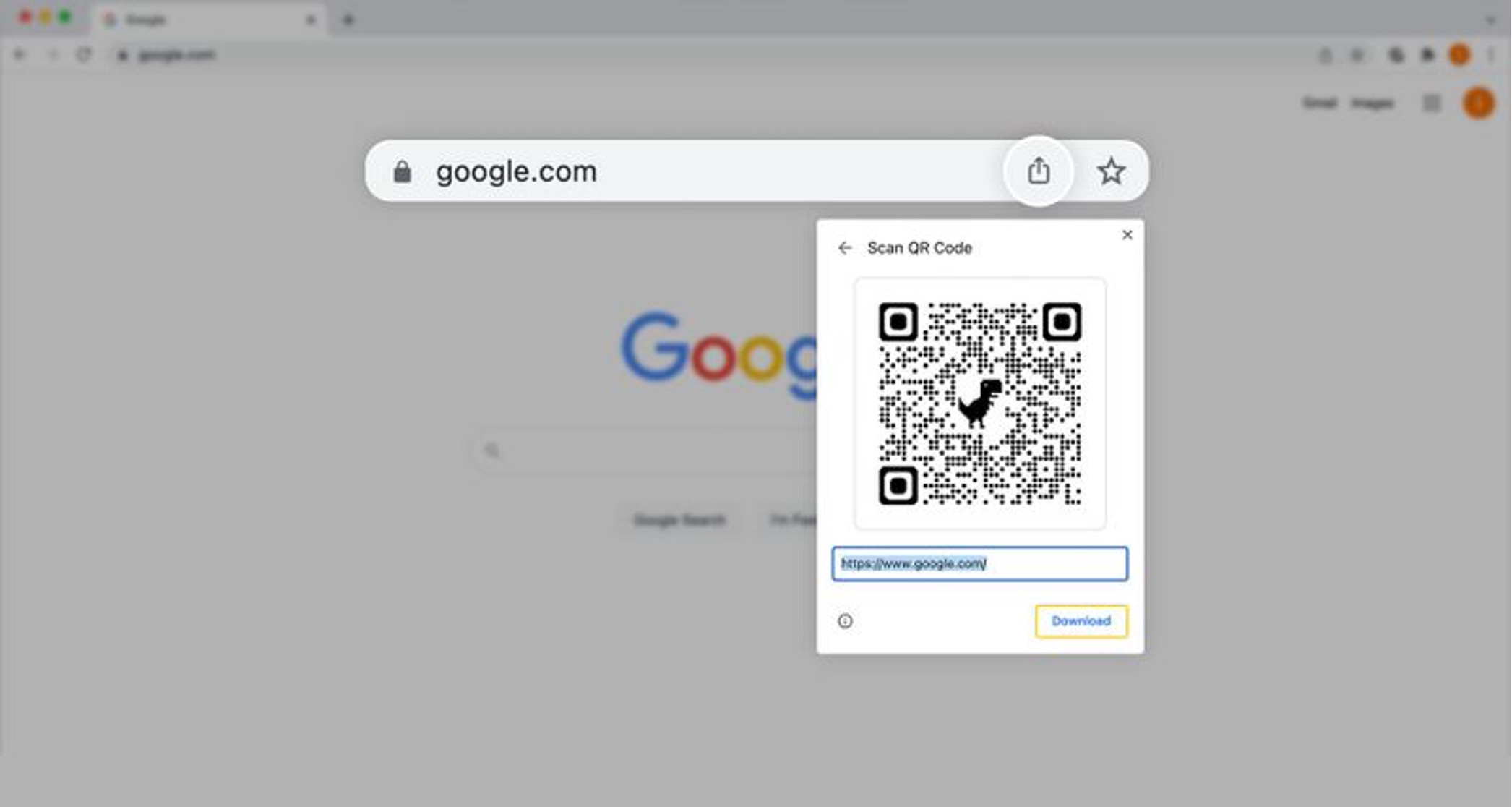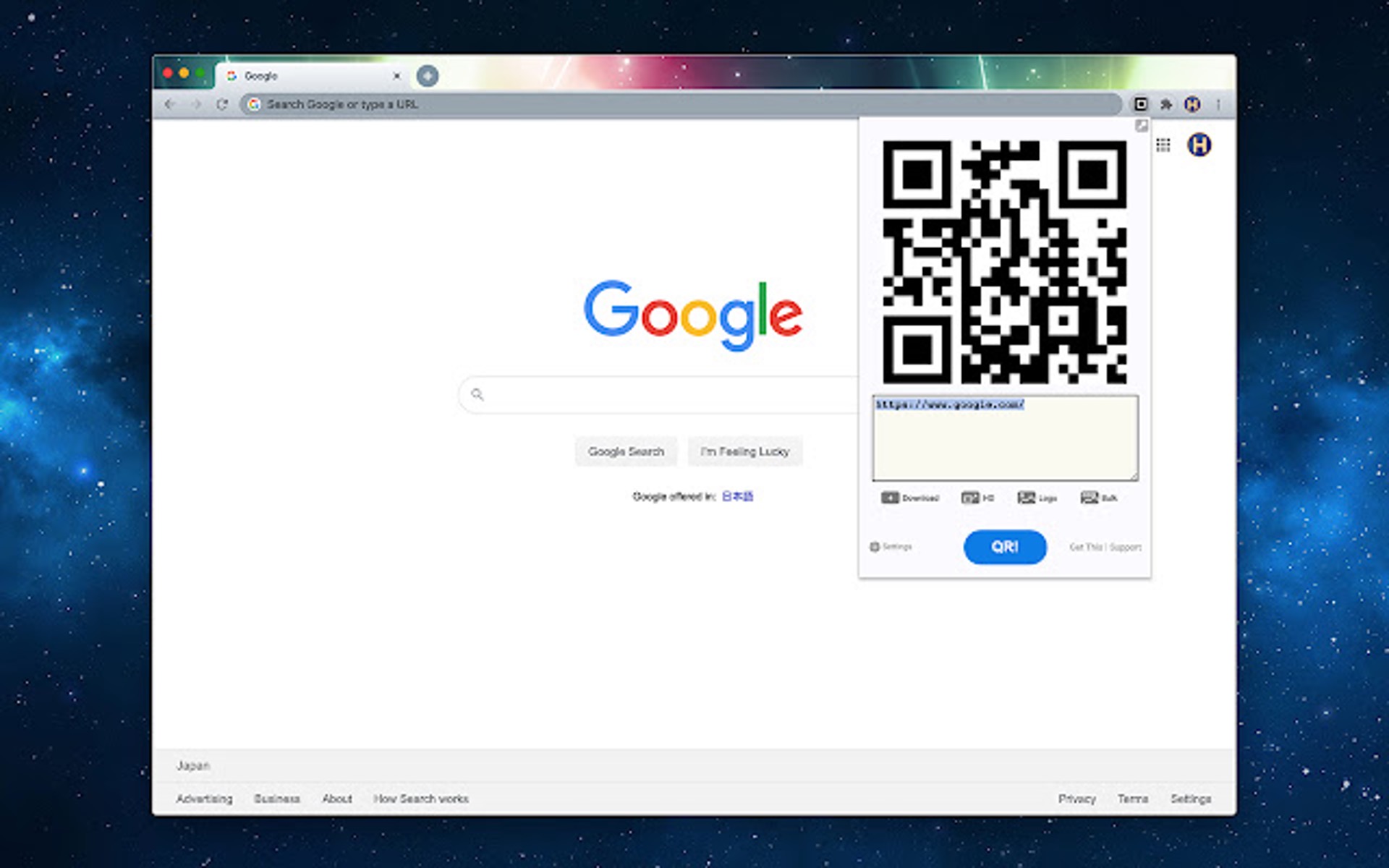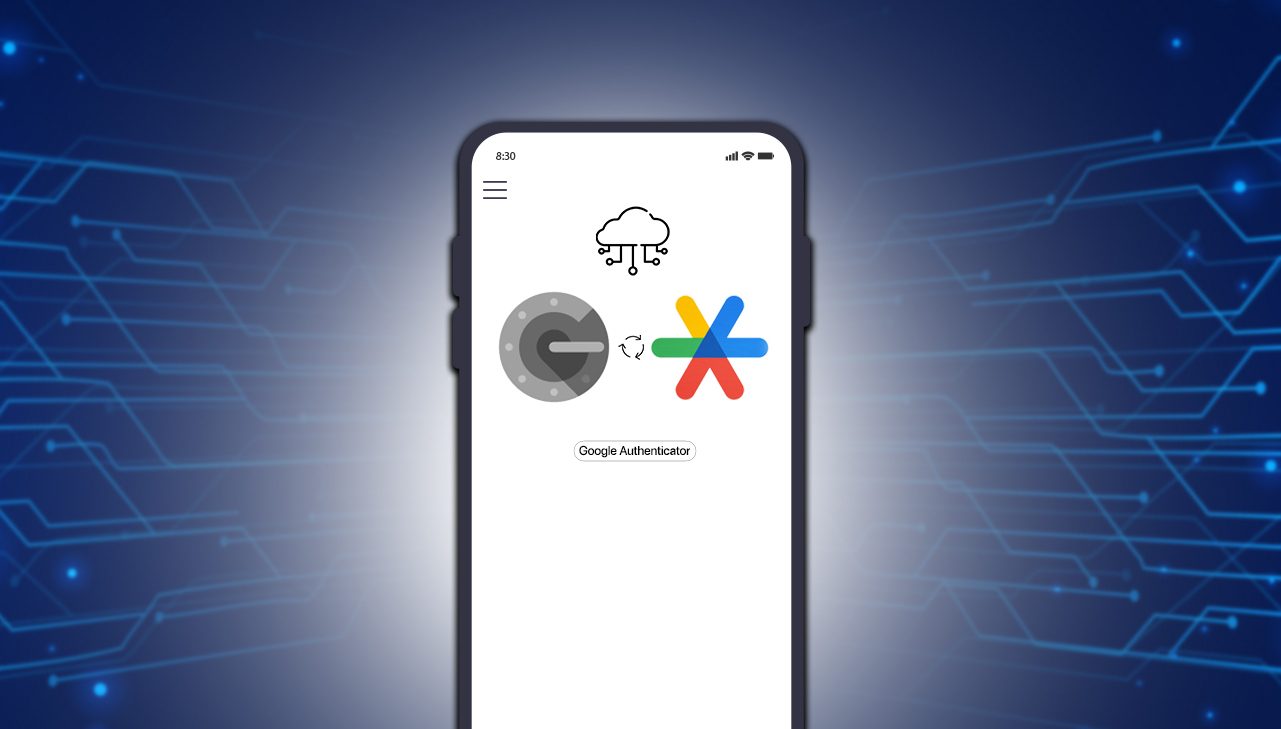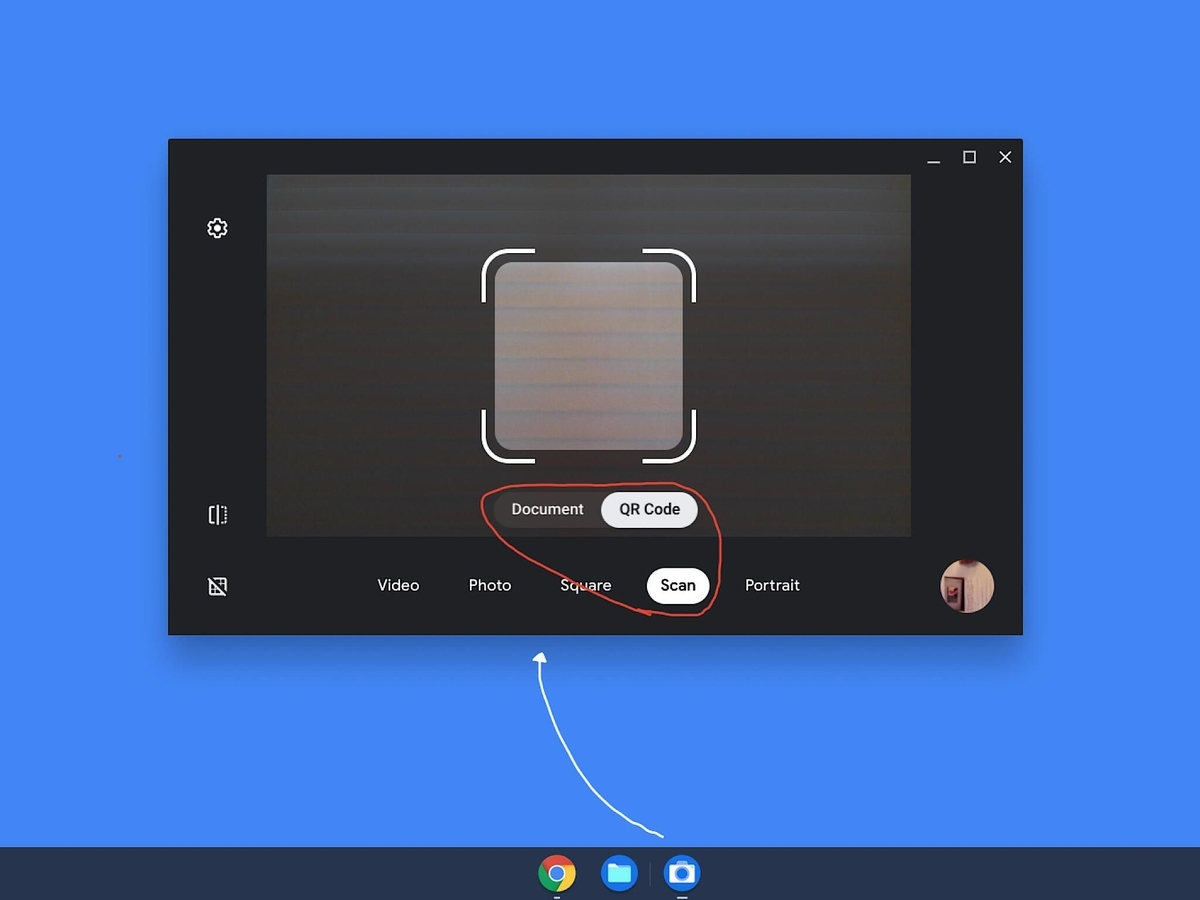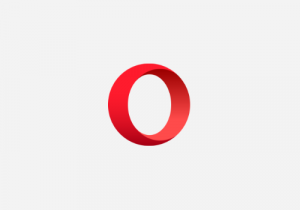Introduction
In today's digital age, quick and convenient access to information is paramount. Whether you're a business owner, a marketer, or simply someone who wants to share content seamlessly, QR codes have become an invaluable tool. These pixelated squares, when scanned, can instantly direct users to websites, display text, or even initiate a phone call. With the widespread use of QR codes, it's essential to have a reliable method for creating them. Fortunately, Google Chrome offers a simple and efficient solution through the use of QR code extensions.
By leveraging a QR code extension on Chrome, you can effortlessly generate QR codes for various types of content, such as URLs, text, or contact information. This process eliminates the need for specialized software or complex procedures, making it accessible to users of all levels of technical expertise. Whether you're promoting a website, sharing contact details, or facilitating mobile payments, the ability to create QR codes directly within your browser streamlines the entire process.
In this article, we'll delve into the step-by-step process of creating a QR code on Chrome using a dedicated extension. From installation to customization and sharing, you'll gain a comprehensive understanding of how to harness the power of QR codes for your specific needs. By the end of this guide, you'll be equipped with the knowledge and tools to seamlessly integrate QR codes into your digital repertoire, enhancing your ability to engage with your audience and provide them with instant access to valuable content.
Now, let's embark on this journey to unlock the potential of QR codes and discover how Chrome extensions can simplify the creation and distribution of these versatile digital assets.
Step 1: Install a QR Code extension on Chrome
To begin your journey into the world of QR codes on Chrome, the first step is to install a reliable QR code extension. Google Chrome offers a plethora of extensions, and selecting the right one can significantly impact your QR code creation experience.
Start by opening your Chrome browser and navigating to the Chrome Web Store. Here, you can explore the wide array of extensions available for various purposes. In the search bar, type "QR code generator" or a similar keyword to initiate the search for suitable extensions.
As the search results populate, take a moment to review the various QR code extensions available. Look for extensions with high ratings, positive reviews, and a substantial number of users. These indicators can help you identify reputable extensions that are likely to offer a seamless and user-friendly QR code generation process.
Once you've identified a promising QR code extension, click on it to view more details. Take note of the extension's features, user interface, and any additional functionalities it may offer. Reading through user reviews and ratings can provide valuable insights into the extension's performance and user satisfaction.
After carefully evaluating the extension, click on the "Add to Chrome" button to initiate the installation process. Chrome will prompt you to confirm the installation, after which the extension will be seamlessly integrated into your browser.
Upon successful installation, you'll typically find the QR code extension's icon displayed in the Chrome toolbar or extensions menu. Clicking on this icon will allow you to access the extension's features and begin generating QR codes for your desired content.
By installing a reputable QR code extension on Chrome, you've taken the crucial first step towards unlocking the potential of QR codes for your personal or professional endeavors. With the extension seamlessly integrated into your browser, you're now ready to move on to the next step: generating a QR code for your specific content.
With the QR code extension in place, you're poised to explore the diverse capabilities of QR codes and leverage them to enhance your digital interactions and content distribution. Let's proceed to the next step and delve into the process of generating a QR code for your desired content using the installed extension.
Step 2: Generate a QR Code for your desired content
With the QR code extension successfully installed in your Chrome browser, you're now ready to embark on the exciting process of generating a QR code for your desired content. Whether it's a website URL, a piece of text, or contact information, the QR code extension simplifies the entire process, allowing you to create QR codes with ease.
To initiate the QR code generation process, start by identifying the specific content for which you want to create a QR code. This could be the URL of a website, a snippet of text, a phone number, or any other information that you wish to encode into a QR code. Once you have the content ready, follow these steps to generate the QR code:
-
Click on the QR code extension icon in your Chrome browser to open the extension's interface.
-
Depending on the extension you've installed, you may be presented with a dedicated QR code generation interface or a pop-up window where you can input the desired content for the QR code.
-
Enter the content for which you want to generate the QR code. For example, if you're creating a QR code for a website URL, simply input the URL into the designated field. If it's a piece of text, type or paste the text into the provided area.
-
Once you've input the content, the QR code extension will dynamically generate the corresponding QR code in real-time. You'll be able to see the QR code displayed within the extension's interface, ready for further customization or immediate use.
-
Take a moment to review the generated QR code, ensuring that it accurately represents the intended content. Some extensions may offer additional options for customizing the QR code's design, such as adding a logo or changing the color scheme.
-
After confirming the accuracy of the QR code, you can proceed to save the QR code image to your computer or directly share it via various channels, such as email, social media, or messaging apps.
By following these straightforward steps, you can effortlessly generate a QR code for your desired content using the installed extension on Chrome. Whether you're creating QR codes for promotional purposes, sharing information, or enhancing user engagement, the ability to swiftly generate QR codes within your browser streamlines the entire process, empowering you to leverage this versatile technology for diverse applications.
With the QR code successfully generated, you're now equipped to explore further customization options and seamlessly integrate QR codes into your digital content distribution strategies. Let's move on to the next step and delve into the optional process of customizing the QR code to align with your branding or personal preferences.
Step 3: Customize the QR Code (optional)
Customizing your QR code can add a personalized touch and enhance its visual appeal, making it more engaging for your audience. While the core function of a QR code is to convey information when scanned, the ability to customize its appearance can align it with your brand identity or simply make it more aesthetically pleasing. With the QR code extension installed on Chrome, you can explore various customization options to tailor the QR code to your specific preferences.
Upon generating a QR code using the extension, you may have the opportunity to customize it before saving or sharing it. Here are some common customization options that you may encounter:
-
Color Selection: Some QR code extensions allow you to choose the color scheme of the QR code. This feature enables you to match the QR code's colors with your brand palette or simply create a visually appealing contrast.
-
Logo Integration: Certain extensions offer the capability to embed a logo or an image within the QR code. This can be particularly useful for businesses, as it allows them to incorporate their brand logo into the QR code, reinforcing brand recognition.
-
Error Correction Level: QR codes have built-in error correction to ensure readability even if they are partially damaged or obscured. Depending on the extension, you may have the option to adjust the error correction level, which can impact the density of the QR code's pixels and its overall appearance.
-
Background Transparency: Some extensions provide the ability to adjust the transparency of the QR code's background, allowing you to seamlessly integrate it into various design layouts without a stark white background.
-
Frame and Border Styles: Certain QR code extensions offer options to add frames or borders around the QR code, enhancing its visual appeal and making it stand out when incorporated into printed materials or digital assets.
By exploring these customization options, you can transform a standard QR code into a visually striking and brand-aligned asset. However, it's important to exercise restraint when customizing QR codes, ensuring that the essential functionality of the code is not compromised. The primary goal of a QR code is to efficiently convey information, and excessive customization that hinders scanning reliability should be avoided.
With the optional customization process, you have the flexibility to align the QR code with your branding, enhance its visual appeal, and make it more engaging for your audience. Once you've personalized the QR code to your satisfaction, you can proceed to save or share it, leveraging its enhanced visual impact to captivate and inform your audience seamlessly.
Step 4: Save or share the QR Code
Once you have generated and potentially customized your QR code using the Chrome extension, the next pivotal step is to save or share the QR code according to your specific requirements. This process ensures that the QR code is readily accessible for distribution, whether it's for print materials, digital platforms, or direct communication with your audience.
Saving the QR Code
Saving the QR code to your computer allows you to retain a digital copy for future use. Most QR code extensions on Chrome offer a straightforward method for saving the QR code image. Typically, you can right-click on the generated QR code within the extension's interface and select the "Save image as…" option. This prompts you to choose a location on your computer where the QR code image will be saved, ensuring that you have a local copy for seamless integration into various digital assets or print materials.
Sharing the QR Code
Sharing the QR code is essential for its intended use, whether it's for marketing campaigns, informational purposes, or facilitating seamless access to digital content. The Chrome extension provides convenient options for sharing the QR code across different platforms. You can directly share the QR code via email, social media platforms, messaging apps, or any other communication channels that align with your distribution strategy. Some extensions may offer built-in sharing functionalities, allowing you to select the desired sharing platform and initiate the sharing process with just a few clicks.
Leveraging the QR Code
Once the QR code is saved or shared, it becomes a versatile asset that can be seamlessly integrated into various contexts. Whether you embed the QR code in printed materials such as posters, business cards, or product packaging, or incorporate it into digital content such as websites, emails, or social media posts, the QR code serves as a direct gateway for users to access the encoded information. By strategically leveraging the QR code across different touchpoints, you can enhance user engagement, streamline access to relevant content, and track the effectiveness of your QR code-based initiatives through analytics and user interactions.
By effectively saving and sharing the QR code generated through the Chrome extension, you ensure that this powerful digital tool is optimally utilized to connect with your audience, convey valuable information, and drive meaningful interactions. With the QR code seamlessly integrated into your content distribution strategies, you're well-equipped to harness its potential for diverse applications, whether it's for promotional campaigns, informational dissemination, or enhancing user experiences across various digital platforms.
Conclusion
In conclusion, the ability to create QR codes directly within the Chrome browser using dedicated extensions offers a seamless and efficient solution for individuals and businesses seeking to leverage the power of QR codes. By following the step-by-step process outlined in this guide, you've gained the knowledge and practical insights to harness the potential of QR codes for diverse applications.
With a reliable QR code extension seamlessly integrated into your Chrome browser, you can effortlessly generate QR codes for various types of content, including website URLs, text snippets, contact information, and more. This streamlined process eliminates the need for specialized software or complex procedures, making QR code creation accessible to users of all technical backgrounds.
The customization options provided by QR code extensions enable you to tailor the visual appearance of QR codes, aligning them with your brand identity and enhancing their visual appeal. Whether it's adjusting color schemes, integrating logos, or optimizing error correction levels, these customization features empower you to create QR codes that resonate with your audience and seamlessly integrate into your digital assets.
Furthermore, the ability to save and share the generated QR codes ensures their widespread accessibility across various platforms and touchpoints. Whether it's for print materials, digital content, or direct communication channels, the QR codes serve as direct gateways for users to access valuable information, engage with your brand, and facilitate seamless interactions.
By effectively integrating QR codes into your content distribution strategies, you can enhance user engagement, streamline access to relevant content, and track the effectiveness of your QR code-based initiatives through analytics and user interactions. This valuable feedback loop enables you to refine your QR code strategies and optimize their impact over time.
In essence, the process of creating QR codes on Chrome using dedicated extensions empowers you to seamlessly integrate this versatile technology into your digital repertoire, enhancing your ability to engage with your audience and provide them with instant access to valuable content. As you continue to explore the diverse applications of QR codes, remember that their potential extends far beyond their pixelated appearance – they serve as powerful conduits for seamless information exchange and user engagement in the digital landscape.