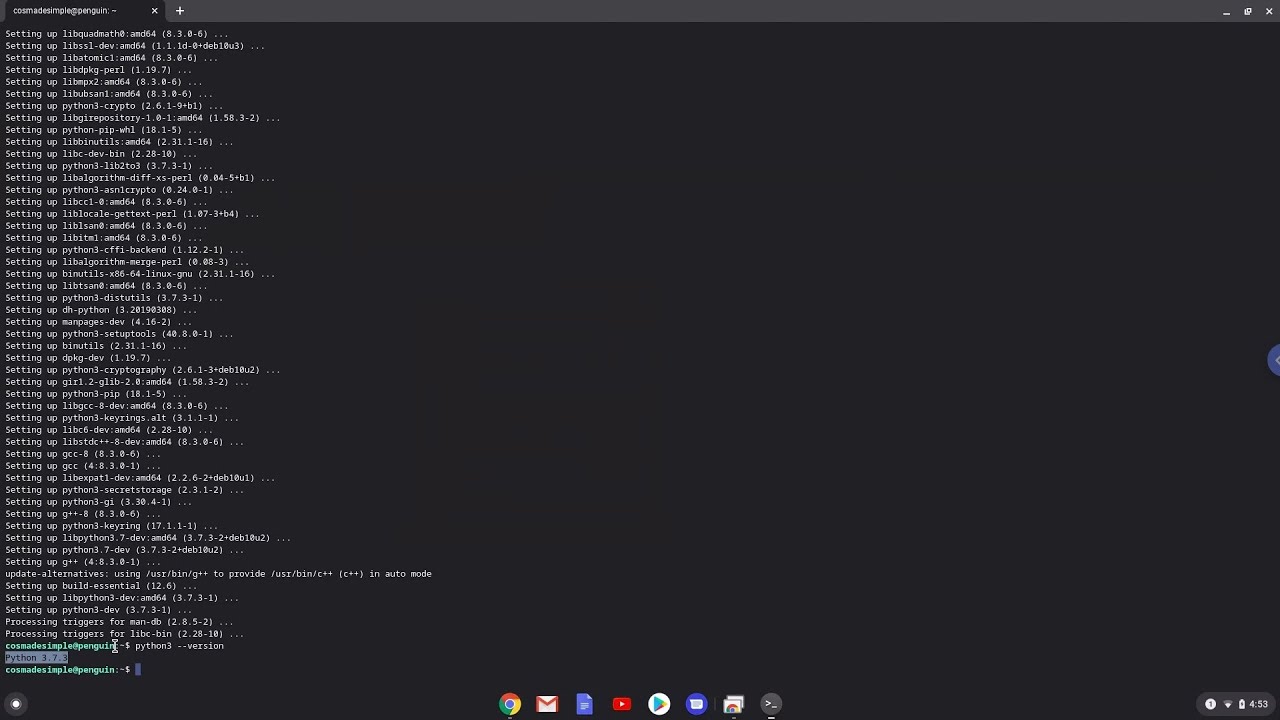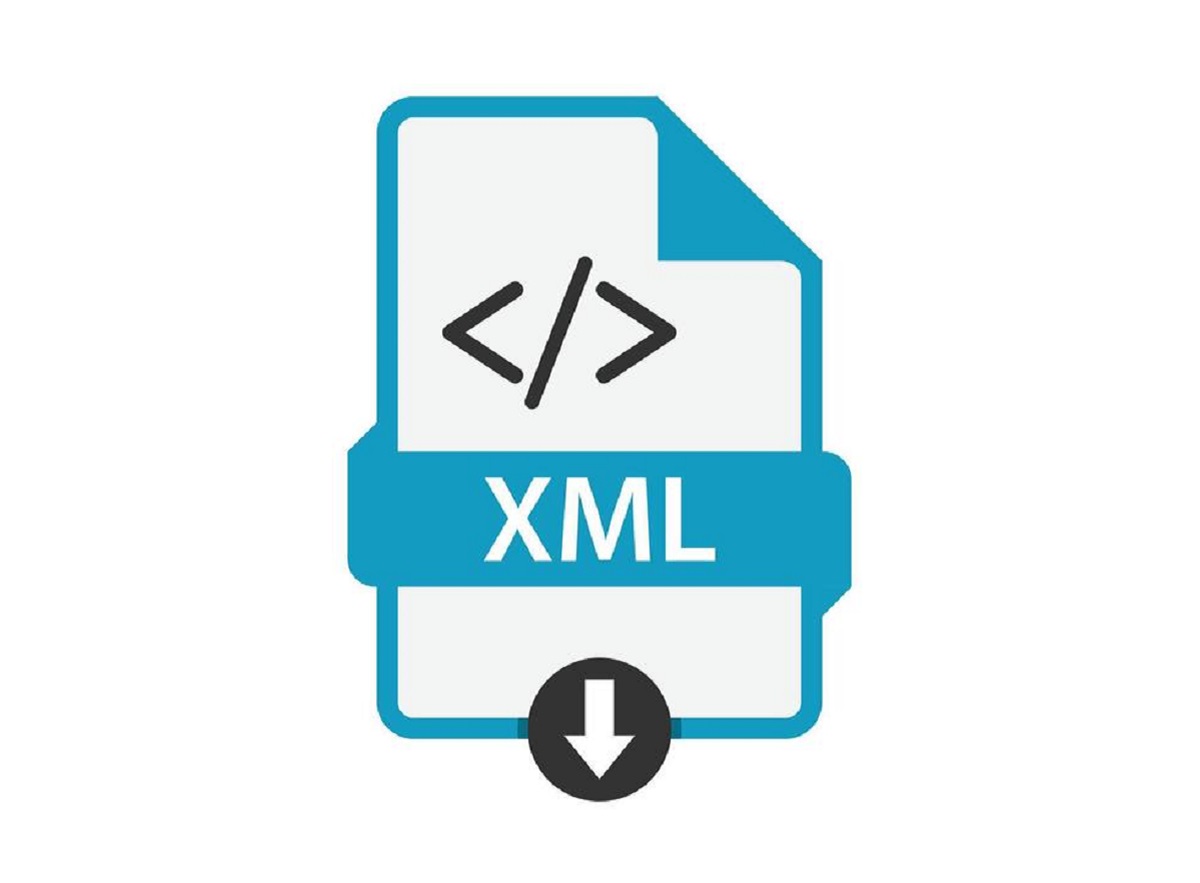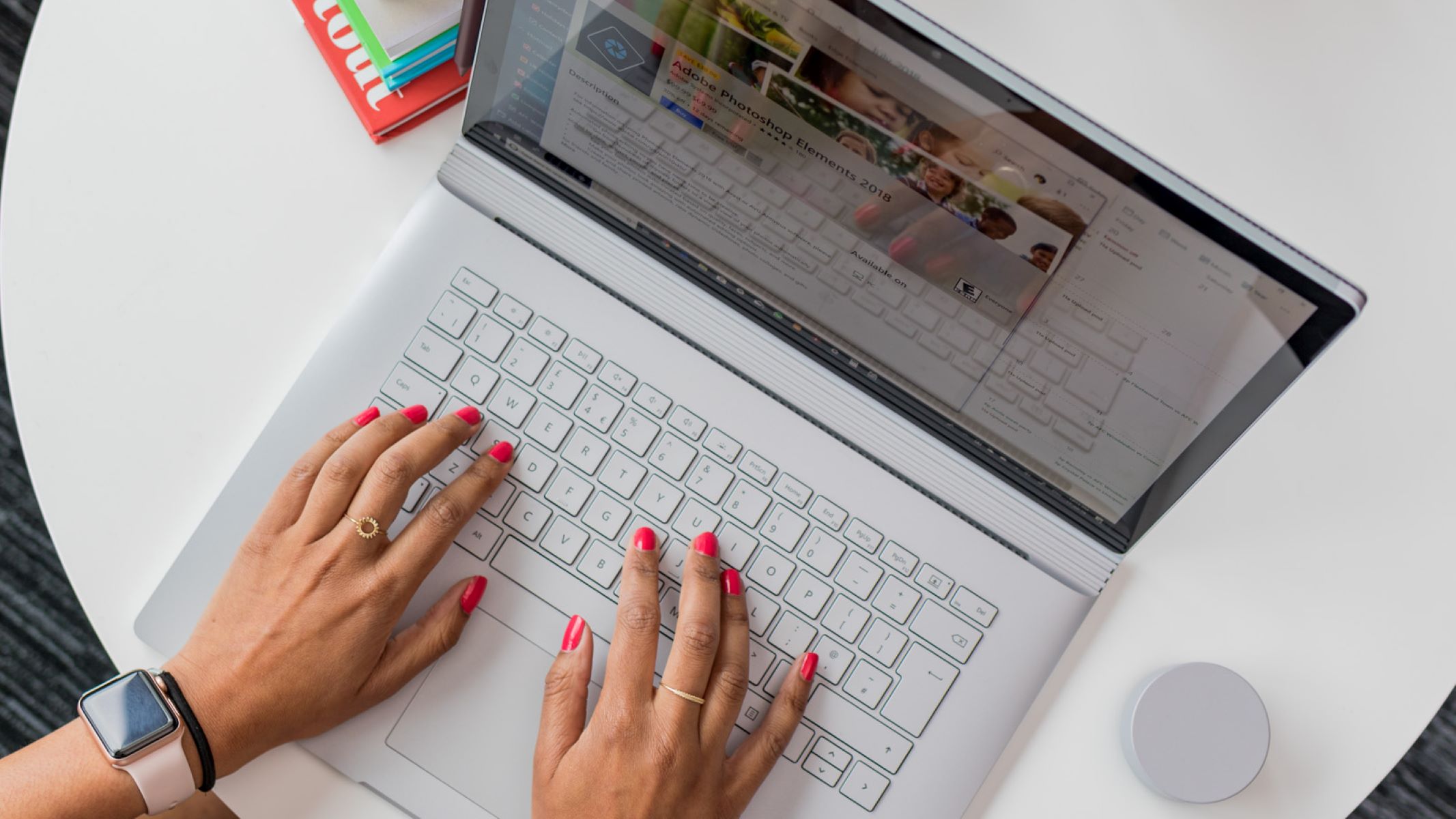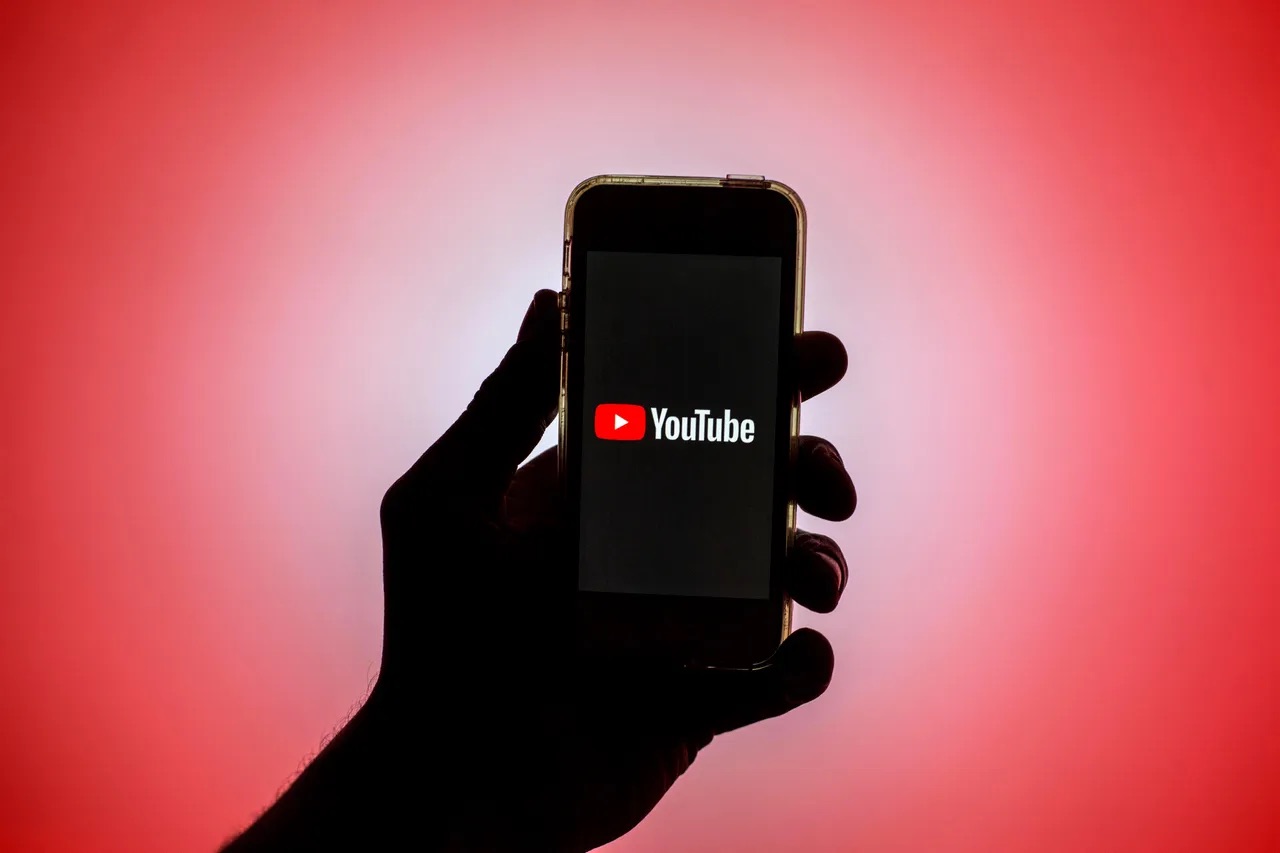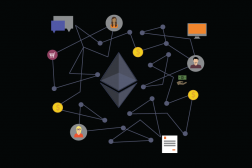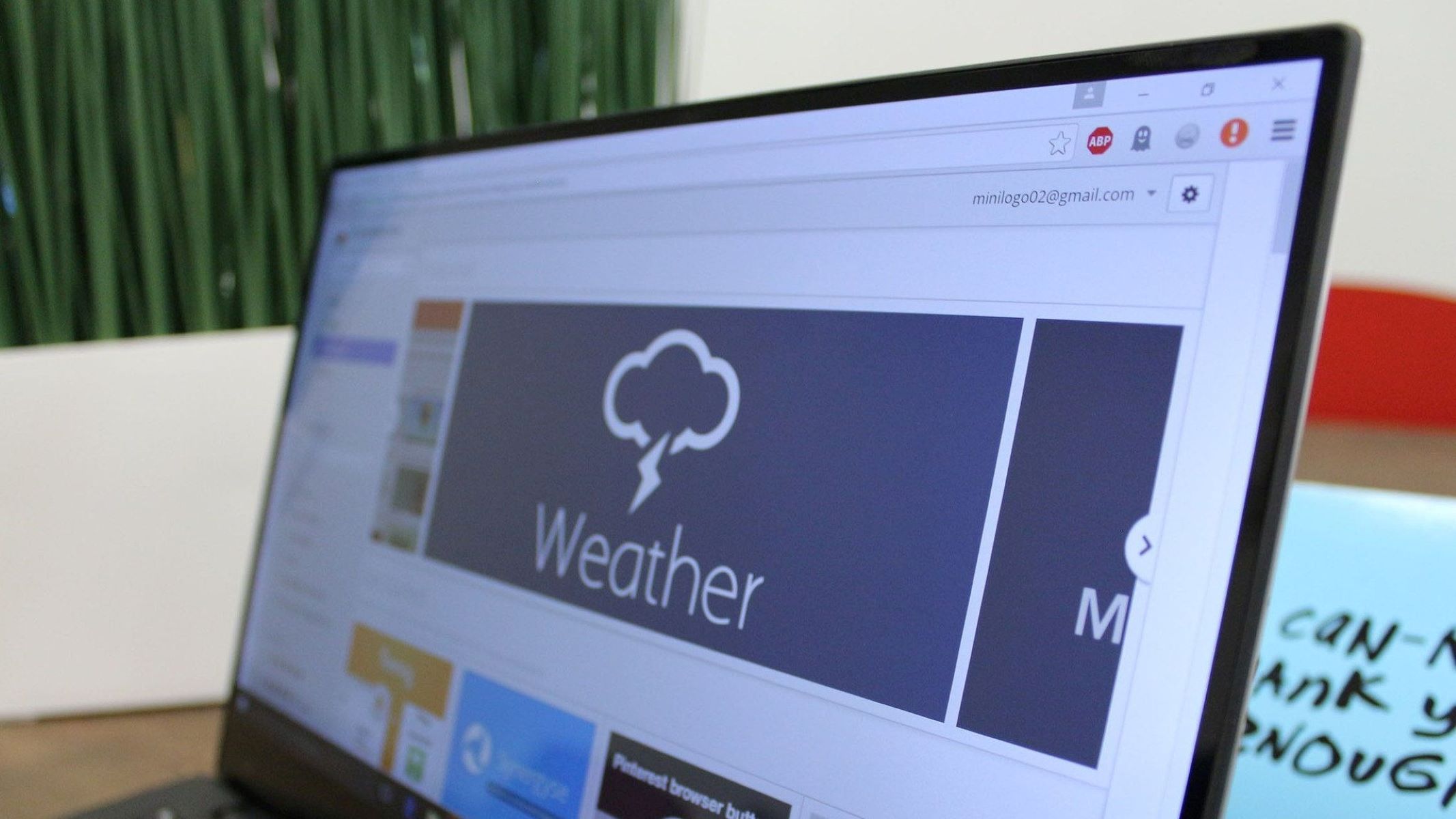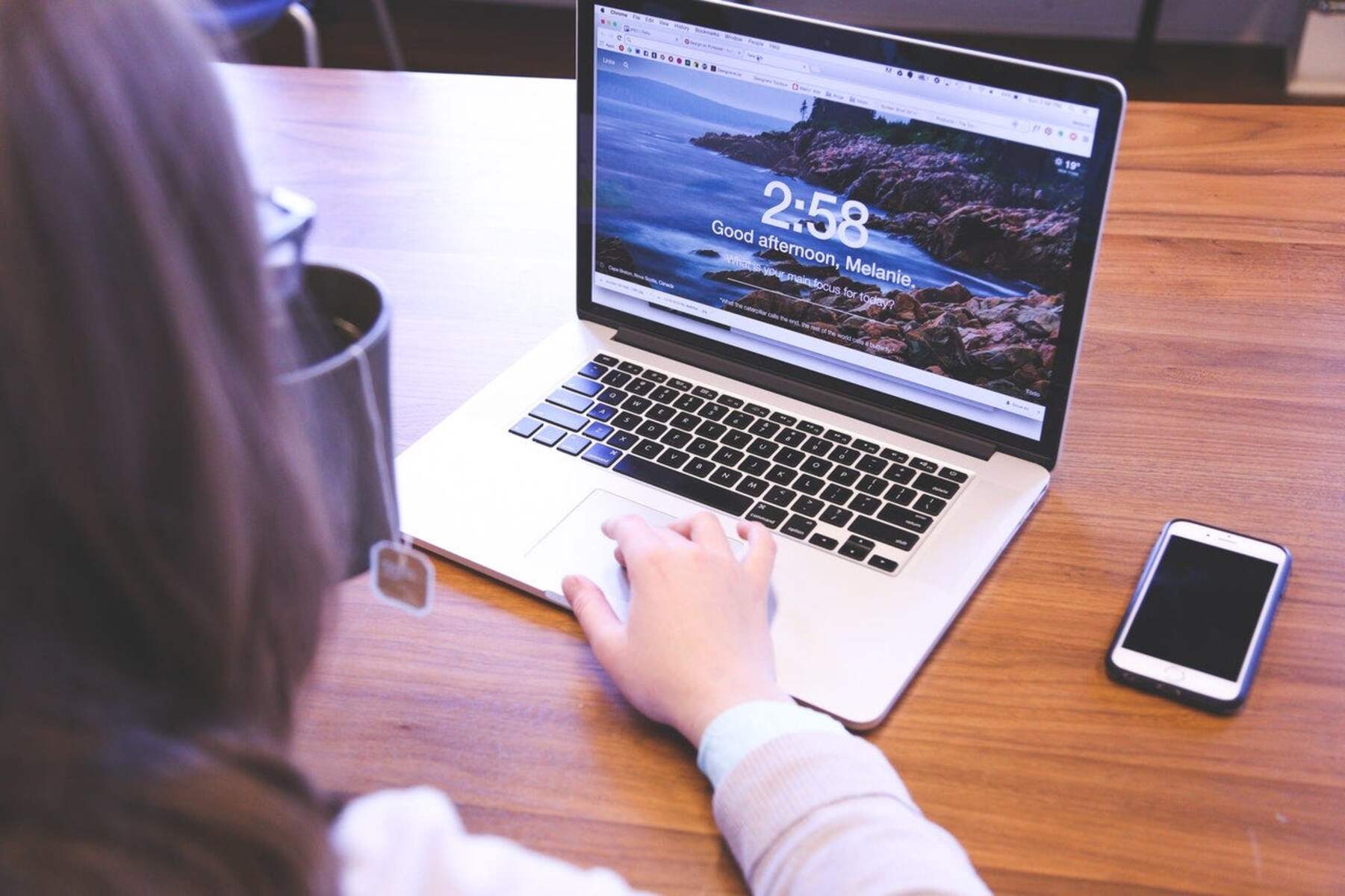Introduction
Creating a Chrome extension in Python can greatly enhance your browsing experience by adding custom functionalities and features to your browser. Whether you want to streamline repetitive tasks, customize your browsing environment, or develop a tool to simplify your workflow, building a Chrome extension in Python can be a rewarding and empowering endeavor.
Python, known for its simplicity and versatility, is a popular programming language for web development, data analysis, and automation. Leveraging Python to create a Chrome extension allows you to tap into its rich ecosystem of libraries and frameworks, enabling you to craft powerful and efficient browser enhancements.
In this comprehensive guide, we will walk through the process of developing a Chrome extension using Python. From setting up your development environment to packaging and publishing your extension, each step will be carefully explained to ensure a smooth and successful creation process.
By the end of this tutorial, you will have the knowledge and confidence to bring your ideas to life by building your own Chrome extension in Python. So, let's embark on this exciting journey and unlock the potential of Python in extending the capabilities of your Chrome browser!
Setting Up Your Development Environment
Before diving into the development of a Chrome extension in Python, it's crucial to set up a conducive development environment. This involves installing the necessary tools and configuring the workspace to ensure a seamless and efficient development process.
Install Python
The first step is to ensure that Python is installed on your system. If Python is not already installed, you can download the latest version from the official Python website and follow the installation instructions for your operating system. Python provides a straightforward installation process, making it accessible for developers of all levels.
Install a Text Editor or Integrated Development Environment (IDE)
Selecting a suitable text editor or IDE is essential for writing and managing your Python code. Popular choices include Visual Studio Code, PyCharm, Sublime Text, and Atom. These tools offer features such as syntax highlighting, code completion, and integrated terminal support, which can significantly streamline the development workflow.
Set Up Chrome Developer Tools
Chrome Developer Tools is a set of web authoring and debugging tools built into the Chrome browser. It allows developers to inspect and debug web applications, including Chrome extensions. Familiarizing yourself with Chrome Developer Tools is crucial for efficient debugging and testing of your extension during the development process.
Install the Chrome Extension Debugger
To facilitate the debugging of Chrome extensions, it's recommended to install the Chrome Extension Debugger. This tool provides additional capabilities for debugging and testing extensions, allowing you to troubleshoot issues and ensure that your extension functions as intended.
Create a Workspace
Organizing your project files into a dedicated workspace can enhance productivity and maintain a structured development environment. Consider creating a separate directory for your Chrome extension project and organizing your files in a logical manner to facilitate easy navigation and management.
By meticulously setting up your development environment, you pave the way for a smooth and productive development journey. With Python installed, a capable text editor or IDE at your disposal, and the necessary debugging tools in place, you are well-equipped to embark on the exciting process of creating a Chrome extension in Python.
Creating the Manifest File
The manifest file serves as the backbone of a Chrome extension, defining its structure, permissions, and functionality. To initiate the creation of a Chrome extension in Python, the first crucial step is to craft the manifest file, which provides essential metadata and configuration details.
Manifest File Structure
The manifest file, named manifest.json, is a JSON-formatted file that outlines the fundamental properties of the extension. It includes key-value pairs specifying details such as the extension's name, version, permissions, content scripts, background scripts, and more. This structured format enables Chrome to understand the extension's requirements and behavior.
Essential Manifest Keys
Several essential keys must be included in the manifest file to define the extension's characteristics. These keys encompass the extension's name, version, description, permissions, background scripts, content scripts, icons, and more. Each key plays a pivotal role in shaping the extension's functionality and appearance within the Chrome browser.
Example Manifest File
A basic manifest file for a Python-based Chrome extension might include the following key-value pairs:
json
{
"manifest_version": 2,
"name": "My Python Extension",
"version": "1.0",
"description": "Enhance your browsing experience with custom Python functionalities.",
"permissions": ["tabs", "storage", "activeTab"],
"background": {
"scripts": ["background.js"],
"persistent": false
},
"content_scripts": [
{
"matches": ["
"js": ["content.js"]
}
],
"icons": {
"16": "icon16.png",
"48": "icon48.png",
"128": "icon128.png"
},
"browser_action": {
"default_popup": "popup.html",
"default_icon": "icon16.png"
},
"manifest_version": 2
}
Manifest Validation
After crafting the manifest file, it's essential to validate its syntax and structure to ensure compliance with Chrome's extension requirements. Any errors or inconsistencies in the manifest file can lead to issues during the extension's deployment and execution. Therefore, thorough validation is crucial to guarantee the smooth functioning of the Chrome extension.
By meticulously creating the manifest file, developers lay the foundation for a well-defined and functional Chrome extension. This pivotal step sets the stage for integrating Python scripts and custom functionalities into the extension, ultimately shaping a seamless and compelling browsing experience for users.
Writing the Python Script
With the manifest file in place, the next crucial phase in creating a Chrome extension in Python involves writing the Python script that will power the extension's functionality. The Python script serves as the engine that drives the custom features and behaviors of the extension, enabling developers to leverage the flexibility and power of Python within the Chrome browser environment.
Leveraging Python's Capabilities
Python's rich ecosystem of libraries and frameworks empowers developers to implement a wide range of functionalities within a Chrome extension. Whether it's web scraping, data manipulation, API interactions, or custom data processing, Python's versatility makes it an ideal choice for crafting intricate and efficient browser extensions.
Interacting with Chrome APIs
To interact with the Chrome browser and manipulate web content, the Python script can utilize Chrome's extension APIs. These APIs provide access to a myriad of browser features, including tab management, storage management, message passing between extension components, and the ability to inject scripts into web pages. By interfacing with these APIs, the Python script can orchestrate seamless interactions between the extension and the browser environment.
Implementing Custom Functionalities
The Python script can be tailored to implement custom functionalities that cater to specific user needs. Whether it's enhancing the browsing experience, automating repetitive tasks, or integrating external services, the Python script can act as the backbone for delivering a personalized and efficient browsing environment.
Ensuring Compatibility and Performance
While crafting the Python script, it's essential to ensure compatibility with different Chrome browser versions and maintain optimal performance. Adhering to best practices in Python coding, handling asynchronous operations efficiently, and optimizing resource utilization are crucial considerations to deliver a robust and responsive Chrome extension.
By meticulously crafting the Python script, developers can infuse their Chrome extension with tailored functionalities, seamless interactions, and enhanced user experiences. This pivotal phase harnesses the full potential of Python to enrich the browsing journey, ultimately shaping a compelling and impactful Chrome extension.
Testing and Debugging
Testing and debugging are integral phases in the development of a Chrome extension in Python, ensuring that the extension functions as intended and delivers a seamless user experience. Thorough testing and effective debugging practices are essential to identify and rectify potential issues, optimize performance, and validate the extension's functionality across diverse browsing scenarios.
Manual Testing
Manual testing involves systematically exploring the extension's features and functionalities within the Chrome browser. This process allows developers to interact with the extension in real-time, verifying its behavior, responsiveness, and visual presentation. By manually testing the extension across different browsing contexts and user interactions, developers can gain valuable insights into its usability and performance.
Automated Testing
Automated testing frameworks and tools can streamline the validation of the extension's functionality and behavior. Leveraging automated testing frameworks allows developers to create test suites that systematically evaluate the extension's components, interactions, and edge cases. By automating repetitive testing scenarios, developers can efficiently identify potential issues and ensure consistent functionality across different browser environments.
Debugging Techniques
Effective debugging is paramount in identifying and resolving issues within the extension. Chrome Developer Tools provides a robust set of debugging features, including real-time inspection of variables, network activity monitoring, and console logging. By leveraging these tools, developers can pinpoint and address runtime errors, unexpected behaviors, and performance bottlenecks, ultimately enhancing the extension's stability and reliability.
Cross-Browser Compatibility
Validating the extension's compatibility across different browsers is crucial to ensure a broad user reach. While the extension may be developed for Chrome, testing its functionality on other popular browsers such as Firefox and Edge can uncover compatibility issues and enable necessary adjustments to enhance cross-browser support.
User Feedback and Iterative Testing
Engaging with early users and gathering feedback on the extension's usability and performance can provide valuable insights for iterative testing and refinement. By incorporating user feedback into the testing process, developers can address user-reported issues, refine the extension's features, and enhance its overall user experience.
By rigorously testing and diligently debugging the Chrome extension in Python, developers can ensure its reliability, performance, and compatibility across diverse browsing environments. These essential phases lay the groundwork for delivering a polished and impactful extension that enriches the browsing journey for users.
Packaging and Publishing Your Extension
Packaging and publishing your Chrome extension in Python mark the culmination of your development journey, transforming your meticulously crafted code into a tangible and accessible browser enhancement. This pivotal phase involves preparing the extension for distribution, ensuring compliance with Chrome Web Store guidelines, and making it available to a global audience of users.
Packaging the Extension
Packaging the extension involves bundling all the necessary files, including the manifest file, Python scripts, HTML, CSS, and any additional assets, into a compressed package. This package, typically in the form of a ZIP file, encapsulates the entire extension and prepares it for deployment. It's essential to ensure that all files are correctly organized within the package and that the manifest file accurately reflects the extension's structure and dependencies.
Chrome Web Store Developer Account
To publish the extension, developers need to create a developer account on the Chrome Web Store. This account serves as the gateway for submitting and managing extensions, providing access to the publishing dashboard, user reviews, and performance analytics. Setting up a developer account involves providing necessary details, agreeing to the developer agreement, and paying a one-time registration fee.
Uploading to the Chrome Web Store
Once the extension is packaged and the developer account is in place, it's time to upload the extension to the Chrome Web Store. The developer dashboard offers a streamlined interface for submitting the extension, where developers can provide detailed descriptions, upload promotional assets, set pricing and distribution options, and define the target audience. It's crucial to accurately categorize the extension and adhere to the Chrome Web Store's policies and guidelines to ensure a smooth review process.
Review and Publication
Upon submission, the extension undergoes a review process by the Chrome Web Store team to verify its compliance with the store's policies and ensure a safe and seamless user experience. The review process typically assesses the extension's functionality, security, and adherence to guidelines. Once the extension passes the review, it is published to the Chrome Web Store, making it accessible to millions of Chrome users worldwide.
Maintenance and Updates
After the extension is published, ongoing maintenance and updates are essential to address user feedback, introduce new features, and ensure compatibility with evolving browser environments. Regularly monitoring user reviews, addressing reported issues, and staying informed about Chrome's platform updates are crucial for maintaining the extension's relevance and reliability.
By navigating the process of packaging and publishing your Chrome extension in Python, you bring your creation to a global audience, enriching the browsing experiences of users and contributing to the vibrant ecosystem of browser extensions. This final phase marks the transition from development to deployment, empowering users to discover and benefit from your innovative Python-powered extension.