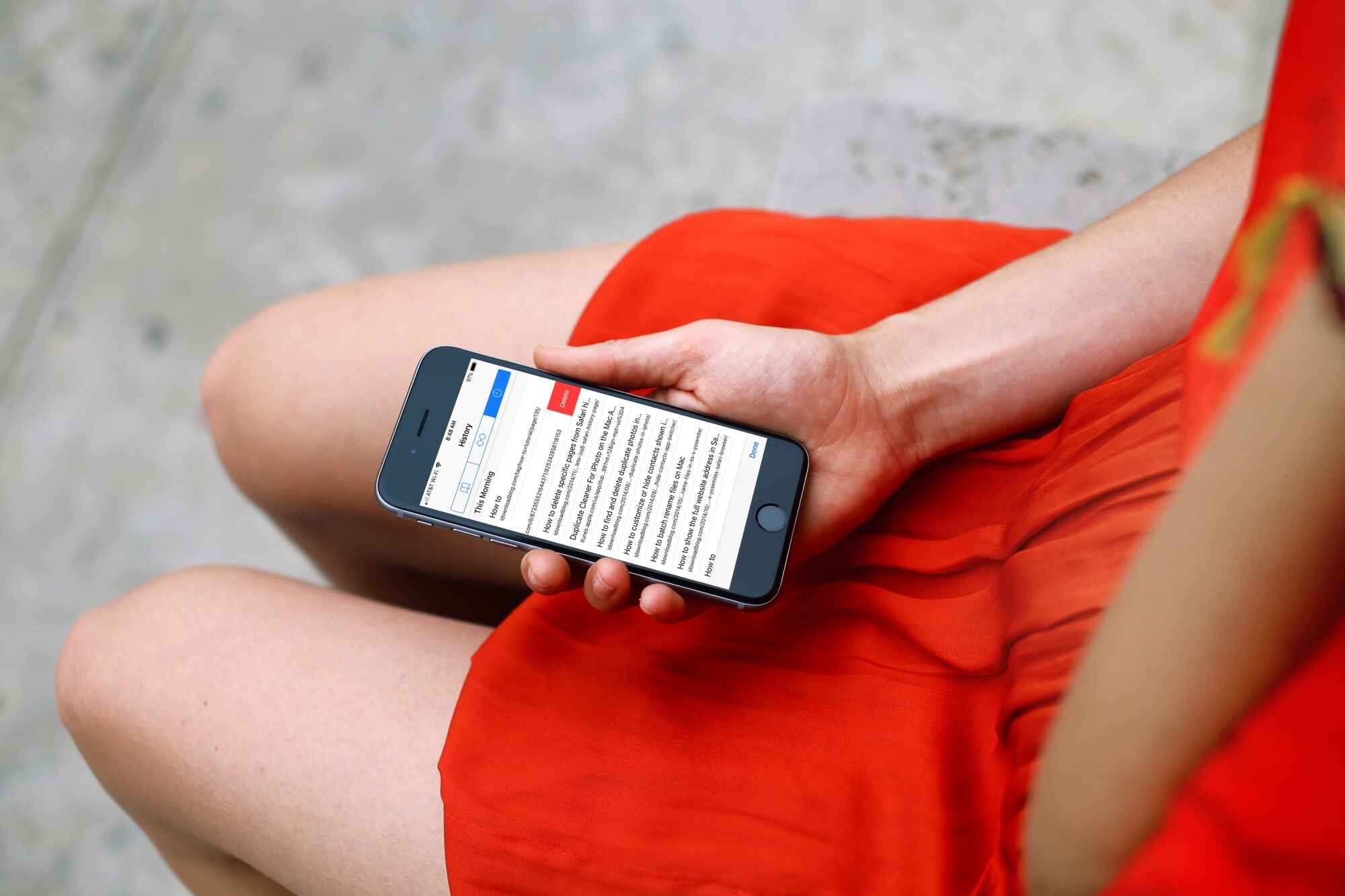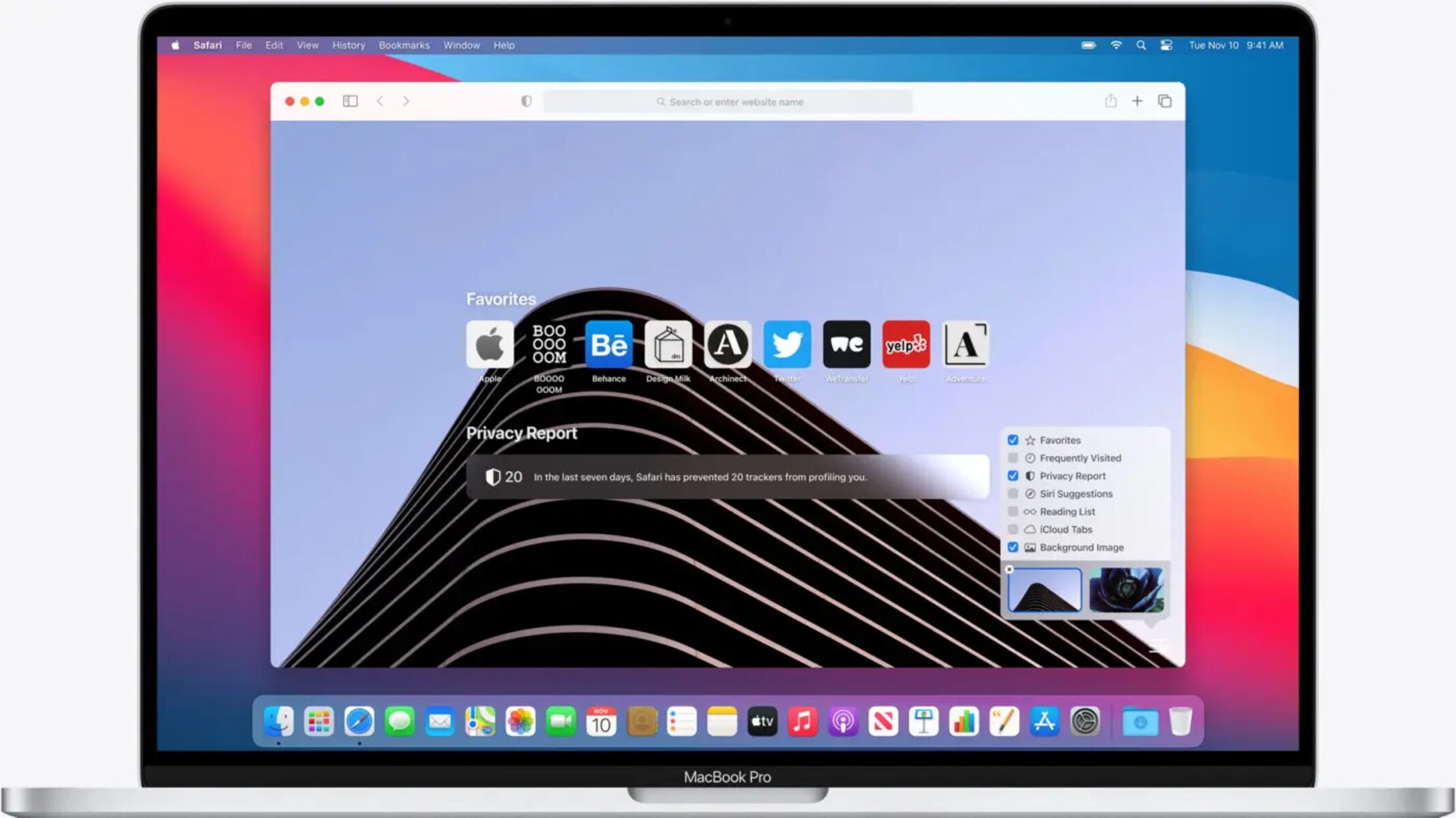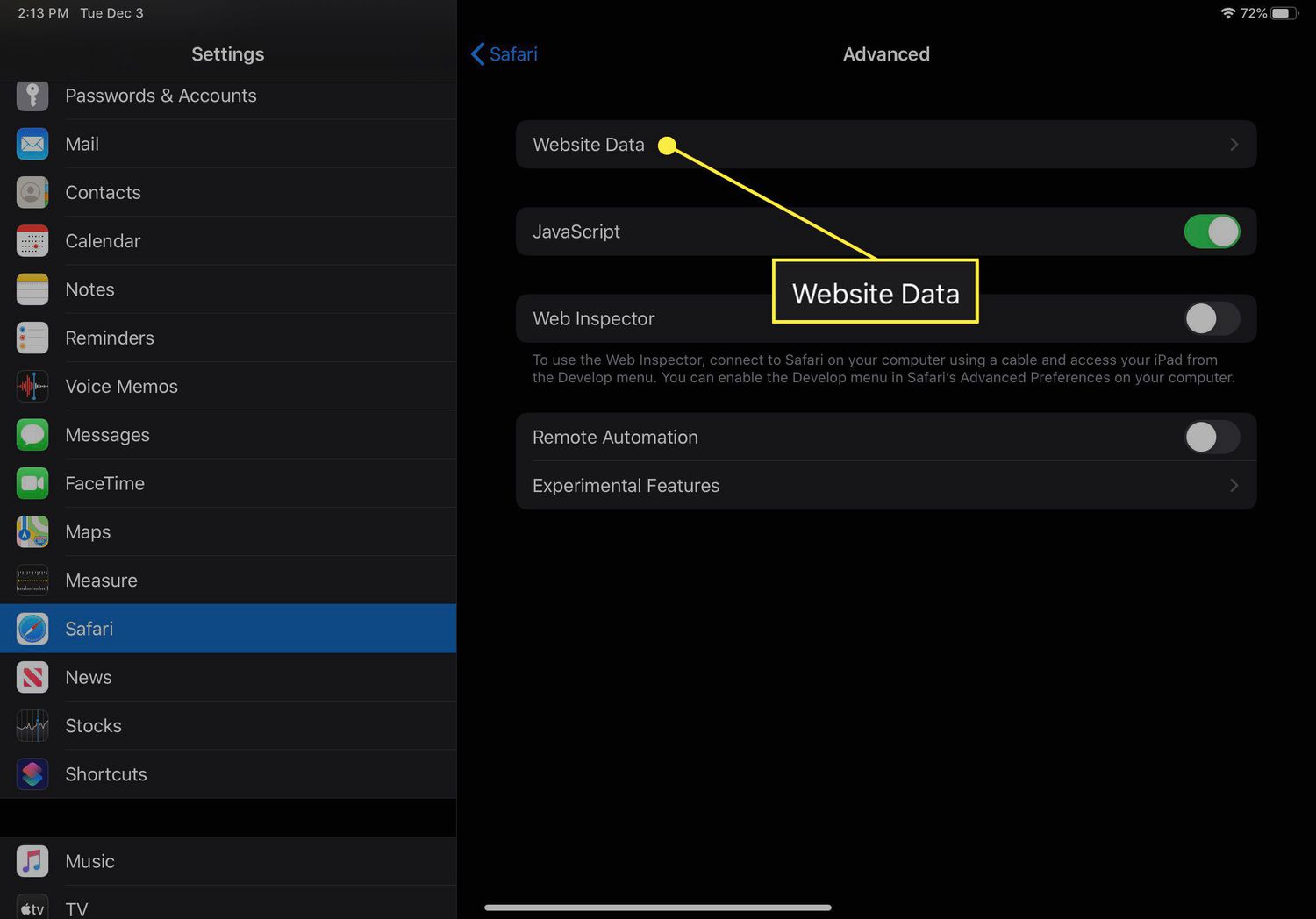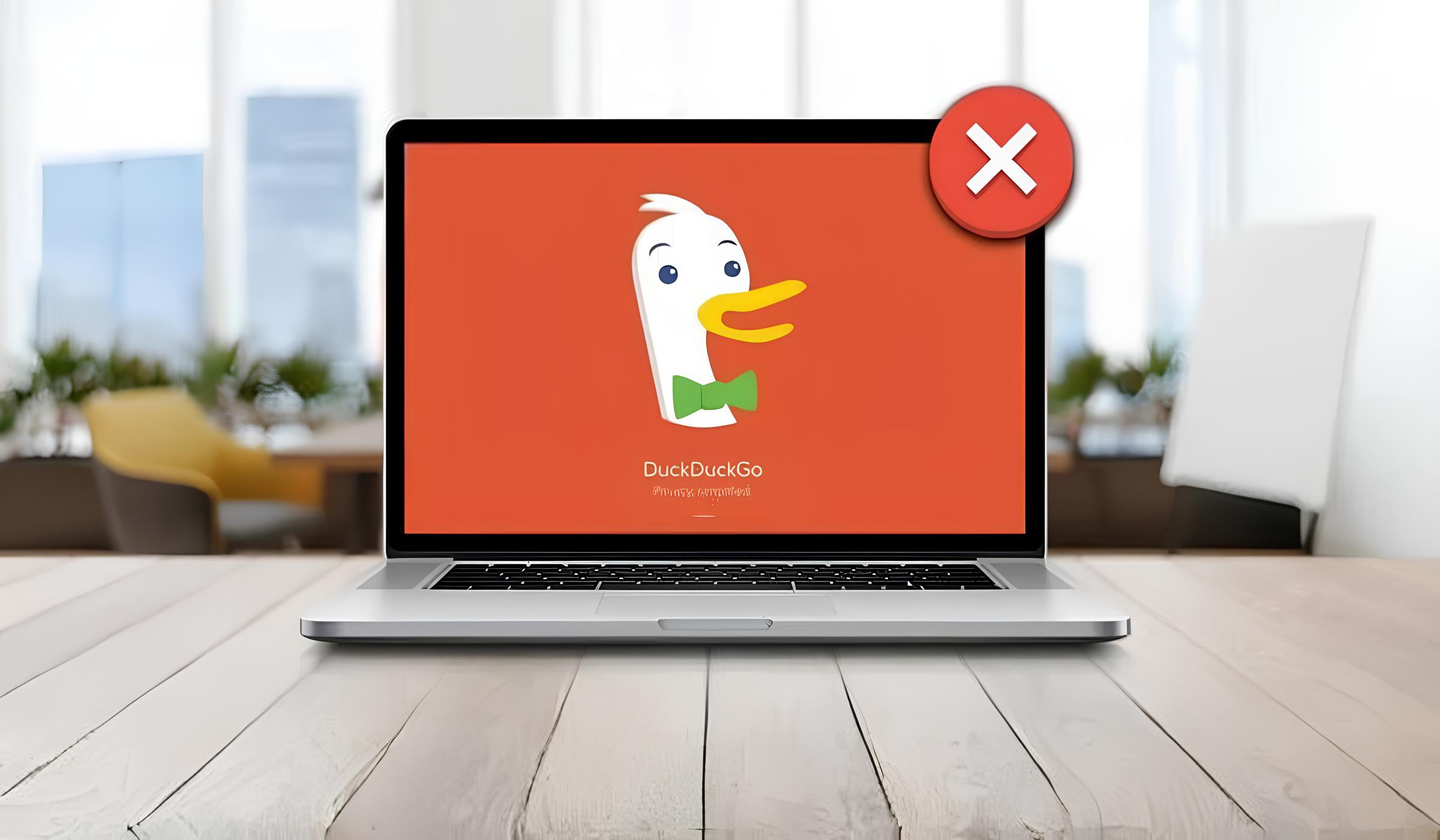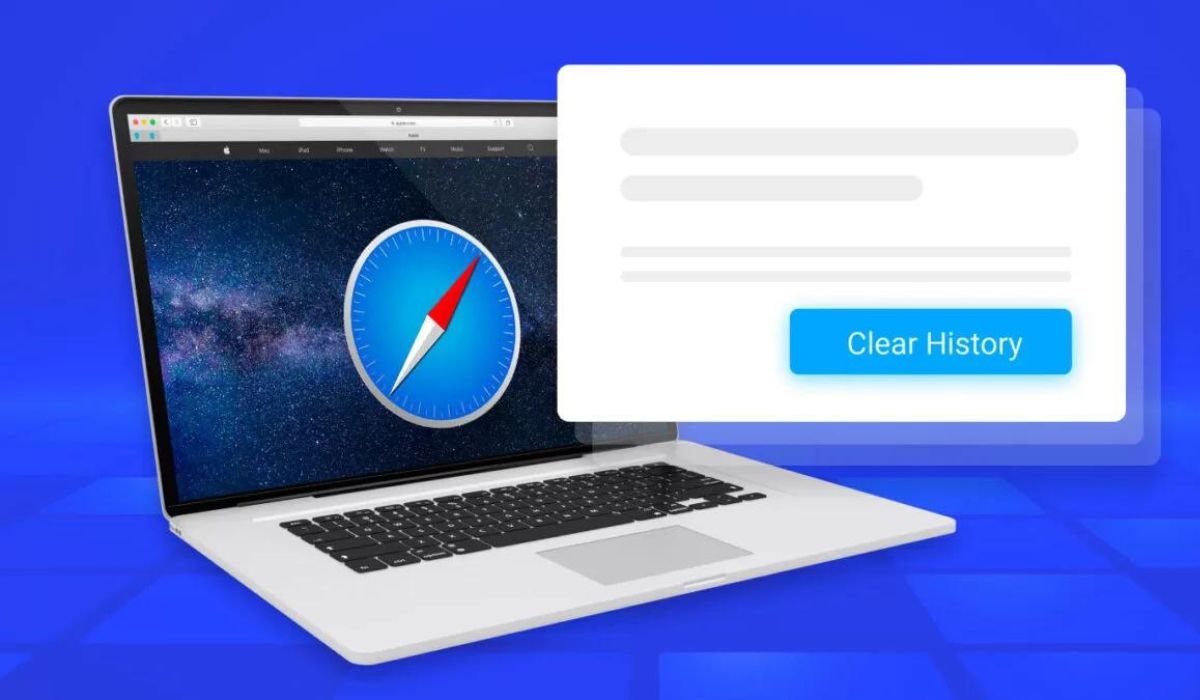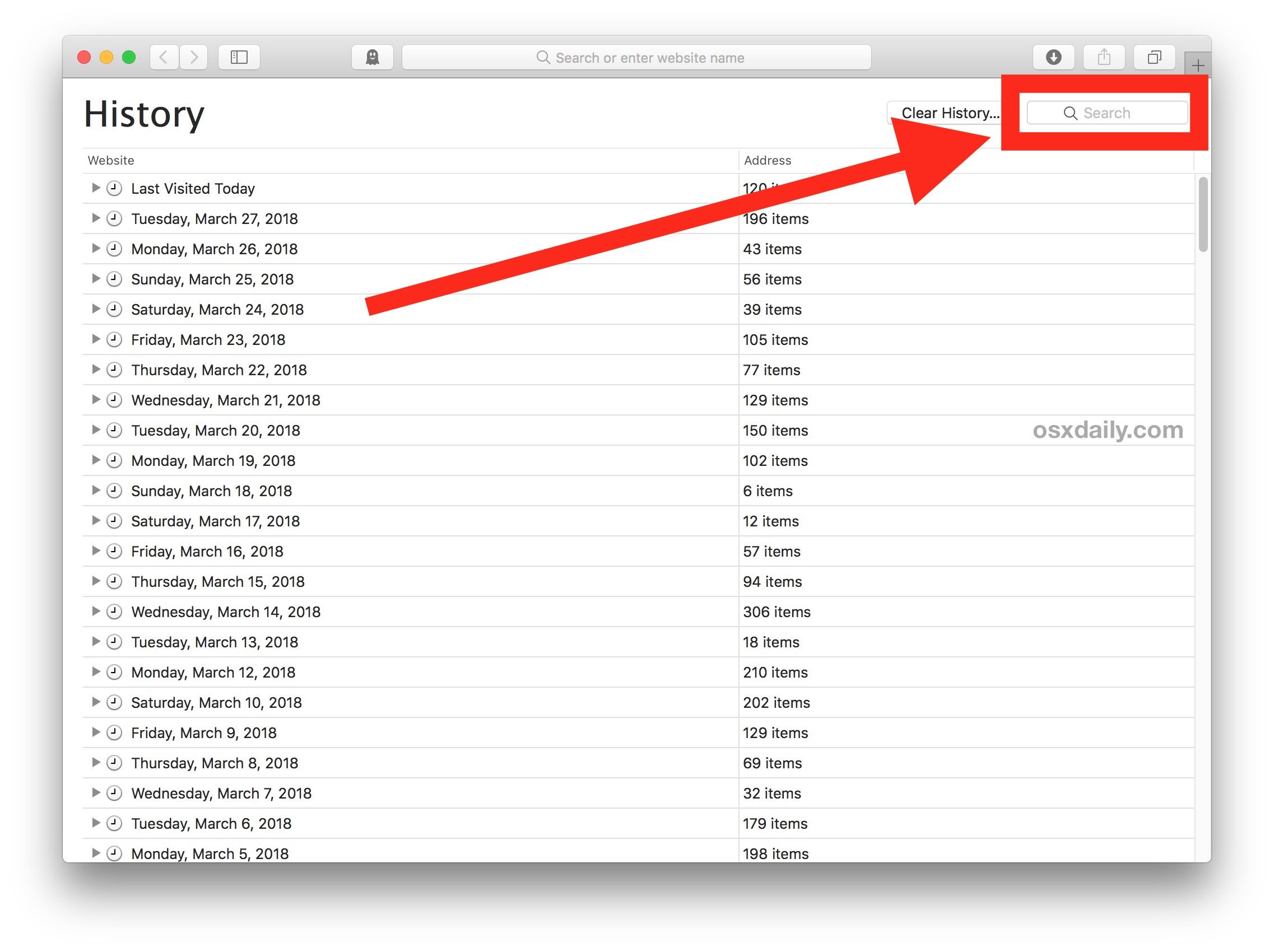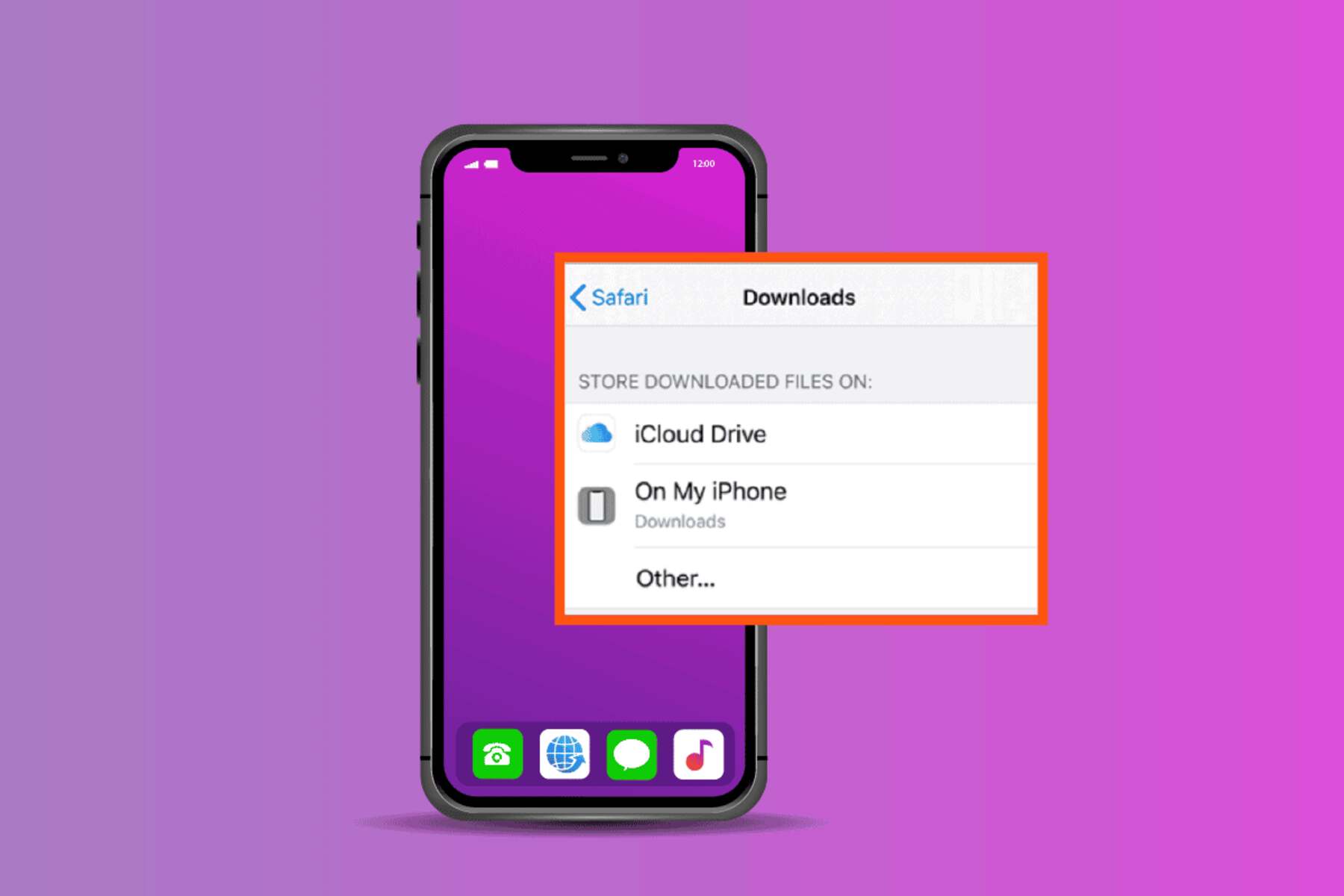Introduction
Safari, Apple's native web browser, is a powerful tool for accessing the internet on Mac, iPhone, and iPad. As we navigate the vast expanse of the web, our browsing history accumulates a trail of websites visited, reflecting our digital journey. Whether it's to revisit a previously viewed page, retrace steps to a valuable resource, or simply gain insights into our online activities, the ability to access and manage Safari history is invaluable.
In this article, we will delve into the intricacies of accessing and managing Safari history across various Apple devices. From uncovering the browsing history on a Mac to exploring the options available on an iPhone or iPad, we will guide you through the steps to retrieve and utilize this treasure trove of digital footprints.
Understanding how to access and leverage Safari history can enhance productivity, streamline research, and facilitate a seamless browsing experience. Additionally, we will explore the potential of viewing and managing Safari history through iCloud, offering a centralized approach to syncing browsing data across devices.
As we embark on this journey, we will also share valuable tips for optimizing the use of Safari history, empowering you to harness the full potential of this feature. Whether you're a casual user seeking to revisit a favorite website or a professional aiming to streamline your browsing workflow, this comprehensive guide will equip you with the knowledge and tools to make the most of Safari history.
Join us as we unravel the intricacies of Safari history, empowering you to navigate the digital realm with confidence and efficiency. Let's embark on this enlightening exploration of Safari history, unlocking its potential to enrich and streamline your browsing experience.
Accessing Safari History on Mac
Accessing Safari history on a Mac is a straightforward process that allows users to revisit previously viewed websites and gain insights into their browsing patterns. Whether you're seeking to retrace your digital footsteps or retrieve a valuable link, Safari history provides a convenient repository of your online activities.
To access Safari history on a Mac, follow these simple steps:
-
Open Safari: Launch the Safari browser on your Mac by clicking on its icon in the dock or navigating to it through the Applications folder.
-
View History: Once Safari is open, you can access your browsing history by clicking on the 'History' tab located in the top menu bar. Alternatively, you can use the keyboard shortcut 'Command + Y' to quickly access the browsing history.
-
Browse History: Upon clicking the 'History' tab, a drop-down menu will appear, displaying various options such as 'Show All History' and a list of recently visited websites. Selecting 'Show All History' will open a new window dedicated to displaying your complete browsing history.
-
Search and Navigate: Within the browsing history window, you can utilize the search bar to locate specific websites or browse through the chronological list of visited pages. This feature enables efficient retrieval of previously visited websites, streamlining the process of revisiting valuable resources.
-
Manage History: Safari also provides options to manage your browsing history. You can clear specific entries, delete entire days' worth of history, or clear the entire browsing history to maintain privacy and declutter the history list.
By following these steps, you can effortlessly access and manage your Safari history on a Mac, empowering you to revisit websites, track your online activities, and maintain a streamlined browsing experience.
Understanding how to access Safari history on a Mac is a valuable skill that can enhance productivity, facilitate research, and streamline the browsing experience. Whether you're a student revisiting educational resources, a professional retracing steps to valuable information, or a casual user seeking to revisit favorite websites, the ability to access Safari history on a Mac offers a wealth of benefits.
As we continue our exploration, we will uncover the methods for accessing Safari history on iPhone and iPad, providing a comprehensive understanding of how to leverage this feature across different Apple devices. Let's embark on this enlightening journey to unlock the full potential of Safari history, empowering you to navigate the digital realm with confidence and efficiency.
Accessing Safari History on iPhone or iPad
Accessing Safari history on an iPhone or iPad provides a seamless way to revisit previously viewed websites, track online activities, and gain insights into browsing patterns. Whether you're looking to retrace your digital footsteps, revisit a valuable link, or analyze your browsing habits, Safari history on iOS devices offers a convenient repository of your online journey.
To access Safari history on your iPhone or iPad, follow these simple steps:
-
Open Safari: Launch the Safari app on your iPhone or iPad by tapping its icon on the home screen. Safari is the default web browser on iOS devices and offers a user-friendly interface for browsing the internet.
-
View History: Once Safari is open, tap the book icon located at the bottom of the screen. This icon represents the "Bookmarks" feature, which includes access to your browsing history. From the Bookmarks menu, select the clock icon labeled "History" to access your browsing history.
-
Browse History: Upon tapping the "History" option, a new window will open, displaying your recently visited websites in chronological order. You can scroll through the list to view your browsing history and identify specific websites you wish to revisit.
-
Search and Navigate: Safari on iOS devices provides a search bar within the History section, allowing you to quickly search for specific websites within your browsing history. This feature streamlines the process of locating and revisiting previously viewed pages, enhancing the efficiency of navigating through your browsing history.
-
Manage History: In addition to accessing your browsing history, Safari on iPhone and iPad allows you to manage your history. You can clear individual history entries, delete entire days' worth of history, or clear the entire browsing history to maintain privacy and manage the list of visited websites.
Understanding how to access Safari history on an iPhone or iPad empowers users to efficiently revisit websites, track online activities, and maintain a streamlined browsing experience. Whether you're a student revisiting educational resources, a professional retracing steps to valuable information, or a casual user seeking to revisit favorite websites, the ability to access Safari history on iOS devices offers a wealth of benefits.
As we continue our exploration, we will uncover the potential of viewing and managing Safari history through iCloud, providing a centralized approach to syncing browsing data across Apple devices. Let's delve deeper into the realm of Safari history, unlocking its potential to enrich and streamline your browsing experience on iPhone and iPad.
Viewing and Managing Safari History on iCloud
Viewing and managing Safari history on iCloud offers a centralized approach to syncing browsing data across multiple Apple devices, providing a seamless browsing experience and ensuring continuity in accessing browsing history. By leveraging iCloud, users can effortlessly access their Safari history from various devices, including Mac, iPhone, and iPad, creating a cohesive ecosystem for browsing activities.
To view and manage Safari history on iCloud, users can follow these steps:
-
Enable iCloud Sync: Ensure that iCloud sync is enabled for Safari on all your Apple devices. This can be done by navigating to the device settings, selecting iCloud, and enabling Safari sync. By doing so, your browsing history will be seamlessly synchronized across devices, allowing for consistent access to Safari history.
-
Access Safari History: Once iCloud sync is enabled, users can access their Safari history on any Apple device linked to the same iCloud account. Whether it's a Mac, iPhone, or iPad, the browsing history will be accessible through the Safari browser, providing a unified view of the user's digital journey.
-
Synced Browsing History: Upon accessing Safari history on a device, users will observe that the browsing history is synced in real-time, reflecting the most recent activities across all linked devices. This synchronization ensures that users can seamlessly transition between devices while maintaining access to their complete browsing history.
-
Manage History Across Devices: iCloud sync also facilitates the management of Safari history across devices. Users can clear specific entries, delete entire days' worth of history, or clear the entire browsing history from any linked device, ensuring consistent control and privacy management.
-
Enhanced Continuity: Viewing and managing Safari history on iCloud enhances the continuity of the browsing experience. Whether transitioning from a Mac to an iPhone or iPad, users can seamlessly pick up where they left off, with their complete browsing history readily available across devices.
By leveraging iCloud to view and manage Safari history, users can streamline their browsing experience, maintain consistency in accessing browsing data, and ensure a cohesive ecosystem for their online activities. This centralized approach to Safari history empowers users to navigate the digital realm with ease, leveraging the power of iCloud to synchronize and manage their browsing history seamlessly.
As we continue to explore the intricacies of Safari history, let's delve into valuable tips for using Safari history efficiently, enhancing productivity and maximizing the benefits of this feature across Apple devices.
Tips for Using Safari History efficiently
Efficient utilization of Safari history can significantly enhance the browsing experience, streamline research, and boost productivity. By incorporating the following tips, users can maximize the benefits of Safari history across Mac, iPhone, and iPad, empowering them to navigate the digital realm with ease and efficiency.
-
Bookmark Frequently Visited Sites: For websites that are frequently accessed, consider bookmarking them for quick and easy retrieval. By bookmarking essential resources, users can bypass the need to rely solely on browsing history, ensuring instant access to vital web pages.
-
Utilize Search Functionality: Safari history features a robust search function that enables users to quickly locate specific websites within their browsing history. By leveraging the search bar, users can efficiently retrieve previously visited pages, saving time and streamlining the browsing process.
-
Organize History with Folders: On Mac, users can create folders within the bookmarks section to organize and categorize frequently visited websites. This organizational approach enhances accessibility and allows for structured management of browsing history.
-
Review and Purge Periodically: Regularly reviewing and purging browsing history can help declutter the list and maintain privacy. By periodically clearing outdated or unnecessary history entries, users can ensure a streamlined and focused browsing history.
-
Sync Across Devices: Take advantage of iCloud sync to ensure that Safari history is seamlessly accessible across all linked Apple devices. This synchronization facilitates continuity in browsing activities and ensures that users can pick up where they left off, regardless of the device being used.
-
Explore Private Browsing: Safari offers a private browsing mode that does not save browsing history, cookies, or other site data. This feature can be useful when conducting research or accessing sensitive information, providing enhanced privacy and discretion.
-
Utilize History as Research Tool: Safari history can serve as a valuable research tool, allowing users to revisit previously viewed sources, articles, or references. By leveraging browsing history as a research aid, users can streamline the process of gathering information and citing sources.
By implementing these tips, users can harness the full potential of Safari history, optimizing its functionality to streamline browsing, enhance research endeavors, and maintain a well-organized digital footprint. Whether it's for academic pursuits, professional research, or casual browsing, these tips empower users to make the most of Safari history across their Apple devices.