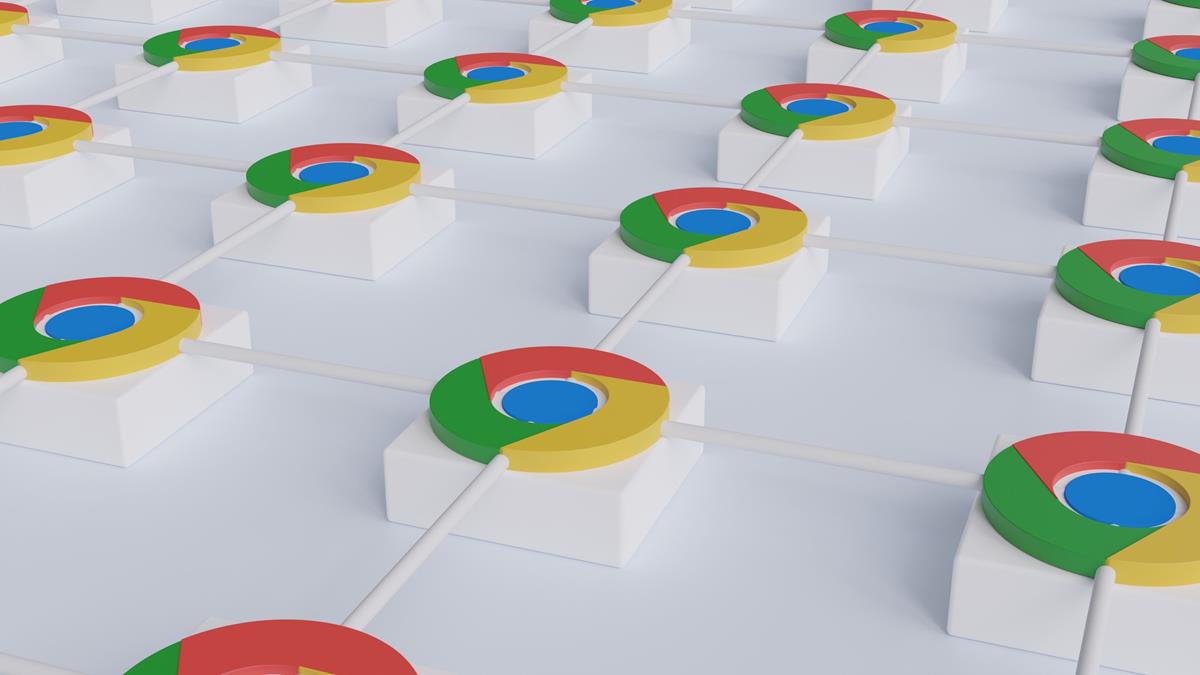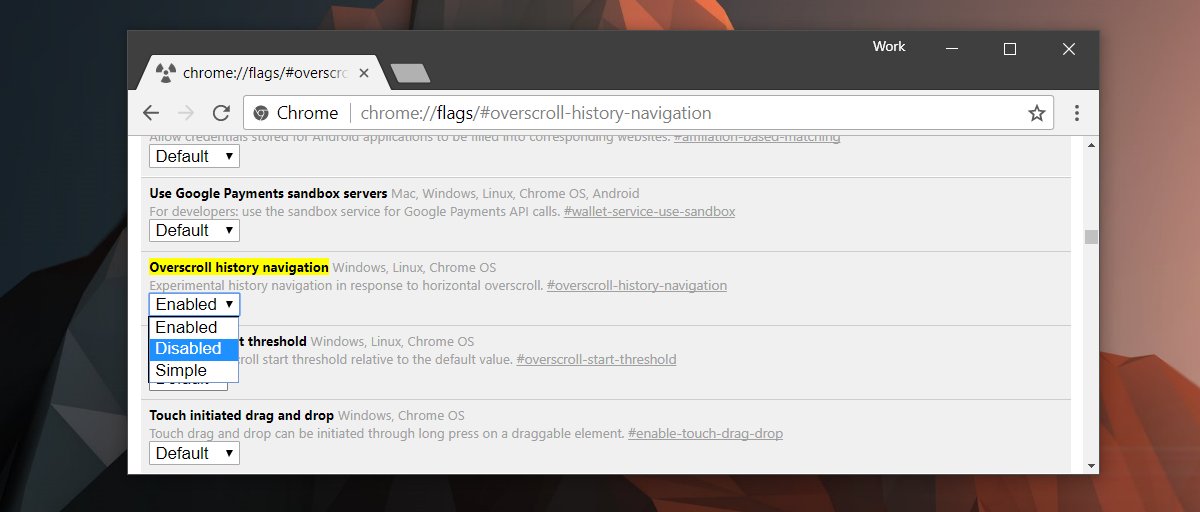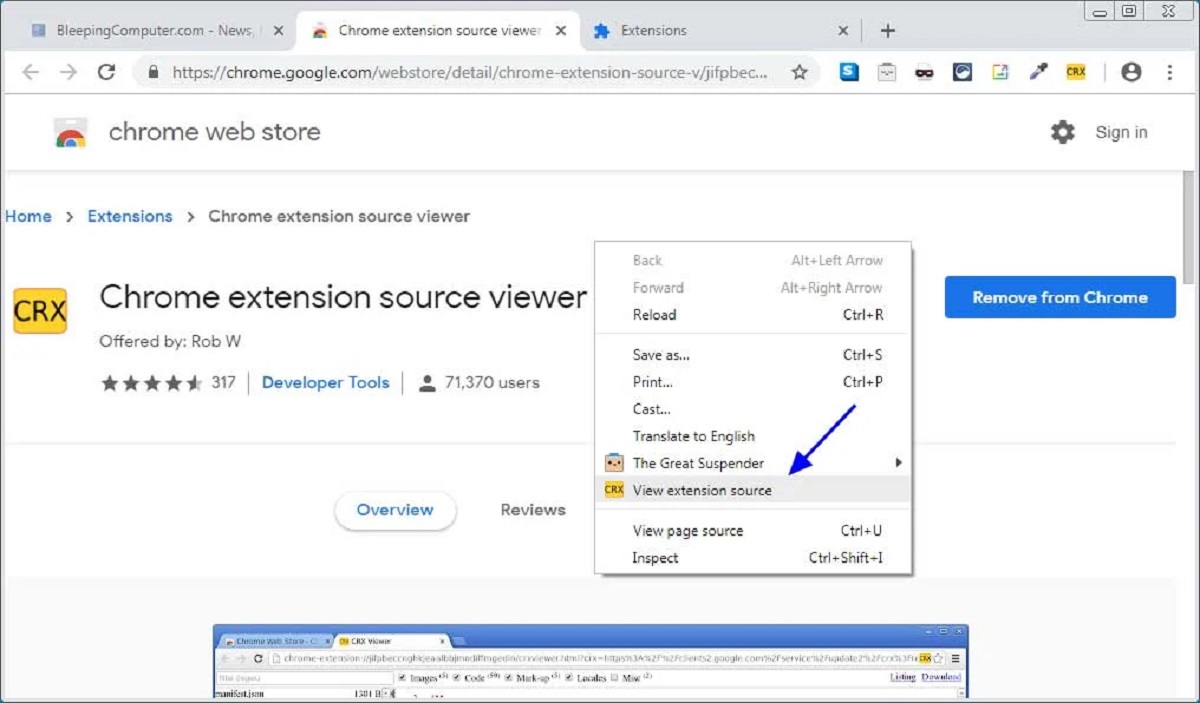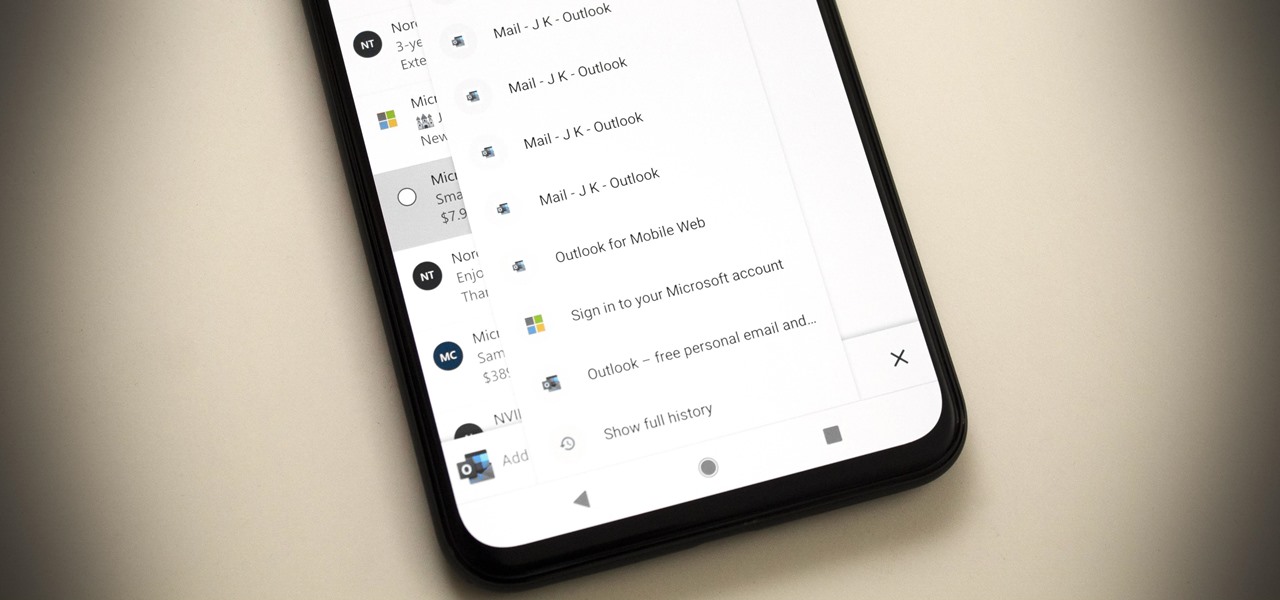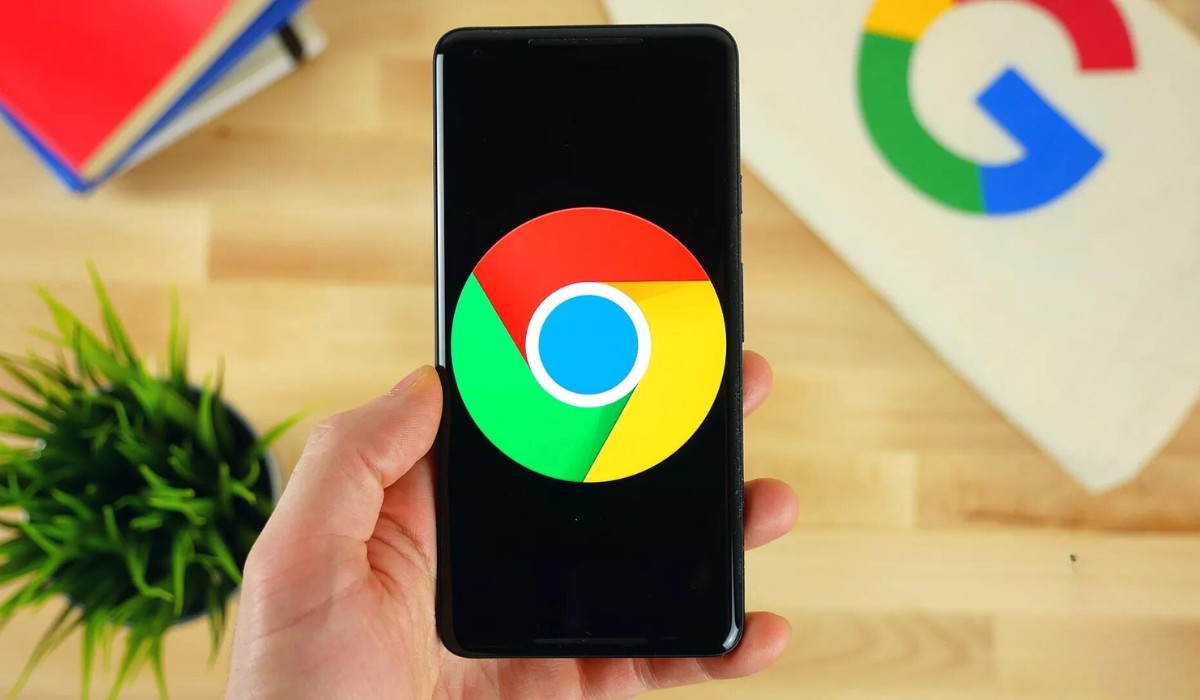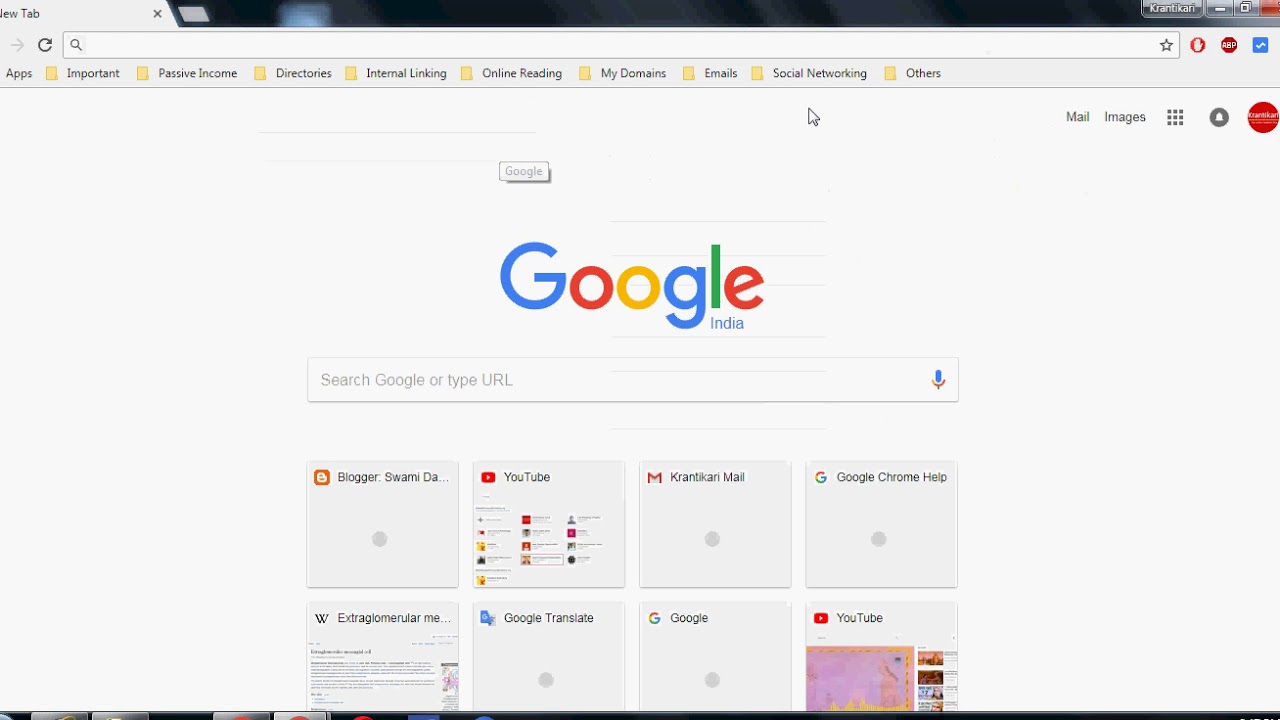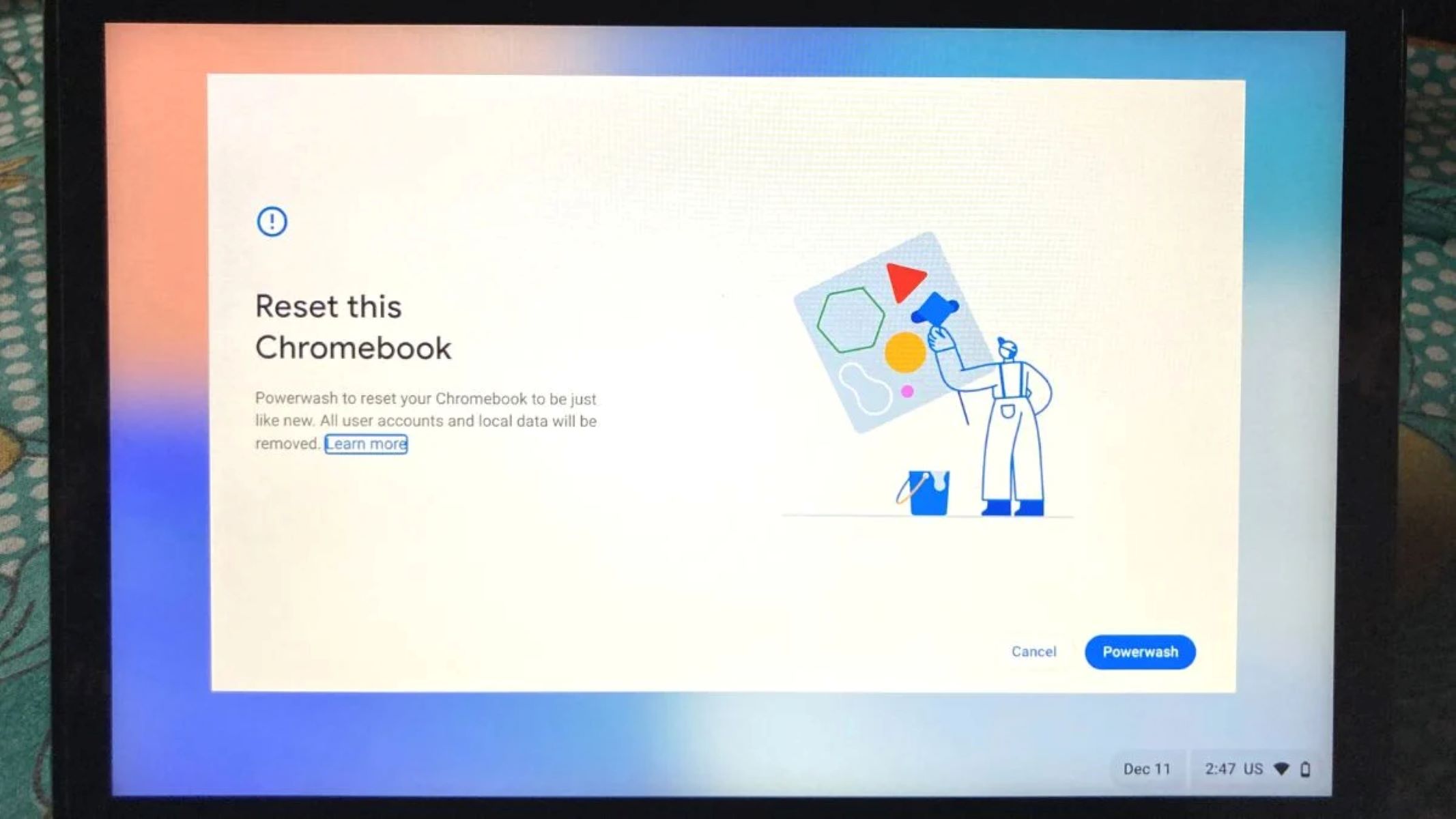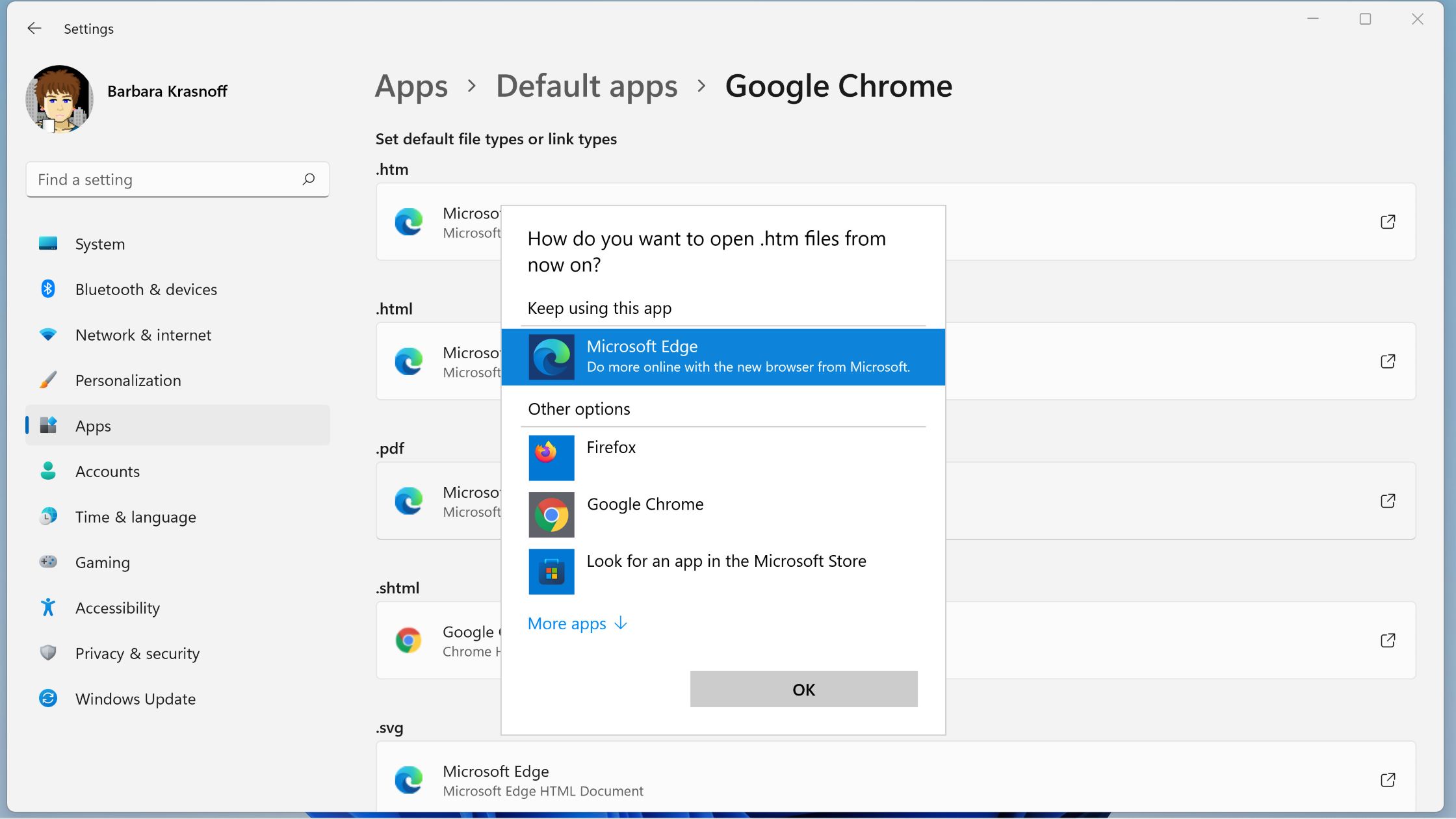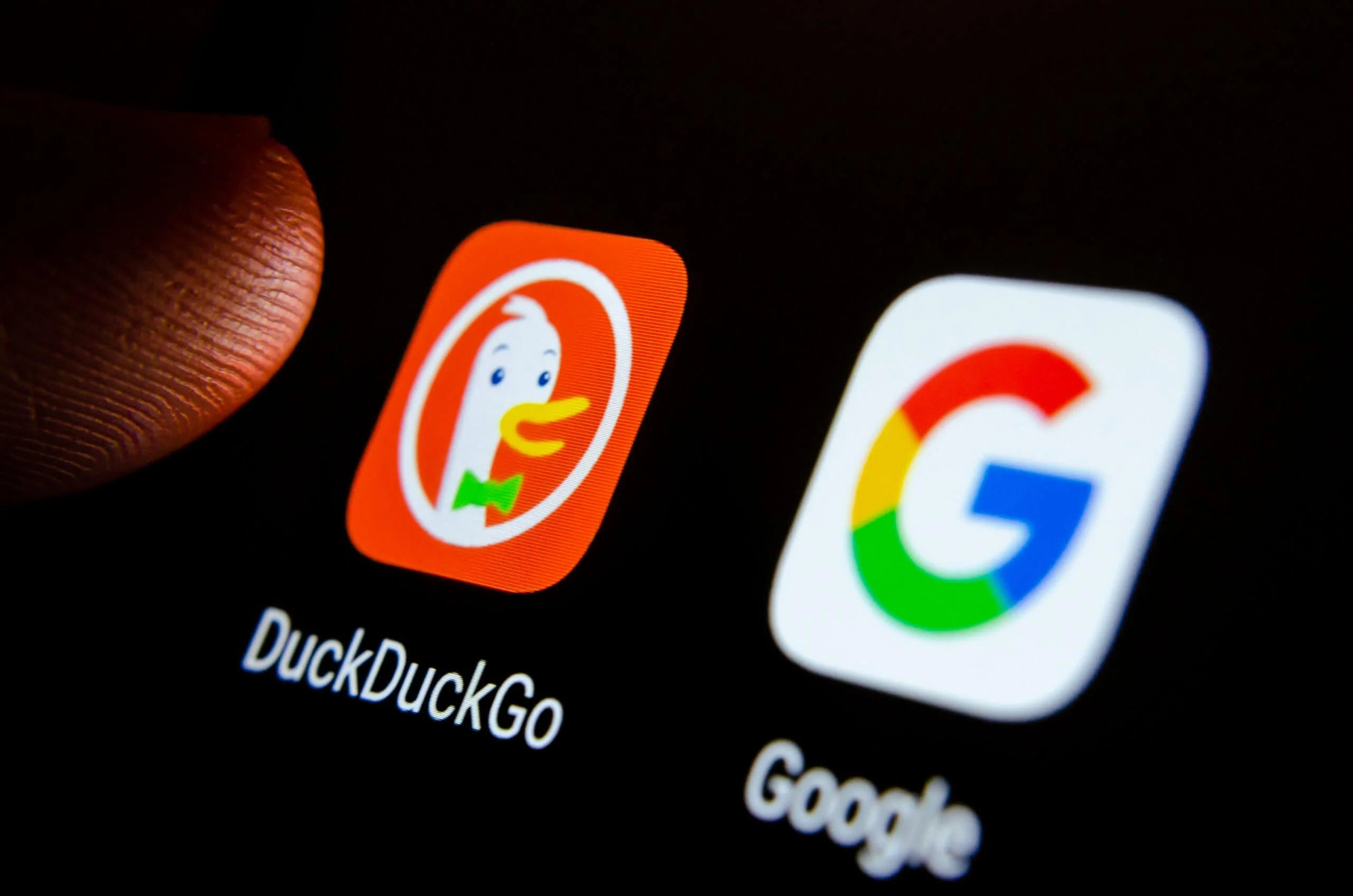Introduction
Navigating the vast expanse of the internet can lead us down numerous digital rabbit holes. Whether you're researching a topic, shopping for a new gadget, or simply indulging in some online entertainment, it's easy to lose track of the web pages you've visited. Fortunately, modern web browsers like Google Chrome offer a range of tools to help you retrace your digital footsteps and revisit previously viewed pages.
In this guide, we'll explore various methods to go back to previously visited pages on Google Chrome. From accessing your browsing history to utilizing keyboard shortcuts, we'll cover everything you need to know to seamlessly navigate through your browsing history. So, whether you accidentally closed a tab or simply want to revisit an interesting article you stumbled upon earlier, you'll be equipped with the knowledge to effortlessly backtrack through your browsing journey.
Let's delve into the intricacies of retracing your steps on Google Chrome and uncover the diverse array of tools at your disposal. Whether you're a seasoned internet surfer or a casual user, mastering these techniques will empower you to navigate the web with confidence and ease.
Step 1: Accessing the History
Accessing your browsing history on Google Chrome is a straightforward process that provides a comprehensive overview of your recent online activities. Whether you need to revisit a website you stumbled upon earlier or track down a page you accidentally closed, the browsing history feature is an invaluable tool for retracing your digital footsteps.
To access your browsing history, you can simply click on the three-dot menu icon located in the top-right corner of the Chrome window. This will reveal a dropdown menu, where you can navigate to the "History" option and click on it. Alternatively, you can use the keyboard shortcut "Ctrl + H" (or "Cmd + Y" on Mac) to directly access your browsing history.
Upon accessing your browsing history, you'll be presented with a chronological list of web pages you've visited, organized by date and time. This intuitive interface allows you to quickly scan through your browsing history and locate the specific page you wish to revisit.
Furthermore, Chrome's browsing history interface offers additional functionalities, such as the ability to search for specific websites using keywords. This can be particularly useful when you need to quickly locate a specific page from your extensive browsing history.
In addition to accessing your browsing history on the main Chrome window, you can also open a new tab and click on the "History" option located on the left-hand side of the screen. This will provide a dedicated view of your browsing history, allowing for seamless navigation and quick access to previously visited pages.
By mastering the art of accessing your browsing history, you'll gain the ability to effortlessly revisit web pages, track down valuable resources, and maintain a clear overview of your online activities. This foundational step sets the stage for effectively navigating through your browsing history and harnessing the full potential of Google Chrome's versatile features.
Step 2: Navigating Through Your Browsing History
Once you've accessed your browsing history on Google Chrome, the next step is to navigate through the list of previously visited web pages. Chrome's browsing history interface provides a user-friendly platform for seamlessly traversing through your digital trail and revisiting specific websites.
Upon entering the browsing history interface, you'll be greeted with a chronological list of web pages, each accompanied by the date and time of your visit. This organized layout enables you to efficiently scan through your browsing history and locate the specific page you intend to revisit. As you scroll through the list, you'll notice that each entry is clickable, allowing you to directly return to the corresponding web page with a simple click.
Furthermore, Chrome's browsing history interface offers additional functionalities to enhance your navigation experience. For instance, you can utilize the search bar located at the top of the history page to quickly locate specific websites using keywords. This feature proves invaluable when you need to pinpoint a particular page from your extensive browsing history, saving you time and effort in the process.
In addition to the chronological view, Chrome also provides the option to organize your browsing history by date, site, most visited, and other categories. This flexibility allows you to tailor your browsing history view to suit your specific navigation needs, whether you're looking for a page visited on a particular date or frequently accessed websites.
Moreover, Chrome's browsing history interface incorporates a streamlined layout that ensures smooth navigation, enabling you to effortlessly backtrack through your digital journey. The intuitive design of the interface empowers users to maintain a clear overview of their browsing history and swiftly revisit previously viewed web pages with ease.
By mastering the art of navigating through your browsing history, you'll gain the ability to efficiently retrace your digital footsteps, revisit valuable resources, and seamlessly maneuver through your online activities. This foundational skill equips you with the prowess to harness the full potential of Google Chrome's browsing history feature, enhancing your browsing experience and productivity.
Step 3: Using the Back Button
One of the most straightforward and commonly used methods to go back to previously visited web pages on Google Chrome is by utilizing the back button. Nestled within the browser's interface, the back button serves as a convenient navigational tool, allowing users to effortlessly backtrack through their browsing history with a simple click.
Located in the upper-left corner of the Chrome window, the back button is represented by a left-pointing arrow icon. This familiar symbol serves as a visual cue for users to retrace their digital footsteps and revisit the web pages they've previously explored. When you navigate through various web pages during a browsing session, the back button becomes an invaluable asset, enabling you to seamlessly return to the previous page without the need to access your browsing history.
The functionality of the back button is intuitive and efficient. Each time you visit a new web page, the browser stores the previous page in its history, allowing you to navigate back through your digital trail by clicking the back button. This simple yet powerful feature empowers users to maintain a fluid browsing experience, ensuring that they can effortlessly revisit previously viewed content without disrupting their current online activities.
Moreover, the back button is complemented by its counterpart, the forward button, which allows users to navigate forward through their browsing history. This duo of navigational tools provides users with a seamless means of traversing through their digital journey, offering the flexibility to move both backward and forward through their browsing history with ease.
By incorporating the back button into your browsing routine, you'll gain the ability to effortlessly backtrack through your digital trail, revisit previously viewed web pages, and maintain a clear overview of your browsing history. This fundamental method of navigation enhances the user experience, empowering individuals to seamlessly maneuver through their online activities and access valuable resources with unparalleled ease.
In essence, the back button stands as a stalwart companion in the realm of web browsing, offering a simple yet indispensable means of retracing your steps and revisiting the digital landscapes you've explored. Its unassuming presence within the Chrome interface belies its significance, serving as a steadfast ally in the quest to navigate the vast expanse of the internet with confidence and efficiency.
Step 4: Using Keyboard Shortcuts
Harnessing the power of keyboard shortcuts is a hallmark of efficient and seamless navigation within Google Chrome. These intuitive key combinations provide a swift and convenient means of maneuvering through your browsing history, allowing you to effortlessly revisit previously viewed web pages with a few simple keystrokes.
One of the most widely used keyboard shortcuts for navigating through browsing history is "Ctrl + H" on Windows or "Cmd + Y" on Mac. By pressing this key combination, you can instantly access your browsing history, unveiling a chronological list of web pages you've visited. This streamlined shortcut eliminates the need to manually navigate through menus or interfaces, offering a direct pathway to your browsing history with minimal effort.
Once within the browsing history interface, you can further utilize keyboard shortcuts to enhance your navigation experience. For instance, pressing the "Tab" key allows you to navigate through the list of web pages, highlighting each entry and enabling you to swiftly pinpoint the specific page you intend to revisit. This seamless traversal through your browsing history streamlines the process of locating and accessing previously viewed content, saving valuable time and effort in the process.
Moreover, the "Enter" key serves as a pivotal tool for instantly returning to a selected web page from your browsing history. Once you've highlighted the desired entry using the "Tab" key, simply pressing "Enter" will promptly redirect you to the corresponding web page, seamlessly bridging the gap between your current browsing session and the previously visited content.
In addition to these core keyboard shortcuts, Chrome offers a range of advanced key combinations that cater to diverse navigation needs. For instance, pressing "Alt + Left Arrow" on Windows or "Cmd + Left Bracket" on Mac serves as a quick shortcut to navigate back to the previous web page, mirroring the functionality of the back button within the browser interface. This versatile shortcut provides an alternative means of retracing your digital footsteps, offering flexibility and convenience in your browsing journey.
By integrating keyboard shortcuts into your browsing routine, you'll unlock a realm of efficiency and agility, empowering you to seamlessly navigate through your browsing history and revisit valuable web pages with unparalleled ease. These intuitive key combinations serve as a testament to Chrome's commitment to user-centric design, offering a diverse array of tools to enhance the browsing experience and streamline the process of retracing your digital trail.
In essence, mastering the art of keyboard shortcuts within Google Chrome equips you with a potent arsenal of navigational tools, enabling you to effortlessly traverse through your browsing history and access previously viewed content with swift and seamless keystrokes. This foundational skill sets the stage for a fluid and efficient browsing experience, empowering you to navigate the digital landscape with confidence and agility.
Step 5: Using the Backspace Key
In the realm of web browsing, the humble backspace key serves as a discreet yet powerful ally, offering a convenient and efficient method to backtrack through your digital journey on Google Chrome. This unassuming key, nestled within the keyboard's array of functions, provides a seamless means of revisiting previously viewed web pages with a simple keystroke.
When you find yourself immersed in a browsing session and wish to return to the previous web page, the backspace key emerges as a swift navigational tool. By pressing the backspace key while the browser's focus is not on a text field or other interactive element, you can instantly navigate back to the previous web page, mirroring the functionality of the back button within the browser interface. This intuitive shortcut eliminates the need to manually click on the back button or access the browsing history, offering a direct and efficient pathway to revisit the digital landscapes you've explored.
The versatility of the backspace key extends beyond its role as a navigational tool. In addition to serving as a means to backtrack through your browsing history, the backspace key also facilitates the deletion of characters within text fields. This dual functionality underscores the key's adaptability, seamlessly transitioning between text editing and web navigation with ease.
Furthermore, the backspace key aligns with Chrome's commitment to user-centric design, offering a multifaceted tool that enhances the browsing experience and streamlines the process of retracing your digital footsteps. Its unobtrusive presence within the keyboard's layout belies its significance, standing as a testament to the seamless integration of functionality and convenience within the realm of web browsing.
By incorporating the backspace key into your browsing routine, you'll harness a swift and efficient method to navigate through your browsing history, seamlessly revisiting previously viewed web pages with a simple keystroke. This foundational skill empowers you to maintain a fluid and agile browsing experience, ensuring that you can effortlessly maneuver through your digital trail and access valuable resources with unparalleled ease.
In essence, the backspace key stands as a stalwart companion in the realm of web browsing, offering a discreet yet indispensable means of retracing your steps and revisiting the digital landscapes you've explored. Its unassuming presence within the keyboard's array of functions belies its significance, serving as a steadfast ally in the quest to navigate the vast expanse of the internet with confidence and efficiency.
Conclusion
In the ever-expanding digital realm, the ability to seamlessly navigate through browsing history is a fundamental skill that empowers users to maintain a clear overview of their online activities and effortlessly revisit previously viewed web pages. As we conclude our exploration of retracing digital footsteps on Google Chrome, it becomes evident that mastering the art of backtracking through the web is essential for enhancing the browsing experience and maximizing productivity.
By delving into the intricacies of accessing browsing history, navigating through the chronological list of web pages, and utilizing various tools such as the back button, keyboard shortcuts, and the backspace key, users can equip themselves with a diverse array of methods to effortlessly revisit valuable resources and maintain a fluid browsing experience. These foundational skills not only streamline the process of retracing digital footsteps but also foster a sense of confidence and agility in navigating the vast expanse of the internet.
The browsing history feature on Google Chrome serves as a digital compass, guiding users through their online journey and offering a comprehensive overview of their browsing activities. Whether it's tracking down a previously visited website, revisiting an insightful article, or seamlessly maneuvering through a myriad of web pages, the browsing history feature stands as a stalwart companion in the quest for efficient and intuitive web navigation.
As we bid adieu to this exploration, it's essential to recognize the significance of these navigation techniques in enhancing the overall browsing experience. By mastering the art of retracing digital footsteps, users can navigate the digital landscape with confidence, efficiency, and a profound sense of control over their online activities. Whether you're a seasoned internet surfer or a casual user, the ability to effortlessly revisit previously viewed web pages is a testament to Chrome's commitment to user-centric design and the seamless integration of functionality and convenience within the realm of web browsing.
In essence, the journey through browsing history on Google Chrome is not merely a retrospective endeavor; it's a testament to the power of efficient navigation, user empowerment, and the seamless fusion of technology and human experience. As we embrace the ever-evolving digital landscape, mastering these navigation techniques equips us with the prowess to traverse the web with confidence, agility, and a profound appreciation for the boundless possibilities that await within the vast expanse of the internet.