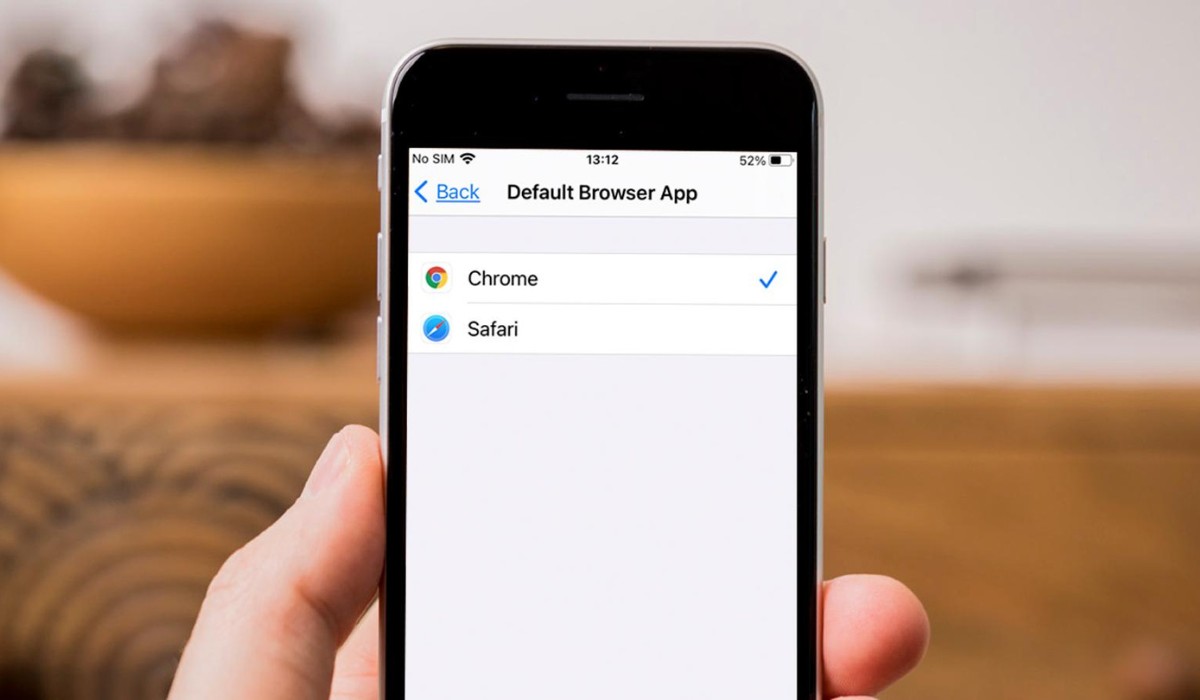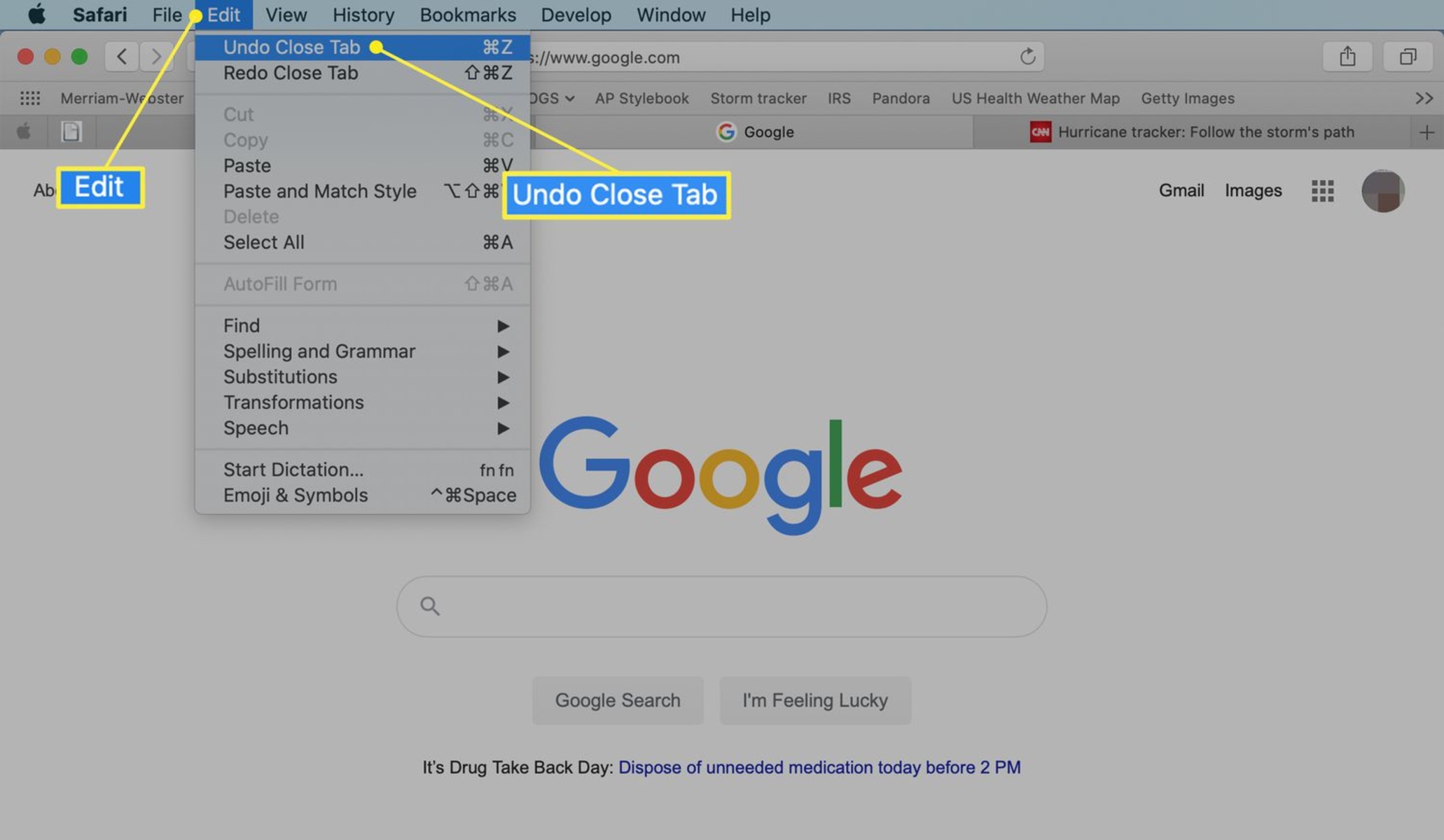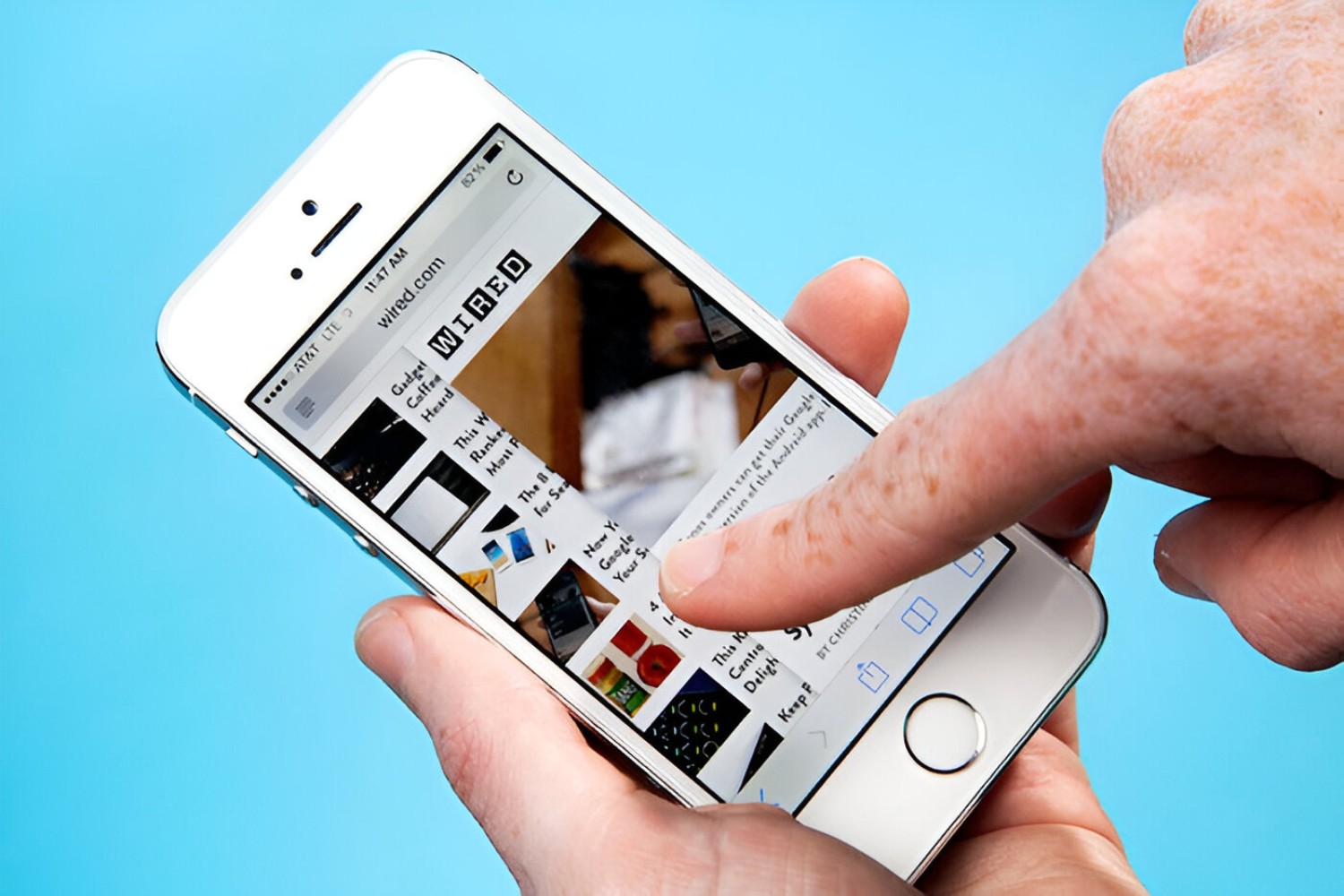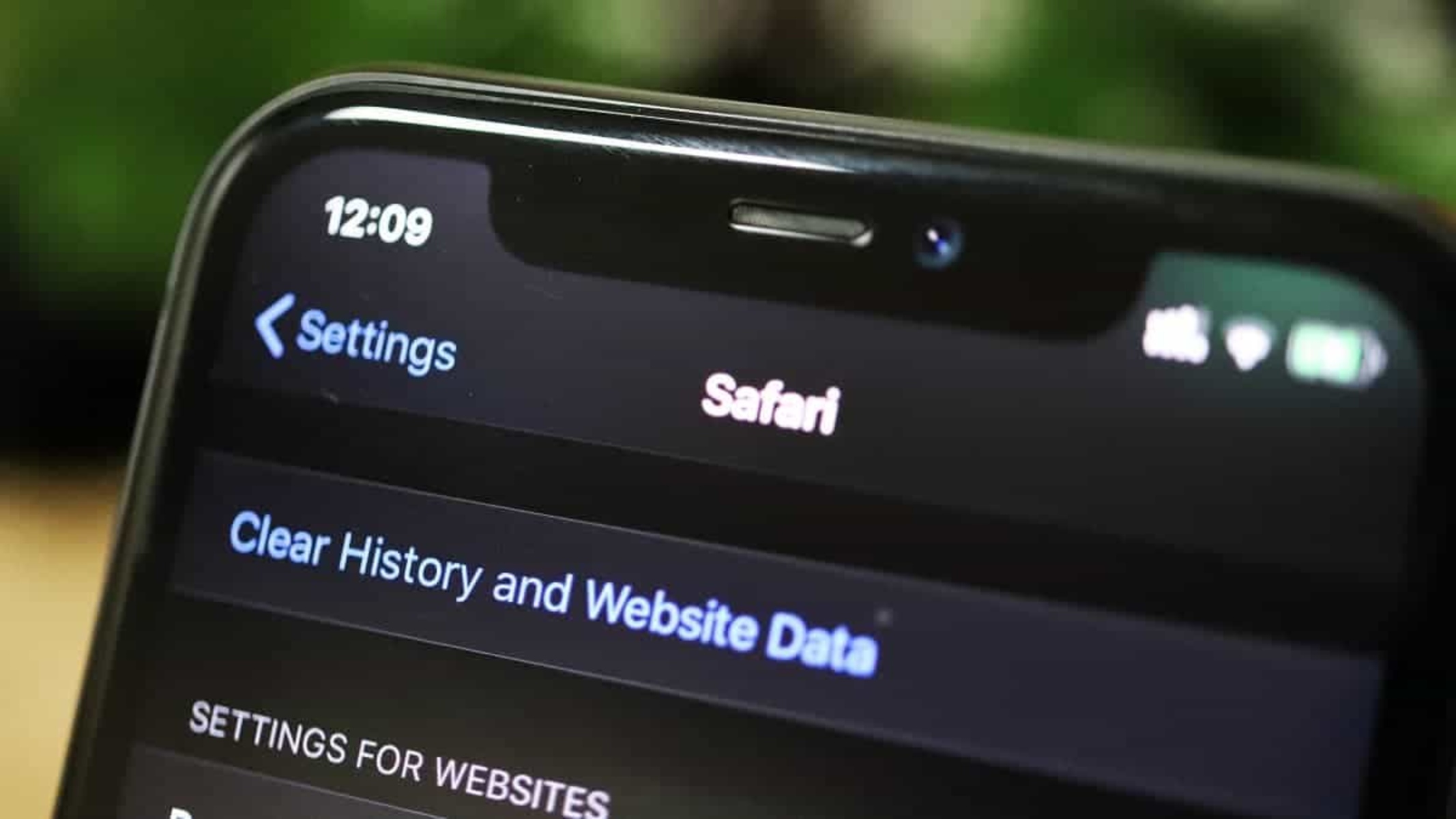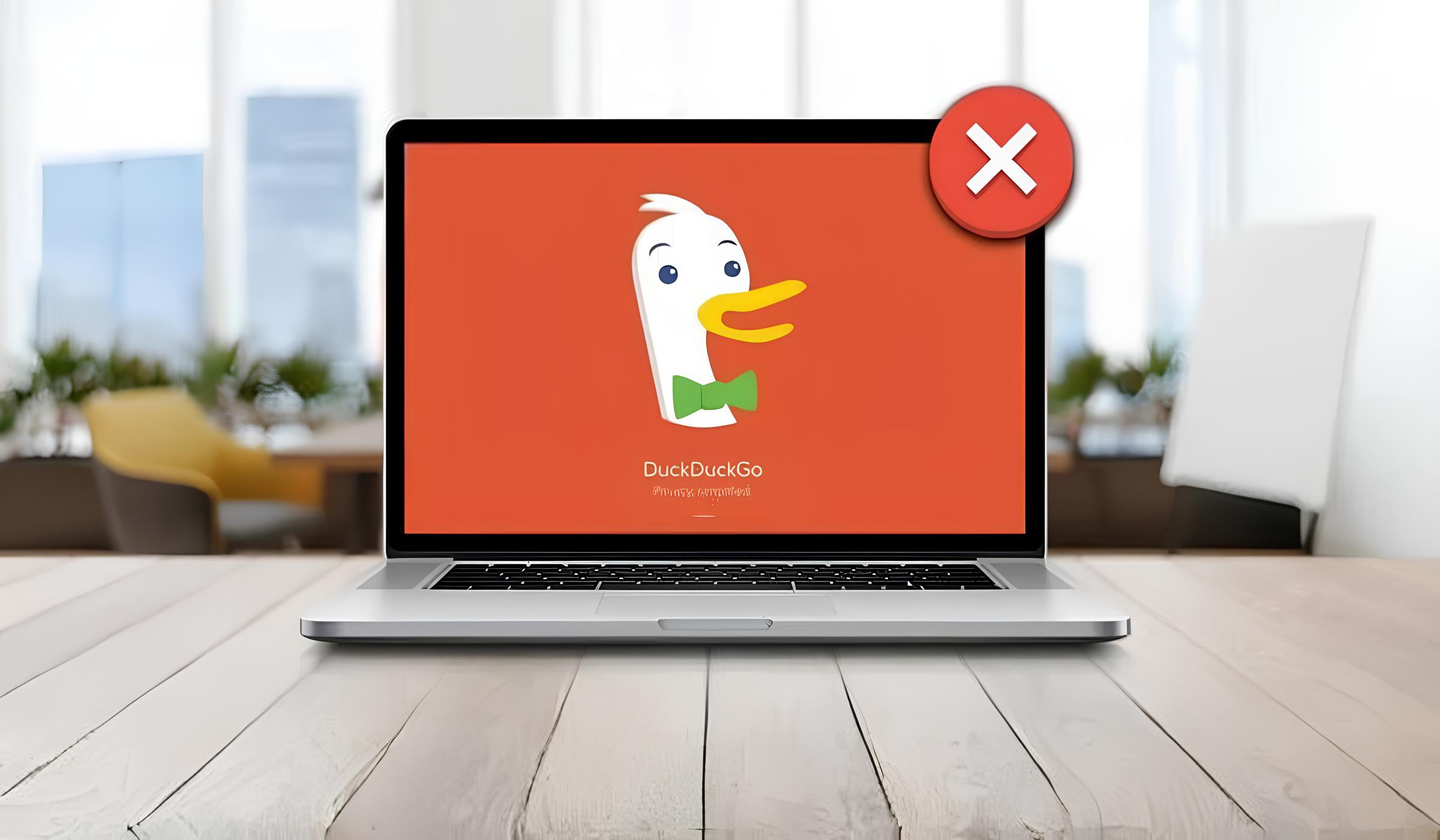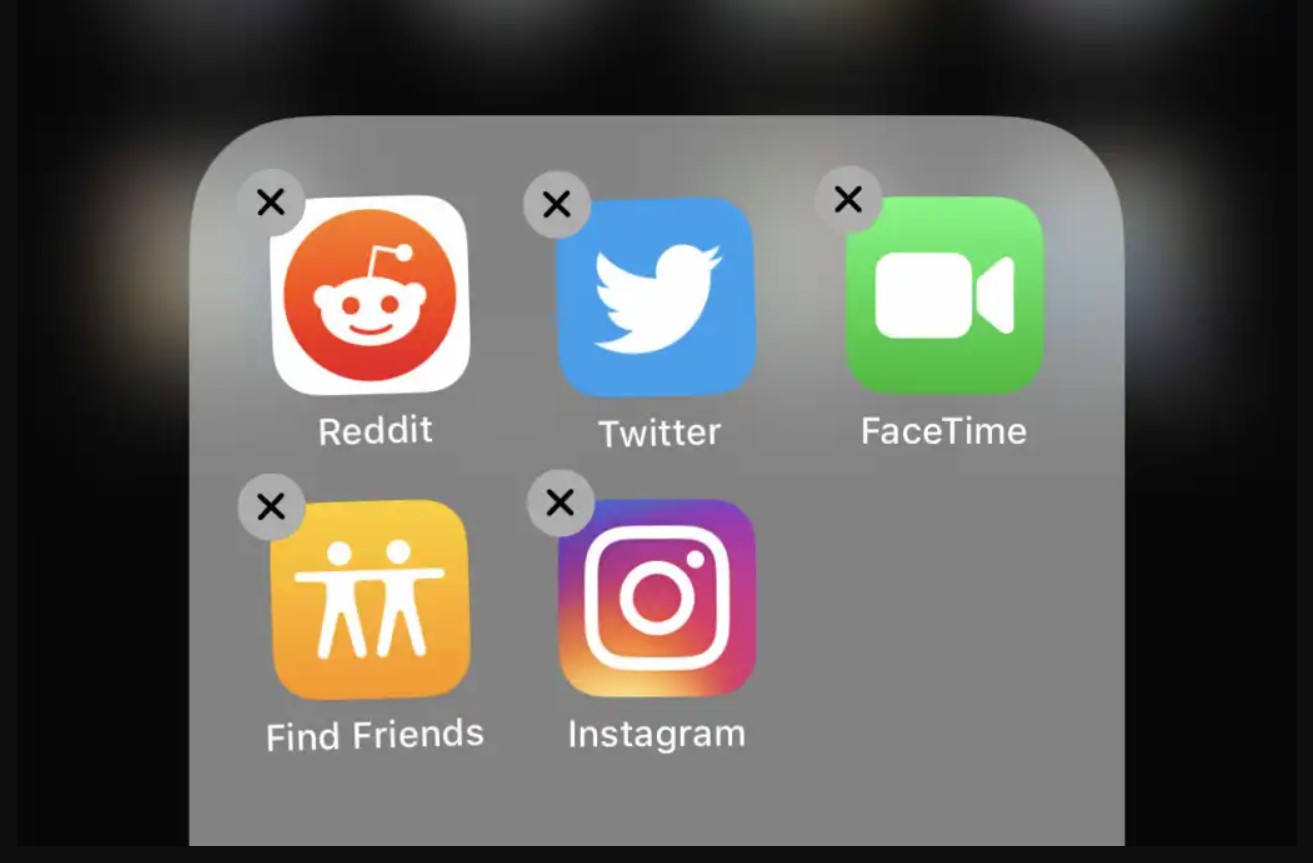Introduction
Losing your browsing history on Safari can be a frustrating experience, especially when you need to revisit a website or retrieve important information. Whether it's due to accidental deletion, software issues, or other unforeseen circumstances, the good news is that there are several methods you can explore to recover your Safari history. In this article, we'll delve into various strategies to help you retrieve your browsing history and get back on track with your online activities.
It's important to note that the effectiveness of these methods may vary depending on your specific situation. However, by following the steps outlined in this guide, you can increase your chances of successfully recovering your Safari history and regaining access to previously visited websites and data.
Let's explore the options available to you, including checking iCloud sync, utilizing Time Machine backup, employing data recovery software, and reaching out to Apple support for additional assistance. Each approach offers its own set of advantages and considerations, so it's essential to assess which method aligns best with your needs and circumstances.
By understanding the steps involved in each recovery method, you can navigate the process with confidence and take proactive measures to retrieve your Safari history. Whether you're a casual user or rely on Safari for professional purposes, having access to your browsing history can streamline your online experience and ensure that you can easily revisit important websites and content.
Now, let's dive into the details of each approach and equip you with the knowledge and tools to recover your Safari history effectively. Whether you're a Mac user or an iOS device owner, the solutions presented in this article are designed to cater to a wide range of scenarios, empowering you to regain access to your valuable browsing history.
Checking iCloud Sync
If you're an avid user of Apple devices, you may have enabled iCloud sync to seamlessly access your browsing history across multiple devices. Checking iCloud sync for Safari history recovery involves leveraging the synchronization capabilities of iCloud to retrieve your browsing data. This method is particularly useful if you have multiple Apple devices, such as an iPhone, iPad, or Mac, and have enabled iCloud sync for Safari.
To begin the process, ensure that iCloud sync is enabled on all your devices. Start by accessing the Settings app on your iOS device or the System Preferences on your Mac. Navigate to the iCloud settings and verify that Safari is included in the list of apps set to sync with iCloud. If it's already enabled, proceed to the next step. If not, toggle the Safari option to enable synchronization.
Once iCloud sync is confirmed to be active, open Safari on each of your devices and check if your browsing history is consistent across them. If you notice that certain websites or pages are missing from one device but present on another, this indicates a potential synchronization issue that may have led to the loss of browsing history.
To address synchronization discrepancies, you can attempt to force a manual sync by signing out of iCloud on the affected device and then signing back in. This action can trigger a synchronization process that may help restore missing browsing history. Additionally, ensure that your devices are connected to a stable internet connection to facilitate the synchronization process effectively.
It's important to note that iCloud sync may not always guarantee the recovery of all browsing history, especially if the data was deleted or lost due to specific circumstances. However, by diligently checking iCloud sync and addressing any synchronization issues, you can increase the likelihood of retrieving your Safari history across your Apple devices.
In the event that iCloud sync does not fully restore your browsing history, don't worry. There are additional methods, such as utilizing Time Machine backup or employing data recovery software, that can offer alternative avenues for recovering your Safari history. By exploring these options, you can enhance your chances of regaining access to valuable browsing data and ensuring a seamless browsing experience across your Apple devices.
Using Time Machine Backup
If you're a Mac user who diligently backs up your system using Time Machine, you're in luck. Time Machine serves as a reliable safeguard for your data, including your Safari browsing history. By leveraging Time Machine backup, you can potentially retrieve lost or deleted browsing history and restore it to its original state.
To initiate the process, ensure that your Time Machine backup drive is connected to your Mac. Access the Time Machine interface by clicking on the Time Machine icon in the menu bar or launching the Time Machine application from the Applications folder. Once inside the Time Machine interface, navigate to the date and time when you believe your Safari history was intact and accessible.
Using the timeline on the right-hand side of the Time Machine interface, browse through the snapshots of your system at different points in time. Look for the specific date when your browsing history contained the data you wish to recover. Once you've identified the relevant snapshot, select it to enter the virtual Time Machine environment.
Within the Time Machine interface, navigate to the Safari application or the specific folder where Safari stores its browsing history. You can use the search functionality to locate the history files or simply browse through the Safari data to identify the pertinent information. Once you've located the desired browsing history data, select it and choose the "Restore" option to initiate the recovery process.
Time Machine will then proceed to restore the selected browsing history data to your current system, effectively reverting Safari to the state captured in the chosen snapshot. After the restoration process is complete, launch Safari and verify that your browsing history has been successfully recovered. You should now be able to access previously visited websites and revisit the data that was previously lost or inaccessible.
It's important to exercise caution during the restoration process to avoid overwriting any existing data on your system. Additionally, ensure that your Time Machine backup drive contains the relevant snapshots that encompass the period when your browsing history was intact. By following these steps and leveraging the power of Time Machine backup, you can potentially recover your Safari history and resume your online activities with confidence.
In the event that Time Machine backup does not fully restore your browsing history, don't lose hope. There are alternative methods, such as employing data recovery software, that can offer additional avenues for retrieving your Safari history. By exploring these options, you can maximize your chances of regaining access to valuable browsing data and ensuring a seamless browsing experience on your Mac.
Data Recovery Software
When traditional methods such as iCloud sync and Time Machine backup fall short in recovering your Safari browsing history, turning to data recovery software can be a viable solution. Data recovery software is designed to scan your storage devices, including your Mac's hard drive, and retrieve lost or deleted files, including browsing history data.
To begin the process, you can explore reputable data recovery software options available for macOS. These software solutions are equipped with advanced algorithms and scanning capabilities that enable them to identify and recover a wide range of file types, including browsing history files associated with Safari.
Once you've selected a suitable data recovery software, follow the installation instructions to set it up on your Mac. After installation, launch the software and initiate a comprehensive scan of your Mac's storage drive. The software will systematically analyze the drive's contents, searching for traces of deleted or lost browsing history data.
As the scanning process progresses, the data recovery software will present a list of recoverable files, including browsing history entries. You can carefully review the scan results and identify the specific browsing history data that you intend to recover. The software may provide preview capabilities, allowing you to inspect the content of the recovered files before proceeding with the restoration.
Once you've identified the browsing history data for recovery, follow the software's prompts to initiate the restoration process. Depending on the software you're using, you may have the option to specify the destination for the recovered files, ensuring that they are restored to a location of your choice on your Mac.
After the restoration process is complete, launch Safari and verify that your browsing history has been successfully recovered. You should now be able to access previously visited websites and revisit the data that was previously lost or inaccessible.
It's important to note that the effectiveness of data recovery software may vary depending on factors such as the duration since the browsing history was lost, the extent of data overwrites on the storage drive, and the specific capabilities of the chosen software. However, by leveraging data recovery software, you can potentially retrieve your Safari history and overcome the challenges associated with data loss.
In the event that data recovery software does not fully restore your browsing history, there are additional avenues to explore, such as reaching out to Apple support for specialized assistance. By considering these alternative options, you can maximize your chances of regaining access to valuable browsing data and ensuring a seamless browsing experience on your Mac.
Contacting Apple Support
If you've exhausted traditional methods and third-party solutions in your quest to recover your Safari browsing history, reaching out to Apple Support can provide a valuable lifeline. Apple's dedicated support team is equipped with the expertise and resources to assist you in addressing complex issues, including the recovery of lost or inaccessible browsing history on your Mac or iOS device.
To initiate the process, you can leverage various channels to connect with Apple Support. One of the most accessible options is to visit the official Apple Support website, where you can explore support articles, troubleshooting guides, and community forums to gain insights into potential solutions for Safari history recovery. Additionally, the website offers the option to engage in live chat support or schedule a callback from an Apple support representative, providing personalized assistance tailored to your specific situation.
If you prefer direct interaction, you can contact Apple Support via phone to speak with a knowledgeable support agent who can guide you through the steps to address your Safari history recovery needs. When reaching out by phone, be prepared to provide relevant details about your device, the circumstances surrounding the loss of browsing history, and any steps you've already taken to attempt recovery. This information can help the support team understand the context of your issue and provide targeted guidance to facilitate the recovery process effectively.
Another avenue for seeking assistance is to visit an Apple Store or authorized service provider in your area. By scheduling an appointment or visiting during operating hours, you can engage with Apple's in-store experts who can assess your device and offer personalized recommendations for recovering your Safari browsing history. This approach is particularly beneficial if you prefer hands-on support and require on-site diagnostics to address the underlying factors contributing to the loss of browsing history.
When engaging with Apple Support, it's essential to maintain open communication and diligently follow the guidance provided by the support team. They may recommend specific troubleshooting steps, diagnostic procedures, or software interventions to help restore your Safari history. By adhering to their instructions and providing feedback on the outcomes of their recommendations, you can collaborate effectively with Apple Support to maximize your chances of successful history recovery.
In some cases, Apple Support may escalate your issue to specialized teams or engineers who possess advanced knowledge of data recovery and system diagnostics. This escalation process can provide access to additional resources and expertise, offering a comprehensive approach to addressing complex history recovery challenges.
By leveraging the expertise and support resources offered by Apple, you can navigate the intricacies of Safari history recovery with confidence, knowing that you have a dedicated team of professionals committed to assisting you in regaining access to your valuable browsing data. Whether you encounter technical hurdles or unforeseen obstacles, Apple Support can serve as a valuable ally in your pursuit of recovering your Safari history and ensuring a seamless browsing experience on your Apple devices.