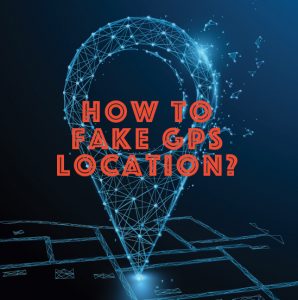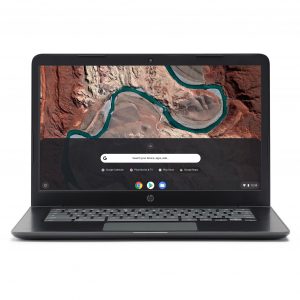Introduction
When it comes to browsing the web, Google Chrome stands out as a popular choice for its user-friendly interface, speed, and extensive range of features. One such feature that can be incredibly useful for various purposes is the session ID. A session ID, also known as a session token, is a unique identifier that is assigned to a user's browsing session. It plays a crucial role in maintaining the state of a user's interaction with a website, allowing for seamless navigation and personalized experiences.
Understanding how to obtain the session ID in Chrome can be valuable for web developers, security analysts, and individuals seeking to troubleshoot browsing issues. By gaining access to the session ID, users can delve into the inner workings of their browsing sessions, analyze network requests, and troubleshoot potential errors. This knowledge can also be leveraged to enhance security measures and optimize web development processes.
In this article, we will explore two methods for obtaining the session ID in Chrome. The first method involves utilizing the built-in Developer Tools, which offer a comprehensive set of features for inspecting and debugging web pages. The second method entails using a Chrome extension, providing a convenient and user-friendly approach to accessing the session ID.
By delving into these methods, users can gain a deeper understanding of how session IDs function within the Chrome browser and harness this knowledge to streamline their browsing experiences and web development endeavors. Let's embark on this journey to uncover the intricacies of obtaining session IDs in Chrome and unlock the potential for enhanced browsing and development capabilities.
Using Developer Tools
Utilizing the Developer Tools in Google Chrome provides a robust and versatile approach to obtaining the session ID. This built-in feature offers a comprehensive set of tools for inspecting, debugging, and analyzing web pages, making it an ideal platform for accessing the session ID within the browser environment.
To initiate the process, users can access the Developer Tools by right-clicking on any element within a web page and selecting the "Inspect" option from the context menu. Alternatively, pressing the "Ctrl+Shift+I" (Windows/Linux) or "Cmd+Option+I" (Mac) keyboard shortcut will swiftly open the Developer Tools panel.
Once the Developer Tools panel is open, users can navigate to the "Application" tab, which houses a plethora of essential tools for managing web applications. Within the "Application" tab, the "Storage" section provides access to various types of storage utilized by the website, including cookies, local storage, session storage, and more.
By expanding the "Cookies" section, users can locate the specific domain for which they intend to retrieve the session ID. Upon selecting the domain, a list of cookies associated with the website will be displayed. Among these cookies, the session ID can typically be identified by its distinct name, often containing "session" or "sessionID" within the cookie name.
Upon identifying the session ID cookie, users can view its value, which represents the unique identifier assigned to the current browsing session. This value can be copied for further analysis, troubleshooting, or any other relevant purposes.
In addition to obtaining the session ID, the Developer Tools offer a wealth of functionalities for inspecting network activity, analyzing performance metrics, and debugging JavaScript code. This comprehensive suite of tools empowers users to delve deep into the inner workings of web applications, facilitating efficient troubleshooting and optimization processes.
By leveraging the capabilities of the Developer Tools, users can gain valuable insights into the session management mechanisms employed by websites, enabling them to make informed decisions, enhance security measures, and optimize the browsing experience.
In the next section, we will explore an alternative method for obtaining the session ID in Chrome through the use of a dedicated Chrome extension, offering a user-friendly approach to accessing this crucial identifier.
Using Chrome Extension
Obtaining the session ID in Chrome can also be accomplished through the utilization of a dedicated Chrome extension, offering a user-friendly and streamlined approach to accessing this crucial identifier. Chrome extensions are powerful tools that extend the functionality of the browser, allowing users to customize their browsing experience and access additional features with ease.
To initiate the process of obtaining the session ID using a Chrome extension, users can navigate to the Chrome Web Store, which serves as a repository for a wide array of extensions tailored to various needs. Upon reaching the Chrome Web Store, users can leverage the search functionality to explore extensions designed for managing cookies and accessing session information.
One such popular extension is "EditThisCookie," which provides a comprehensive set of tools for managing cookies within the Chrome browser. After locating the "EditThisCookie" extension in the Chrome Web Store, users can proceed to install it by clicking on the "Add to Chrome" button, initiating the seamless integration of the extension into the browser environment.
Once the "EditThisCookie" extension is successfully installed, users can access its functionalities by clicking on the extension icon located in the Chrome toolbar. Upon accessing the extension, users will be presented with a user-friendly interface that displays a comprehensive list of cookies associated with the current website.
Within this interface, users can effortlessly locate the session ID cookie by identifying its distinct name or by referencing its role as a session identifier. The "EditThisCookie" extension provides the ability to view the value of the session ID cookie, allowing users to easily copy the identifier for further analysis, troubleshooting, or any other relevant purposes.
In addition to accessing the session ID, the "EditThisCookie" extension offers a range of features for managing and manipulating cookies, providing users with the flexibility to modify cookie values, add new cookies, delete existing cookies, and more. This level of control empowers users to tailor their browsing experience and troubleshoot potential issues related to session management and cookie functionality.
By leveraging the capabilities of Chrome extensions such as "EditThisCookie," users can streamline the process of obtaining the session ID, enhance their understanding of session management within the browser, and gain valuable insights into the inner workings of web applications. This user-friendly approach to accessing the session ID exemplifies the versatility and convenience offered by Chrome extensions, further enriching the browsing experience for users across diverse domains.
Incorporating the use of Chrome extensions into the workflow presents an efficient and accessible method for obtaining the session ID, catering to the needs of web developers, security analysts, and individuals seeking to gain deeper insights into their browsing sessions. This alternative approach complements the utilization of Developer Tools, providing users with a range of options to suit their preferences and requirements when it comes to accessing session information within the Chrome browser.







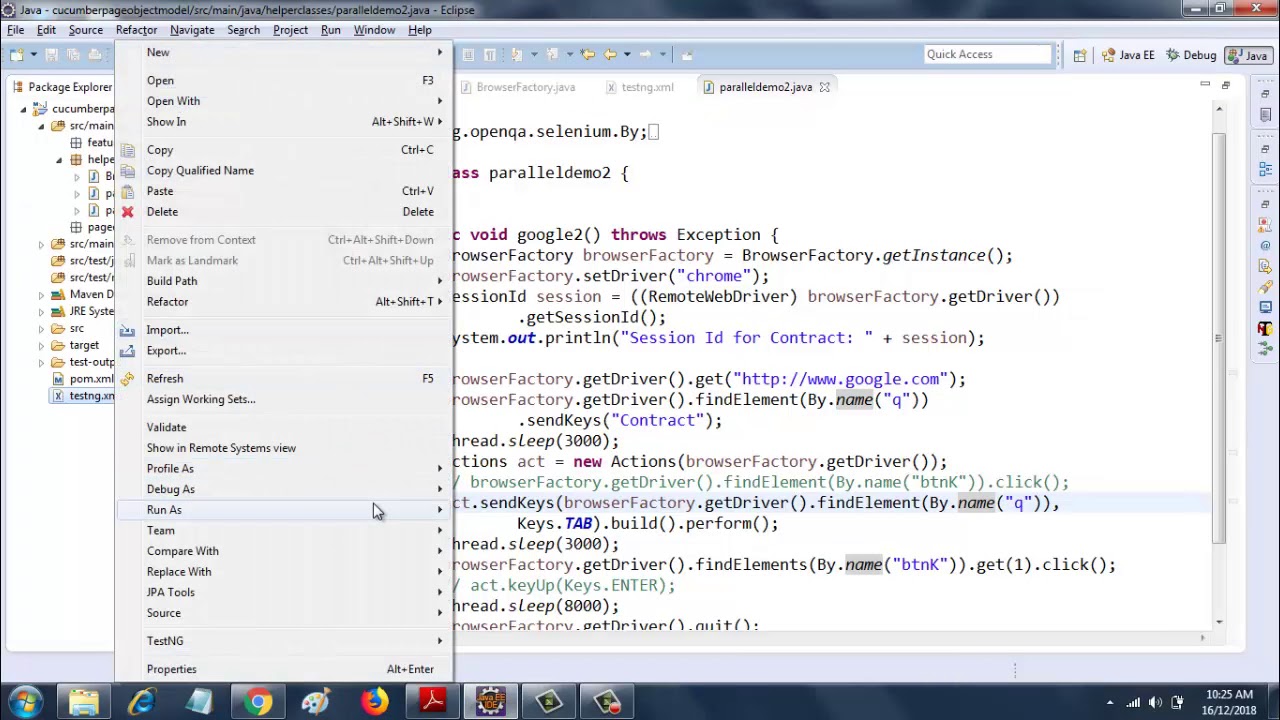

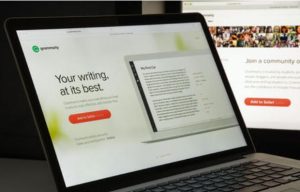
![20 Best Productivity Apps to Get Things Done [PC & Mac]](https://robots.net/wp-content/uploads/2020/05/write-593333_1920-300x177.jpg)