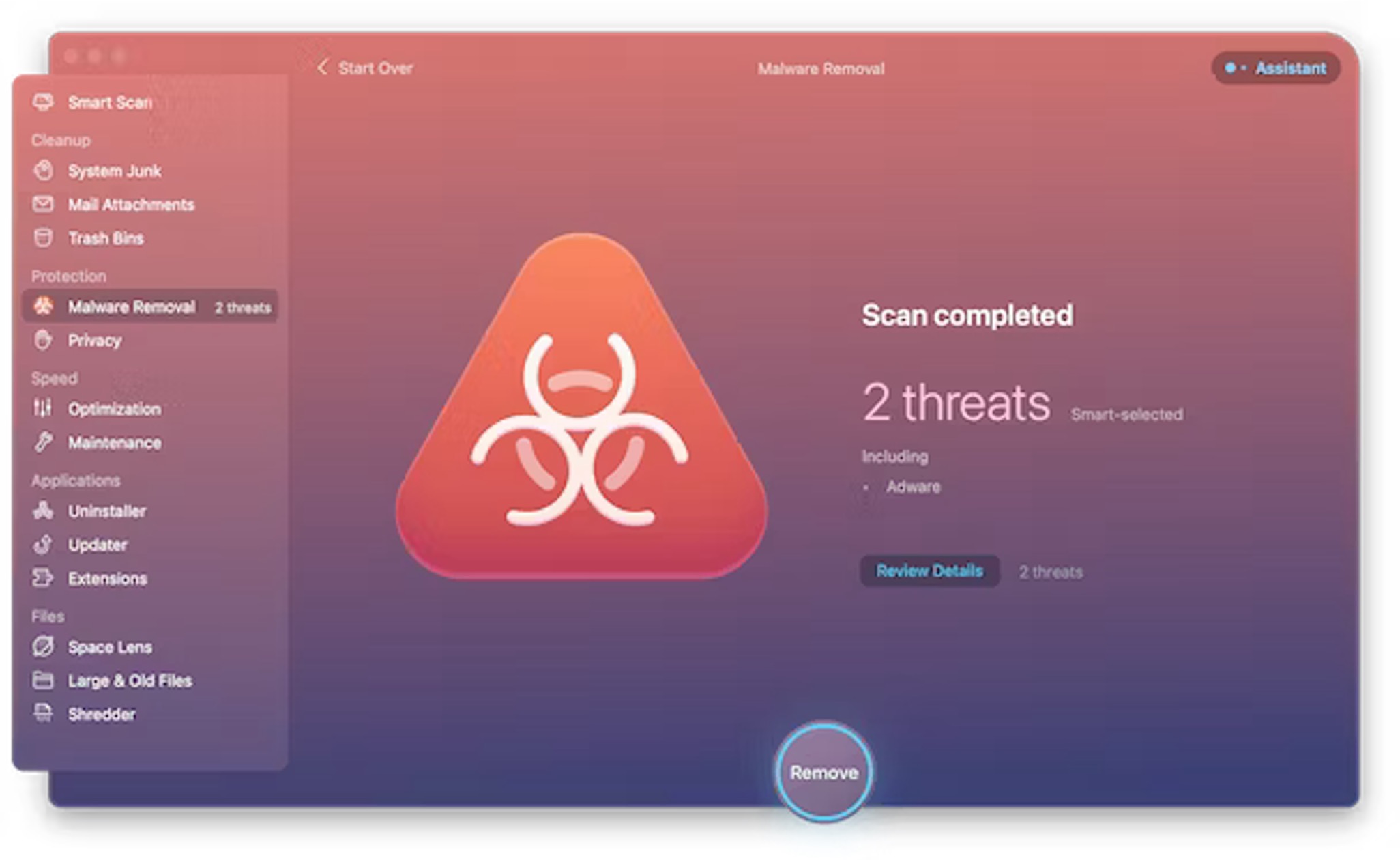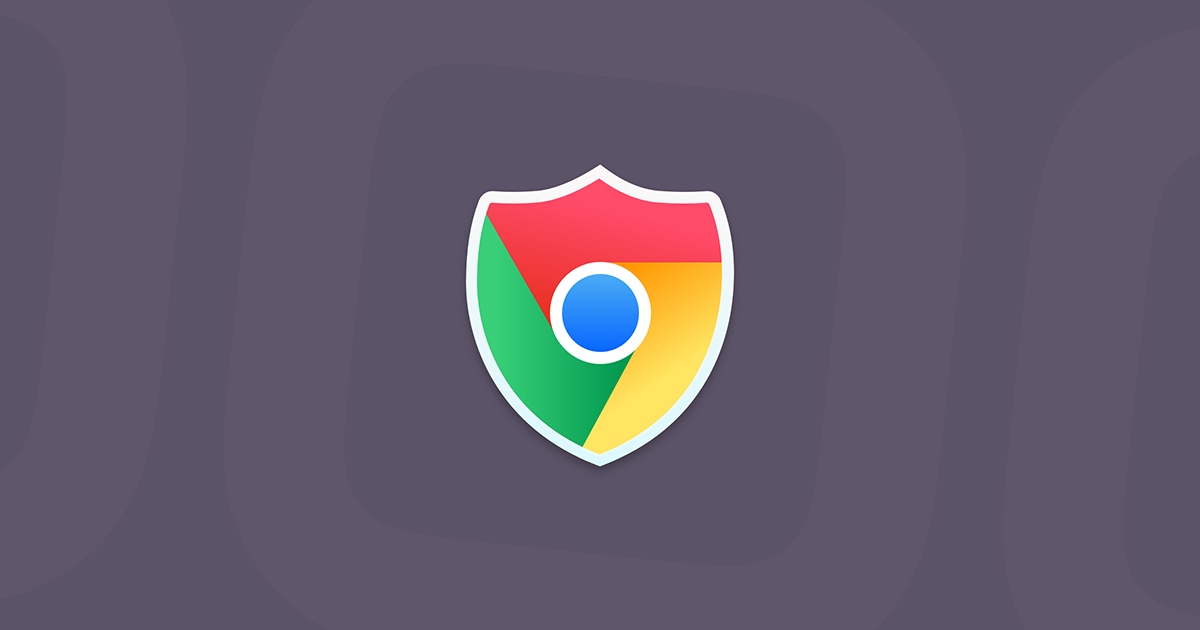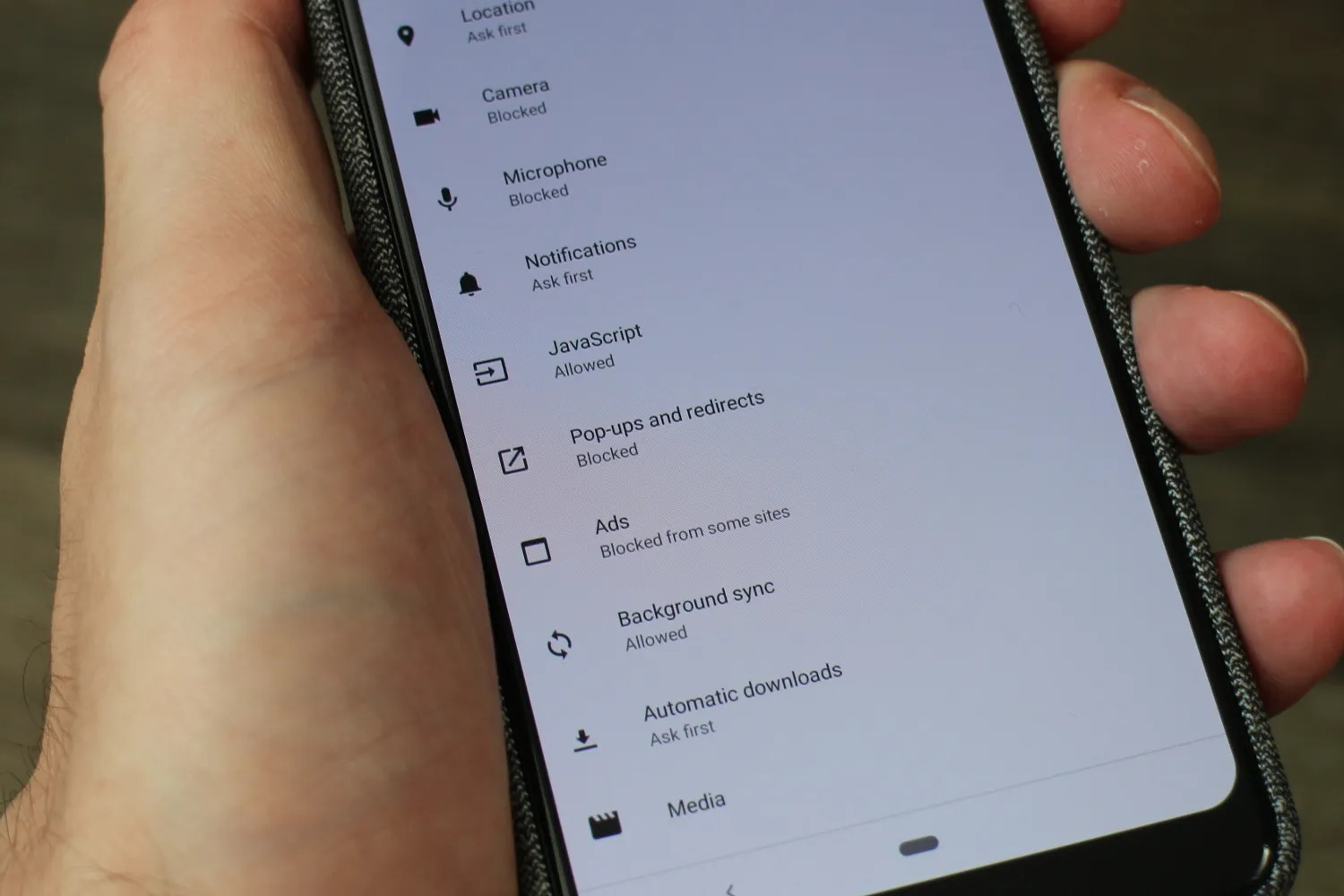Introduction
Dealing with a Google Chrome virus can be a frustrating and concerning experience. As one of the most widely used web browsers, Google Chrome is a prime target for cyber threats, including viruses, malware, and adware. These malicious programs can disrupt your browsing experience, compromise your privacy, and even harm your device. However, with the right knowledge and tools, you can effectively identify, remove, and prevent Google Chrome viruses.
In this comprehensive guide, we will explore the various aspects of dealing with a Google Chrome virus. From understanding the signs of infection to implementing effective removal strategies and adopting preventive measures, this article aims to equip you with the essential information to safeguard your browsing experience.
Whether you've encountered suspicious pop-ups, experienced unexpected browser redirects, or noticed unusual changes in your Chrome settings, it's crucial to address these issues promptly. By staying informed and proactive, you can mitigate the impact of a Google Chrome virus and maintain a secure and seamless browsing environment.
Let's delve into the intricacies of identifying, removing, and preventing Google Chrome viruses, empowering you to navigate the digital landscape with confidence and peace of mind.
Identifying the Google Chrome Virus
Identifying a Google Chrome virus is crucial for effectively addressing the issue and safeguarding your browsing experience. Here are the key indicators to look out for:
-
Unwanted Pop-Ups and Advertisements: If you notice an influx of intrusive pop-ups and advertisements while browsing with Google Chrome, it could be a sign of adware or potentially unwanted programs (PUPs) affecting your browser.
-
Browser Redirects: Sudden and frequent redirects to unfamiliar websites, especially those promoting dubious products or services, may indicate the presence of a browser hijacker or malicious extension.
-
Unexplained Changes in Browser Settings: If your default homepage, search engine, or new tab page has been altered without your consent, it could be a result of a browser hijack or an unauthorized extension modifying your Chrome settings.
-
Sluggish Performance and Unresponsive Tabs: A Google Chrome virus can cause your browser to become slow, unresponsive, or prone to frequent crashes. If you experience these issues, it's essential to investigate the possibility of malware or other malicious software.
-
Suspicious Browser Extensions: Check your Chrome extensions and remove any unfamiliar or suspicious ones. Malicious extensions often masquerade as legitimate tools, so it's important to review and manage your extensions regularly.
-
Security Warnings and Alerts: If you encounter alarming security warnings or alerts while browsing, such as notifications about potential malware infections or phishing attempts, it's crucial to take these indicators seriously and investigate the underlying causes.
-
Unusual Network Activity: Monitor your network activity using Chrome's built-in tools or reputable network monitoring applications. Unexplained network activity or connections to suspicious domains could signal the presence of a Chrome virus.
By remaining vigilant and attentive to these signs, you can proactively identify the presence of a Google Chrome virus and take the necessary steps to address the issue. In the next section, we will explore effective strategies for removing the Google Chrome virus and restoring the integrity of your browser.
Removing the Google Chrome Virus
Once you've identified the presence of a Google Chrome virus, prompt action is essential to remove the threat and restore the security of your browser. Here are the steps to effectively eliminate the virus and reclaim control of your browsing experience:
1. Run a Full Antivirus Scan:
Initiate a comprehensive antivirus scan on your device using reputable security software. Ensure that the antivirus program is up to date to detect and remove any malicious files or programs that may be affecting Google Chrome.
2. Remove Suspicious Extensions:
Access the Chrome settings and navigate to the "Extensions" menu. Review the list of installed extensions and remove any suspicious or unfamiliar ones. Click on the trash bin icon next to each questionable extension to uninstall it from your browser.
3. Reset Chrome Settings:
Resetting Chrome to its default settings can help eliminate unwanted changes caused by the virus. In Chrome settings, navigate to the "Advanced" section and select "Reset and clean up." Choose the option to "Restore settings to their original defaults" and follow the on-screen prompts to reset the browser.
4. Clear Browsing Data:
Clearing your browsing data, including cookies, cached images, and site data, can help remove any traces of the virus. In Chrome settings, go to "Privacy and security" and select "Clear browsing data." Choose the appropriate time range and data types to clear, then proceed with the cleanup.
5. Check for Malicious Software:
Perform a thorough scan for malicious software on your device using reputable anti-malware tools. Look for any potentially unwanted programs (PUPs) or adware that may have infiltrated your system alongside the Chrome virus.
6. Update Chrome and Operating System:
Ensure that Google Chrome and your operating system are up to date. Keeping your software current helps patch security vulnerabilities and strengthens the overall defense against potential threats.
7. Revoke Unauthorized Permissions:
Review the permissions granted to Chrome extensions and revoke any unnecessary or suspicious permissions. Limiting the access granted to extensions can prevent unauthorized activities that may compromise your browser's security.
By diligently following these steps, you can effectively remove the Google Chrome virus and restore the integrity of your browsing environment. Once the virus has been eradicated, it's crucial to implement preventive measures to minimize the risk of future infections. Let's explore proactive strategies for safeguarding your Chrome browser against potential threats.
Preventing Future Infections
Preventing future infections is paramount to maintaining a secure and resilient browsing environment. After successfully removing a Google Chrome virus, implementing proactive measures can significantly reduce the risk of encountering similar threats in the future. Here are essential strategies to fortify your Chrome browser against potential infections:
1. Install Reputable Security Software:
Invest in a robust antivirus and anti-malware solution to provide real-time protection against evolving online threats. Choose reputable security software that offers regular updates and proactive scanning capabilities to detect and neutralize potential risks before they compromise your browser.
2. Exercise Caution When Installing Extensions:
Be discerning when adding new extensions to your Chrome browser. Stick to trusted sources such as the Chrome Web Store and carefully review user reviews and ratings before installing an extension. Avoid granting unnecessary permissions to extensions and regularly audit the list of installed extensions to remove any that are no longer essential.
3. Keep Chrome and Extensions Updated:
Regularly update Google Chrome and its extensions to ensure that you have the latest security patches and bug fixes. Outdated software and extensions can be vulnerable to exploitation by cyber threats, making it essential to stay current with updates provided by developers.
4. Enable Safe Browsing and Phishing Protection:
Activate Chrome's built-in security features, such as Safe Browsing and phishing protection, to receive warnings about potentially dangerous websites and malicious downloads. These features add an additional layer of defense against harmful content and deceptive online practices.
5. Exercise Vigilance While Browsing:
Remain cautious when interacting with online content, especially when encountering unsolicited pop-ups, ads, or download prompts. Avoid clicking on suspicious links and refrain from downloading files from unverified sources to minimize the risk of inadvertently exposing your browser to potential threats.
6. Educate Yourself About Online Security:
Stay informed about common online threats and best practices for maintaining a secure browsing environment. Educate yourself about phishing scams, social engineering tactics, and other prevalent methods used by cybercriminals to target internet users. Awareness and vigilance are powerful tools in mitigating the risk of infections.
By integrating these preventive measures into your browsing habits, you can bolster the security of your Google Chrome browser and reduce the likelihood of future infections. Proactive vigilance, combined with the adoption of security best practices, forms a formidable defense against potential threats, empowering you to navigate the digital landscape with confidence and resilience.