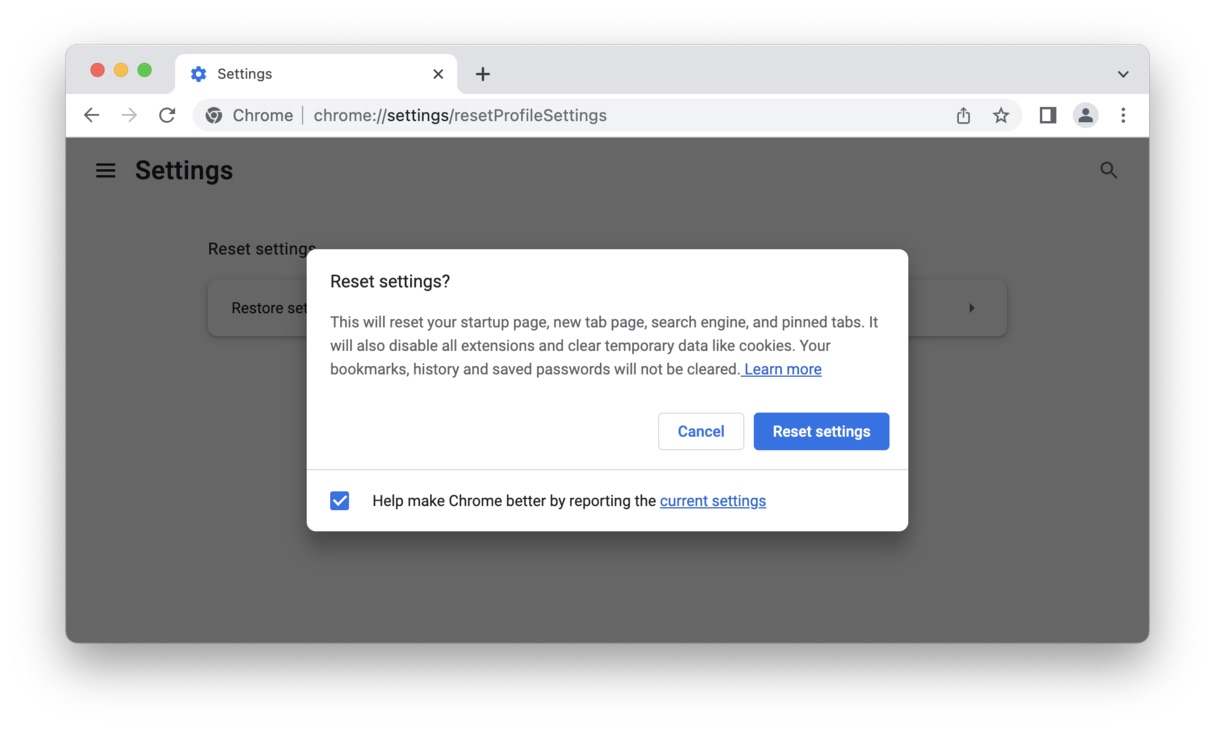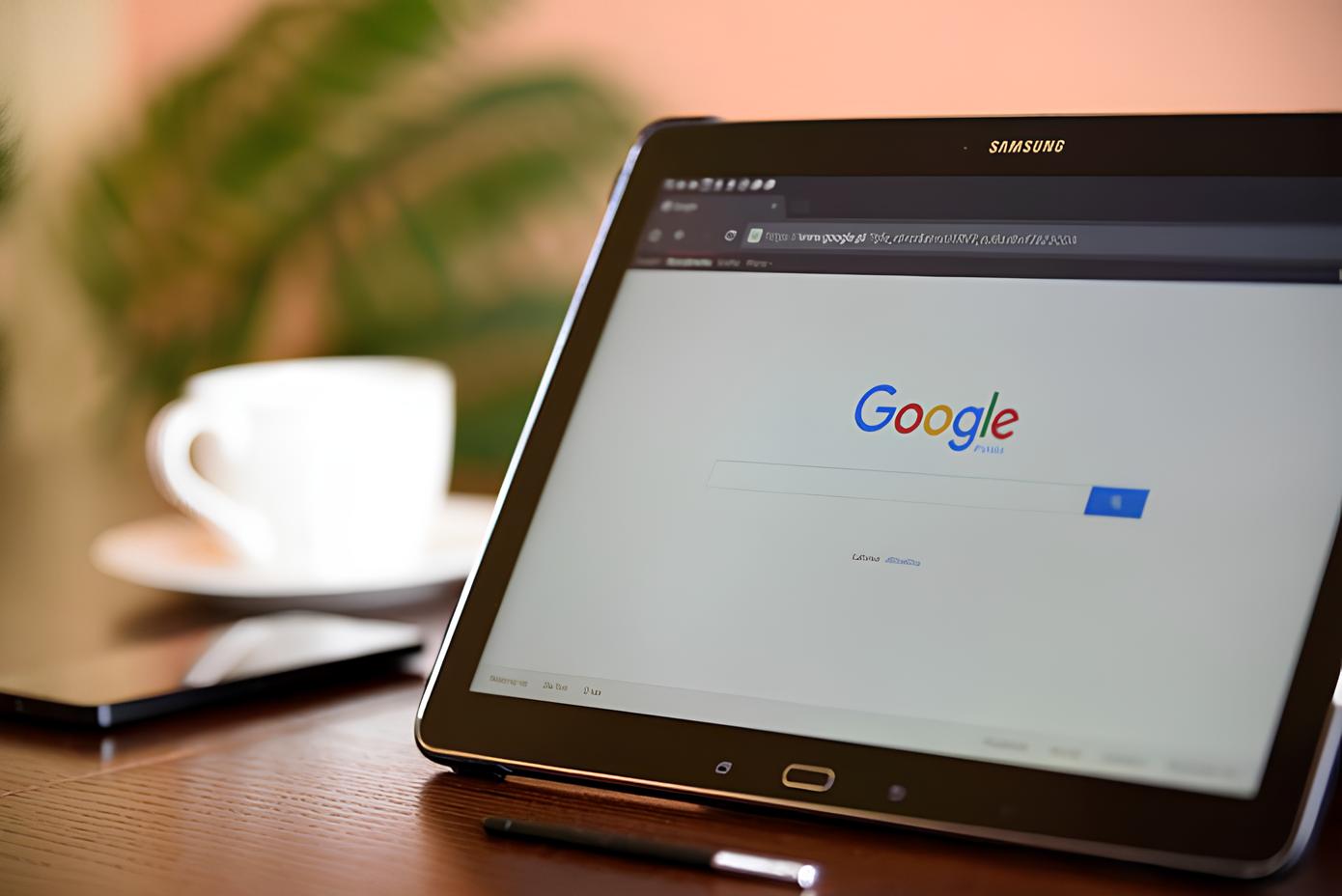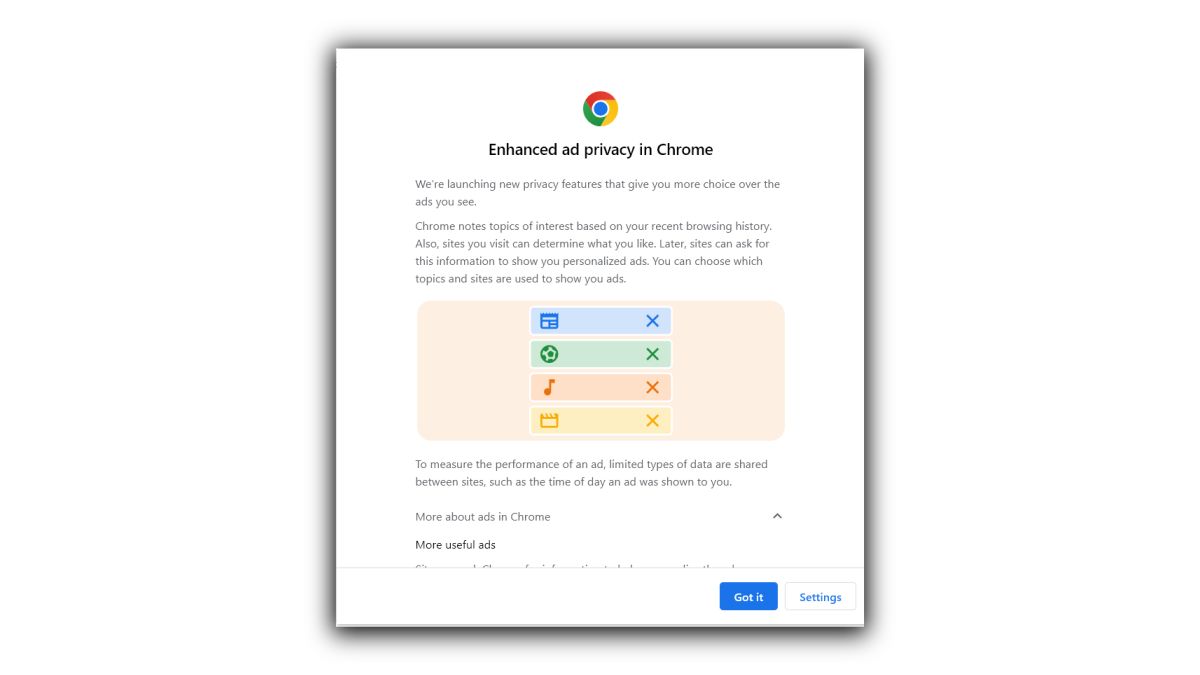Introduction
When browsing the web, encountering unexpected browser behaviors can be frustrating. One such issue that Chrome users may come across is the appearance of "about:blank" in the address bar. This seemingly innocuous phrase can indicate a problem that needs attention. Understanding what "about:blank" is and how to address it can help ensure a smooth and secure browsing experience.
The presence of "about:blank" in the address bar typically signifies that the browser is displaying a blank or empty page. While this may seem harmless at first glance, it can be indicative of an underlying issue that requires resolution. Whether it's a result of a misbehaving extension, a potentially unwanted program (PUP), or a more serious malware infection, addressing "about:blank" is crucial to maintaining the integrity of your browsing sessions.
In this comprehensive guide, we will delve into the intricacies of "about:blank," exploring its potential causes and providing actionable steps to remove it from Chrome. By understanding the underlying reasons for its appearance and learning how to mitigate its impact, you can navigate the digital landscape with confidence and peace of mind. Let's embark on this journey to unravel the mysteries of "about:blank" and empower ourselves with the knowledge to address it effectively.
Understanding About:Blank
The term "about:blank" may appear perplexing at first glance, but its significance becomes clearer upon closer examination. In the context of web browsing, "about:blank" serves as a uniform resource identifier (URI) that denotes an empty or blank page. When this phrase materializes in the address bar of the Chrome browser, it indicates that the current tab is displaying a blank page, devoid of any content.
From a technical standpoint, "about:blank" is not inherently malicious or harmful. Instead, it is a legitimate and predefined URI that browsers use to represent an empty page. This can be useful in various scenarios, such as when creating new tabs or initializing web content within a browser session. However, when "about:blank" unexpectedly surfaces in the address bar, it can be indicative of an underlying issue that warrants attention.
It is important to note that while "about:blank" itself is not a cause for alarm, its appearance may be linked to other concerning factors. For instance, certain browser extensions or potentially unwanted programs (PUPs) may manipulate the browser settings, leading to the display of "about:blank" pages. Additionally, more severe issues such as malware infections can also manifest through the presence of "about:blank," signaling a potential compromise of the browser's integrity.
In essence, understanding "about:blank" involves recognizing it as a benign URI that represents an empty page within the browser. However, its unexpected appearance can serve as a red flag, prompting users to investigate potential underlying causes that may be impacting their browsing experience. By delving into the intricacies of "about:blank" and its associated implications, users can equip themselves with the knowledge needed to address this phenomenon effectively and safeguard their browsing sessions from potential threats.
Common Causes of About:Blank in Chrome
The appearance of "about:blank" in the address bar of the Chrome browser can stem from various underlying causes, each with its own implications for the browsing experience. Understanding these common triggers is essential in effectively addressing the presence of "about:blank" and restoring the browser to its optimal state.
-
Misbehaving Browser Extensions: One prevalent cause of encountering "about:blank" in Chrome is the presence of misbehaving or problematic browser extensions. These extensions, designed to enhance the browsing experience, may inadvertently interfere with the browser's functionality, leading to the display of blank pages. This can occur due to conflicts with other extensions, outdated code, or compatibility issues with the browser's updates.
-
Potentially Unwanted Programs (PUPs): The infiltration of potentially unwanted programs, such as adware or browser hijackers, can also trigger the appearance of "about:blank" in Chrome. PUPs often manipulate browser settings, redirecting users to blank pages or unwanted websites. These intrusive programs may be inadvertently installed alongside other software or through deceptive download sources, compromising the browser's behavior and displaying "about:blank" as a consequence.
-
Malware Infections: In more severe cases, the presence of "about:blank" may indicate a malware infection within the Chrome browser. Malicious software, such as browser hijackers or adware, can exploit vulnerabilities to alter browser settings, leading to the display of blank pages or unauthorized redirects. Malware infections pose significant risks to both the browser's integrity and the user's online security, necessitating immediate action to mitigate their impact.
-
Browser Configuration Issues: Certain configuration anomalies within the Chrome browser can also result in the manifestation of "about:blank." This may include corrupted browser settings, conflicting preferences, or irregularities in the browser's profile. Such configuration issues can disrupt the normal rendering of web content, leading to the display of blank pages represented by "about:blank" in the address bar.
By recognizing these common causes of encountering "about:blank" in Chrome, users can gain insight into the potential factors influencing their browsing experience. Addressing these underlying triggers is crucial in restoring the browser's functionality and safeguarding it against potential threats. In the subsequent section, we will explore actionable steps to remove "about:blank" from Chrome, empowering users to reclaim control over their browsing sessions.
How to Remove About:Blank in Chrome
Addressing the presence of "about:blank" in the Chrome browser requires a systematic approach to identify and mitigate the underlying causes. By following the steps outlined below, users can effectively remove "about:blank" and restore the integrity of their browsing sessions.
1. Disable Suspicious Extensions
The first step in addressing "about:blank" involves identifying and disabling any suspicious or misbehaving browser extensions. To achieve this, navigate to the Chrome menu, select "More tools," and then click on "Extensions." Here, users can review the list of installed extensions, disable those suspected of causing the issue, and subsequently relaunch the browser to assess the impact of the changes.
2. Reset Chrome Settings
Resetting the Chrome browser to its default settings can help eliminate configuration anomalies that may be contributing to the appearance of "about:blank." To initiate this process, access the Chrome menu, navigate to "Settings," scroll down to "Advanced," and select "Reset and clean up." From here, users can choose to reset various browser settings, including startup pages, search engines, and content settings, effectively restoring the browser to a pristine state.
3. Scan for Malware and PUPs
Conducting a thorough scan for malware and potentially unwanted programs (PUPs) is essential in addressing the presence of "about:blank" resulting from malicious activities. Leveraging reputable antivirus or antimalware software, users can perform a comprehensive scan of their system to detect and remove any intrusive programs that may be impacting the Chrome browser. Additionally, utilizing specialized antimalware tools designed to target browser-specific threats can further enhance the efficacy of the scanning process.
4. Clear Browsing Data
Clearing the browsing data within Chrome can help eliminate cached files, cookies, and other temporary content that may be contributing to the display of "about:blank." To accomplish this, access the Chrome menu, navigate to "More tools," and select "Clear browsing data." Here, users can specify the time range for which they wish to clear data and choose the types of information to be removed, such as browsing history, cookies, and cached images.
5. Update Chrome and Operating System
Ensuring that Chrome and the underlying operating system are up to date is crucial in addressing potential vulnerabilities that may lead to the appearance of "about:blank." By regularly updating both the browser and the system, users can benefit from security patches, bug fixes, and performance enhancements that contribute to a more secure and stable browsing environment.
By diligently following these steps, users can effectively remove "about:blank" from the Chrome browser, mitigating the impact of potential threats and restoring the browser to its optimal state. Additionally, maintaining a proactive approach to browser security, such as exercising caution when installing new extensions and staying vigilant against potential threats, can further fortify the browsing experience and minimize the likelihood of encountering similar issues in the future.
Preventing About:Blank in the Future
Safeguarding the Chrome browser against the reappearance of "about:blank" involves implementing proactive measures to fortify its resilience and mitigate potential vulnerabilities. By adopting the following strategies, users can minimize the likelihood of encountering "about:blank" in the future, ensuring a seamless and secure browsing experience.
1. Prudent Extension Management
Regularly reviewing and managing installed browser extensions is essential in preventing the resurgence of "about:blank." Users should exercise caution when installing new extensions, ensuring they originate from reputable sources and have positive user reviews. Additionally, periodically auditing existing extensions to identify and remove any redundant or suspicious ones can help maintain a lean and secure browsing environment.
2. Vigilant Browsing Practices
Practicing vigilance while browsing the web can significantly contribute to preventing "about:blank" occurrences. Users should refrain from clicking on suspicious links, downloading content from unverified sources, or interacting with intrusive pop-ups and advertisements. By exercising discernment and skepticism when encountering unfamiliar web content, users can mitigate the risk of inadvertently exposing the browser to potential threats.
3. Regular Security Audits
Conducting routine security audits of the Chrome browser, including scanning for malware, PUPs, and other potential threats, is paramount in preemptively addressing vulnerabilities that may lead to the manifestation of "about:blank." Leveraging reputable antivirus or antimalware software to perform periodic scans can help detect and eliminate any emerging security risks, bolstering the browser's resilience against potential intrusions.
4. Timely Software Updates
Maintaining up-to-date software, including both the Chrome browser and the underlying operating system, is crucial in preemptively addressing known vulnerabilities and security loopholes. By promptly installing available updates and patches, users can benefit from enhanced security features, bug fixes, and performance optimizations, reducing the susceptibility of the browser to exploits that may result in the display of "about:blank."
5. User Education and Awareness
Empowering users with knowledge about safe browsing practices and potential online threats is instrumental in preventing "about:blank" and similar browser-related issues. Educating users about the risks associated with indiscriminate downloads, deceptive websites, and social engineering tactics can foster a culture of heightened awareness and resilience, equipping individuals to navigate the digital landscape with confidence and caution.
By integrating these preventive measures into their browsing habits and maintenance routines, users can proactively mitigate the risk of encountering "about:blank" in the Chrome browser. Embracing a proactive stance towards browser security and remaining vigilant against potential threats can significantly enhance the resilience of the browsing environment, fostering a safer and more enjoyable online experience.