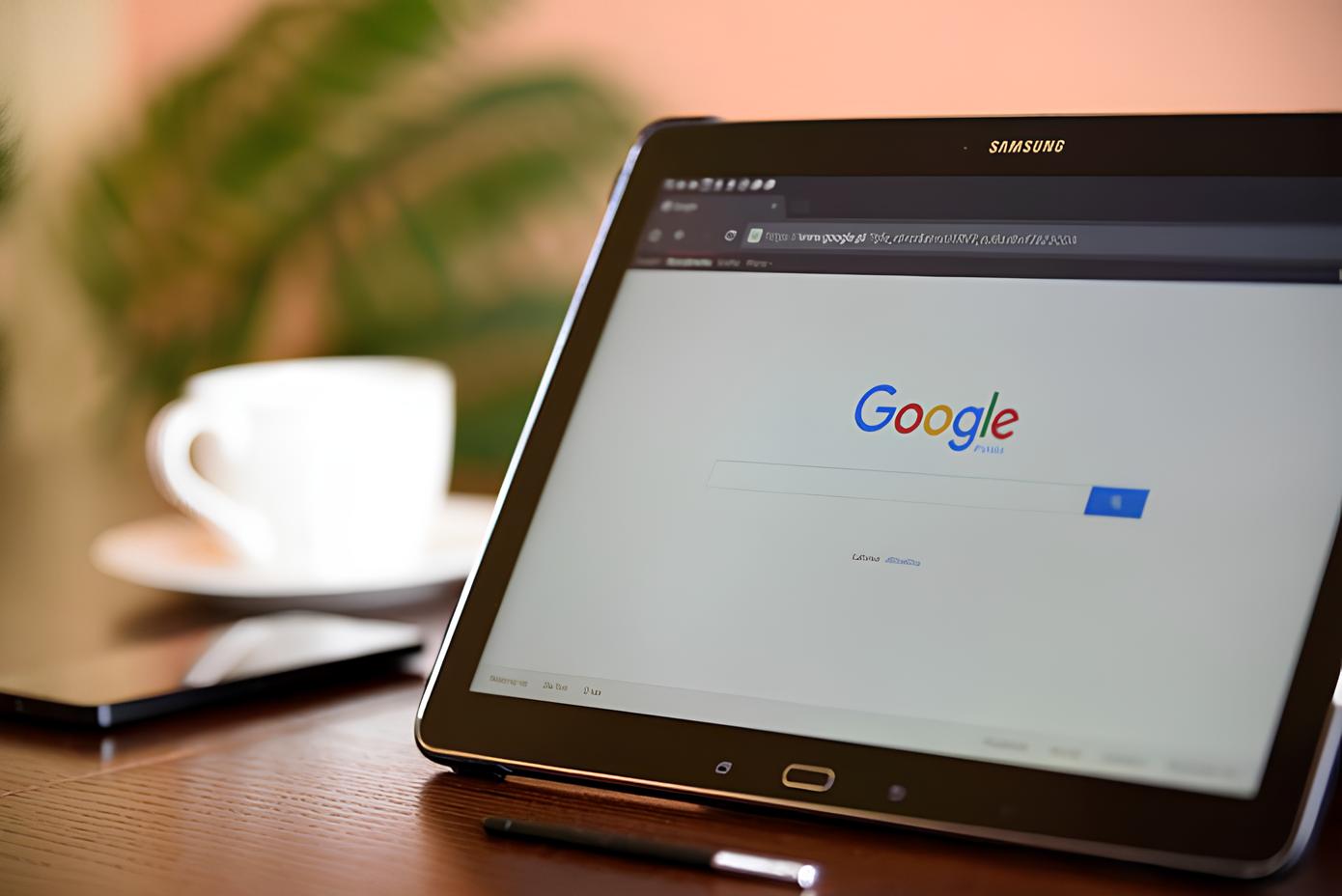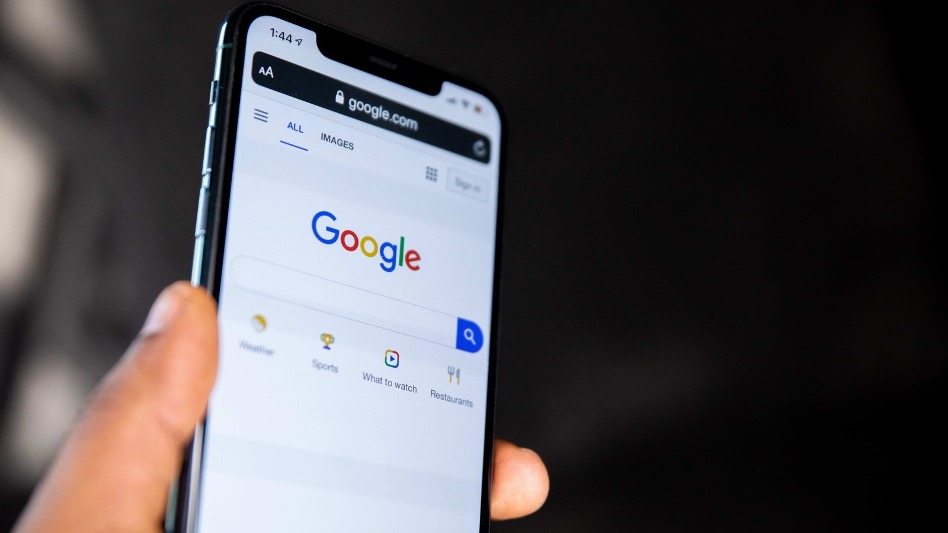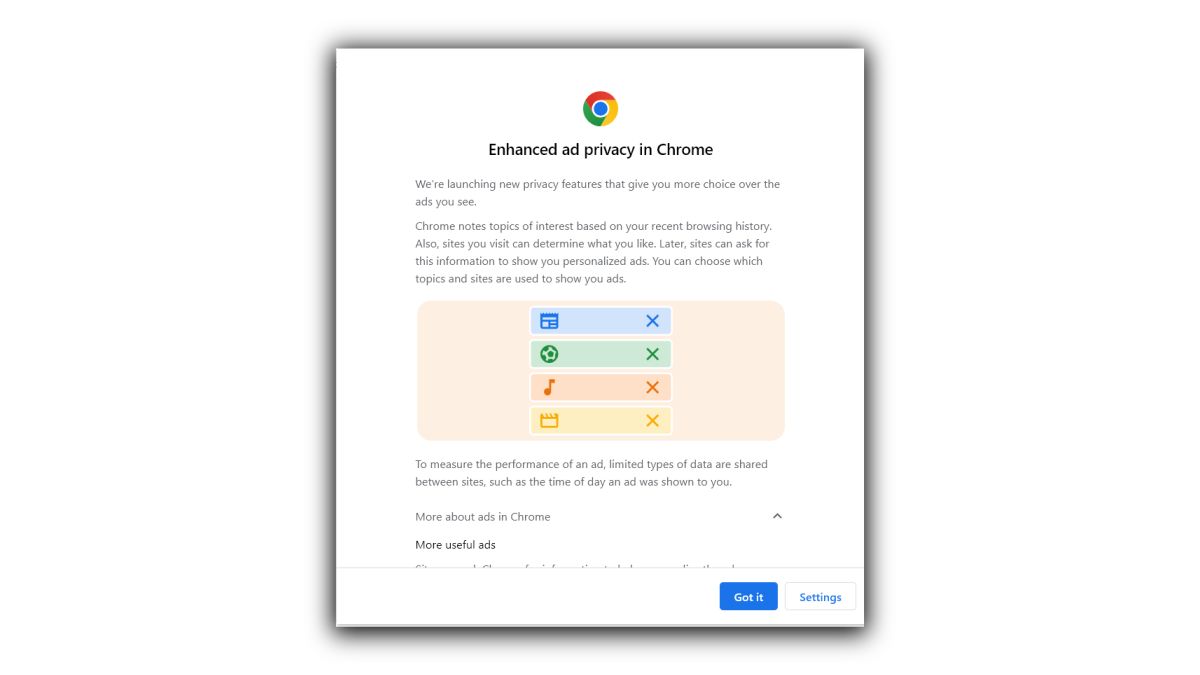Introduction
Are you tired of being bombarded with suggested articles every time you open a new tab in Google Chrome? You're not alone. Many users find these suggested articles intrusive and distracting, especially when they are trying to focus on a specific task. The good news is that there are ways to get rid of these suggested articles and reclaim control over your browsing experience.
In this article, we will explore the various methods you can use to remove suggested articles on Chrome. Whether you're using a desktop or mobile version of Chrome, there are simple and effective solutions to put an end to the constant stream of suggested content. By following the steps outlined in this guide, you can customize your browsing environment to better suit your preferences and priorities.
Let's dive into the world of Chrome customization and take back control of your browsing experience. Whether you're a casual user or a power browser, the ability to eliminate suggested articles can significantly enhance your productivity and peace of mind. So, let's roll up our sleeves and explore the options available to free ourselves from the grip of suggested articles on Chrome.
Understanding Suggested Articles on Chrome
Suggested articles on Chrome, also known as "Articles for You," are a feature designed to provide users with personalized content recommendations based on their browsing history and interests. These articles appear in the form of thumbnails and headlines when you open a new tab in the Chrome browser. While the intention behind this feature is to offer users relevant and engaging content, many find it intrusive and distracting.
The suggested articles are generated using a combination of algorithms and user data. Chrome analyzes your browsing history, search queries, and other online activities to determine your areas of interest. It then uses this information to curate a selection of articles, news stories, and blog posts that it believes you may find interesting or informative.
This personalized content recommendation system is part of Google's efforts to enhance user engagement and provide a more tailored browsing experience. By presenting users with articles that align with their interests, Google aims to keep users engaged and encourage them to spend more time within the Chrome browser ecosystem.
However, while some users appreciate the convenience of having relevant content readily available, others find the constant stream of suggested articles disruptive. For those who prefer a more streamlined and focused browsing experience, the presence of suggested articles can be an unwelcome distraction.
It's important to note that the suggested articles feature is not inherently harmful or malicious. It is simply a mechanism for delivering personalized content recommendations. However, individual preferences and priorities vary, and what works for one user may not work for another.
In the next sections, we will explore how to disable and remove suggested articles on Chrome, providing users with the flexibility to tailor their browsing environment to their liking. Whether you prefer a minimalist new tab page or want to eliminate potential distractions, there are solutions available to help you take control of your browsing experience.
Disabling Suggested Articles on Chrome
If you're eager to reclaim a clutter-free browsing experience, disabling suggested articles on Chrome is a straightforward and effective solution. By following a few simple steps, you can bid farewell to the constant influx of recommended content and regain control over your new tab page.
Disabling Suggested Articles on Desktop
-
Accessing Chrome Settings: To begin, open the Chrome browser on your desktop and click on the three-dot menu icon located in the top-right corner of the window. From the dropdown menu, select "Settings" to access the browser's configuration options.
-
Navigating to the New Tab Page Settings: Within the Settings menu, locate and click on "Appearance" in the left-hand sidebar. This will reveal a range of customization options, including the settings for the new tab page.
-
Customizing the New Tab Page: Under the "Appearance" section, you will find the "Show quick site access" and "Show snippets" options. To disable suggested articles, simply toggle off the "Show snippets" feature. This action will remove the suggested articles from your new tab page, providing a cleaner and more focused browsing environment.
Disabling Suggested Articles on Mobile
-
Accessing Chrome Settings: If you're using the Chrome mobile app, launch the browser on your device and tap on the three-dot menu icon in the top-right corner of the screen. From the menu that appears, select "Settings" to access the browser's configuration options.
-
Navigating to the New Tab Page Settings: Within the Settings menu, scroll down and tap on "New Tab Page" to access the customization options for the new tab page.
-
Customizing the New Tab Page: Look for the "Articles for you" option and toggle it off to disable the display of suggested articles on your new tab page. Once disabled, you will no longer see recommended articles when opening a new tab in the Chrome mobile app.
By following these steps, you can effectively disable suggested articles on both the desktop and mobile versions of Chrome, allowing you to tailor your browsing experience to your preferences. Whether you seek a minimalist new tab page or simply wish to eliminate distractions, taking control of suggested articles empowers you to curate a browsing environment that aligns with your needs and priorities.
Using Extensions to Remove Suggested Articles on Chrome
In addition to the built-in options provided by Chrome, users can leverage browser extensions to further customize their browsing experience and remove suggested articles from their new tab page. These extensions offer additional features and flexibility, allowing users to exert finer control over the content displayed when opening a new tab.
One popular extension for this purpose is the "New Tab Redirect" extension, which enables users to specify a custom URL to be displayed when opening a new tab. By setting the new tab page to a blank or preferred webpage, users can effectively bypass the display of suggested articles altogether. This extension provides a straightforward and customizable solution for those seeking a minimalist new tab page without the distraction of suggested content.
Another notable extension is "Infinity New Tab," which offers a range of customization options for the new tab page. Users can personalize the layout, background, and content displayed on the new tab, effectively replacing suggested articles with their preferred widgets, shortcuts, or background images. This extension empowers users to transform their new tab page into a personalized dashboard, free from the influence of suggested articles.
For those who prefer a more streamlined approach, the "Empty New Tab Page" extension offers a simple yet effective solution. By installing this extension, users can enjoy a clean and empty new tab page, devoid of any suggested articles or distracting content. This minimalist approach is ideal for users who prioritize simplicity and focus when opening a new tab in Chrome.
Additionally, the "Custom New Tab Page" extension provides users with the ability to create a custom new tab page using HTML, CSS, and JavaScript. This advanced extension allows for complete customization of the new tab page, giving users full control over the content and layout. By crafting a tailored new tab page, users can eliminate suggested articles and curate a browsing environment that aligns with their unique preferences and needs.
By utilizing these extensions, users can take advantage of enhanced customization options to remove suggested articles and tailor their new tab page to their liking. Whether seeking a minimalist, personalized, or distraction-free browsing experience, these extensions offer a diverse range of solutions to empower users in reclaiming control over their Chrome browsing environment.
Conclusion
In conclusion, the presence of suggested articles on Google Chrome's new tab page can significantly impact the browsing experience of users. While some individuals appreciate the convenience of personalized content recommendations, others find the constant stream of suggested articles intrusive and distracting. Fortunately, there are effective methods to remove suggested articles and regain control over the browsing environment.
By following the simple steps outlined in this guide, users can disable suggested articles on both the desktop and mobile versions of Chrome. This straightforward approach allows individuals to customize their new tab page, creating a clutter-free and focused browsing environment. Whether seeking a minimalist interface or aiming to eliminate potential distractions, the ability to disable suggested articles empowers users to curate a browsing experience that aligns with their preferences and priorities.
Furthermore, the utilization of browser extensions provides an additional layer of customization, allowing users to exert finer control over the content displayed on the new tab page. Extensions such as "New Tab Redirect," "Infinity New Tab," "Empty New Tab Page," and "Custom New Tab Page" offer diverse solutions for removing suggested articles and tailoring the new tab page to suit individual preferences. These extensions enable users to create personalized dashboards, minimalist interfaces, or custom new tab pages, providing a range of options to enhance the browsing experience.
Ultimately, the ability to remove suggested articles on Chrome empowers users to reclaim control over their browsing environment. Whether for productivity, focus, or personal preference, the flexibility to customize the new tab page according to individual needs is a valuable aspect of the Chrome browsing experience. By leveraging the methods and extensions discussed in this article, users can create a tailored and distraction-free browsing environment that enhances productivity and aligns with their unique browsing habits.
In the ever-evolving landscape of digital browsing, the ability to customize and personalize the browsing experience is a fundamental aspect of user empowerment. As technology continues to advance, the flexibility to tailor the browsing environment to individual preferences remains a crucial consideration for enhancing user satisfaction and productivity. With the knowledge and tools provided in this guide, users can confidently take charge of their browsing experience and enjoy a more personalized and focused interaction with the Chrome browser.