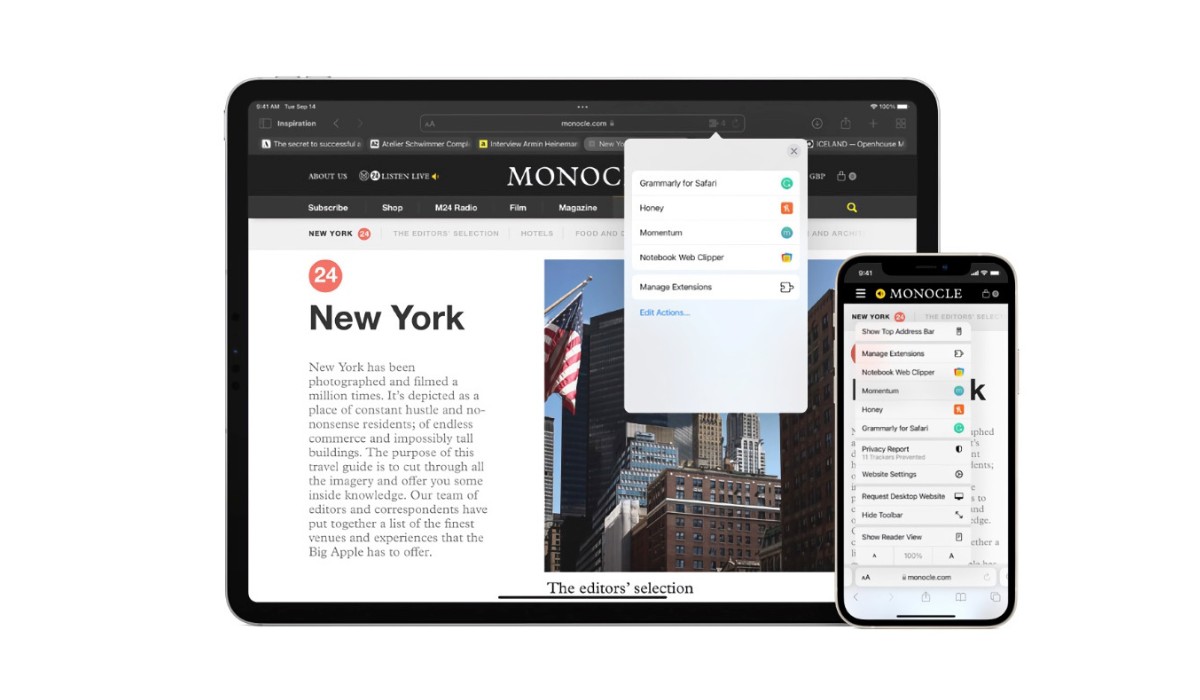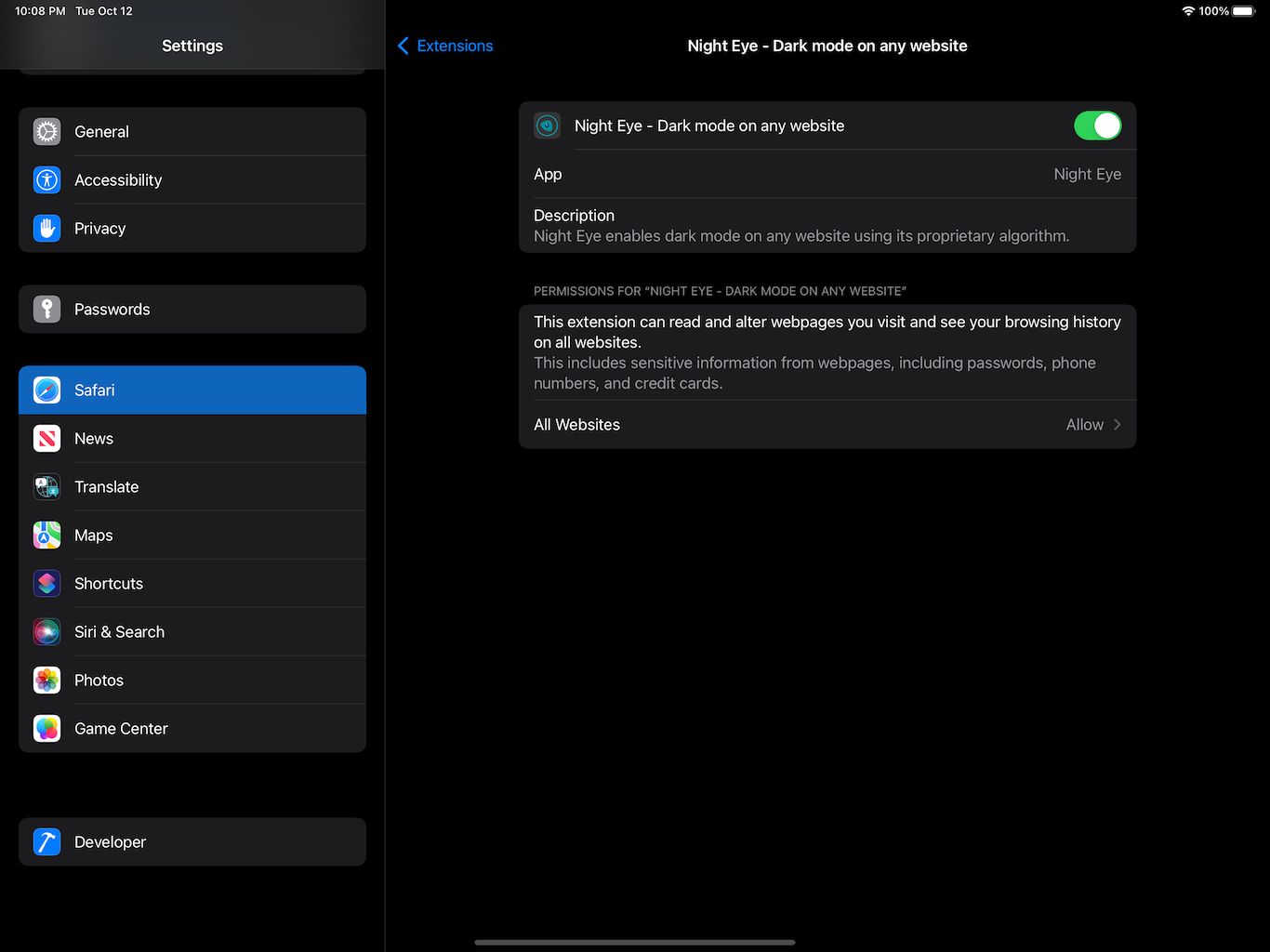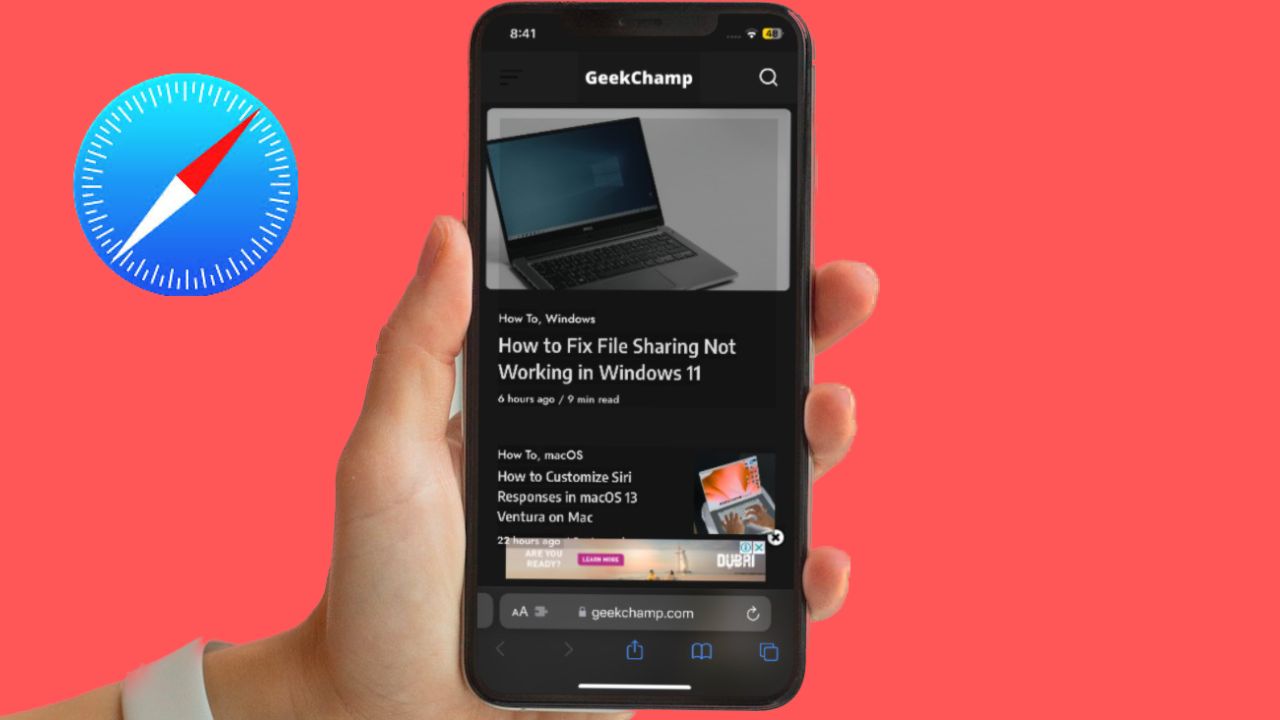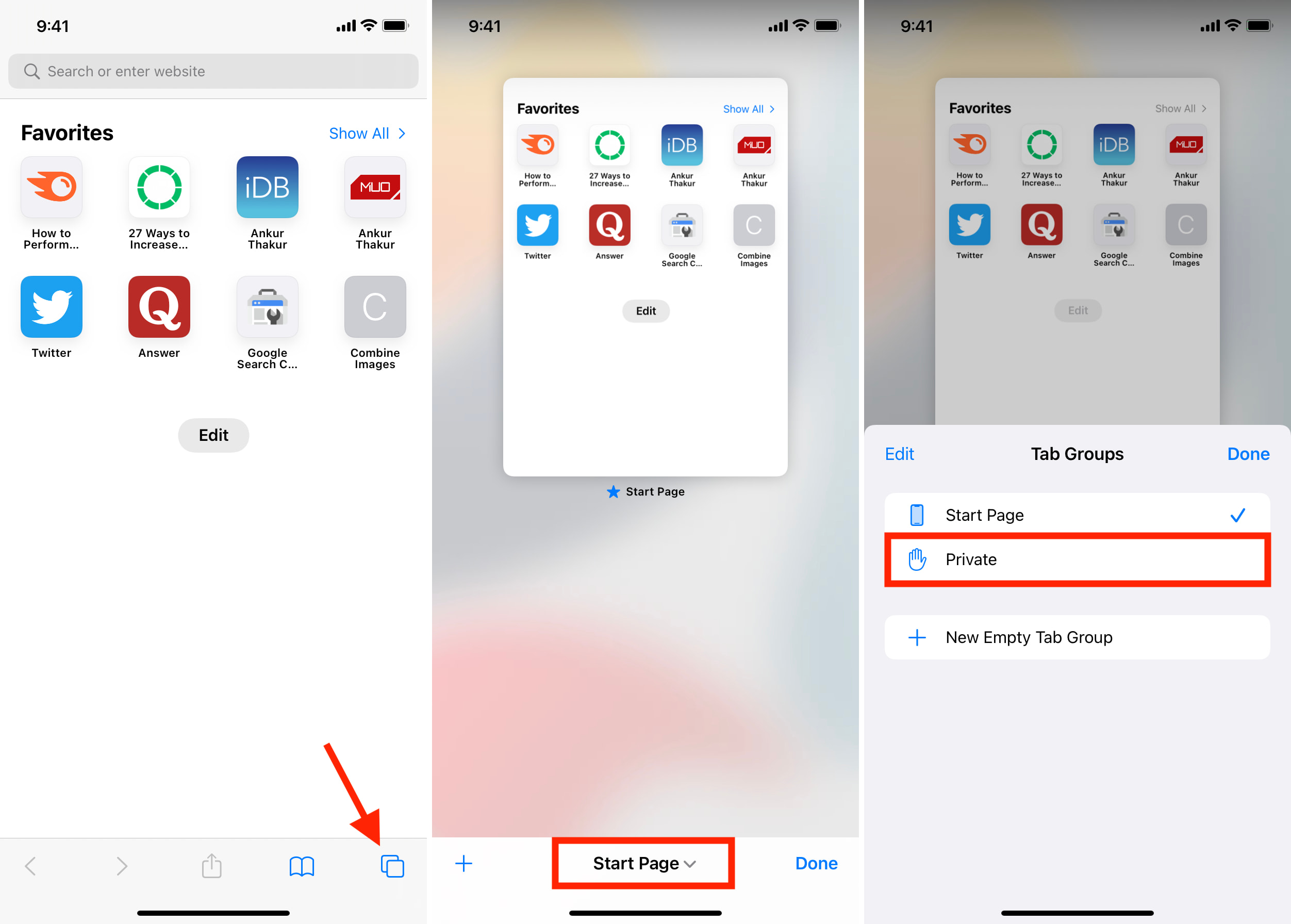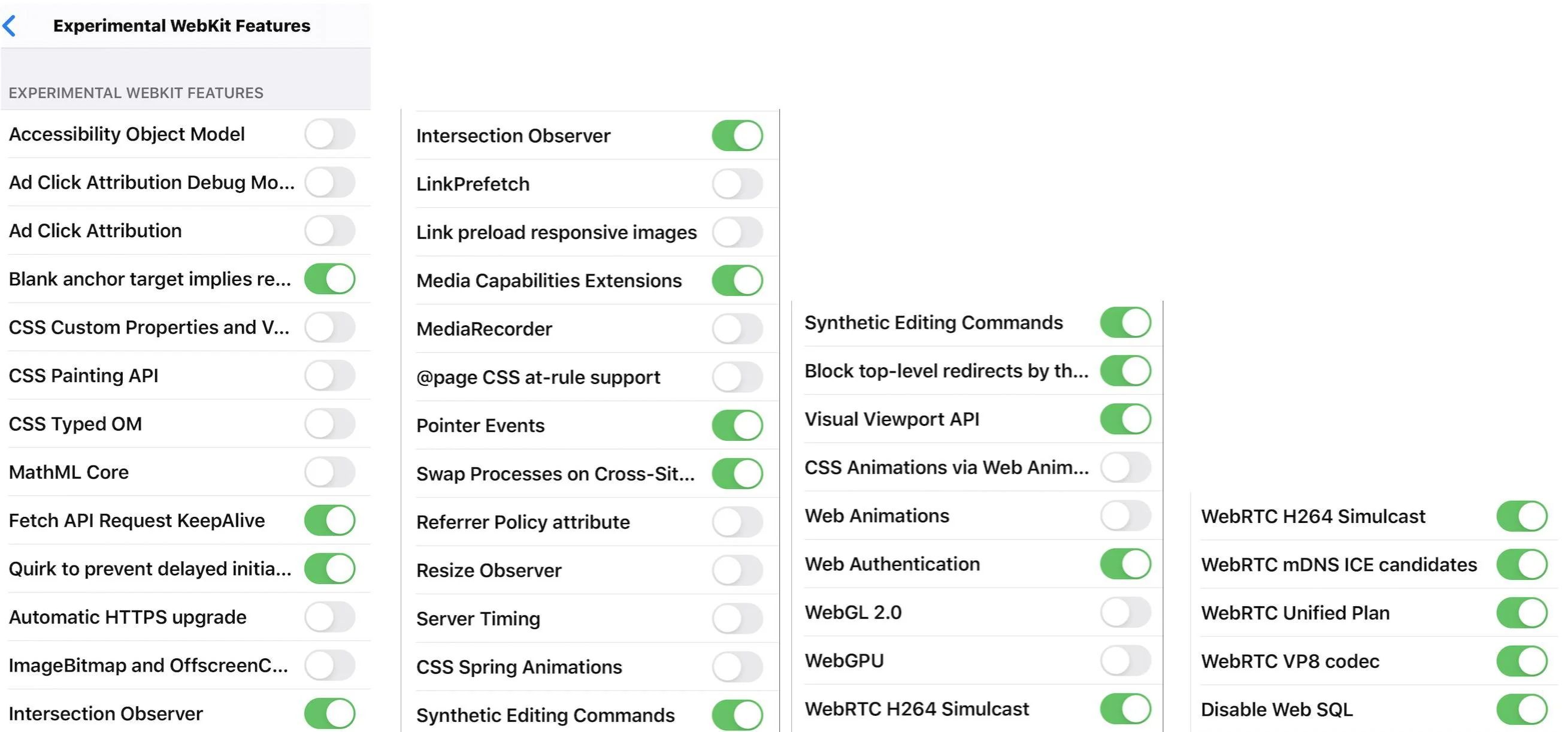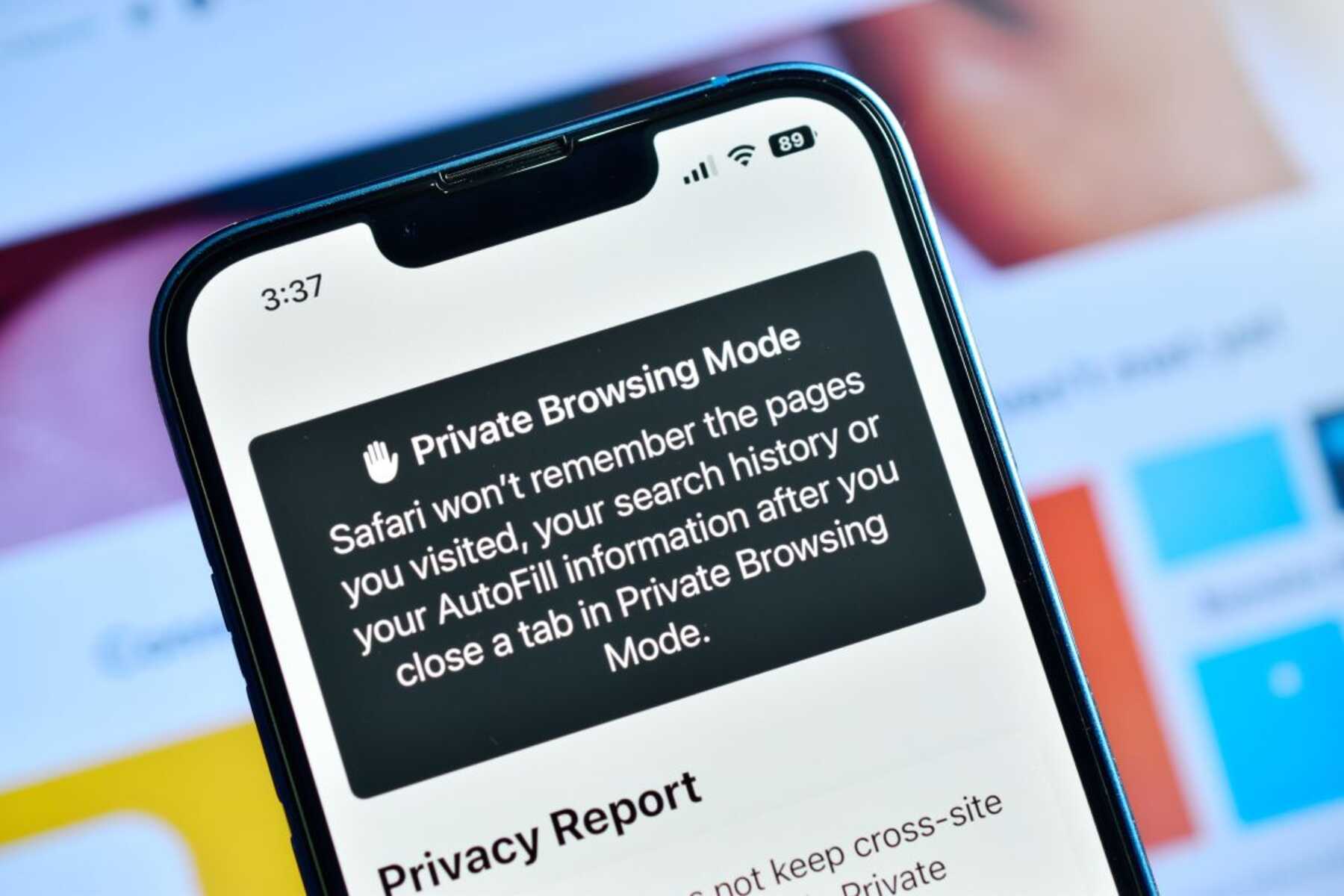Introduction
Dark mode has become increasingly popular among users due to its sleek appearance and potential benefits for eye strain and battery life. Safari, Apple's native web browser, offers a seamless way to enable dark mode on both macOS and iOS devices. In addition to the built-in dark mode feature, there are also extensions available for Safari on macOS that provide further customization options for dark mode enthusiasts.
In this comprehensive guide, we will explore the various methods to enable dark mode in Safari on macOS and iOS devices. Additionally, we will delve into the world of dark mode extensions for Safari on macOS, offering users the ability to personalize their browsing experience even further.
Whether you're a night owl who prefers a darker interface during late-night browsing sessions or simply appreciate the aesthetic appeal of dark mode, this guide will equip you with the knowledge and tools to seamlessly integrate dark mode into your Safari browsing experience. Let's embark on this journey to discover the world of dark mode in Safari and unlock its potential to enhance your browsing experience.
Enabling Dark Mode in Safari on macOS
Enabling dark mode in Safari on macOS is a straightforward process that allows users to transform the browser's interface into a sleek and visually appealing dark color scheme. This feature not only enhances the browsing experience but also offers potential benefits such as reduced eye strain, especially during low-light conditions. To enable dark mode in Safari on macOS, follow these simple steps:
-
System Preferences: Begin by accessing the "System Preferences" on your macOS device. This can be done by clicking on the Apple logo in the top-left corner of the screen and selecting "System Preferences" from the dropdown menu.
-
General Settings: Within the "System Preferences" window, locate and click on the "General" icon. This will open a new window with various customization options for the appearance of your macOS interface.
-
Appearance: In the "General" settings window, you will find the "Appearance" section, which allows you to choose between "Light" and "Dark" mode. Select the "Dark" option to apply the dark mode interface across the entire macOS system, including Safari.
-
Launch Safari: Once you have enabled dark mode in the system preferences, open Safari to experience the transformed dark interface. The browser's interface, including the toolbar and background, will now reflect the dark mode theme.
-
Enjoy Dark Mode: With dark mode successfully enabled, you can now enjoy a visually striking browsing experience in Safari on your macOS device. The dark color scheme not only enhances the aesthetics of the browser but also provides a comfortable environment for browsing, especially in low-light settings.
By following these steps, users can seamlessly integrate dark mode into their Safari browsing experience on macOS, unlocking the visual appeal and potential benefits that come with this popular interface customization. Whether you prefer the modern look of dark mode or seek to reduce eye strain during extended browsing sessions, enabling dark mode in Safari on macOS offers a simple yet impactful way to personalize your browsing environment.
Enabling Dark Mode in Safari on iOS
Enabling dark mode in Safari on iOS devices introduces a visually striking and immersive browsing experience. With the ability to seamlessly transition the browser's interface to a dark color scheme, users can enjoy enhanced aesthetics and potential benefits such as reduced eye strain, especially during low-light conditions. To enable dark mode in Safari on iOS, follow these simple steps:
-
Access Settings: Begin by navigating to the "Settings" app on your iOS device. This can be done by locating the app icon on your home screen and tapping to open the settings menu.
-
Display & Brightness: Within the "Settings" app, scroll down and tap on "Display & Brightness." This section offers various customization options for the display settings on your iOS device.
-
Dark Appearance: In the "Display & Brightness" settings, you will find the "Appearance" section, which allows you to choose between "Light" and "Dark" mode. Tap on the "Dark" option to apply the dark mode interface across the entire iOS system, including Safari.
-
Launch Safari: Once you have enabled dark mode in the settings, open Safari to experience the transformed dark interface. The browser's interface, including the toolbar and background, will now reflect the dark mode theme.
-
Enjoy Dark Mode: With dark mode successfully enabled, you can now enjoy a visually captivating browsing experience in Safari on your iOS device. The dark color scheme not only enhances the aesthetics of the browser but also provides a comfortable environment for browsing, especially in low-light settings.
By following these steps, users can seamlessly integrate dark mode into their Safari browsing experience on iOS, unlocking the visual appeal and potential benefits that come with this popular interface customization. Whether you prefer the modern look of dark mode or seek to reduce eye strain during extended browsing sessions, enabling dark mode in Safari on iOS offers a simple yet impactful way to personalize your browsing environment.
Using Dark Mode Extensions for Safari on macOS
In addition to the built-in dark mode feature, Safari on macOS offers users the flexibility to further customize their browsing experience through the use of dark mode extensions. These extensions provide additional features and customization options, allowing users to tailor the dark mode interface according to their preferences. By integrating dark mode extensions, users can enhance the visual appeal and functionality of Safari, creating a personalized browsing environment that aligns with their unique preferences.
Exploring Dark Mode Extensions
Dark mode extensions for Safari on macOS can be found and installed through the Mac App Store or directly from the developers' websites. These extensions offer a diverse range of features, including advanced customization options, additional dark mode themes, and enhanced compatibility with various websites and web applications. By exploring the available dark mode extensions, users can discover a wealth of options to elevate their browsing experience.
Customization and Theming
One of the key benefits of dark mode extensions for Safari on macOS is the ability to customize and theme the dark mode interface to suit individual preferences. These extensions often provide a range of customization settings, allowing users to adjust aspects such as contrast, color schemes, and font styles within the dark mode interface. Additionally, some extensions offer alternative dark mode themes, enabling users to select from a variety of visually appealing options to personalize their browsing experience.
Enhanced Compatibility
Dark mode extensions for Safari on macOS are designed to enhance compatibility with a wide range of websites and web applications. By utilizing these extensions, users can ensure a consistent dark mode experience across various online platforms, including social media sites, news websites, and productivity tools. This enhanced compatibility contributes to a seamless and visually cohesive browsing experience, regardless of the websites visited.
Accessibility and User Experience
Beyond visual customization, dark mode extensions for Safari on macOS also prioritize accessibility and user experience. These extensions often include features aimed at improving readability, reducing eye strain, and optimizing the overall browsing environment. By incorporating accessibility-focused elements, such as adjustable contrast levels and font settings, dark mode extensions contribute to a more comfortable and inclusive browsing experience for users.
Embracing Personalization
Ultimately, the use of dark mode extensions for Safari on macOS empowers users to embrace personalization and tailor their browsing environment to align with their preferences. Whether seeking advanced customization options, alternative dark mode themes, or improved compatibility, these extensions offer a wealth of features to elevate the dark mode experience in Safari. By embracing personalization through dark mode extensions, users can create a visually striking and tailored browsing environment that reflects their unique style and preferences.
Incorporating dark mode extensions into Safari on macOS presents an opportunity for users to unlock a new level of customization and functionality within the browser. By exploring the diverse range of dark mode extensions available, users can elevate their browsing experience, enhance visual appeal, and embrace a personalized approach to dark mode in Safari on macOS.
Conclusion
In conclusion, the integration of dark mode into Safari on macOS and iOS devices offers users a visually captivating and personalized browsing experience. By enabling dark mode through system preferences on macOS and display settings on iOS, users can effortlessly transform the interface of Safari, embracing the sleek and modern aesthetic of dark mode. This not only enhances the visual appeal of the browser but also contributes to potential benefits such as reduced eye strain, particularly during low-light conditions.
Furthermore, the availability of dark mode extensions for Safari on macOS presents an exciting opportunity for users to delve into advanced customization options and theming features. These extensions empower users to tailor the dark mode interface according to their preferences, offering alternative themes, enhanced compatibility with websites, and accessibility-focused elements. By embracing dark mode extensions, users can elevate their browsing experience, creating a visually cohesive and personalized environment within Safari.
The seamless integration of dark mode across macOS and iOS devices, coupled with the flexibility provided by dark mode extensions, underscores the commitment to user-centric design and customization within the Safari browsing experience. Whether users are drawn to the modern allure of dark mode, seek to reduce eye strain during extended browsing sessions, or simply appreciate the ability to personalize their browsing environment, Safari's dark mode capabilities cater to a diverse range of preferences and needs.
As technology continues to evolve, the emphasis on user experience and customization remains paramount. The inclusion of dark mode in Safari reflects a dedication to providing users with the tools to tailor their digital interactions, fostering a comfortable and visually engaging browsing environment. Whether browsing the web on a MacBook, iMac, or iPhone, the seamless integration of dark mode in Safari enhances the overall user experience, aligning with the evolving preferences of modern users.
In essence, the journey to enable dark mode in Safari and explore dark mode extensions on macOS is a testament to the intersection of functionality and personalization within the digital landscape. By embracing dark mode, users can immerse themselves in a visually striking and tailored browsing experience, reflecting their unique style and preferences. As the digital realm continues to evolve, the integration of dark mode in Safari stands as a testament to the commitment to user empowerment and customization within the browsing ecosystem.