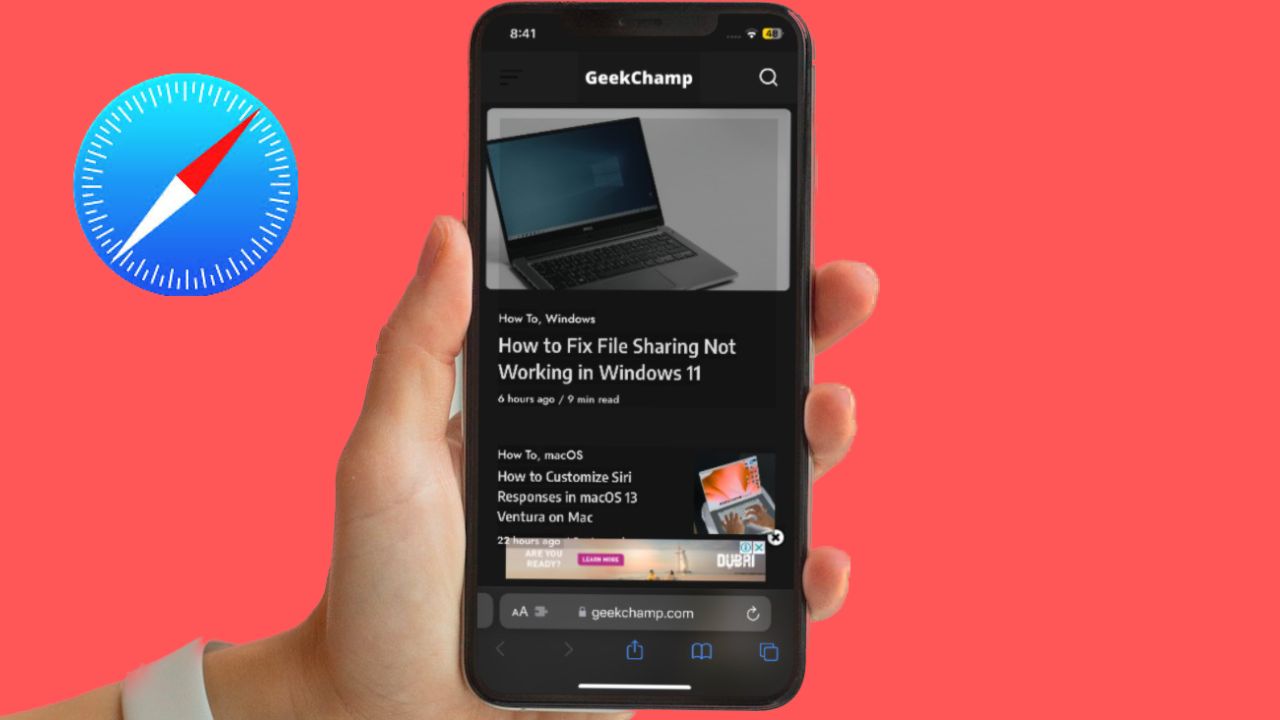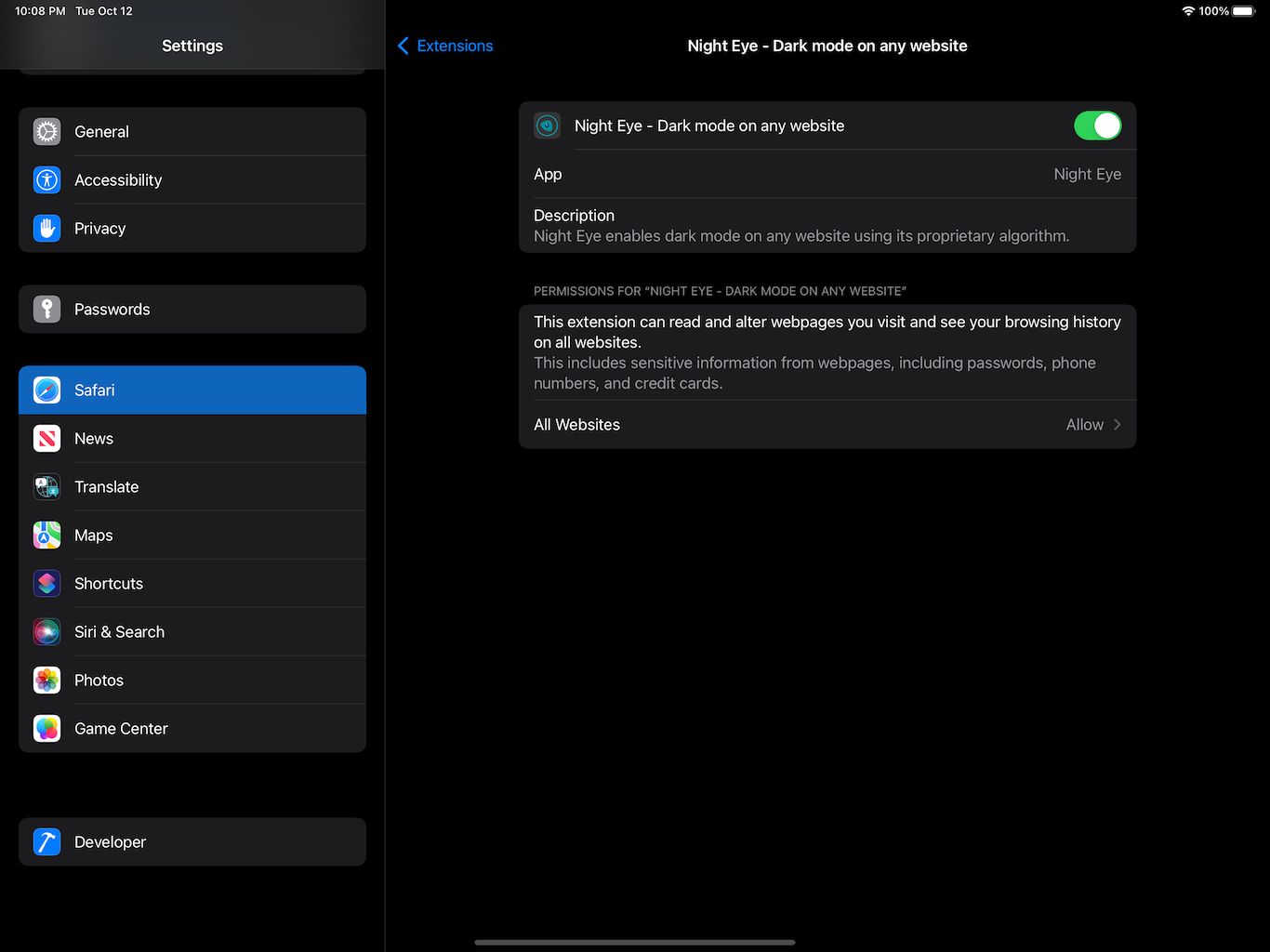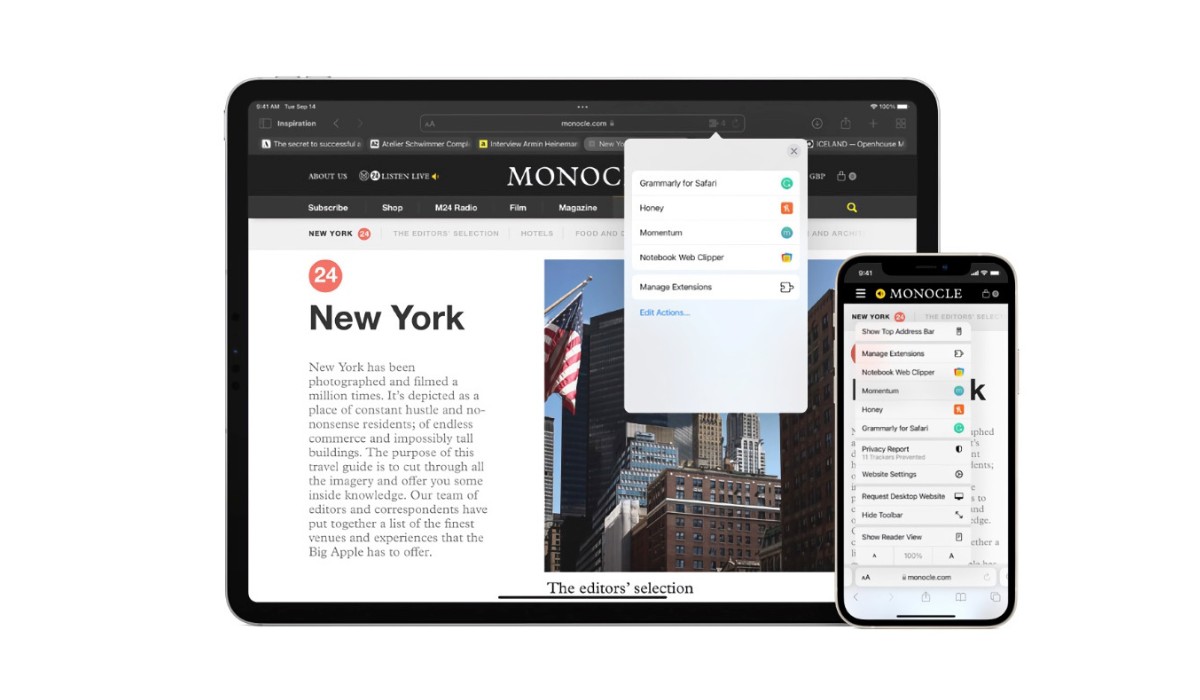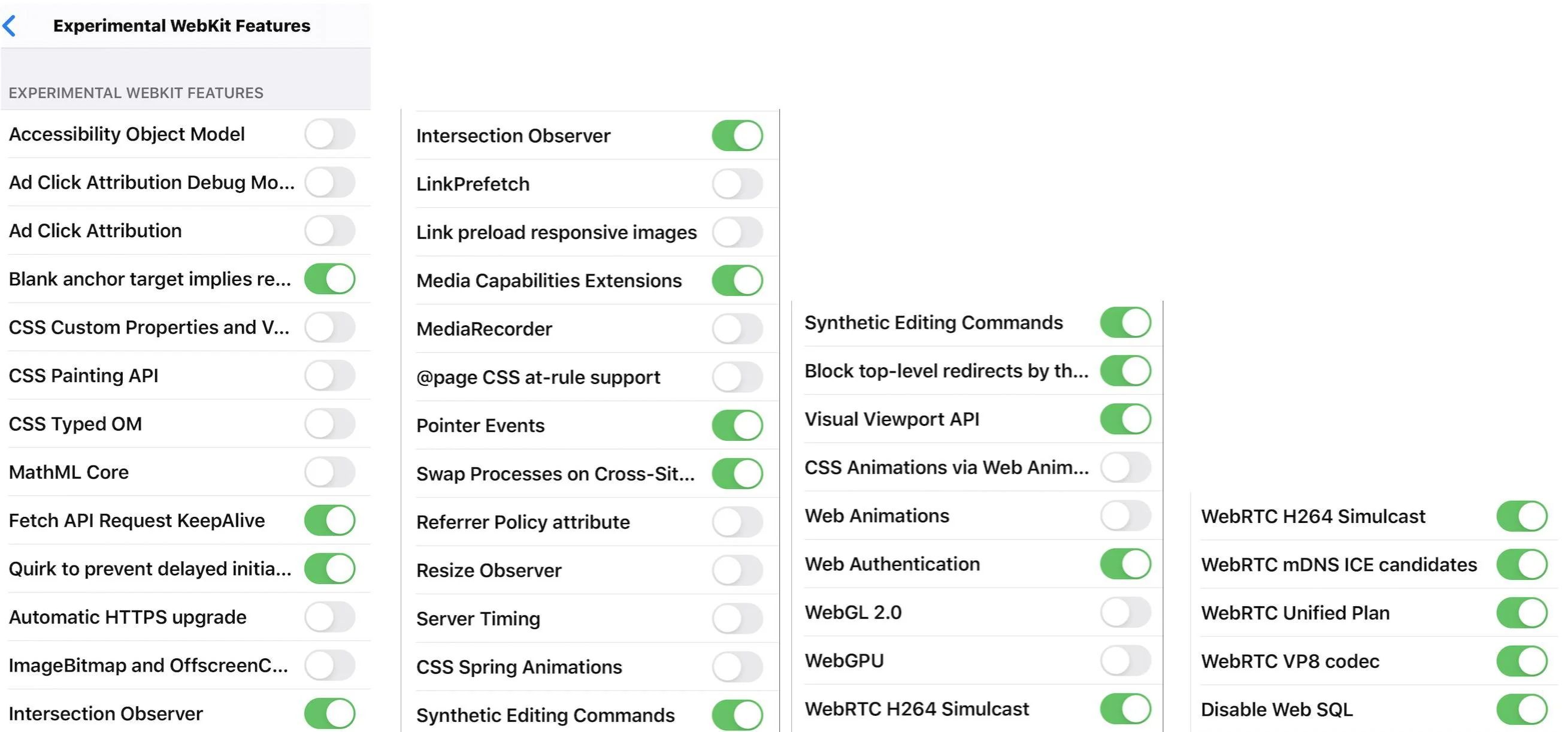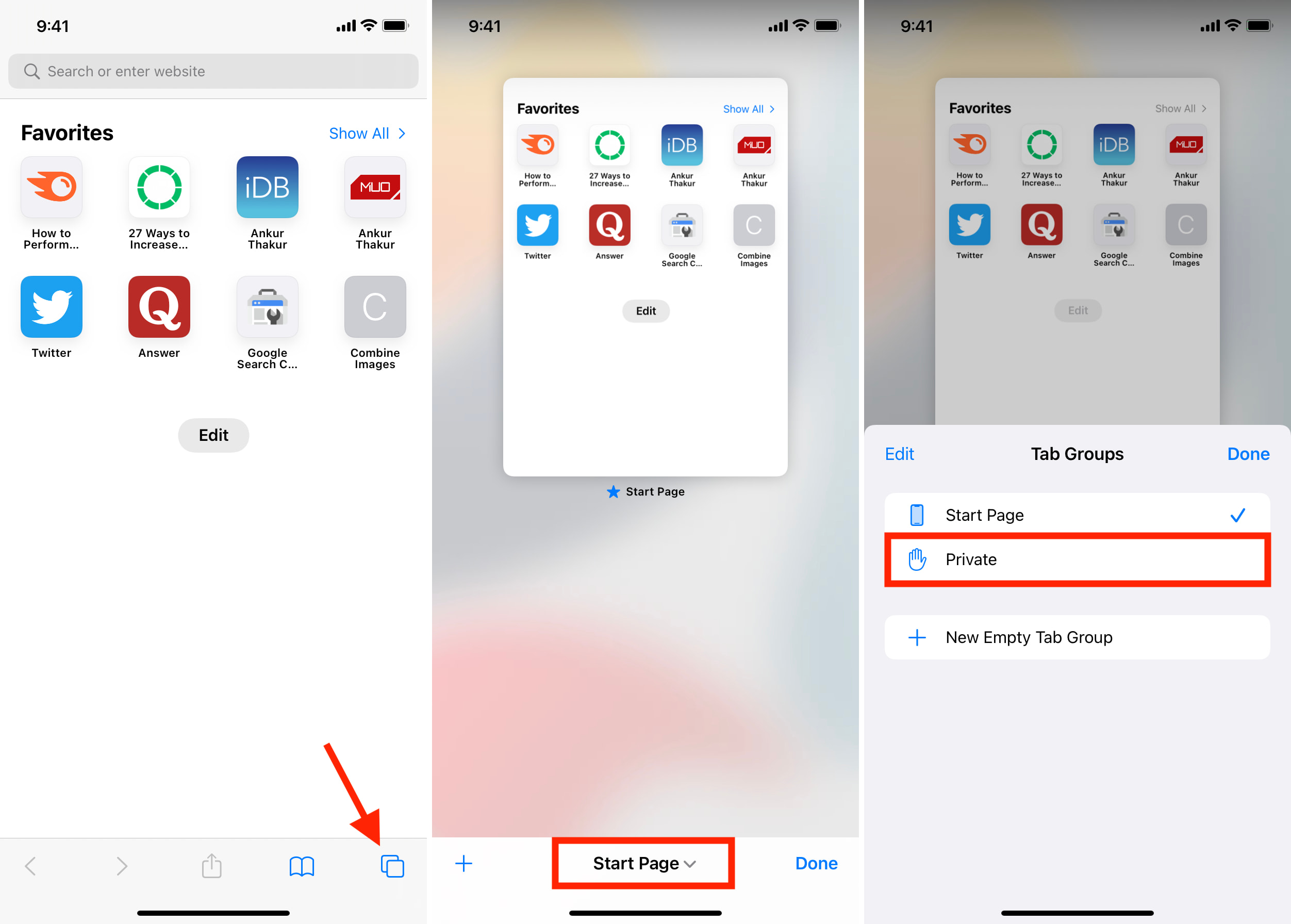Introduction
Dark mode has become increasingly popular among users due to its sleek appearance and potential benefits for eye strain and battery life. Safari, Apple's web browser, offers a dark mode feature that allows users to switch from the traditional light interface to a darker, more visually appealing one. Whether you're using Safari on macOS or iOS, enabling dark mode can transform your browsing experience and enhance the overall aesthetics of the browser.
In this article, we will explore the step-by-step process of enabling dark mode on Safari for both macOS and iOS devices. By following these simple instructions, you can customize your browsing environment to better suit your preferences and potentially reduce eye fatigue, especially when browsing in low-light conditions. Additionally, the dark mode feature can complement the overall design of your device, creating a cohesive and modern aesthetic across all your applications.
With the growing awareness of the potential benefits of dark mode, many users are seeking ways to integrate this feature into their daily digital activities. By enabling dark mode on Safari, you can align your browsing experience with the latest design trends and potentially enhance your overall satisfaction with using the browser. Whether you're a night owl who frequently browses in dimly lit environments or simply prefer the aesthetic appeal of dark mode, Safari's dark mode feature offers a versatile solution for customizing your browsing experience.
In the following sections, we will delve into the specific steps for enabling dark mode on Safari for macOS and iOS devices. By providing clear and concise instructions, we aim to empower users to take full advantage of this feature and tailor their browsing environment to their preferences. Let's embark on this journey to transform the visual aesthetics of Safari and embrace the modern allure of dark mode.
Enable Dark Mode on Safari for macOS
Enabling dark mode on Safari for macOS can significantly transform the visual aesthetics of the browser, creating a sleek and modern interface that is easy on the eyes, especially in low-light environments. Follow these simple steps to activate dark mode on Safari and elevate your browsing experience:
-
Open System Preferences: Begin by clicking on the Apple logo in the top-left corner of your screen and selecting "System Preferences" from the dropdown menu.
-
Access General Settings: Within the System Preferences window, locate and click on the "General" icon. This will open a new window with various customization options for your macOS interface.
-
Select Dark Mode: In the General settings window, you will find the "Appearance" section at the top. Here, you can choose between "Light" and "Dark" mode. Click on the "Dark" option to switch to the dark mode interface.
-
Launch Safari: Once you have enabled dark mode in the General settings, open Safari to experience the transformed interface. The browser's design elements, including the toolbar and background, will now reflect the dark mode aesthetic.
-
Enjoy Dark Mode: With dark mode activated, you can browse the web with a visually striking interface that reduces eye strain and seamlessly integrates with the overall dark mode experience of your macOS environment.
By following these straightforward steps, you can effortlessly enable dark mode on Safari for macOS, enhancing the visual appeal of the browser and potentially improving your browsing comfort, especially in low-light conditions. Embracing dark mode on Safari aligns your browsing experience with modern design trends and offers a refreshing alternative to the traditional light interface.
The dark mode feature on Safari for macOS not only provides a stylish and contemporary browsing environment but also contributes to a cohesive visual experience across your macOS applications. Whether you're working late into the night or simply prefer the aesthetic allure of dark mode, customizing Safari's interface can elevate your overall satisfaction with using the browser.
Incorporating dark mode into your digital activities can be a simple yet impactful way to personalize your browsing environment and potentially enhance your overall user experience. With dark mode enabled on Safari for macOS, you can immerse yourself in a visually captivating browsing experience that reflects your preferences and aligns with the latest design trends.
Enable Dark Mode on Safari for iOS
Enabling dark mode on Safari for iOS can revolutionize your browsing experience, offering a visually striking interface that is not only aesthetically pleasing but also potentially beneficial for reducing eye strain, especially in low-light environments. Follow these simple steps to activate dark mode on Safari for iOS and elevate your browsing experience:
-
Access Settings: Begin by unlocking your iOS device and navigating to the "Settings" app, which features a gear icon. Tap to open the Settings menu, where you can customize various aspects of your device's functionality and appearance.
-
Select Display & Brightness: Within the Settings menu, scroll down and tap on "Display & Brightness." This section allows you to adjust the display settings of your iOS device, including the option to enable dark mode for a more comfortable viewing experience.
-
Choose Dark Appearance: In the Display & Brightness settings, you will find the "Appearance" section, presenting the choice between "Light" and "Dark" modes. Tap on the "Dark" option to switch to the visually captivating dark mode interface.
-
Experience Dark Mode on Safari: Once you have selected the dark appearance in the Display & Brightness settings, open Safari to immerse yourself in the transformed browsing interface. The browser's design elements, including the toolbar and background, will now reflect the sleek and modern aesthetic of dark mode.
-
Enjoy the Benefits: With dark mode activated, you can browse the web with reduced eye strain and a visually appealing interface that seamlessly integrates with the overall dark mode experience of your iOS device. Whether you're browsing in dimly lit environments or simply prefer the modern allure of dark mode, customizing Safari's interface can enhance your overall satisfaction with using the browser on your iOS device.
Enabling dark mode on Safari for iOS offers a seamless and visually captivating browsing experience that aligns with modern design trends and provides a refreshing alternative to the traditional light interface. The dark mode feature not only enhances the aesthetics of Safari but also potentially contributes to a more comfortable and enjoyable browsing experience, particularly in low-light conditions.
Incorporating dark mode into your digital activities can be a simple yet impactful way to personalize your browsing environment and potentially enhance your overall user experience. With dark mode enabled on Safari for iOS, you can immerse yourself in a visually captivating browsing experience that reflects your preferences and aligns with the latest design trends.
Conclusion
In conclusion, the integration of dark mode into Safari for both macOS and iOS devices offers users a versatile and visually captivating browsing experience. By following the simple steps outlined in this article, users can seamlessly transition from the traditional light interface to the sleek and modern aesthetic of dark mode, potentially reducing eye strain and enhancing the overall browsing comfort, especially in low-light environments.
Enabling dark mode on Safari for macOS involves accessing the system preferences and selecting the dark appearance, transforming the browser's interface to align with the latest design trends and offering a refreshing alternative to the traditional light mode. The dark mode feature not only provides a stylish and contemporary browsing environment but also contributes to a cohesive visual experience across macOS applications, creating a seamless and modern aesthetic for users.
Similarly, enabling dark mode on Safari for iOS allows users to revolutionize their browsing experience, offering a visually striking interface that is not only aesthetically pleasing but also potentially beneficial for reducing eye strain. By accessing the display and brightness settings, users can effortlessly switch to the visually captivating dark mode interface, creating a cohesive visual experience across their iOS device and enhancing their overall satisfaction with using Safari.
The benefits of dark mode extend beyond its aesthetic appeal, potentially contributing to reduced eye fatigue and improved battery life, especially on devices with OLED displays. Embracing dark mode on Safari aligns users' browsing experiences with modern design trends and offers a refreshing alternative to the traditional light interface, allowing for a more personalized and visually captivating browsing environment.
Incorporating dark mode into digital activities can be a simple yet impactful way to personalize the browsing environment and potentially enhance the overall user experience. With dark mode enabled on Safari for both macOS and iOS, users can immerse themselves in a visually captivating browsing experience that reflects their preferences and aligns with the latest design trends, ultimately enhancing their satisfaction with using the browser.
By embracing the dark mode feature on Safari, users can elevate their browsing experiences, create a cohesive visual aesthetic across their devices, and potentially reduce eye strain, contributing to a more comfortable and enjoyable browsing experience. Whether users are night owls who frequently browse in dimly lit environments or simply prefer the modern allure of dark mode, Safari's dark mode feature offers a versatile solution for customizing the browsing experience to suit their preferences.