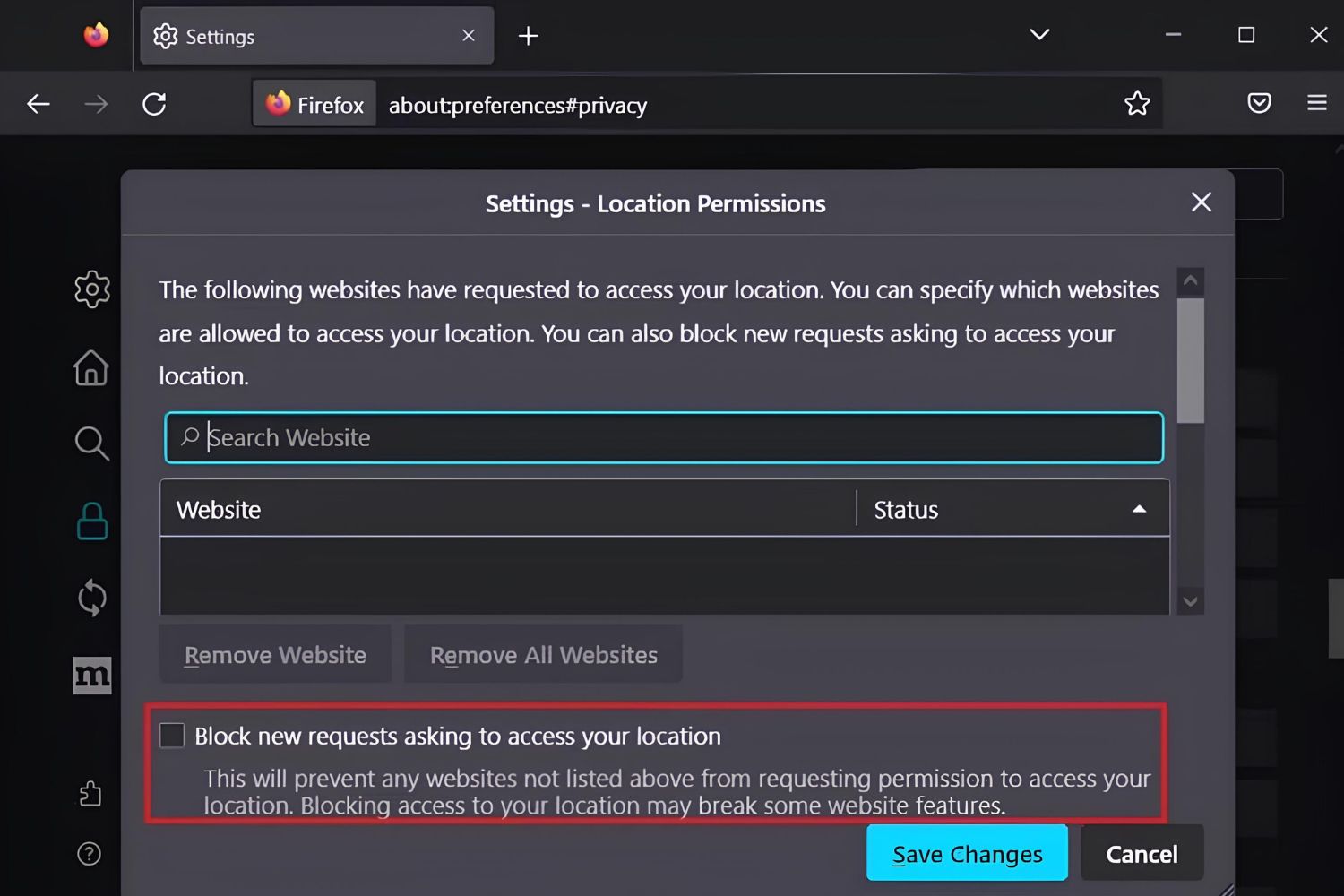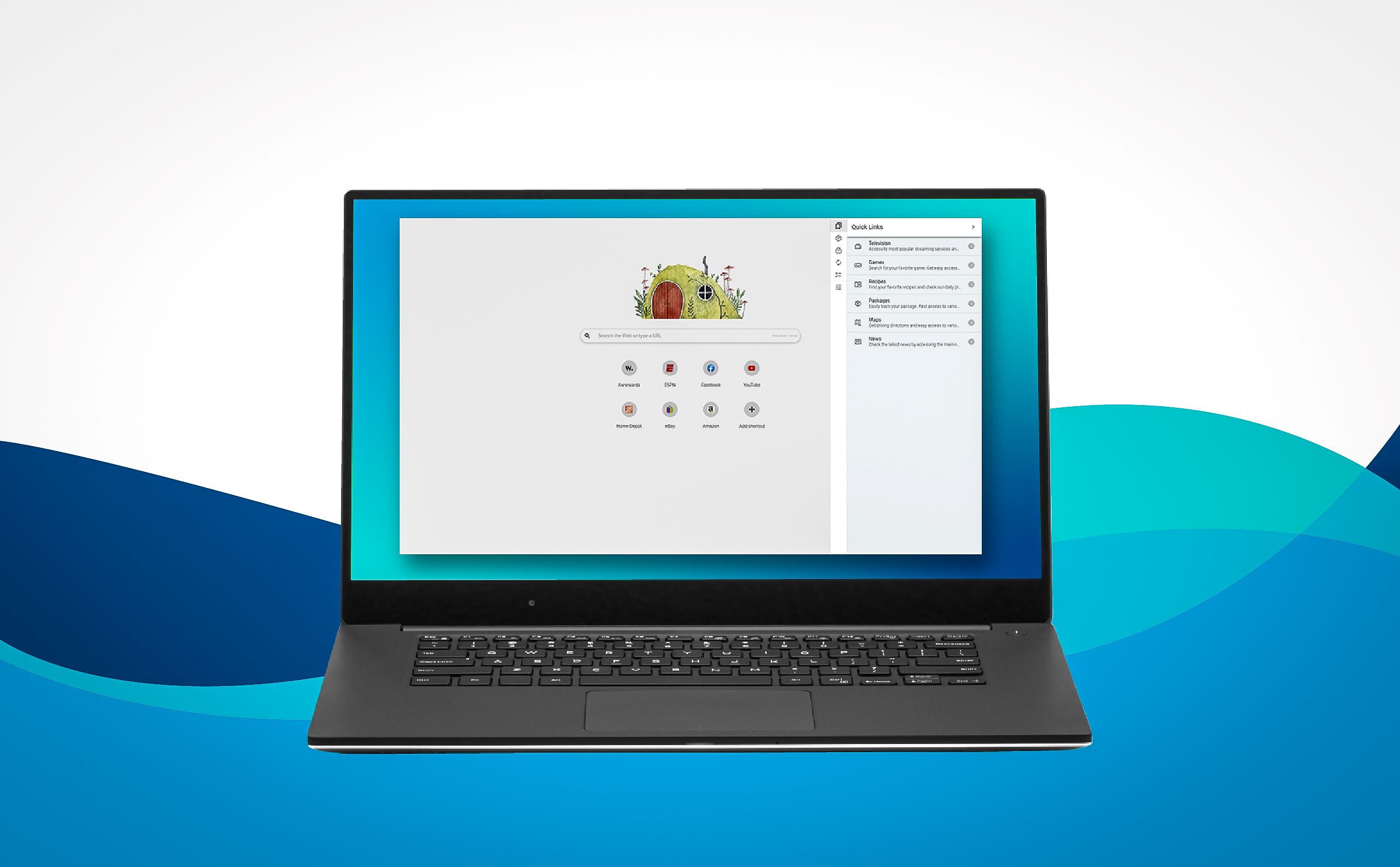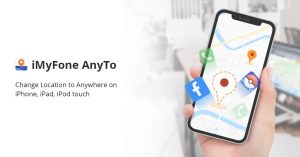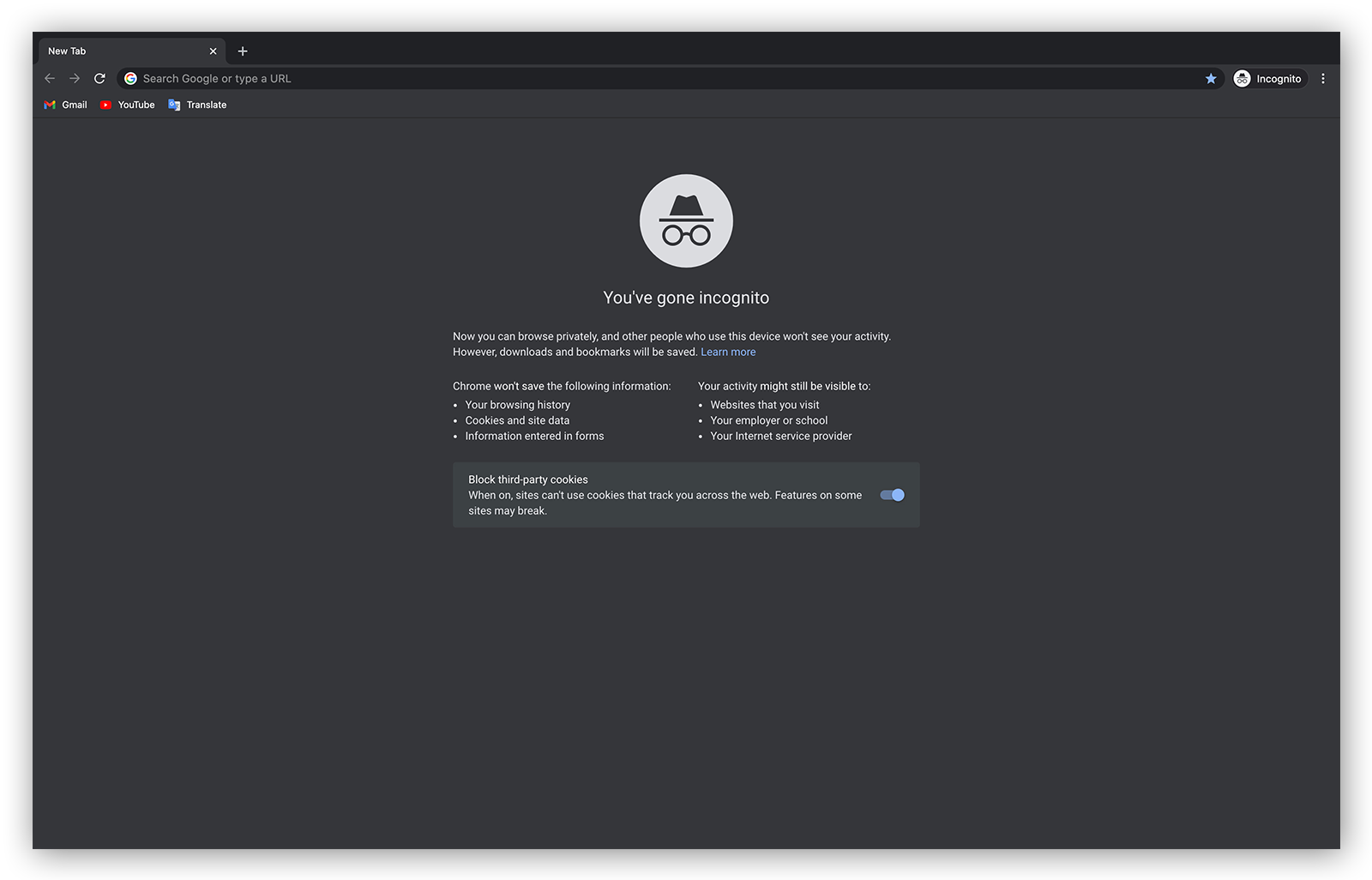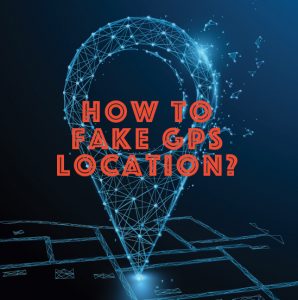Introduction
Are you looking to explore the web as if you were in a different location? Perhaps you want to access region-locked content or test how a website behaves in various geographic locations. Whatever your reason, faking your location in the Firefox browser is a useful skill to have. Fortunately, there are several methods to achieve this, each with its own advantages and considerations.
In this article, we will delve into three effective methods for faking your location on Firefox. Whether you're a digital nomad wanting to access content from your home country or a developer testing location-based features, these techniques will empower you to navigate the web as if you were virtually anywhere in the world.
Let's explore these methods in detail, from leveraging Firefox's built-in developer tools to using geolocation spoofing add-ons and VPN extensions. Each approach offers unique benefits, and understanding how to utilize them will give you the flexibility to control your virtual location while browsing the internet.
By the end of this article, you'll have a comprehensive understanding of how to fake your location on Firefox, enabling you to access geo-restricted content, test location-based services, and enhance your overall browsing experience. So, without further ado, let's dive into the first method: using developer tools to spoof your location in Firefox.
Method 1: Using Developer Tools
If you're looking to fake your location on Firefox for a specific browsing session, leveraging the browser's built-in developer tools is a convenient and effective approach. By simulating a different geographic location, you can access location-specific content or test how websites respond to users from various parts of the world.
To begin, open the website for which you want to spoof your location in Firefox. Once the site is loaded, right-click anywhere on the page and select "Inspect Element" from the context menu. This action will open the Firefox Developer Tools panel, where you can access a range of powerful features for web development and debugging.
Within the Developer Tools panel, navigate to the "Responsive Design Mode" by clicking on the device icon in the top-left corner. This mode allows you to simulate how a website appears and behaves on different devices and in various locations. Next, click on the "No throttling" dropdown menu and select "Custom…" to specify a custom location.
In the custom location settings, you can enter latitude and longitude coordinates to emulate a specific place on the map. For instance, if you want to appear as if you're browsing from New York City, you can input the corresponding coordinates. Once you've set the desired location, refresh the webpage to see the changes take effect.
By using Firefox's Developer Tools to spoof your location, you can seamlessly explore location-based content and services without the need for additional extensions or software. This method provides a quick and temporary way to alter your virtual location, making it ideal for testing geolocation-dependent features or accessing region-specific websites.
It's important to note that this approach only affects the location information provided to websites within the browser and does not alter your actual physical location. Additionally, the simulated location is specific to the browsing session and will revert to your actual location once the session ends or the custom settings are cleared.
In the next section, we'll explore another method for faking your location on Firefox: using geolocation spoofing add-ons. These add-ons offer a more persistent and customizable way to manipulate your virtual location, providing additional flexibility for your browsing needs.
Method 2: Using a Geolocation Spoofing Add-on
If you're seeking a more persistent and customizable solution for faking your location on Firefox, utilizing a geolocation spoofing add-on is an excellent option. These add-ons empower you to manipulate your virtual location with greater flexibility, allowing you to maintain a specific location across multiple browsing sessions.
To get started, navigate to the Firefox Add-ons store and search for geolocation spoofing extensions. You'll find a variety of add-ons designed to alter your browser's geolocation data, enabling you to appear as if you're browsing from a different city, country, or continent.
Once you've identified a geolocation spoofing add-on that suits your needs, simply install it in your Firefox browser. After installation, you can typically access the add-on's settings by clicking on its icon in the browser toolbar or navigating to the browser's add-ons or extensions menu.
Within the add-on's settings, you can specify the desired location from which you want to appear to be browsing. This could involve entering the name of a city, providing latitude and longitude coordinates, or selecting a location from a map interface, depending on the capabilities of the specific add-on.
After configuring the add-on to reflect your preferred virtual location, you can start browsing the web with the assurance that websites will perceive your location as the one you've set. This can be particularly useful for accessing geo-restricted content, testing location-based services, or simply maintaining privacy by obfuscating your actual location.
Geolocation spoofing add-ons often offer additional features, such as the ability to save and manage multiple location profiles, schedule location changes at specific times, or apply location settings to specific websites. These functionalities enhance the versatility and convenience of manipulating your virtual location within the Firefox browser.
It's important to note that while geolocation spoofing add-ons effectively alter the location information presented to websites, they do not physically change your actual geographic location. Furthermore, the impact of these add-ons extends beyond individual browsing sessions, allowing you to maintain a consistent virtual location across multiple instances of using the browser.
By leveraging a geolocation spoofing add-on in Firefox, you gain the ability to exert precise control over your virtual location, opening up a world of possibilities for accessing location-specific content and services. This method offers a seamless and customizable approach to faking your location, catering to a diverse range of browsing preferences and requirements.
In the following section, we'll delve into another method for manipulating your virtual location on Firefox: using a VPN extension. VPN extensions provide a comprehensive solution for altering your browsing location while offering additional privacy and security benefits.
Method 3: Using a VPN Extension
When it comes to altering your virtual location on Firefox while enhancing your online privacy and security, using a VPN (Virtual Private Network) extension is a powerful and comprehensive solution. VPN extensions offer a myriad of benefits, including the ability to mask your actual IP address, encrypt your internet traffic, and access geo-restricted content from anywhere in the world.
To initiate this method, begin by exploring the wide array of VPN extensions available for Firefox. These extensions are designed to seamlessly integrate with the browser, providing a user-friendly interface for connecting to VPN servers and configuring your virtual location.
Once you've selected a VPN extension that aligns with your preferences and requirements, proceed to install it in your Firefox browser. Following installation, you'll typically find the VPN extension's icon in the browser toolbar, granting you quick access to its features and settings.
Upon launching the VPN extension, you'll have the option to choose from a diverse selection of VPN servers located across various countries and regions. By connecting to a specific server, you effectively mask your actual IP address and adopt the IP address of the chosen server, thereby altering your virtual location to reflect that of the server's geographic location.
This capability empowers you to bypass geographical restrictions imposed by websites and streaming platforms, granting you access to content that may be limited to specific regions. Whether you're looking to stream region-locked videos, access localized services, or simply enhance your online anonymity, a VPN extension equips you with the tools to achieve these objectives effortlessly.
Furthermore, VPN extensions bolster your online security by encrypting your internet traffic, shielding your data from potential eavesdropping and unauthorized access. This added layer of protection ensures that your browsing activities remain private and secure, particularly when connecting to public Wi-Fi networks or traversing the internet in regions with heightened surveillance measures.
By utilizing a VPN extension in Firefox, you not only gain the ability to fake your location with ease but also benefit from heightened privacy, enhanced security, and unrestricted access to global content. This method presents a holistic approach to altering your virtual location while fortifying your online presence, making it an invaluable tool for a diverse range of browsing scenarios.
In summary, leveraging a VPN extension in Firefox provides a multifaceted solution for manipulating your virtual location, offering a seamless blend of location spoofing, privacy protection, and unrestricted access to online content. Whether you're a frequent traveler, a privacy-conscious user, or someone seeking to explore the web without limitations, a VPN extension stands as a versatile and indispensable asset in your browsing arsenal.
Conclusion
In conclusion, the ability to fake your location on Firefox opens up a world of possibilities for users seeking to access geo-restricted content, test location-based services, and enhance their online privacy and security. Throughout this article, we've explored three effective methods for achieving this capability, each offering unique advantages and considerations.
Firstly, we delved into the method of using Firefox's built-in Developer Tools to spoof your location. This approach provides a quick and temporary way to alter your virtual location for a specific browsing session, making it ideal for testing geolocation-dependent features or accessing region-specific websites. While this method is convenient for short-term location manipulation, it's important to note that it only affects the location information provided to websites within the browser and does not alter your actual physical location.
Next, we discussed the use of geolocation spoofing add-ons, which offer a more persistent and customizable solution for faking your location on Firefox. These add-ons empower users to manipulate their virtual location with greater flexibility, allowing them to maintain a specific location across multiple browsing sessions. With additional features such as the ability to save and manage multiple location profiles, geolocation spoofing add-ons cater to a diverse range of browsing preferences and requirements.
Lastly, we explored the comprehensive solution of using a VPN extension in Firefox. VPN extensions not only enable users to alter their virtual location but also offer enhanced privacy and security benefits. By masking actual IP addresses, encrypting internet traffic, and providing access to a multitude of global servers, VPN extensions empower users to bypass geographical restrictions, safeguard their online activities, and access geo-restricted content with ease.
In essence, the methods discussed in this article provide users with the flexibility and control to navigate the web as if they were virtually anywhere in the world. Whether it's for accessing region-locked content, testing location-based features, or fortifying online privacy, the ability to fake your location on Firefox is a valuable skill that enhances the overall browsing experience.
By understanding and utilizing these methods, users can seamlessly manipulate their virtual location to suit their specific needs, opening up a myriad of opportunities for exploration and discovery on the internet. Whether you're a digital nomad, a privacy-conscious individual, or someone seeking to broaden your online horizons, the ability to fake your location on Firefox empowers you to navigate the web on your own terms, transcending geographical boundaries and unlocking a world of digital possibilities.