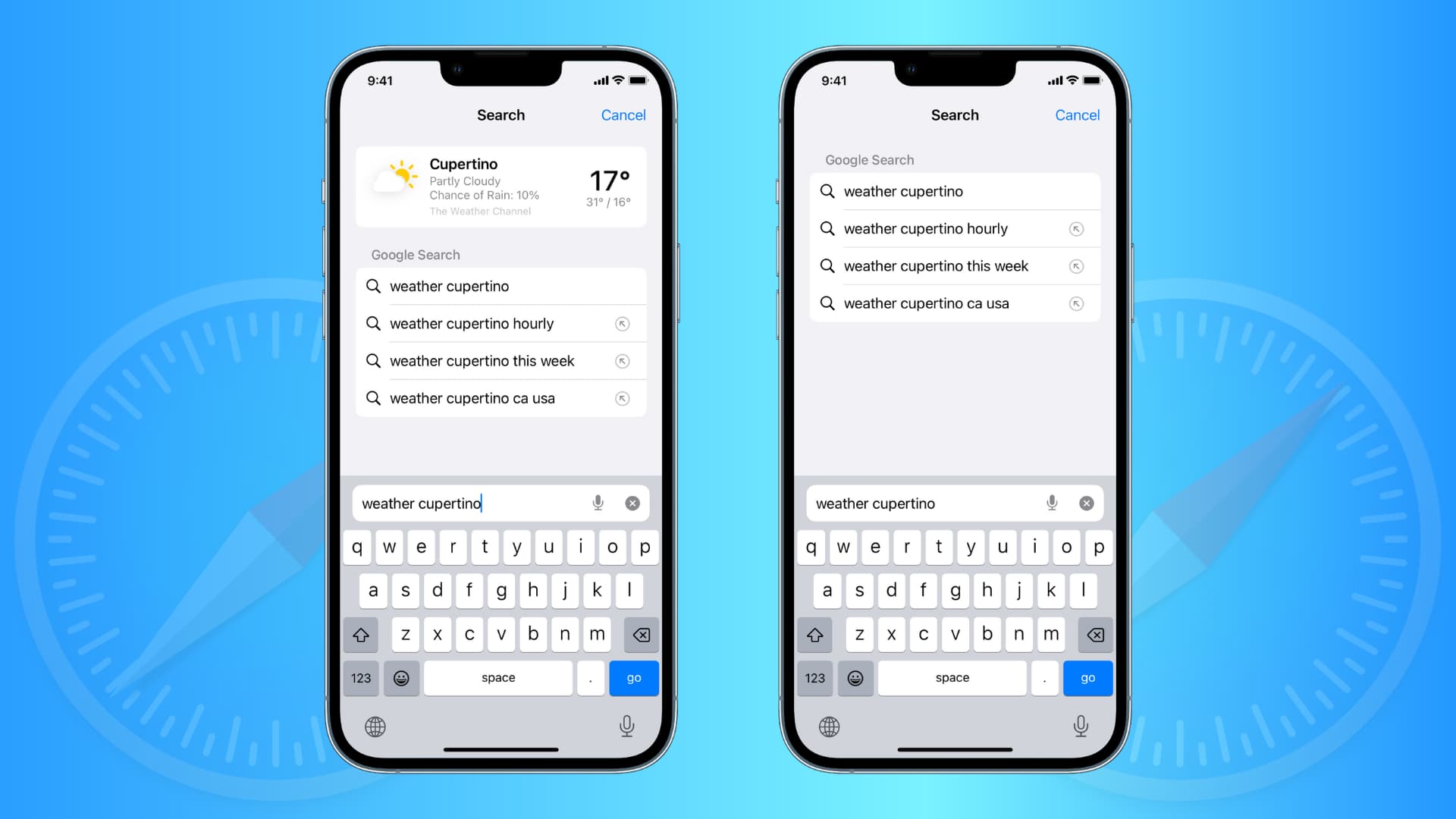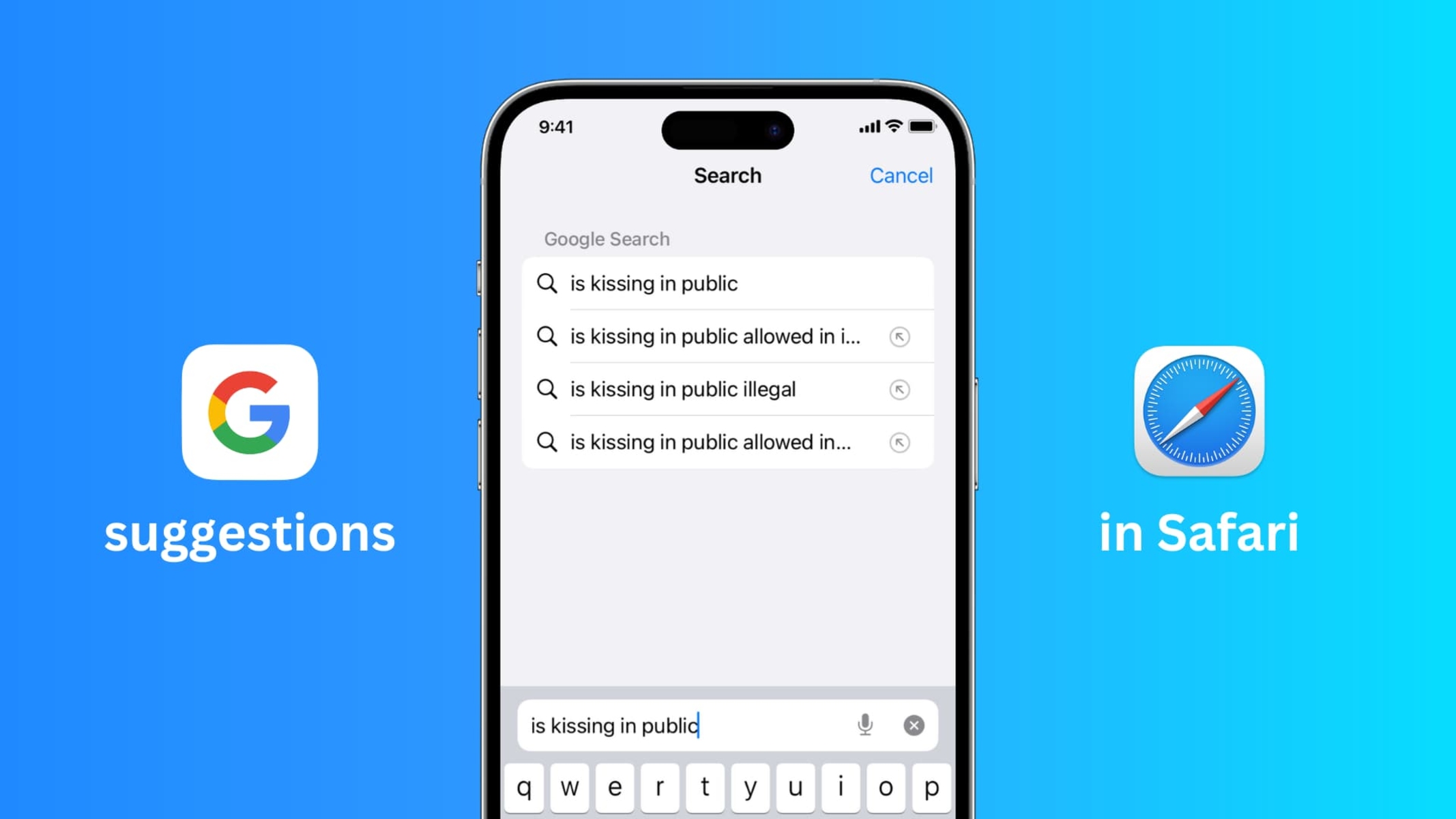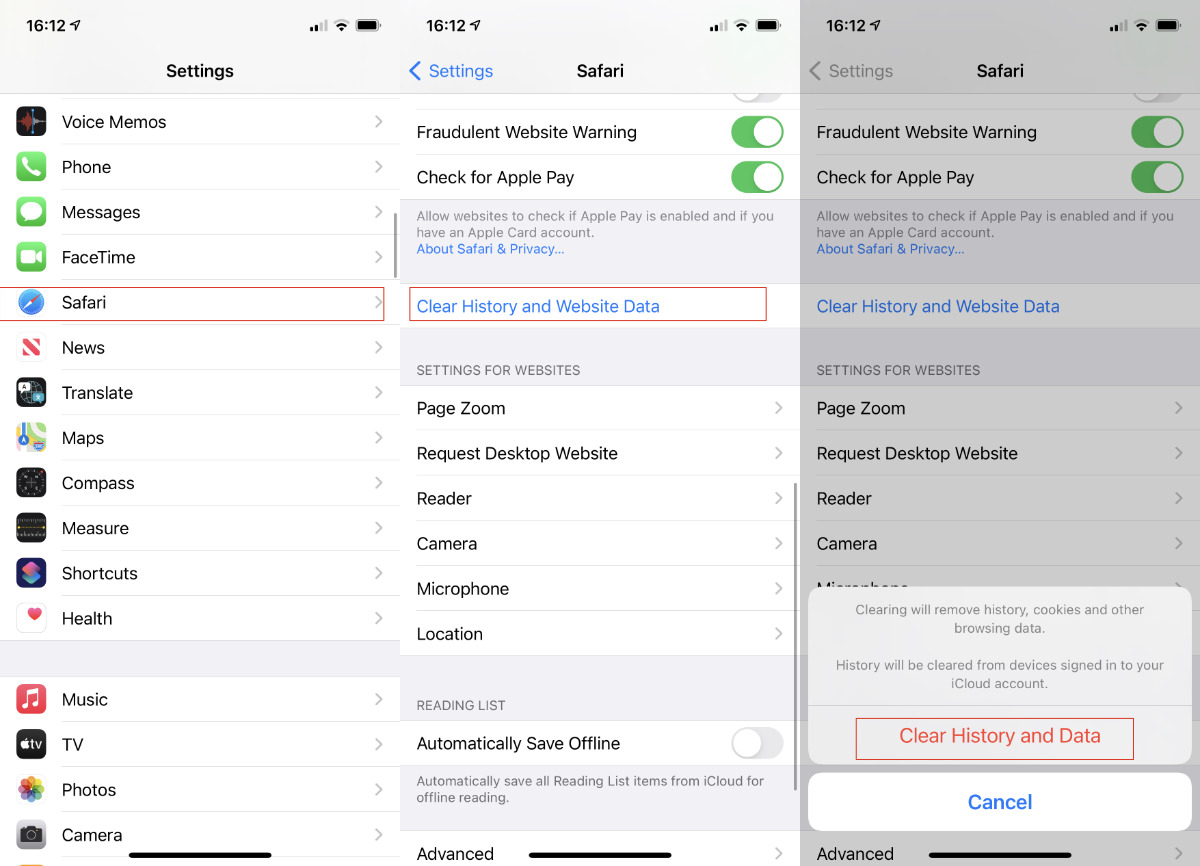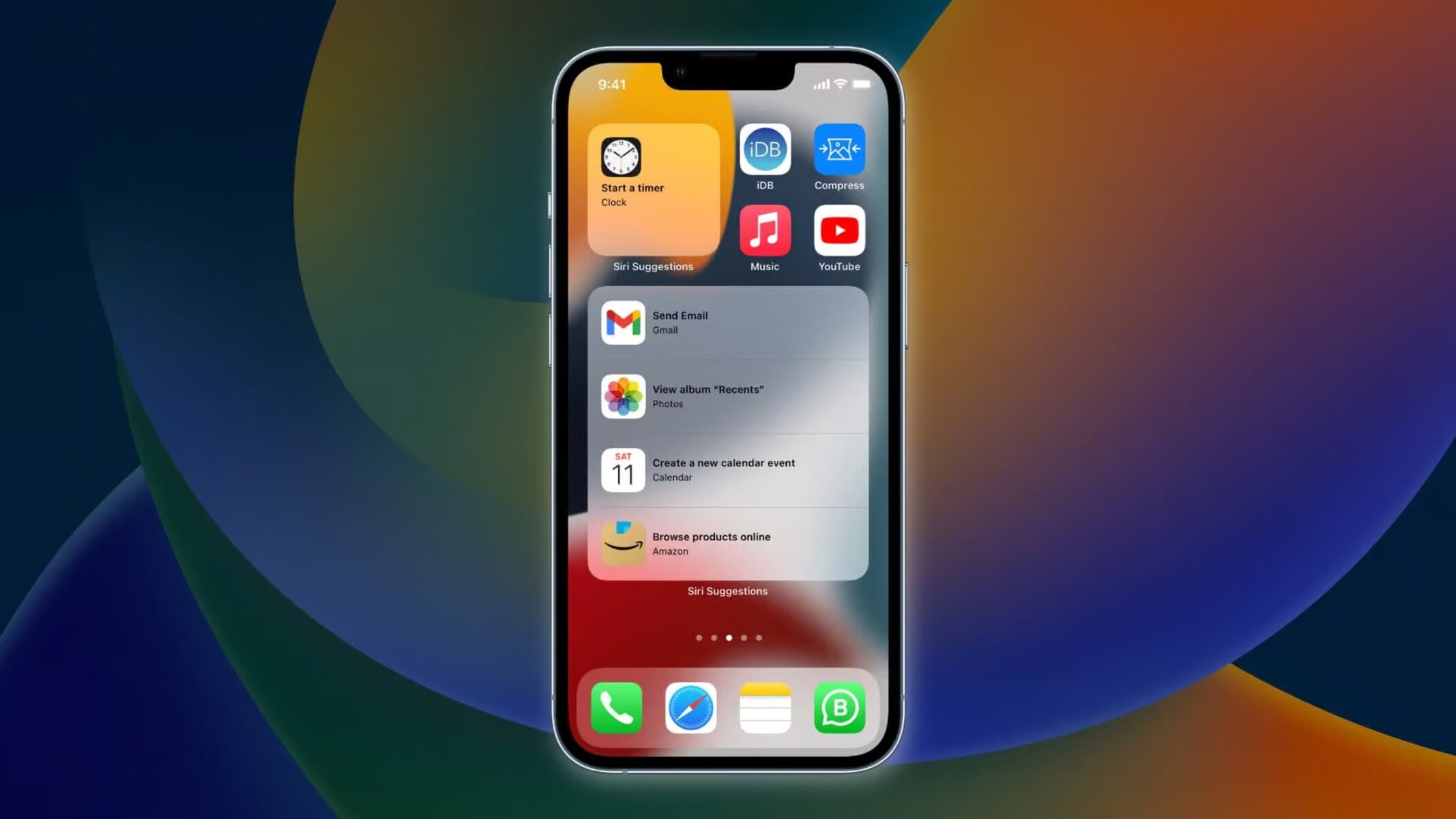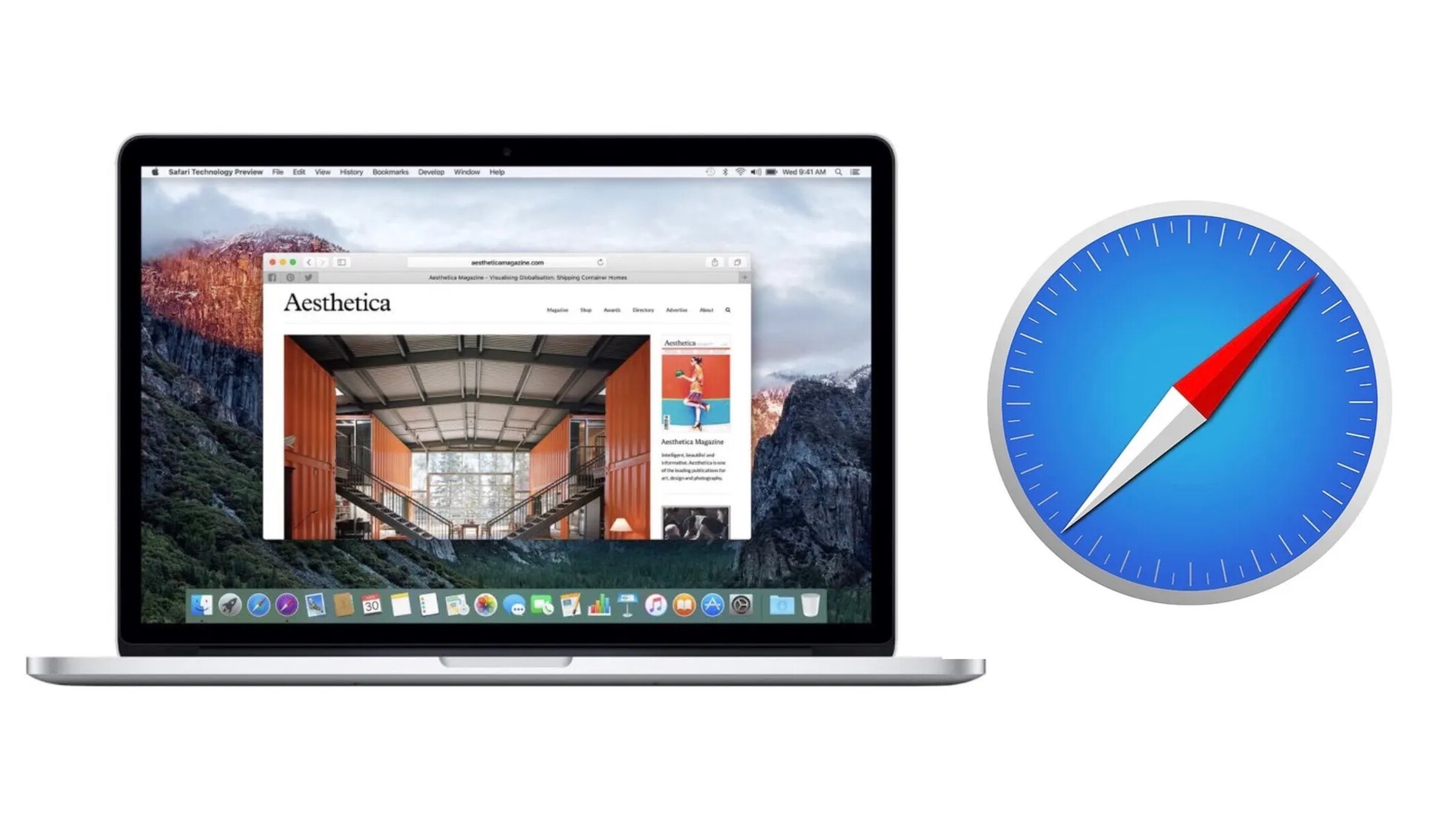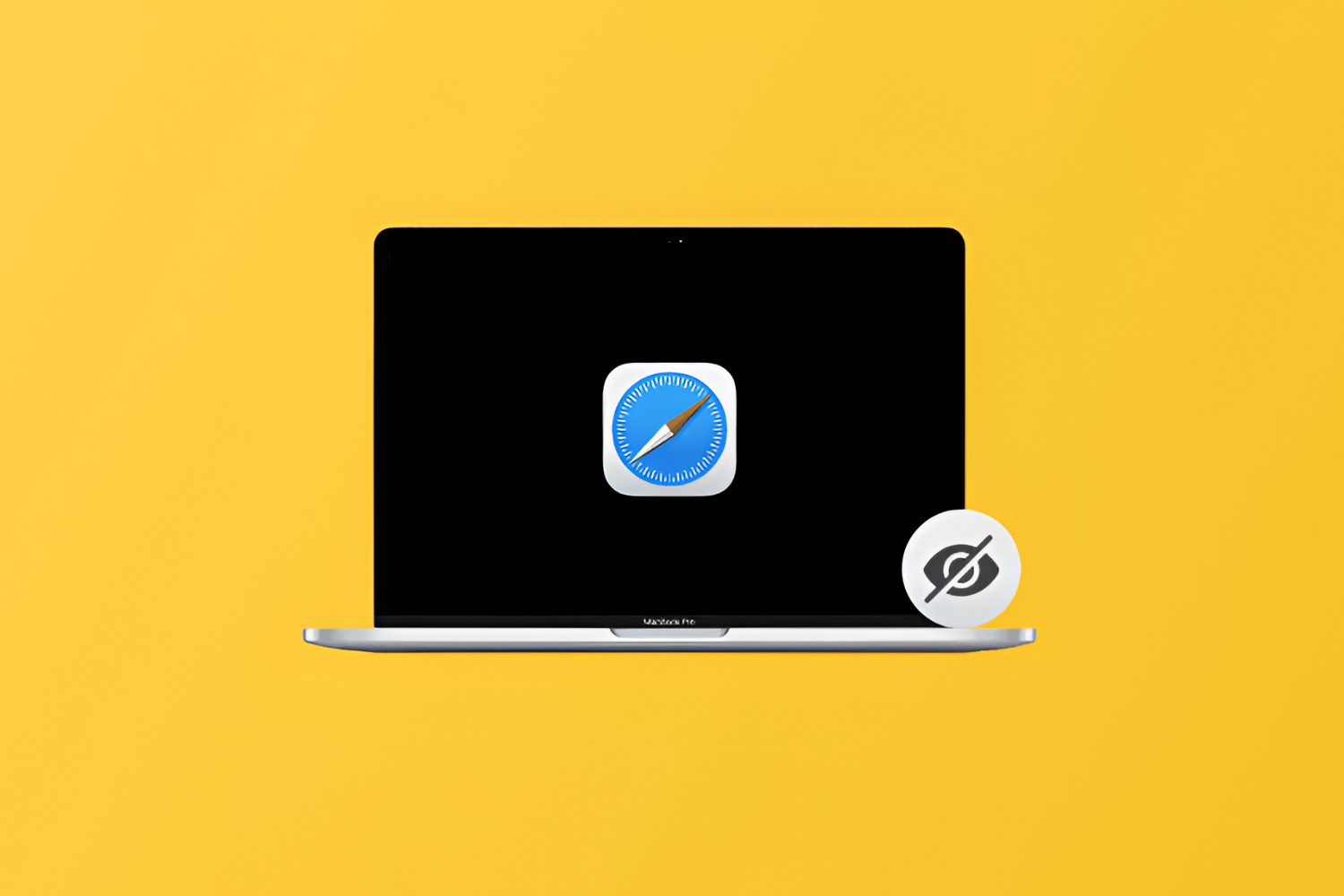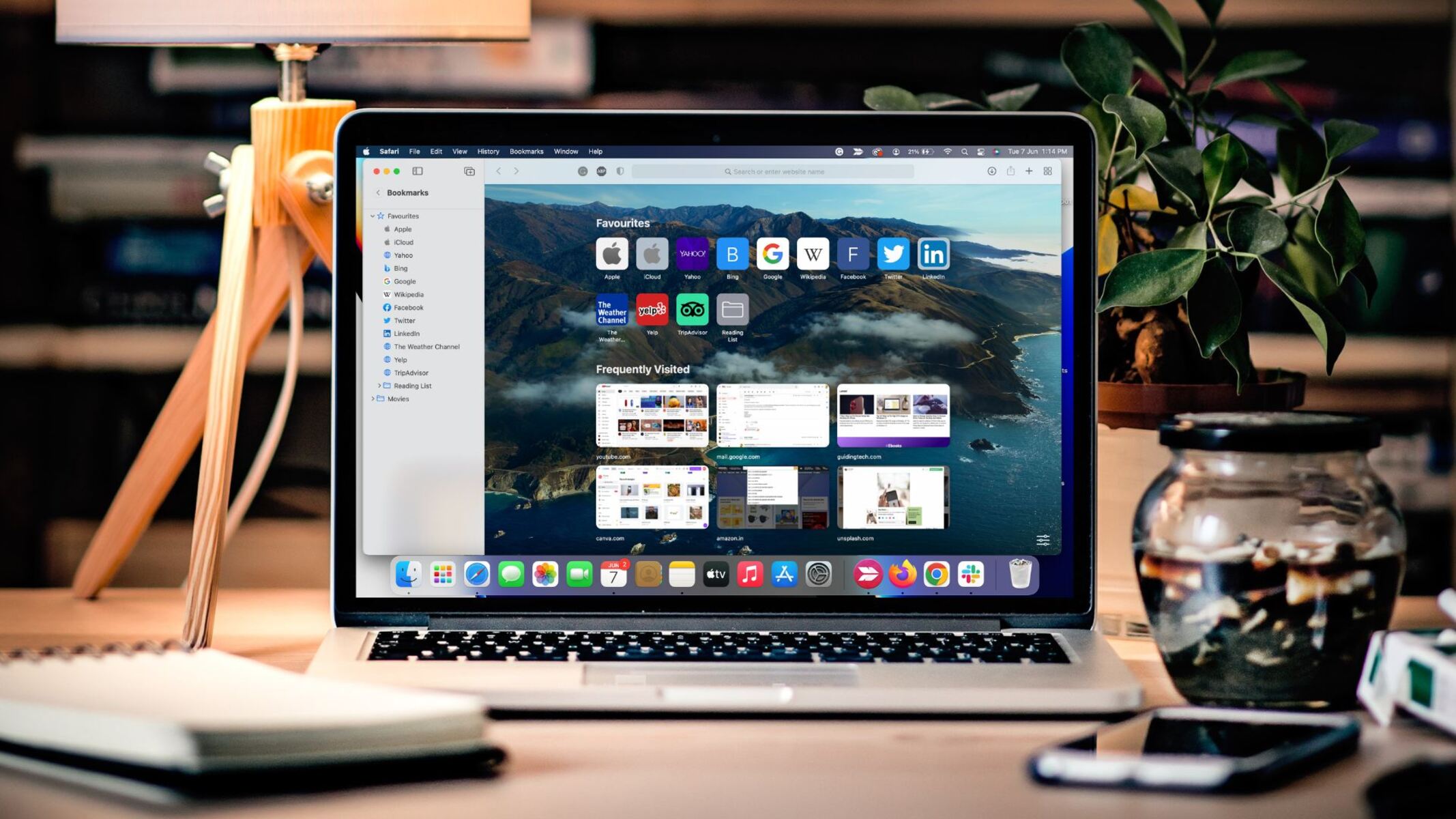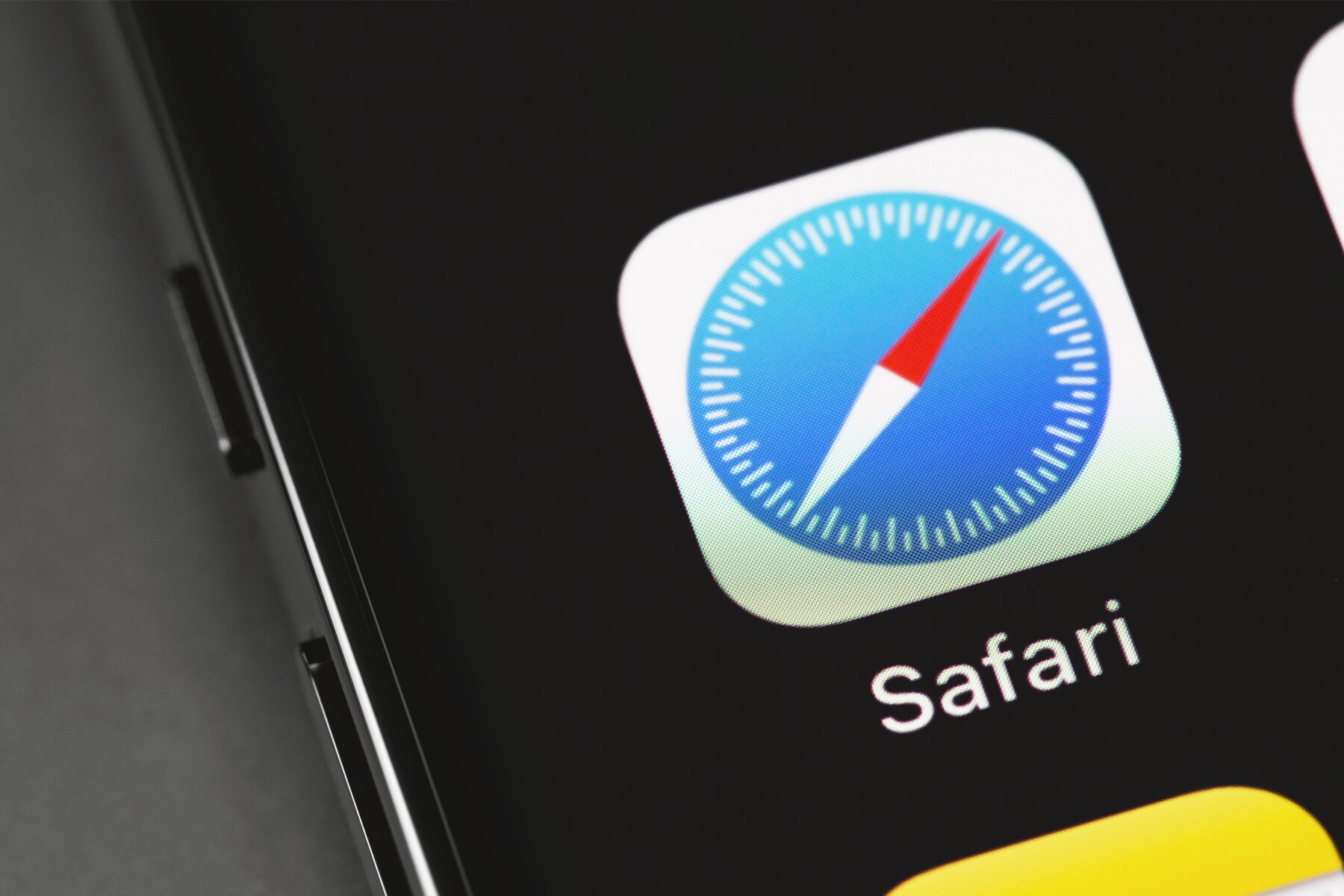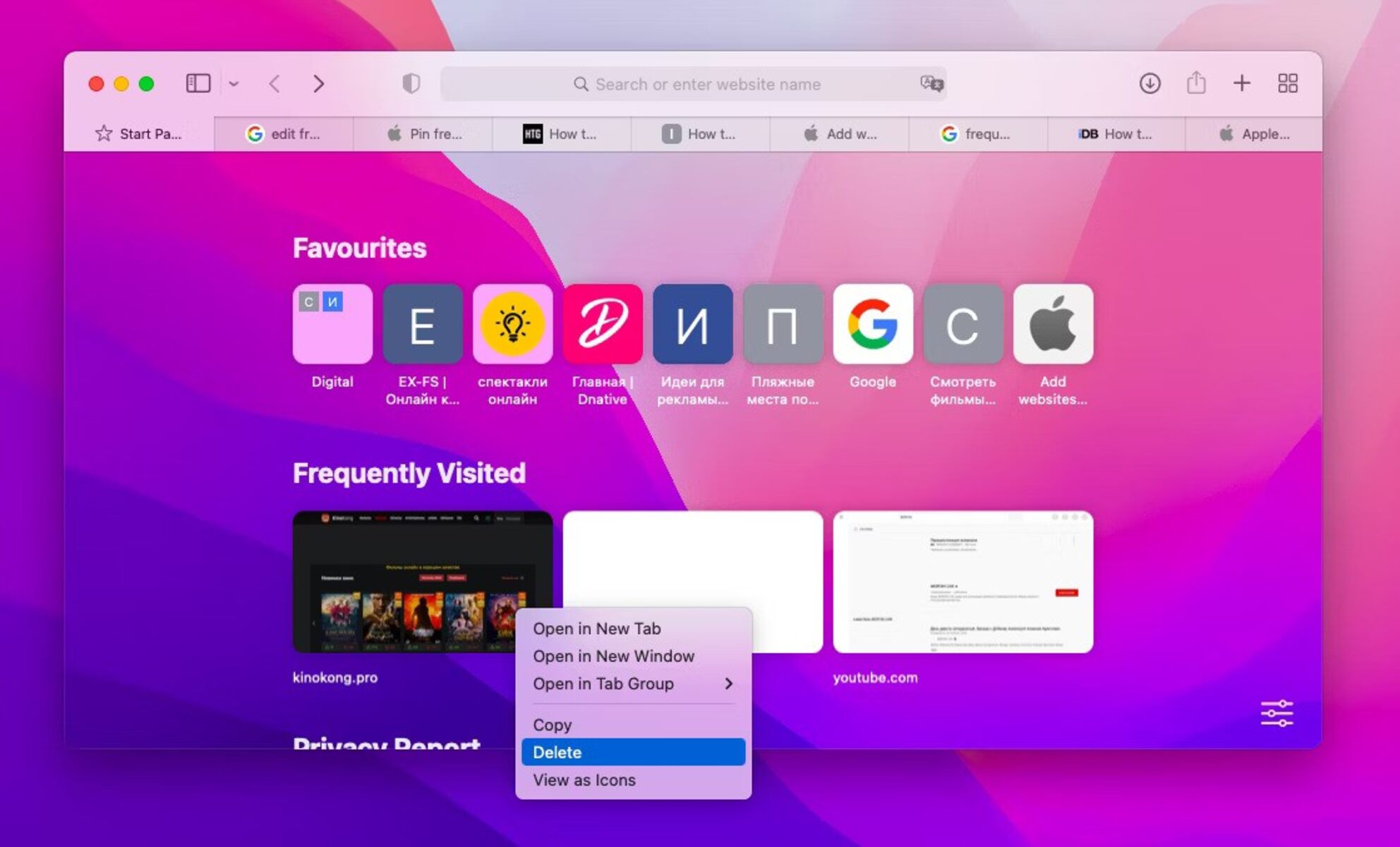Introduction
Safari, Apple's native web browser, is renowned for its sleek interface and seamless integration with the iOS and macOS ecosystems. As users navigate the digital landscape, Safari's search suggestions feature provides a convenient way to streamline the browsing experience by offering predictive search queries based on previous inputs. While this feature can be incredibly helpful, there are instances where users may wish to clear their search suggestions for privacy or organizational purposes.
In this article, we will delve into the intricacies of managing Safari search suggestions, providing step-by-step guidance on how to delete individual search suggestions and clear the entire search history. Whether you're aiming to maintain a clutter-free browsing environment or safeguard your privacy, understanding the process of managing search suggestions in Safari is essential.
By the end of this article, you will be equipped with the knowledge and tools to take control of your Safari search suggestions, ensuring a personalized and efficient browsing experience tailored to your preferences. Let's embark on this journey to optimize your Safari browsing by mastering the art of managing search suggestions.
Accessing Safari Search Suggestions
Accessing Safari search suggestions is a straightforward process that allows users to view and manage their browsing history and predictive search queries. Whether you're using Safari on your iPhone, iPad, or Mac, the steps to access search suggestions remain consistent across devices.
On iOS Devices:
-
Open Safari: Launch the Safari app on your iOS device. The search bar is typically located at the top of the screen, providing easy access to initiate new searches.
-
Access Search Suggestions: Tap on the search bar to activate it. As you begin typing, Safari will display a dropdown menu featuring search suggestions based on your browsing history and frequently visited websites. These suggestions are designed to expedite the search process, offering relevant queries before you finish typing.
-
Viewing Search History: By tapping on the search bar and scrolling down, you can access your complete search history. This comprehensive list provides a detailed overview of your past searches, enabling you to revisit previous queries or clear specific entries as needed.
On Mac:
-
Launch Safari: Open the Safari browser on your Mac. The search bar is prominently positioned at the top of the window, facilitating quick access to search functionality.
-
Access Search Suggestions: Click on the search bar to activate it. As you start typing, Safari will present a dropdown menu containing search suggestions based on your browsing history and frequently visited websites. This feature aims to streamline the search process by offering relevant queries before you complete your input.
-
Viewing Search History: By clicking on the search bar and scrolling down, you can access your complete search history. This comprehensive list provides a detailed overview of your past searches, allowing you to revisit previous queries or delete specific entries as required.
By familiarizing yourself with the process of accessing Safari search suggestions, you gain valuable insight into your browsing habits and preferences. This knowledge serves as a foundation for effectively managing your search history and optimizing your browsing experience. Whether you're seeking to delete individual search suggestions or clear your entire search history, understanding how to access Safari search suggestions is the first step towards taking control of your browsing environment.
Deleting Individual Search Suggestions
Managing individual search suggestions in Safari empowers users to curate their browsing experience and maintain privacy by selectively removing specific entries from their search history. Whether you're aiming to declutter your search suggestions or eliminate sensitive queries, the ability to delete individual search suggestions offers a tailored approach to optimizing your browsing environment.
On iOS Devices:
-
Access Search Suggestions: Upon opening Safari on your iOS device, tapping the search bar activates the display of search suggestions based on your browsing history and frequently visited websites. As you begin typing, the dropdown menu presents relevant queries.
-
Deleting Individual Suggestions: To remove a specific search suggestion, tap and hold the suggestion until a contextual menu appears. From the options provided, select "Delete" to eliminate the individual search suggestion from your browsing history.
-
Confirmation: Safari will prompt you to confirm the deletion of the selected search suggestion. Upon confirmation, the suggestion will be permanently removed from your search history, ensuring a personalized and clutter-free browsing experience.
On Mac:
-
Access Search Suggestions: When you launch Safari on your Mac, clicking on the search bar activates the display of search suggestions based on your browsing history and frequently visited websites. As you type, relevant queries are presented in the dropdown menu.
-
Deleting Individual Suggestions: To delete a specific search suggestion, hover over the suggestion and secondary-click (right-click) to reveal a contextual menu. From the options provided, select "Delete" to remove the individual search suggestion from your browsing history.
-
Confirmation: Safari will request confirmation to proceed with the deletion of the selected search suggestion. Upon confirmation, the suggestion will be permanently erased from your search history, enabling you to maintain a tailored and organized browsing environment.
By mastering the process of deleting individual search suggestions in Safari, users can exercise precise control over their browsing history, ensuring that only relevant and desired suggestions are retained. This level of customization contributes to a personalized and streamlined browsing experience, aligning with individual preferences and privacy considerations. Whether you're managing search suggestions on your iOS device or Mac, the ability to selectively delete individual suggestions empowers you to curate a browsing environment that reflects your unique preferences and priorities.
Clearing All Search Suggestions
Clearing all search suggestions in Safari offers a comprehensive approach to managing browsing history and optimizing the search experience. Whether you're looking to maintain privacy, declutter your search history, or start afresh with a clean slate, the ability to clear all search suggestions provides a streamlined solution for users across iOS devices and Mac.
On iOS Devices:
-
Accessing Search Suggestions: Upon launching Safari on your iOS device, tapping the search bar activates the display of search suggestions based on your browsing history and frequently visited websites. As you begin typing, the dropdown menu presents relevant queries.
-
Clearing All Suggestions: To clear all search suggestions, navigate to the search bar and tap to activate it. Next, tap "Edit" at the bottom of the search suggestions. A prompt will appear, offering the option to "Clear All Suggestions." Tap this option to initiate the process of clearing all search suggestions from your browsing history.
-
Confirmation: Safari will request confirmation to proceed with the action. Upon confirming, all search suggestions will be permanently removed, providing a fresh start for your browsing experience.
On Mac:
-
Accessing Search Suggestions: When you open Safari on your Mac, clicking on the search bar activates the display of search suggestions based on your browsing history and frequently visited websites. As you type, relevant queries are presented in the dropdown menu.
-
Clearing All Suggestions: To clear all search suggestions, click on the search bar to activate it. Next, click "Edit" at the bottom of the search suggestions. A prompt will appear, offering the option to "Clear All Suggestions." Click this option to commence the process of clearing all search suggestions from your browsing history.
-
Confirmation: Safari will prompt you to confirm the action. Upon confirmation, all search suggestions will be permanently erased, providing a clean slate for your browsing experience.
By understanding the process of clearing all search suggestions in Safari, users gain the ability to reset their browsing history and search experience. This comprehensive approach ensures that all previous search suggestions are removed, allowing for a fresh start and a personalized browsing environment. Whether you're seeking to enhance privacy, declutter your search history, or simply start anew, the option to clear all search suggestions empowers users to tailor their browsing experience to their preferences and priorities.
Conclusion
In conclusion, mastering the art of managing search suggestions in Safari empowers users to curate a personalized and efficient browsing experience. By accessing and understanding the intricacies of Safari's search suggestions feature, individuals can gain valuable insight into their browsing habits and preferences. Whether it's on iOS devices or Mac, the ability to delete individual search suggestions and clear the entire search history provides a tailored approach to optimizing the browsing environment.
The process of accessing search suggestions serves as the foundation for effectively managing browsing history. By tapping into the dropdown menu of search suggestions, users can gain a comprehensive view of their past searches, enabling them to revisit previous queries or clear specific entries as needed. This level of insight allows for a nuanced understanding of browsing habits, paving the way for informed decision-making when it comes to managing search suggestions.
Deleting individual search suggestions offers a precise and customizable approach to curating the browsing environment. Whether it's removing outdated queries or sensitive entries, the ability to selectively delete individual suggestions ensures that only relevant and desired suggestions are retained. This level of control contributes to a clutter-free and personalized browsing experience, aligning with individual preferences and privacy considerations.
Furthermore, the option to clear all search suggestions provides a comprehensive solution for managing browsing history. Whether users aim to maintain privacy, declutter their search history, or start afresh with a clean slate, the ability to clear all search suggestions offers a streamlined approach to optimizing the search experience. This process enables users to reset their browsing history, providing a fresh start and a personalized environment tailored to their preferences and priorities.
In essence, by mastering the management of search suggestions in Safari, users can take control of their browsing environment, ensuring that it aligns with their unique preferences and priorities. Whether it's maintaining privacy, decluttering the search history, or starting anew, the ability to manage search suggestions empowers individuals to curate a browsing experience that reflects their individuality and enhances their overall browsing satisfaction.