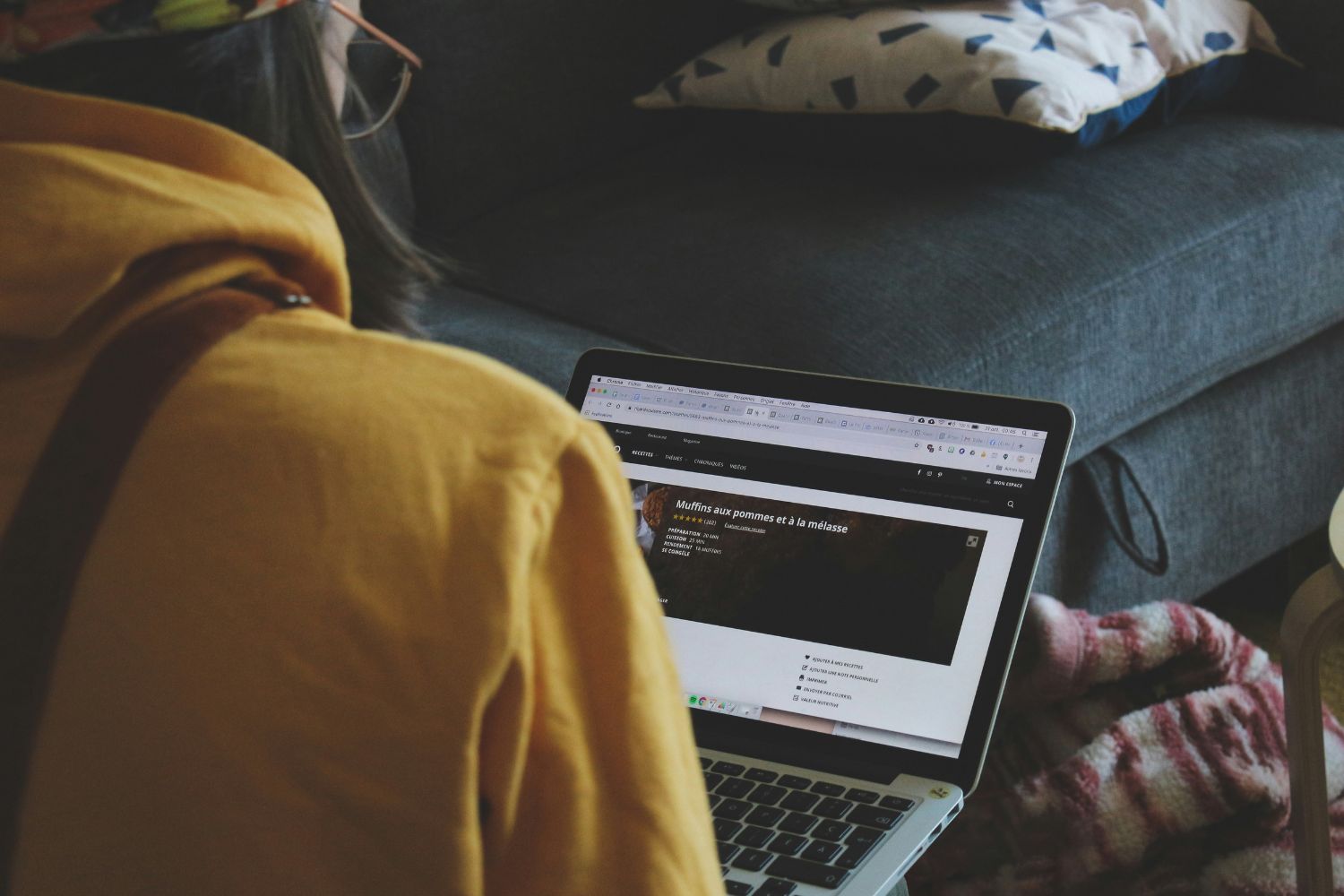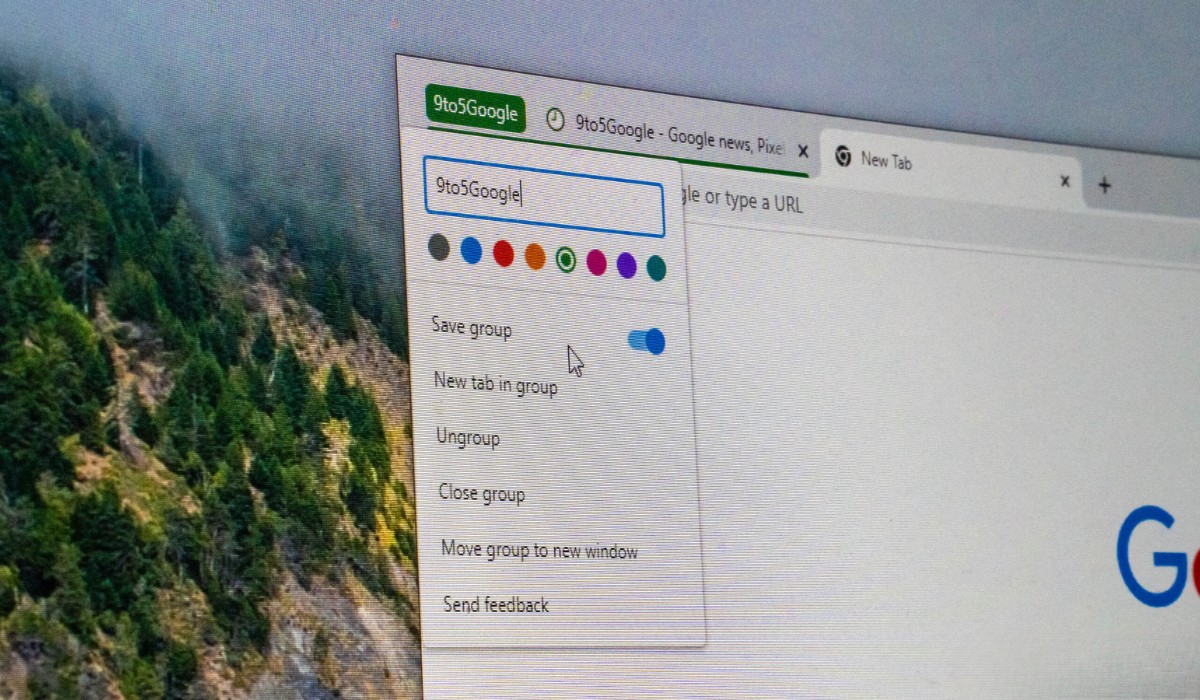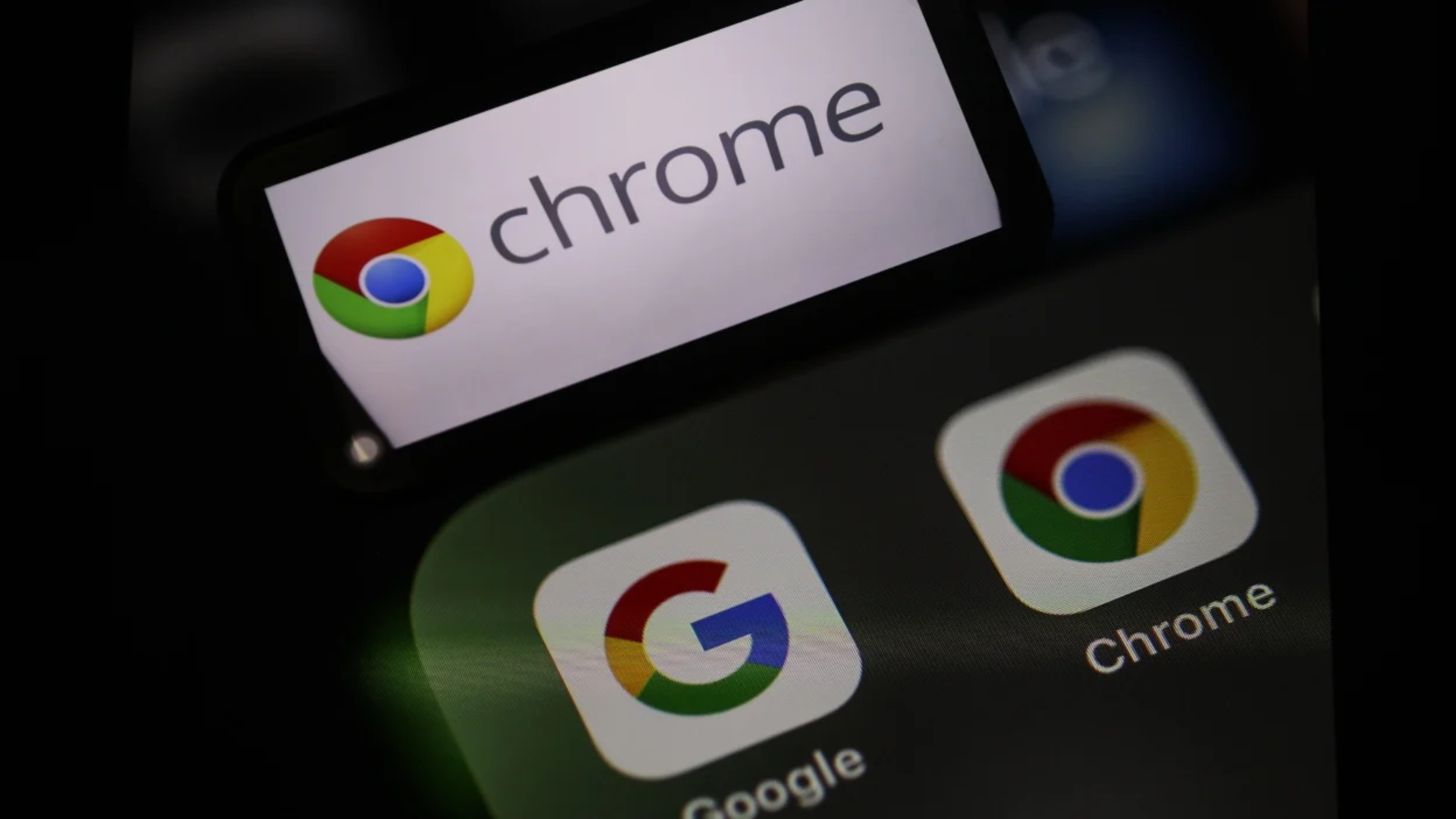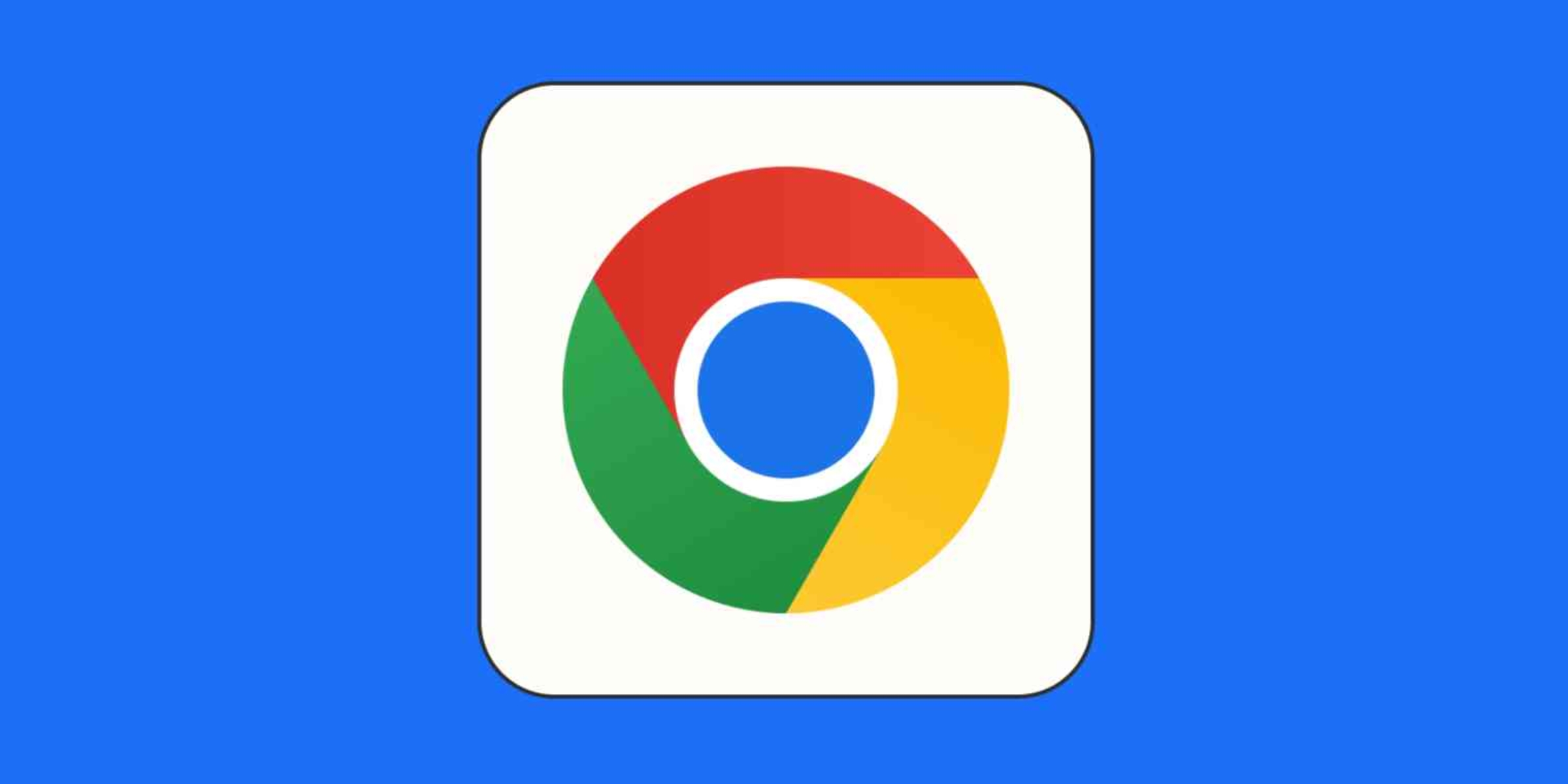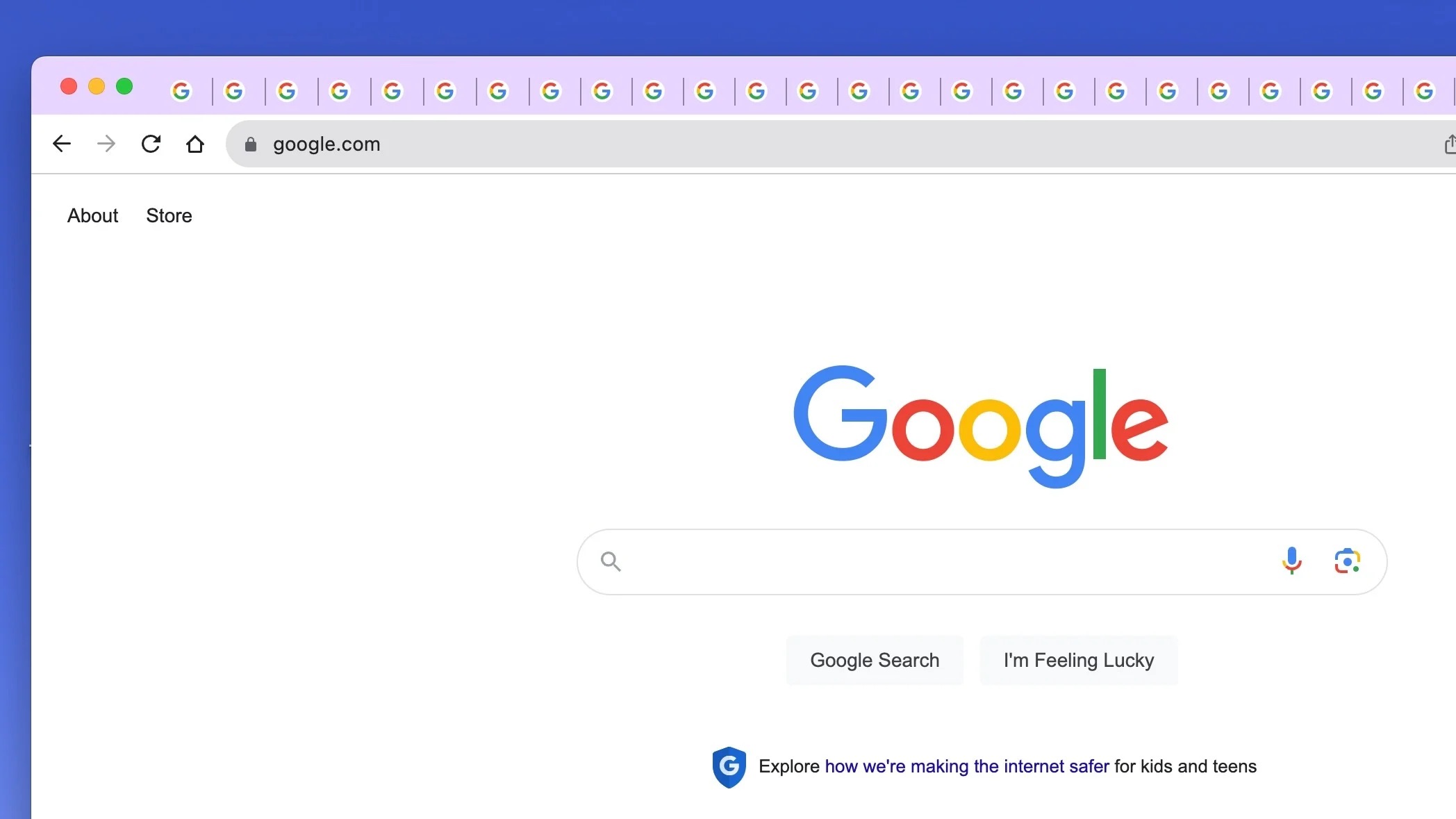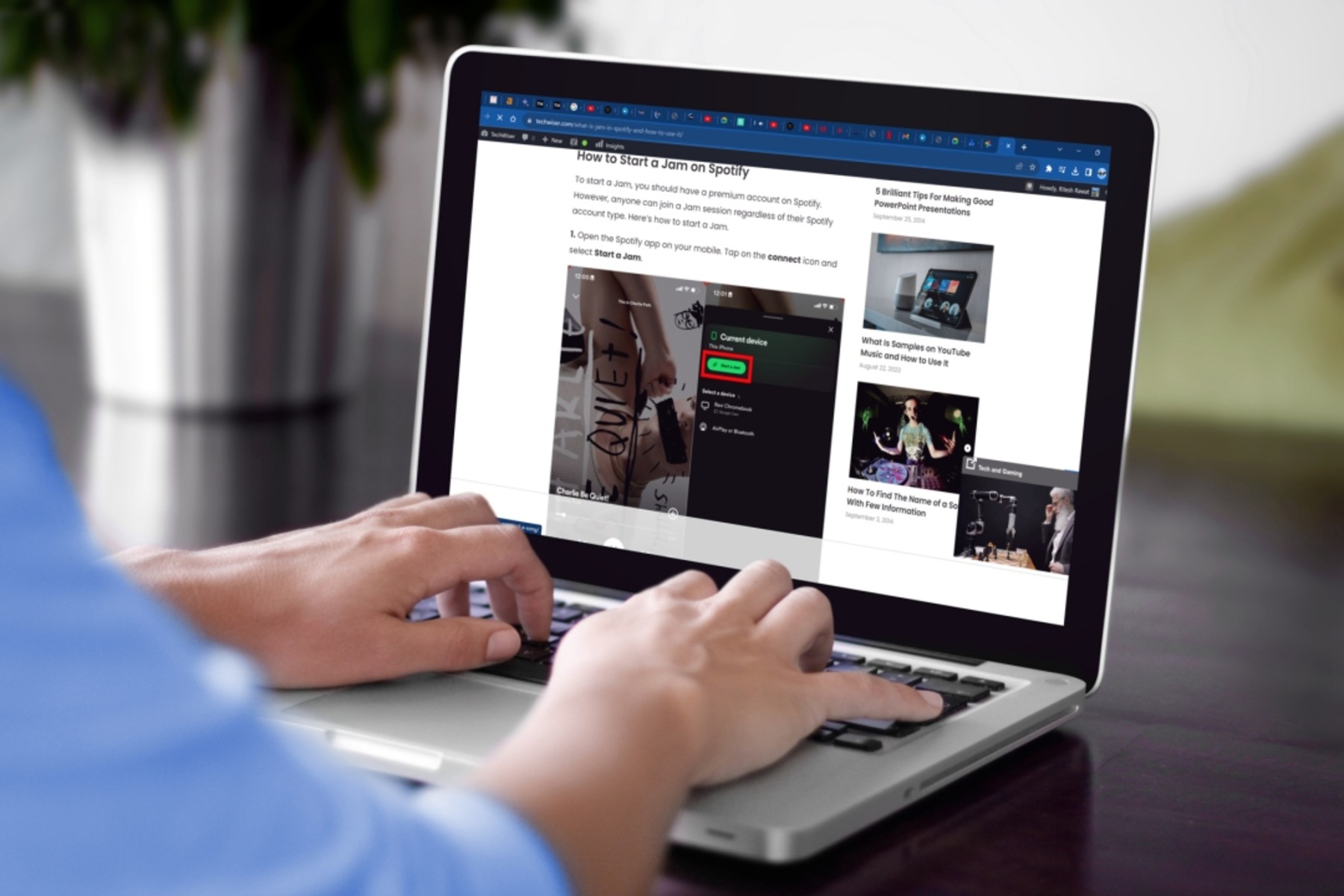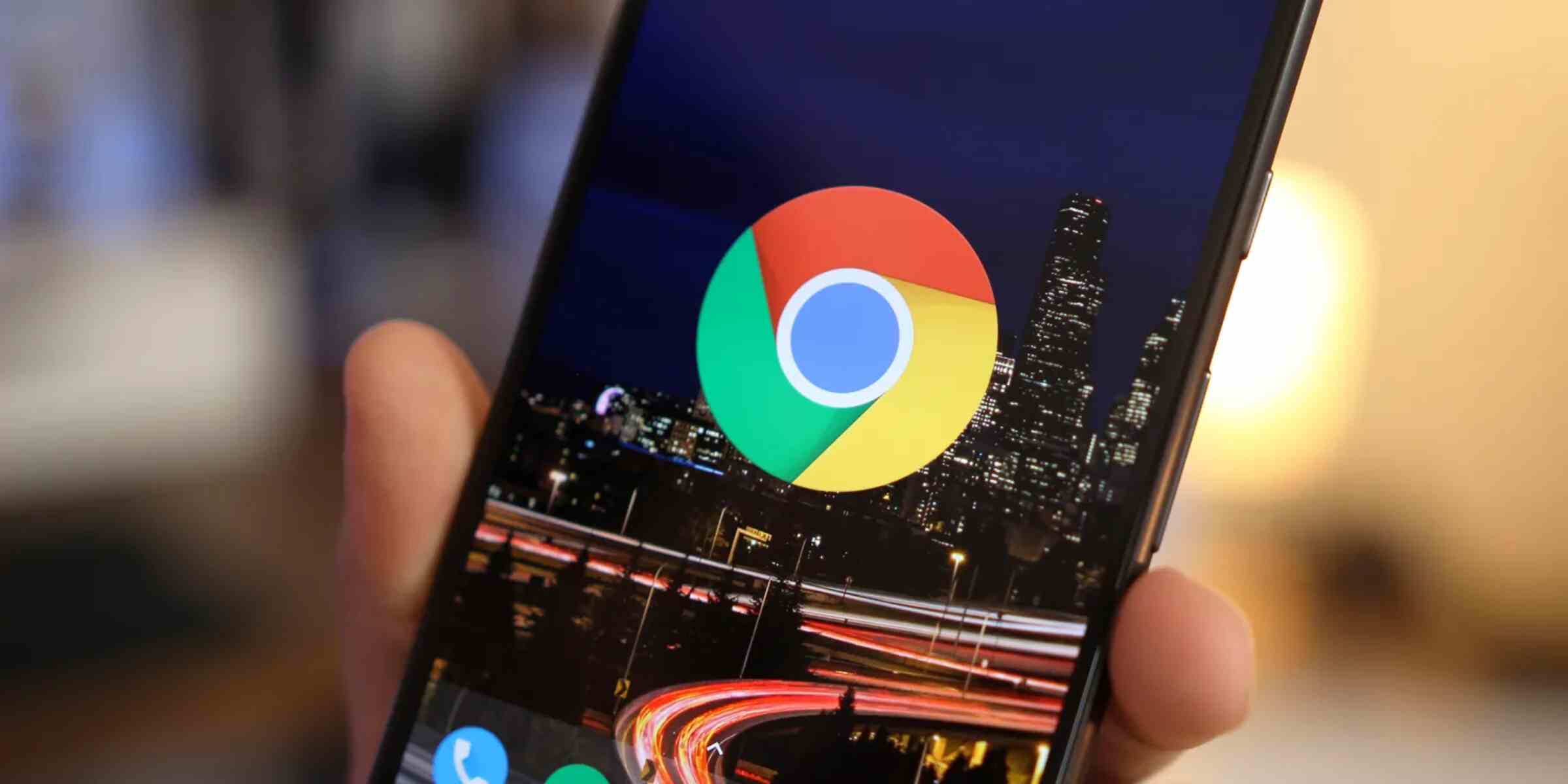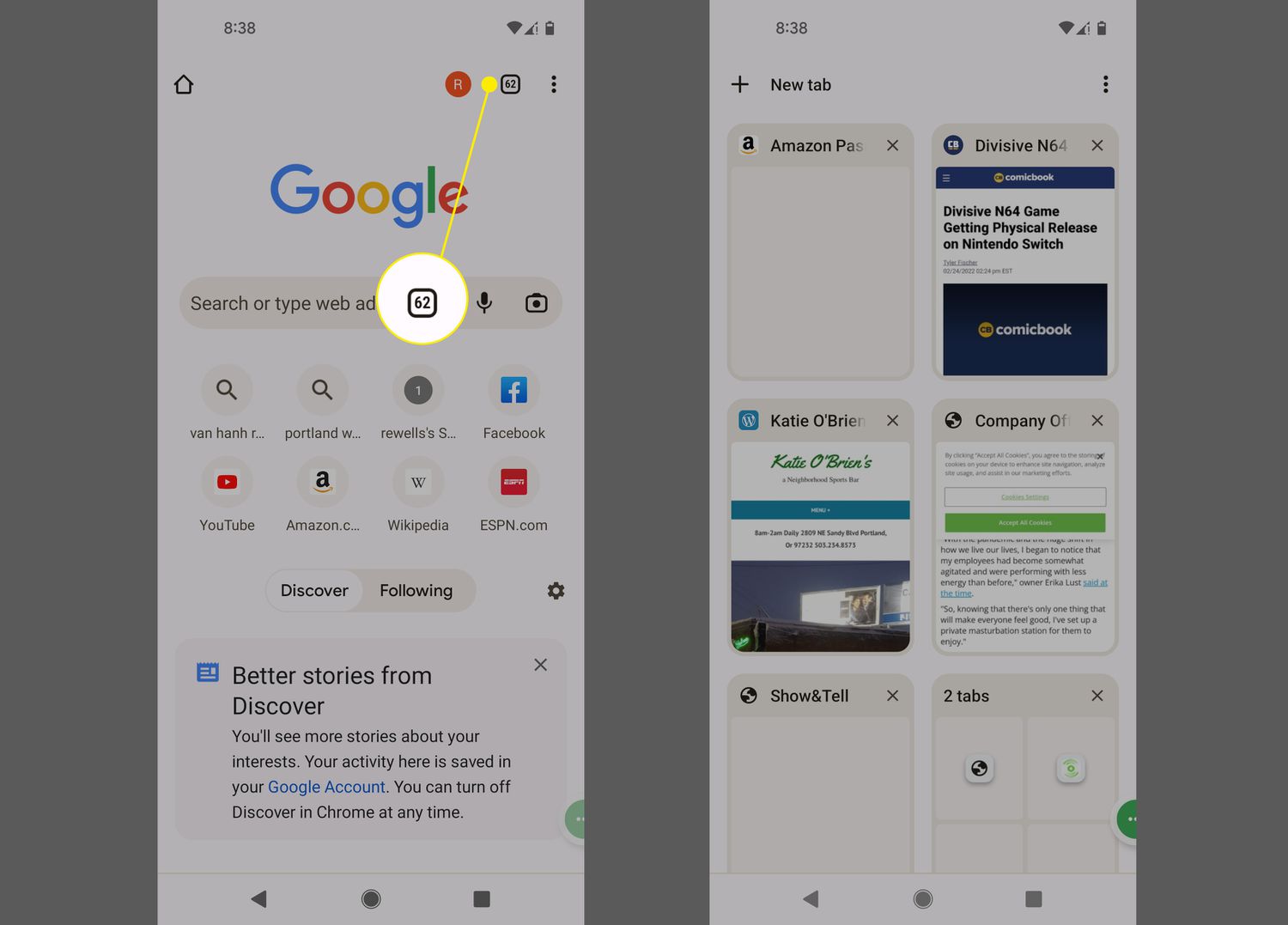Introduction
In today's fast-paced digital age, web browsers have become an integral part of our daily lives. Whether it's for work, research, or leisure, we often find ourselves juggling multiple tabs within our browser windows. This can lead to cluttered and overwhelming browsing experiences, making it challenging to stay organized and focused.
Thankfully, modern web browsers like Google Chrome offer innovative features to address this issue. One such feature is the ability to create tab groups, which provides users with a powerful tool for organizing and managing their tabs more efficiently.
Tab groups in Chrome allow users to group related tabs together, providing a streamlined and structured approach to browsing. This feature not only enhances productivity but also contributes to a more seamless and enjoyable browsing experience.
In this article, we will delve into the concept of tab groups, exploring their benefits and practical applications. Additionally, we will provide a comprehensive guide on how to create and manage tab groups in Chrome, empowering users to take full advantage of this valuable feature.
By the end of this article, readers will have a clear understanding of how tab groups can revolutionize their browsing experience, enabling them to navigate the web with ease and efficiency. Let's embark on this journey to unlock the full potential of tab groups in Chrome.
What are Tab Groups?
Tab groups are a powerful organizational feature integrated into the Google Chrome web browser, designed to help users manage and streamline their browsing experience. With tab groups, users can categorize and group related tabs together, providing a structured and visually intuitive way to navigate through multiple open tabs.
By creating tab groups, users can effectively reduce clutter within their browser windows, making it easier to locate and access specific tabs when needed. This feature is particularly beneficial for individuals who frequently work with numerous open tabs, such as researchers, students, professionals, and avid internet users.
Tab groups offer a flexible and customizable approach to organizing tabs, allowing users to assign specific labels and colors to each group. This visual distinction makes it effortless to identify and differentiate between various tab categories, enhancing overall browsing efficiency.
Moreover, tab groups facilitate multitasking by enabling users to focus on specific sets of tabs at a given time. This can be particularly advantageous for individuals who engage in diverse activities simultaneously, such as conducting research while managing personal tasks or working on multiple projects concurrently.
In essence, tab groups serve as a dynamic tool for enhancing productivity and maintaining a well-organized browsing environment. By harnessing the capabilities of tab groups, users can optimize their workflow, minimize distractions, and gain better control over their browsing sessions.
As we proceed, we will delve into the practical aspects of creating and managing tab groups in Chrome, empowering users to leverage this feature to its full potential. With a clear understanding of tab groups, users can harness the power of organization and efficiency within their browsing activities.
How to Create Tab Groups in Chrome
Creating tab groups in Google Chrome is a straightforward process that empowers users to organize their browsing experience with ease. Follow these simple steps to create tab groups and streamline your workflow:
-
Open Multiple Tabs: Begin by opening the tabs you wish to group together. These tabs could be related to a specific project, topic, or task, allowing you to consolidate relevant content within each tab group.
-
Right-click on a Tab: Once you have the desired tabs open, right-click on any tab within the Chrome browser window. This action will reveal a context menu with various options.
-
Select "Add to New Group": From the context menu, hover over the "Add to New Group" option. Upon doing so, a submenu will appear, presenting a range of color options for the new tab group.
-
Choose a Color: Click on the color of your choice to assign it to the tab group. This color-coding feature enables visual differentiation between tab groups, making it easier to identify and manage them.
-
Name the Tab Group: After selecting a color, you have the option to name the tab group. Simply click on the group's colored dot, and a text field will appear, allowing you to enter a custom name for the group.
-
Add Additional Tabs: To add more tabs to the newly created group, simply drag and drop them onto the colored dot representing the group. This action will incorporate the tabs into the existing group, further consolidating related content.
By following these steps, you can efficiently create tab groups in Chrome, fostering a more organized and structured browsing experience. Whether you're managing work-related research, planning a trip, or organizing personal projects, tab groups offer a versatile solution for optimizing your tab management within the browser.
With tab groups, users can seamlessly transition between different sets of tabs, prioritize tasks, and maintain a clear overview of their browsing activities. This feature empowers users to take control of their browsing environment, enhancing productivity and reducing the clutter often associated with multiple open tabs.
As we continue to explore the capabilities of tab groups, it's essential to understand how to manage and maximize their potential within the Chrome browser. By mastering the art of tab group creation, users can unlock a new level of efficiency and organization in their online endeavors.
Managing Tab Groups
Once you have created tab groups in Google Chrome, it's essential to understand how to effectively manage and navigate through them. Managing tab groups empowers users to maintain a well-organized browsing environment and maximize the benefits of this innovative feature. Here's a detailed guide on managing tab groups in Chrome:
Navigating Between Tab Groups
After creating multiple tab groups, you can easily navigate between them to access specific sets of tabs. To switch between tab groups, simply click on the colored dot representing each group. This action will display the tabs associated with the selected group, allowing you to focus on the relevant content.
Modifying Tab Groups
Chrome provides users with the flexibility to modify existing tab groups according to their evolving needs. To modify a tab group, right-click on the colored dot representing the group and select "Edit group." This option enables you to change the group's name and color, providing a customizable approach to managing tab groups.
Ungrouping Tabs
In some instances, you may need to remove tabs from a group or dissolve a tab group altogether. To ungroup tabs, simply right-click on the tab within the group and select "Remove from group." This action will detach the tab from the group, allowing it to exist independently.
Closing and Restoring Tab Groups
When working with tab groups, you have the option to close an entire group of tabs at once. To do this, right-click on the colored dot representing the group and select "Close group." Conversely, if you accidentally close a tab group, you can easily restore it by navigating to the "Recently closed" section in the Chrome menu and reopening the group.
Saving and Reloading Tab Groups
Chrome allows users to save tab groups for future reference and easy access. To save a tab group, right-click on the colored dot representing the group and select "Bookmark all tabs." This action will create a bookmark folder containing all tabs within the group, enabling you to revisit the content at a later time. Additionally, Chrome offers the option to reload a previously saved tab group, providing a convenient way to resume previous browsing sessions.
By mastering the art of managing tab groups in Chrome, users can harness the full potential of this feature, enhancing productivity and organization within their browsing activities. Whether it's for work, research, or personal projects, tab groups offer a versatile solution for optimizing tab management and streamlining the browsing experience. With these management techniques at your disposal, you can navigate through your tabs with ease, maintain a clear overview of your browsing activities, and unlock a new level of efficiency within the Chrome browser.
Conclusion
In conclusion, the introduction of tab groups in Google Chrome has revolutionized the way users manage and navigate through multiple open tabs. This innovative feature offers a dynamic solution to the challenges associated with tab clutter, providing a structured and visually intuitive approach to organizing browsing activities. By creating tab groups, users can streamline their workflow, prioritize tasks, and maintain a clear overview of their browsing sessions.
The ability to assign custom labels and colors to tab groups enhances visual distinction, making it effortless to identify and manage related tabs. This feature is particularly valuable for individuals who engage in diverse activities simultaneously, such as professionals managing multiple projects, students conducting research, or individuals organizing personal tasks and leisure activities.
The process of creating and managing tab groups in Chrome is straightforward and empowers users to take control of their browsing environment. From grouping related tabs to navigating between tab groups, modifying group settings, and saving tab configurations for future reference, the versatility of tab groups enhances productivity and efficiency within the browser.
By mastering the art of tab groups, users can optimize their browsing experience, minimize distractions, and maintain a well-organized digital workspace. Whether it's for work, study, or leisure, tab groups offer a versatile solution for enhancing productivity and streamlining the browsing experience.
As technology continues to evolve, web browsers play an increasingly significant role in our daily lives. The introduction of features like tab groups demonstrates a commitment to enhancing user experience and addressing the evolving needs of modern internet users. With tab groups, Google Chrome empowers users to navigate the web with ease, efficiency, and organization, ultimately contributing to a more seamless and enjoyable browsing experience.
In essence, tab groups in Chrome represent a valuable tool for individuals seeking to optimize their browsing activities, maintain focus, and stay organized amidst the vast expanse of the internet. By embracing the capabilities of tab groups, users can unlock a new level of control and efficiency within their digital endeavors, ultimately transforming the way they interact with the online world.