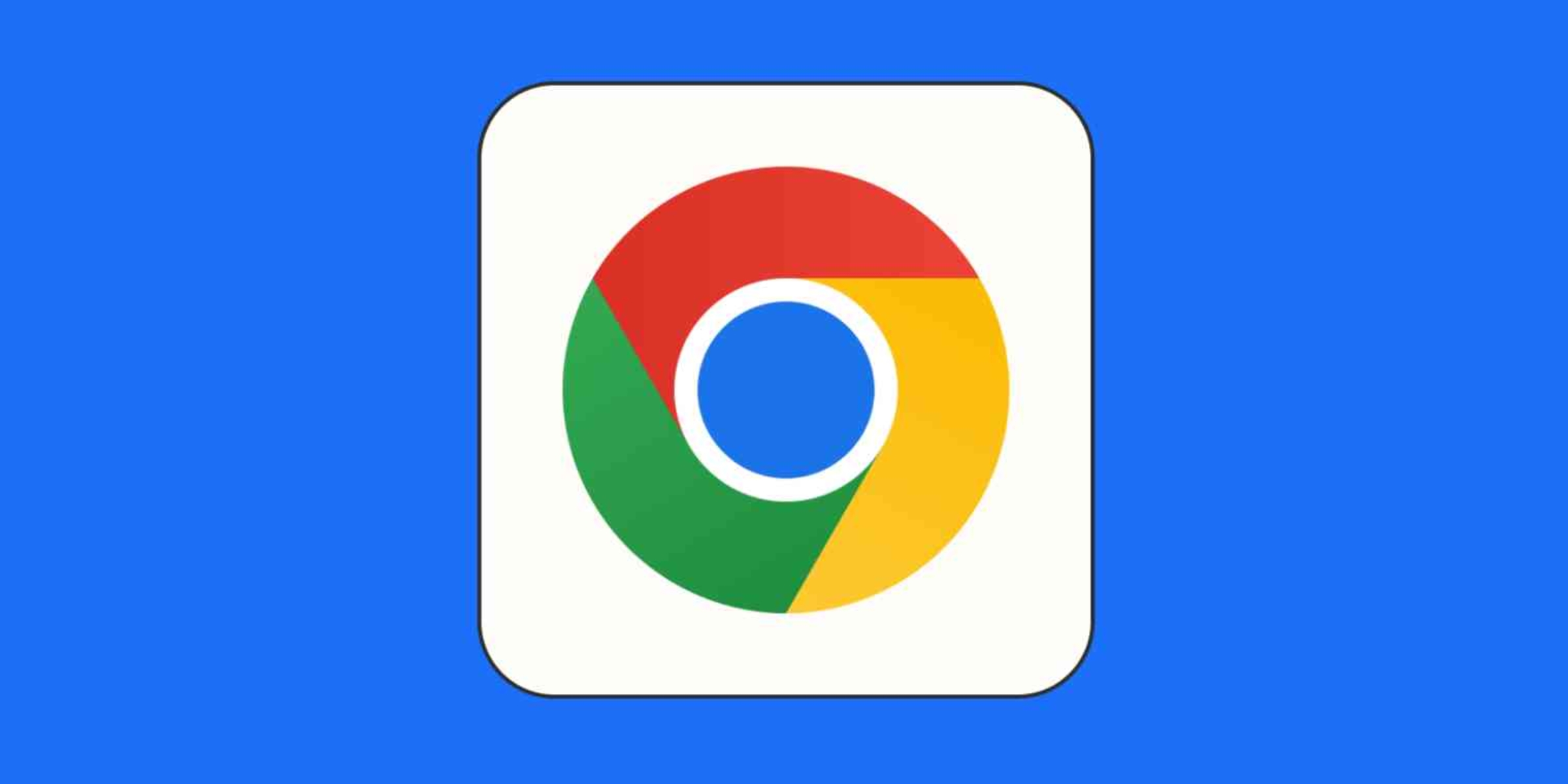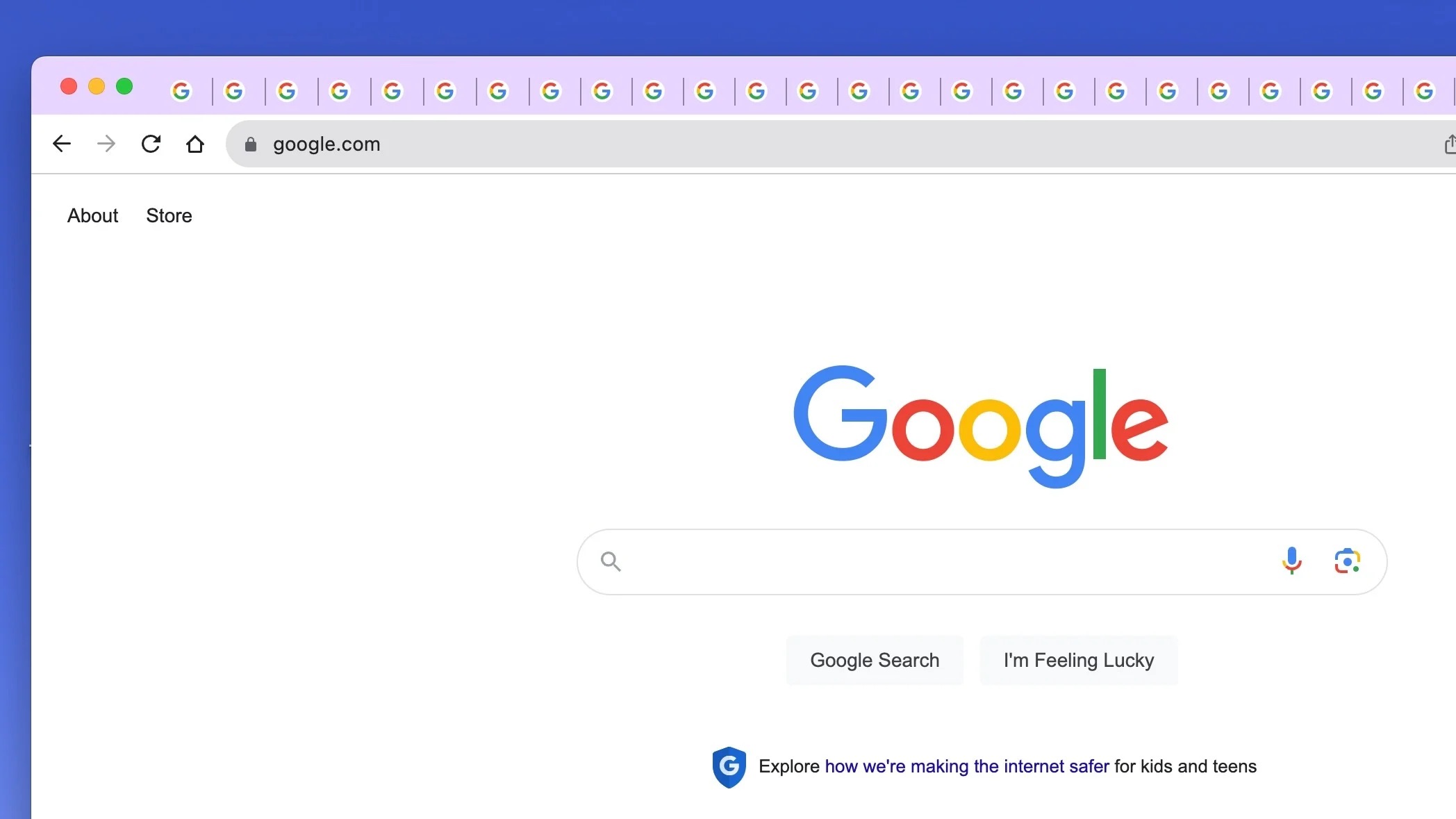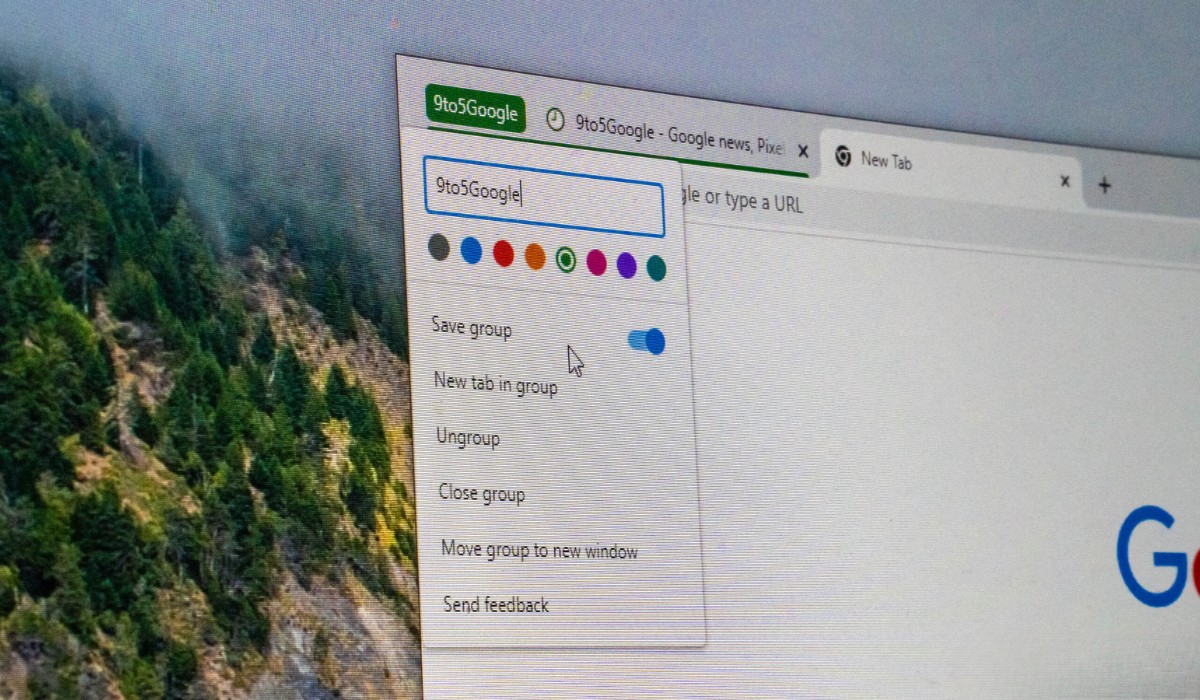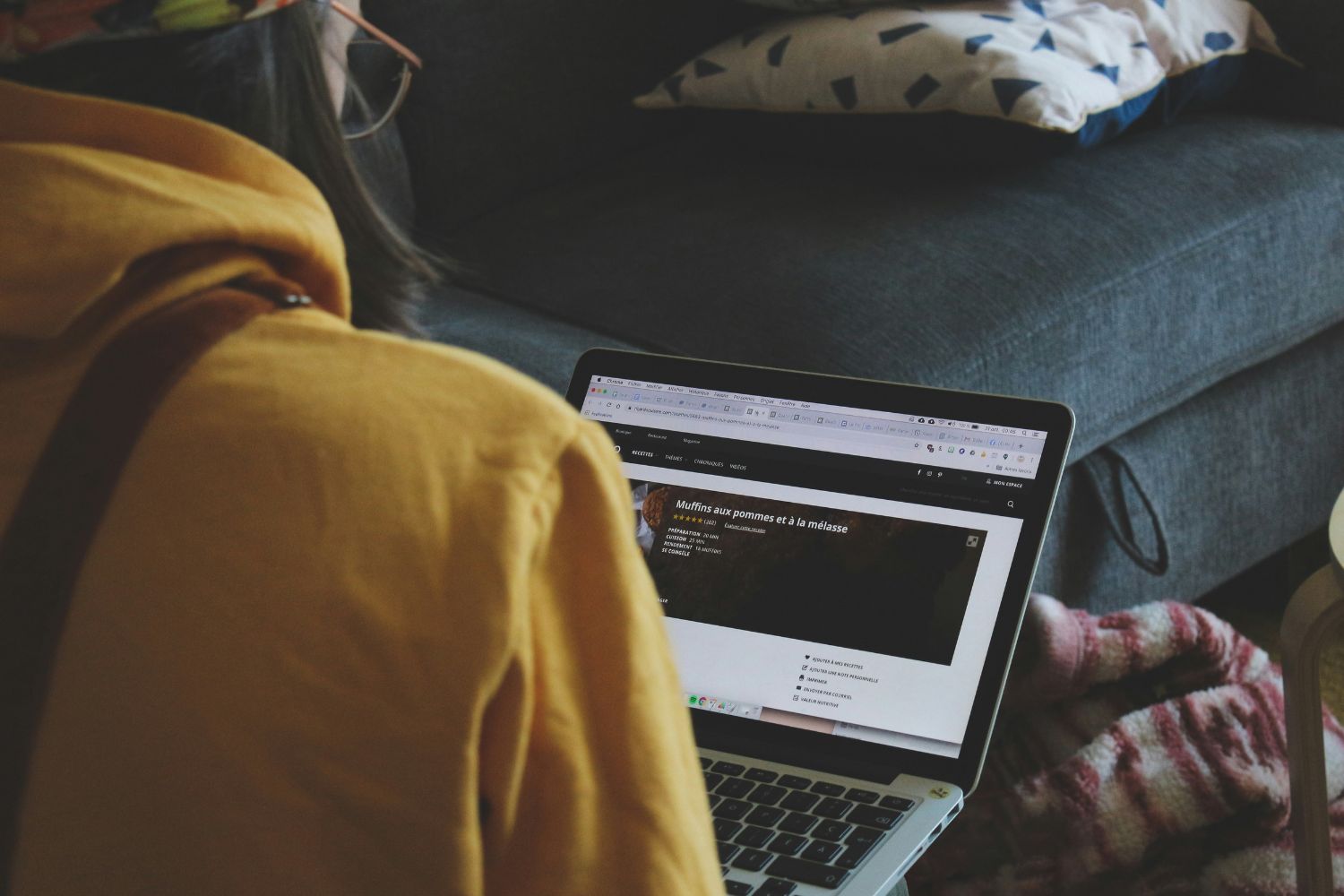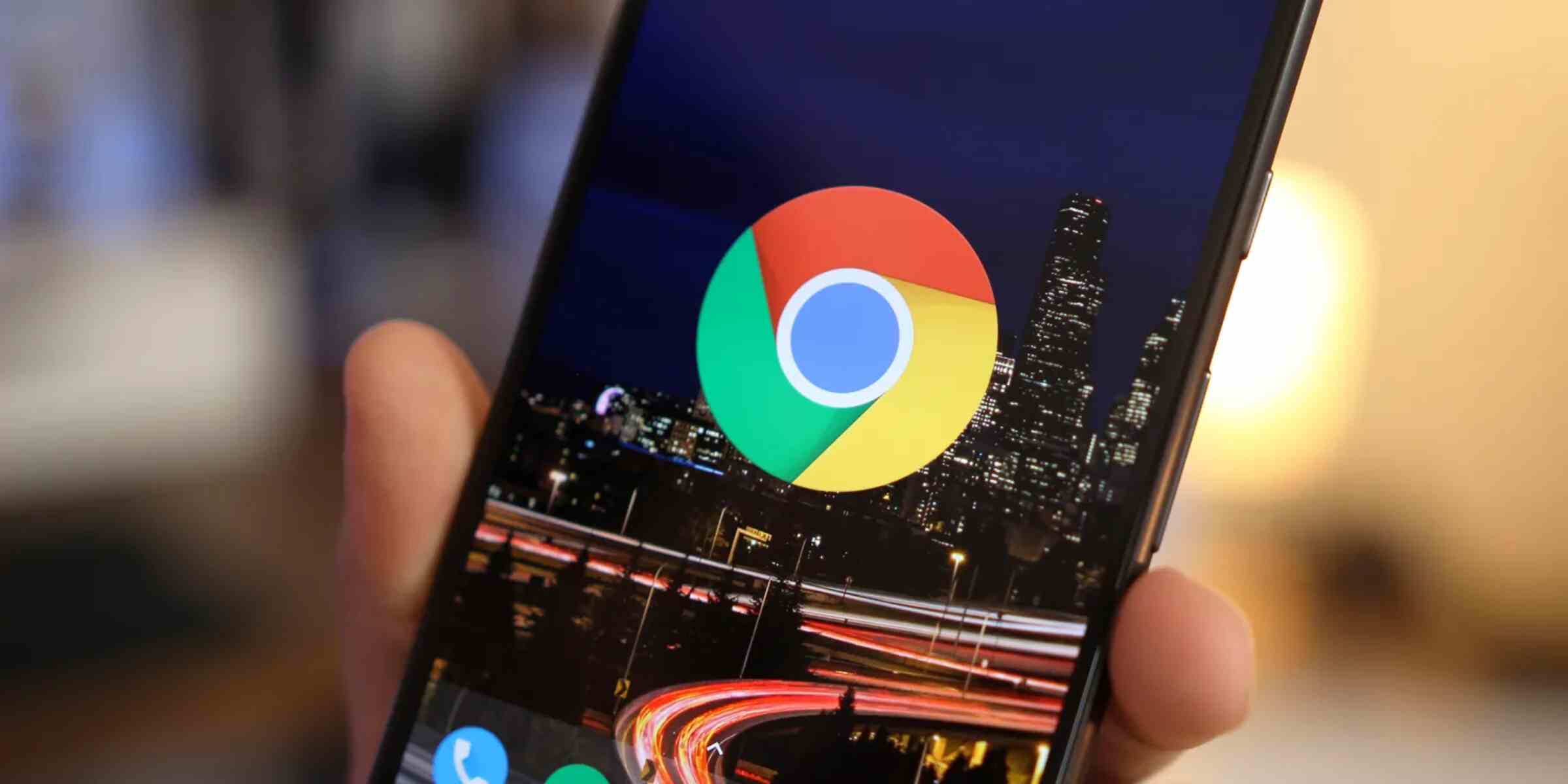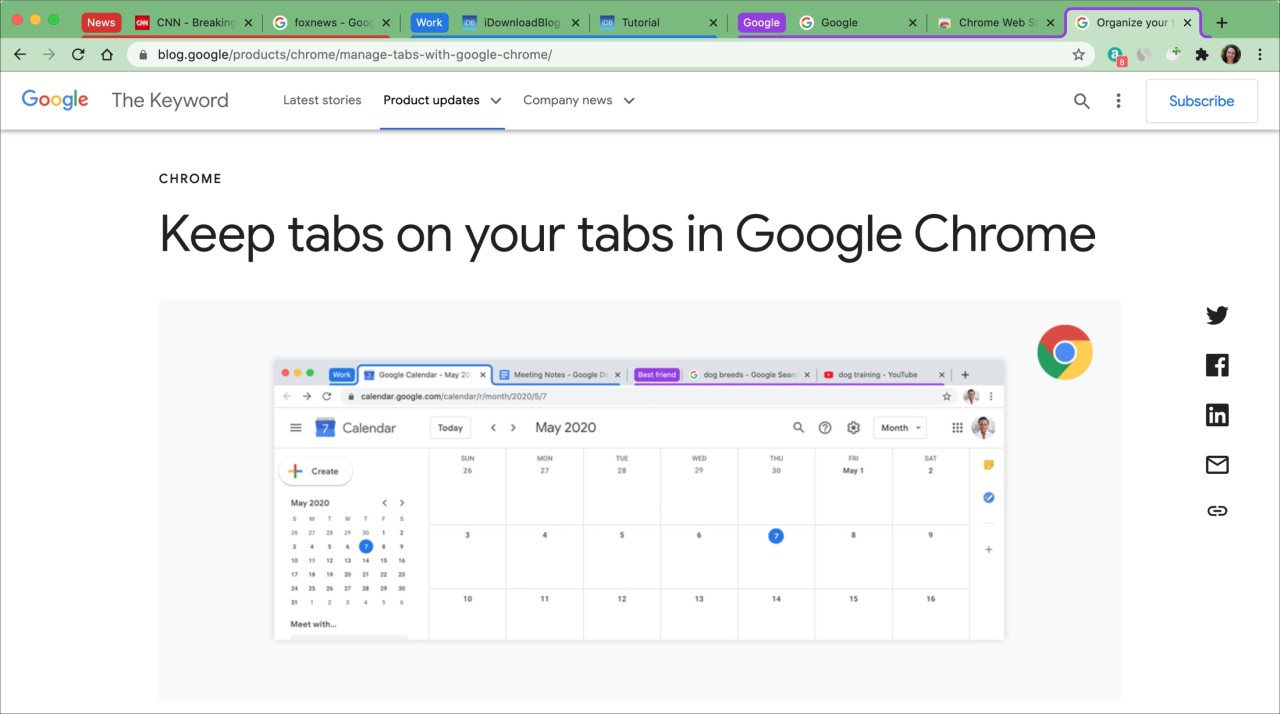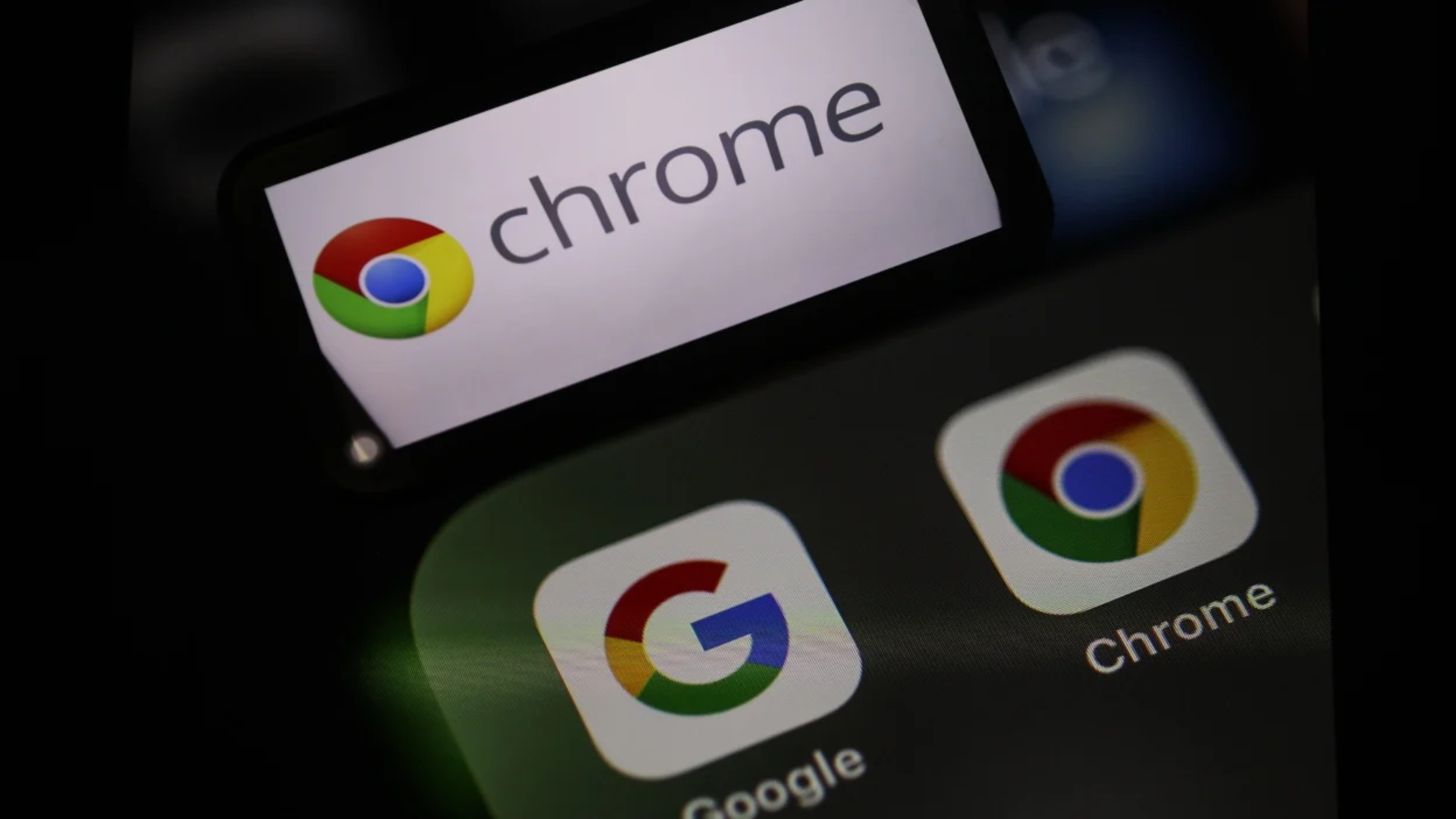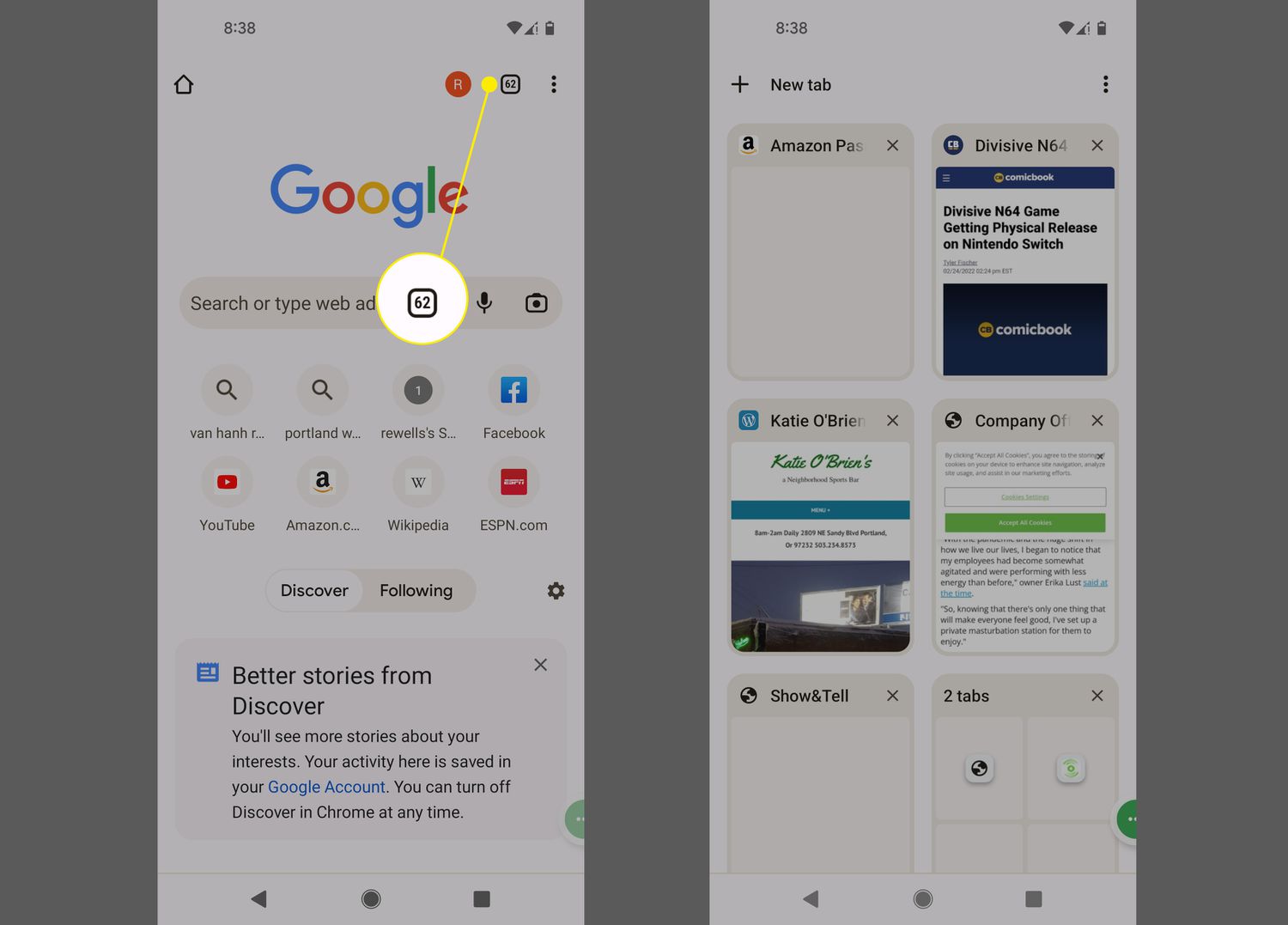Introduction
Managing multiple tabs in a web browser can be a daunting task, especially when conducting research, working on multiple projects, or simply indulging in a browsing spree. With the ever-increasing reliance on web-based tools and resources, the need for efficient tab management has become more pronounced than ever. Fortunately, Google Chrome, one of the most popular web browsers, offers several methods to help users organize and group their tabs, thereby enhancing productivity and decluttering the browsing experience.
In this article, we will explore two effective methods for grouping tabs in Google Chrome. The first method involves utilizing the built-in Tab Groups feature, which allows users to visually organize and label tabs for easy access. The second method entails leveraging extensions specifically designed to streamline tab management, offering additional functionalities and customization options to suit individual preferences.
Whether you're a student juggling multiple research topics, a professional navigating various work-related websites, or simply a curious internet surfer exploring diverse interests, mastering the art of tab organization can significantly streamline your browsing experience. By implementing these methods, you can bid farewell to tab overload and welcome a more structured and efficient approach to web browsing.
Now, let's delve into the details of each method, uncovering the steps and benefits of utilizing tab groups and extensions in Google Chrome. Whether you're a seasoned Chrome user or a newcomer seeking to optimize your browsing experience, these methods are sure to elevate your tab management game and transform the way you interact with the web.
Method 1: Using Tab Groups
Tab Groups is a built-in feature in Google Chrome that offers a seamless solution for organizing and managing multiple tabs. This feature allows users to visually group tabs together, making it easier to navigate and declutter the browser interface. Whether you're conducting research, planning a trip, or organizing work-related tabs, Tab Groups can significantly enhance your browsing experience.
How to Create Tab Groups
-
Grouping Tabs: To create a tab group, simply right-click on a tab and select "Add to new group." You can then assign a color to the group for easy identification.
-
Labeling Groups: Once tabs are grouped, you can label the group by right-clicking on the colored dot that represents the group and entering a custom name. This labeling feature is particularly useful for distinguishing between different categories of tabs, such as work, leisure, research, or any other relevant classification.
-
Expanding and Collapsing Groups: Tab Groups can be expanded or collapsed by clicking on the group's label, allowing for a more streamlined view of the tabs within each group.
Benefits of Tab Groups
-
Visual Organization: Tab Groups provide a visual representation of tab categories, making it easier to locate and access specific tabs without sifting through a cluttered tab bar.
-
Reduced Clutter: By grouping related tabs together, users can declutter their browser interface, leading to a more organized and focused browsing experience.
-
Enhanced Productivity: With the ability to label and color-code tab groups, users can quickly identify and switch between different projects, tasks, or interests, thereby boosting productivity and efficiency.
-
Streamlined Research: For individuals conducting research or studying multiple topics, Tab Groups offer a convenient way to keep relevant tabs organized and easily accessible, facilitating a smoother research process.
Tips for Effective Tab Grouping
-
Use Descriptive Labels: When creating tab groups, opt for descriptive labels that clearly indicate the content or purpose of the grouped tabs. This practice ensures that the tab groups serve as intuitive navigational aids.
-
Regular Maintenance: Periodically review and rearrange tab groups to ensure that they align with your current browsing activities. This practice prevents the accumulation of unnecessary or outdated tab groups.
By leveraging the Tab Groups feature in Google Chrome, users can transform their browsing experience by introducing a structured and visually appealing approach to tab management. Whether it's for work, study, or leisure, Tab Groups offer a versatile solution for organizing and accessing multiple tabs with ease. With the ability to customize and categorize tabs according to individual preferences, Tab Groups empower users to take control of their browsing environment and optimize their productivity.
Method 2: Using Extensions
In addition to the built-in Tab Groups feature, Google Chrome offers a diverse array of extensions specifically designed to enhance tab management capabilities. These extensions provide users with advanced functionalities, customization options, and additional tools to streamline their tab organization experience. Whether you're seeking enhanced visual organization, advanced grouping features, or seamless synchronization across devices, Chrome extensions can cater to a wide range of tab management needs.
Exploring Tab Management Extensions
-
The Great Suspender: This popular extension is designed to reduce Chrome's memory footprint by suspending inactive tabs, thereby freeing up system resources. Users can customize the suspension settings and whitelist essential tabs, effectively preventing tab overload and improving browser performance.
-
OneTab: OneTab offers a simple yet powerful solution for consolidating and managing multiple tabs. By converting open tabs into a list, users can declutter their browser interface and reduce tab clutter, while also benefiting from the ability to restore tabs individually or collectively.
-
Tab Wrangler: For users dealing with a multitude of open tabs, Tab Wrangler automatically closes inactive tabs, ensuring a tidy browsing environment. The extension also provides the option to save closed tabs for future reference, offering a balance between tab management and accessibility.
-
Toby: Toby revolutionizes tab organization by enabling users to create visual collections of tabs, known as "Toby Boards." This extension facilitates seamless tab grouping, organization, and synchronization across devices, making it an ideal choice for users who require a comprehensive tab management solution.
-
Session Buddy: Session Buddy empowers users to save and manage browsing sessions, including open tabs, history, and bookmarks. With the ability to organize tabs into custom sessions, users can effortlessly switch between different browsing contexts, making it an invaluable tool for multitasking and project management.
Benefits of Using Tab Management Extensions
-
Customization: Extensions offer a wide range of customization options, allowing users to tailor their tab management experience according to their specific preferences and browsing habits.
-
Enhanced Functionality: From automatic tab suspension to visual tab organization, extensions introduce advanced functionalities that go beyond the capabilities of the built-in Tab Groups feature.
-
Productivity Boost: By streamlining tab management and decluttering the browsing interface, extensions contribute to improved productivity and a more focused browsing experience.
-
Cross-Device Synchronization: Certain extensions facilitate seamless synchronization of tab groups and sessions across multiple devices, ensuring a consistent tab management experience regardless of the platform being used.
Choosing the Right Extension
When selecting a tab management extension, it's essential to consider individual requirements, browsing habits, and the specific features offered by each extension. Whether prioritizing memory optimization, visual organization, or session management, users can explore the diverse range of Chrome extensions to find the perfect fit for their tab management needs.
By leveraging the capabilities of tab management extensions, users can elevate their browsing experience, optimize tab organization, and unlock a wealth of advanced features to suit their individual preferences and browsing habits. Whether it's streamlining memory usage, creating visual tab collections, or seamlessly managing browsing sessions, Chrome extensions offer a versatile and customizable approach to tab management, catering to the diverse needs of modern internet users.
Conclusion
In conclusion, effective tab management is a crucial aspect of optimizing the browsing experience, and Google Chrome offers versatile solutions to cater to diverse tab organization needs. By exploring the built-in Tab Groups feature and leveraging a range of tab management extensions, users can transform their browsing environment, declutter their interface, and enhance productivity.
The Tab Groups feature in Google Chrome provides a visually intuitive method for grouping and labeling tabs, offering a streamlined approach to tab organization. With the ability to assign colors and custom labels to tab groups, users can effortlessly categorize and access related tabs, whether for work, study, or leisure. The visual representation of tab groups not only reduces clutter but also facilitates quick navigation, making it an invaluable tool for multitasking and project management.
Furthermore, the benefits of Tab Groups extend to streamlined research processes, enhanced productivity, and a more organized browsing experience. By adopting best practices such as using descriptive labels and regularly maintaining tab groups, users can maximize the effectiveness of this built-in feature and tailor it to their specific browsing habits.
In addition to the built-in functionality, Google Chrome's extensive library of tab management extensions offers advanced tools and customization options to further refine the tab organization experience. From memory optimization to visual tab collections and cross-device synchronization, these extensions cater to a wide range of user preferences and browsing habits. Whether users prioritize memory efficiency, visual organization, or session management, the diverse array of extensions ensures that individuals can find the perfect fit for their tab management needs.
By combining the built-in Tab Groups feature with carefully selected tab management extensions, users can unlock a wealth of advanced functionalities, streamline their browsing experience, and take control of their tab organization. Whether it's reducing memory footprint, creating visual collections of tabs, or seamlessly managing browsing sessions, Google Chrome empowers users to tailor their tab management experience to suit their unique requirements.
In essence, mastering the art of tab organization in Google Chrome is not only about decluttering the interface but also about enhancing productivity, streamlining research processes, and customizing the browsing environment to align with individual preferences. With the right approach to tab management, users can navigate the web with ease, efficiency, and a newfound sense of control over their browsing experience.