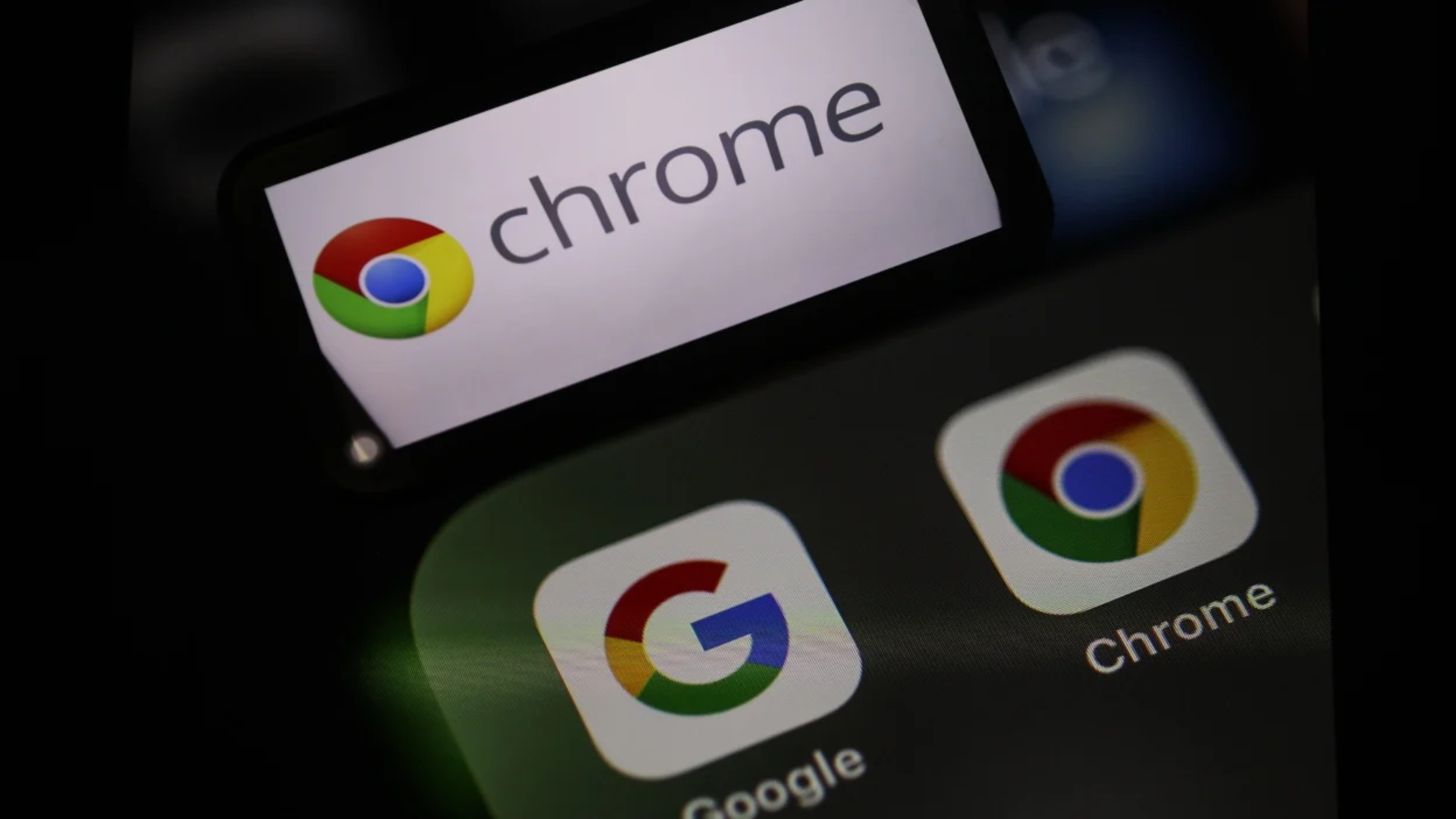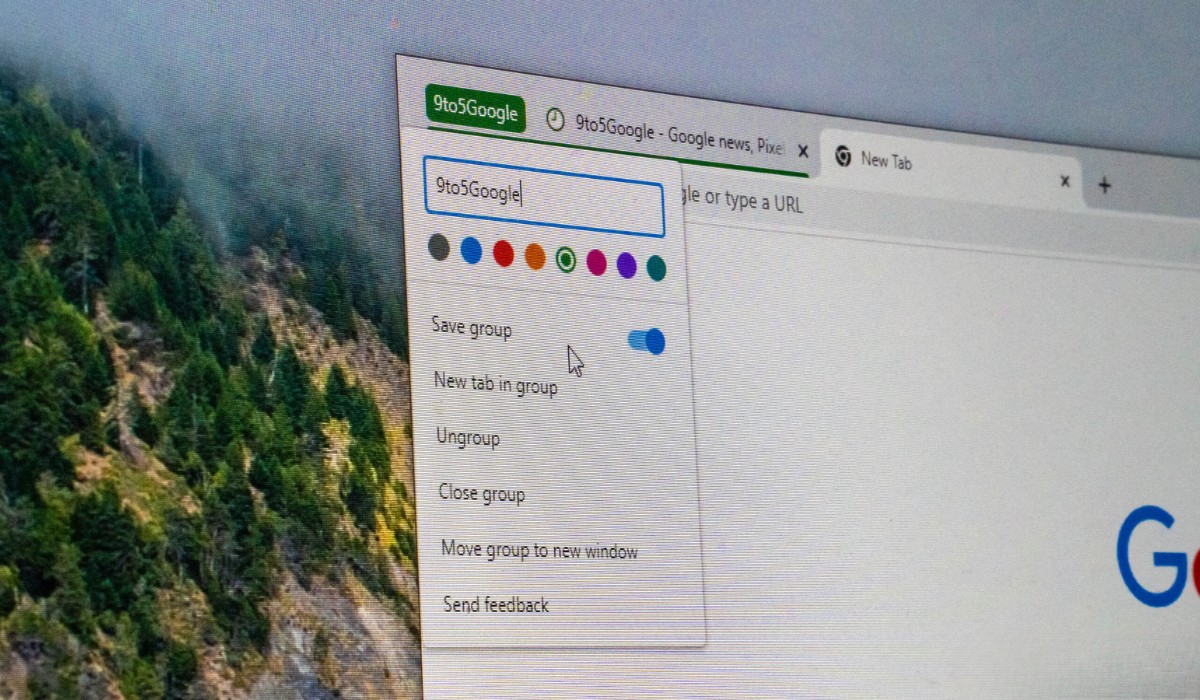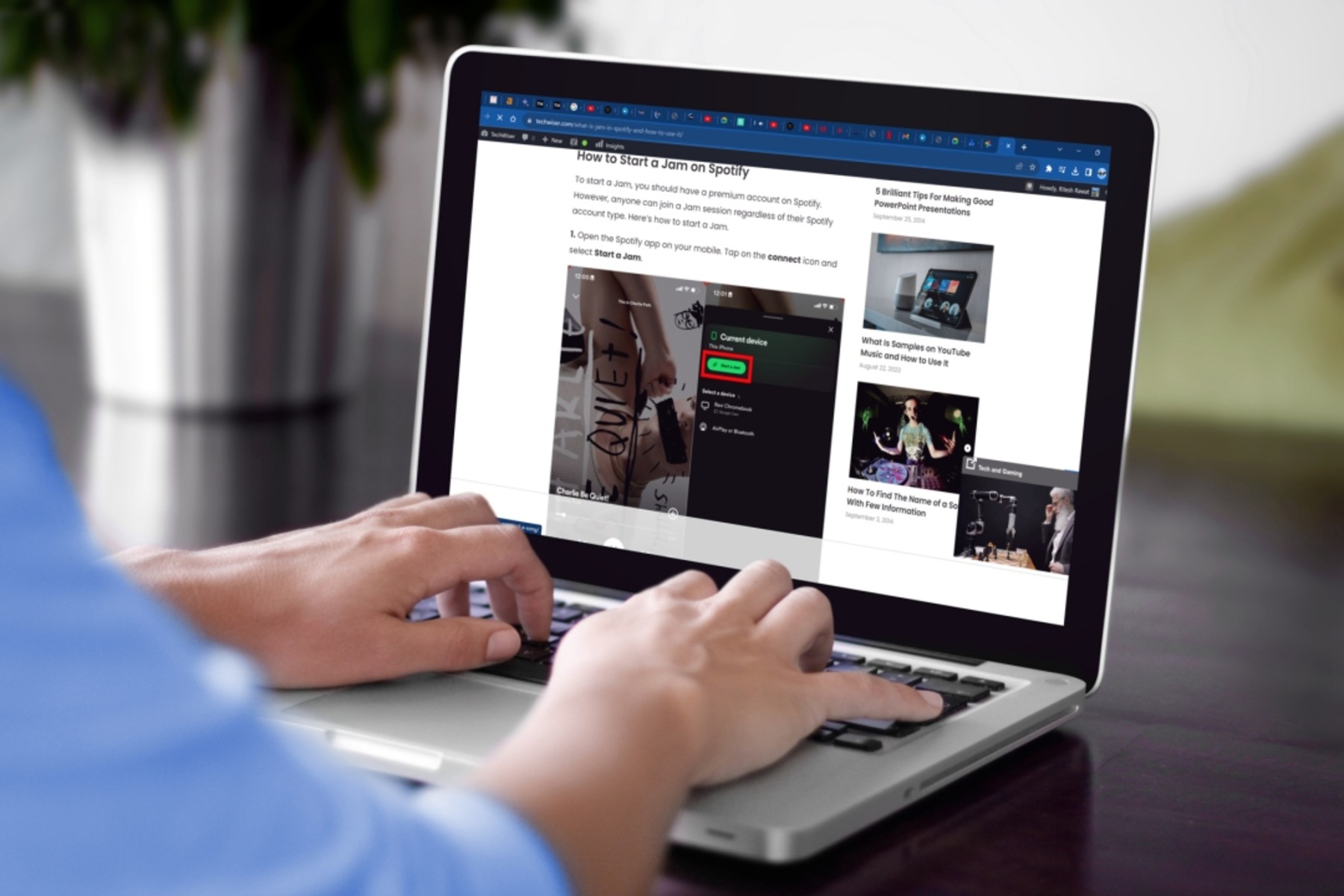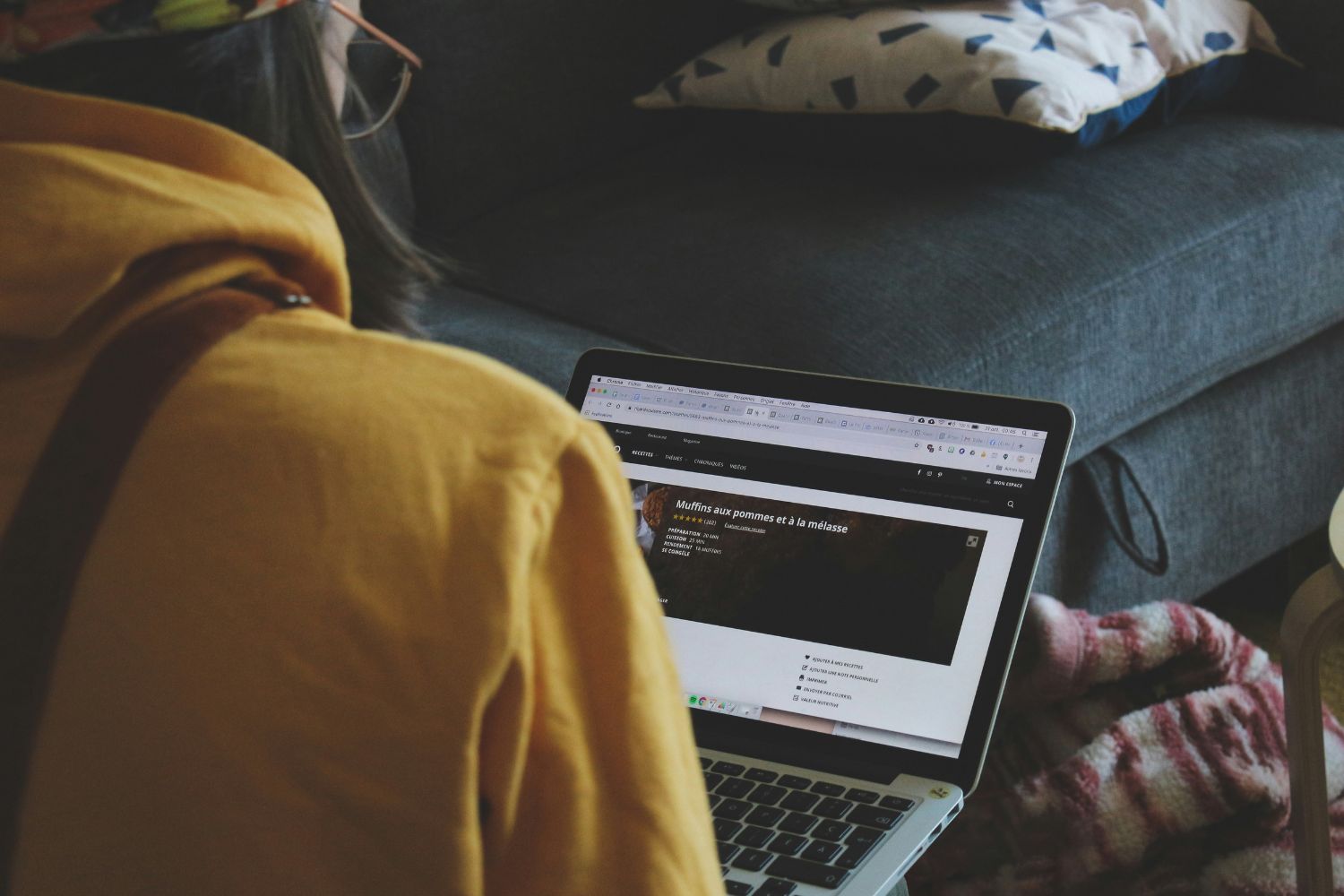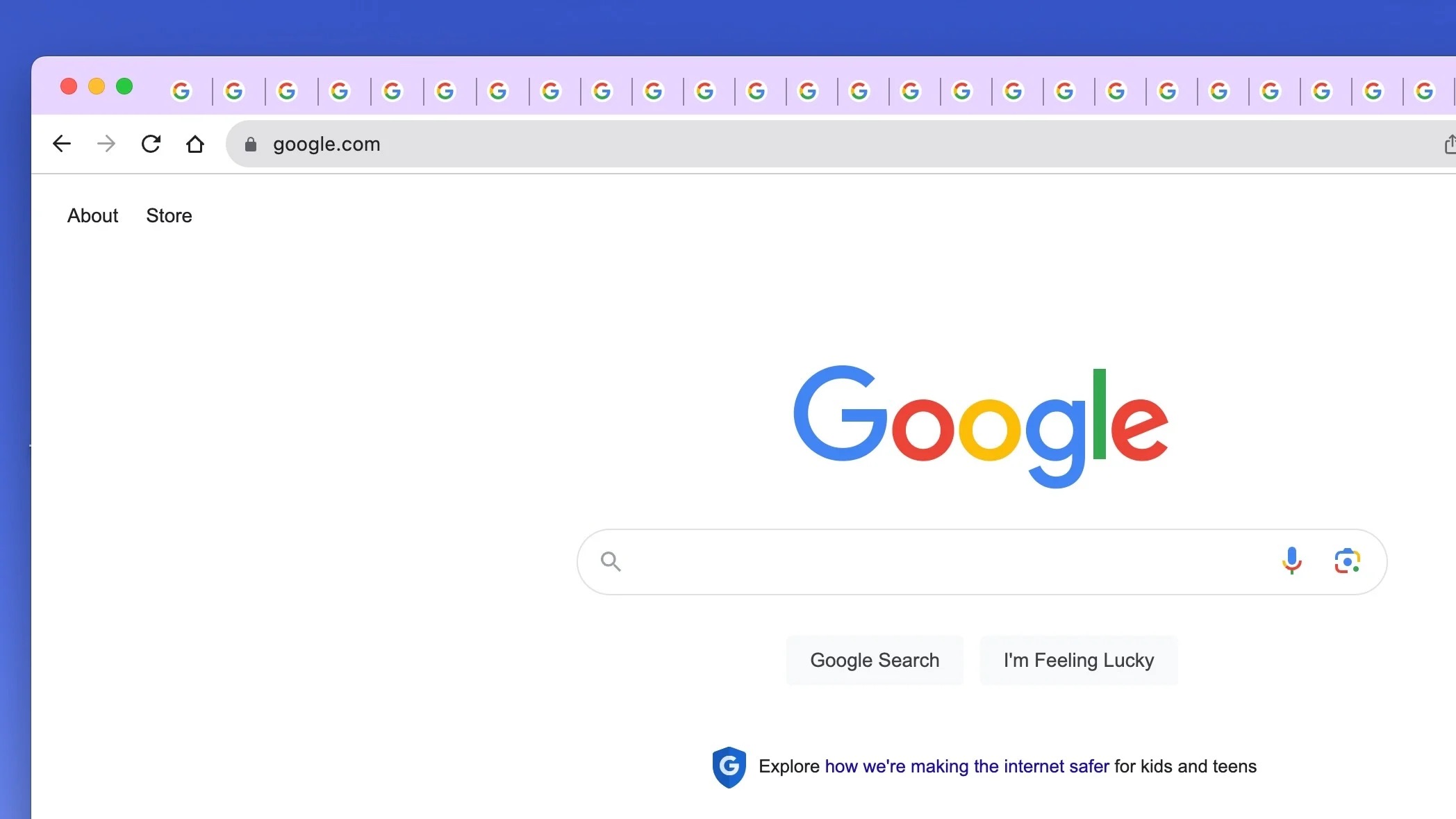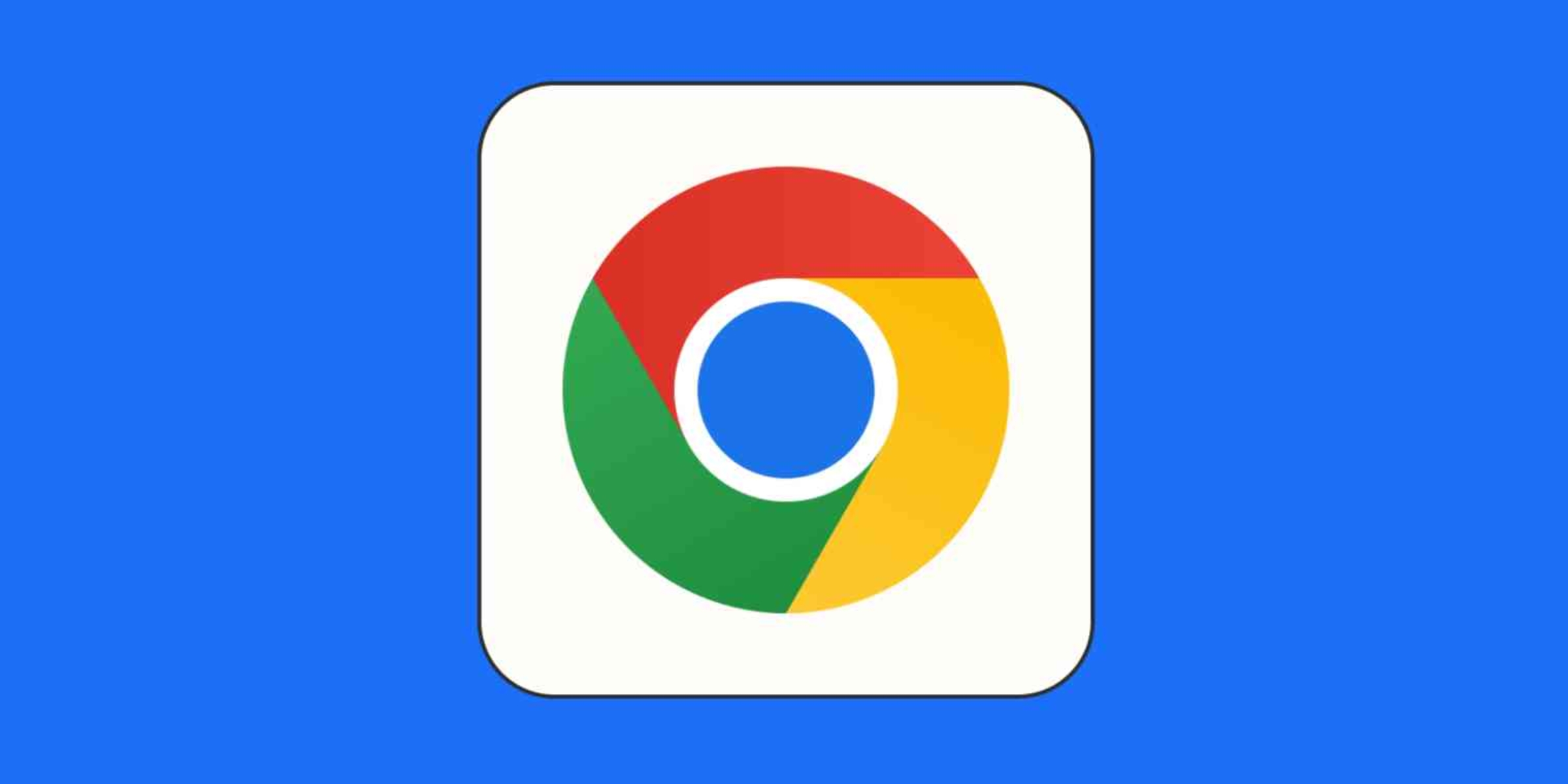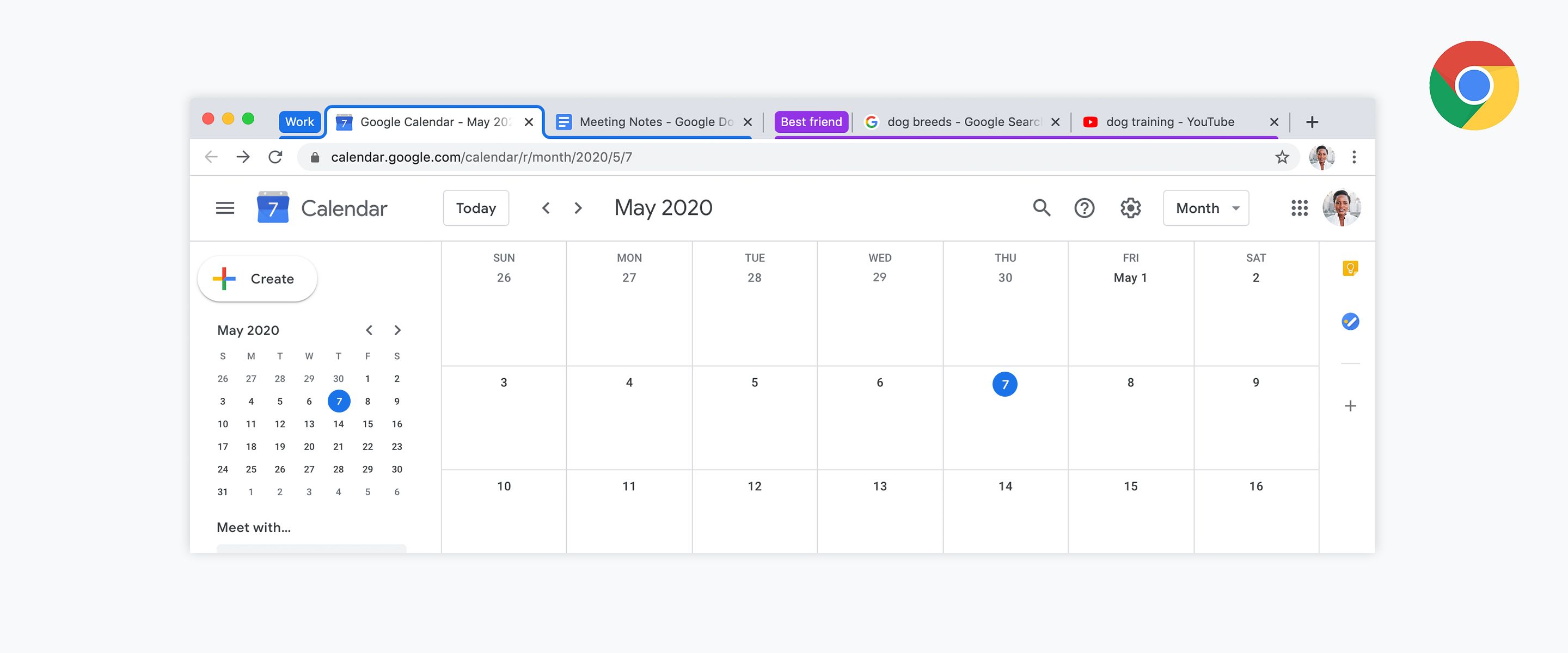Introduction
Tab management is a crucial aspect of browsing, especially for individuals who frequently work with multiple open tabs. The ability to organize and save tab groups can significantly enhance productivity and streamline online activities. With the ever-increasing reliance on web browsers for work, research, and entertainment, the demand for efficient tab management solutions has grown exponentially. In response to this need, Google Chrome has introduced a feature that allows users to create and save tab groups, providing a convenient way to organize and access multiple tabs with ease.
In this article, we will delve into the world of tab groups in Chrome, exploring how this feature can revolutionize the way you browse the web. From understanding the fundamentals of tab groups to learning how to create, organize, and save them for future use, we will unravel the full potential of this innovative functionality. Whether you are a student conducting research, a professional managing various projects, or simply a curious individual seeking to optimize your browsing experience, the insights shared here will empower you to harness the power of tab groups in Chrome.
By the end of this article, you will have gained a comprehensive understanding of tab groups and be equipped with the knowledge to leverage this feature to its fullest extent. So, let's embark on this journey to discover how you can effectively manage your tabs and elevate your browsing experience with Chrome's tab groups.
Understanding Tab Groups in Chrome
Tab groups in Chrome offer a powerful solution for organizing and managing multiple open tabs within the browser. This feature enables users to group related tabs together, providing a structured and efficient way to navigate through various web pages. By visually organizing tabs into distinct groups, users can easily distinguish between different categories of content, such as work-related research, personal interests, or project-specific resources.
When utilizing tab groups in Chrome, each group is represented by a labeled tab strip, allowing for quick identification and access. This visual representation not only enhances the overall browsing experience but also contributes to improved productivity and focus. Whether you are juggling numerous research articles, monitoring social media platforms, or accessing online resources for a specific task, tab groups empower you to maintain a clear and organized workspace within your browser.
One of the key advantages of tab groups is the ability to collapse and expand them as needed. This functionality provides a clutter-free browsing environment, particularly when dealing with a large number of open tabs. By collapsing tab groups, users can declutter their browser interface, ensuring that only relevant tab groups are visible at any given time. This streamlined approach to tab management promotes a more seamless and intuitive browsing experience, allowing users to stay focused and efficient.
Furthermore, tab groups in Chrome offer a high degree of customization, allowing users to assign specific colors to each group. This visual differentiation not only adds a touch of personalization but also serves as a quick visual cue for identifying different tab categories. Whether it's assigning distinct colors to tabs related to work, hobbies, or research topics, the ability to customize tab groups enhances user experience and facilitates efficient navigation within the browser.
In essence, tab groups in Chrome represent a dynamic and user-centric approach to tab management. By offering a visually intuitive way to organize and access multiple tabs, this feature empowers users to take control of their browsing experience. Whether it's streamlining research workflows, organizing project-specific resources, or simply decluttering the browser interface, tab groups in Chrome provide a versatile and user-friendly solution for efficient tab management.
How to Create and Organize Tab Groups
Creating and organizing tab groups in Chrome is a straightforward process that can significantly enhance your browsing experience. Whether you are managing multiple research articles, organizing project-related resources, or simply categorizing your online activities, the ability to create and customize tab groups provides a powerful tool for efficient tab management.
To create a tab group in Chrome, follow these simple steps:
-
Grouping Tabs:
- Begin by opening the tabs that you wish to include in a specific group. These tabs could be related to a particular project, topic, or activity.
- Once the tabs are open, right-click on any tab to reveal the context menu. From the menu, select "Add to new group."
-
Customizing Group Labels and Colors:
- After selecting "Add to new group," a colored dot will appear next to the tab. Click on this dot to assign a label and color to the tab group.
- You can choose a label that reflects the content or purpose of the tab group, such as "Research," "Work Project," or "Personal."
-
Expanding and Collapsing Groups:
- To expand or collapse a tab group, simply click on the group's label. This action allows you to manage the visibility of the tabs within the group, keeping your browser interface organized and focused.
Organizing tab groups involves structuring and managing the created groups to suit your browsing needs. Here are some tips for effective organization:
-
Naming and Categorizing Groups:
- Assign clear and descriptive labels to your tab groups. This ensures that each group is easily identifiable and reflects its content or purpose.
- Categorize tab groups based on topics, projects, or activities to maintain a structured and intuitive organization.
-
Arranging Tab Groups:
- Arrange tab groups in a logical order that aligns with your workflow. For example, you may want to prioritize work-related tab groups at the forefront while keeping leisure or personal interest groups separate.
-
Utilizing Color Coding:
- Leverage the color customization feature to visually differentiate between tab groups. Assign distinct colors to each group based on their content or relevance, allowing for quick visual identification.
By following these steps and best practices, you can seamlessly create and organize tab groups in Chrome, optimizing your browsing environment for enhanced productivity and focus. Whether it's streamlining your research endeavors, managing multiple projects, or simply decluttering your browser interface, the ability to create and organize tab groups empowers you to take control of your browsing experience with ease.
Saving Tab Groups for Future Use
Once you have meticulously organized your tab groups in Chrome, you may find it beneficial to save them for future use, allowing for quick access to specific sets of tabs at any time. Saving tab groups in Chrome involves preserving the arrangement and content of your grouped tabs, ensuring that you can effortlessly revisit them whenever the need arises.
To save tab groups for future use in Chrome, follow these steps:
-
Saving the Current Window as a Bookmark:
- With your tab groups organized as desired, navigate to the Chrome menu and select "Bookmarks."
- From the dropdown menu, choose "Bookmark all tabs" to save the entire window, including the tab groups, as a bookmark folder.
- You can then specify the name and location for the bookmark folder, making it easily accessible for future reference.
-
Utilizing Extensions for Tab Management:
- Consider using Chrome extensions specifically designed for tab management and organization. These extensions often provide advanced features for saving and accessing tab groups, offering additional flexibility and customization options.
-
Exploring Built-in Chrome Features:
- Chrome may introduce native features or enhancements related to tab group management and saving in future updates. Stay informed about new functionalities and improvements within the browser to leverage the latest tools for saving tab groups.
By implementing these strategies, you can effectively save your tab groups in Chrome, ensuring that your meticulously organized tabs are readily available for future use. Whether it's preserving research materials, project-specific resources, or personal interest tabs, the ability to save tab groups empowers you to maintain a structured and efficient browsing environment.
In essence, the capability to save tab groups in Chrome serves as a valuable asset for individuals seeking to streamline their online activities and maintain a well-organized browsing experience. By preserving tab groups for future use, you can seamlessly transition between different sets of tabs, optimizing your productivity and enhancing your overall browsing efficiency.
Conclusion
In conclusion, the introduction of tab groups in Google Chrome has revolutionized the way users manage and navigate through multiple open tabs. This innovative feature offers a dynamic and visually intuitive solution for organizing and accessing diverse sets of tabs, catering to the diverse browsing needs of users across various domains. By understanding the fundamentals of tab groups and mastering the art of creating, customizing, and saving them, individuals can elevate their browsing experience to new heights.
The ability to create and organize tab groups empowers users to maintain a structured and clutter-free browsing environment, enhancing productivity and focus. Whether it's categorizing research materials, managing project-specific resources, or simply streamlining online activities, tab groups provide a versatile tool for efficient tab management. The customization options, including assigning labels and colors to tab groups, add a personal touch and facilitate quick visual identification, further enhancing the user experience.
Moreover, the feature of saving tab groups for future use ensures that meticulously organized tabs can be readily accessed, allowing for seamless transitions between different sets of tabs. This capability is particularly beneficial for individuals juggling multiple projects, conducting extensive research, or seeking to maintain a well-organized browsing interface. By preserving tab groups, users can effortlessly revisit specific sets of tabs, optimizing their productivity and maintaining a structured browsing environment.
As Chrome continues to evolve, it is essential for users to stay informed about potential enhancements and native features related to tab group management and saving. By leveraging the latest tools and functionalities within the browser, individuals can maximize the benefits of tab groups and stay at the forefront of efficient tab management practices.
In essence, tab groups in Chrome represent a user-centric approach to tab management, offering a seamless and intuitive solution for organizing and accessing multiple tabs. By embracing this feature and mastering its capabilities, users can take control of their browsing experience, enhance productivity, and maintain a well-structured workspace within the browser. Whether it's for work, research, or leisure, tab groups in Chrome empower users to navigate the web with ease and efficiency, unlocking the full potential of their browsing endeavors.