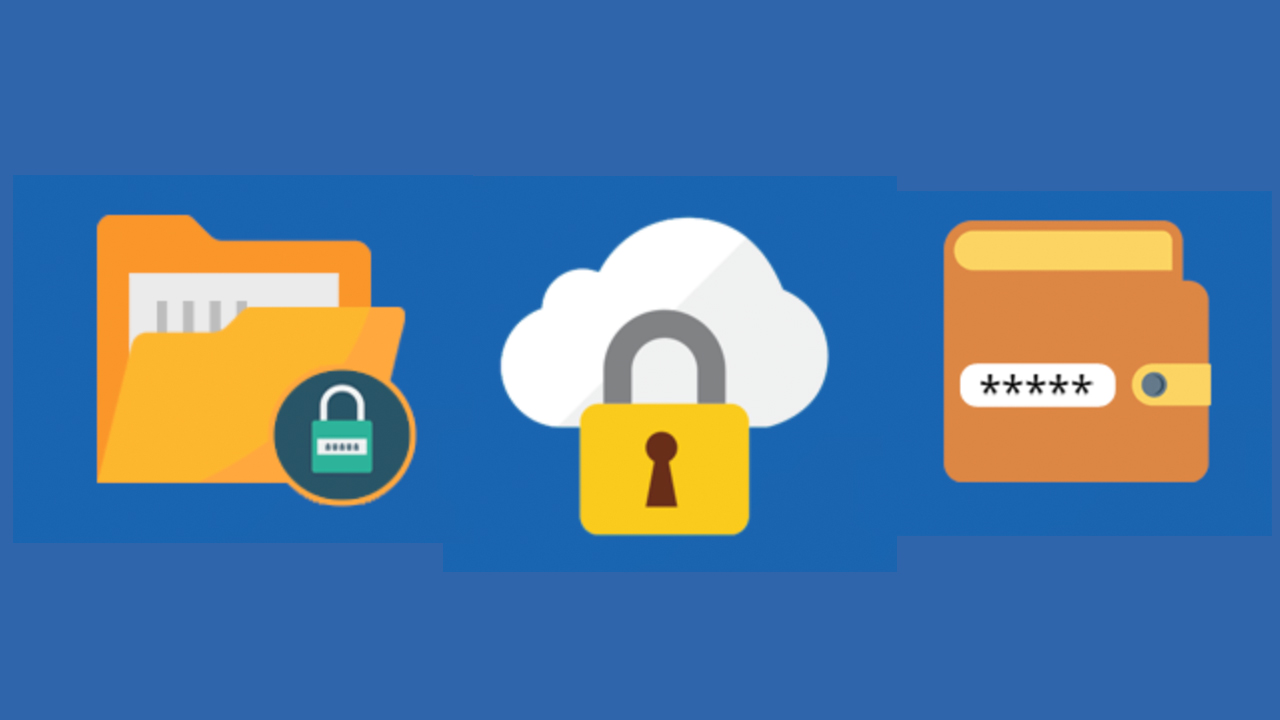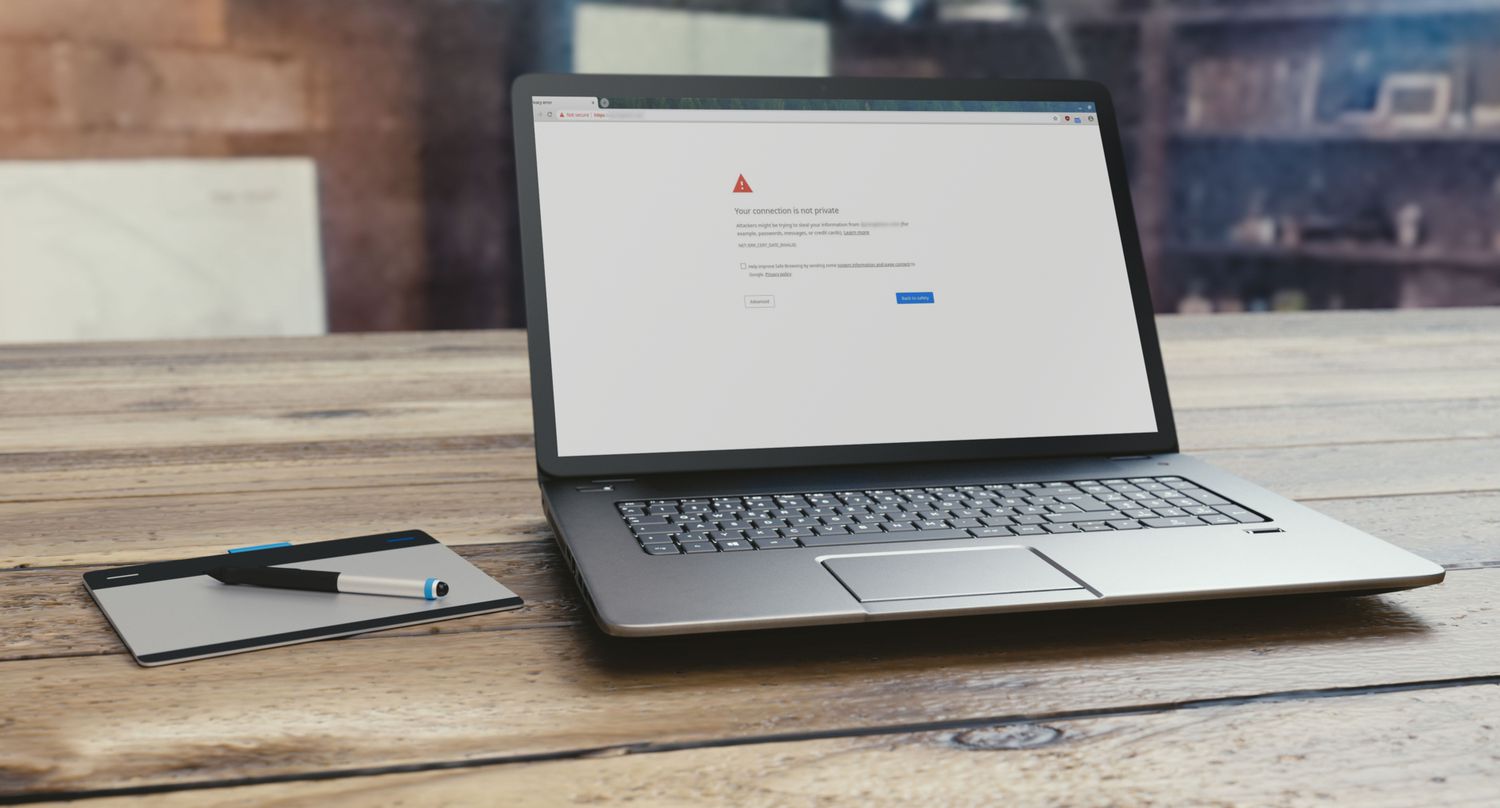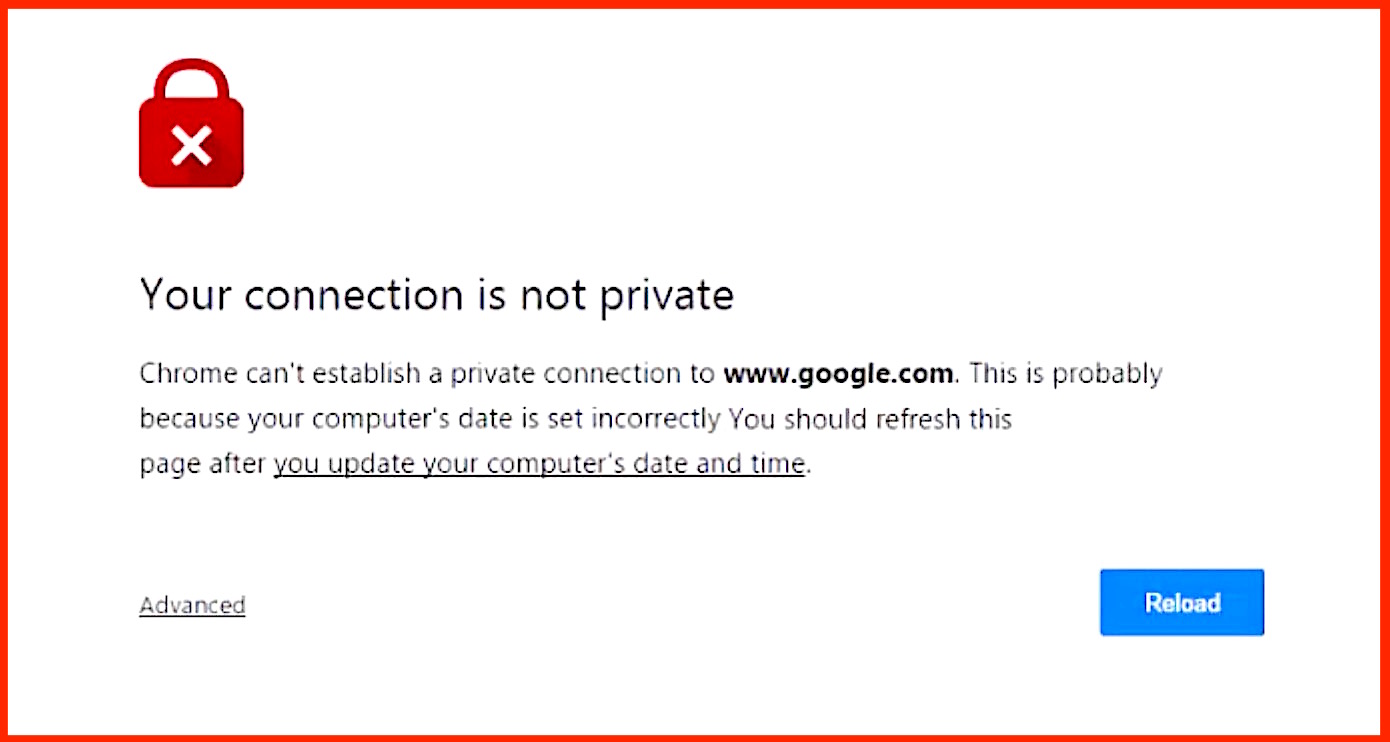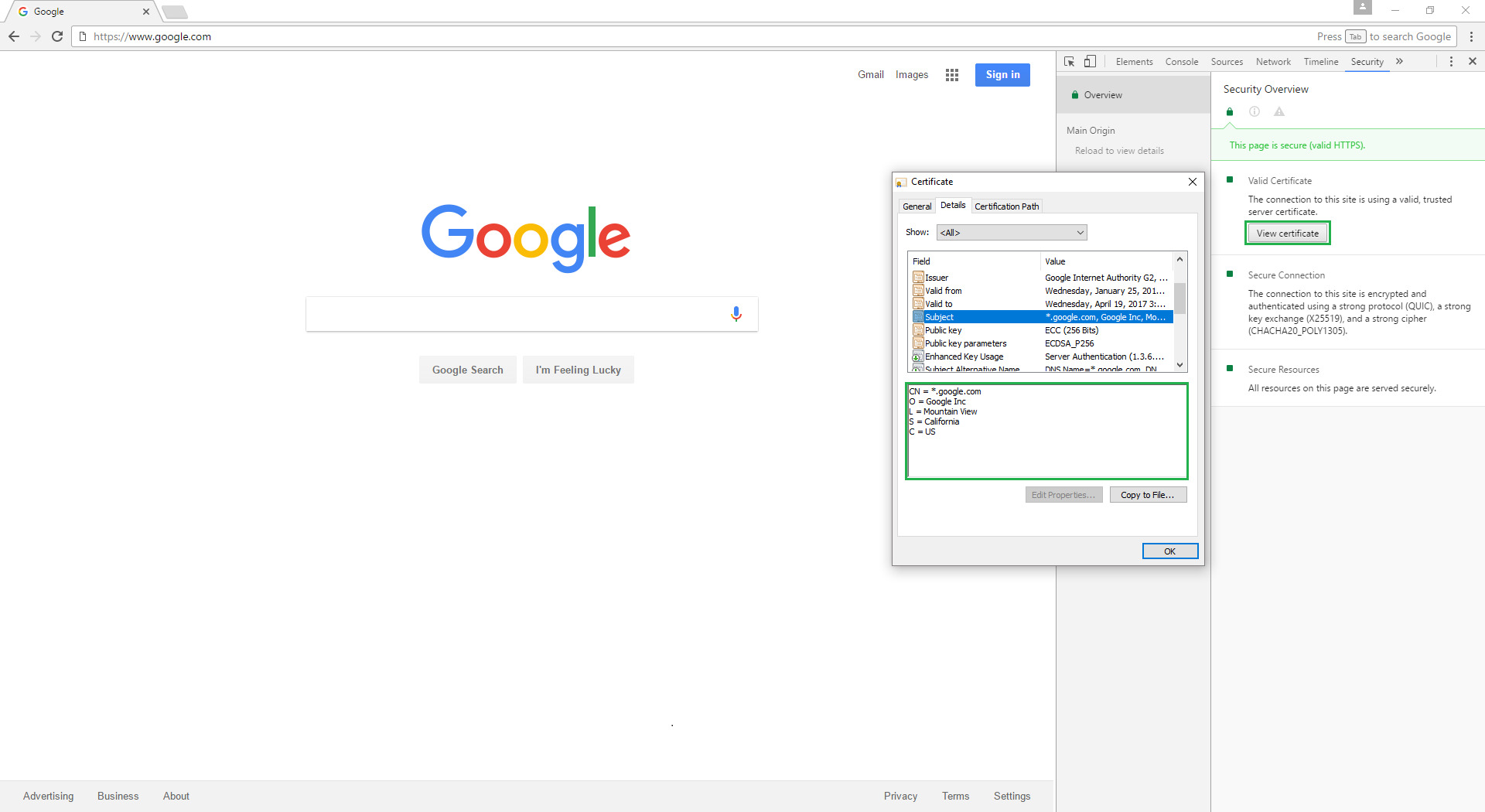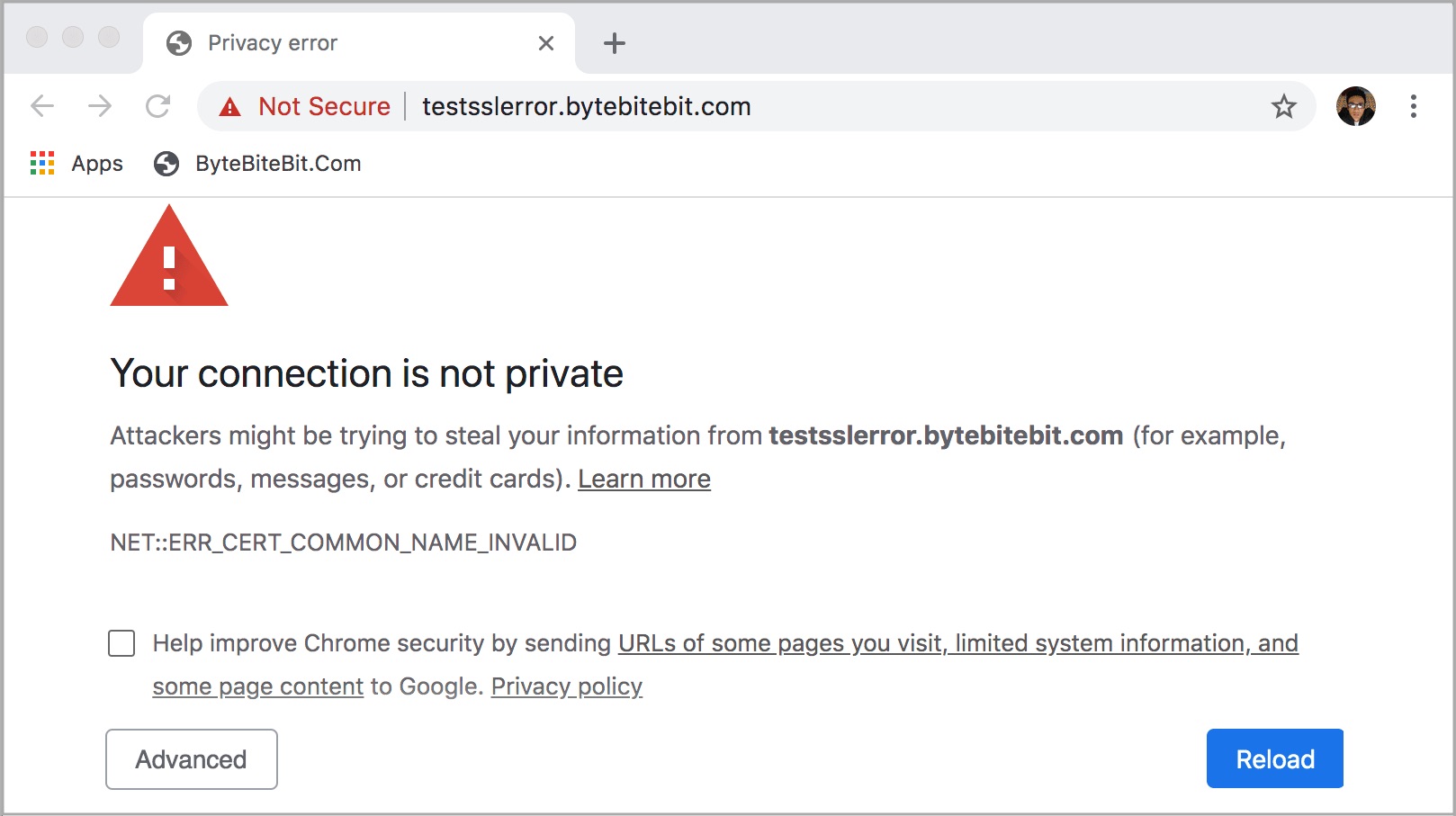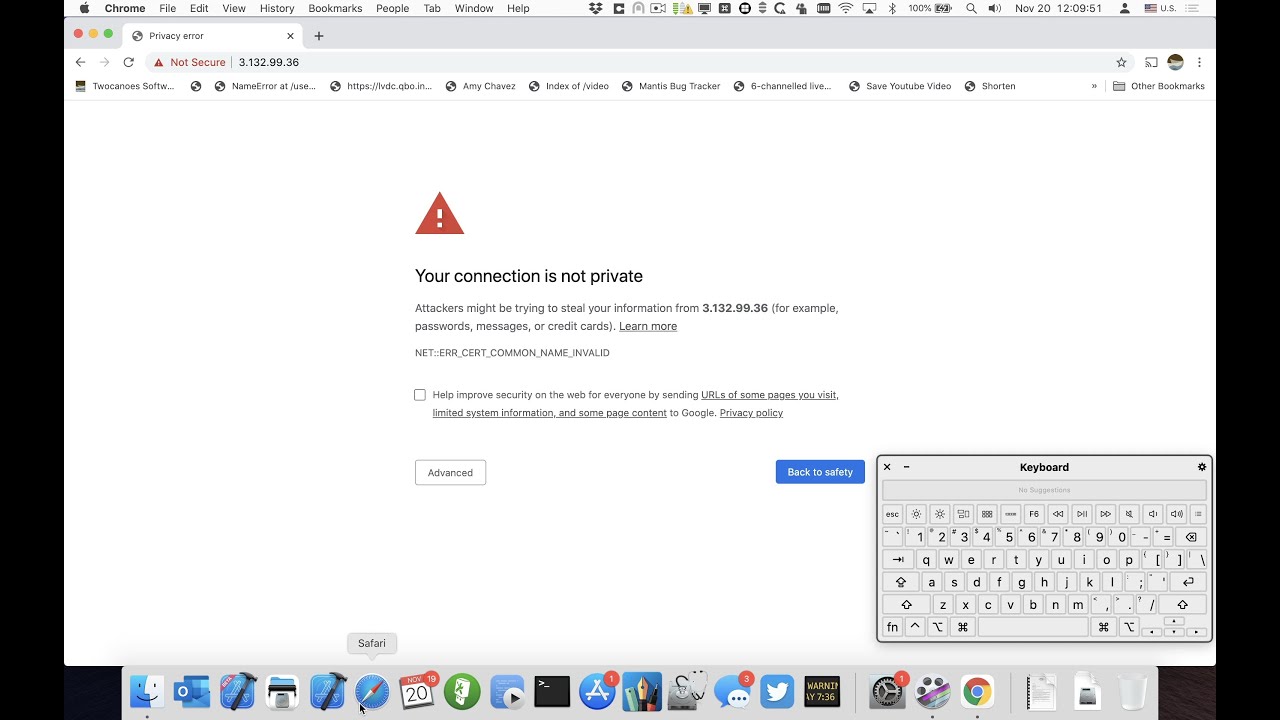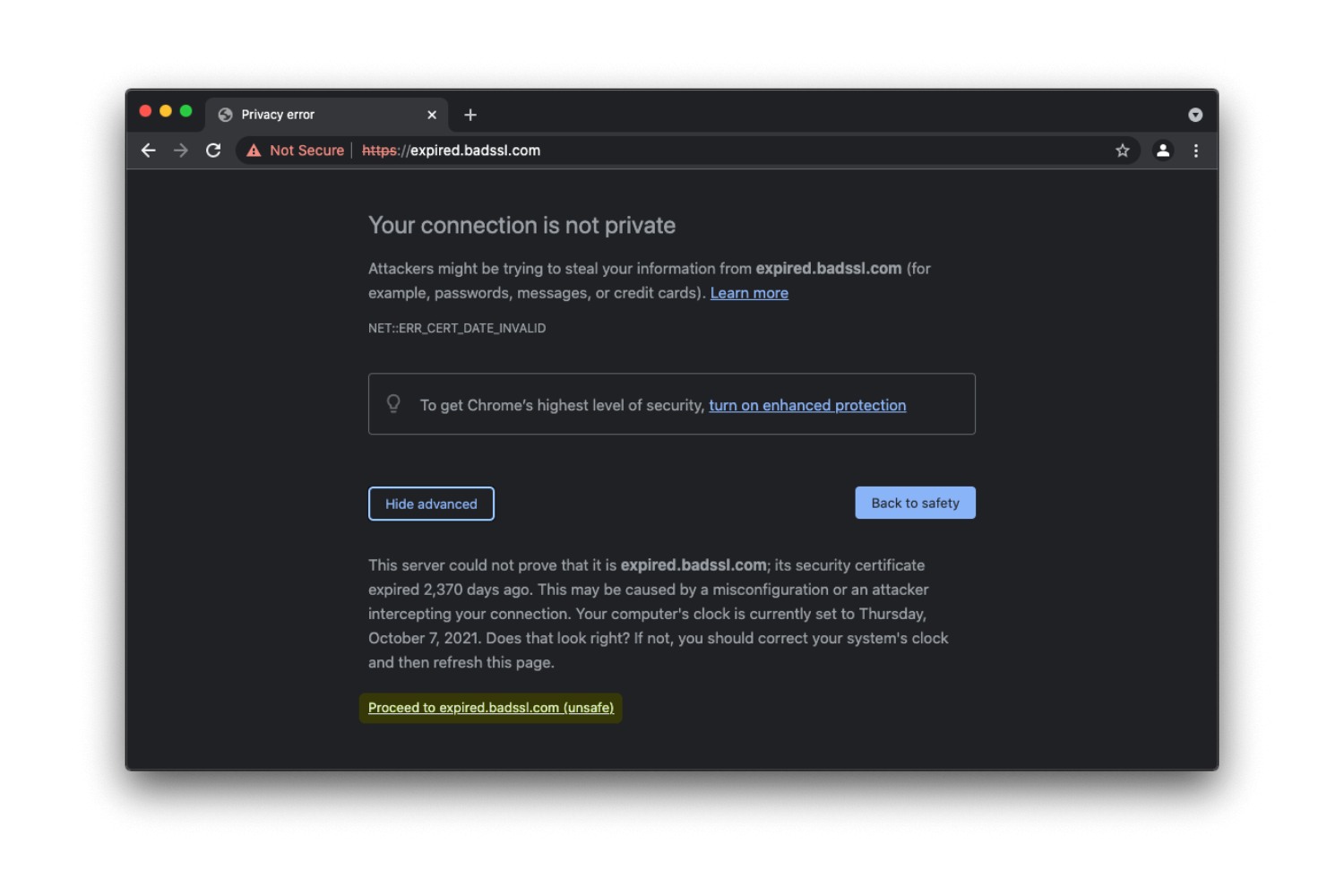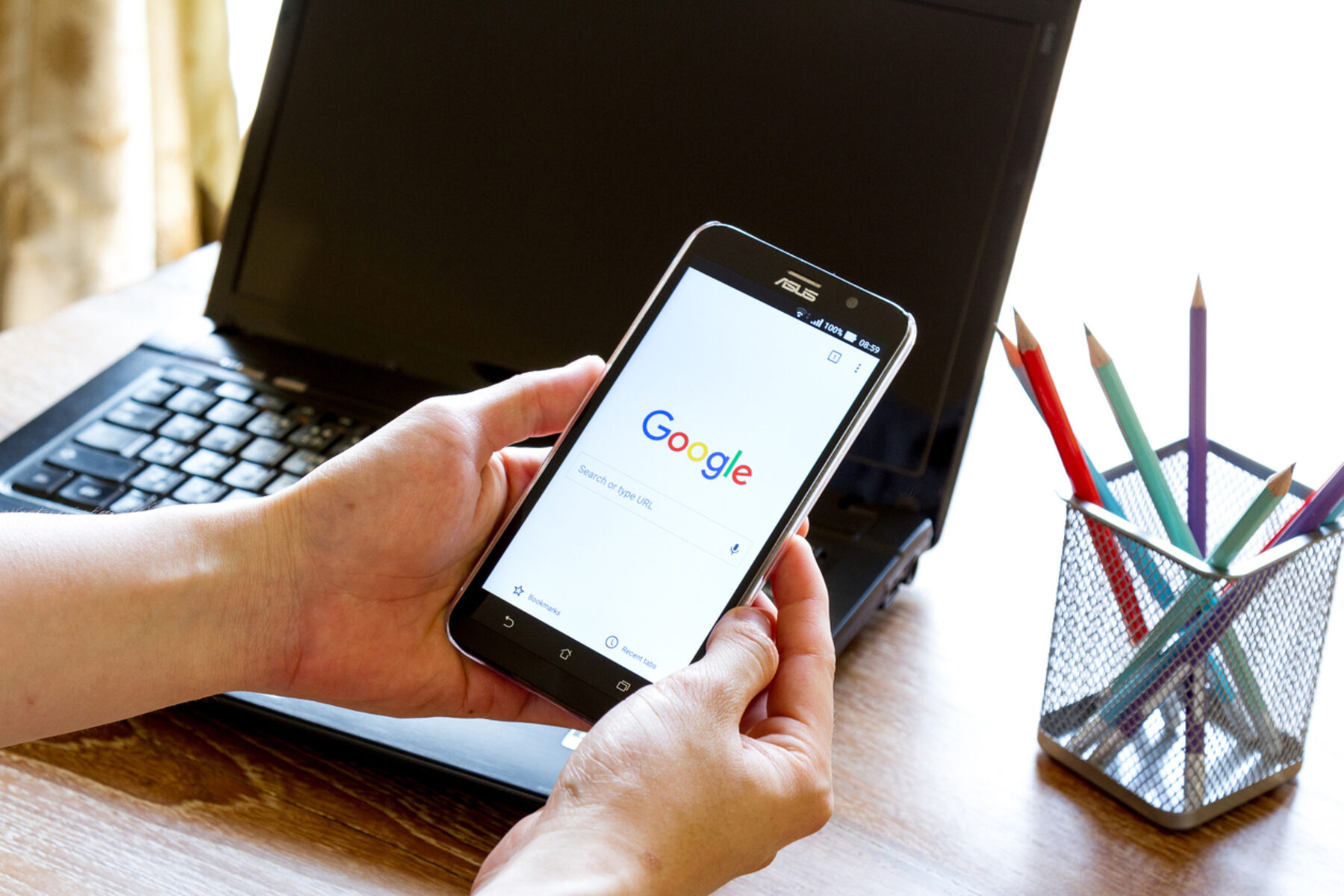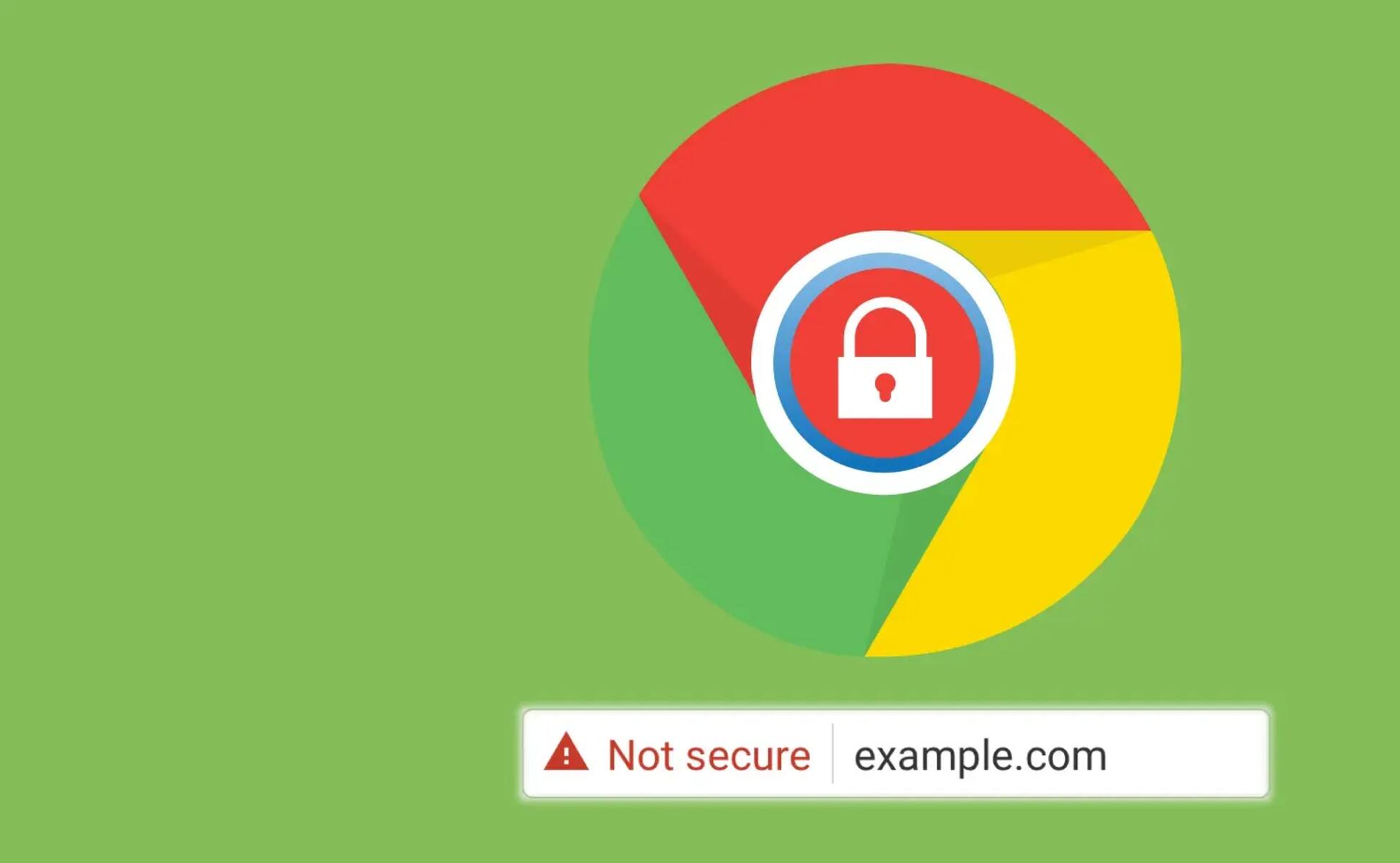Introduction
In the digital realm, web browsers serve as the gateway to the boundless expanse of the internet, allowing users to traverse the virtual landscape with ease. Among the myriad of browsers available, Google Chrome stands out as a popular choice, renowned for its user-friendly interface and robust features. However, even the most reliable browsers can encounter hiccups, and one common issue that users may encounter is SSL errors.
SSL, or Secure Sockets Layer, is a crucial component of web security, facilitating encrypted communication between a user's browser and a web server. This encryption ensures that sensitive data, such as login credentials, financial information, and personal details, remains safeguarded from prying eyes during transmission. When SSL errors occur on Chrome, it can disrupt the seamless browsing experience, leading to frustration and inconvenience for users.
Understanding the nature of SSL errors and how to address them is paramount for ensuring a smooth and secure browsing experience. In this comprehensive guide, we will delve into the intricacies of SSL, explore the common SSL errors that may arise on Chrome, and provide step-by-step instructions on how to clear SSL on this popular browser. By the end of this guide, you will be equipped with the knowledge and tools to navigate SSL errors on Chrome with confidence, empowering you to enjoy a secure and uninterrupted browsing experience.
Understanding SSL and its Importance
SSL, or Secure Sockets Layer, is a fundamental technology that underpins the security infrastructure of the internet. It serves as a cornerstone of secure communication, enabling the encryption of data transmitted between a user's browser and a web server. This encryption is pivotal in safeguarding sensitive information from unauthorized access, ensuring that personal and financial data remains confidential and integral during transmission.
The importance of SSL lies in its ability to establish a secure and encrypted connection, thereby mitigating the risk of data interception and tampering by malicious entities. When a website is equipped with SSL, it is denoted by the presence of "https" in the URL, along with a padlock icon in the address bar. These visual indicators signal to users that the website they are visiting is secure, instilling trust and confidence in the integrity of the transmitted data.
Moreover, SSL plays a pivotal role in bolstering cybersecurity measures, particularly in the realm of e-commerce and online transactions. By encrypting sensitive information such as credit card details, login credentials, and personal data, SSL fortifies the defense against cyber threats and identity theft, thereby fostering a secure environment for online interactions.
From a broader perspective, SSL is instrumental in upholding the privacy and security of internet users, reinforcing the confidentiality of their digital footprint. Whether accessing online banking services, making purchases, or simply browsing the web, SSL serves as a shield that fortifies the digital realm against potential vulnerabilities and exploits.
In essence, the significance of SSL transcends mere technicalities, encompassing the broader imperative of safeguarding user privacy, fortifying cybersecurity, and fostering trust in the digital landscape. As such, understanding the role of SSL and its importance is pivotal for users and website owners alike, as it forms the bedrock of a secure and resilient online ecosystem.
Common SSL Errors on Chrome
SSL errors can manifest in various forms on Google Chrome, disrupting the seamless browsing experience and prompting users with perplexing messages. Understanding these common SSL errors is essential for troubleshooting and resolving issues that may arise. Here are some prevalent SSL errors encountered on Chrome:
-
ERR_SSL_PROTOCOL_ERROR: This error signifies a failure in establishing a secure connection due to protocol-related issues. It may stem from incompatible SSL/TLS configurations between the browser and the web server, leading to the termination of the connection.
-
ERR_SSL_VERSION_OR_CIPHER_MISMATCH: This error occurs when the SSL/TLS version or cipher suite used by the server is not supported by the browser. It results in a mismatch between the encryption protocols, thwarting the establishment of a secure connection.
-
ERR_CERT_COMMON_NAME_INVALID: When the common name (domain name) on the SSL certificate does not match the domain being accessed, this error arises. It indicates a discrepancy between the certificate and the website's domain, raising security concerns.
-
ERR_CERT_AUTHORITY_INVALID: This error is triggered when the SSL certificate is issued by an untrusted or unrecognized certificate authority. It suggests that the authenticity of the certificate issuer cannot be verified, potentially compromising the security of the connection.
-
ERR_CERT_DATE_INVALID: When the SSL certificate's validity period has expired or the system clock is incorrect, this error surfaces. It warns users about the expired or invalid certificate, highlighting the need for rectification.
-
ERR_SSL_UNSAFE_NEGOTIATION: This error is encountered when the browser detects insecure negotiation during the SSL handshake process, indicating potential vulnerabilities in the communication protocol.
Understanding these common SSL errors empowers users to identify and address issues that may impede secure connections on Chrome. By recognizing the nature of these errors, users can take informed steps to troubleshoot and resolve SSL-related issues, thereby ensuring a secure and uninterrupted browsing experience.
Steps to Clear SSL on Chrome
Clearing SSL state on Google Chrome can help resolve various SSL-related issues and ensure a secure browsing experience. Follow these step-by-step instructions to clear SSL on Chrome:
-
Clear Browsing Data:
- Click on the three-dot menu icon in the top-right corner of the Chrome window.
- Select "Settings" from the dropdown menu.
- In the Settings tab, navigate to the "Privacy and security" section.
- Click on "Clear browsing data" to open the Clear browsing data window.
- Choose a time range or select "All time" to clear all browsing data.
- Check the box next to "Cookies and other site data" and "Cached images and files."
- Click on "Clear data" to remove the selected browsing data, including SSL state.
-
Flush Socket Pools:
- In the Chrome address bar, type "chrome://net-internals" and press Enter.
- From the left-hand side menu, select "Sockets."
- Click on the "Flush socket pools" button to clear the socket pools, which can help resolve SSL connection issues.
-
Reset Chrome Flags:
- Enter "chrome://flags" in the address bar and hit Enter to access Chrome's experimental features and settings.
- Click on "Reset all to default" to revert Chrome flags to their default settings. This can help eliminate any conflicting configurations that may impact SSL connections.
-
Check Date and Time Settings:
- Ensure that the system's date and time settings are accurate. An incorrect system clock can lead to SSL certificate validation errors. Adjust the date and time settings if necessary.
-
Disable Extensions:
- Navigate to the Chrome menu and select "More tools" > "Extensions."
- Disable all extensions by toggling the switch next to each extension to the off position. Extensions can sometimes interfere with SSL connections, and disabling them can help isolate the issue.
-
Update Chrome:
- Keeping Chrome updated is essential for maintaining security and resolving potential SSL-related bugs. To check for updates, click on the three-dot menu icon, go to "Help," and select "About Google Chrome." Chrome will automatically check for updates and install them if available.
By following these steps, users can effectively clear SSL state on Google Chrome, troubleshoot SSL errors, and ensure a secure and seamless browsing experience. These measures address common issues that may impede SSL connections, empowering users to navigate the digital landscape with confidence and security.
Conclusion
In conclusion, navigating the intricate terrain of SSL errors on Google Chrome necessitates a blend of technical acumen and practical know-how. By unraveling the enigma of SSL and its pivotal role in fortifying web security, users gain a deeper appreciation for the underlying mechanisms that safeguard their online interactions. The prevalence of common SSL errors, ranging from protocol-related issues to certificate discrepancies, underscores the importance of understanding and addressing these impediments to ensure a seamless browsing experience.
Armed with the knowledge of common SSL errors and their implications, users are empowered to embark on a journey of troubleshooting and resolution. The step-by-step guide to clearing SSL on Chrome serves as a beacon of guidance, illuminating the path toward rectifying SSL-related issues and fortifying the browser's security posture. From clearing browsing data and flushing socket pools to resetting Chrome flags and verifying date and time settings, these measures collectively contribute to a robust defense against SSL errors.
By embracing these proactive measures, users can transcend the realm of uncertainty and navigate the digital landscape with confidence, knowing that their browsing experience is fortified by a resilient shield of SSL security. Furthermore, the imperative of keeping Chrome updated underscores the dynamic nature of web security, emphasizing the need for continuous vigilance and adaptation in the face of evolving threats.
Ultimately, the journey of clearing SSL on Chrome transcends mere technicality; it embodies a quest for empowerment and resilience in the digital realm. As users embark on this journey armed with knowledge and practical insights, they emerge not only as adept navigators of SSL errors but as guardians of their own digital security. Through the seamless fusion of understanding, action, and vigilance, users can traverse the virtual expanse with unwavering confidence, secure in the knowledge that SSL errors are not insurmountable obstacles but mere stepping stones in the pursuit of a secure and uninterrupted browsing experience.