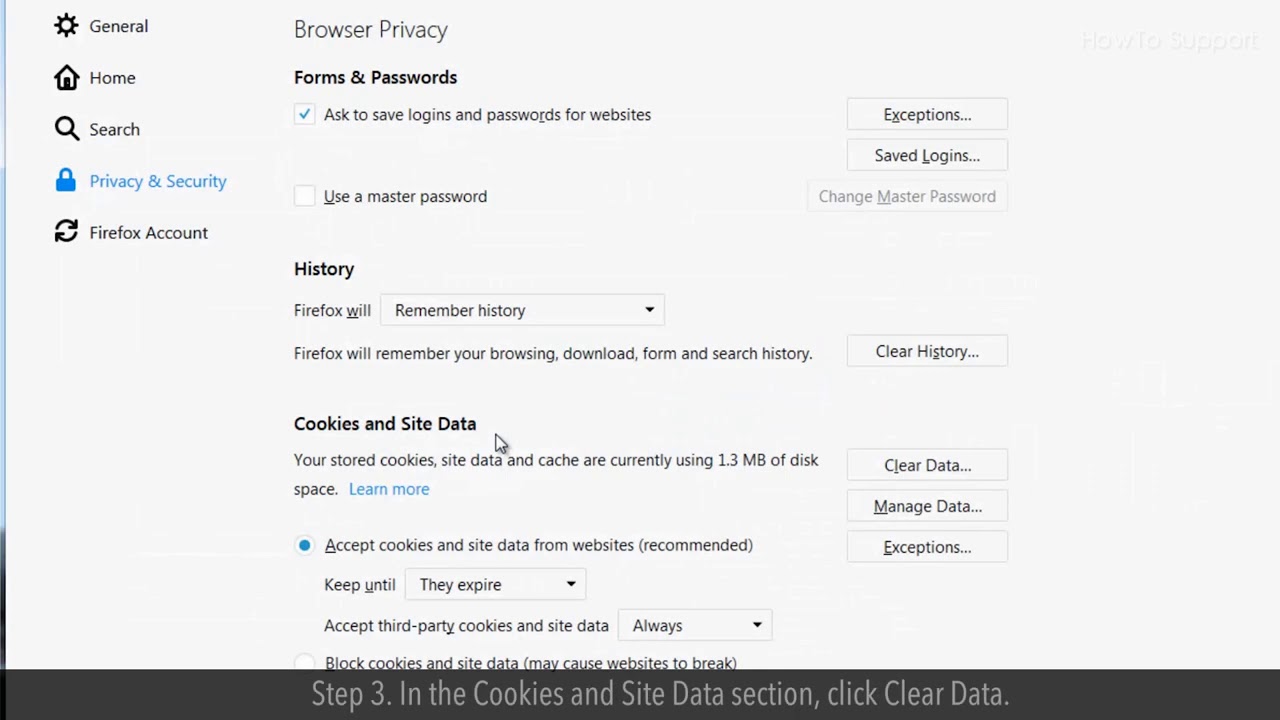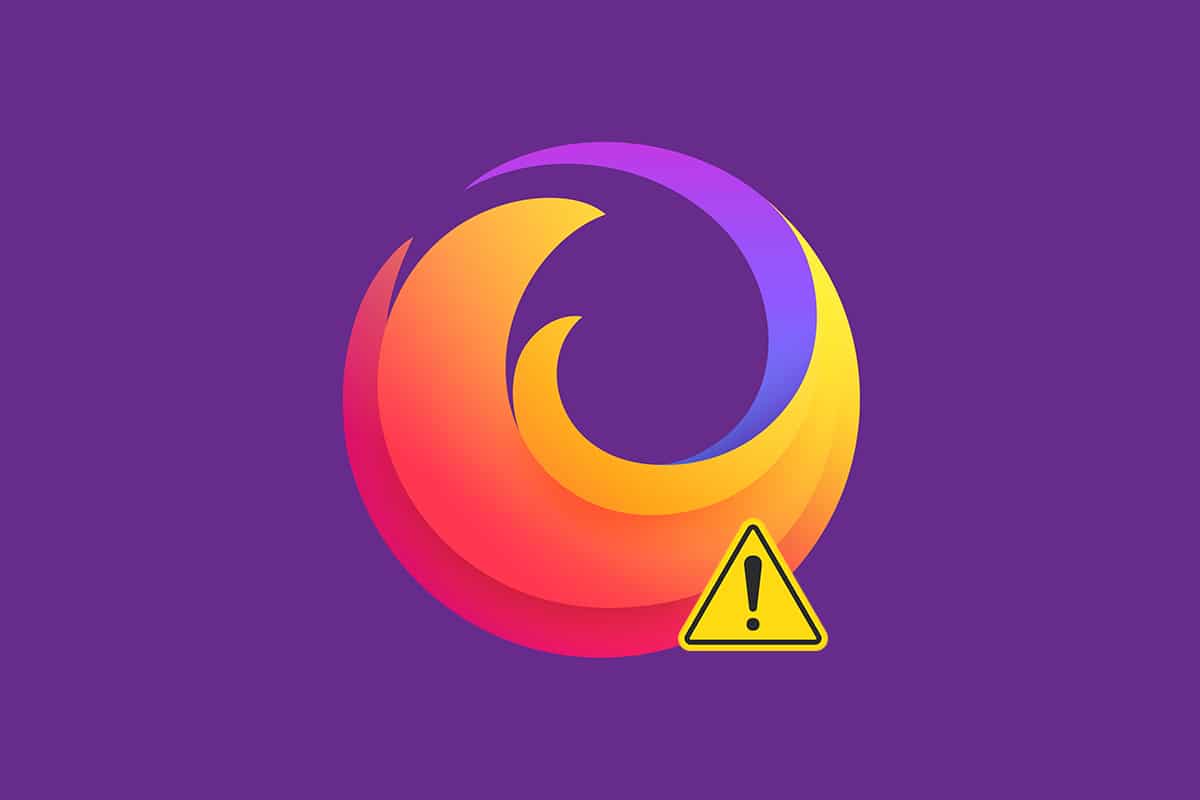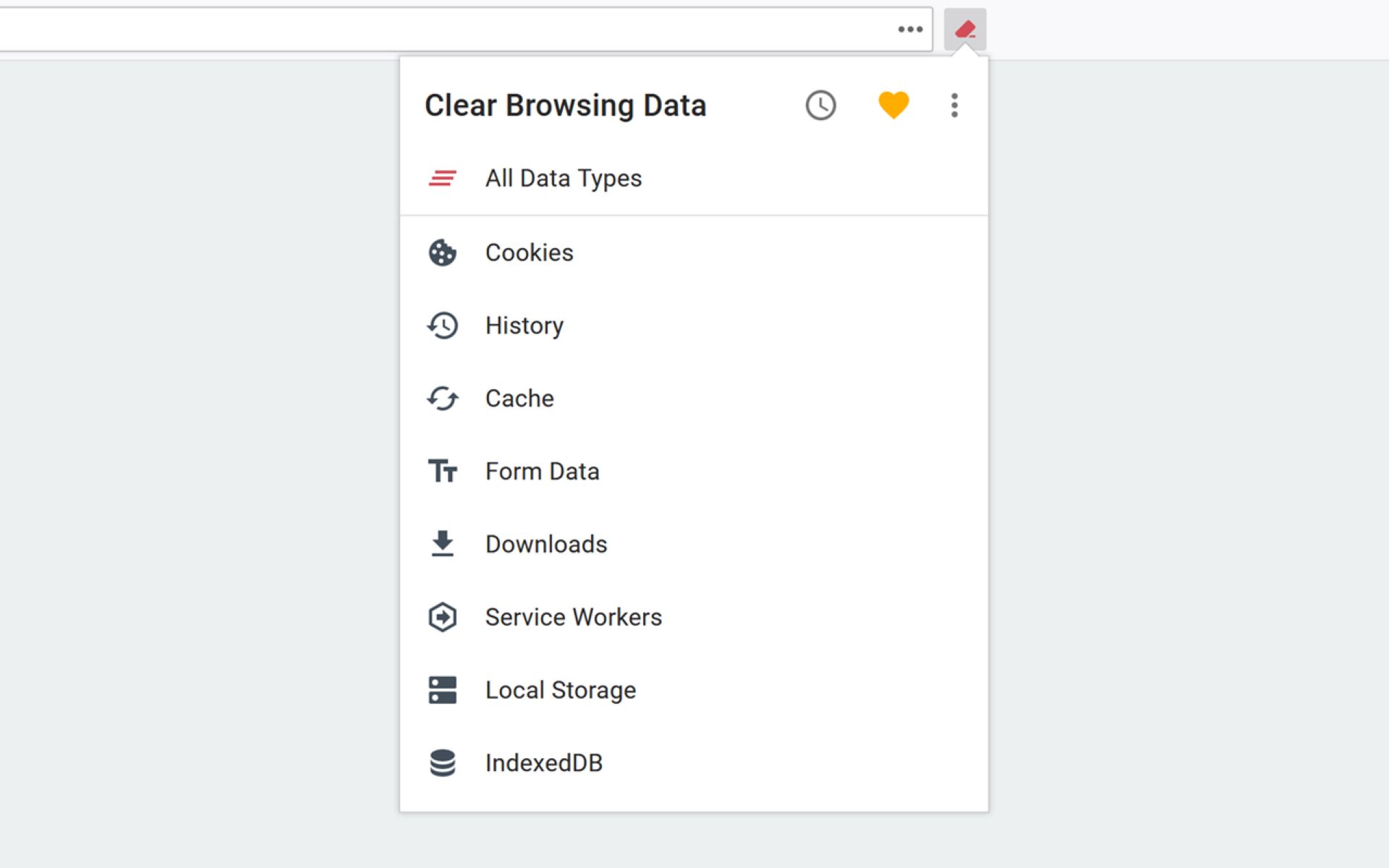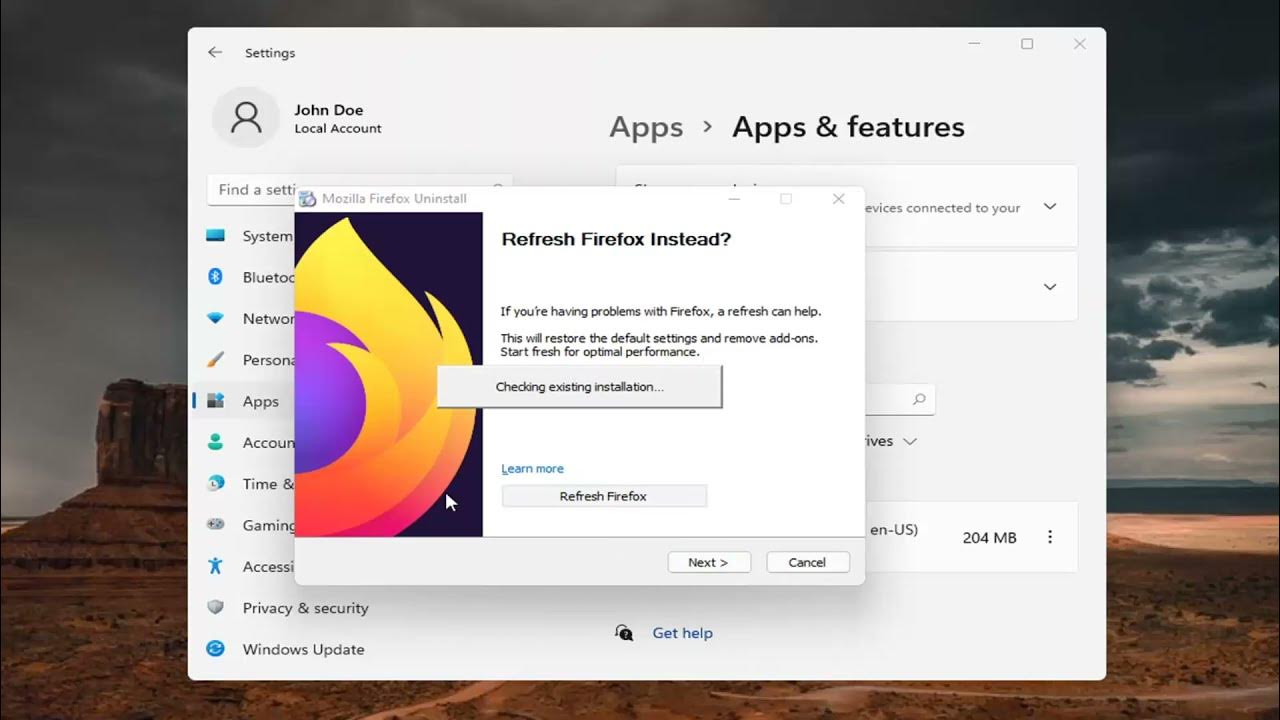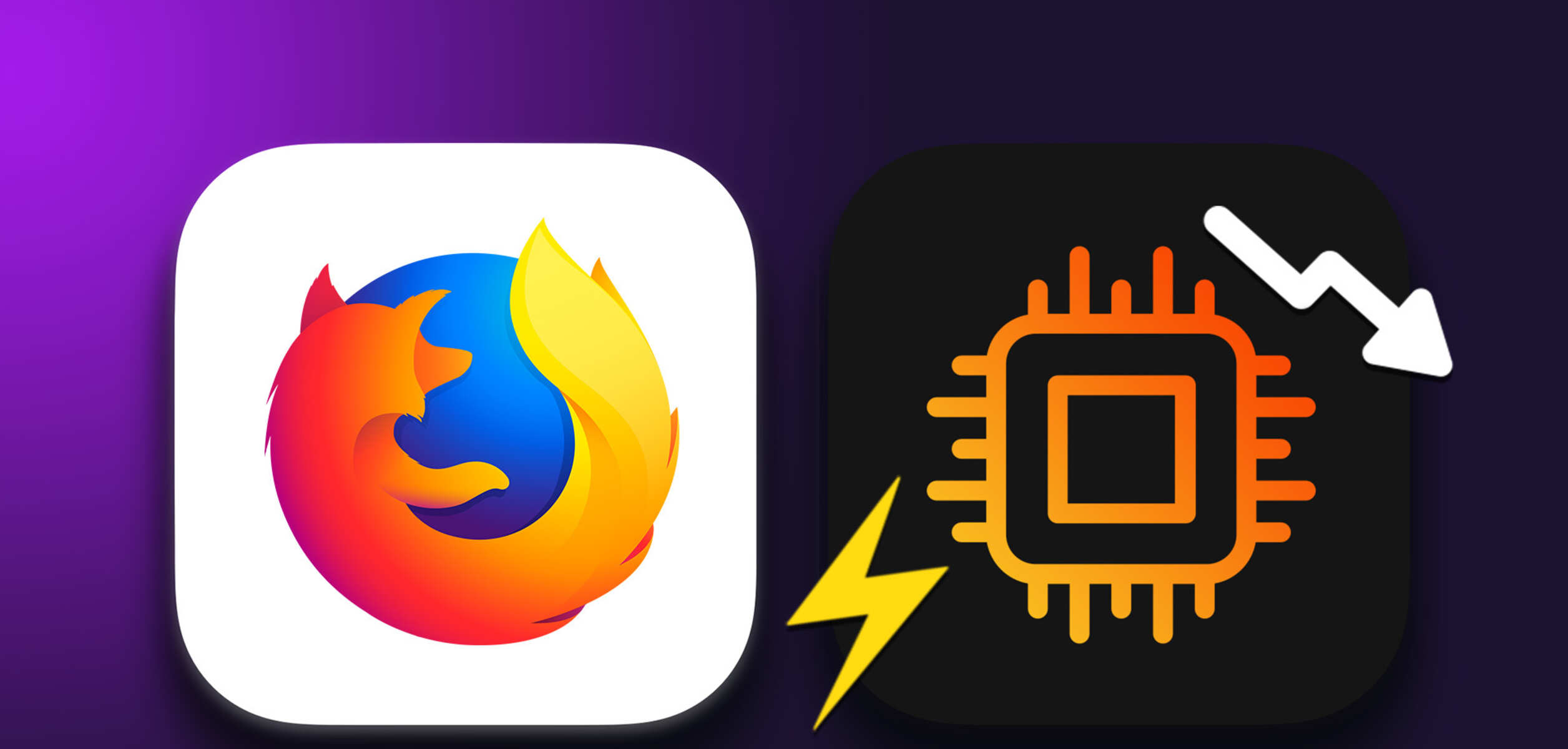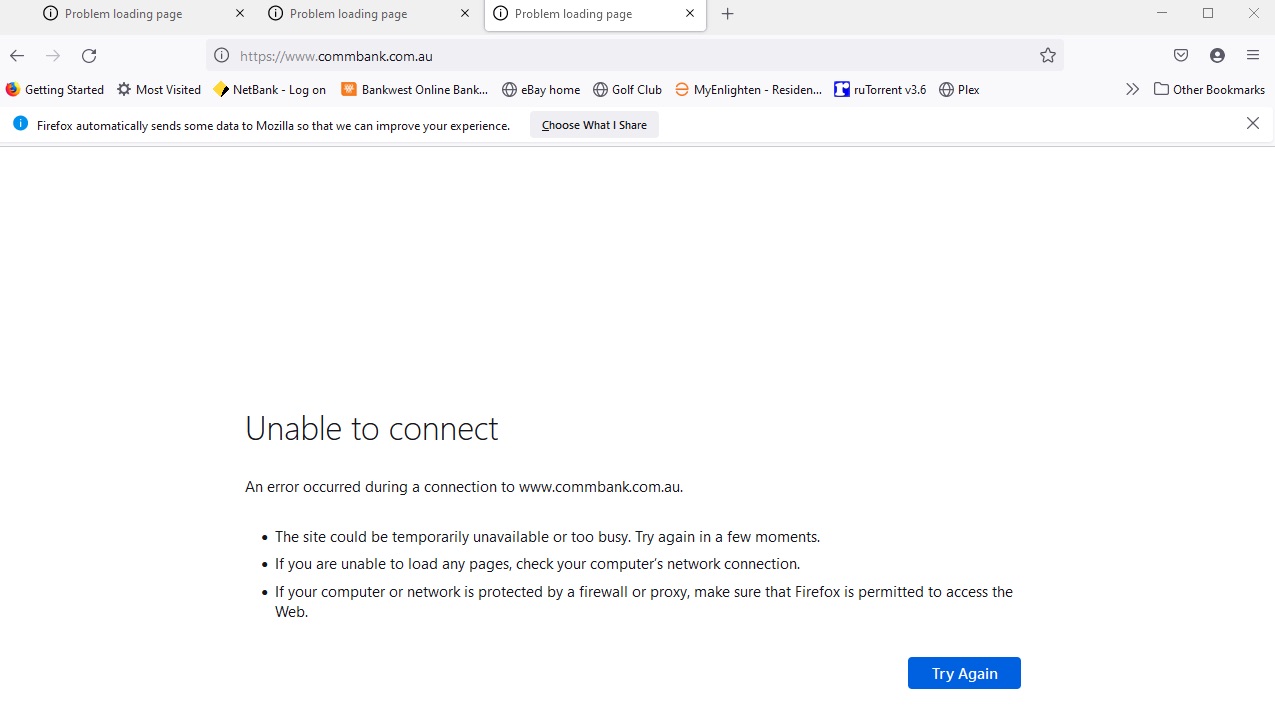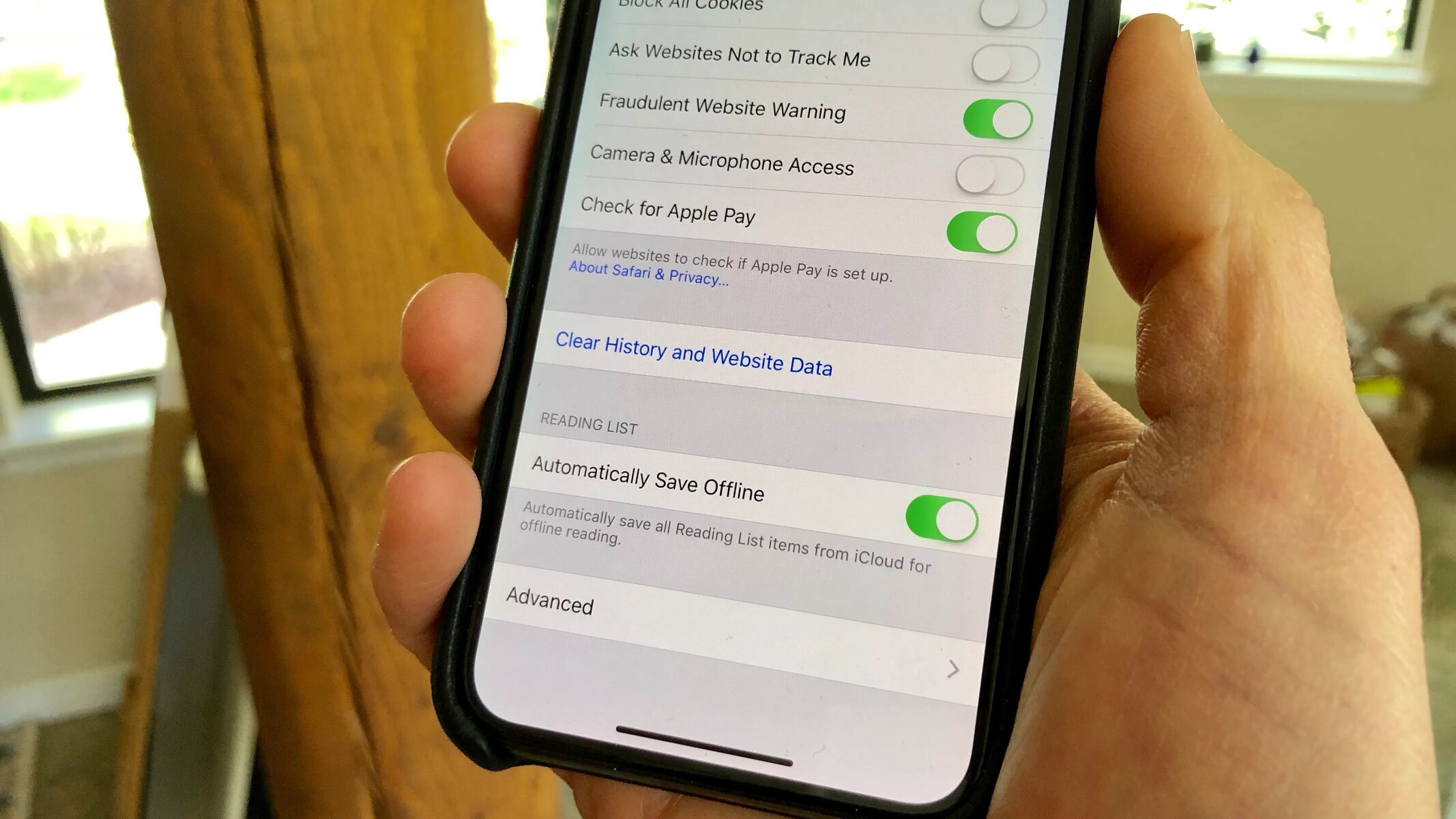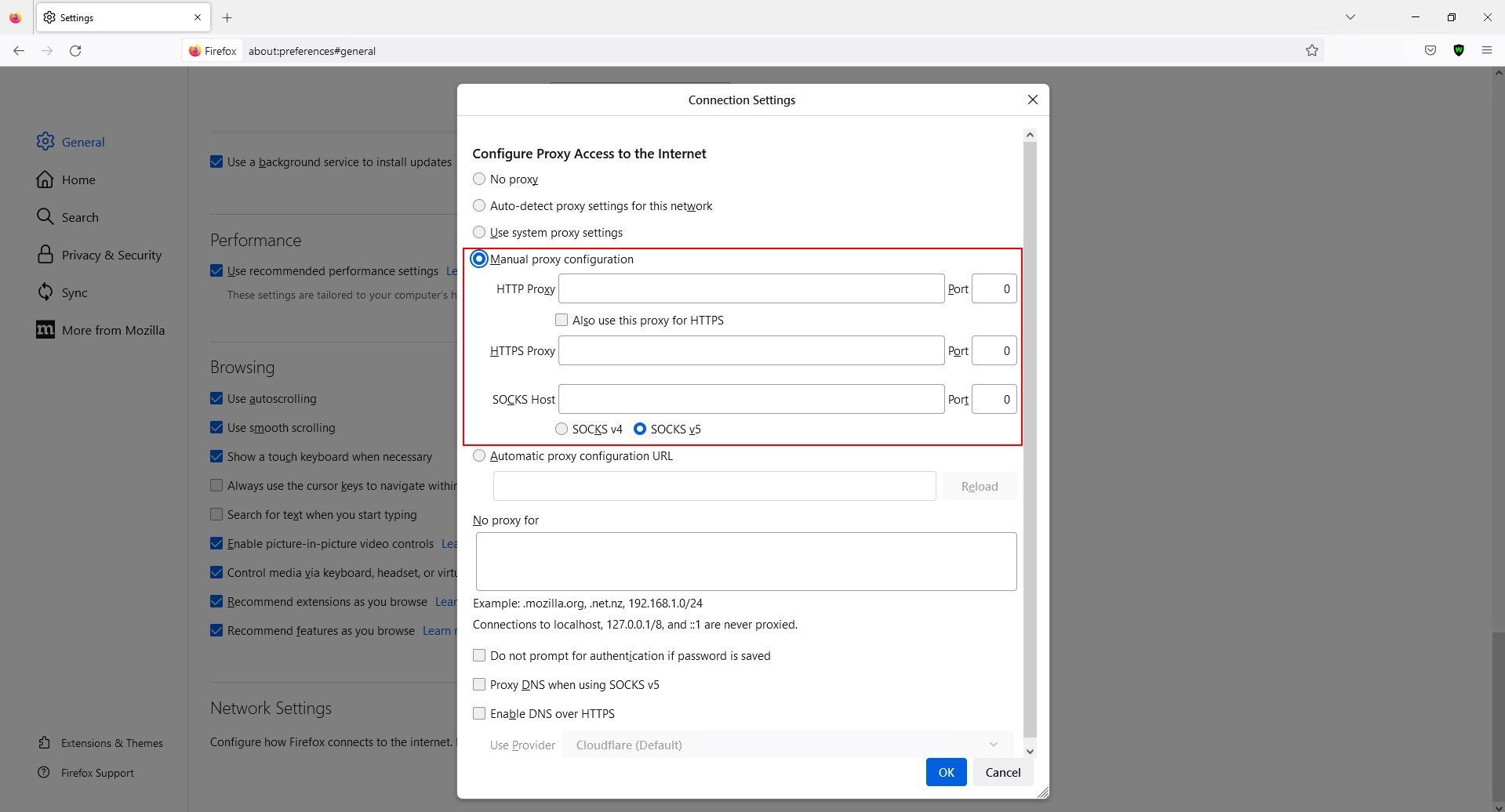Introduction
Clearing cache and cookies on your Firefox browser is a simple yet essential task that can significantly improve your browsing experience. As you navigate the web, your browser stores temporary data such as images, scripts, and other elements to speed up your future visits to the same websites. While this can enhance loading times, it can also lead to issues such as outdated content display, website errors, and compromised privacy.
Understanding the importance of maintaining a clean cache and managing cookies is crucial for every internet user. Whether you are troubleshooting website problems, protecting your privacy, or simply aiming to ensure a smooth browsing experience, regularly clearing your cache and cookies is a fundamental practice.
In this article, we will delve into the reasons why clearing cache and cookies is beneficial, and provide a comprehensive guide on how to perform this task specifically on the Firefox browser. By the end of this guide, you will have a clear understanding of the importance of clearing cache and cookies, and the knowledge to execute this process effortlessly on your Firefox browser. Let's embark on this journey to optimize your browsing experience and safeguard your online privacy.
Why Clear Cache and Cookies?
Clearing cache and cookies is essential for maintaining a smooth and secure browsing experience. Here's why:
-
Improved Browsing Performance: Over time, the cache accumulates a large amount of temporary data from websites you visit. While this is designed to enhance loading times for frequently visited sites, an overloaded cache can actually slow down your browsing experience. By clearing the cache, you can ensure that your browser is not weighed down by unnecessary data, resulting in faster loading times and smoother navigation.
-
Access to Updated Content: Cached data can sometimes lead to the display of outdated content on websites. This can be particularly frustrating when you are trying to access the latest information or updates. By clearing the cache, you can ensure that you are always viewing the most current version of web pages, eliminating the risk of outdated content being displayed.
-
Troubleshooting Website Issues: In some cases, website errors or malfunctions can be attributed to corrupted or outdated cache files. By clearing the cache, you can effectively troubleshoot and resolve issues such as broken page elements, unresponsive scripts, or layout inconsistencies, thereby improving your overall browsing experience.
-
Enhanced Privacy and Security: Cookies are small pieces of data stored on your computer by websites you visit. While some cookies are harmless and serve useful functions such as remembering login credentials and preferences, others can be used for tracking and profiling users. By regularly clearing cookies, you can mitigate the risk of being tracked across websites and enhance your online privacy.
-
Preventing Cross-Site Tracking: Clearing cookies can help prevent cross-site tracking, where third-party advertisers and websites track your online activities across different sites. This practice can help protect your online privacy and reduce the risk of targeted advertising and data profiling.
By understanding the significance of clearing cache and cookies, you can actively contribute to a more efficient and secure browsing experience. Now, let's explore the step-by-step process of clearing cache and cookies specifically on the Firefox browser.
Steps to Clear Cache and Cookies on Firefox
Clearing cache and cookies on the Firefox browser is a straightforward process that can be completed in just a few simple steps. Follow the instructions below to ensure that your browsing data is refreshed, and your privacy is maintained.
-
Open Firefox Browser: Launch the Firefox browser on your computer. Ensure that you are running the latest version of the browser to access the most up-to-date features and security enhancements.
-
Access the Menu: In the top-right corner of the browser window, locate and click on the "Menu" button. This is represented by three horizontal lines stacked on top of each other.
-
Select Options: From the dropdown menu, select "Options." This will open a new tab within the browser, allowing you to customize various settings and preferences.
-
Navigate to Privacy & Security: Within the Options tab, locate and click on "Privacy & Security" from the left-hand navigation panel. This section contains settings related to your browsing data and privacy.
-
Locate the Cookies and Site Data Section: Scroll down to the "Cookies and Site Data" section. Here, you will find options to manage your cookies and site data settings.
-
Clear Cached Web Content: Under the "Cookies and Site Data" section, click on the "Clear Data" button. A dialog box will appear, presenting you with the option to clear cached web content. Ensure that the checkbox next to "Cached Web Content" is selected, and then click "Clear."
-
Confirm Clearing Data: Another dialog box will appear, asking you to confirm the action of clearing cached web content. Click "Clear Now" to proceed. This will initiate the process of clearing the cache from your Firefox browser.
-
Manage Cookies: If you wish to manage your cookies, you can do so by clicking on the "Manage Data" button within the "Cookies and Site Data" section. This will allow you to view and remove specific cookies stored by websites.
-
Restart Firefox: Once the cache and cookies have been cleared, it is recommended to restart the Firefox browser to ensure that the changes take effect. Close the browser and relaunch it to begin browsing with refreshed data and enhanced privacy settings.
By following these steps, you can effectively clear the cache and cookies on your Firefox browser, optimizing your browsing experience and safeguarding your online privacy. Regularly performing this maintenance task can contribute to a smoother and more secure online journey.
Conclusion
In conclusion, the process of clearing cache and cookies on the Firefox browser is an essential practice that offers numerous benefits, ranging from improved browsing performance to enhanced privacy and security. By understanding the significance of maintaining a clean cache and managing cookies, users can actively contribute to a more efficient and secure browsing experience.
Regularly clearing the cache ensures that your browser is not weighed down by unnecessary data, resulting in faster loading times and smoother navigation. This simple maintenance task can also provide access to updated content, eliminating the risk of outdated information being displayed on websites. Additionally, troubleshooting website issues becomes more effective when cache-related errors are minimized through regular clearing.
The management of cookies is equally important, as it directly impacts user privacy and security. By clearing cookies, users can mitigate the risk of being tracked across websites, prevent cross-site tracking, and reduce the impact of targeted advertising and data profiling. This proactive approach to managing cookies contributes to a more private and personalized browsing experience.
The step-by-step guide provided in this article empowers users to execute the process of clearing cache and cookies on the Firefox browser effortlessly. By following these instructions, users can ensure that their browsing data is refreshed, and their privacy is maintained. The ability to manage these aspects of browsing data not only optimizes the user experience but also contributes to a safer and more secure online environment.
In a digital landscape where privacy and security are paramount, the proactive management of browsing data is crucial. By incorporating the practice of clearing cache and cookies into your browsing routine, you can actively contribute to a more efficient, secure, and personalized online journey. Embracing these maintenance tasks empowers users to take control of their browsing experience, ensuring that they can enjoy the internet with confidence and peace of mind.