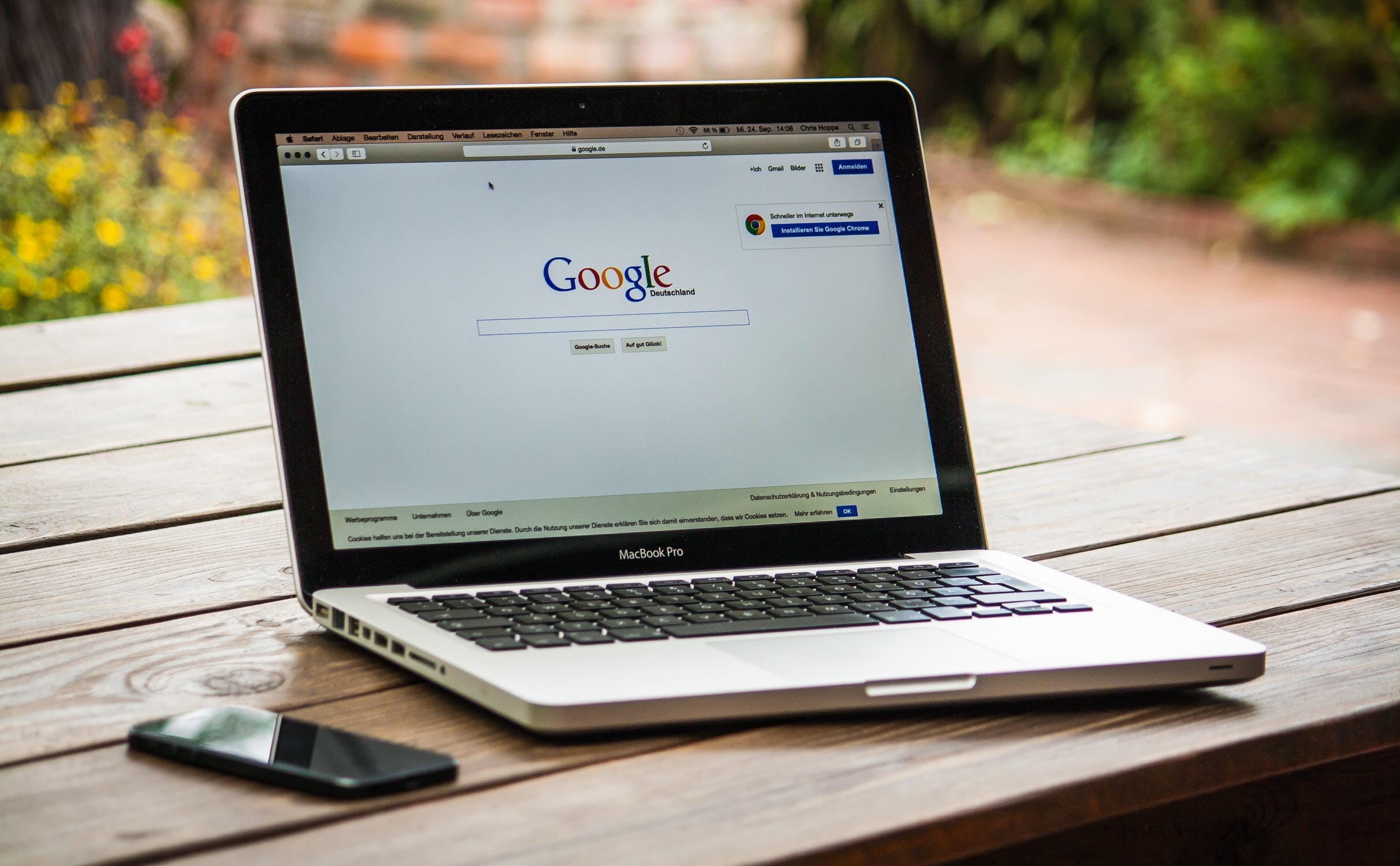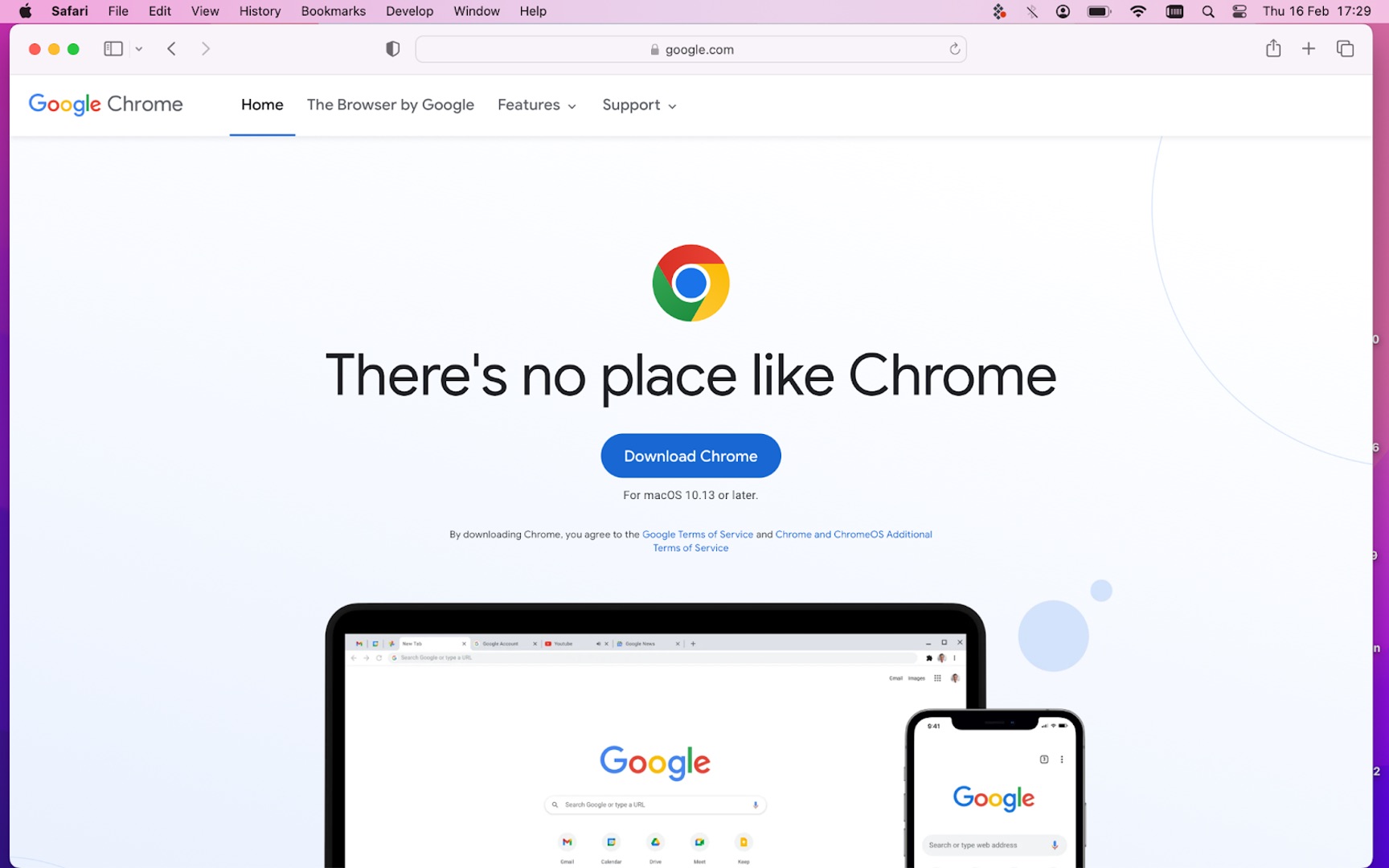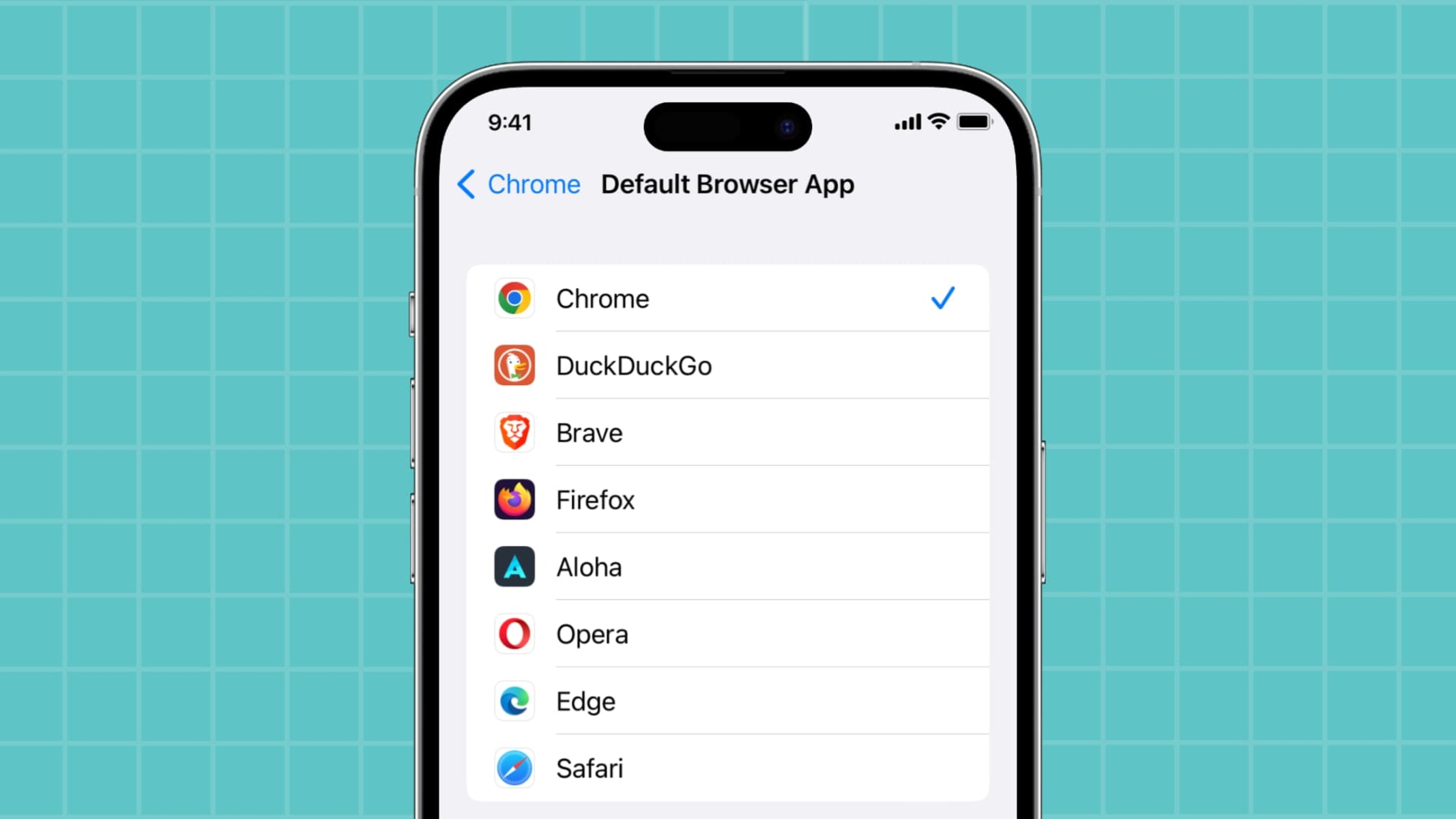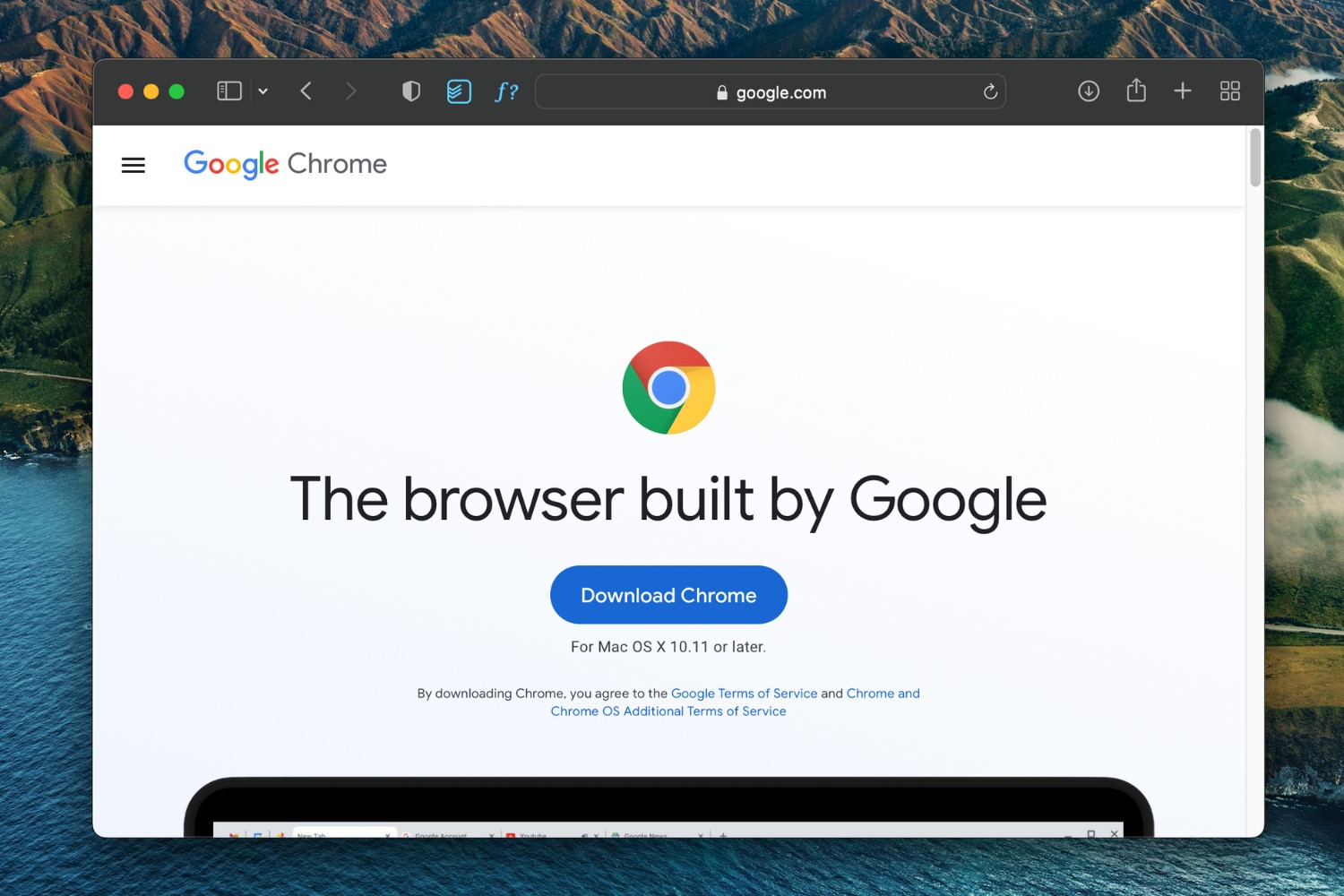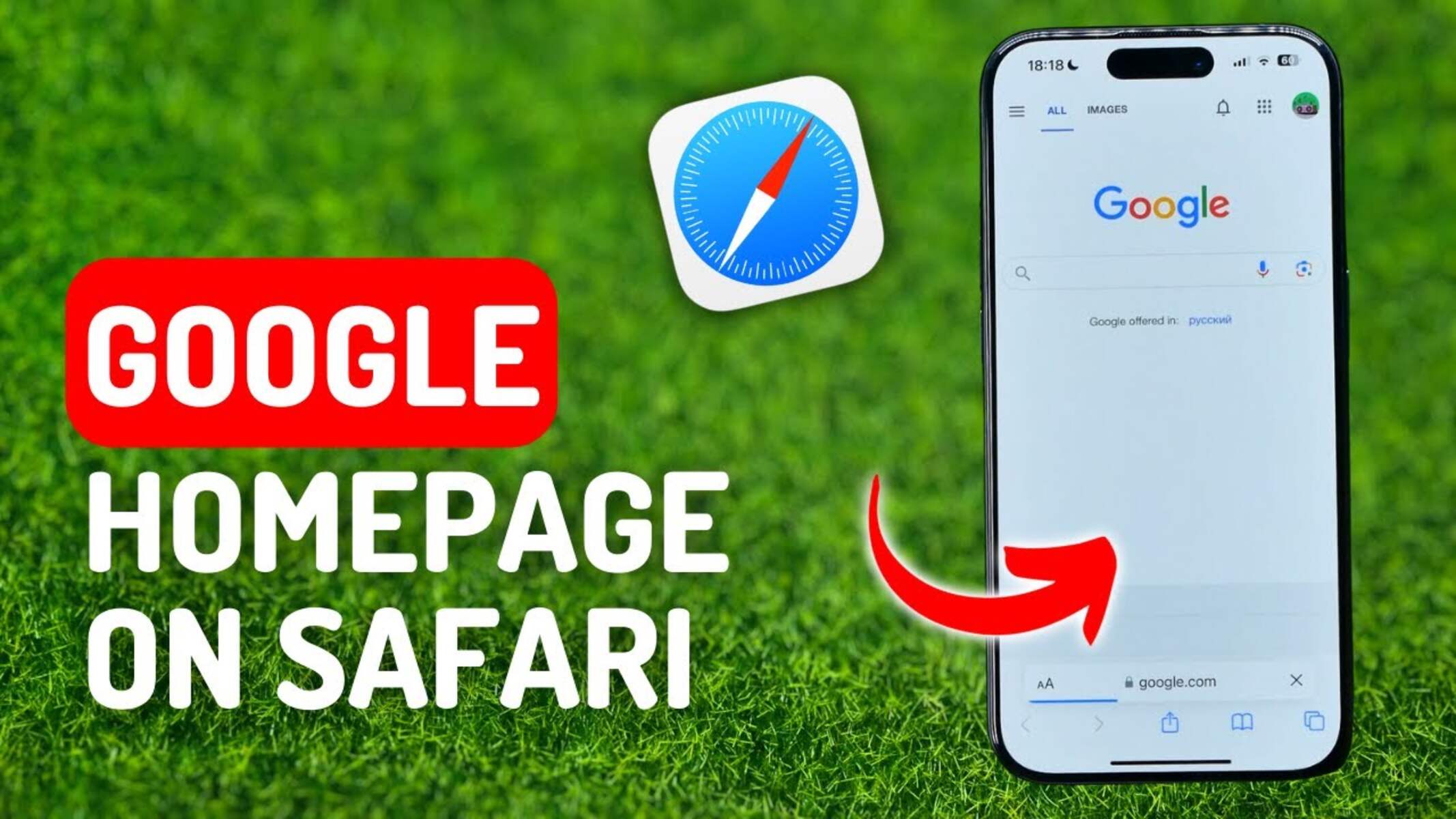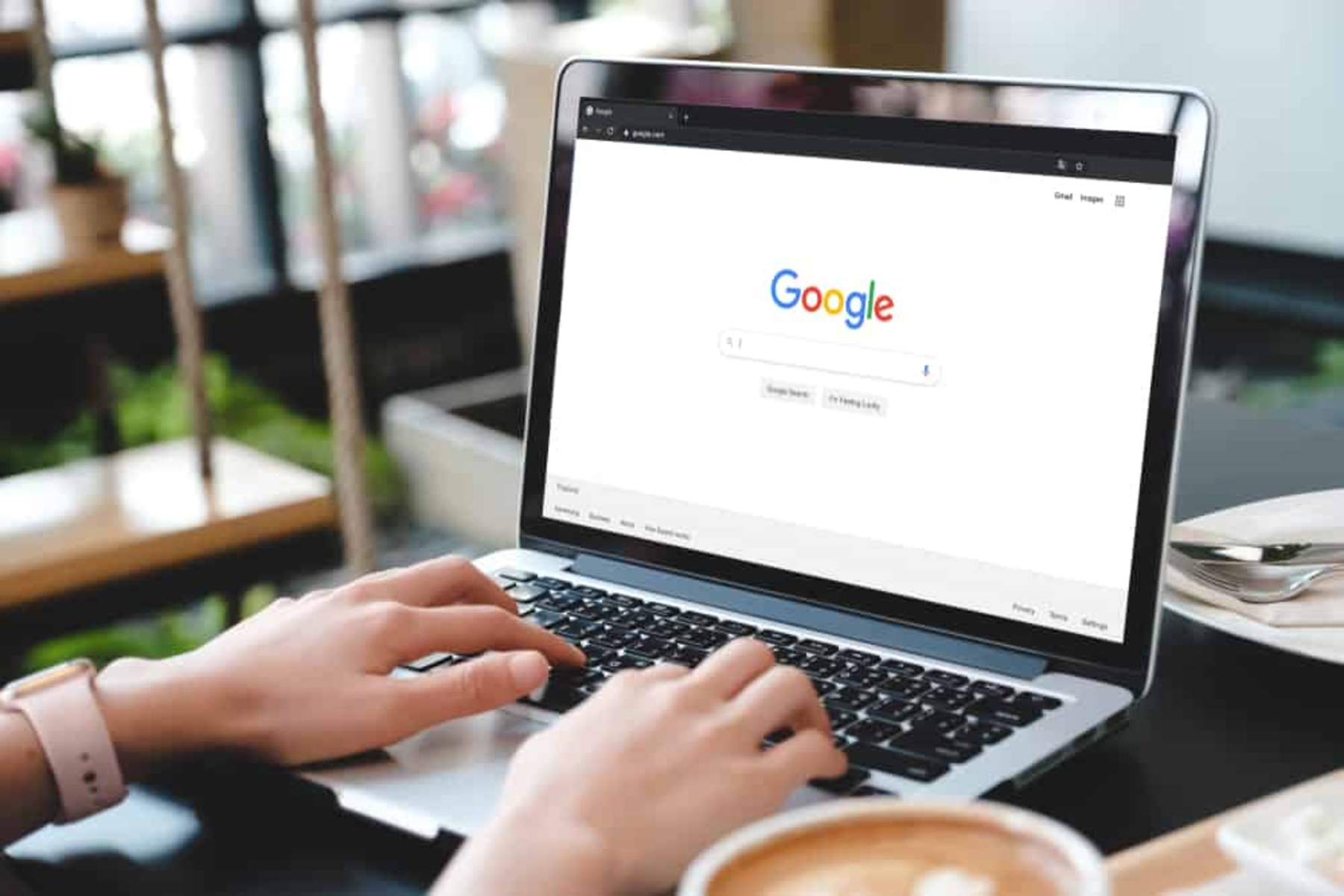Introduction
Changing the default Google account on Safari can be a crucial task for individuals who manage multiple Google accounts. Whether it's for personal use, work, or other purposes, ensuring that the correct account is set as the default can streamline your browsing experience and prevent potential mix-ups. Safari, as a popular web browser, offers a seamless way to manage multiple Google accounts, allowing users to switch between accounts with ease. However, the process of changing the default account requires a few simple yet essential steps to ensure a smooth transition.
In this guide, we will walk through the process of changing the default Google account on Safari. By following these steps, you can effortlessly set the desired Google account as the default, ensuring that your browsing activities, such as accessing Gmail, Google Drive, and other Google services, are associated with the correct account. Whether you're a seasoned Safari user or someone exploring this browser for the first time, understanding how to manage your default Google account can significantly enhance your browsing efficiency and overall user experience.
Now, let's delve into the step-by-step process of changing the default Google account on Safari, empowering you to take control of your browsing environment and seamlessly switch between your Google accounts as needed.
Step 1: Sign out of all Google accounts
Before changing the default Google account on Safari, it's essential to sign out of all existing Google accounts to ensure a clean slate for setting up the new default account. This step is crucial as it prevents any potential conflicts or confusion during the process of selecting the desired default account.
To begin, open Safari and navigate to any Google service, such as Gmail, Google Drive, or Google Search. Once on the Google service page, locate and click on the profile icon or the account avatar displayed in the top right corner of the screen. This action will reveal a dropdown menu with the currently signed-in Google account or accounts, if multiple accounts are active.
Next, carefully review the dropdown menu to confirm all the active Google accounts and ensure that none are left signed in. If multiple accounts are listed, proceed to sign out of each account individually. Click on the "Sign out" or "Log out" option associated with each account to complete the sign-out process.
After signing out of all Google accounts, it's advisable to close and reopen the Safari browser to ensure that the sign-out actions have been successfully processed. This step helps to refresh the browser and clear any lingering session data associated with the previously signed-in accounts.
By signing out of all Google accounts, you create a clean slate for setting up the new default account without any interference from existing sessions. This proactive approach sets the stage for a smooth transition to the next step of signing in to the desired Google account and configuring it as the default for your browsing activities.
With the existing Google accounts successfully signed out, you are now ready to proceed to the next step of signing in to the desired Google account, as we will explore in the following section.
This step ensures that the process of changing the default Google account on Safari begins with a clear and organized foundation, setting the stage for a seamless transition to the new default account.
Step 2: Sign in to the desired Google account
With all existing Google accounts signed out and a clean slate established, the next step is to sign in to the desired Google account that you wish to set as the default on Safari. This process involves logging in to the specific Google account that you want to be associated with your browsing activities, such as accessing Gmail, Google Drive, and other Google services.
To begin, open the Safari browser and navigate to any Google service, such as Gmail or Google Search. Once on the Google service page, locate and click on the "Sign in" or "Login" option, typically positioned in the top right corner of the screen. This action will prompt you to enter the credentials for the Google account you wish to sign in to.
Carefully enter the email address associated with the desired Google account and proceed to the password entry field. Once the email address is verified, enter the corresponding password for the selected Google account. After entering the required credentials, click on the "Sign in" or "Login" button to initiate the sign-in process.
Upon successful authentication, the selected Google account will be signed in, granting you access to the associated Google services and features. It's important to ensure that you have successfully signed in to the correct Google account, as this account will be set as the default for your browsing activities on Safari.
After signing in, it's advisable to navigate to different Google services within the Safari browser to confirm that the desired account is active across various platforms. This step helps to validate that the signed-in account is functioning as expected and is ready to be set as the default for your browsing sessions.
By signing in to the desired Google account, you are one step closer to configuring it as the default account on Safari. This proactive approach ensures that the correct Google account is ready to be seamlessly integrated into your browsing environment, enhancing your overall user experience.
With the desired Google account successfully signed in, you are now prepared to proceed to the next step of setting the new account as the default for your browsing activities on Safari.
Step 3: Set the new account as default
After signing in to the desired Google account, the final step involves setting this account as the default for your browsing activities on Safari. This process ensures that any Google services accessed through the browser are associated with the newly selected account, streamlining your online experience and eliminating the need to manually switch between accounts for different tasks.
To begin, navigate to any Google service within the Safari browser, such as Gmail, Google Drive, or Google Search. Once on the Google service page, locate the profile icon or account avatar displayed in the top right corner of the screen. Click on the profile icon to reveal a dropdown menu displaying the currently signed-in Google account.
Next, look for the option that allows you to manage your Google accounts or switch accounts. This option may be labeled as "Manage accounts," "Add account," or "Switch account." Click on this option to access the account management settings within the Google service.
Within the account management interface, you will find the list of active Google accounts associated with the Safari browser. Look for the option that allows you to set the current account as the default. This option may be labeled as "Set as default," "Use this account as default," or something similar, depending on the specific Google service.
Click on the designated option to set the currently signed-in Google account as the default for your browsing activities on Safari. Upon confirming this action, the selected account will be configured as the default, ensuring that all subsequent interactions with Google services through the Safari browser are seamlessly linked to this account.
After setting the new account as the default, it's advisable to perform a quick test by accessing different Google services, such as Gmail, Google Drive, and Google Calendar, to ensure that the default account is consistently applied across various platforms. This verification step helps to confirm that the selected account is indeed serving as the default for your browsing sessions on Safari.
By completing this final step, you have successfully set the new Google account as the default for your browsing activities on Safari. This proactive approach ensures that your online interactions with Google services are streamlined and tailored to the specific account that best suits your needs.
With the new default account seamlessly integrated into your browsing environment, you can enjoy a more efficient and personalized experience when accessing various Google services through the Safari browser.
Conclusion
In conclusion, managing and changing the default Google account on Safari is a straightforward yet essential process for individuals who juggle multiple Google accounts for various purposes. By following the outlined steps, you can seamlessly transition from one default account to another, ensuring that your browsing activities, email communications, document management, and other interactions with Google services are aligned with the account that best suits your needs.
The process begins with signing out of all existing Google accounts to create a clean slate for setting up the new default account. This proactive approach minimizes potential conflicts and ensures a smooth transition to the next steps. After signing out, the next crucial step involves signing in to the desired Google account that you wish to set as the default on Safari. This step ensures that the correct account is ready to be seamlessly integrated into your browsing environment.
The final step involves setting the newly selected account as the default for your browsing activities on Safari. By configuring the desired account as the default, you streamline your online experience, eliminating the need to manually switch between accounts for different tasks. This proactive approach enhances your browsing efficiency and ensures that your interactions with Google services through the Safari browser are tailored to the specific account that best suits your needs.
By understanding and implementing these steps, you gain greater control over your browsing environment and ensure that your online interactions with Google services are seamlessly linked to the desired default account. Whether you're managing personal and work-related accounts or simply seeking to streamline your browsing experience, the ability to change the default Google account on Safari empowers you to tailor your online activities to your specific preferences and requirements.
In essence, the process of changing the default Google account on Safari is a valuable skill that allows you to personalize your browsing environment and optimize your interactions with Google services. By following these steps, you can confidently navigate between multiple Google accounts and ensure that your browsing activities are seamlessly aligned with the account that best serves your needs.