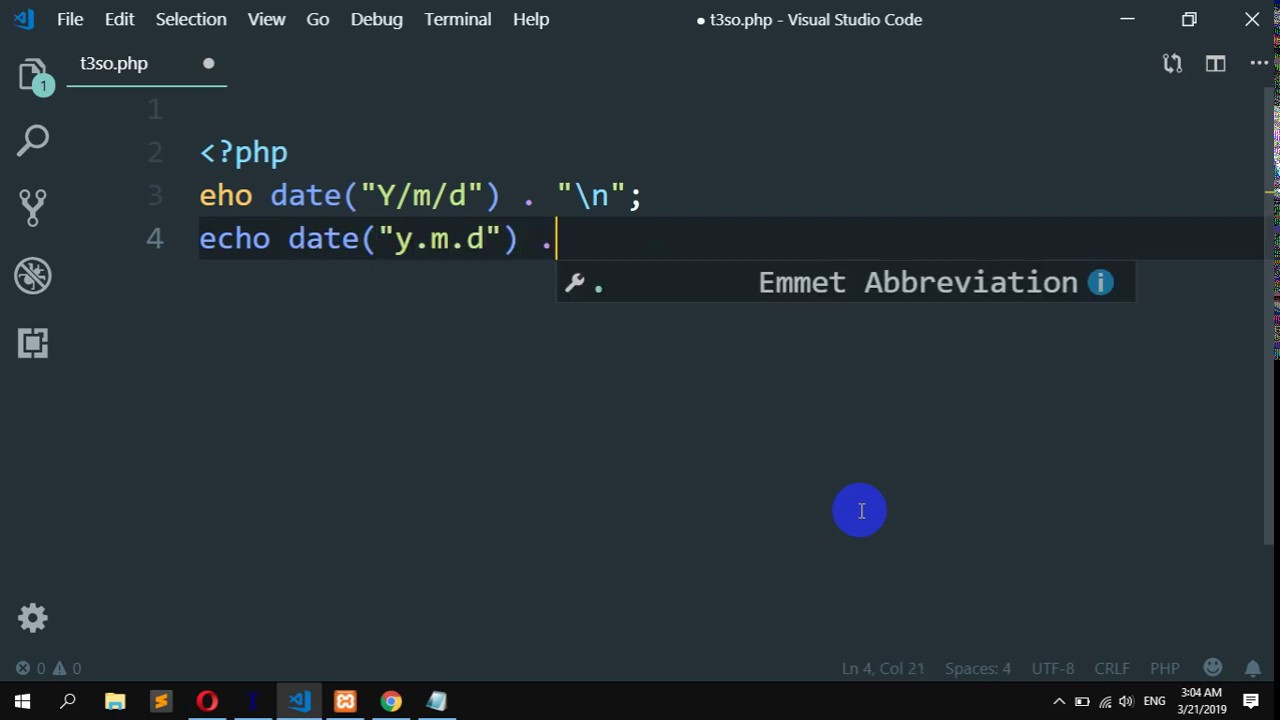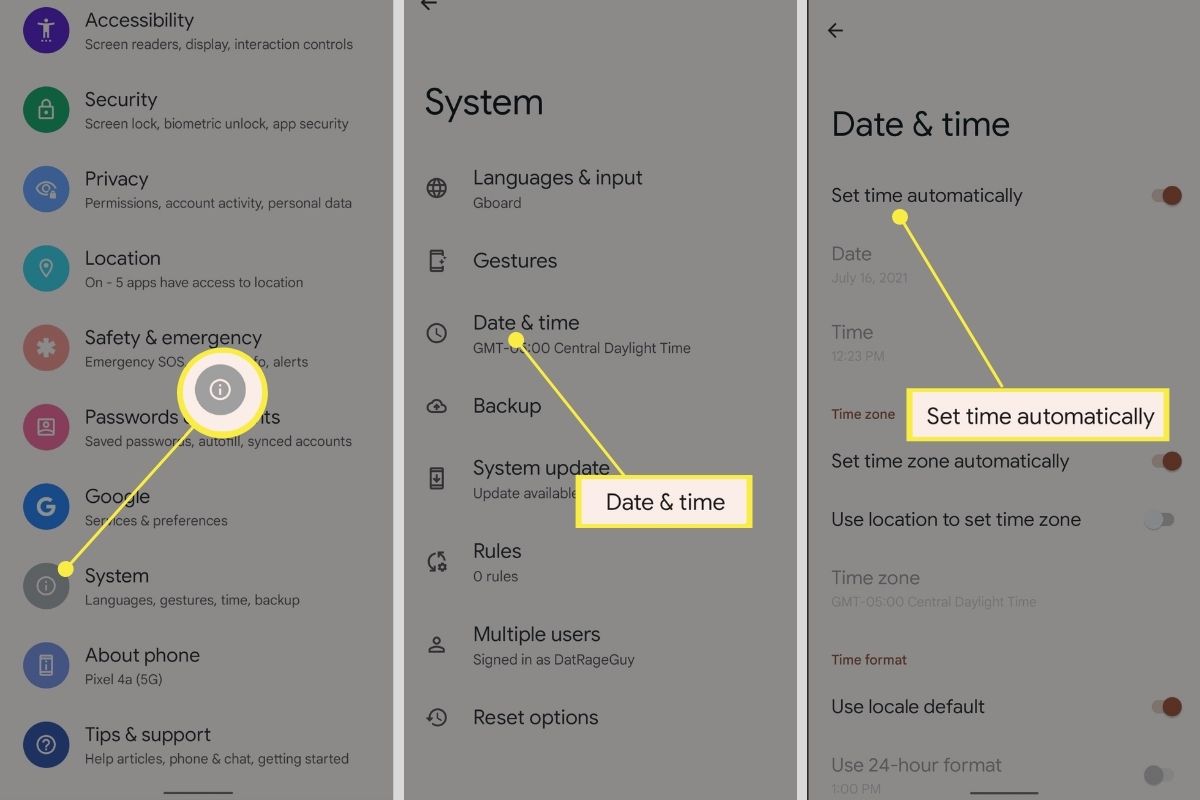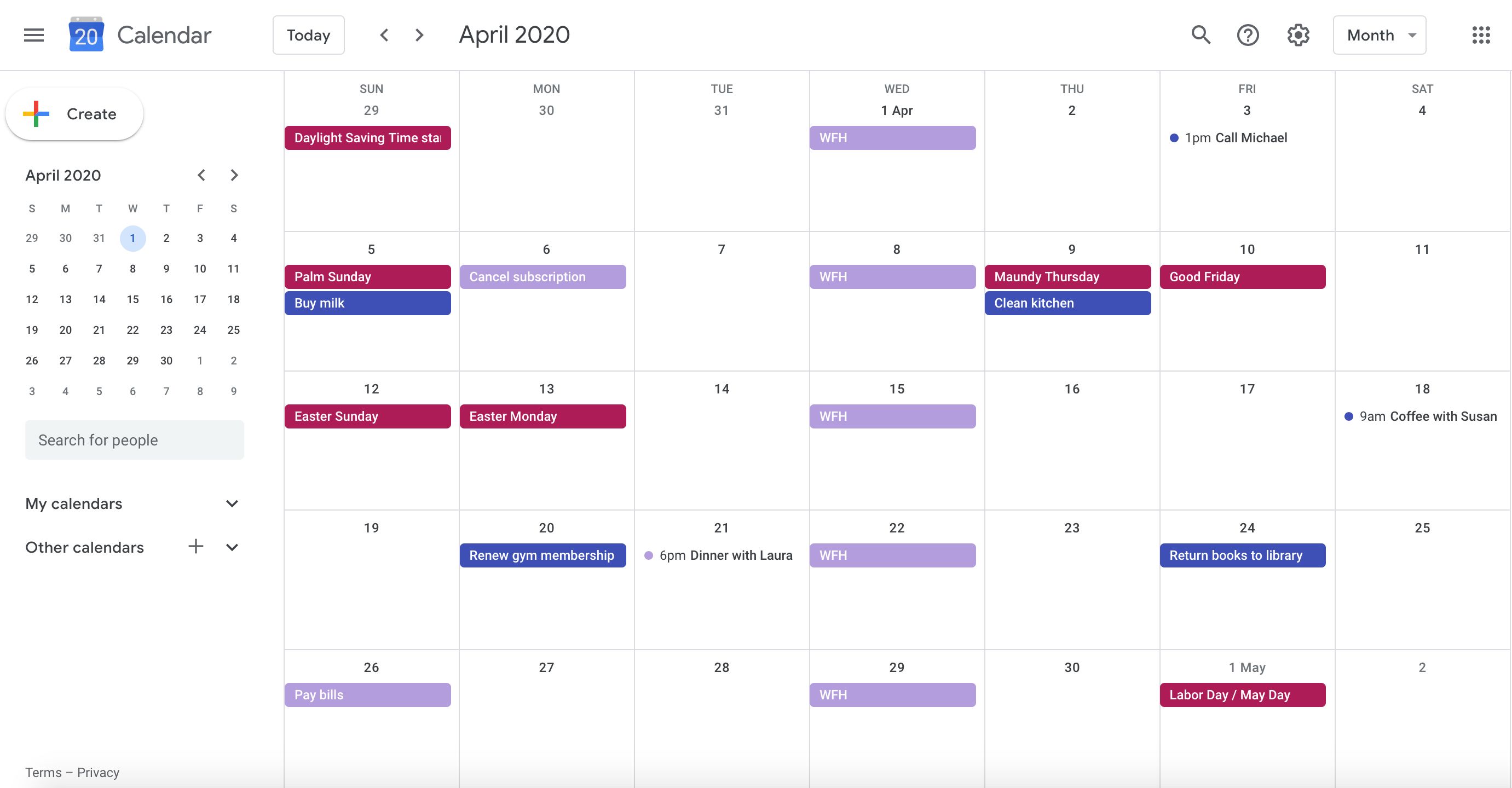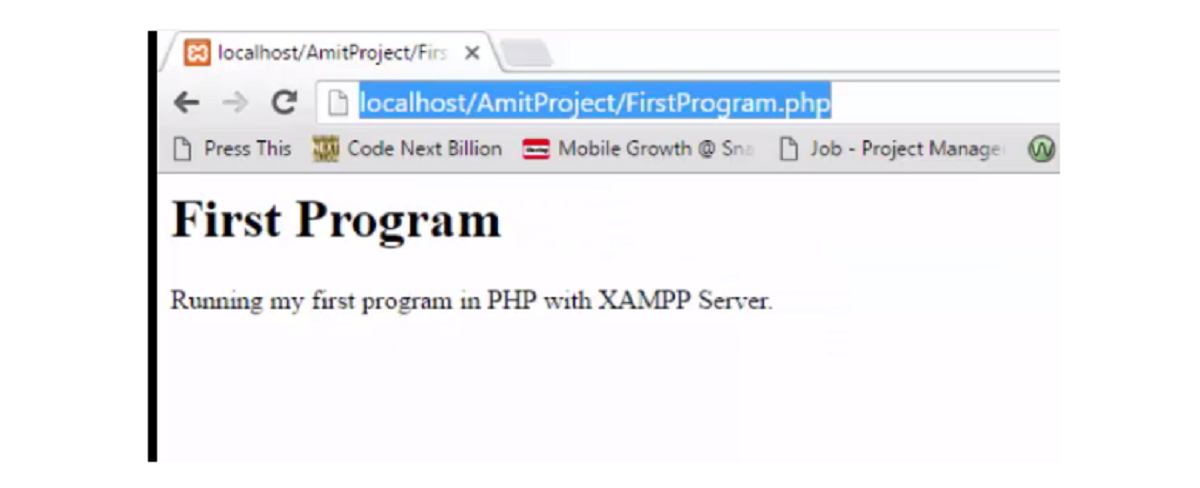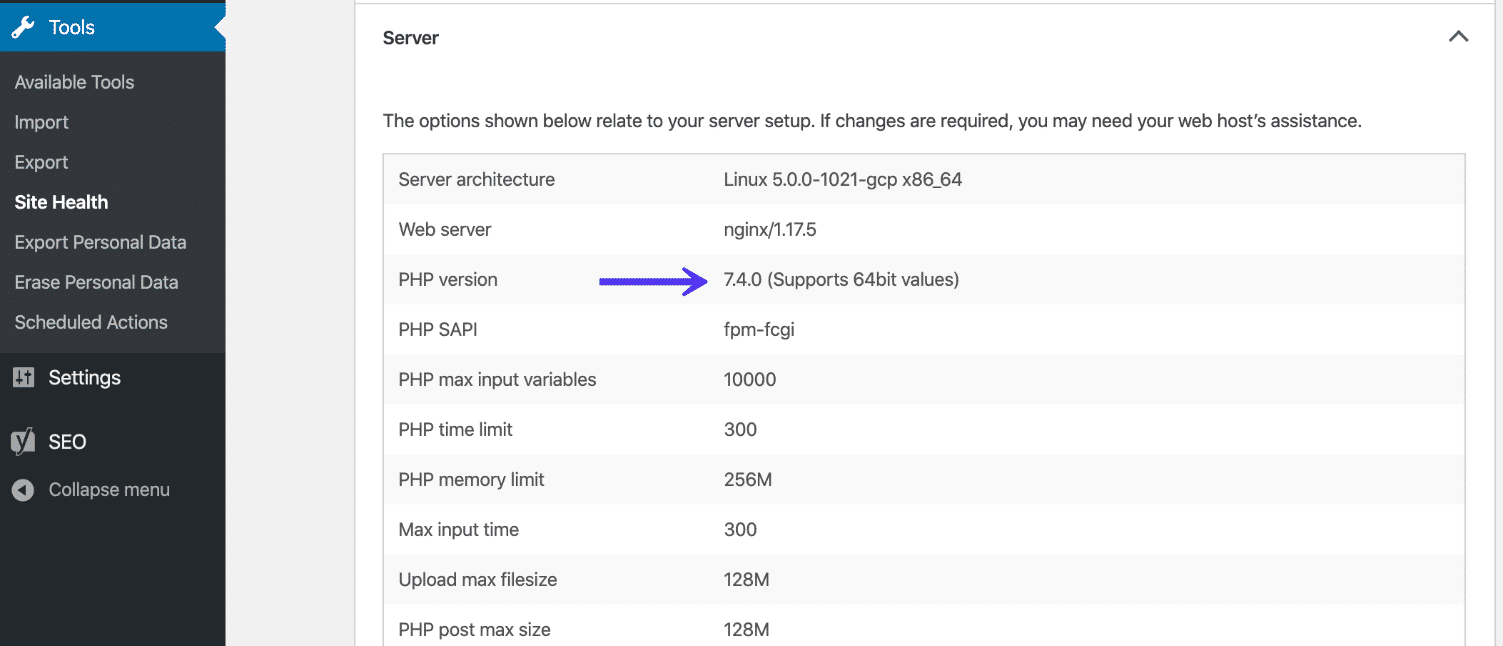Introduction
Have you ever found yourself in a situation where the time displayed in your web browser doesn't match the local time in your area? It can be quite disorienting, especially when you're trying to schedule meetings, track deadlines, or simply stay on top of your daily tasks. Fortunately, you can easily adjust the timezone settings in your web browser to ensure that the displayed time aligns with your actual location.
In this article, we'll explore the process of changing the timezone in popular web browsers such as Google Chrome, Mozilla Firefox, Safari, and Microsoft Edge. Whether you're a frequent traveler, a remote worker, or simply someone who values accurate timekeeping, understanding how to modify your browser's timezone settings can greatly enhance your online experience.
By the end of this guide, you'll have the knowledge and confidence to effortlessly synchronize your browser's timezone with your current location, ensuring that the displayed time is always in harmony with the world around you. Let's dive into the fascinating world of browser timezone adjustments and unlock the power to control time in your online realm.
Understanding Browser Timezone
The concept of browser timezone is fundamental to the accurate display of time-related information on the web. When you access a website or web application, the displayed time is typically based on the timezone settings of your web browser. This ensures that the time information presented to you aligns with your local time, allowing for seamless scheduling, coordination, and time-sensitive activities.
Each web browser has its own timezone settings, which are often configured to match the timezone of the device or the user's preferred location. This means that if you're traveling or using a device in a different timezone, your browser's displayed time may not accurately reflect the local time. Understanding how to adjust the browser timezone settings can help you maintain accurate time representation regardless of your location.
Browser timezones are closely linked to the concept of Coordinated Universal Time (UTC), which serves as a global standard for timekeeping. UTC provides a reference point for time calculations and allows for consistent time representation across different regions. When you modify your browser's timezone settings, you are essentially aligning the displayed time with the UTC offset corresponding to your current location.
It's important to note that browser timezone settings can impact various aspects of online interactions, including event scheduling, time-sensitive transactions, and the synchronization of time-based data. By having a clear understanding of browser timezone functionality, you can ensure that your online activities are seamlessly integrated with your local time, regardless of your physical location.
In the following sections, we'll delve into the specific steps for changing the timezone settings in popular web browsers, empowering you to take control of your online time representation and enhance your browsing experience. Let's embark on this journey to unlock the power of browser timezone management.
Changing Browser Timezone in Google Chrome
Changing the timezone in Google Chrome is a straightforward process that can be accomplished through the browser's settings. By adjusting the timezone settings in Google Chrome, you can ensure that the displayed time aligns with your current location, providing you with accurate time representation while browsing the web.
To change the timezone in Google Chrome, follow these simple steps:
-
Accessing Chrome Settings: Begin by opening Google Chrome on your device. In the top-right corner of the browser window, click on the three vertical dots to open the Chrome menu. From the menu, select "Settings" to access the browser's configuration options.
-
Navigating to Advanced Settings: Within the Settings menu, scroll down to the bottom and click on "Advanced" to reveal additional configuration options.
-
Locating Timezone Settings: Under the "Advanced" section, locate the "System" category. Here, you will find the "Use a web service to help resolve navigation errors" option. Toggle this setting to enable Chrome to use a web service to help resolve timezone-related issues.
-
Adjusting Timezone: After enabling the web service option, Chrome will automatically detect and adjust the timezone based on your device's settings and location information. This ensures that the displayed time in the browser corresponds to your current timezone.
By following these steps, you can effectively change the timezone in Google Chrome, ensuring that the displayed time accurately reflects your local time. This simple adjustment can significantly enhance your browsing experience, especially if you frequently travel or use your device across different timezones.
With the timezone settings in Google Chrome aligned with your current location, you can confidently engage in time-sensitive activities, schedule events, and coordinate online tasks with precision. This seamless synchronization of browser timezone with your local time empowers you to make the most of your online interactions, ensuring that time-related information is consistently accurate and reliable.
In the next sections, we'll explore the process of changing the timezone settings in other popular web browsers, providing you with comprehensive guidance to manage browser timezone across different platforms. Let's continue our journey to unlock the potential of precise time representation in the online realm.
Changing Browser Timezone in Mozilla Firefox
Modifying the timezone settings in Mozilla Firefox is a seamless process that allows you to ensure that the displayed time in the browser accurately corresponds to your current location. By adjusting the browser's timezone settings, you can maintain precise time representation while browsing the web, enhancing your online experience.
To change the timezone in Mozilla Firefox, follow these straightforward steps:
-
Accessing Firefox Options: Begin by opening Mozilla Firefox on your device. In the top-right corner of the browser window, click on the three horizontal lines to access the Firefox menu. From the menu, select "Options" to enter the browser's configuration settings.
-
Navigating to Time & Language Settings: Within the Options menu, click on "General" in the left-hand sidebar. Scroll down to the "Language and Appearance" section, where you will find the "Choose your preferred language for displaying pages" option. Click on "Choose…" to access the language and appearance settings.
-
Selecting Timezone Preferences: In the Language and Appearance settings, click on "Choose…" next to the "Time zone" option. This will open a dialog box where you can select your preferred timezone from the dropdown menu.
-
Applying Timezone Changes: After selecting your timezone, click "OK" to apply the changes. Firefox will update the browser's timezone settings to align with your selected timezone, ensuring that the displayed time accurately reflects your local time.
By following these steps, you can effectively change the timezone in Mozilla Firefox, enabling the browser to display time information in accordance with your current location. This simple adjustment empowers you to maintain accurate time representation while engaging in various online activities, from scheduling events to tracking time-sensitive tasks.
With the timezone settings in Mozilla Firefox synchronized with your local time, you can confidently navigate the web, knowing that the displayed time aligns with your real-world environment. This seamless integration of browser timezone with your current location enhances your browsing experience, allowing for precise time-related interactions across different online platforms.
As you continue to explore the world of browser timezone management, you'll gain valuable insights into optimizing your online time representation, ensuring that time-related information remains consistent and reliable. Let's delve further into the process of adjusting timezone settings in other popular web browsers, expanding your ability to control time in the digital realm.
Changing Browser Timezone in Safari
Adjusting the timezone settings in Safari is a seamless process that allows you to synchronize the displayed time in the browser with your current location. By modifying the browser's timezone settings, you can ensure that time-related information accurately reflects your local time, enhancing your browsing experience.
To change the timezone in Safari, follow these simple steps:
-
Accessing Safari Preferences: Begin by opening Safari on your device. In the top-left corner of the screen, click on "Safari" in the menu bar, and select "Preferences" from the dropdown menu. This will open the Safari Preferences window, providing access to various browser settings.
-
Navigating to General Settings: Within the Preferences window, click on the "General" tab at the top of the window. This section contains general settings for Safari, including options related to the browser's appearance and behavior.
-
Selecting Timezone Preferences: In the General tab, locate the "Time Zone" option, which allows you to specify your preferred timezone for Safari. Click on the dropdown menu next to the Time Zone option to select your current timezone from the list of available options.
-
Applying Timezone Changes: After selecting your timezone, close the Safari Preferences window to apply the changes. Safari will update its timezone settings to align with your selected timezone, ensuring that the displayed time corresponds to your local time.
By following these steps, you can effectively change the timezone in Safari, enabling the browser to display time information in accordance with your current location. This simple adjustment empowers you to maintain accurate time representation while engaging in various online activities, from browsing websites to accessing time-sensitive web applications.
With the timezone settings in Safari synchronized with your local time, you can confidently navigate the web, knowing that the displayed time aligns with your real-world environment. This seamless integration of browser timezone with your current location enhances your browsing experience, allowing for precise time-related interactions across different online platforms.
As you continue to explore the world of browser timezone management, you'll gain valuable insights into optimizing your online time representation, ensuring that time-related information remains consistent and reliable. Let's delve further into the process of adjusting timezone settings in other popular web browsers, expanding your ability to control time in the digital realm.
Changing Browser Timezone in Microsoft Edge
Adjusting the timezone settings in Microsoft Edge is a seamless process that allows you to synchronize the displayed time in the browser with your current location. By modifying the browser's timezone settings, you can ensure that time-related information accurately reflects your local time, enhancing your browsing experience.
To change the timezone in Microsoft Edge, follow these simple steps:
-
Accessing Microsoft Edge Settings: Begin by opening Microsoft Edge on your device. In the top-right corner of the browser window, click on the three horizontal dots to access the Edge menu. From the menu, select "Settings" to enter the browser's configuration options.
-
Navigating to Time & Language Settings: Within the Settings menu, scroll down and click on "General" to access the general settings for Microsoft Edge. Here, you will find the "Time zone" option, which allows you to specify your preferred timezone for the browser.
-
Selecting Timezone Preferences: Click on the dropdown menu next to the Time zone option to select your current timezone from the list of available options. Microsoft Edge provides a comprehensive range of timezone selections, allowing you to accurately align the browser's displayed time with your specific location.
-
Applying Timezone Changes: After selecting your timezone, close the Settings window to apply the changes. Microsoft Edge will update its timezone settings to align with your selected timezone, ensuring that the displayed time corresponds to your local time.
By following these steps, you can effectively change the timezone in Microsoft Edge, enabling the browser to display time information in accordance with your current location. This simple adjustment empowers you to maintain accurate time representation while engaging in various online activities, from browsing websites to accessing time-sensitive web applications.
With the timezone settings in Microsoft Edge synchronized with your local time, you can confidently navigate the web, knowing that the displayed time aligns with your real-world environment. This seamless integration of browser timezone with your current location enhances your browsing experience, allowing for precise time-related interactions across different online platforms.
As you continue to explore the world of browser timezone management, you'll gain valuable insights into optimizing your online time representation, ensuring that time-related information remains consistent and reliable. Let's delve further into the process of adjusting timezone settings in other popular web browsers, expanding your ability to control time in the digital realm.
Conclusion
In the ever-evolving digital landscape, the ability to manage browser timezone settings is a crucial aspect of ensuring accurate time representation while engaging in online activities. By exploring the process of changing the timezone settings in popular web browsers such as Google Chrome, Mozilla Firefox, Safari, and Microsoft Edge, we've gained valuable insights into the seamless synchronization of displayed time with our current location.
The journey of adjusting browser timezone settings has empowered us to take control of our online time representation, allowing for precise scheduling, coordination, and time-sensitive interactions across various digital platforms. Whether we're traveling to different timezones, working remotely, or simply seeking accurate time information, the ability to modify browser timezone settings provides us with a powerful tool to enhance our browsing experience.
By understanding the fundamental concept of browser timezone and its close connection to Coordinated Universal Time (UTC), we've gained a deeper appreciation for the role of timezone settings in ensuring consistent and reliable time representation on the web. The seamless integration of browser timezone with our current location enables us to navigate the digital realm with confidence, knowing that the displayed time aligns with our real-world environment.
As we conclude our exploration of browser timezone management, it's essential to recognize the impact of accurate time representation on various aspects of online interactions. From scheduling virtual meetings and tracking deadlines to accessing time-sensitive web applications, the ability to synchronize browser timezone settings with our local time enhances our productivity and efficiency in the digital space.
Furthermore, the process of changing browser timezone settings has highlighted the user-centric approach adopted by popular web browsers, offering intuitive and accessible options to modify timezone preferences. This user-friendly approach ensures that individuals can effortlessly align the displayed time with their specific location, regardless of their geographical mobility.
In essence, the knowledge and skills acquired in adjusting browser timezone settings empower us to navigate the digital realm with precision and confidence. By seamlessly synchronizing the displayed time with our current location, we can engage in online activities with the assurance of accurate time representation, ultimately enhancing our overall browsing experience.
As we continue to embrace the dynamic nature of the digital world, the ability to manage browser timezone settings remains a valuable asset, allowing us to stay connected, organized, and efficient in our online endeavors. With a deeper understanding of browser timezone functionality and the practical steps to modify timezone settings, we are well-equipped to harness the power of precise time representation in the ever-expanding digital landscape.