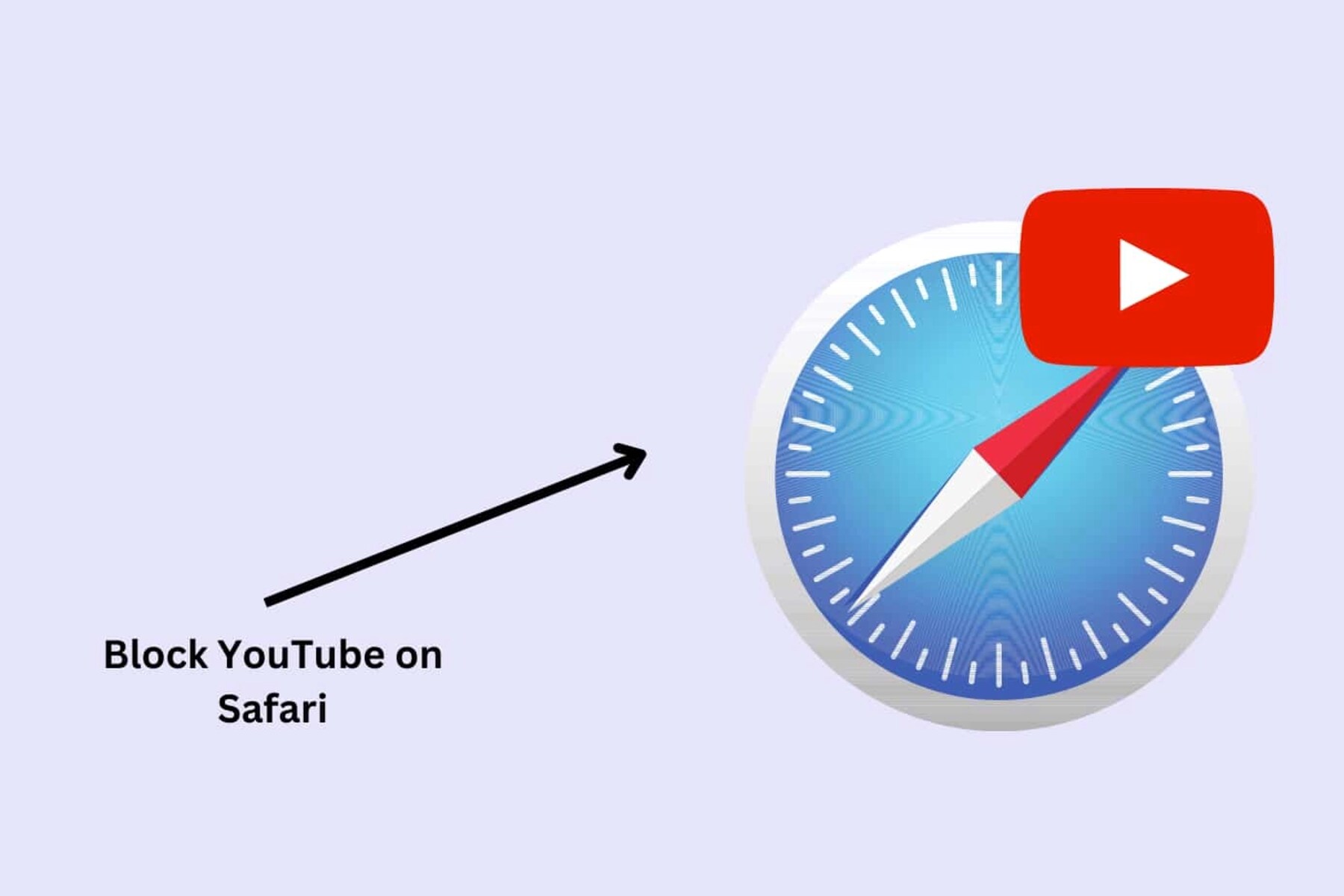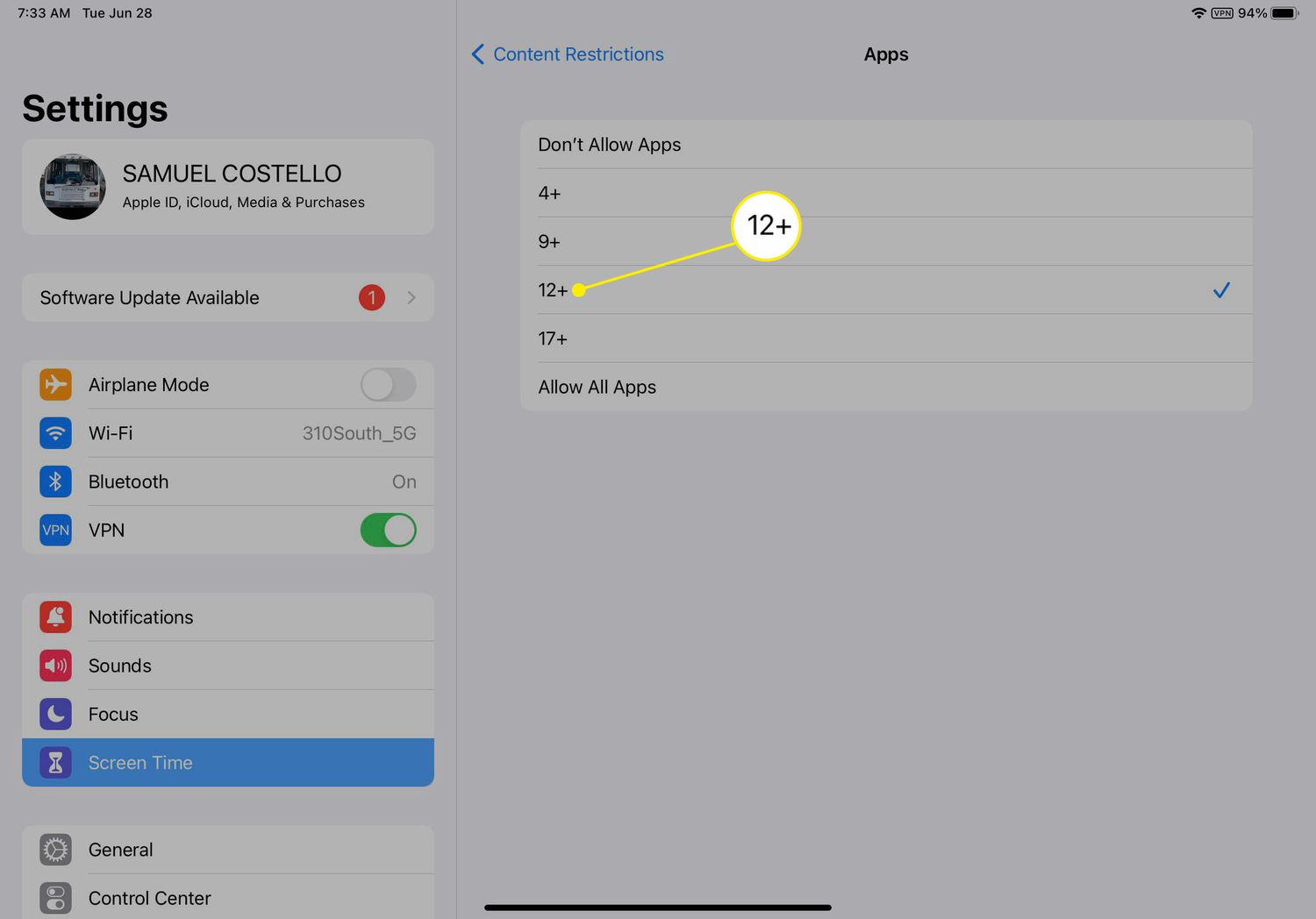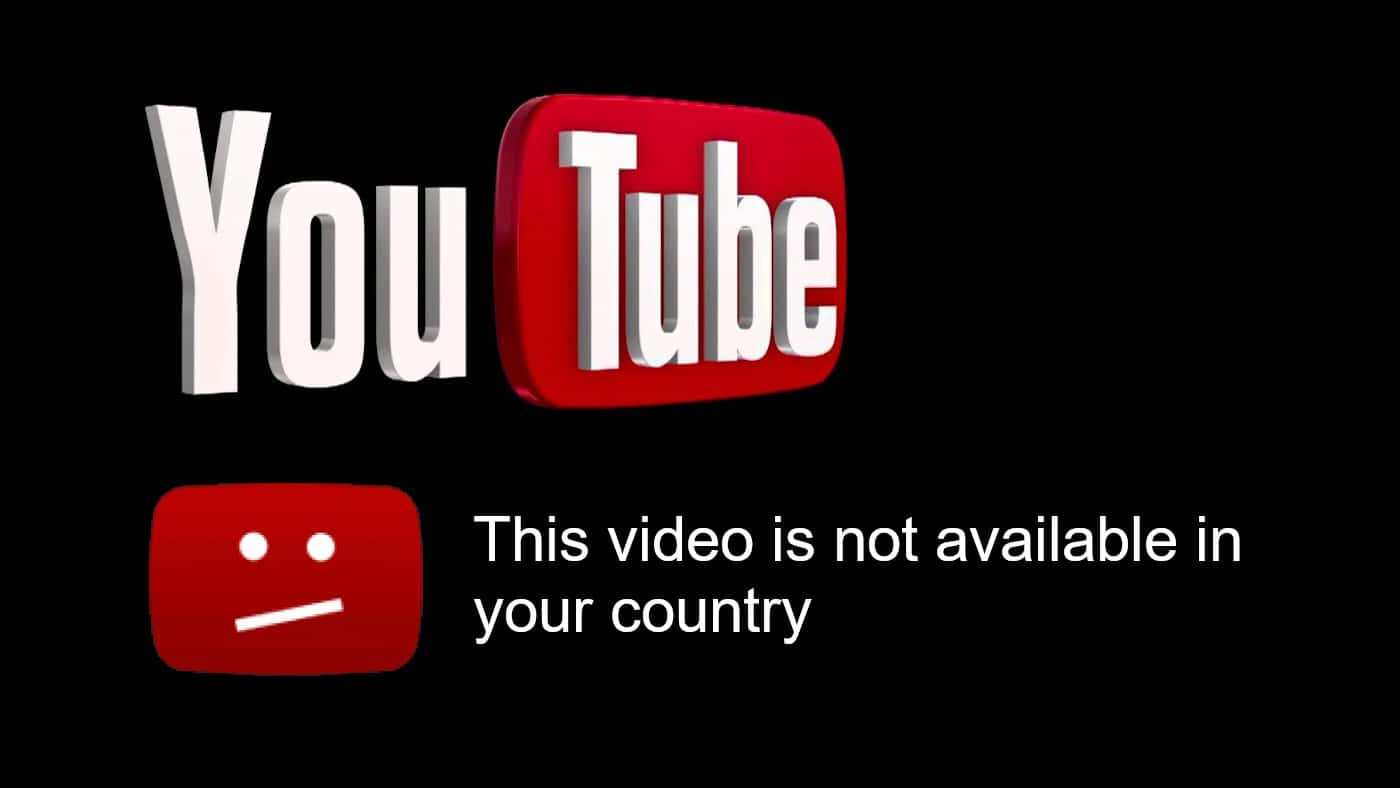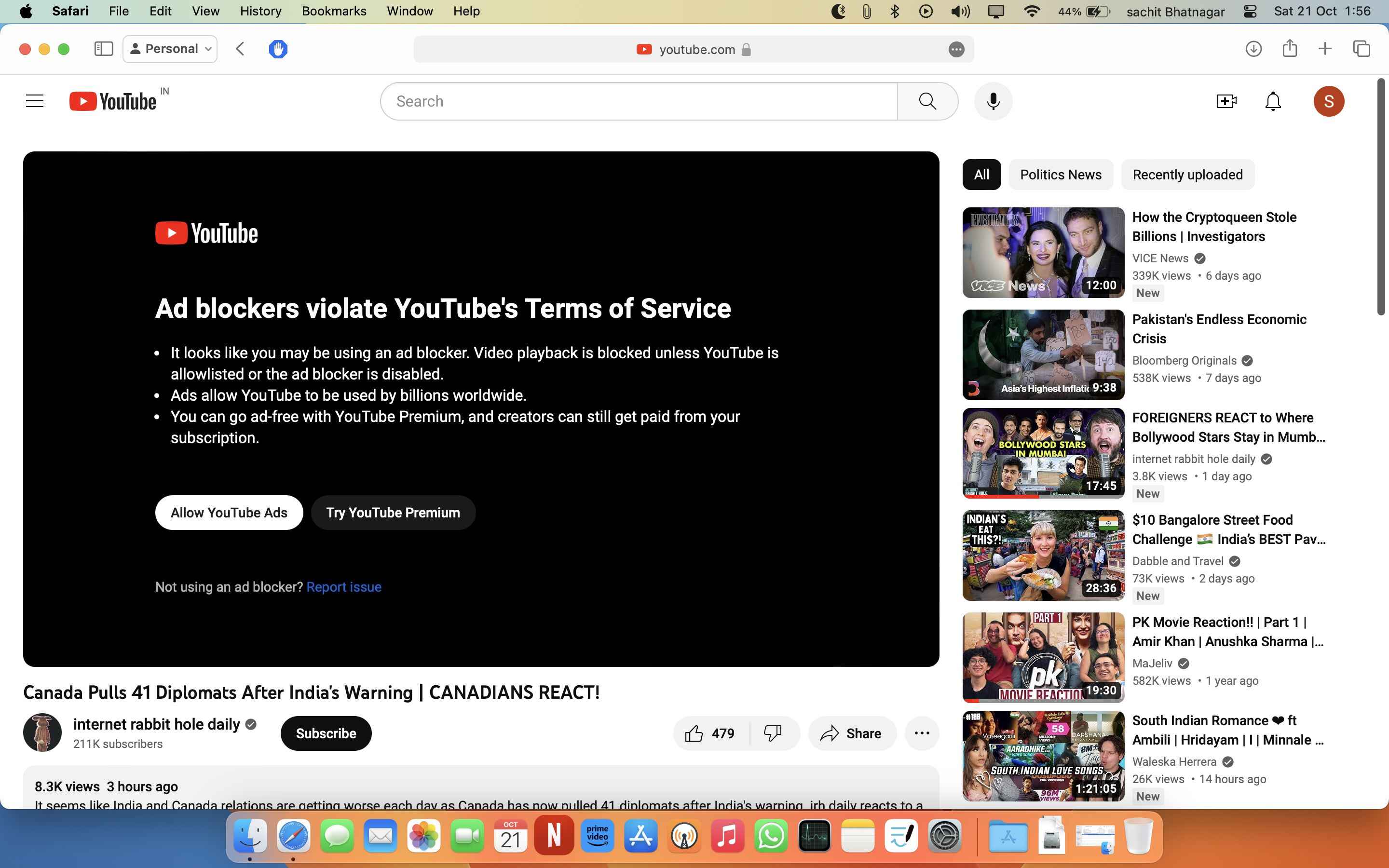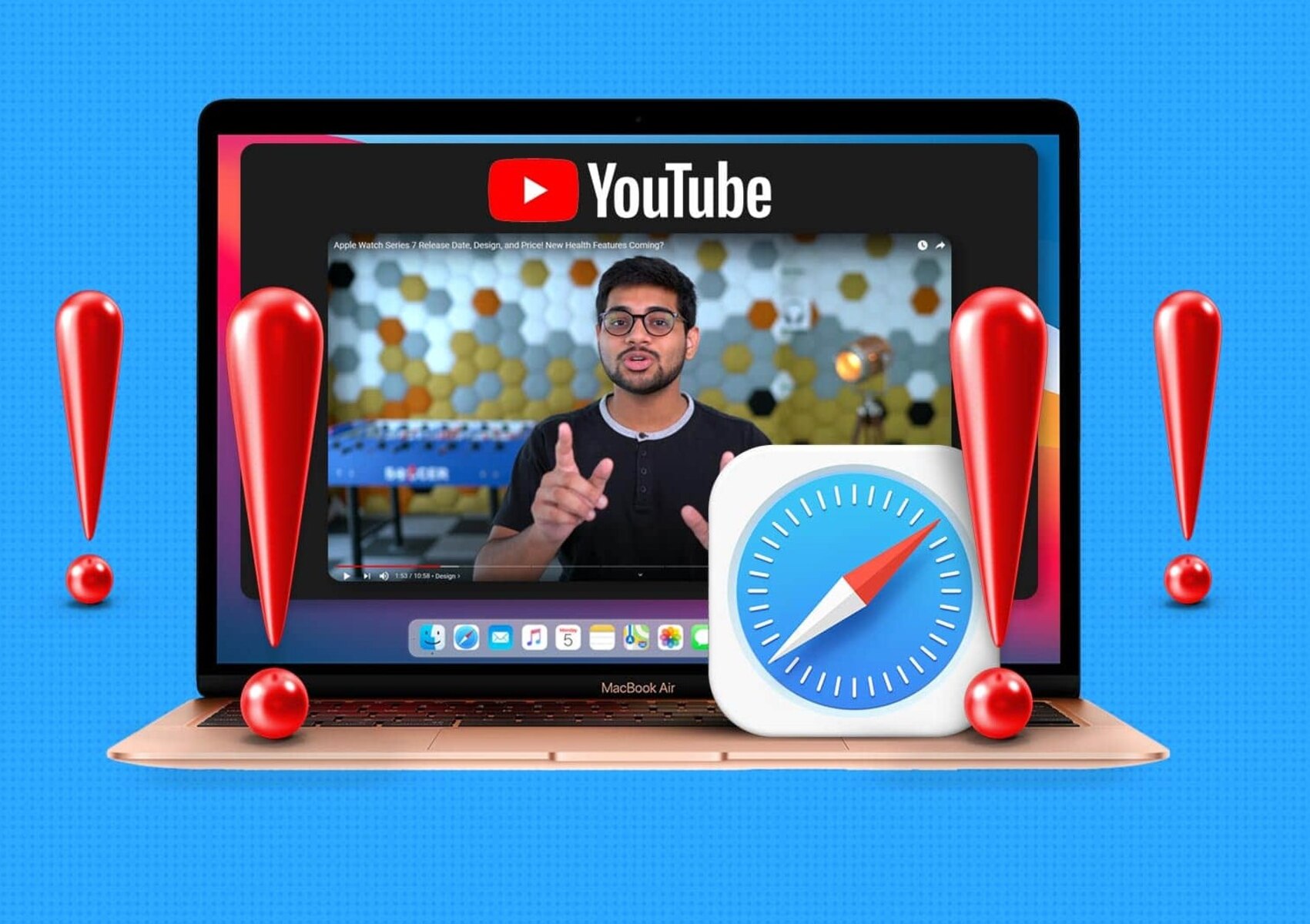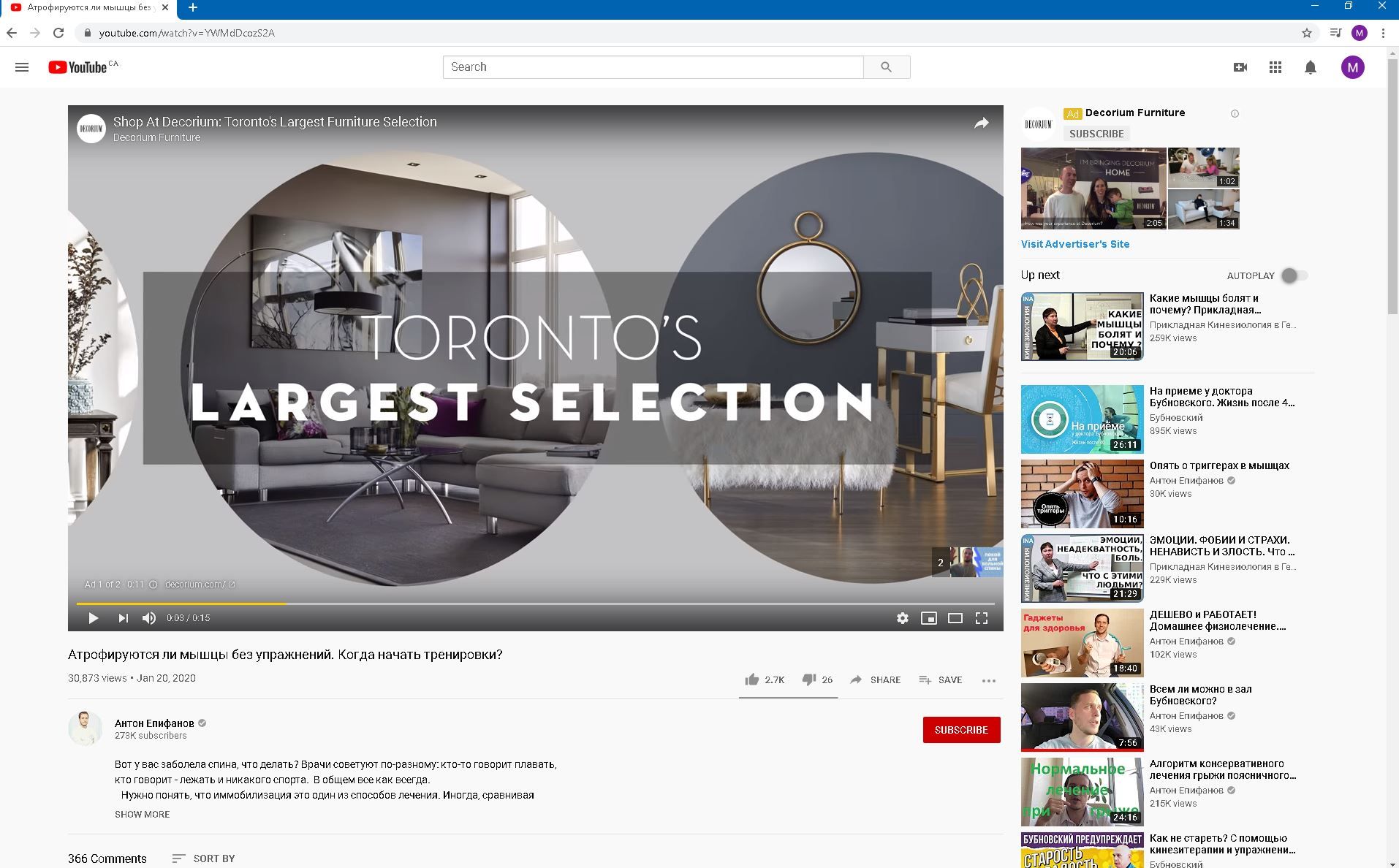Introduction
Are you looking to limit your YouTube usage on Safari? Whether it's to boost productivity, manage screen time, or create a more focused browsing experience, there are several methods you can employ to block YouTube on this popular web browser. By implementing these techniques, you can regain control over your online activities and ensure a more balanced digital lifestyle.
In this article, we'll explore three effective methods for blocking YouTube from Safari. Each approach offers its own unique advantages, allowing you to tailor your browsing experience to better suit your needs. Whether you're a parent seeking to manage your child's online activities, an individual aiming to minimize distractions, or someone looking to enforce specific browsing restrictions, these methods can help you achieve your goals.
By following the step-by-step instructions provided in this guide, you'll gain valuable insights into leveraging built-in features and settings within Safari to effectively block access to YouTube. Whether you're using a Mac computer, iPhone, or iPad, these methods are designed to empower you with the tools needed to take control of your browsing experience.
So, if you're ready to take charge of your online habits and create a more intentional browsing environment, let's dive into the various methods for blocking YouTube on Safari. Whether you're a tech-savvy individual or someone who's new to managing browser settings, this guide will equip you with the knowledge and resources needed to achieve your browsing objectives. Let's explore the practical steps you can take to block YouTube and reclaim your digital focus.
Method 1: Using Screen Time
If you're using a Mac computer or an iOS device, leveraging the Screen Time feature can be an effective way to block YouTube on Safari. Screen Time offers a comprehensive set of tools to manage and monitor your device usage, making it an ideal solution for implementing browsing restrictions.
To begin, access the System Preferences on your Mac or the Settings app on your iPhone or iPad. From there, navigate to the Screen Time settings. Within Screen Time, you'll find the option to set up app limits, which allows you to specify the amount of time you or your family members can spend on certain apps, including Safari.
Next, select the "App Limits" option and choose to add a new limit. Within the app selection interface, locate and select Safari. You can then proceed to set a daily time limit for Safari usage. By doing so, you effectively restrict access to all websites, including YouTube, once the specified time limit is reached.
Furthermore, Screen Time enables you to establish communication and content restrictions, providing additional control over the browsing experience. By customizing these settings, you can prevent access to specific websites, including YouTube, and ensure a more focused and intentional online experience.
It's important to note that Screen Time allows for flexibility in managing browsing restrictions. Whether you're implementing these controls for yourself or for family members, the feature offers a user-friendly interface and customizable options to align with your specific needs and preferences.
By utilizing Screen Time to block YouTube on Safari, you can proactively manage your digital habits and promote a healthier relationship with technology. Whether you're seeking to minimize distractions, encourage a balanced approach to screen time, or create a safer browsing environment for your family, this method empowers you to take control of your online experience.
In summary, leveraging the Screen Time feature on your Mac, iPhone, or iPad provides a practical and customizable solution for blocking YouTube on Safari. By setting app limits and customizing communication and content restrictions, you can effectively manage your browsing habits and cultivate a more intentional online environment.
Method 2: Using Parental Controls
Parental controls offer a powerful means of regulating and monitoring online activities, making them an effective tool for blocking YouTube on Safari. Whether you're a parent seeking to manage your child's browsing habits or an individual looking to establish stricter browsing restrictions, leveraging parental controls can provide the necessary oversight and management capabilities.
On a Mac computer, parental controls can be accessed through the System Preferences. Within the Parental Controls settings, you have the ability to create user accounts for family members and customize the level of access and restrictions for each account. By setting up a managed user account for the intended individual, you can implement specific browsing limitations, including blocking access to YouTube on Safari.
When configuring parental controls, you can specify website restrictions to prevent access to certain websites, such as YouTube. This granular control allows you to tailor the browsing experience to align with your desired restrictions and guidelines. By adding YouTube to the list of restricted websites, you effectively block access to the platform when using Safari under the managed user account.
Furthermore, parental controls enable you to set time limits for computer usage, providing an additional layer of control over browsing activities. By establishing designated time periods or daily usage limits, you can ensure that YouTube and other websites are inaccessible outside of approved time frames. This feature is particularly valuable for parents looking to manage their children's screen time and promote a balanced approach to digital engagement.
On iOS devices, parental controls can be configured through the Screen Time settings, offering similar capabilities for managing browsing restrictions. By setting up Screen Time for a child's device, you can apply content and privacy restrictions, including the ability to block specific websites, such as YouTube, from being accessed through Safari.
In addition to website restrictions, parental controls allow you to manage app usage, control privacy settings, and monitor overall device usage. This comprehensive suite of features empowers parents and guardians to oversee and regulate their children's online activities, fostering a safer and more controlled browsing environment.
By leveraging parental controls to block YouTube on Safari, you can establish a structured and supervised browsing experience, whether for yourself or for family members. This method provides a proactive approach to managing online activities, promoting responsible digital habits and ensuring a more focused and intentional use of the Safari browser.
In summary, parental controls offer a robust set of tools for implementing browsing restrictions and overseeing online activities. Whether you're looking to enforce specific website limitations, manage screen time, or create a safer browsing environment for your family, parental controls provide the necessary features to achieve these objectives effectively.
Method 3: Using Website Restrictions
Utilizing website restrictions within Safari presents a straightforward yet effective approach to block access to YouTube and other specific websites. By leveraging this feature, you can exert precise control over the websites that can be accessed, thereby promoting a more focused and intentional browsing experience.
To initiate website restrictions in Safari, begin by accessing the Preferences menu within the browser. From there, navigate to the "Websites" tab, where you'll find a range of options for managing website permissions and restrictions. Within the "Websites" section, select "Limit Adult Content" to enable the restrictions feature.
Once "Limit Adult Content" is activated, you can proceed to customize the list of allowed and blocked websites. By selecting "Add" under the "Never Allow" section, you can input the URL for YouTube, effectively prohibiting access to the platform. This action ensures that Safari will prevent the specified website from loading, thereby blocking YouTube from being accessed on the browser.
Furthermore, Safari allows for additional customization through the "Content Blockers" feature, which enables the installation of third-party content-blocking extensions. By integrating content-blocking extensions specifically designed to target YouTube, you can enhance the effectiveness of website restrictions and further reinforce the block on YouTube access.
In addition to blocking specific websites, Safari's website restrictions feature offers the ability to manage permissions for various website categories, such as camera, microphone, and location access. This comprehensive control over website permissions empowers users to tailor their browsing experience according to their preferences and security considerations.
By leveraging website restrictions in Safari, you can proactively shape your browsing environment and curate a more intentional online experience. Whether you're aiming to minimize distractions, enforce specific browsing limitations, or create a safer digital space, this method equips you with the tools needed to achieve these objectives effectively.
In summary, utilizing website restrictions within Safari provides a user-friendly and customizable approach to blocking YouTube and other designated websites. By leveraging the built-in features and content-blocking extensions, you can establish precise controls over website access, fostering a more focused and intentional browsing experience within the Safari browser.
Conclusion
In conclusion, the ability to block YouTube on Safari is a valuable capability that empowers individuals and families to manage their online activities and cultivate a more intentional browsing experience. By exploring the methods outlined in this guide, users can leverage built-in features and settings within Safari to effectively restrict access to YouTube, whether for productivity, screen time management, or creating a safer browsing environment.
The utilization of Screen Time, as discussed in Method 1, provides a practical and customizable solution for implementing browsing restrictions. By setting app limits and customizing communication and content restrictions, users can proactively manage their digital habits and promote a healthier relationship with technology. This method offers flexibility and user-friendly controls, making it an accessible option for individuals seeking to regulate their online activities.
Parental controls, as detailed in Method 2, offer a robust set of tools for overseeing and regulating online activities, particularly for families with children. By establishing managed user accounts and configuring website restrictions, parents can effectively block access to YouTube on Safari, promoting a structured and supervised browsing experience for their children. This method provides the necessary oversight and management capabilities to foster responsible digital habits and ensure a safer online environment.
The utilization of website restrictions, as explored in Method 3, presents a straightforward yet effective approach to blocking access to YouTube and other specific websites. By leveraging this feature and integrating content-blocking extensions, users can exert precise control over website access, promoting a more focused and intentional browsing experience within the Safari browser. This method empowers individuals to curate their online environment according to their preferences and security considerations.
Overall, the methods presented in this guide offer diverse approaches to blocking YouTube on Safari, catering to the varying needs and preferences of users. Whether it's to minimize distractions, manage screen time, or create a safer browsing environment, these methods equip individuals and families with the tools needed to take control of their online experience. By implementing these techniques, users can reclaim their digital focus and establish a balanced and intentional approach to browsing within the Safari browser.