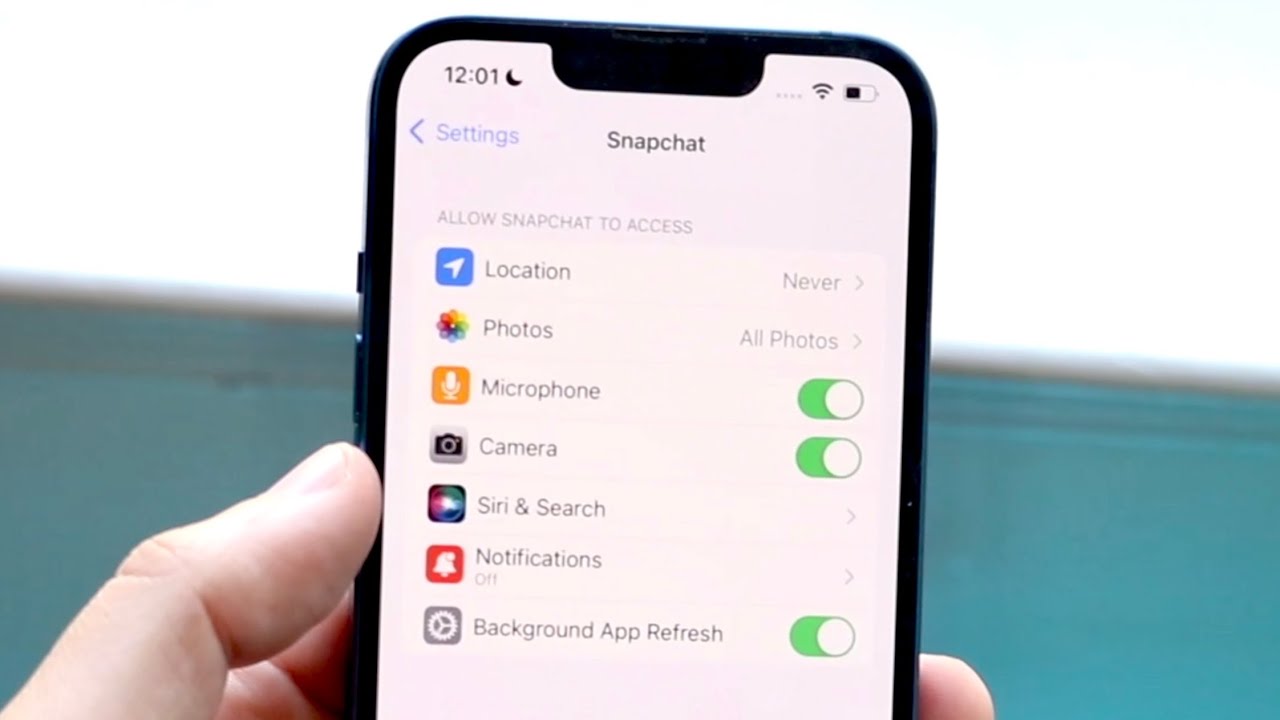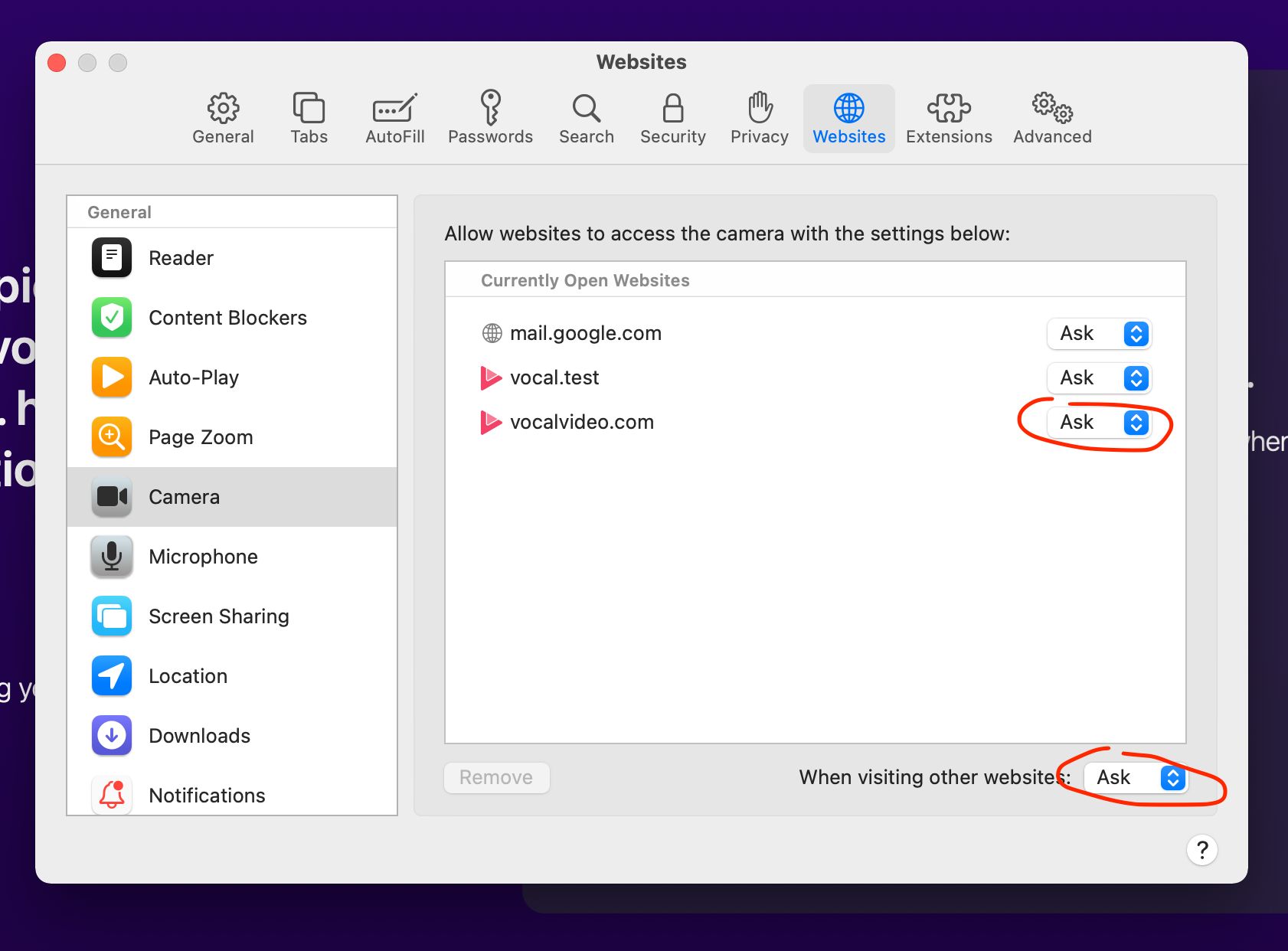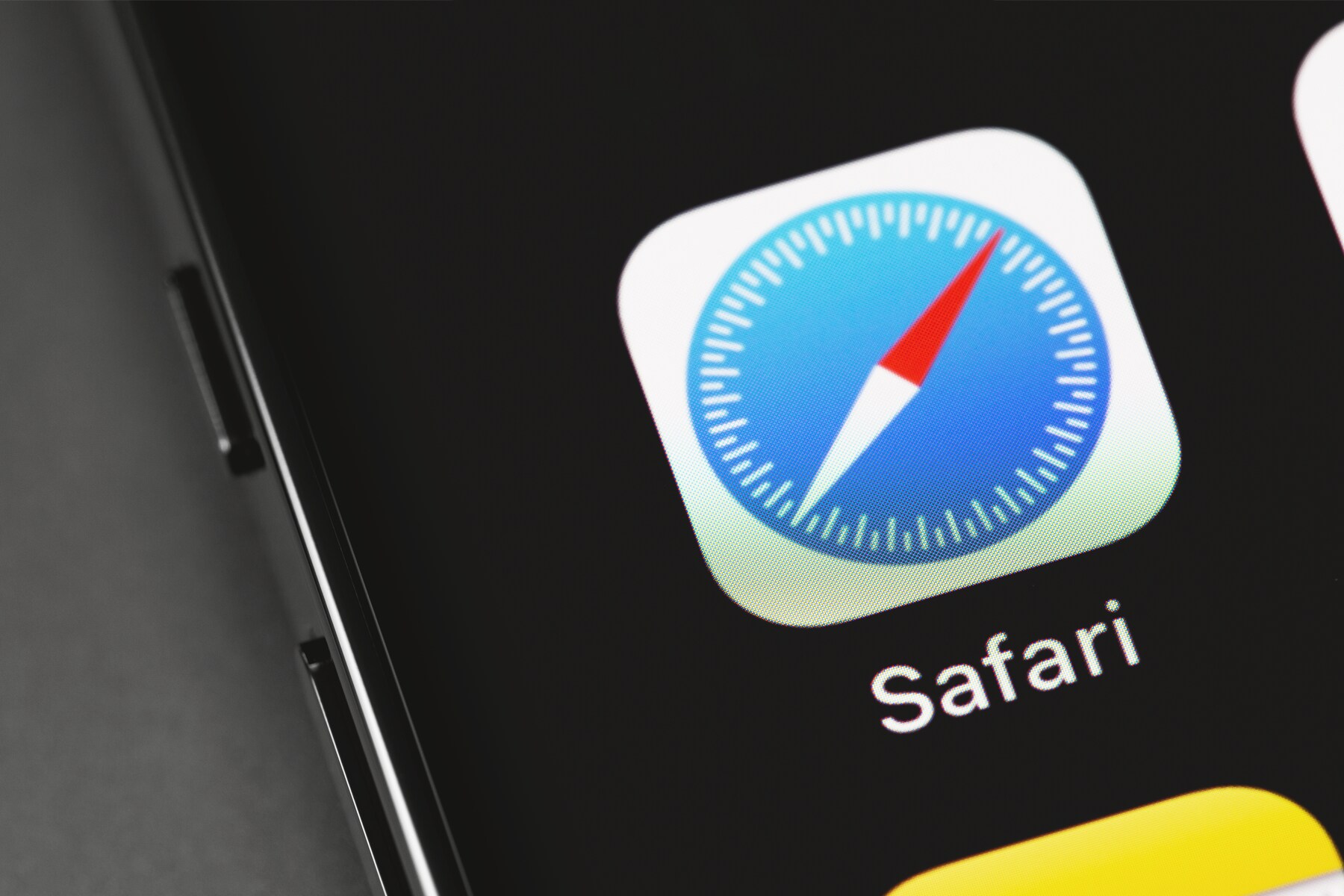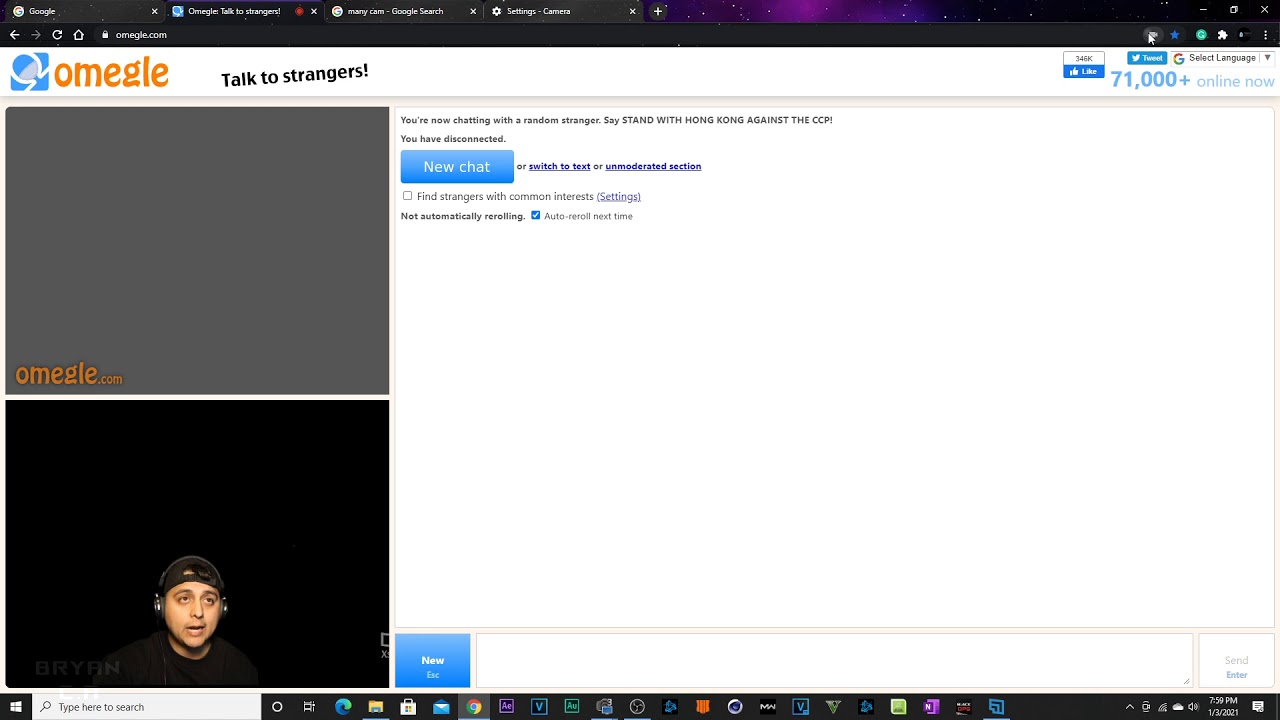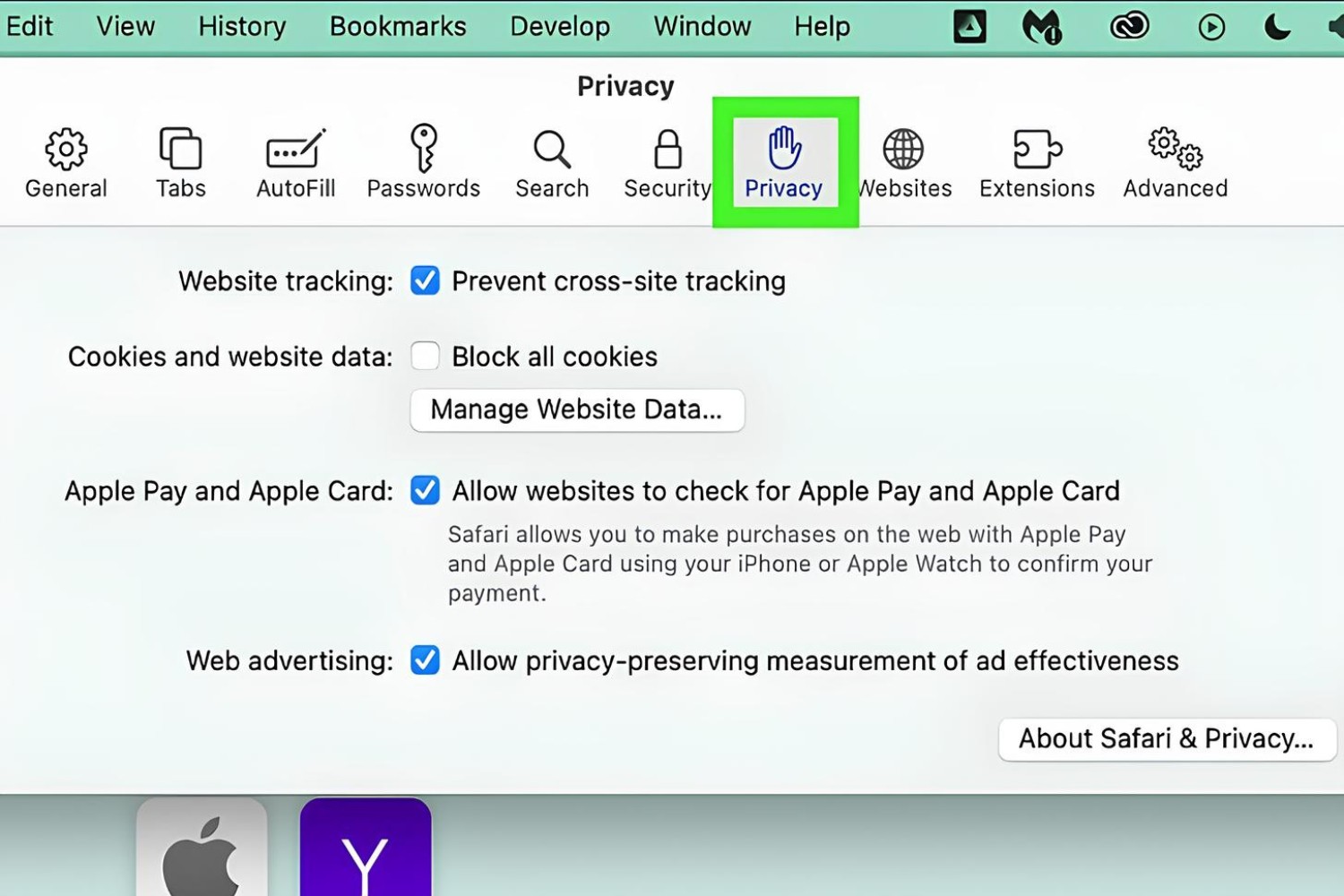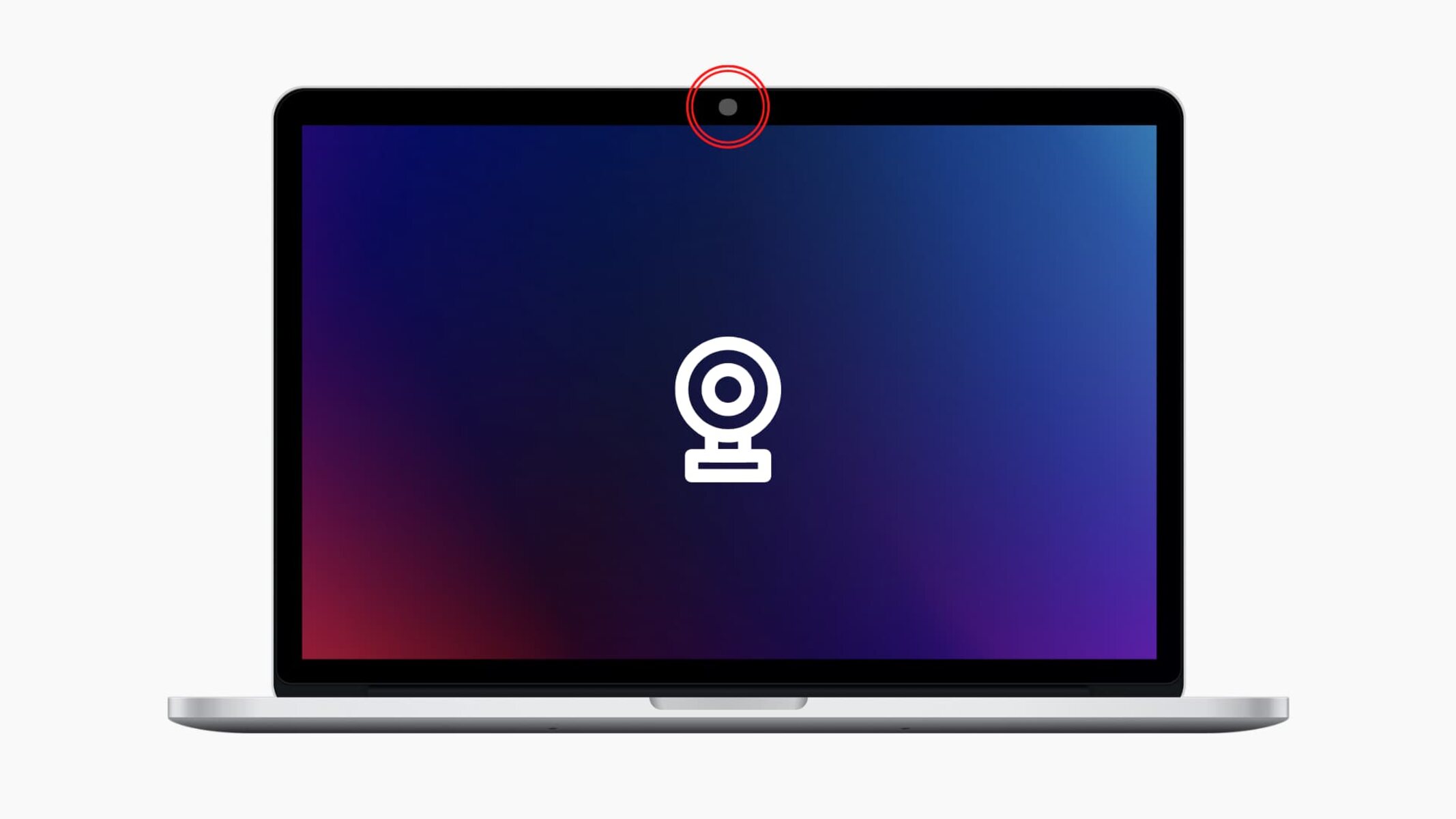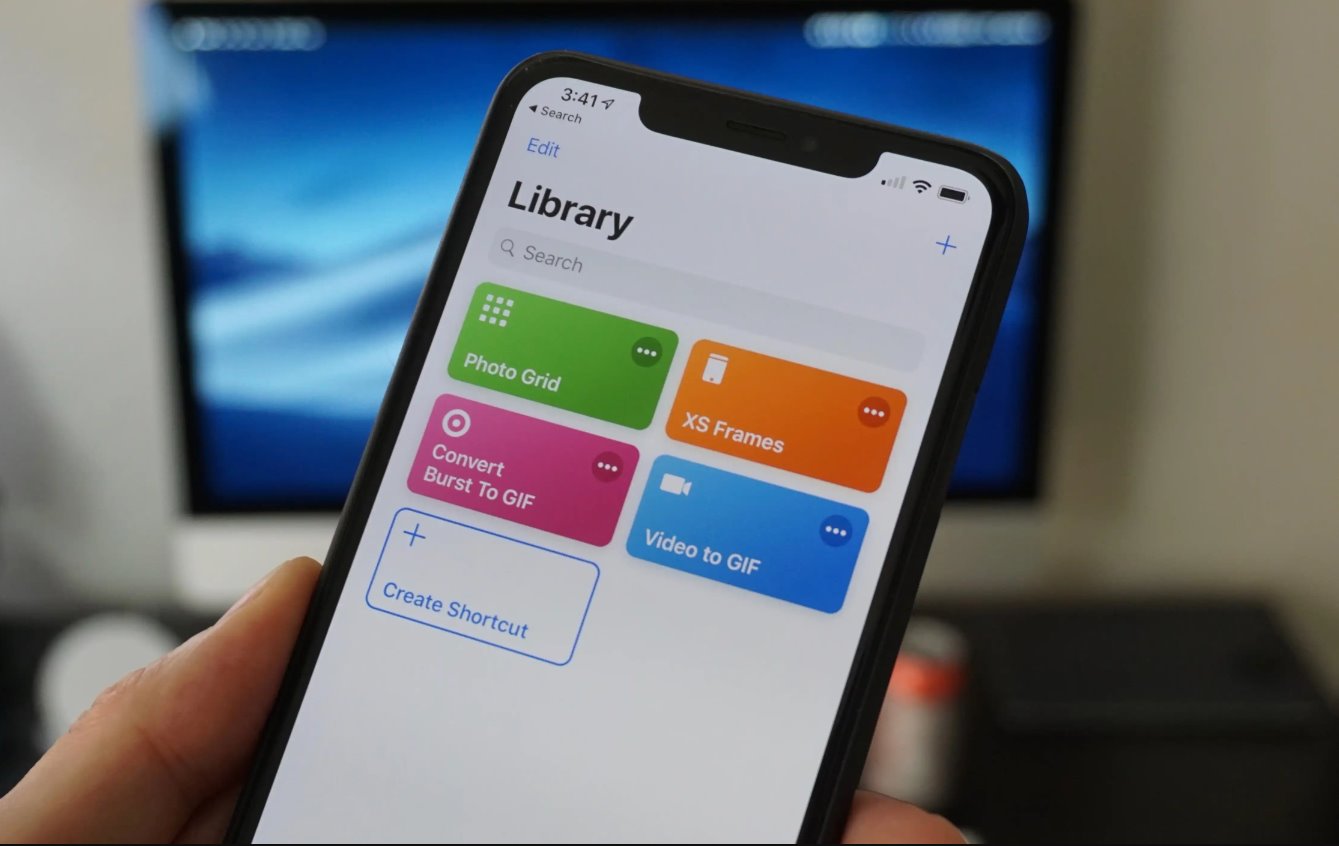Introduction
Enabling camera access for Safari empowers you to engage in a myriad of interactive experiences, from video calls and virtual meetings to capturing and sharing moments through web-based applications. By allowing Safari to access your camera, you open the door to a world of possibilities, seamlessly integrating visual communication and content creation into your browsing experience.
Whether you're connecting with loved ones through video calls, participating in virtual events, or utilizing web-based tools for work or leisure, granting Safari access to your camera is essential for harnessing the full potential of web-based visual interactions. This simple yet crucial step ensures that you can fully immerse yourself in the dynamic and visually rich online environment, enhancing your browsing experience and enabling you to make the most of the web's interactive features.
As we delve into the process of allowing Safari to access your camera, you'll discover the straightforward steps to enable this functionality, empowering you to seamlessly integrate visual communication and content creation into your browsing experience. Let's embark on this journey to unlock the full potential of Safari and embrace the myriad of interactive experiences it has to offer.
Step 1: Open Safari Settings
To begin the process of allowing Safari to access your camera, you'll need to navigate to the settings within the Safari browser. Follow these steps to open Safari settings:
-
Launch Safari: Open the Safari browser on your device by clicking on the Safari icon located on your home screen or in the applications folder. Upon launching the browser, you will be greeted by the familiar Safari interface, ready to embark on your web browsing journey.
-
Access the Settings Menu: Once Safari is open, look for the "Settings" option, typically located in the top-right corner of the browser window. Click on the "Settings" icon to reveal a drop-down menu containing various options and preferences for customizing your Safari browsing experience.
-
Navigate to Preferences: Within the "Settings" menu, locate and select the "Preferences" option. This will open a new window or tab dedicated to Safari preferences, allowing you to configure a wide range of settings to tailor your browsing experience to your preferences and requirements.
-
Explore Camera Settings: Within the Preferences window, navigate to the "Websites" tab, which houses a plethora of settings related to website permissions and preferences. Here, you will find the option to manage website permissions for various features, including camera access.
By following these steps and accessing the Safari settings, you have taken the first crucial step towards enabling camera access for Safari. With the settings menu at your fingertips, you are now poised to delve into the next phase of the process, where you will enable camera access and pave the way for seamless visual interactions within the Safari browser.
This initial step sets the stage for a smooth and intuitive process, allowing you to seamlessly configure Safari to harness the full potential of visual communication and content creation. With the Safari settings within reach, you are well on your way to unlocking the myriad of interactive experiences that await you within the browser.
Step 2: Enable Camera Access
Enabling camera access within Safari is a pivotal step that empowers you to seamlessly integrate visual communication and content creation into your browsing experience. By granting Safari permission to access your camera, you pave the way for engaging in video calls, capturing memorable moments, and leveraging web-based applications that rely on camera functionality. Let's delve into the detailed process of enabling camera access within Safari:
-
Locate Camera Permissions: Within the Safari Preferences window, navigate to the "Websites" tab, where you will find a range of website permissions and preferences. Look for the "Camera" option within the list of website features, as this is where you will manage camera access permissions for Safari.
-
Manage Camera Permissions: Upon locating the "Camera" option, you will have the ability to manage camera permissions for websites visited in Safari. You can choose to allow or deny camera access for specific websites, granting you control over which sites can utilize your camera for various interactive features.
-
Allow Camera Access: To enable camera access for Safari, simply select the option to allow camera access for the desired websites. This action grants Safari permission to utilize your camera when accessing these specific websites, ensuring a seamless and immersive visual experience while browsing.
-
Fine-Tune Camera Settings: Additionally, Safari provides the flexibility to fine-tune camera settings for individual websites, allowing you to specify preferences such as allowing camera access for all features, prompting for camera access, or denying camera access altogether. This level of customization empowers you to tailor the camera access experience to align with your preferences and privacy considerations.
By following these detailed steps to enable camera access within Safari, you are poised to harness the full potential of visual interactions and content creation while browsing the web. This seamless integration of camera functionality within Safari opens the door to a myriad of interactive experiences, from video calls and virtual meetings to capturing and sharing moments through web-based applications.
With camera access enabled, you are ready to immerse yourself in the dynamic and visually rich online environment, leveraging the power of visual communication to connect with others and engage with web-based content in a more immersive and interactive manner. This pivotal step enhances your browsing experience, unlocking a world of possibilities as you navigate the web with Safari.
Step 3: Test Camera Access
After enabling camera access for Safari, it's essential to verify that the configuration is functioning as intended. Testing camera access allows you to ensure that Safari can seamlessly utilize your camera for various interactive features, such as video calls, virtual meetings, and web-based applications that rely on camera functionality. Let's delve into the detailed process of testing camera access within Safari:
-
Visit a Camera-Enabled Website: To initiate the testing process, navigate to a website that utilizes camera functionality, such as a video conferencing platform, virtual event portal, or web-based application that incorporates live video streaming or interactive visual features. By visiting a camera-enabled website, you can assess Safari's ability to access and utilize your camera for seamless visual interactions.
-
Initiate Camera-Dependent Features: Once on the camera-enabled website, engage with the platform's camera-dependent features, such as initiating a video call, accessing virtual event sessions that utilize live video streaming, or interacting with web-based applications that leverage camera functionality for augmented reality experiences. By actively engaging with these features, you can verify that Safari successfully accesses and utilizes your camera to enable these interactive functionalities.
-
Confirm Camera Functionality: As you interact with the camera-dependent features on the website, pay close attention to the performance of your camera within Safari. Verify that the camera operates smoothly, capturing and transmitting video feed as intended within the website's interface. This confirmation ensures that Safari's camera access configuration is fully functional, allowing you to seamlessly engage in visual interactions and content creation while browsing the web.
-
Assess User Experience: Throughout the testing process, assess the overall user experience when utilizing camera-dependent features within Safari. Evaluate factors such as video quality, responsiveness of camera-dependent functionalities, and the seamless integration of visual interactions within the website's interface. By assessing the user experience, you can gain insights into the effectiveness of Safari's camera access and its impact on your browsing experience.
By following these detailed steps to test camera access within Safari, you can verify that the browser seamlessly utilizes your camera for a wide range of interactive features. This testing process ensures that Safari's camera access configuration is fully functional, empowering you to engage in video calls, virtual meetings, and web-based applications that rely on camera functionality with confidence and ease. With camera access successfully tested, you are ready to immerse yourself in the dynamic and visually rich online environment, leveraging the power of visual communication to connect with others and engage with web-based content in a more immersive and interactive manner.
Conclusion
In conclusion, allowing Safari to access your camera is a pivotal step that unlocks a world of interactive experiences and seamless visual communication within the browser. By navigating through the Safari settings and enabling camera access, you pave the way for engaging in video calls, virtual meetings, and capturing memorable moments through web-based applications. This simple yet crucial process empowers you to seamlessly integrate visual interactions and content creation into your browsing experience, enhancing the overall richness and versatility of your online activities.
As you embark on the journey to enable camera access within Safari, you gain the ability to tailor your camera permissions for specific websites, granting you control over which sites can utilize your camera for various interactive features. This level of customization ensures that you can align camera access with your preferences and privacy considerations, fostering a browsing experience that is both immersive and tailored to your individual needs.
Furthermore, the testing process allows you to verify that Safari seamlessly utilizes your camera for a wide range of interactive features, ensuring that the browser's camera access configuration is fully functional. By actively engaging with camera-dependent features on websites, you can assess the performance of your camera within Safari, confirming its smooth operation and seamless integration within web-based interfaces.
With camera access successfully enabled and tested, you are now poised to immerse yourself in the dynamic and visually rich online environment, leveraging the power of visual communication to connect with others and engage with web-based content in a more immersive and interactive manner. Whether you are participating in virtual events, connecting with loved ones through video calls, or utilizing web-based tools for work or leisure, the ability to seamlessly access your camera within Safari enhances your browsing experience and unlocks a myriad of interactive possibilities.
In essence, allowing Safari to access your camera is not merely a technical configuration; it is a gateway to a world of visual experiences and interactive engagements. By embracing this capability, you enrich your browsing journey, seamlessly integrating visual communication and content creation into your online activities. With camera access enabled, Safari becomes a versatile platform that empowers you to fully immerse yourself in the dynamic and visually rich online landscape, fostering seamless interactions and captivating experiences at every turn.