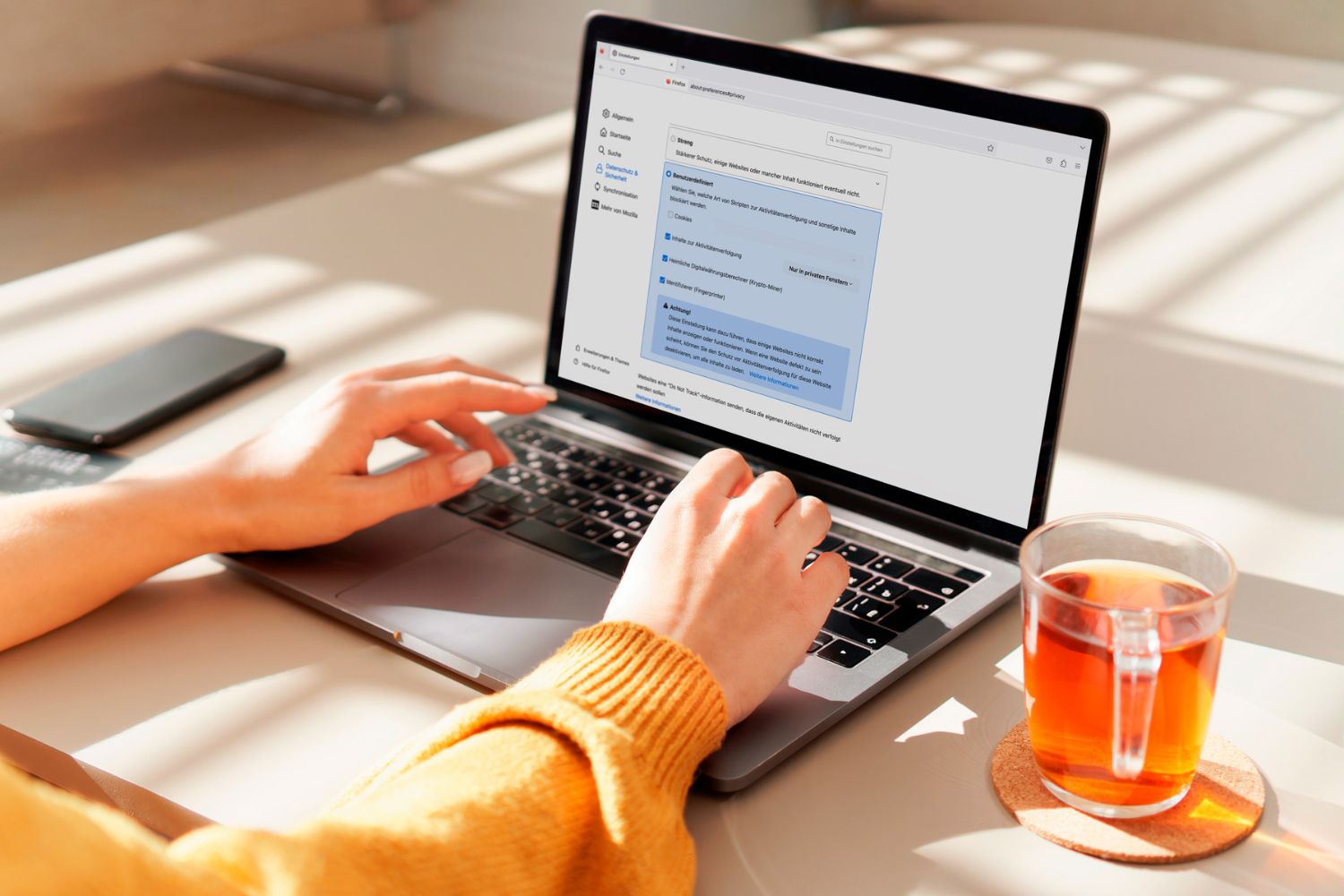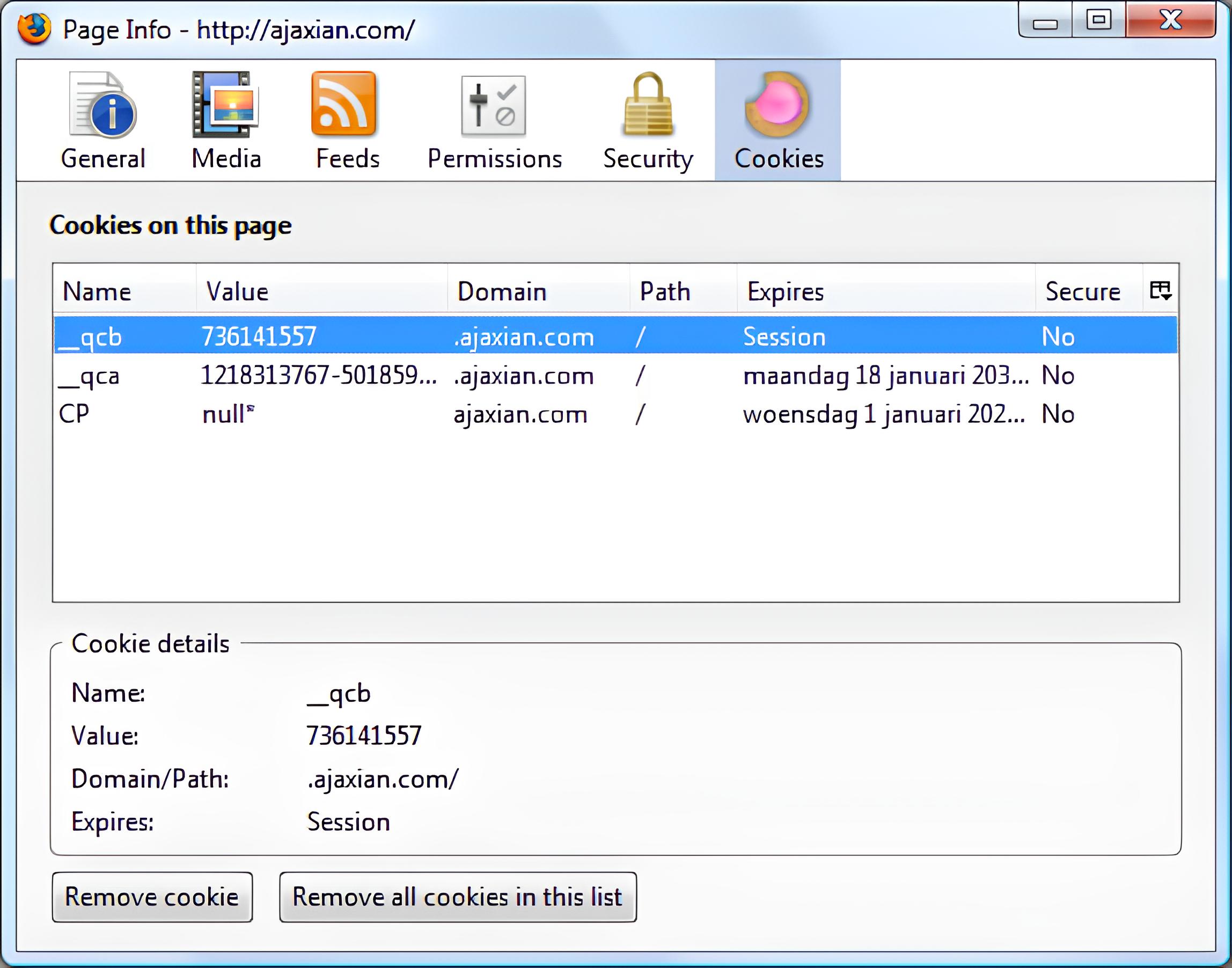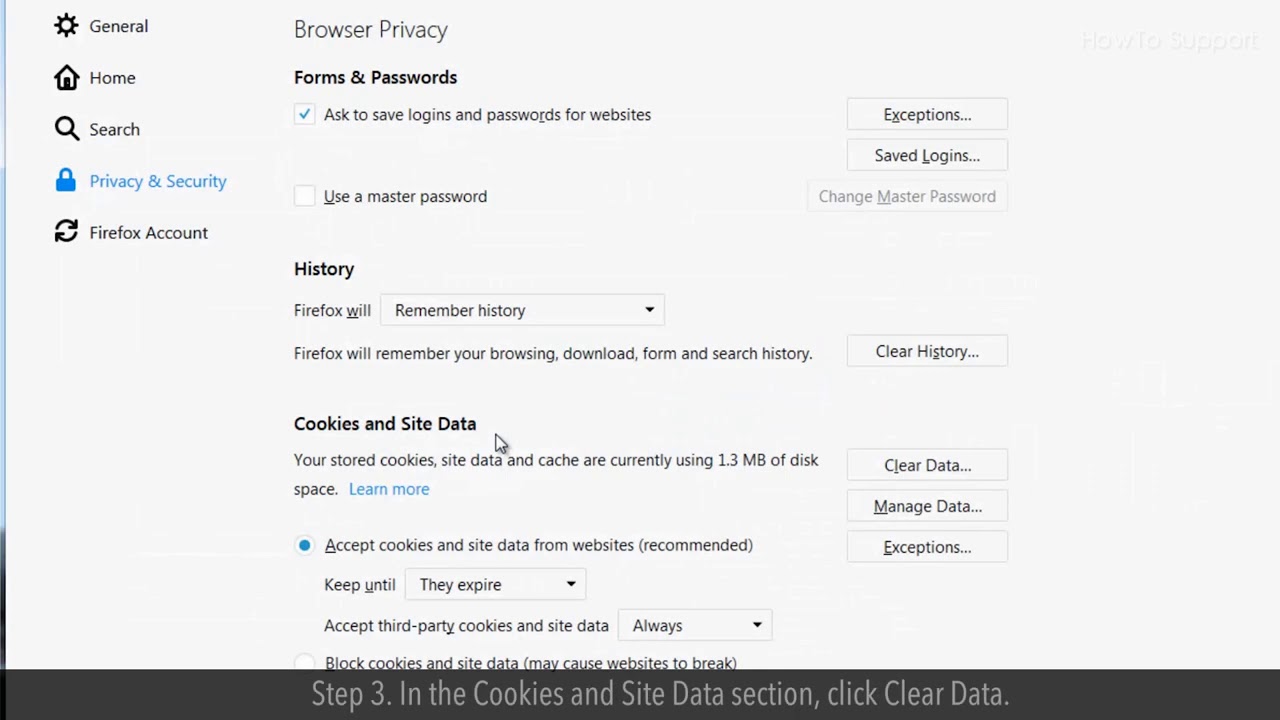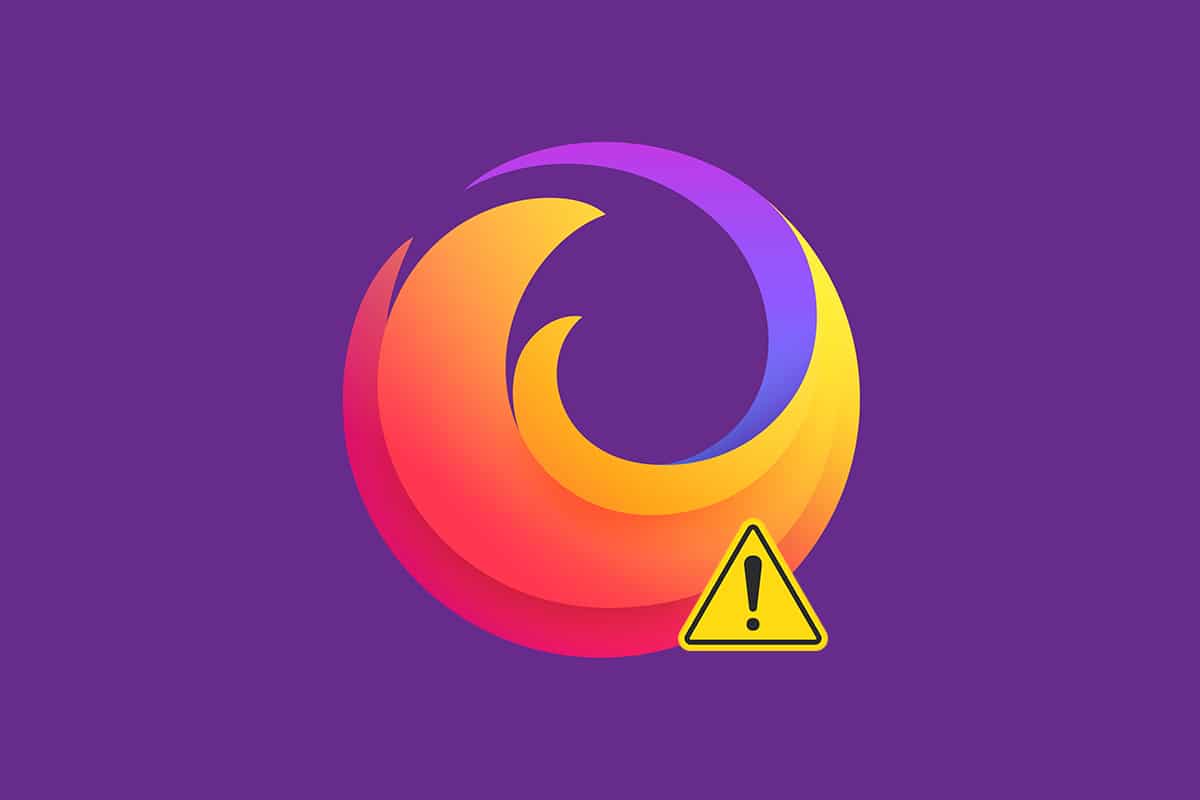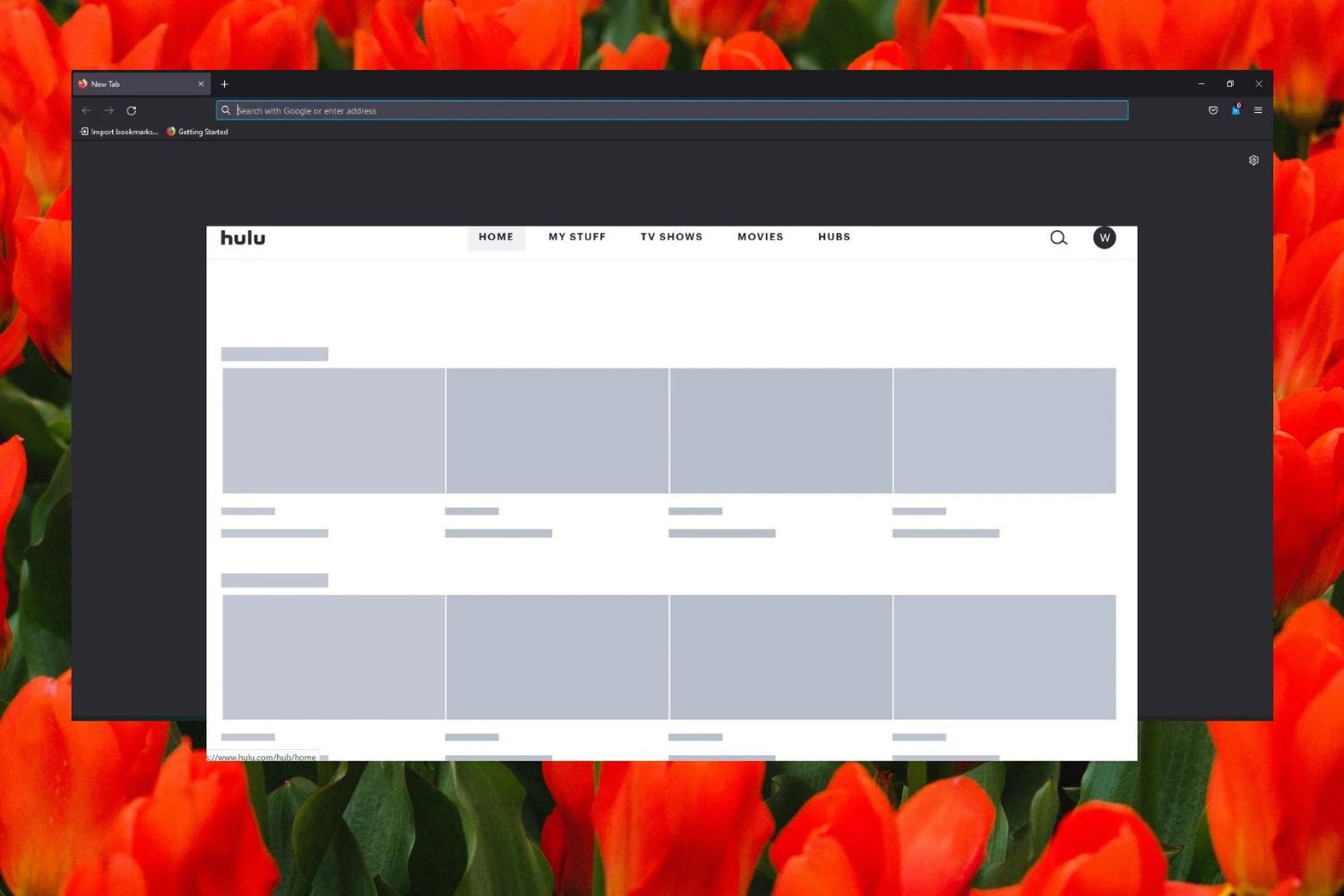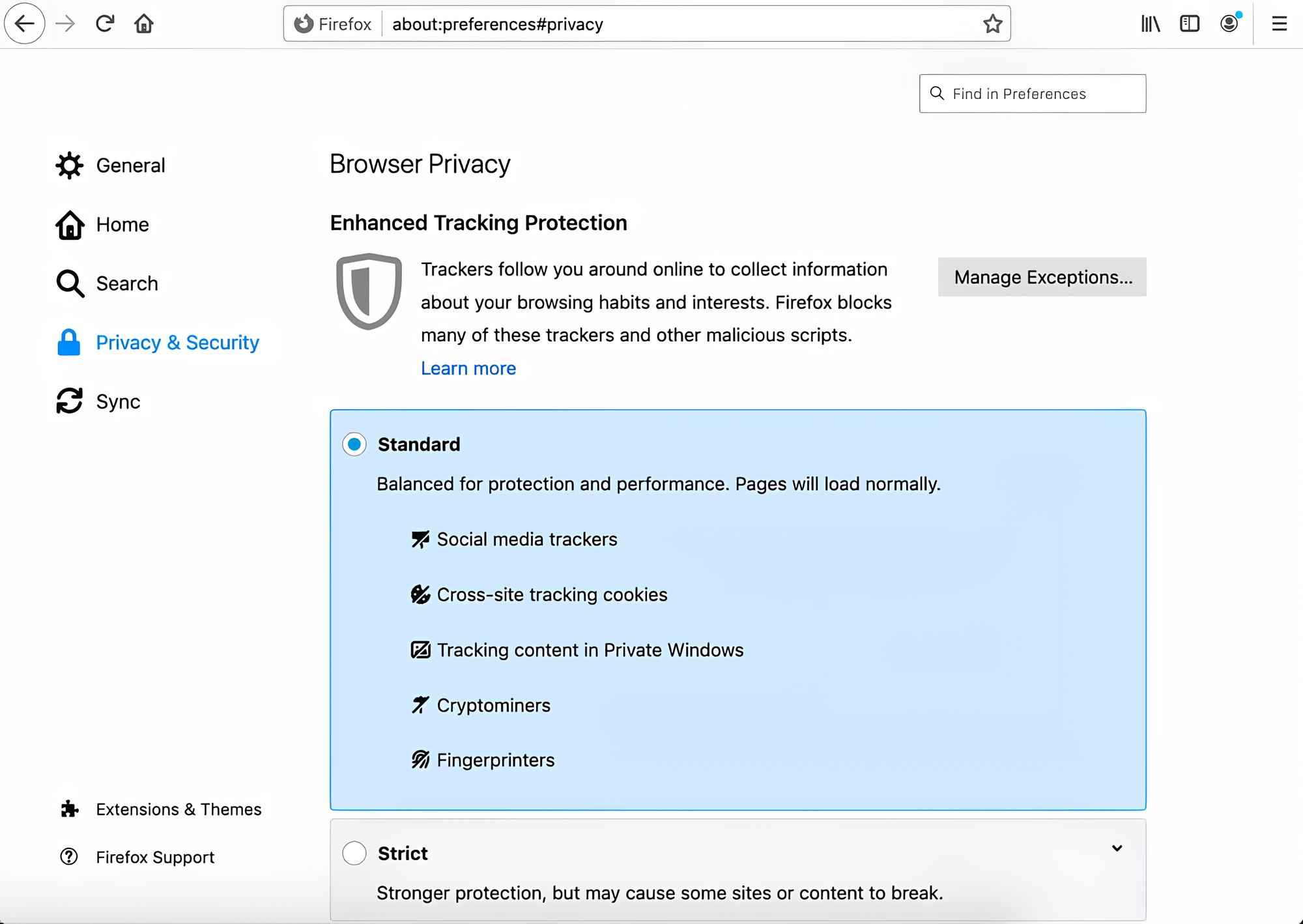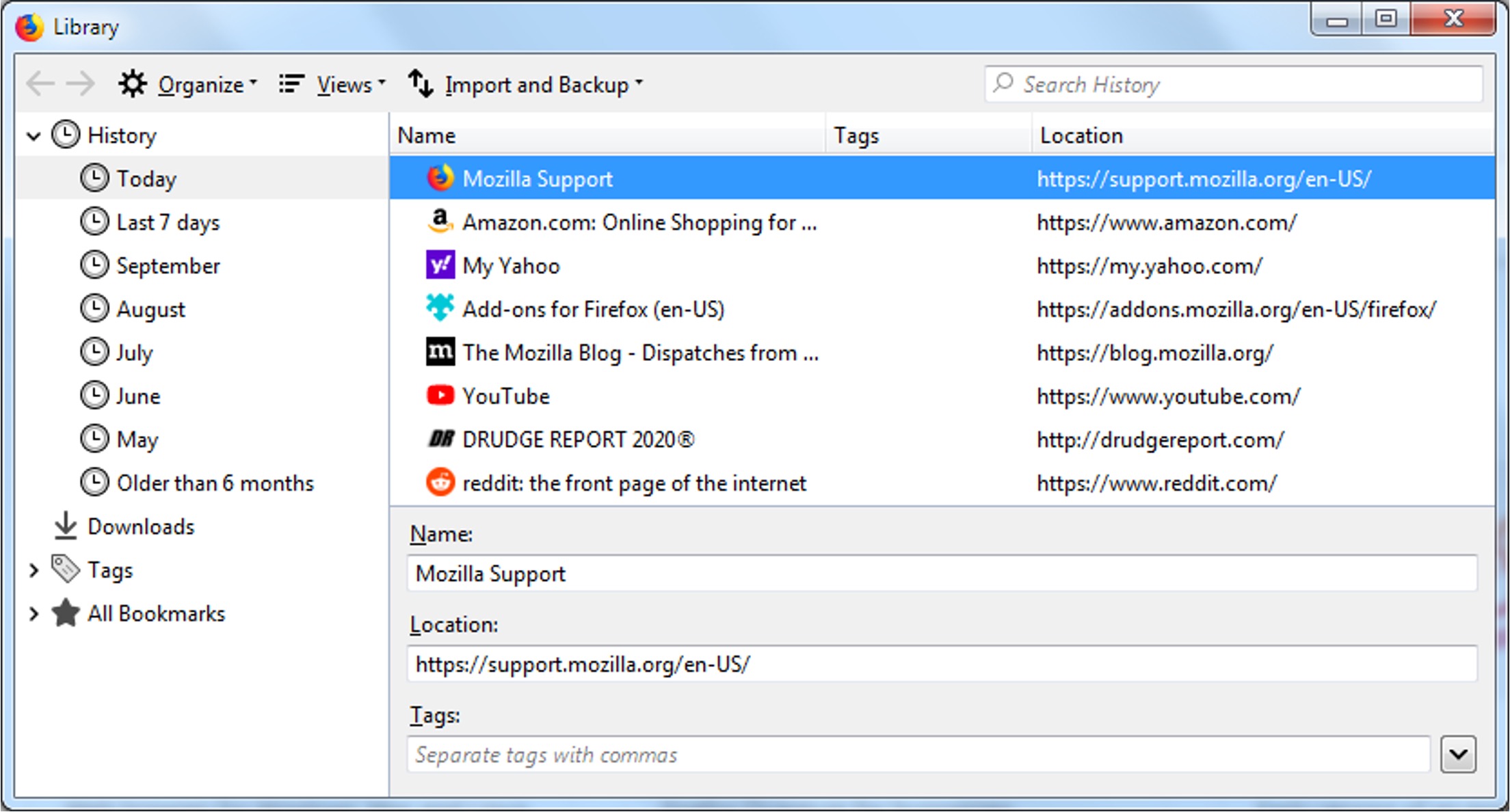Introduction
When it comes to browsing the web, cookies play a crucial role in enhancing the user experience. These small pieces of data are stored on your computer by websites you visit and contain information such as site preferences, login details, and shopping cart contents. As a Firefox user, understanding how to view and manage cookies can provide valuable insights into your online activities and privacy settings.
In this article, we will delve into the intricacies of accessing and managing cookies in Firefox. Whether you're a tech-savvy individual or a casual internet user, gaining a comprehensive understanding of cookies can empower you to make informed decisions about your online privacy and browsing habits.
Cookies can be both beneficial and potentially intrusive, making it essential to have the knowledge and tools to navigate this aspect of web browsing. By learning how to view and manage cookies in Firefox, you can take control of your online privacy and security while optimizing your browsing experience.
Let's embark on a journey to explore the cookie management features in Firefox, empowering you to gain a deeper understanding of your online footprint and how websites interact with your browser. Whether you're curious about the cookies stored by a specific website or seeking to manage your overall cookie settings, this guide will equip you with the necessary knowledge to navigate the world of cookies within the Firefox browser.
Accessing the Cookie Manager
Accessing the Cookie Manager in Firefox is a straightforward process that allows users to gain insights into the cookies stored by various websites. To access the Cookie Manager, start by opening the Firefox browser on your computer. Once the browser is open, follow the steps below to access the Cookie Manager:
-
Open the Menu: Look for the three horizontal lines located in the upper-right corner of the browser window. This icon represents the Firefox menu. Click on it to open the menu.
-
Navigate to Options: Within the menu, scroll down and locate the "Options" button. Click on it to access the browser's settings.
-
Access Privacy & Security Settings: In the left-hand sidebar of the Options page, you will find various categories. Click on "Privacy & Security" to access the relevant settings.
-
Locate the Cookies and Site Data Section: Within the Privacy & Security settings, scroll down until you find the "Cookies and Site Data" section. This section contains options for managing cookies and site data.
-
Click on Manage Data: Under the Cookies and Site Data section, you will find the "Manage Data" button. Click on this button to access the Cookie Manager.
Upon clicking "Manage Data," a new window will open, displaying a list of websites that have stored cookies on your computer. This list provides valuable insights into the cookies associated with each website, including the type of data stored and the expiration date of the cookies.
By accessing the Cookie Manager in Firefox, users can gain a comprehensive overview of the cookies stored by various websites, empowering them to make informed decisions about their online privacy and browsing habits. This feature allows users to delve into the specifics of website interactions, providing transparency and control over the data stored by different online platforms.
In summary, accessing the Cookie Manager in Firefox is a pivotal step in understanding and managing the cookies associated with your browsing activities. By following the simple steps outlined above, users can navigate to the heart of their browser's cookie management features, gaining insights that contribute to a more informed and empowered browsing experience.
Viewing Cookies for a Specific Website
Understanding how to view cookies for a specific website in Firefox provides valuable insights into the data stored by that particular site. This feature empowers users to gain a deeper understanding of their interactions with individual websites, allowing for greater transparency and control over their online activities.
To view cookies for a specific website in Firefox, follow these steps:
-
Access the Cookie Manager: As outlined in the previous section, navigate to the Cookie Manager by opening the Firefox menu, accessing the browser's settings, and clicking on "Manage Data" under the "Cookies and Site Data" section.
-
Search for the Desired Website: Within the Cookie Manager window, you will find a search bar. Enter the name of the website for which you wish to view the stored cookies. As you type, the list of websites will dynamically update, making it easier to locate the specific site.
-
Select the Website: Once you have located the desired website in the list, click on it to view the associated cookies. This action will display the specific cookies stored by the website, along with details such as their name, content, expiration date, and more.
By following these steps, users can gain a comprehensive overview of the cookies associated with a specific website, enabling them to understand the type of data stored and how it impacts their browsing experience. This feature is particularly valuable for individuals who are conscious of their online privacy and wish to monitor the data stored by different websites.
Viewing cookies for a specific website in Firefox fosters transparency and control, allowing users to make informed decisions about their online interactions. Whether you're curious about the cookies stored by a favorite shopping site or seeking to understand the data stored by a news platform, this feature provides valuable insights into website-specific cookie storage.
In summary, the ability to view cookies for a specific website in Firefox empowers users to delve into the specifics of their online interactions, fostering transparency and informed decision-making. By following the simple steps outlined above, users can gain a deeper understanding of the cookies associated with individual websites, contributing to a more empowered and privacy-conscious browsing experience.
Managing Cookies in Firefox
Managing cookies in Firefox provides users with the ability to exert control over their online privacy and browsing experience. By understanding how to manage cookies, individuals can make informed decisions about the data stored by websites, ultimately shaping their interactions with online platforms.
Clearing All Cookies
To clear all cookies in Firefox, follow these simple steps:
- Access the Cookie Manager by opening the Firefox menu, navigating to the browser's settings, and clicking on "Manage Data" under the "Cookies and Site Data" section.
- Within the Cookie Manager window, locate the "Remove All" button. Clicking on this button will prompt a confirmation dialog.
- Confirm the action to clear all cookies stored by websites visited in Firefox.
By clearing all cookies, users can reset their online footprint, removing stored data and site preferences. This action can be particularly useful for individuals seeking to start afresh with their browsing data or enhance their online privacy.
Managing Individual Cookies
In addition to clearing all cookies, Firefox allows users to manage individual cookies associated with specific websites. To manage individual cookies, follow these steps:
- Access the Cookie Manager as outlined in the previous section.
- Locate the desired website in the list of stored cookies.
- Select the specific cookie(s) associated with the website and choose the "Remove" option to delete them individually.
By managing individual cookies, users can selectively remove specific data stored by websites, providing a tailored approach to cookie management. This level of control empowers users to curate their online data and privacy settings according to their preferences.
Blocking Cookies from Specific Websites
Firefox also offers the ability to block cookies from specific websites, providing users with granular control over their online interactions. To block cookies from a specific website, follow these steps:
- Access the Cookie Manager and locate the desired website in the list of stored cookies.
- Select the website and choose the "Block" option to prevent the site from storing cookies on your computer.
By blocking cookies from specific websites, users can proactively manage their online privacy and data storage preferences. This feature is particularly valuable for individuals seeking to limit the data stored by certain websites while allowing cookies from others.
In summary, managing cookies in Firefox encompasses the ability to clear all cookies, manage individual cookies, and block cookies from specific websites. By leveraging these features, users can take control of their online privacy and browsing experience, shaping their interactions with websites according to their preferences and privacy considerations.
Conclusion
In conclusion, the ability to view and manage cookies in Firefox empowers users to take control of their online privacy and browsing experience. By accessing the Cookie Manager, individuals can gain valuable insights into the data stored by various websites, fostering transparency and informed decision-making. Whether it's understanding the cookies associated with a specific website or managing cookie settings, Firefox provides a range of features that cater to users' privacy and data management needs.
The Cookie Manager serves as a gateway to understanding the intricacies of website interactions, allowing users to explore the specific cookies stored by different online platforms. This transparency enables individuals to make informed decisions about their online activities, shaping their browsing experience according to their preferences and privacy considerations.
Furthermore, the ability to clear all cookies, manage individual cookies, and block cookies from specific websites provides users with granular control over their online data and privacy settings. Whether it's resetting one's online footprint, selectively managing stored data, or proactively limiting data storage by certain websites, Firefox offers a comprehensive suite of tools to cater to diverse privacy needs.
By equipping users with the knowledge and tools to navigate the world of cookies within the Firefox browser, this guide aims to empower individuals to make informed decisions about their online interactions. Understanding the role of cookies and gaining insights into their storage and management can contribute to a more privacy-conscious and empowered browsing experience.
In essence, the features and functionalities offered by Firefox in relation to cookie management align with the evolving landscape of online privacy and data protection. As individuals seek greater control over their digital footprint, the ability to view and manage cookies in Firefox stands as a pivotal aspect of shaping one's online presence and interactions with websites.
Ultimately, by embracing the capabilities of the Cookie Manager and leveraging the tools provided by Firefox, users can navigate the complexities of online data storage and privacy, contributing to a more informed, empowered, and privacy-conscious browsing experience.