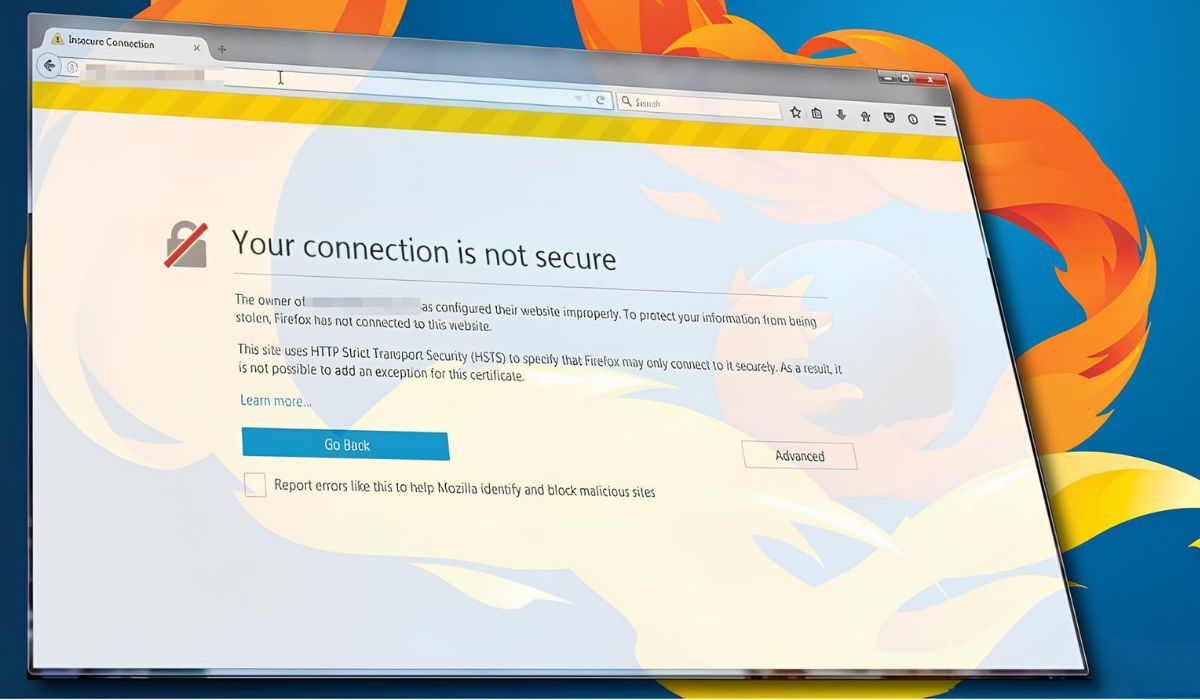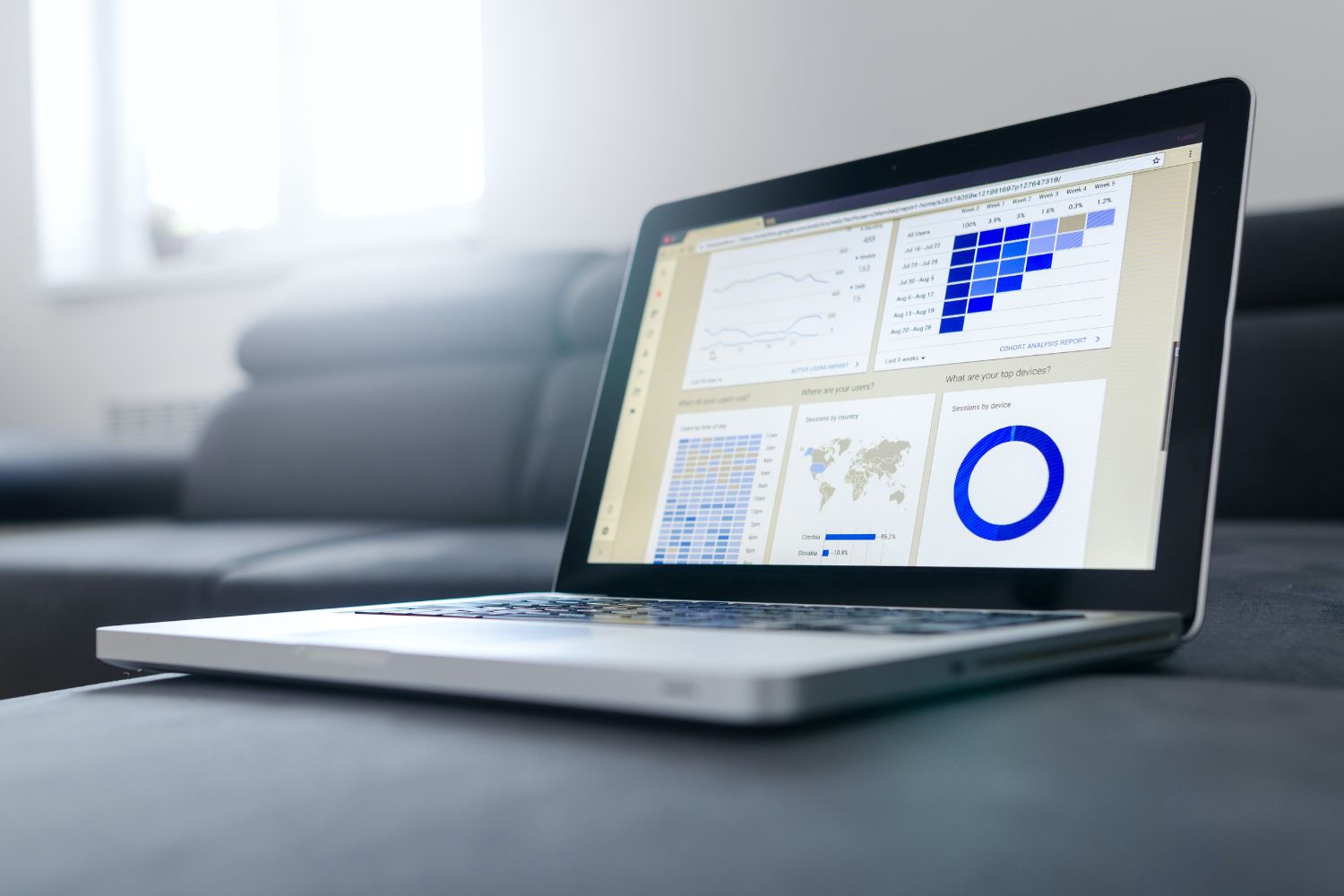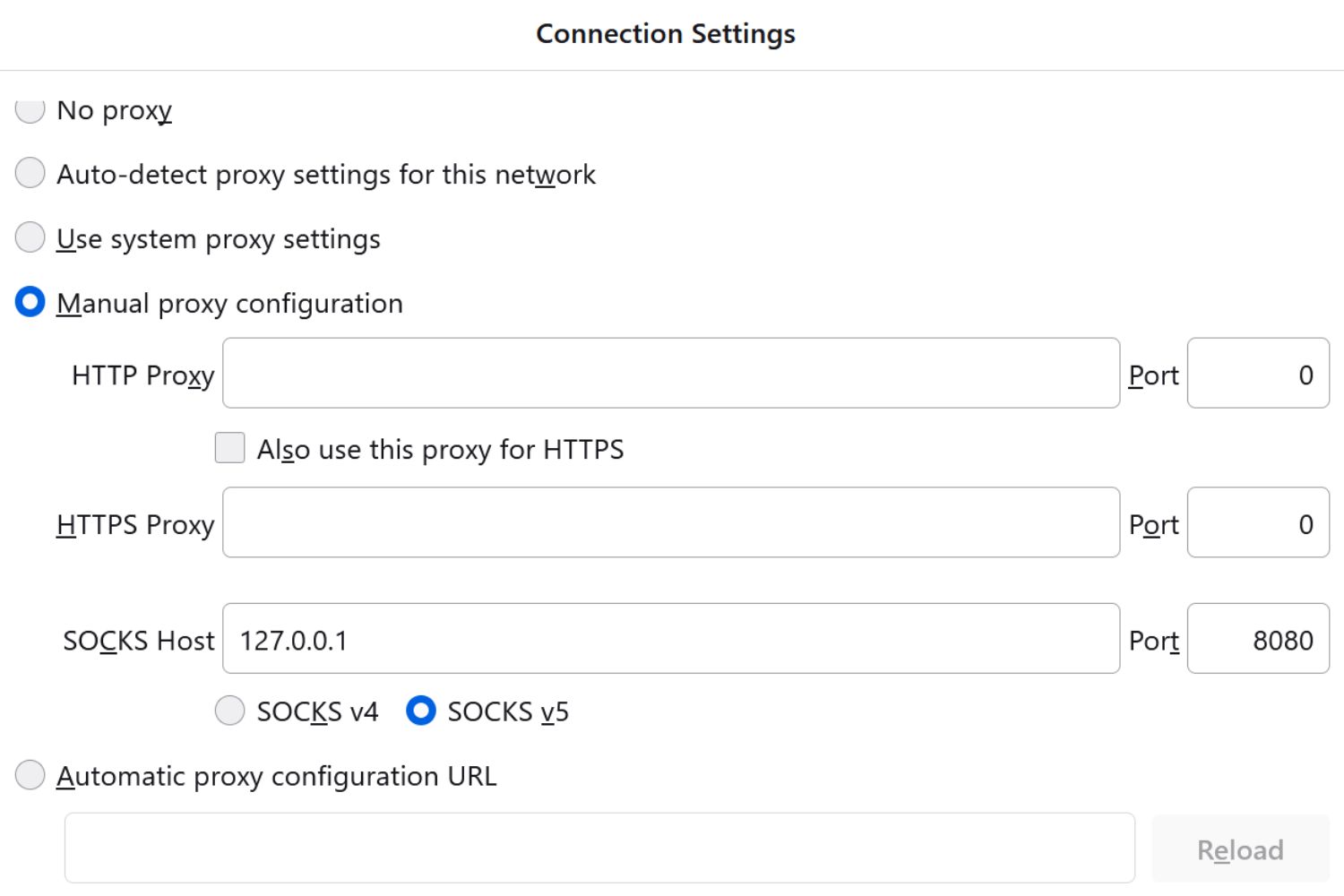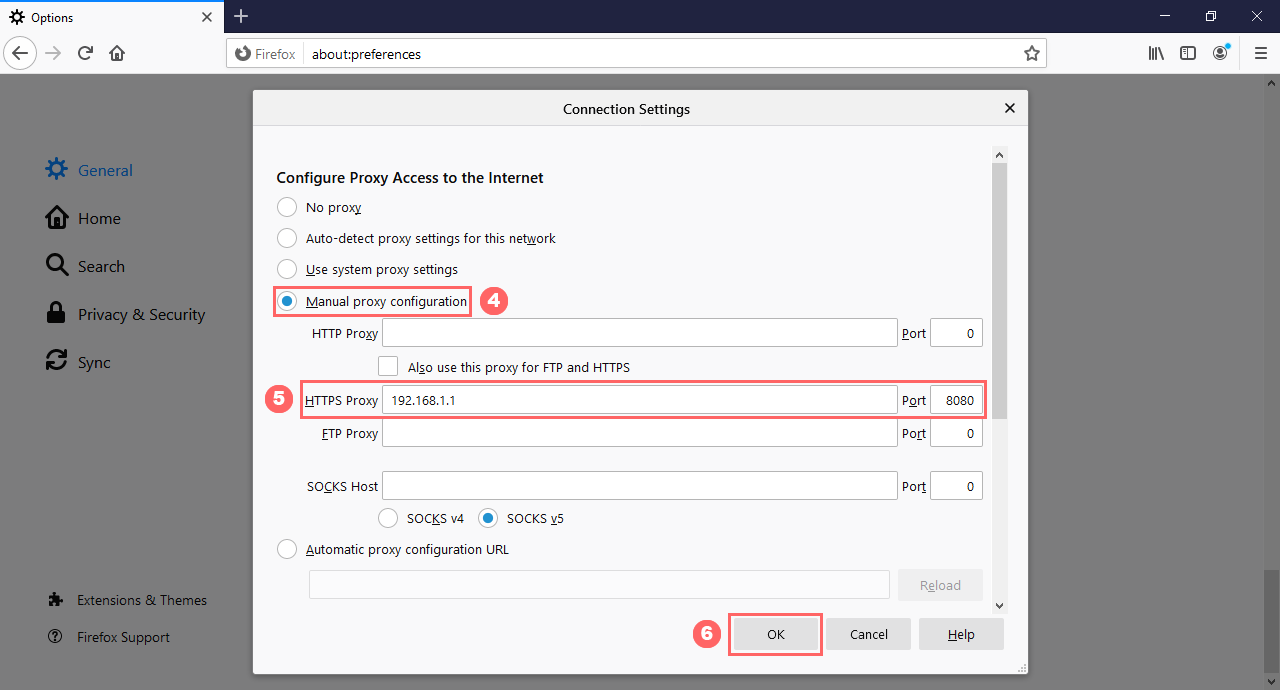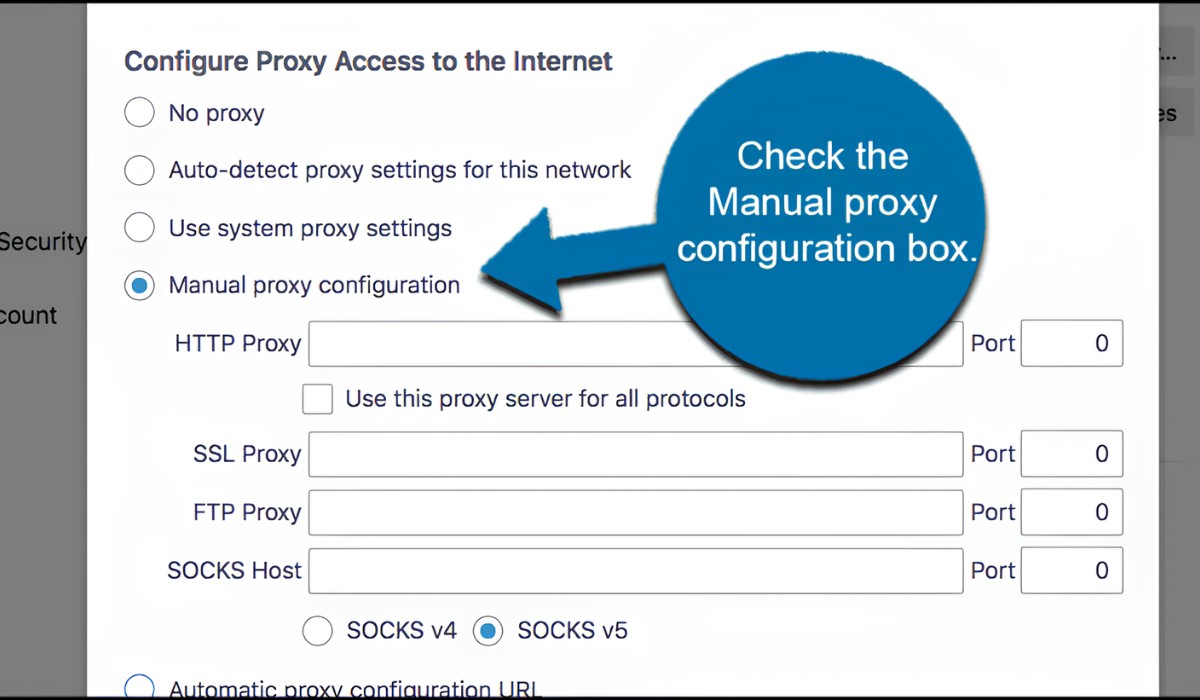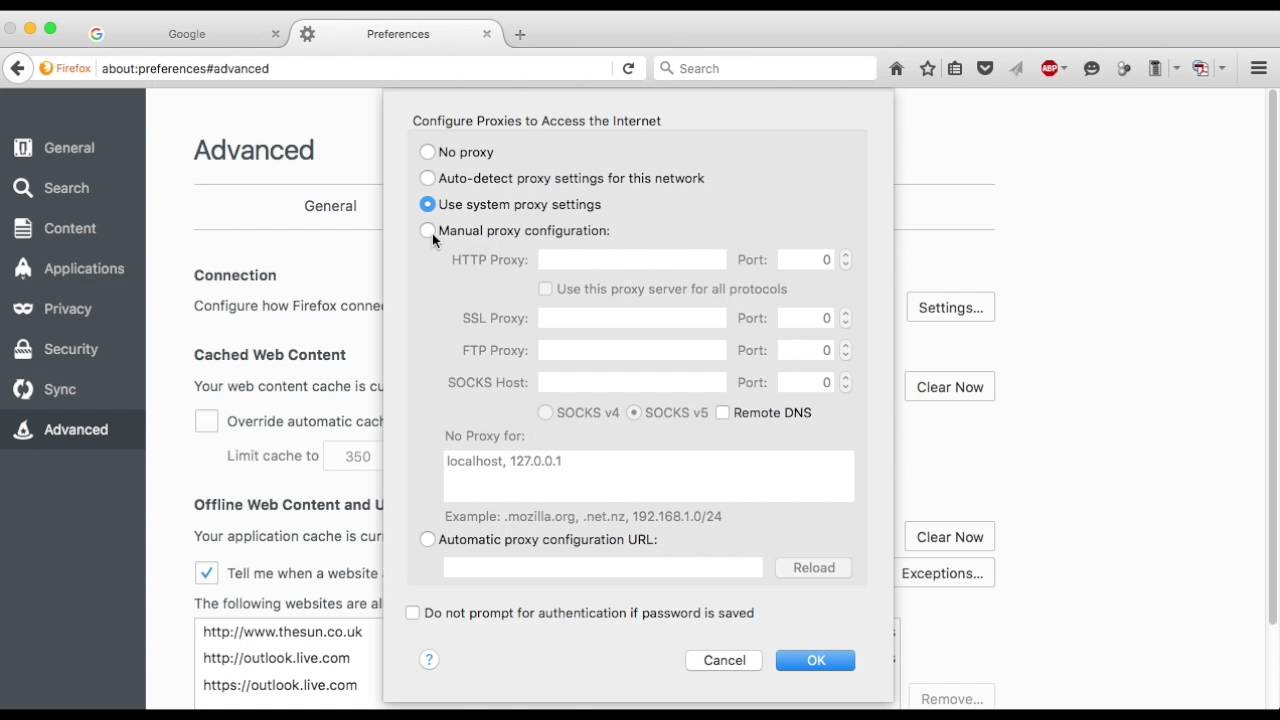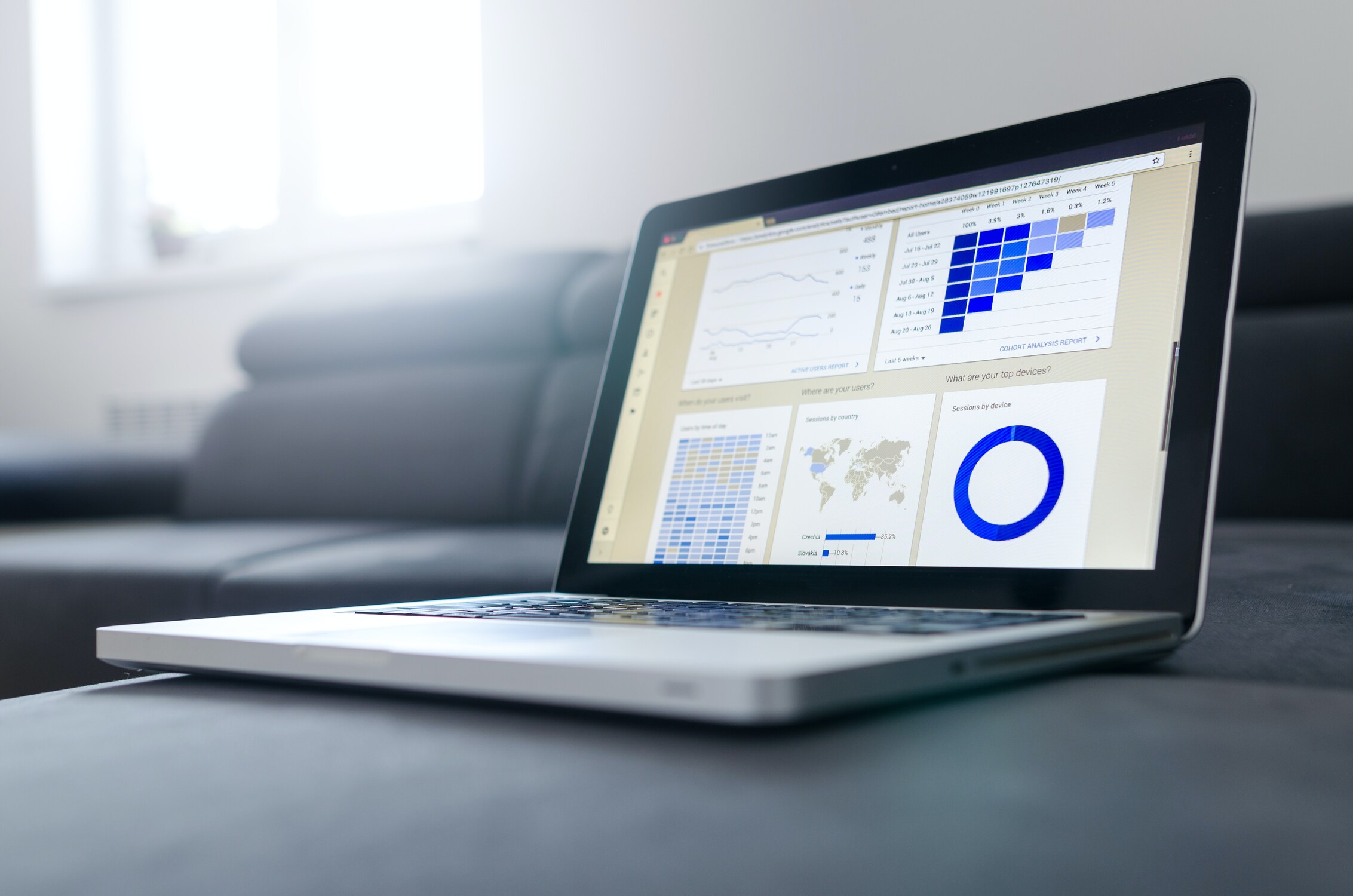Introduction
Encountering the "Firefox Secure Connection Failed" error can be a frustrating experience for users navigating the web. This error message typically appears when Firefox is unable to establish a secure connection to a website, often due to issues with the website's security certificate or the browser's settings. When faced with this error, users may feel a sense of helplessness, unsure of how to proceed or access the desired website.
In this article, we will delve into the intricacies of the "Firefox Secure Connection Failed" error and explore various methods to bypass this obstacle. By gaining a deeper understanding of the underlying causes and implementing effective solutions, users can regain access to the websites they need and continue their online activities without unnecessary interruptions.
Let's embark on a journey to unravel the mysteries of this error and equip ourselves with the knowledge and tools to overcome it. Whether you're a casual internet user, a tech enthusiast, or a professional navigating the digital landscape, this guide aims to provide valuable insights and practical solutions to address the "Firefox Secure Connection Failed" error.
Understanding the Firefox Secure Connection Failed Error
The "Firefox Secure Connection Failed" error is a common occurrence that can disrupt the browsing experience for Firefox users. This error message is displayed when the browser encounters difficulties in establishing a secure connection with a website. It is important to note that secure connections are essential for protecting sensitive data and ensuring the privacy and security of online interactions. When this error arises, it signifies a potential security risk or a misconfiguration that prevents the browser from establishing a secure connection.
One of the primary causes of the "Firefox Secure Connection Failed" error is related to issues with the website's security certificate. Websites utilize security certificates to encrypt data transmitted between the user's browser and the site's server, safeguarding it from unauthorized access. When a website's security certificate is expired, invalid, or misconfigured, Firefox may deem the connection as insecure, triggering the error message.
Additionally, the error can also stem from discrepancies in the browser's settings or conflicts with certain extensions or add-ons. In some cases, outdated browser versions or incorrect system date and time settings can contribute to the occurrence of this error.
When users encounter the "Firefox Secure Connection Failed" error, it is crucial to understand that Firefox is designed to prioritize user security. While the error may seem like an inconvenience, it serves as a safeguard against potential security threats and unauthorized access to sensitive information.
By comprehending the underlying causes of this error, users can approach the resolution process with clarity and confidence. In the subsequent section, we will explore various methods to bypass the "Firefox Secure Connection Failed" error, empowering users to navigate the web securely and seamlessly.
Methods to Bypass Firefox Secure Connection Failed
When confronted with the "Firefox Secure Connection Failed" error, users can employ several methods to bypass this obstacle and regain access to the desired websites. These methods encompass a range of troubleshooting techniques and adjustments to browser settings, enabling users to address the underlying issues causing the error. Let's explore these methods in detail:
-
Check System Date and Time Settings: Ensure that the system's date and time settings are accurate. Incorrect date and time settings can lead to security certificate validation errors, triggering the "Firefox Secure Connection Failed" message. By verifying and adjusting the system's date and time, users can mitigate this potential cause of the error.
-
Update Firefox Browser: Keeping the Firefox browser up to date is essential for maintaining optimal security and compatibility with websites. Outdated browser versions may encounter difficulties in establishing secure connections with websites, leading to the occurrence of the error. By updating to the latest version of Firefox, users can benefit from enhanced security features and improved compatibility, potentially resolving the error.
-
Clear Browser Cache and Cookies: Accumulated cache and cookies in the browser can sometimes interfere with secure connections to websites. Clearing the browser's cache and cookies can eliminate potential conflicts and outdated data, allowing for a fresh connection attempt to the website without encountering the error.
-
Disable or Modify Security Software: Certain security software or firewall settings on the user's device may inadvertently block secure connections to websites, triggering the "Firefox Secure Connection Failed" error. Users can temporarily disable or modify the settings of their security software to test if it is the underlying cause of the error. However, it is crucial to exercise caution when adjusting security settings to maintain the overall security of the device.
-
Check Website URL and Security Certificate: Verify the website's URL to ensure that it is entered correctly. Additionally, users can inspect the website's security certificate details to identify any potential issues such as expiration or misconfiguration. Understanding the status of the website's security certificate can provide insights into the cause of the error and guide further troubleshooting steps.
-
Use Firefox Safe Mode: Firefox Safe Mode allows users to troubleshoot issues by launching the browser with default settings and disabling add-ons and customizations. By entering Safe Mode, users can determine if the error is related to specific extensions or settings within the browser. This diagnostic approach can help isolate the root cause of the "Firefox Secure Connection Failed" error.
-
Try Another Browser: In cases where the error persists despite troubleshooting efforts, users can attempt accessing the website using an alternative browser. This can help determine if the issue is specific to Firefox or if it extends to the website's configuration or security measures.
By implementing these methods, users can effectively bypass the "Firefox Secure Connection Failed" error and restore secure connections to websites, enabling uninterrupted browsing experiences. It is important to approach these troubleshooting steps with attentiveness and caution, prioritizing the security and integrity of online interactions.
Conclusion
In conclusion, the "Firefox Secure Connection Failed" error, while disruptive, can be effectively addressed through a combination of understanding its underlying causes and implementing targeted solutions. By recognizing the significance of secure connections in safeguarding sensitive data and prioritizing user security, Firefox serves as a vigilant guardian against potential security threats. The methods outlined in this guide empower users to navigate the web with confidence, ensuring seamless access to websites while upholding security standards.
As users encounter the "Firefox Secure Connection Failed" error, they are equipped with a diverse toolkit of troubleshooting techniques. From verifying system date and time settings to updating the browser, clearing cache and cookies, and inspecting security certificates, each method serves as a strategic approach to resolving the error. Furthermore, the utilization of Firefox Safe Mode and the consideration of alternative browsers offer valuable avenues for diagnosing and addressing the underlying issues.
It is essential to approach the resolution of the "Firefox Secure Connection Failed" error with a balanced perspective, acknowledging the importance of security measures while striving for uninterrupted browsing experiences. By exercising caution and attentiveness in implementing these methods, users can navigate the digital landscape with resilience and adaptability, effectively overcoming obstacles that may arise.
Ultimately, the journey to bypass the "Firefox Secure Connection Failed" error is a testament to the dynamic nature of the digital realm. As technology evolves and security measures advance, users are empowered to engage with the web in a secure and informed manner. By embracing the insights and solutions presented in this guide, users can navigate the complexities of secure connections with confidence, ensuring that the "Firefox Secure Connection Failed" error becomes a fleeting challenge in their online endeavors.
In the ever-changing landscape of digital security and browsing experiences, the knowledge and strategies shared in this guide serve as valuable assets, empowering users to overcome obstacles and embrace the full potential of the web. With a steadfast commitment to security and a proactive approach to troubleshooting, users can transcend the limitations imposed by the "Firefox Secure Connection Failed" error, embarking on a journey of seamless and secure online interactions.