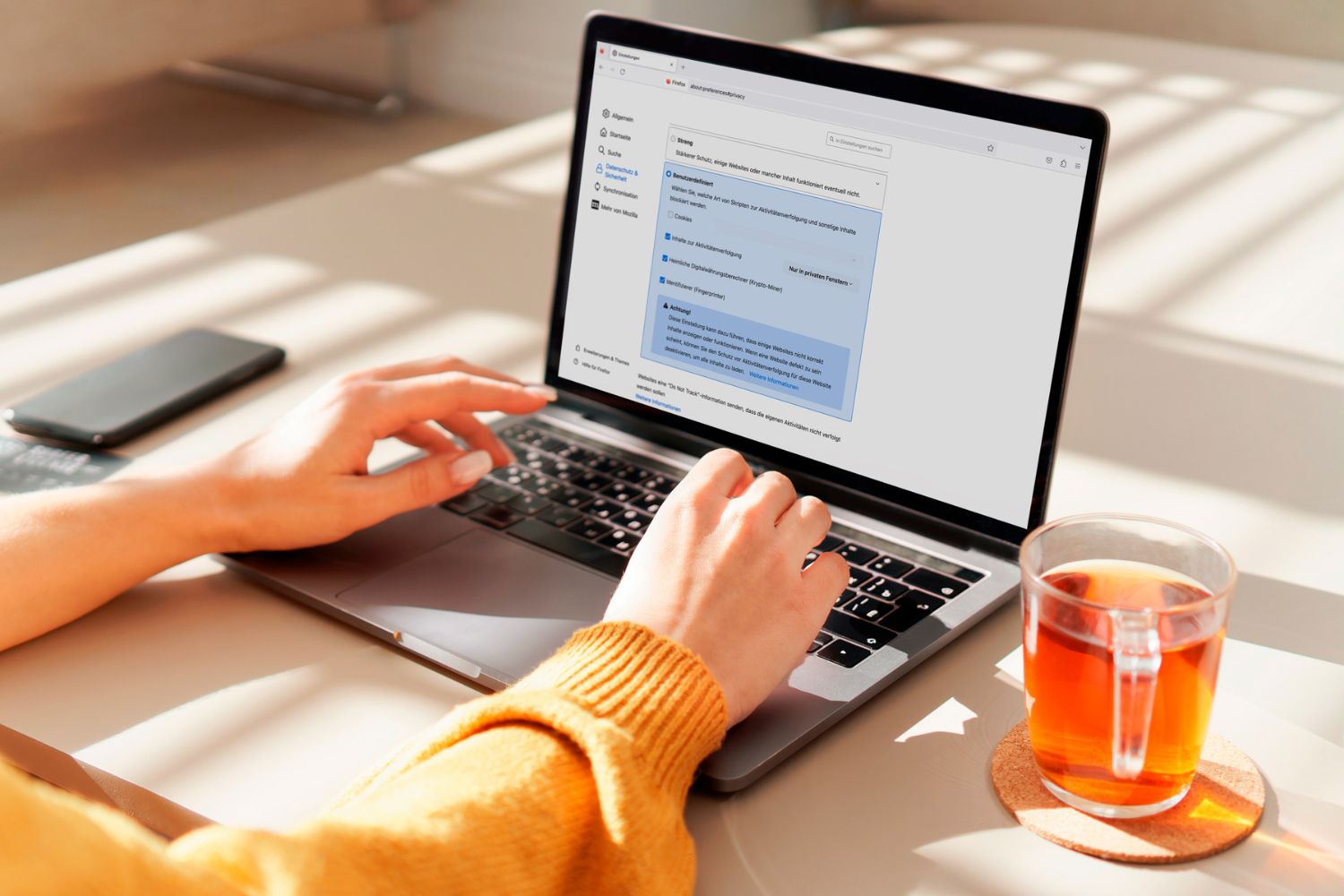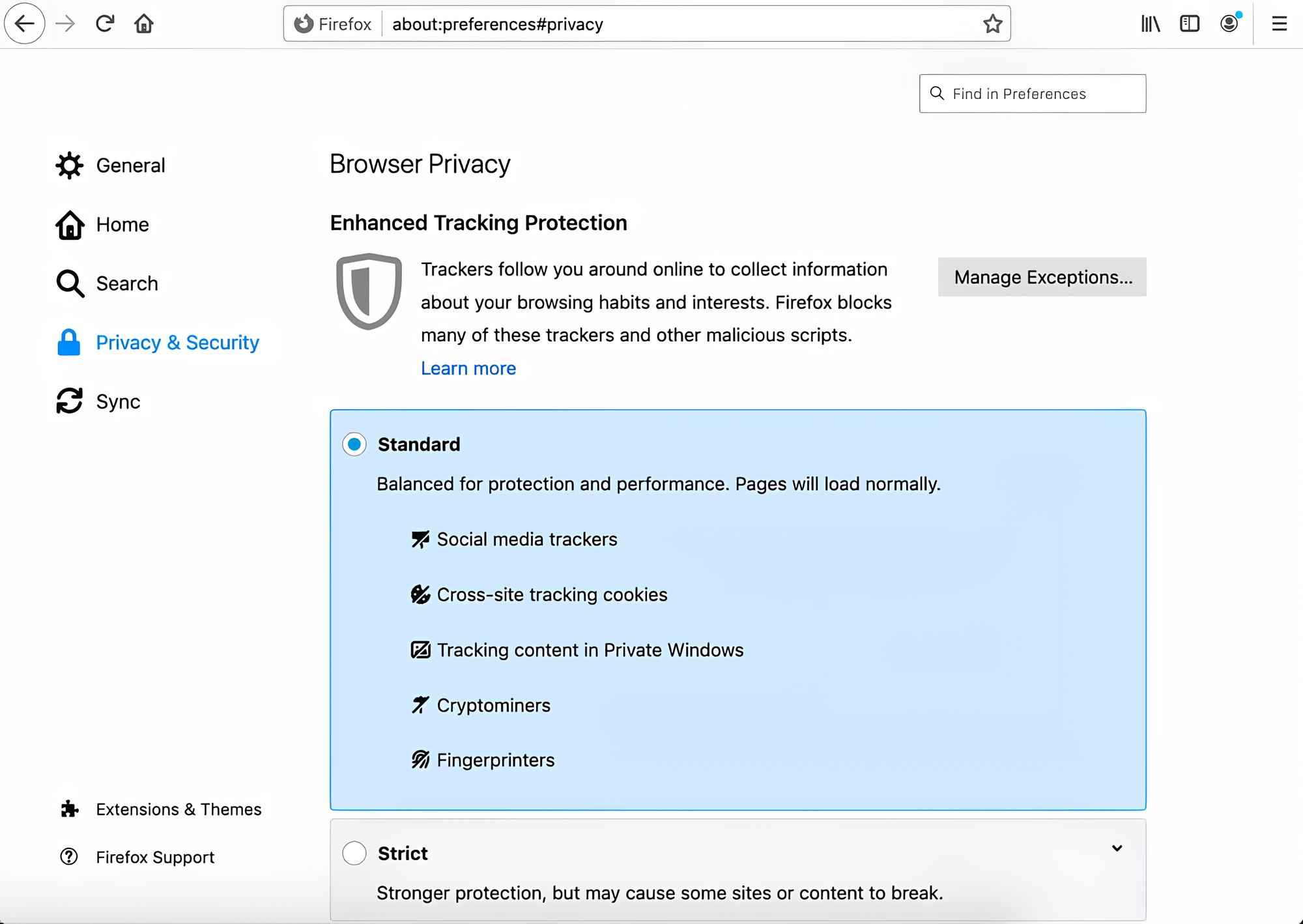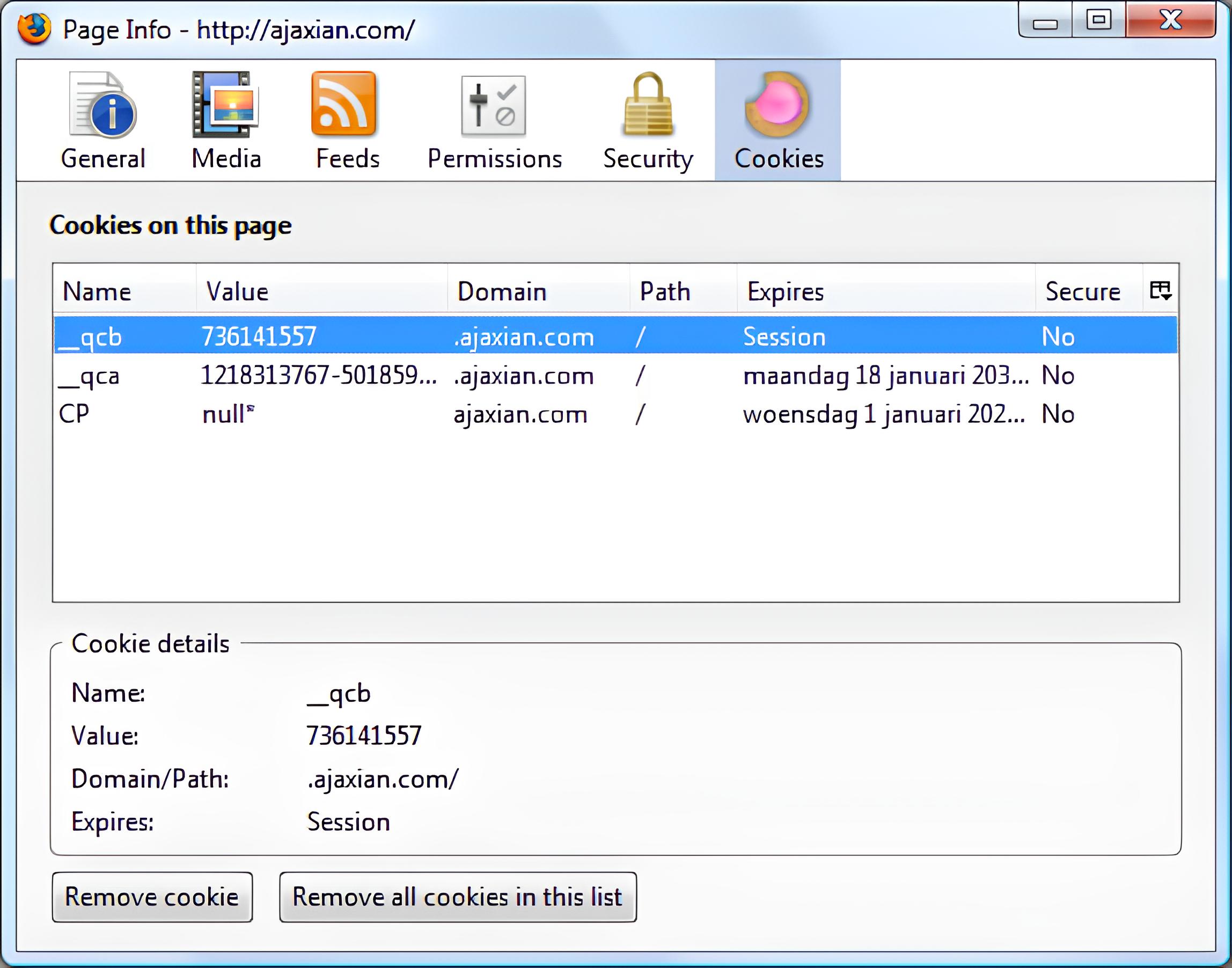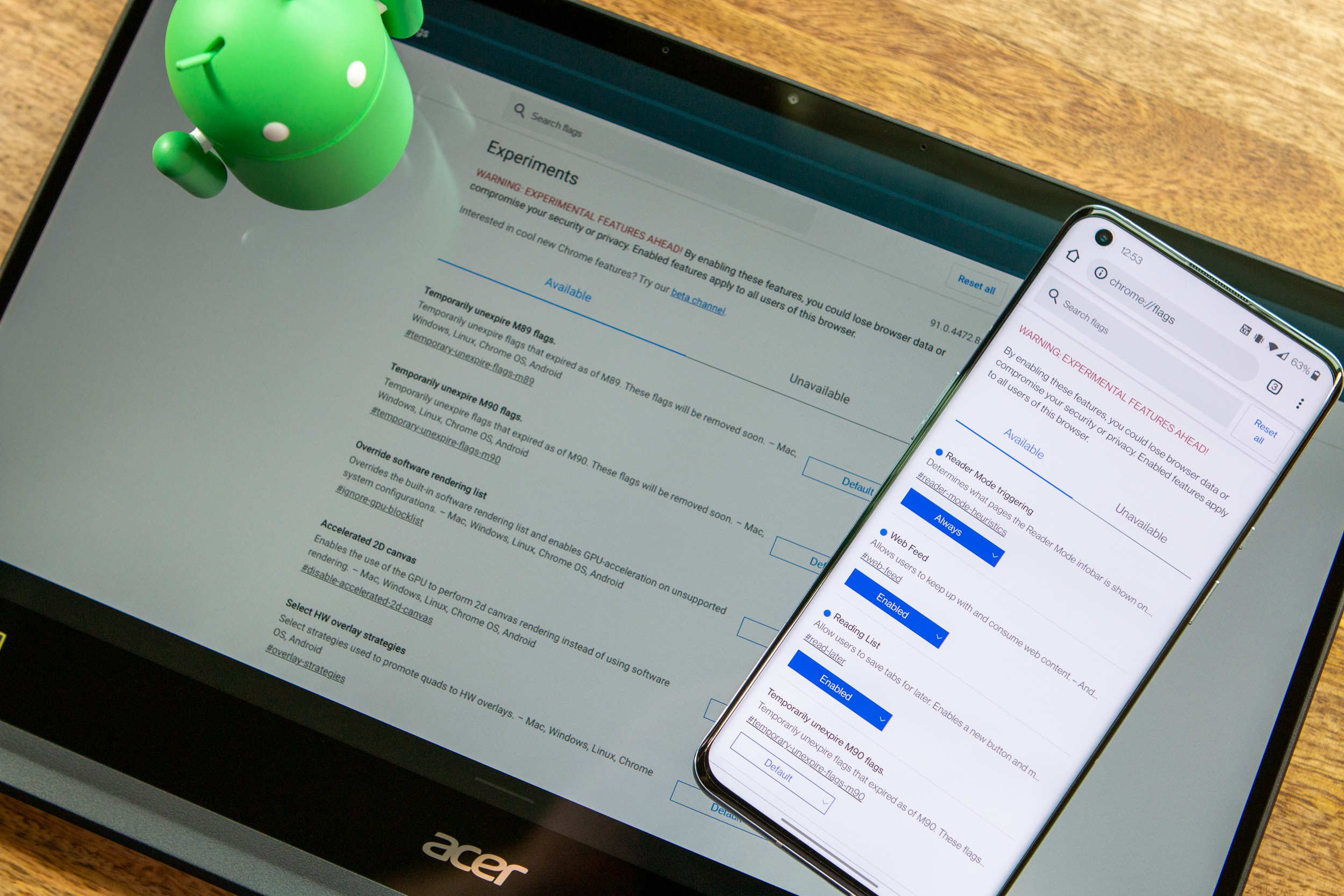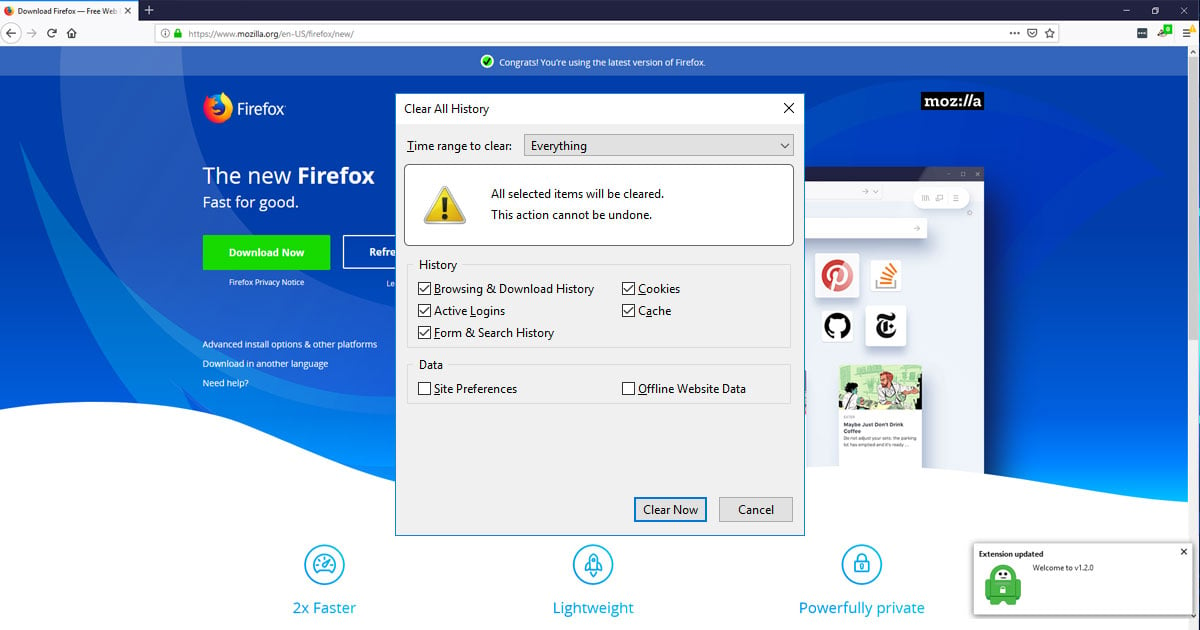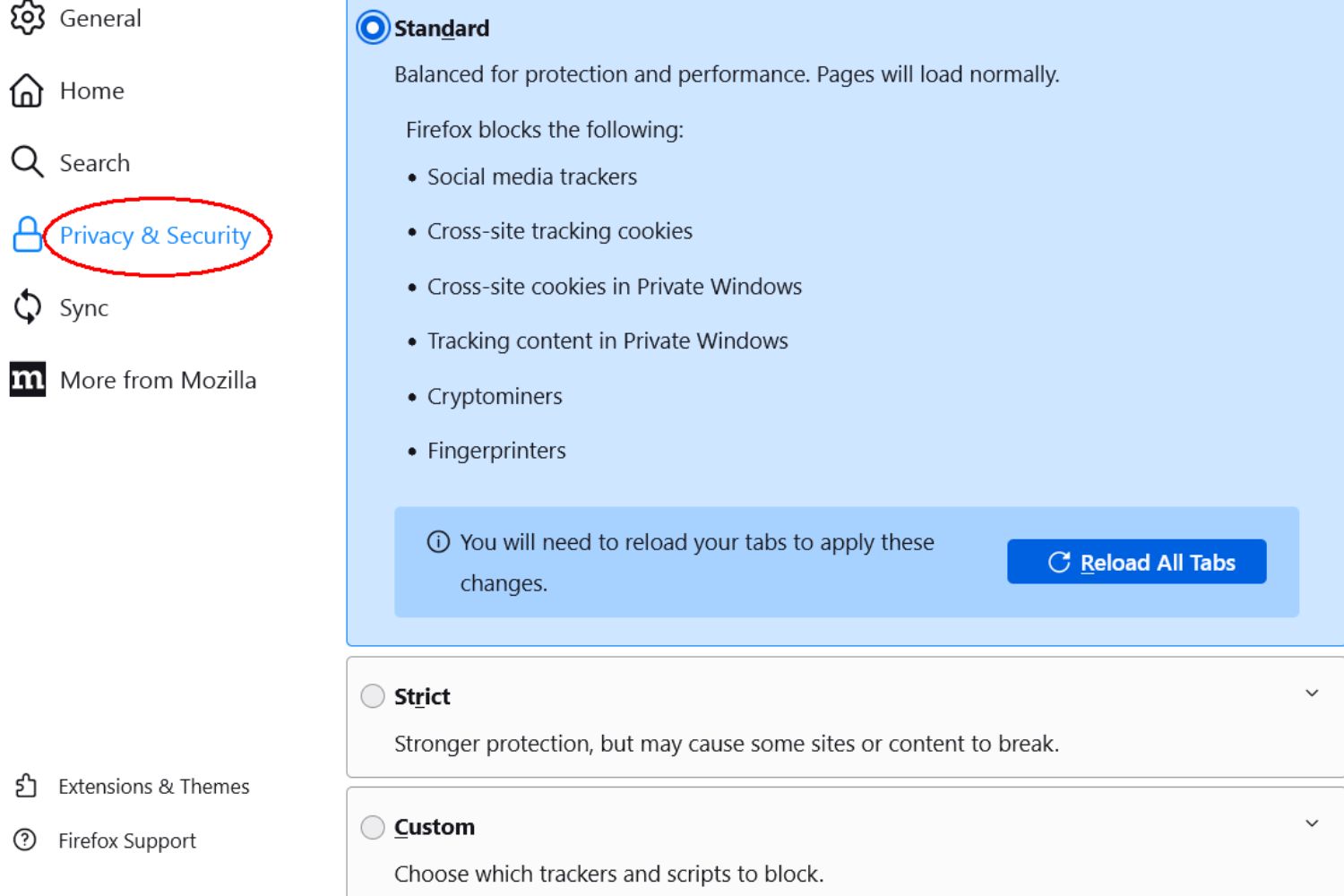Introduction
When it comes to web browsing, cookies play a crucial role in enhancing user experience and providing personalized content. In the realm of Firefox, one of the most popular web browsers, understanding how cookies function and where to find them can empower users to manage their online privacy and optimize their browsing experience.
Cookies, in the context of web browsing, are small pieces of data that websites store on a user's device. These data snippets serve various purposes, such as remembering login credentials, tracking user preferences, and enabling targeted advertising. While cookies can enhance the efficiency of web browsing by storing relevant information, they also raise concerns about privacy and data security.
In this article, we will delve into the intricacies of finding, viewing, and managing cookies within the Firefox browser. By gaining insights into these aspects, users can take control of their online privacy and tailor their browsing settings to align with their preferences. Whether you are a tech-savvy individual or a casual internet user, understanding the nuances of cookies in Firefox can empower you to navigate the digital landscape with confidence and security.
Let's embark on a journey to uncover the hidden realm of cookies within Firefox, unraveling the mysteries of their whereabouts and unveiling the tools to manage them effectively. By the end of this exploration, you will be equipped with the knowledge and skills to navigate the intricate web of cookies within the Firefox browser, ensuring a seamless and secure browsing experience.
Finding Cookies in Firefox
In the vast expanse of the digital realm, cookies lurk in the shadows, silently capturing snippets of data as users traverse the web. Within the Firefox browser, these elusive entities can be found nestled within the browser's settings, waiting to be discovered by those seeking to unveil their secrets.
To embark on the quest of finding cookies in Firefox, users can navigate to the browser's menu by clicking on the three horizontal lines located in the upper-right corner. Upon entering the menu, they can proceed to select "Options" or "Preferences," depending on their operating system. This action will unveil a treasure trove of settings, including the coveted "Privacy & Security" tab.
Once within the "Privacy & Security" realm, users will encounter the "Cookies and Site Data" section, where the enigmatic cookies reveal themselves. Here, users can behold the power to unveil the secrets of these digital artifacts by clicking on the "Manage Data" option. This action will open a gateway to a realm where cookies and site data are meticulously cataloged, awaiting the curious gaze of the user.
As the user delves deeper into this repository of digital footprints, they will encounter a list of websites that have left their mark in the form of cookies. Each entry in this list represents a digital artifact, holding within it a trove of data that reflects the user's interactions with the respective website. From login credentials to personalized preferences, these cookies encapsulate a wealth of information that shapes the user's browsing experience.
Armed with the knowledge of where to find cookies in Firefox, users can embark on a journey of discovery, gaining insights into the digital imprints left by websites they have visited. By unraveling the mysteries of cookies within the Firefox browser, users can gain a deeper understanding of their online footprint and take control of their digital privacy.
In the next section, we will delve into the process of viewing cookies in Firefox, shedding light on the tools and techniques that empower users to explore the contents of these digital artifacts. Join us as we unravel the intricacies of cookies within the Firefox browser, empowering users to navigate the digital landscape with confidence and control.
Viewing Cookies in Firefox
In the digital realm of web browsing, cookies serve as silent witnesses, capturing fragments of user interactions with websites. Within the Firefox browser, the ability to view these digital artifacts provides users with valuable insights into the data stored by various websites. By unraveling the process of viewing cookies in Firefox, users can gain a deeper understanding of their online footprint and take control of their digital privacy.
To embark on the journey of viewing cookies in Firefox, users can navigate to the browser's menu by clicking on the three horizontal lines located in the upper-right corner. Upon entering the menu, they can proceed to select "Options" or "Preferences," depending on their operating system. This action will unveil a treasure trove of settings, including the coveted "Privacy & Security" tab.
Once within the "Privacy & Security" realm, users will encounter the "Cookies and Site Data" section, where the enigmatic cookies reveal themselves. Here, users can behold the power to unveil the secrets of these digital artifacts by clicking on the "Manage Data" option. This action will open a gateway to a realm where cookies and site data are meticulously cataloged, awaiting the curious gaze of the user.
As the user delves deeper into this repository of digital footprints, they will encounter a list of websites that have left their mark in the form of cookies. Each entry in this list represents a digital artifact, holding within it a trove of data that reflects the user's interactions with the respective website. From login credentials to personalized preferences, these cookies encapsulate a wealth of information that shapes the user's browsing experience.
By selecting a specific website from the list, users can unveil the contents of the associated cookies, gaining insights into the data stored by that particular website. This process empowers users to peek behind the digital curtain, shedding light on the information that websites have stored on their devices. Through this exploration, users can gain a deeper understanding of the data collected by websites and make informed decisions about their online interactions.
Armed with the knowledge of how to view cookies in Firefox, users can embark on a journey of discovery, gaining insights into the digital imprints left by websites they have visited. By unraveling the mysteries of cookies within the Firefox browser, users can gain a deeper understanding of their online footprint and take control of their digital privacy.
In the next section, we will delve into the process of managing cookies in Firefox, empowering users to tailor their browsing experience and enhance their online privacy. Join us as we unravel the intricacies of cookies within the Firefox browser, empowering users to navigate the digital landscape with confidence and control.
Managing Cookies in Firefox
In the ever-evolving landscape of web browsing, the ability to manage cookies within the Firefox browser empowers users to tailor their online experience and take control of their digital privacy. By delving into the realm of cookie management, users can navigate the intricate web of digital artifacts, shaping their browsing environment to align with their preferences and security needs.
Upon embarking on the journey of managing cookies in Firefox, users can navigate to the browser's menu by clicking on the three horizontal lines located in the upper-right corner. Upon entering the menu, they can proceed to select "Options" or "Preferences," depending on their operating system. This action will unveil a treasure trove of settings, including the coveted "Privacy & Security" tab.
Within the "Privacy & Security" realm, users will encounter the "Cookies and Site Data" section, where the enigmatic cookies reveal themselves. Here, users can behold the power to manage the secrets of these digital artifacts by clicking on the "Manage Data" option. This action will open a gateway to a realm where cookies and site data are meticulously cataloged, awaiting the discerning gaze of the user.
As users navigate through this repository of digital footprints, they will encounter a list of websites that have left their mark in the form of cookies. Each entry in this list represents a digital artifact, holding within it a trove of data that reflects the user's interactions with the respective website. From login credentials to personalized preferences, these cookies encapsulate a wealth of information that shapes the user's browsing experience.
By selecting a specific website from the list, users can unveil the contents of the associated cookies, gaining insights into the data stored by that particular website. This process empowers users to peek behind the digital curtain, shedding light on the information that websites have stored on their devices.
Armed with the ability to manage cookies in Firefox, users can take charge of their online privacy and browsing experience. They can choose to remove specific cookies associated with a particular website, thereby clearing the digital remnants of their interactions. Additionally, users have the option to clear all cookies and site data, providing a clean slate for their browsing activities.
Furthermore, Firefox offers the flexibility to block or allow cookies from specific websites, enabling users to customize their browsing environment based on their preferences. By exercising these management options, users can curate their online experience, enhancing their privacy and security while navigating the digital landscape.
In the realm of cookie management, Firefox empowers users to wield control over their digital footprint, ensuring that their browsing experience aligns with their preferences and security requirements. By unraveling the intricacies of managing cookies within the Firefox browser, users can navigate the digital landscape with confidence and control, shaping their online environment to reflect their individual needs and preferences.
Conclusion
In the ever-expanding digital ecosystem, where web browsing has become an integral part of daily life, understanding the nuances of cookies within the Firefox browser is paramount. As we conclude our exploration of finding, viewing, and managing cookies in Firefox, it is evident that these digital artifacts hold a significant influence on the browsing experience and user privacy.
By unraveling the mysteries of finding cookies in Firefox, users gain the power to navigate the intricate web of digital footprints left by websites they have visited. The ability to locate cookies within the browser's settings provides users with a sense of control over their online privacy, empowering them to understand the data stored by various websites.
Furthermore, the process of viewing cookies in Firefox unveils a treasure trove of insights into the digital artifacts that shape the user's browsing experience. By peering into the contents of cookies associated with specific websites, users can gain a deeper understanding of the data collected and stored during their online interactions.
The journey of managing cookies in Firefox empowers users to tailor their browsing environment, aligning it with their preferences and security needs. With the ability to remove specific cookies, clear all site data, and customize cookie settings for individual websites, users can curate their online experience while prioritizing privacy and security.
In essence, the realm of cookies within the Firefox browser is not merely a digital artifact but a gateway to understanding and controlling one's online footprint. By delving into the intricacies of cookies, users can navigate the digital landscape with confidence, ensuring that their browsing experience aligns with their individual needs and preferences.
As we bid adieu to this exploration, armed with the knowledge of finding, viewing, and managing cookies in Firefox, users are equipped to embark on a journey of digital empowerment. By understanding and harnessing the power of cookies within the Firefox browser, users can navigate the digital realm with confidence, control, and a heightened sense of privacy and security.