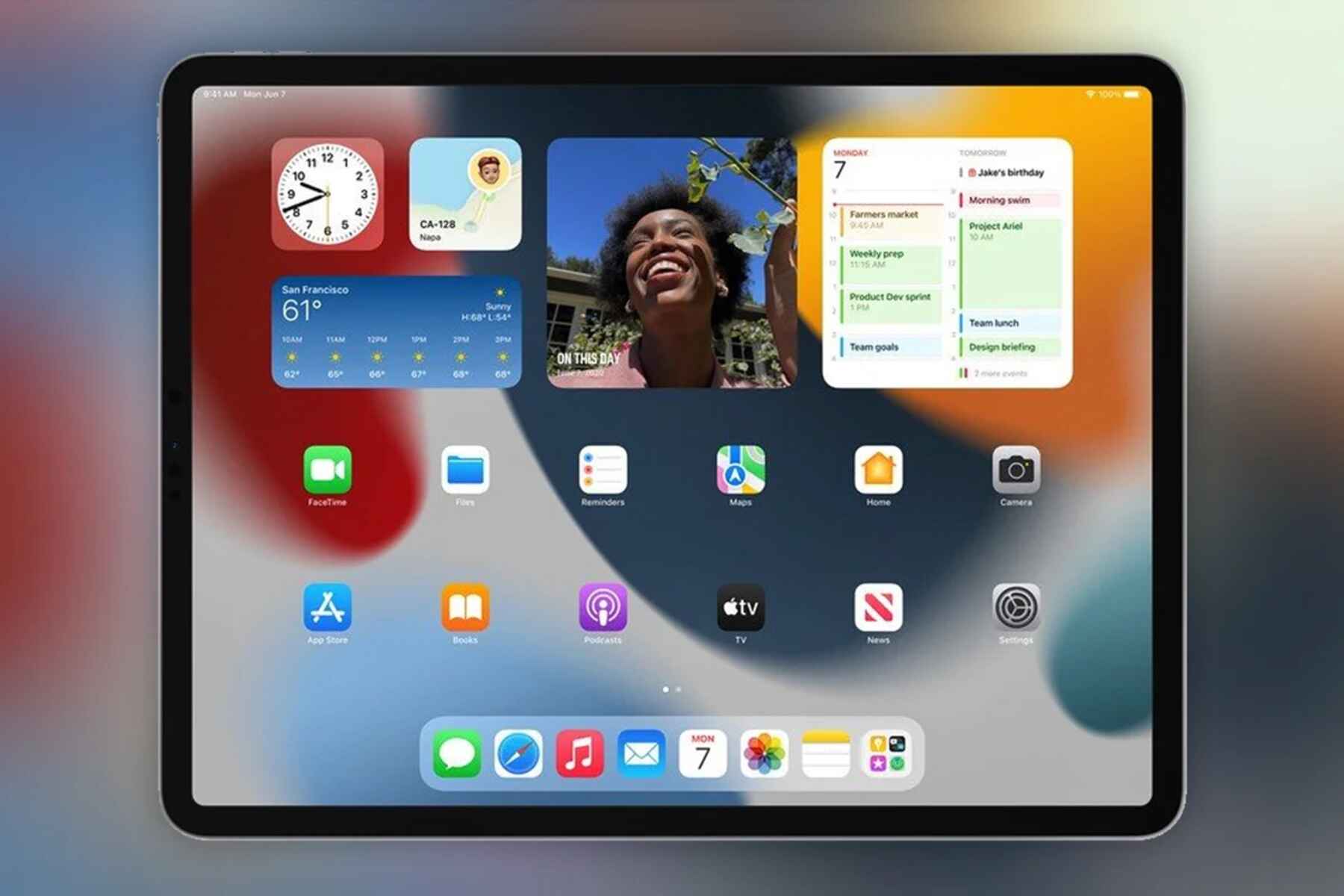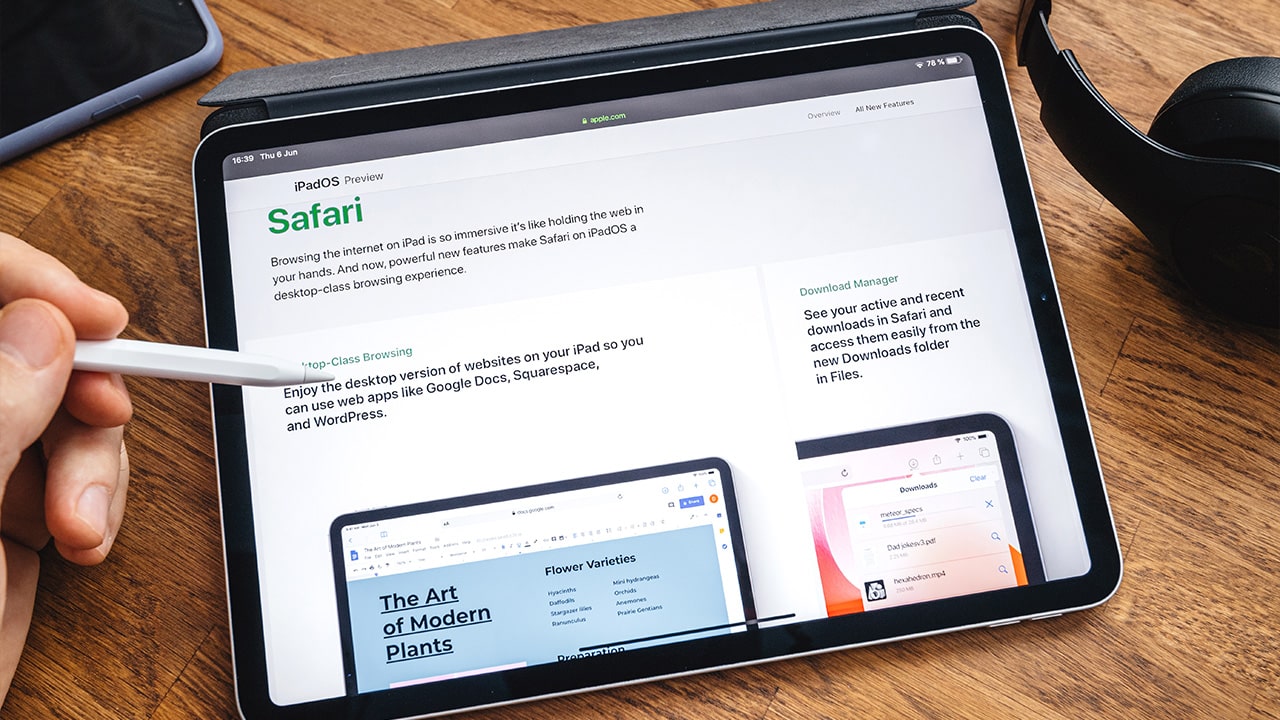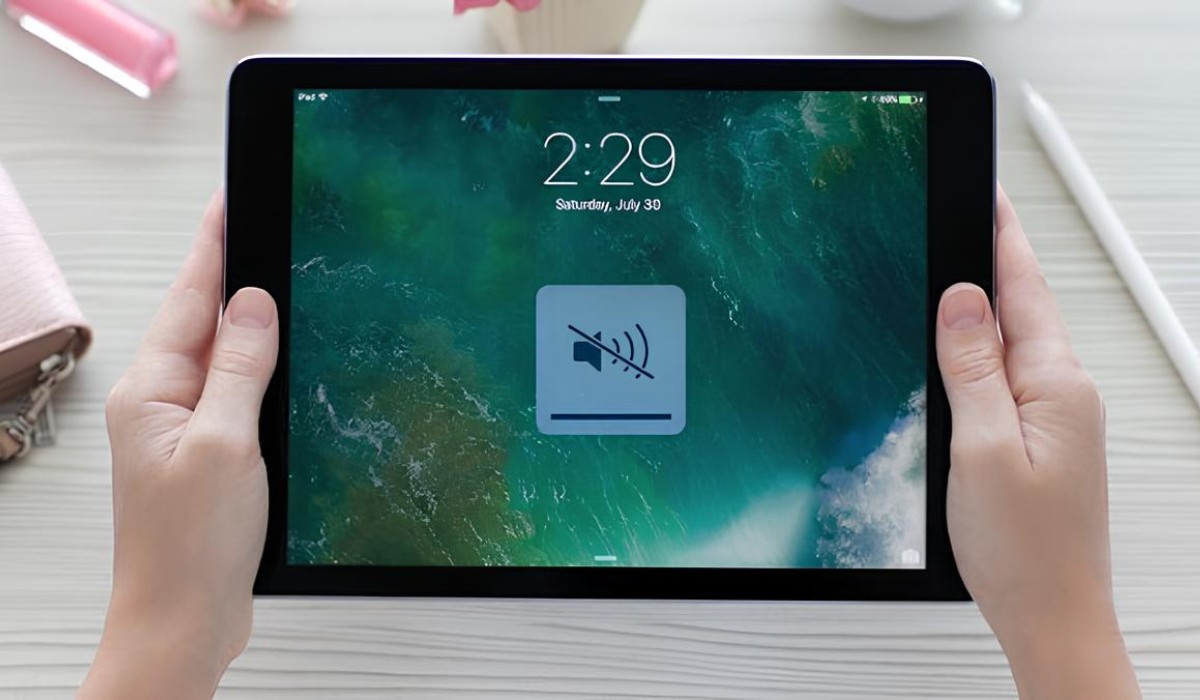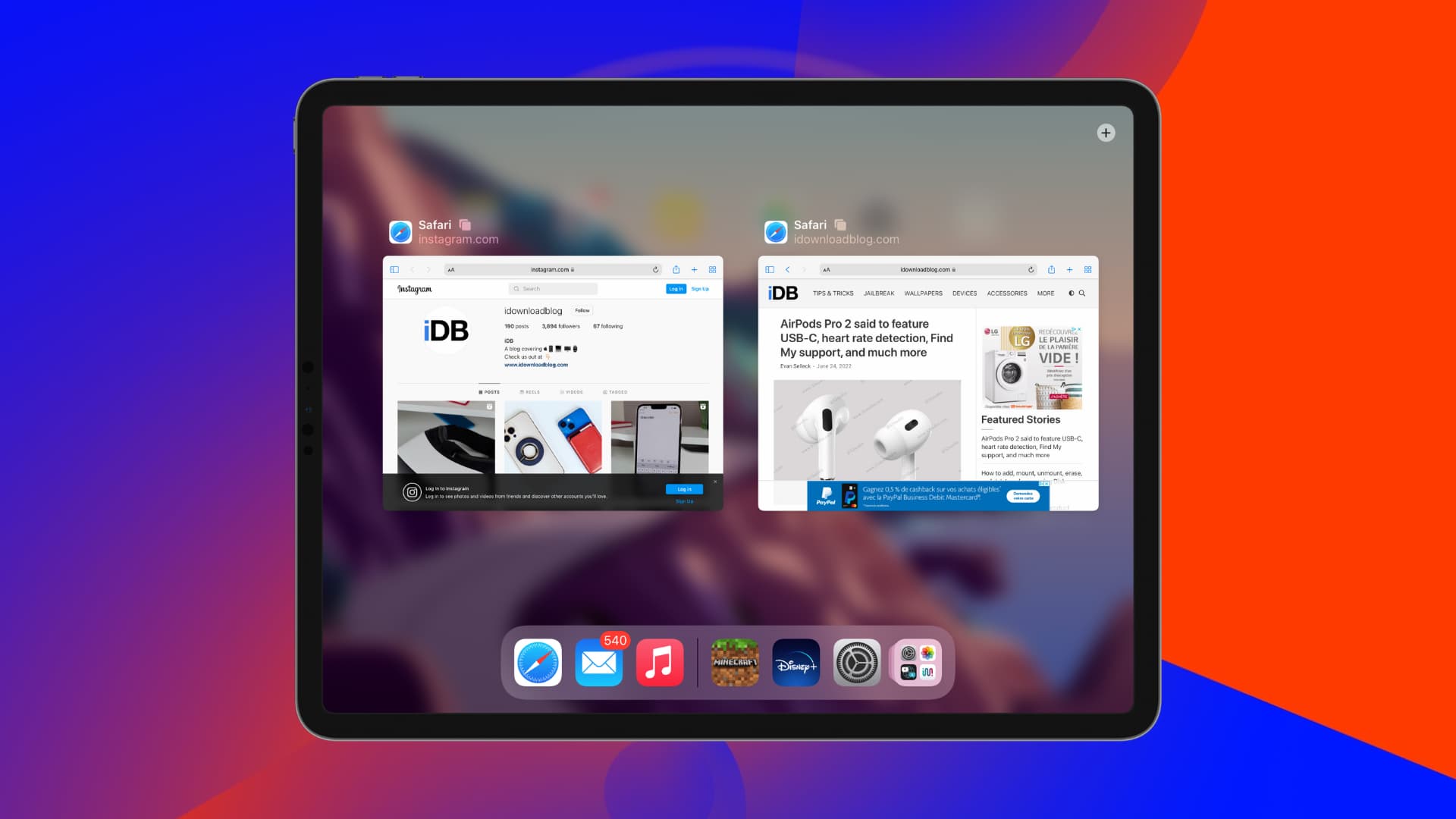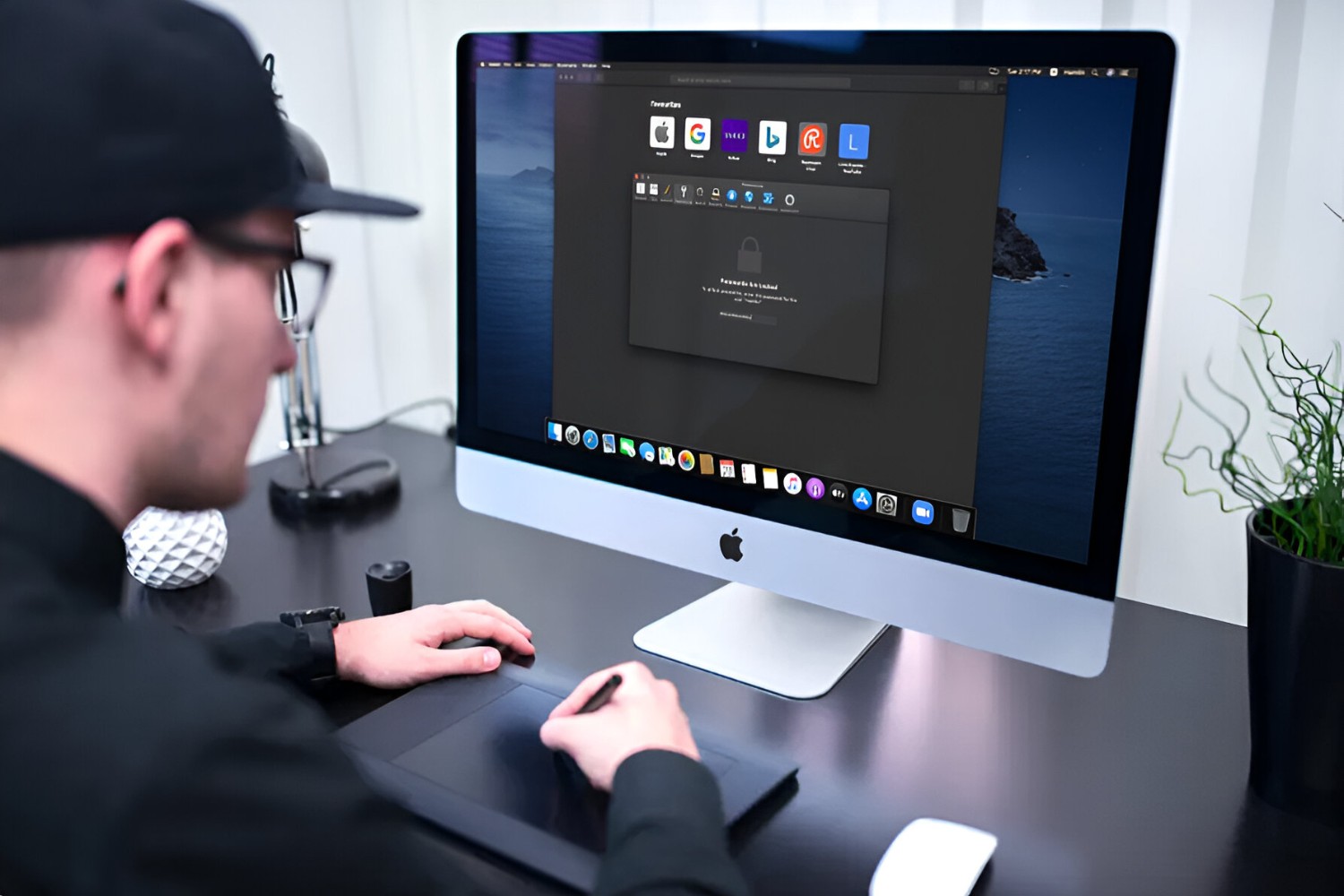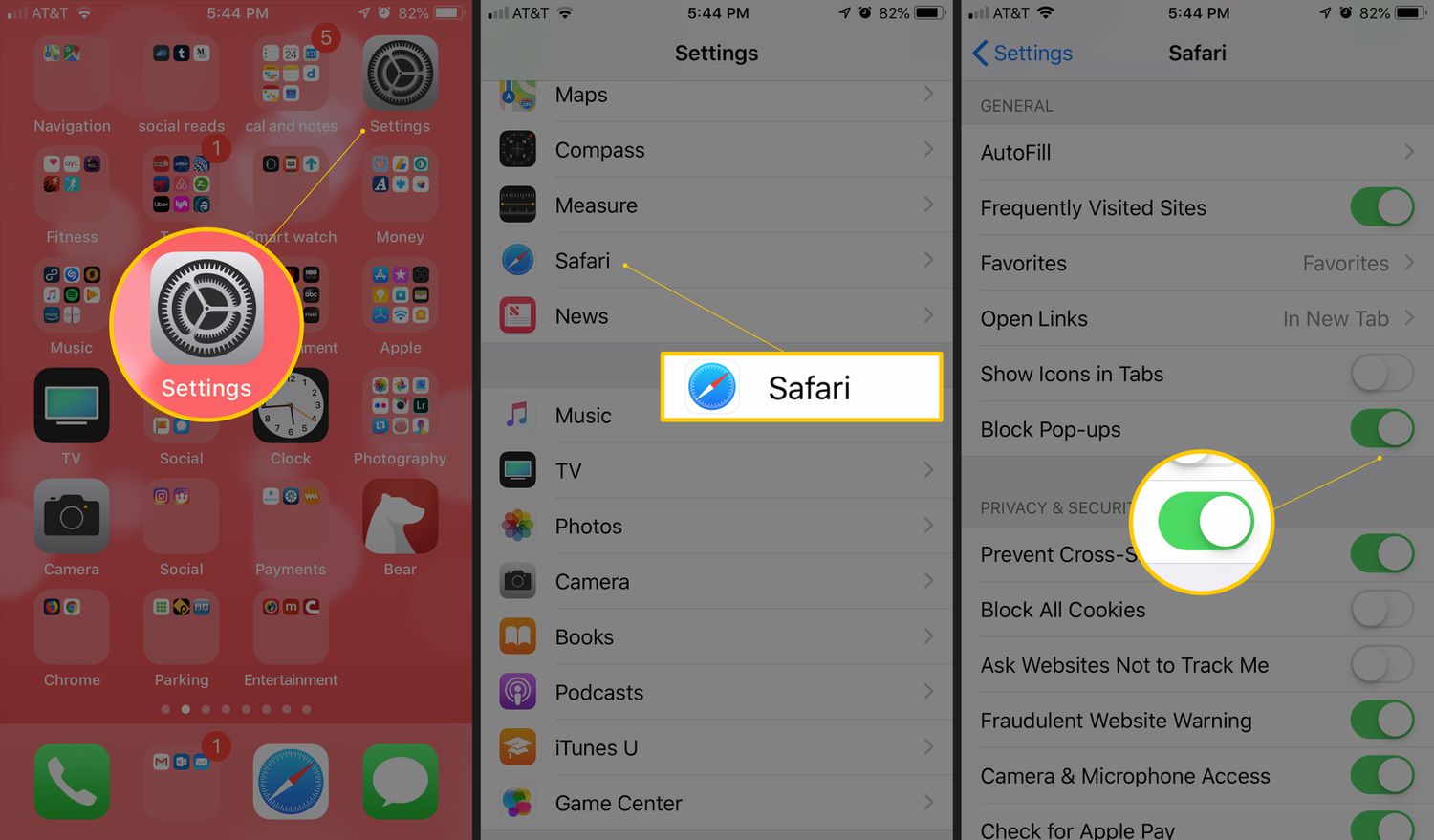Introduction
Updating your browser on your iPad is crucial for ensuring a smooth and secure browsing experience. Whether you use Safari, Chrome, Firefox, or any other browser, keeping it up to date is essential for accessing new features, improved performance, and most importantly, enhanced security.
Outdated browsers are more susceptible to security vulnerabilities, which can expose your device to potential threats such as malware, phishing attacks, and data breaches. By regularly updating your browser, you can benefit from the latest security patches and bug fixes, safeguarding your online activities and personal information.
Moreover, updating your browser can also introduce new functionalities and optimizations, enhancing your browsing experience. From improved speed and performance to enhanced compatibility with websites and web applications, staying current with browser updates ensures that you can make the most of the evolving web technologies.
In this article, we will explore the various methods for updating your browser on your iPad. Whether you prefer automatic updates for convenience or manual control over the update process, we will guide you through the steps to ensure that your browser is always up to date. Let's dive into the different approaches for updating your browser on your iPad to harness the full potential of your browsing experience.
Check for Updates in App Store
One of the simplest ways to ensure that your browser is up to date on your iPad is by checking for updates in the App Store. The App Store serves as a central hub for managing and updating all your installed applications, including web browsers. Here's how you can check for browser updates in the App Store:
-
Open the App Store: Launch the App Store application on your iPad. You can easily locate the App Store icon on your home screen or by using the search feature.
-
Navigate to the "Updates" Tab: Once the App Store is open, tap on the "Updates" tab located at the bottom of the screen. This tab displays a list of all available updates for your installed applications, including your web browser.
-
Check for Browser Updates: Scroll through the list of updates to locate your web browser. If an update is available for your browser, you will see it listed with an "Update" button next to it.
-
Initiate the Update: Tap the "Update" button next to your browser to initiate the update process. The App Store will begin downloading and installing the latest version of your browser, ensuring that you have the most recent features and security enhancements.
-
Automatic Updates: If you prefer to automate the update process, you can enable automatic updates for your applications. To do this, go to "Settings" on your iPad, select "App Store," and then enable the "App Updates" option. With automatic updates enabled, your browser and other applications will be updated in the background, ensuring that you always have the latest versions without manual intervention.
Checking for browser updates in the App Store is a convenient and straightforward method to keep your browser up to date on your iPad. By regularly monitoring and installing updates from the App Store, you can ensure that your browser remains secure, efficient, and equipped with the latest features to enrich your browsing experience.
Remember, staying current with browser updates is essential for maintaining a secure and optimized browsing environment on your iPad. By leveraging the resources provided by the App Store, you can effortlessly manage and update your browser to harness the full potential of your iPad's browsing capabilities.
Update Browser Automatically
Updating your browser automatically ensures that you are consistently equipped with the latest features, performance enhancements, and security patches without the need for manual intervention. This approach streamlines the update process, allowing your browser to stay current with minimal effort on your part. Here's how you can enable automatic updates for your browser on your iPad:
-
Enable Automatic Updates: To enable automatic updates for your browser, start by accessing the "Settings" app on your iPad. Once in the Settings, scroll down and tap on "App Store."
-
Toggle App Updates: Within the "App Store" settings, you will find the "App Updates" option. Toggle the switch to enable automatic updates for your applications, including your web browser. With this setting activated, your browser will be automatically updated whenever a new version is available, ensuring that you are always running the latest release.
-
Background Updates: Automatic updates operate seamlessly in the background, allowing your browser to be updated without interrupting your browsing activities. When a new version of your browser becomes available, it will be downloaded and installed silently, ensuring that you benefit from the latest improvements without any manual prompts.
-
Benefits of Automatic Updates: By enabling automatic updates for your browser, you can enjoy enhanced security, improved performance, and access to new features without the need to actively monitor and initiate the update process. This proactive approach ensures that your browser remains resilient against emerging threats and provides a seamless browsing experience with the latest optimizations.
-
Stay Informed: While automatic updates handle the technical aspects of keeping your browser up to date, it's still beneficial to stay informed about the changes introduced in each update. Periodically checking for release notes or update descriptions can provide insights into the new features, security enhancements, and performance improvements brought by each update.
Enabling automatic updates for your browser on your iPad is a proactive way to ensure that you are consistently benefiting from the latest advancements and security measures. By embracing this automated approach, you can maintain a secure and optimized browsing environment without the need for manual update management.
By leveraging the automatic update capabilities of your iPad, you can focus on exploring the web and engaging with online content, knowing that your browser is continuously evolving to deliver an exceptional browsing experience.
Update Browser Manually
Updating your browser manually provides you with direct control over the update process, allowing you to ensure that you are aware of and actively involved in the version changes and enhancements. While automatic updates offer convenience, some users prefer the hands-on approach of manually managing their browser updates. Here's how you can update your browser manually on your iPad:
-
Check for Browser Updates: Start by launching the web browser you want to update, such as Safari, Chrome, or Firefox, on your iPad. Look for the browser's settings or options menu, typically represented by three dots or lines in the top-right or bottom-right corner of the browser window.
-
Access Browser Settings: Once in the settings or options menu, navigate to the section related to "About," "Help," or "Settings." The location of the update option may vary depending on the browser you are using. Look for an option that allows you to check for updates or view the current version of the browser.
-
Check for Updates: Tap on the "Check for Updates" or "Check for Latest Version" option within the browser settings. The browser will initiate a check to determine if a newer version is available for download and installation.
-
Download and Install Update: If a newer version is indeed available, the browser will prompt you to download and install the update. Follow the on-screen instructions to proceed with the update process. Depending on the size of the update and your internet connection speed, the download and installation may take a few moments to complete.
-
Review Release Notes: After updating your browser, take a moment to review the release notes or update details if they are provided. This information can offer insights into the new features, security enhancements, and performance optimizations introduced in the latest version of the browser.
-
Benefits of Manual Updates: Manually updating your browser allows you to stay informed about the changes being implemented, ensuring that you are aware of the specific improvements and security fixes applied to your browsing environment. This hands-on approach provides a deeper understanding of the evolving features and functionalities of your browser.
By updating your browser manually, you can actively engage with the update process, gaining visibility into the changes being introduced and ensuring that your browser remains at the forefront of performance, security, and feature enhancements. This method empowers you to take a proactive role in managing your browser's updates, aligning with your preferences for direct involvement in the maintenance of your browsing environment.
Whether you opt for automatic updates or prefer the manual update approach, the key objective remains the same: to keep your browser up to date, secure, and equipped with the latest features to enrich your browsing experience on your iPad.
Conclusion
In conclusion, ensuring that your browser is regularly updated on your iPad is paramount for maintaining a secure and optimized browsing experience. Whether you choose to leverage the convenience of automatic updates or prefer the hands-on approach of manual updates, the overarching goal remains consistent: to keep your browser equipped with the latest features, performance enhancements, and security patches.
By checking for updates in the App Store, you can effortlessly monitor and install the latest versions of your preferred web browser, ensuring that you are always benefiting from the most recent improvements. The App Store serves as a centralized platform for managing updates, streamlining the process of keeping your browser up to date with minimal effort.
Enabling automatic updates for your browser provides a proactive and seamless approach to maintenance, ensuring that your browser evolves in the background without interrupting your browsing activities. This automated process keeps your browser current, fortified against potential security threats, and equipped with the latest optimizations, allowing you to explore the web with confidence.
On the other hand, opting for manual updates empowers you to actively engage with the update process, gaining insights into the specific changes and enhancements introduced in each version. This hands-on approach fosters a deeper understanding of your browser's evolution, allowing you to make informed decisions about when and how to apply updates based on your preferences and awareness of the changes.
Regardless of the update method you choose, the ultimate outcome is a browsing environment that is resilient, feature-rich, and aligned with the latest web technologies. Regularly updating your browser on your iPad ensures that you can navigate the web securely, access new functionalities, and benefit from improved performance, ultimately enhancing your overall browsing experience.
By staying vigilant about browser updates, you are not only safeguarding your online activities and personal information but also embracing the advancements that contribute to a more seamless and enjoyable browsing journey. Embracing the update process empowers you to harness the full potential of your iPad's browsing capabilities, ensuring that you are well-equipped to explore the ever-evolving digital landscape with confidence and ease.