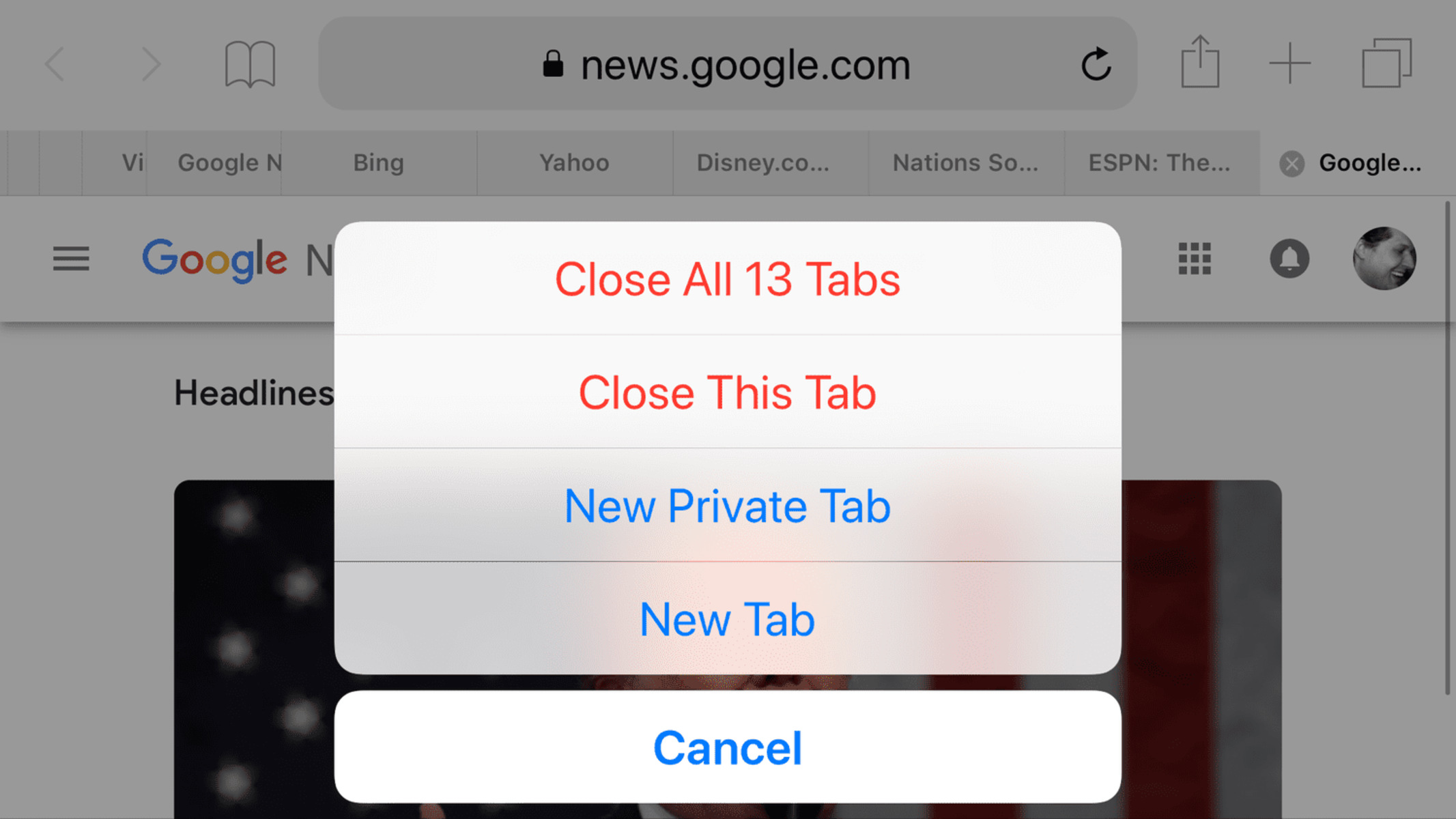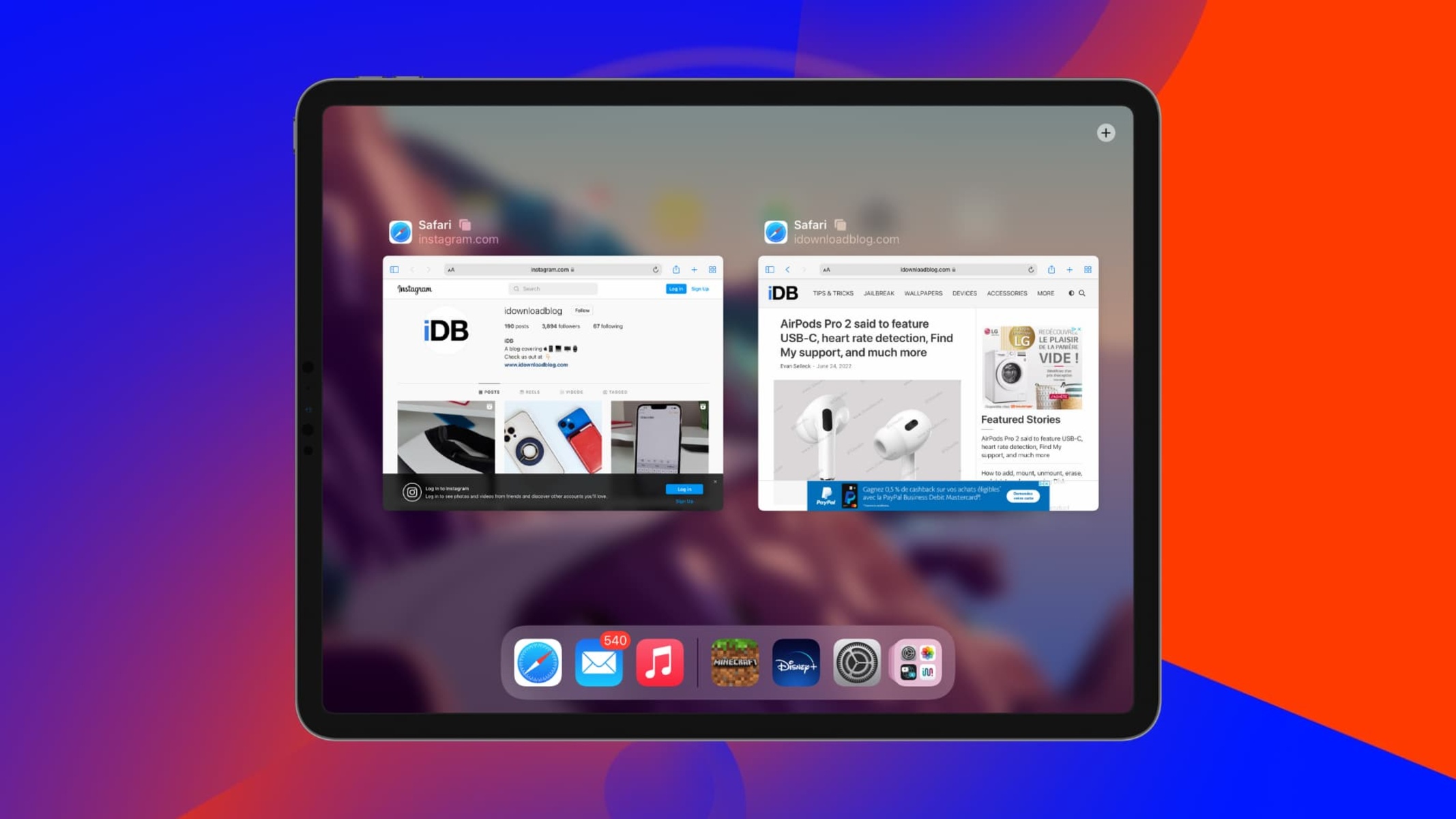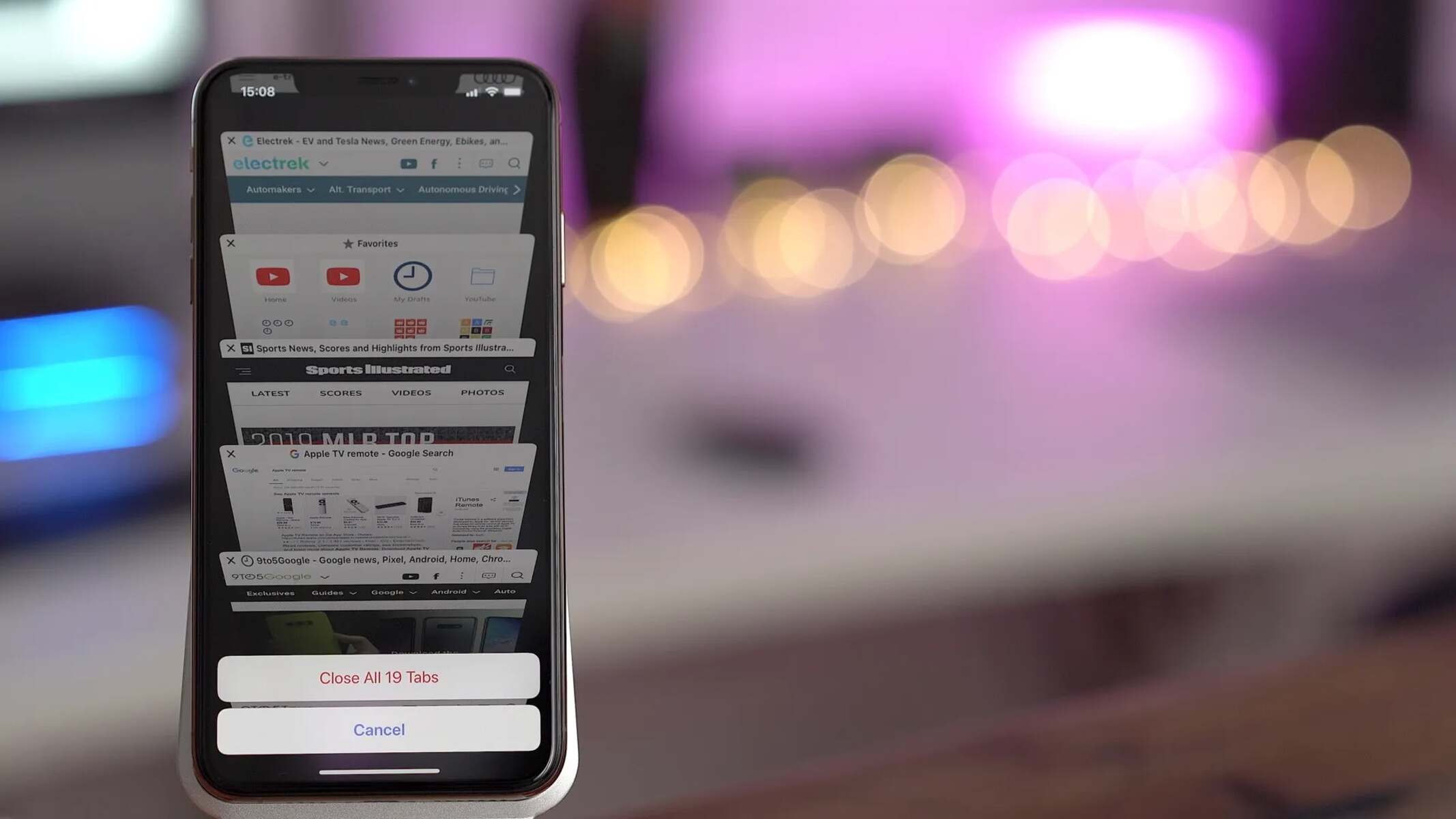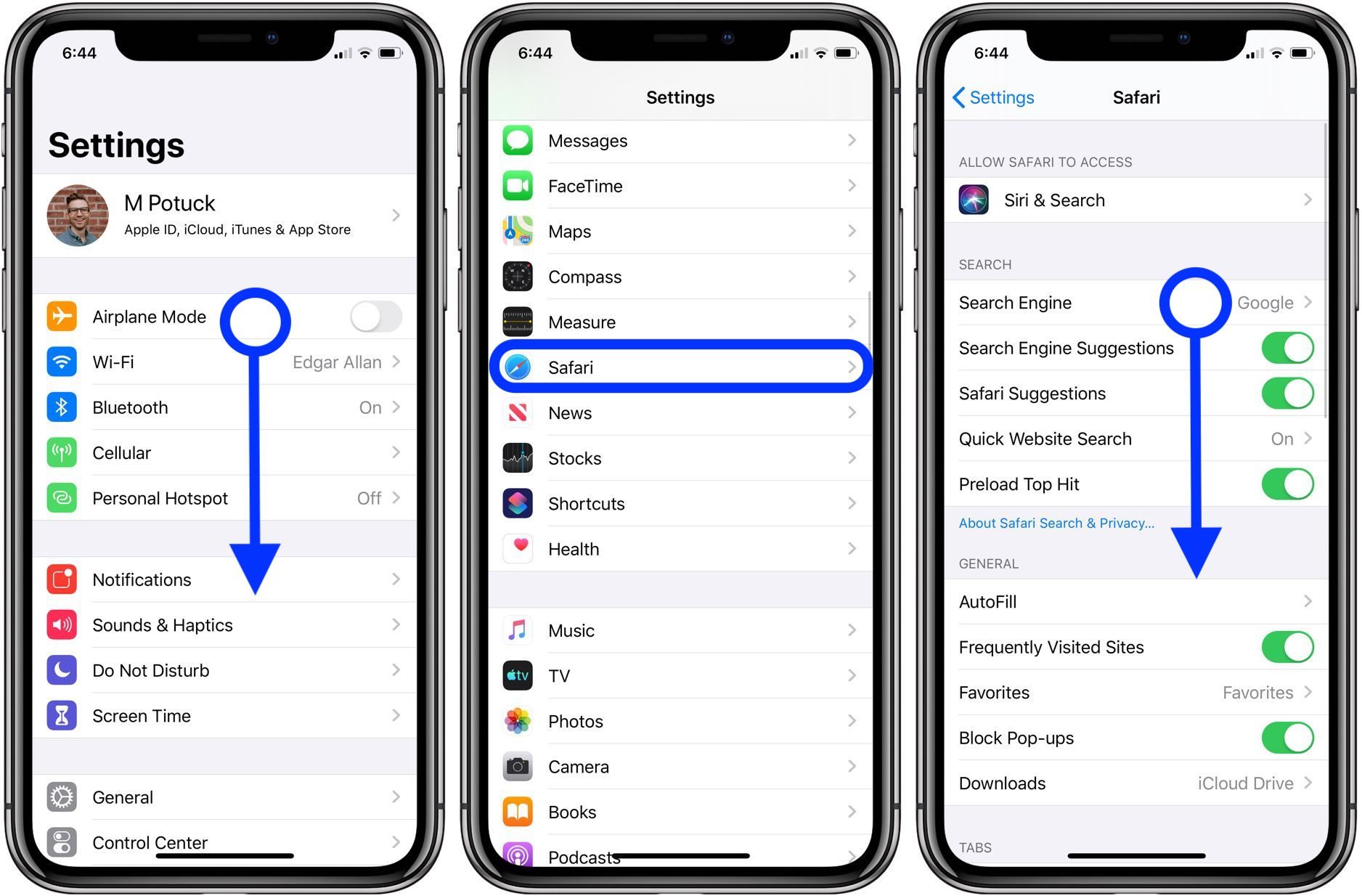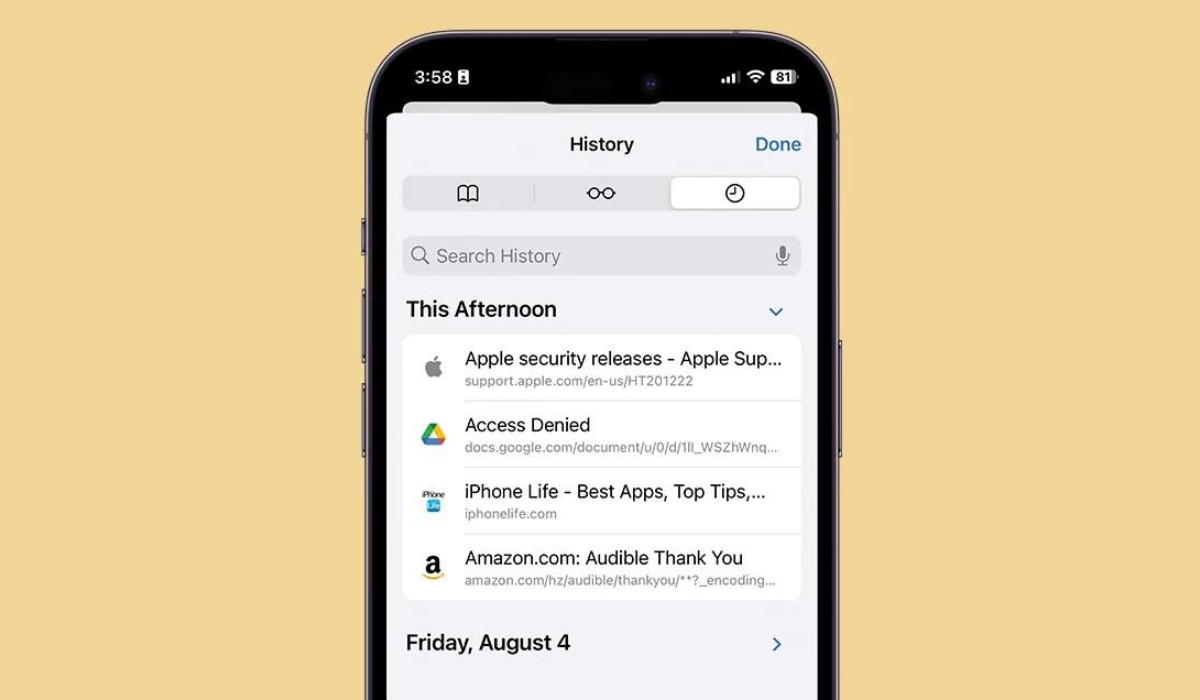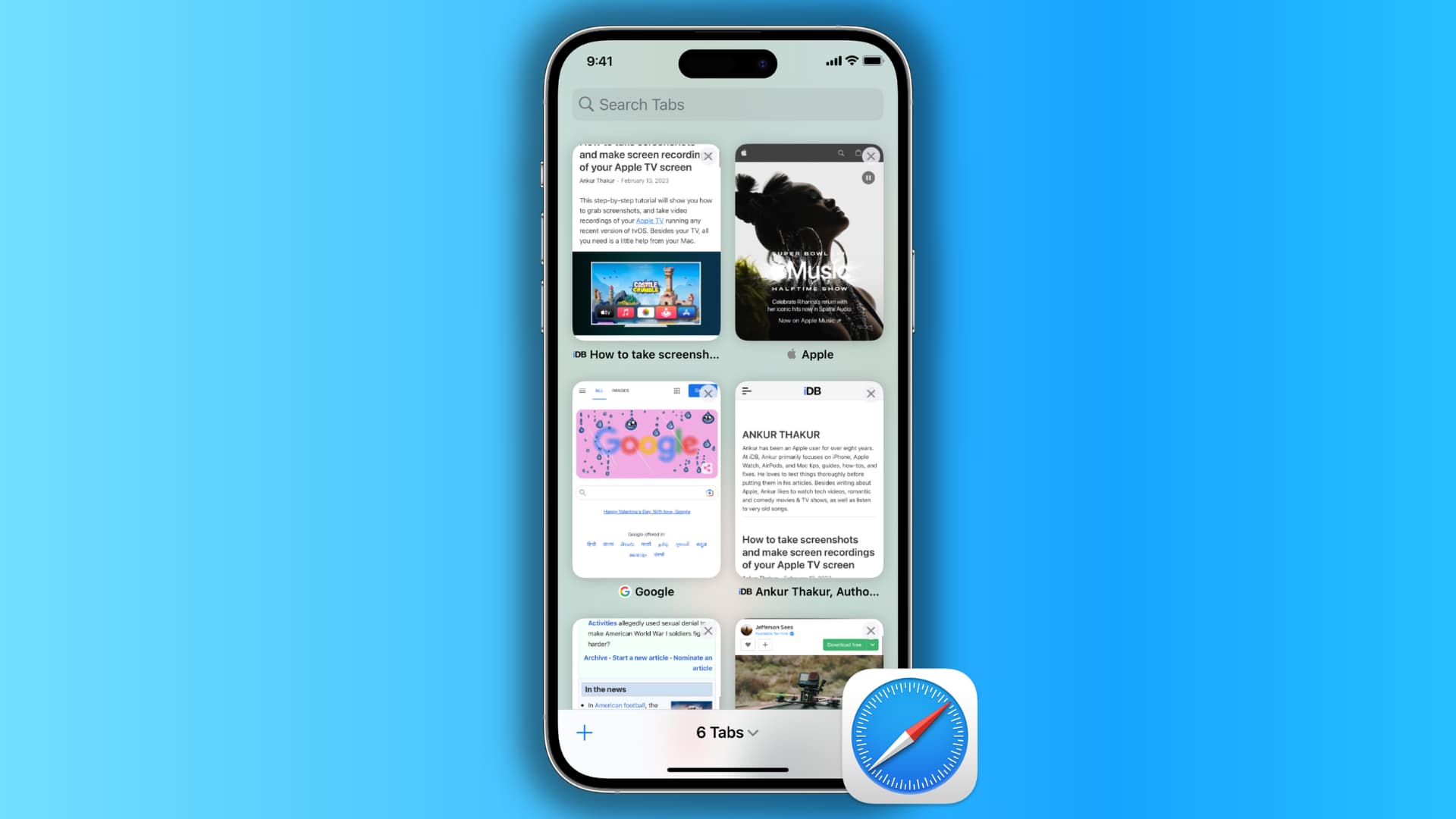Introduction
Closing multiple tabs in a web browser can be a cumbersome task, especially when you find yourself with an overwhelming number of tabs open. Safari, the default web browser for Apple devices, offers several methods to efficiently manage and close multiple tabs. Whether you're looking to streamline your browsing experience or declutter your browser window, knowing how to close all tabs in Safari can be a game-changer.
In this article, we will explore three effective methods to close multiple tabs in Safari. From the traditional approach of closing tabs individually to utilizing the Tab Overview feature and the convenient "Close All Tabs" option, we'll walk you through each method step by step. By the end of this guide, you'll have a clear understanding of how to tidy up your browsing session and regain control of your tab management in Safari.
So, if you've ever found yourself drowning in a sea of open tabs, fret not! With the right techniques at your disposal, you can bid farewell to tab overload and embrace a more organized and efficient browsing experience. Let's dive into the methods and discover how you can easily close all tabs in Safari.
Method 1: Closing Tabs Individually
When it comes to managing multiple tabs in Safari, the traditional method of closing tabs individually provides a straightforward approach to decluttering your browsing session. This method is particularly useful when you want to selectively close specific tabs while retaining others for future reference.
To close a single tab in Safari, you can simply navigate to the tab you wish to close and tap on the "X" icon located at the top left corner of the tab. This intuitive action instantly removes the selected tab from your browsing window, allowing you to swiftly eliminate tabs that are no longer needed.
Additionally, Safari offers a convenient gesture-based feature that enables users to close tabs with ease. By performing a swipe gesture to the left or right on the tab you want to close, you can swiftly dismiss individual tabs, making the tab management process more intuitive and efficient.
Moreover, for users who prefer keyboard shortcuts, Safari provides a quick and efficient way to close individual tabs. By pressing "Command + W" on your keyboard while the tab is active, you can promptly close the tab and seamlessly transition to the next tab in your browsing queue.
The ability to close tabs individually in Safari empowers users to maintain a tidy and organized browsing environment, allowing for greater control over their tab management. Whether you're tidying up after a research session or decluttering your browsing window for improved focus, the flexibility offered by this method ensures that you can tailor your tab-closing approach to suit your specific browsing needs.
By leveraging the simplicity and versatility of closing tabs individually, Safari users can effortlessly streamline their browsing experience and maintain a clutter-free tab environment. This method serves as a foundational approach to tab management, laying the groundwork for more advanced techniques such as utilizing the Tab Overview feature and the "Close All Tabs" option, which we will explore in the following sections.
Method 2: Using the Tab Overview
Navigating through a multitude of open tabs can often lead to a cluttered browsing experience. Fortunately, Safari offers a convenient feature known as Tab Overview, which provides users with a visual representation of all open tabs, making it easier to manage and close multiple tabs at once.
To access the Tab Overview in Safari, simply tap the icon located in the upper-right corner of the browser window. This action triggers the Tab Overview interface, displaying a comprehensive view of all open tabs in a visually appealing and organized manner. The Tab Overview feature empowers users to gain a quick overview of their browsing session, facilitating seamless navigation and efficient tab management.
Once in Tab Overview, users can effortlessly scroll through the open tabs, visually identifying the content of each tab and determining which tabs to close. By leveraging the intuitive touch interface of Apple devices, users can swipe up on any tab to close it, streamlining the process of eliminating multiple tabs in a swift and efficient manner.
Furthermore, the Tab Overview feature in Safari offers a practical solution for users who prefer a visual and interactive approach to tab management. By providing a bird's-eye view of all open tabs, this feature enables users to assess their browsing session at a glance, making it easier to identify redundant tabs and promptly close them to declutter the browsing window.
In addition to its functionality, the Tab Overview feature in Safari aligns with Apple's commitment to delivering a user-friendly and visually engaging browsing experience. The seamless integration of this feature into the Safari browser reflects Apple's dedication to empowering users with intuitive tools for efficient tab management, ultimately enhancing the overall browsing experience on Apple devices.
By utilizing the Tab Overview feature in Safari, users can effortlessly streamline their tab management process, declutter their browsing window, and regain control over their browsing session. Whether it's tidying up after a productive research session or simplifying tab management for improved focus, the Tab Overview feature serves as a valuable asset in the arsenal of Safari users, offering a visually intuitive and efficient method for managing and closing multiple tabs.
In summary, the Tab Overview feature in Safari presents a visually engaging and user-friendly solution for managing multiple tabs, empowering users to navigate and declutter their browsing session with ease. This method serves as a pivotal tool for efficient tab management, complementing the traditional approach of closing tabs individually and paving the way for more advanced tab-closing techniques within the Safari browser.
Method 3: Using the Close All Tabs Option
In the fast-paced digital landscape, the ability to efficiently manage and close multiple tabs is essential for maintaining a streamlined and organized browsing experience. Safari, the default web browser for Apple devices, offers a convenient solution for users seeking to declutter their browsing window: the Close All Tabs option. This feature provides a swift and effective method for closing all open tabs in Safari, allowing users to reset their browsing session and start anew with a clean slate.
To access the Close All Tabs option in Safari, users can tap and hold the "Done" button located at the bottom right corner of the browser window. Upon performing this action, a prompt will appear, presenting the option to "Close X Tabs." By tapping on this prompt, users can swiftly close all open tabs in a single action, providing a hassle-free solution for decluttering their browsing window.
The Close All Tabs option in Safari serves as a time-saving and efficient tool for users who find themselves inundated with a multitude of open tabs. Whether it's the aftermath of an extensive research session or the accumulation of tabs over time, this feature offers a convenient way to reset the browsing environment and regain control over tab management.
Moreover, the Close All Tabs option aligns with Apple's commitment to delivering user-friendly and intuitive features within the Safari browser. By providing a straightforward method for closing all tabs, Safari empowers users with a seamless solution for decluttering their browsing session, enhancing the overall browsing experience on Apple devices.
By leveraging the Close All Tabs option in Safari, users can swiftly declutter their browsing window and reset their tab management, paving the way for a fresh and organized browsing experience. Whether it's the need to start afresh or simply streamline tab management, this feature offers a practical and efficient solution for users seeking to close all tabs in Safari with ease.
In summary, the Close All Tabs option in Safari serves as a valuable asset for users looking to efficiently manage their browsing session. By providing a swift and convenient method for closing all open tabs, this feature complements the traditional approach of closing tabs individually and the visual engagement of the Tab Overview, offering users a comprehensive toolkit for effective tab management within the Safari browser.