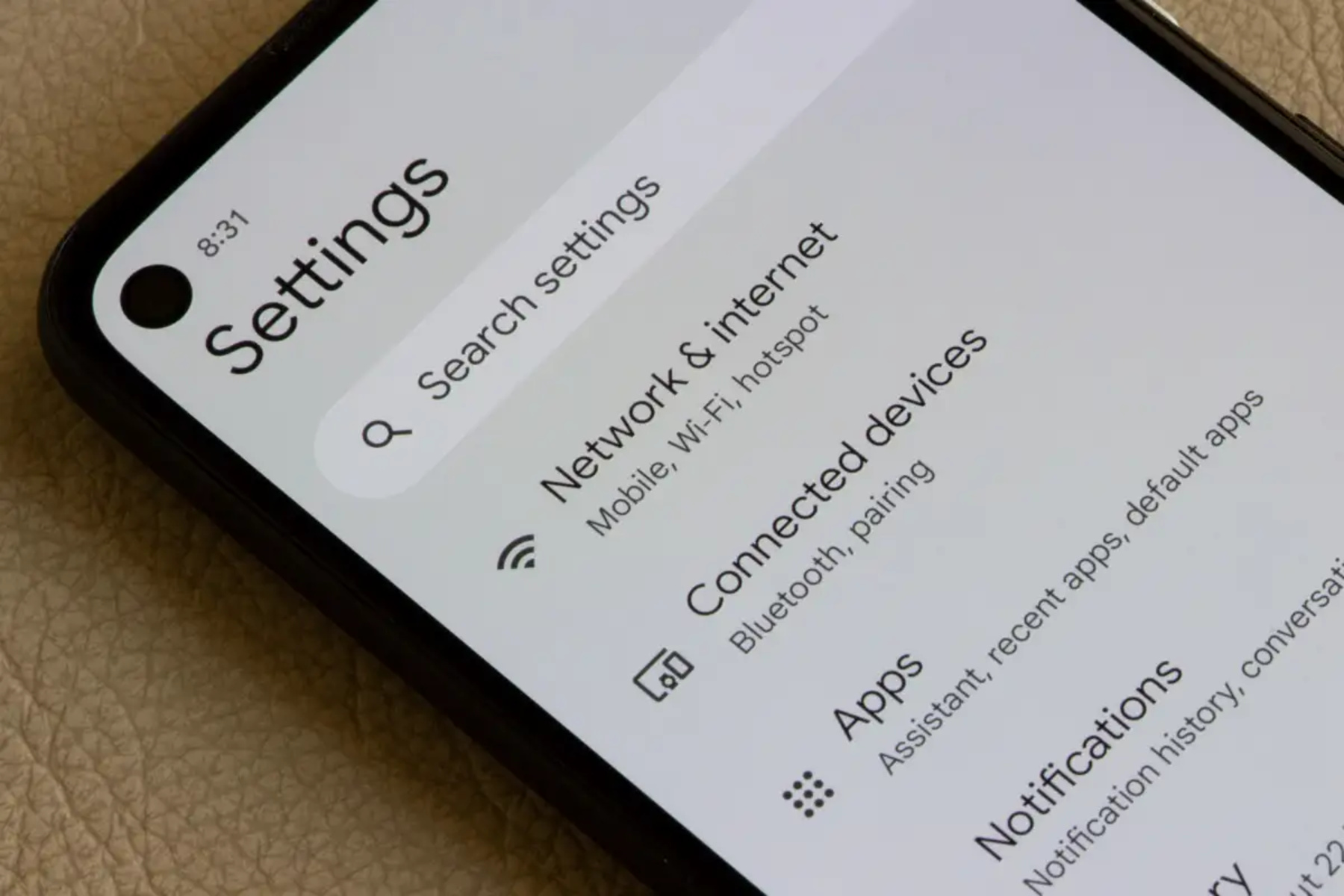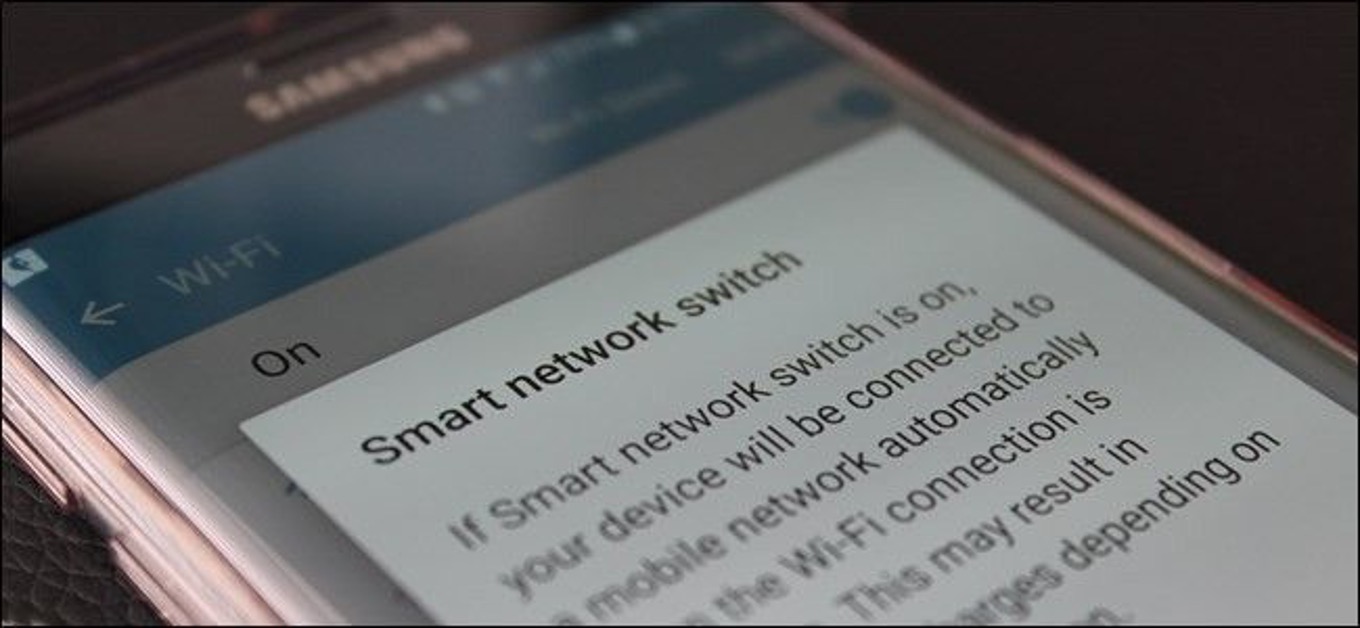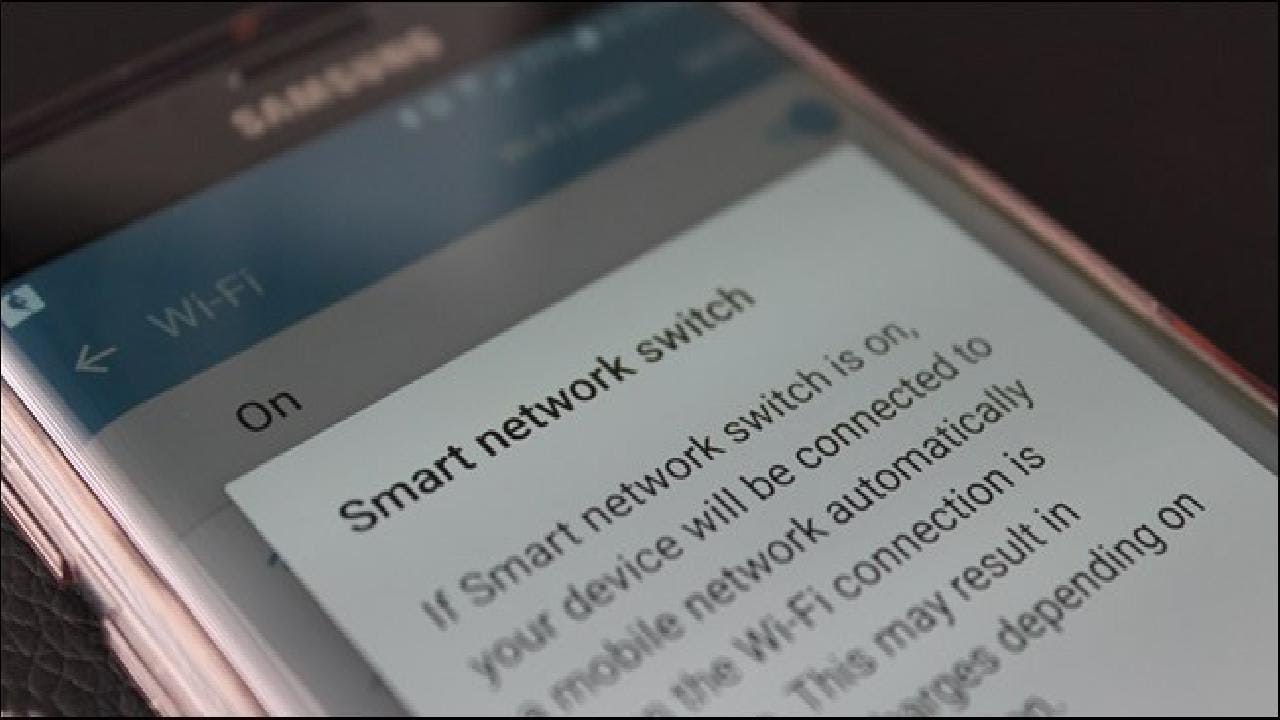Introduction
Are you tired of your smartphone automatically switching between Wi-Fi and mobile data, causing disruptions in your connectivity? If so, you may be dealing with the Smart Network Switch feature. Smart Network Switch is a convenient but sometimes frustrating feature found on many Android and iOS devices. It is designed to seamlessly switch between Wi-Fi and mobile data to ensure a stable and uninterrupted internet connection. While this feature can be beneficial in some situations, it can also lead to unexpected data usage and connectivity issues. In this guide, we will delve into the details of Smart Network Switch and provide step-by-step instructions on how to turn it off on both Android and iOS devices.
Smart Network Switch is a feature that allows your device to automatically switch between Wi-Fi and mobile data based on the strength and stability of the available connections. When your device detects a weak Wi-Fi signal, it may switch to mobile data to ensure a smooth internet experience. Conversely, when a strong Wi-Fi signal becomes available, the device switches back to Wi-Fi to conserve mobile data usage. While this feature aims to provide uninterrupted connectivity, it can sometimes lead to unexpected data usage and disruptions in internet connectivity, especially in situations where the Wi-Fi signal fluctuates.
In the following sections, we will explore the reasons why you might want to turn off Smart Network Switch and provide detailed instructions for disabling this feature on both Android and iOS devices. Whether you are looking to conserve mobile data, maintain a stable Wi-Fi connection, or simply have more control over your device's network preferences, turning off Smart Network Switch can help you achieve a more predictable and reliable internet experience. Let's dive into the details and learn how to take control of your device's network switching behavior.
What is Smart Network Switch?
Smart Network Switch is a feature commonly found on Android and iOS devices that enables automatic switching between Wi-Fi and mobile data connections. This functionality is designed to ensure a seamless and uninterrupted internet experience by dynamically transitioning between available networks based on signal strength and stability.
When enabled, Smart Network Switch allows your device to switch from Wi-Fi to mobile data and vice versa, depending on the perceived quality of the connections. For instance, if your device detects a weak Wi-Fi signal, it may automatically switch to mobile data to maintain a consistent internet connection. Conversely, when a strong Wi-Fi signal becomes available, the device switches back to Wi-Fi to conserve mobile data usage.
The primary goal of Smart Network Switch is to provide users with a reliable and continuous internet connection, regardless of the network conditions. By leveraging this feature, users can theoretically avoid interruptions caused by poor Wi-Fi signals and seamlessly transition to mobile data when necessary. This can be particularly useful in scenarios where Wi-Fi connectivity is unstable or when users are on the move, constantly encountering different network environments.
While Smart Network Switch aims to enhance the user experience, it is not without its drawbacks. Some users may find that the feature leads to unexpected data usage, as the device may switch to mobile data even when a usable Wi-Fi signal is present. Additionally, the automatic switching behavior can sometimes result in connectivity disruptions, especially in situations where the Wi-Fi signal fluctuates or when users prefer to have more control over their network preferences.
As we delve deeper into the details of Smart Network Switch, it becomes apparent that understanding its functionality and implications is crucial for effectively managing network connectivity on mobile devices. In the subsequent sections, we will explore the reasons why users might consider turning off Smart Network Switch and provide comprehensive instructions for disabling this feature on both Android and iOS devices.
Why Turn Off Smart Network Switch?
While Smart Network Switch offers the convenience of automatic network switching, there are several compelling reasons why users may choose to turn off this feature on their Android and iOS devices. Understanding these reasons can help users make informed decisions about managing their network connectivity and data usage.
- Unpredictable Data Usage: Smart Network Switch may lead to unexpected data consumption, as the device can automatically switch to mobile data even when a usable Wi-Fi signal is available. This behavior can result in increased mobile data usage and potentially lead to additional charges for users with limited data plans.
- Connectivity Disruptions: The automatic switching between Wi-Fi and mobile data can sometimes cause disruptions in internet connectivity, especially when the device frequently transitions between networks due to fluctuating signal strengths. This can be frustrating for users who prefer a stable and uninterrupted internet experience.
- Preference for Wi-Fi: Some users may have a strong preference for using Wi-Fi over mobile data, especially when they are within the coverage area of a reliable Wi-Fi network. By turning off Smart Network Switch, users can ensure that their devices prioritize Wi-Fi connections, thereby conserving mobile data and maintaining a consistent network experience.
- Desire for Control: Users who prefer to have more control over their device’s network preferences may opt to disable Smart Network Switch. By manually selecting their preferred network connection, users can tailor their connectivity settings to align with their specific usage patterns and preferences.
Considering these factors, it becomes evident that turning off Smart Network Switch can empower users to manage their network connectivity more effectively, mitigate unexpected data usage, and maintain a consistent internet experience based on their preferences and requirements. In the following sections, we will provide detailed instructions on how to disable Smart Network Switch on both Android and iOS devices, enabling users to take control of their network switching behavior and optimize their connectivity settings.
How to Turn Off Smart Network Switch on Android Devices
Disabling Smart Network Switch on Android devices is a straightforward process that allows users to take control of their network connectivity preferences. By turning off this feature, users can avoid unexpected data usage and maintain a more predictable internet experience. Follow the steps below to disable Smart Network Switch on your Android device:
- Access the Settings Menu: Open the “Settings” app on your Android device. You can typically find the Settings icon in the app drawer or on the home screen.
- Select “Connections” or “Network & Internet”: Depending on your device model and Android version, navigate to the “Connections” or “Network & Internet” section within the Settings menu.
- Choose “Wi-Fi”: Within the “Connections” or “Network & Internet” menu, select the “Wi-Fi” option to view your Wi-Fi settings and preferences.
- Access Wi-Fi Settings: Look for the settings icon (usually represented as a gear or three vertical dots) within the Wi-Fi menu and tap on it to access additional Wi-Fi settings.
- Disable Smart Network Switch: Once in the Wi-Fi settings, locate the option for “Smart Network Switch” or a similar feature related to network switching. Toggle the switch or checkbox to turn off Smart Network Switch.
- Confirm the Changes: After disabling Smart Network Switch, exit the settings menu and verify that the feature is turned off. You can do this by observing your device’s network behavior and ensuring that it no longer automatically switches between Wi-Fi and mobile data based on signal strength.
By following these steps, you can effectively disable Smart Network Switch on your Android device, giving you greater control over your network connectivity and preferences. Once this feature is turned off, your device will no longer automatically transition between Wi-Fi and mobile data, allowing you to maintain a consistent network experience based on your chosen network connections.
It’s important to note that the specific steps for disabling Smart Network Switch may vary slightly depending on your device model, Android version, and manufacturer’s customizations. If you encounter any challenges or variations in the process, refer to your device’s user manual or online support resources for detailed instructions tailored to your device’s configuration.
How to Turn Off Smart Network Switch on iOS Devices
Disabling Smart Network Switch, known as Wi-Fi Assist, on iOS devices is a straightforward process that allows users to take control of their network connectivity preferences. By turning off this feature, users can avoid unexpected data usage and maintain a more predictable internet experience. Follow the steps below to disable Smart Network Switch on your iOS device:
- Access the Settings App: Open the “Settings” app on your iOS device. The Settings app is typically located on the home screen and can be identified by its gear icon.
- Navigate to “Cellular” Settings: Within the Settings app, scroll down and tap on “Cellular” to access cellular data settings and preferences.
- Locate and Disable Wi-Fi Assist: Scroll to the bottom of the Cellular settings screen to find the “Wi-Fi Assist” option. Toggle the switch next to Wi-Fi Assist to turn off this feature. When Wi-Fi Assist is turned off, your device will no longer automatically switch to cellular data when the Wi-Fi connection is weak.
- Confirm the Changes: After disabling Wi-Fi Assist, exit the settings app and verify that the feature is turned off. You can do this by monitoring your device’s network behavior and ensuring that it no longer automatically transitions to cellular data when the Wi-Fi signal is less than optimal.
By following these steps, you can effectively disable Smart Network Switch, or Wi-Fi Assist, on your iOS device, giving you greater control over your network connectivity and preferences. Once this feature is turned off, your device will no longer automatically transition between Wi-Fi and cellular data based on signal strength, allowing you to maintain a consistent network experience based on your chosen network connections.
It’s important to note that the specific steps for disabling Wi-Fi Assist may vary slightly depending on your iOS device model and the version of iOS it is running. If you encounter any challenges or variations in the process, refer to the official Apple support documentation or reach out to Apple’s customer support for assistance tailored to your device’s configuration and software version.
Conclusion
Understanding and managing Smart Network Switch, also known as Wi-Fi Assist on iOS devices, is essential for optimizing network connectivity and data usage on Android and iOS devices. While Smart Network Switch offers the convenience of automatic network switching based on signal strength and stability, users may encounter unexpected data usage and connectivity disruptions as a result of this feature. By turning off Smart Network Switch, users can take control of their network preferences and ensure a more predictable and tailored internet experience.
Whether you are looking to conserve mobile data, maintain a stable Wi-Fi connection, or simply prefer to have more control over your device’s network behavior, disabling Smart Network Switch empowers you to make informed decisions about your network connectivity. By following the step-by-step instructions provided for both Android and iOS devices, users can effectively disable Smart Network Switch and Wi-Fi Assist, granting them greater autonomy over their network switching behavior.
As technology continues to evolve, the ability to customize and manage network settings becomes increasingly important. By understanding the functionality of features like Smart Network Switch and Wi-Fi Assist, users can tailor their network preferences to align with their specific usage patterns and requirements. This knowledge empowers users to optimize their network connectivity, mitigate unexpected data usage, and maintain a consistent and reliable internet experience.
By leveraging the instructions outlined in this guide, users can confidently navigate their device settings and disable Smart Network Switch or Wi-Fi Assist, taking proactive steps to enhance their network connectivity and data management. Whether you are prioritizing Wi-Fi usage, seeking more control over network switching, or aiming to minimize unexpected data consumption, the ability to turn off Smart Network Switch provides a valuable tool for optimizing your mobile device’s network behavior.
As you embark on this journey to manage your network connectivity, remember that the specific steps for disabling Smart Network Switch and Wi-Fi Assist may vary based on device models, operating systems, and software versions. If you encounter any challenges or uncertainties during the process, refer to your device’s user manual, manufacturer’s support resources, or official documentation for tailored guidance.
With the knowledge and tools at your disposal, you are well-equipped to take charge of your network preferences and create a personalized and reliable internet experience on your Android or iOS device.